Operators
Working with Operators in OpenShift Container Platform
Abstract
Chapter 1. Understanding Operators
Conceptually, Operators take human operational knowledge and encode it into software that is more easily shared with consumers.
Operators are pieces of software that ease the operational complexity of running another piece of software. They act like an extension of the software vendor’s engineering team, watching over a Kubernetes environment (such as OpenShift Container Platform) and using its current state to make decisions in real time. Advanced Operators are designed to handle upgrades seamlessly, react to failures automatically, and not take shortcuts, like skipping a software backup process to save time.
More technically, Operators are a method of packaging, deploying, and managing a Kubernetes application.
A Kubernetes application is an app that is both deployed on Kubernetes and managed using the Kubernetes APIs and kubectl or oc tooling. To be able to make the most of Kubernetes, you require a set of cohesive APIs to extend in order to service and manage your apps that run on Kubernetes. Think of Operators as the runtime that manages this type of app on Kubernetes.
1.1. Why use Operators?
Operators provide:
- Repeatability of installation and upgrade.
- Constant health checks of every system component.
- Over-the-air (OTA) updates for OpenShift components and ISV content.
- A place to encapsulate knowledge from field engineers and spread it to all users, not just one or two.
- Why deploy on Kubernetes?
- Kubernetes (and by extension, OpenShift Container Platform) contains all of the primitives needed to build complex distributed systems – secret handling, load balancing, service discovery, autoscaling – that work across on-premise and cloud providers.
- Why manage your app with Kubernetes APIs and
kubectltooling? -
These APIs are feature rich, have clients for all platforms and plug into the cluster’s access control/auditing. An Operator uses the Kubernetes' extension mechanism, Custom Resource Definitions (CRDs), so your custom object, for example
MongoDB, looks and acts just like the built-in, native Kubernetes objects. - How do Operators compare with Service Brokers?
- A Service Broker is a step towards programmatic discovery and deployment of an app. However, because it is not a long running process, it cannot execute Day 2 operations like upgrade, failover, or scaling. Customizations and parameterization of tunables are provided at install time, versus an Operator that is constantly watching your cluster’s current state. Off-cluster services continue to be a good match for a Service Broker, although Operators exist for these as well.
1.2. Operator Framework
The Operator Framework is a family of tools and capabilities to deliver on the customer experience described above. It is not just about writing code; testing, delivering, and updating Operators is just as important. The Operator Framework components consist of open source tools to tackle these problems:
- Operator SDK
- The Operator SDK assists Operator authors in bootstrapping, building, testing, and packaging their own Operator based on their expertise without requiring knowledge of Kubernetes API complexities.
- Operator Lifecycle Manager
- The Operator Lifecycle Manager (OLM) controls the installation, upgrade, and role-based access control (RBAC) of Operators in a cluster. Deployed by default in OpenShift Container Platform 4.3.
- Operator Registry
- The Operator Registry stores ClusterServiceVersions (CSVs) and Custom Resource Definitions (CRDs) for creation in a cluster and stores Operator metadata about packages and channels. It runs in a Kubernetes or OpenShift cluster to provide this Operator catalog data to the OLM.
- OperatorHub
- The OperatorHub is a web console for cluster administrators to discover and select Operators to install on their cluster. It is deployed by default in OpenShift Container Platform.
- Operator Metering
- Operator Metering collects operational metrics about Operators on the cluster for Day 2 management and aggregating usage metrics.
These tools are designed to be composable, so you can use any that are useful to you.
1.3. Operator maturity model
The level of sophistication of the management logic encapsulated within an Operator can vary. This logic is also in general highly dependent on the type of the service represented by the Operator.
One can however generalize the scale of the maturity of an Operator’s encapsulated operations for certain set of capabilities that most Operators can include. To this end, the following Operator Maturity model defines five phases of maturity for generic day two operations of an Operator:
Figure 1.1. Operator maturity model
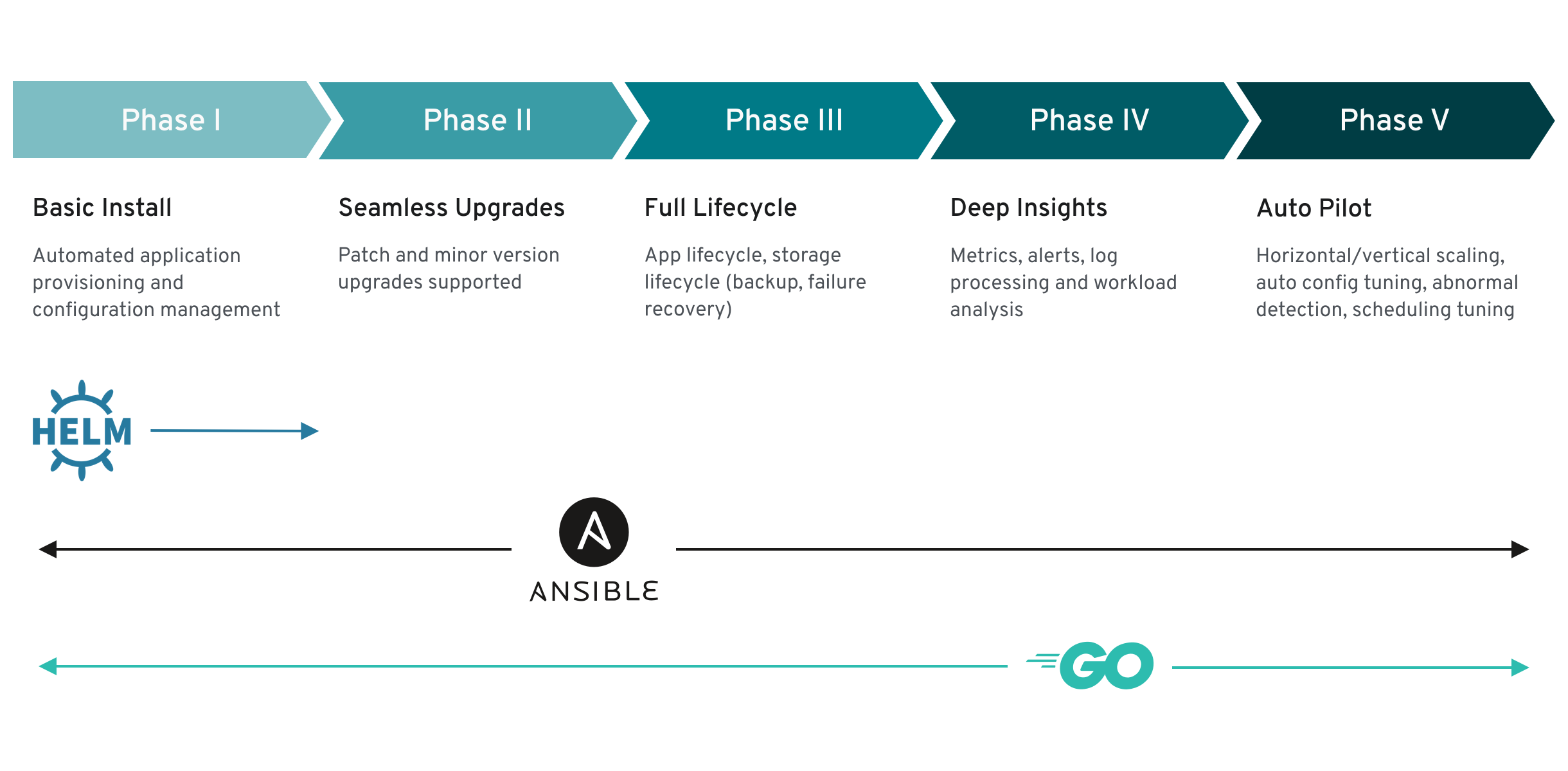
The above model also shows how these capabilities can best be developed through the Operator SDK’s Helm, Go, and Ansible capabilities.
Chapter 2. Understanding the Operator Lifecycle Manager (OLM)
2.1. Operator Lifecycle Manager workflow and architecture
This guide outlines the concepts and architecture of the Operator Lifecycle Manager (OLM) in OpenShift Container Platform.
2.1.1. Overview of the Operator Lifecycle Manager
In OpenShift Container Platform 4.3, the Operator Lifecycle Manager (OLM) helps users install, update, and manage the lifecycle of all Operators and their associated services running across their clusters. It is part of the Operator Framework, an open source toolkit designed to manage Kubernetes native applications (Operators) in an effective, automated, and scalable way.
Figure 2.1. Operator Lifecycle Manager workflow
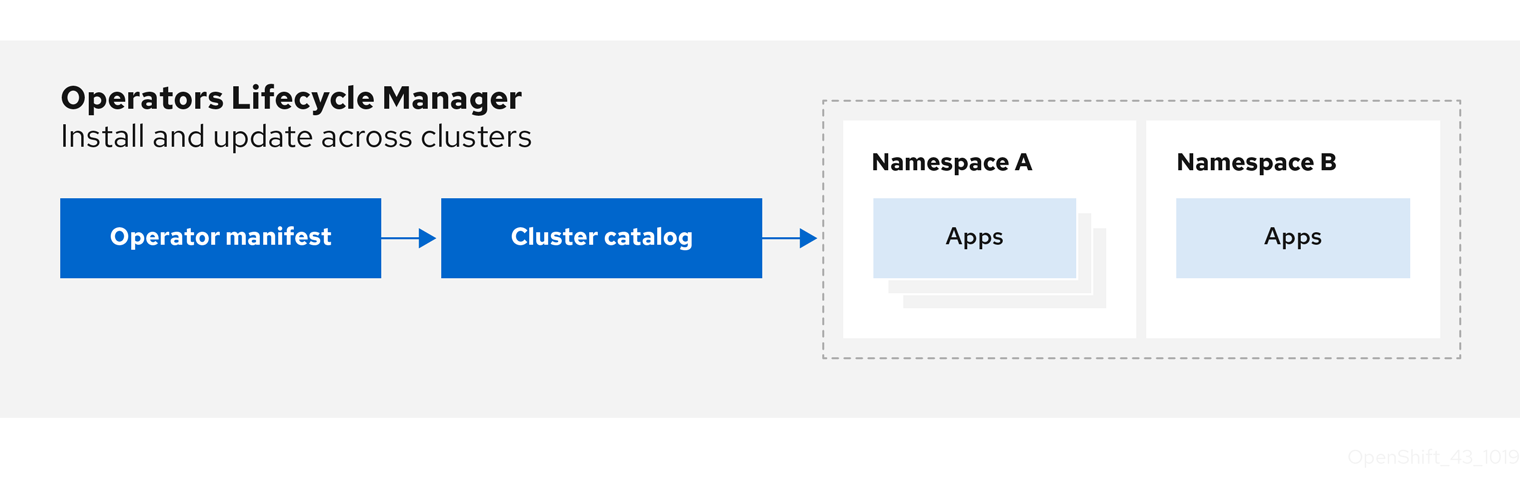
The OLM runs by default in OpenShift Container Platform 4.3, which aids cluster administrators in installing, upgrading, and granting access to Operators running on their cluster. The OpenShift Container Platform web console provides management screens for cluster administrators to install Operators, as well as grant specific projects access to use the catalog of Operators available on the cluster.
For developers, a self-service experience allows provisioning and configuring instances of databases, monitoring, and big data services without having to be subject matter experts, because the Operator has that knowledge baked into it.
2.1.2. ClusterServiceVersions (CSVs)
A ClusterServiceVersion (CSV) is a YAML manifest created from Operator metadata that assists the Operator Lifecycle Manager (OLM) in running the Operator in a cluster.
A CSV is the metadata that accompanies an Operator container image, used to populate user interfaces with information like its logo, description, and version. It is also a source of technical information needed to run the Operator, like the RBAC rules it requires and which Custom Resources (CRs) it manages or depends on.
A CSV is composed of:
- Metadata
Application metadata:
- Name, description, version (semver compliant), links, labels, icon, etc.
- Install strategy
Type: Deployment
- Set of service accounts and required permissions
- Set of Deployments.
- CRDs
- Type
- Owned: Managed by this service
- Required: Must exist in the cluster for this service to run
- Resources: A list of resources that the Operator interacts with
- Descriptors: Annotate CRD spec and status fields to provide semantic information
2.1.3. Operator installation and upgrade workflow in OLM
In the Operator Lifecycle Manager (OLM) ecosystem, the following resources are used to resolve Operator installations and upgrades:
- ClusterServiceVersion (CSV)
- CatalogSource
- Subscription
Operator metadata, defined in CSVs, can be stored in a collection called a CatalogSource. OLM uses CatalogSources, which use the Operator Registry API, to query for available Operators as well as upgrades for installed Operators.
Figure 2.2. CatalogSource overview
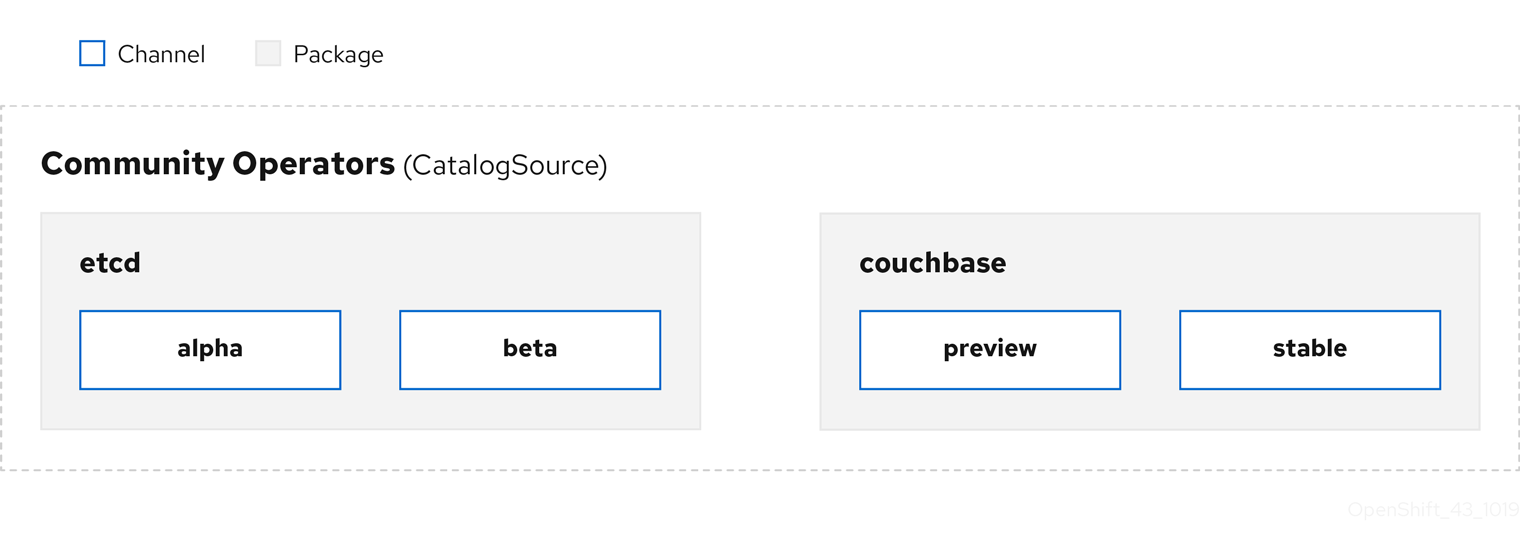
Within a CatalogSource, Operators are organized into packages and streams of updates called channels, which should be a familiar update pattern from OpenShift Container Platform or other software on a continuous release cycle like web browsers.
Figure 2.3. Packages and channels in a CatalogSource
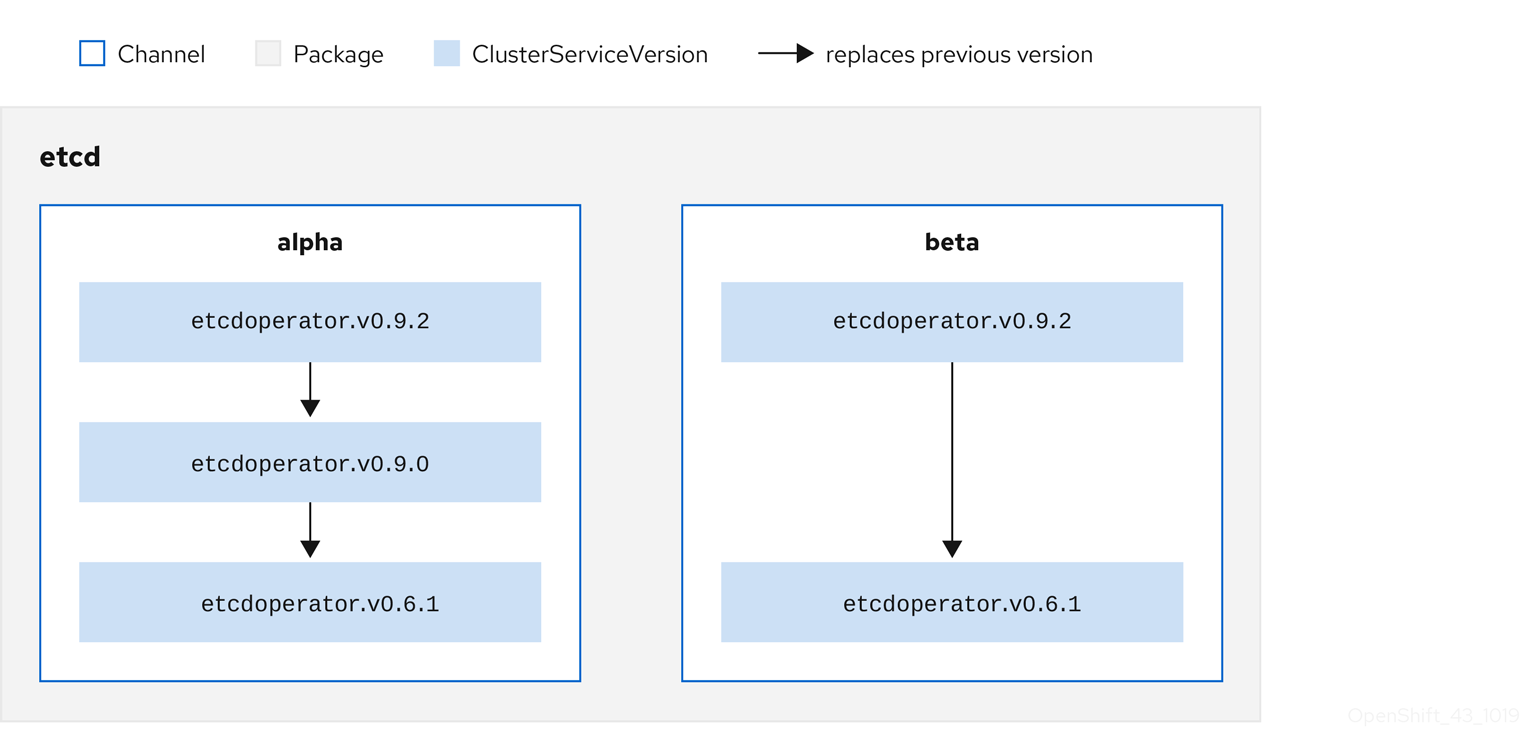
A user indicates a particular package and channel in a particular CatalogSource in a Subscription, for example an etcd package and its alpha channel. If a Subscription is made to a package that has not yet been installed in the namespace, the latest Operator for that package is installed.
OLM deliberately avoids version comparisons, so the "latest" or "newest" Operator available from a given catalog → channel → package path does not necessarily need to be the highest version number. It should be thought of more as the head reference of a channel, similar to a Git repository.
Each CSV has a replaces parameter that indicates which Operator it replaces. This builds a graph of CSVs that can be queried by OLM, and updates can be shared between channels. Channels can be thought of as entry points into the graph of updates:
Figure 2.4. OLM’s graph of available channel updates
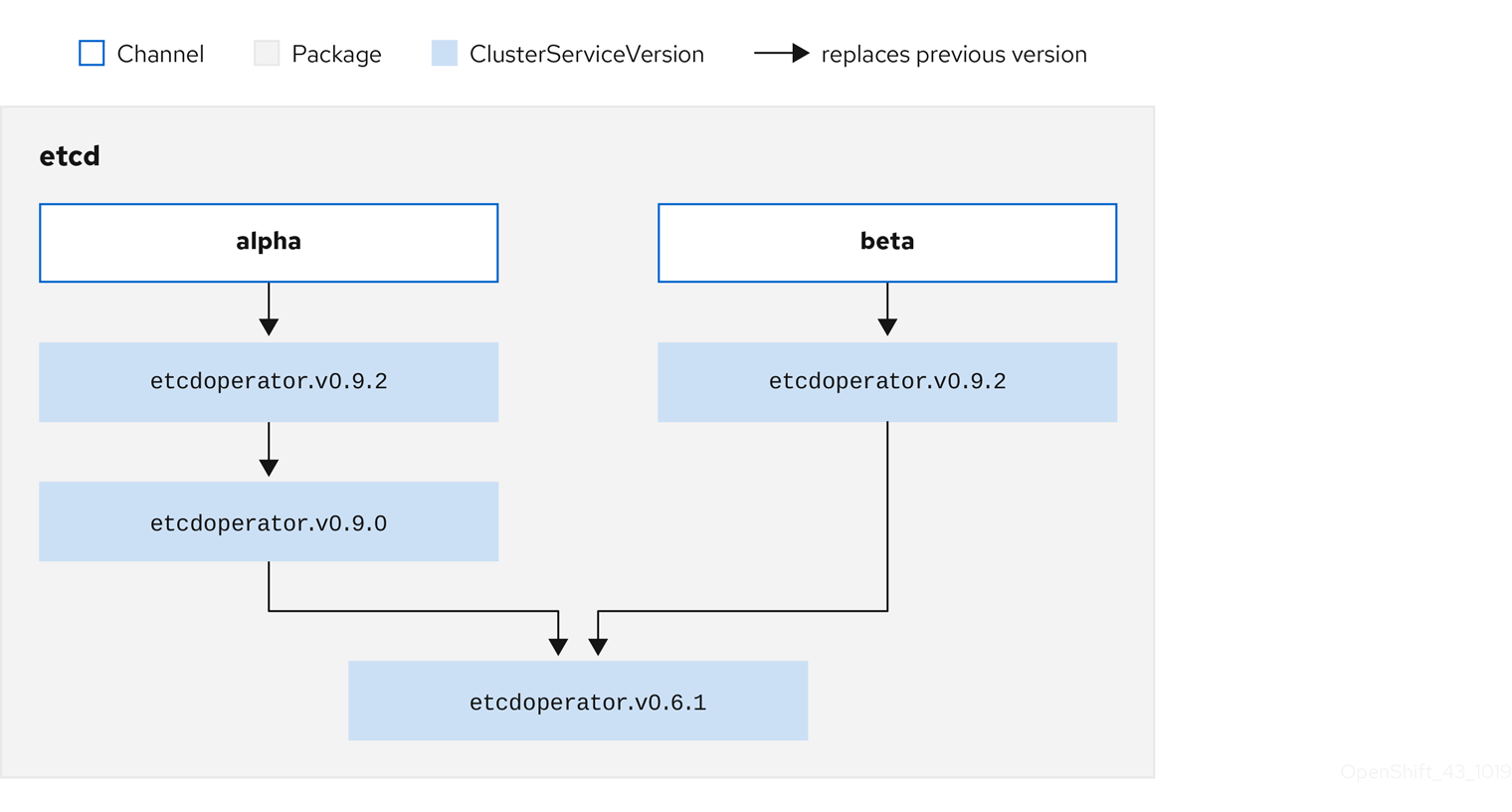
For example:
Channels in a package
packageName: example channels: - name: alpha currentCSV: example.v0.1.2 - name: beta currentCSV: example.v0.1.3 defaultChannel: alpha
For OLM to successfully query for updates, given a CatalogSource, package, channel, and CSV, a catalog must be able to return, unambiguously and deterministically, a single CSV that replaces the input CSV.
2.1.3.1. Example upgrade path
For an example upgrade scenario, consider an installed Operator corresponding to CSV version 0.1.1. OLM queries the CatalogSource and detects an upgrade in the subscribed channel with new CSV version 0.1.3 that replaces an older but not-installed CSV version 0.1.2, which in turn replaces the older and installed CSV version 0.1.1.
OLM walks back from the channel head to previous versions via the replaces field specified in the CSVs to determine the upgrade path 0.1.3 → 0.1.2 → 0.1.1; the direction of the arrow indicates that the former replaces the latter. OLM upgrades the Operator one version at the time until it reaches the channel head.
For this given scenario, OLM installs Operator version 0.1.2 to replace the existing Operator version 0.1.1. Then, it installs Operator version 0.1.3 to replace the previously installed Operator version 0.1.2. At this point, the installed operator version 0.1.3 matches the channel head and the upgrade is completed.
2.1.3.2. Skipping upgrades
OLM’s basic path for upgrades is:
- A CatalogSource is updated with one or more updates to an Operator.
- OLM traverses every version of the Operator until reaching the latest version the CatalogSource contains.
However, sometimes this is not a safe operation to perform. There will be cases where a published version of an Operator should never be installed on a cluster if it has not already, for example because a version introduces a serious vulnerability.
In those cases, OLM must consider two cluster states and provide an update graph that supports both:
- The "bad" intermediate Operator has been seen by the cluster and installed.
- The "bad" intermediate Operator has not yet been installed onto the cluster.
By shipping a new catalog and adding a skipped release, OLM is ensured that it can always get a single unique update regardless of the cluster state and whether it has seen the bad update yet.
For example:
CSV with skipped release
apiVersion: operators.coreos.com/v1alpha1
kind: ClusterServiceVersion
metadata:
name: etcdoperator.v0.9.2
namespace: placeholder
annotations:
spec:
displayName: etcd
description: Etcd Operator
replaces: etcdoperator.v0.9.0
skips:
- etcdoperator.v0.9.1
Consider the following example Old CatalogSource and New CatalogSource:
Figure 2.5. Skipping updates
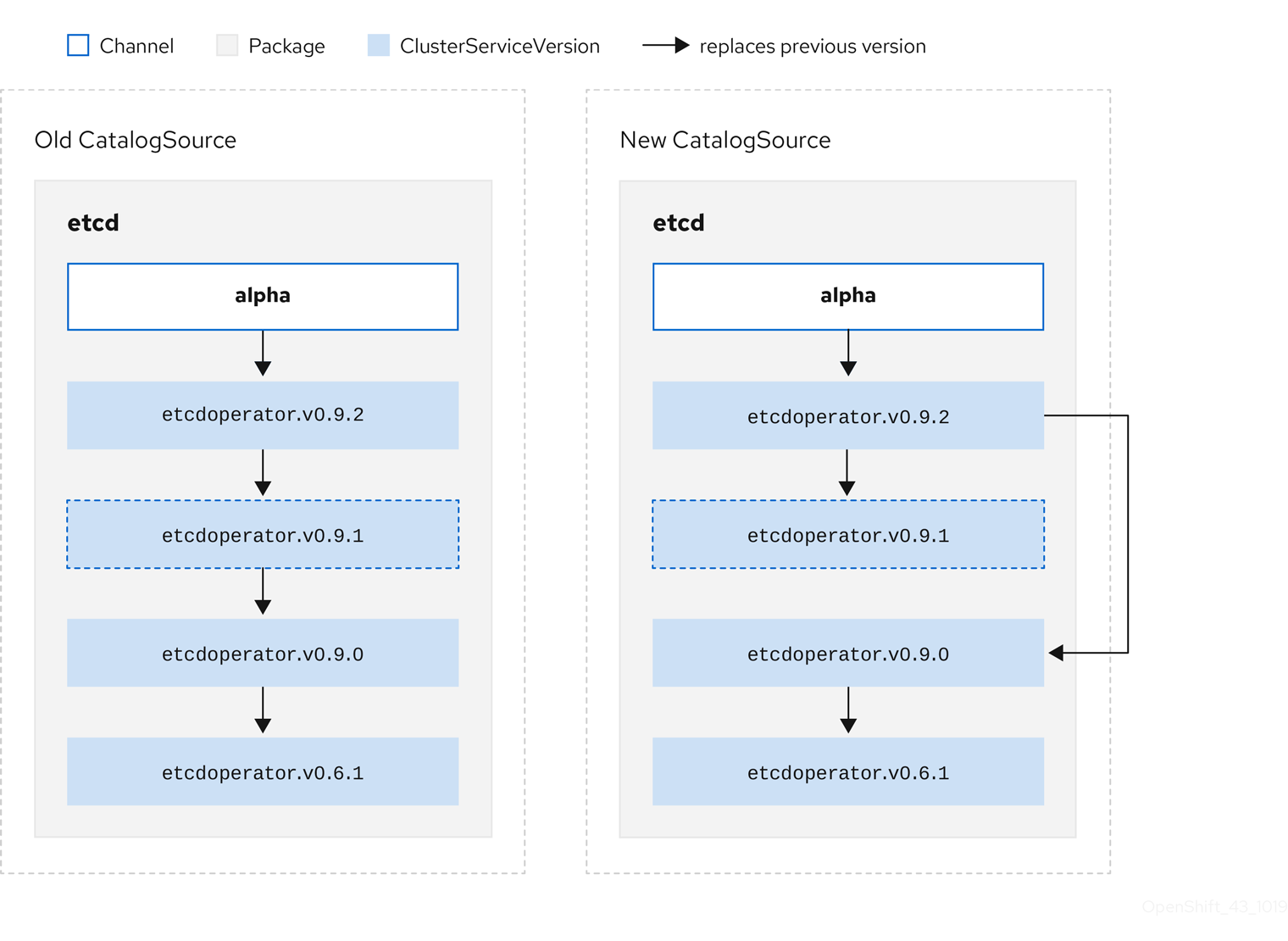
This graph maintains that:
- Any Operator found in Old CatalogSource has a single replacement in New CatalogSource.
- Any Operator found in New CatalogSource has a single replacement in New CatalogSource.
- If the bad update has not yet been installed, it will never be.
2.1.3.3. Replacing multiple Operators
Creating the New CatalogSource as described requires publishing CSVs that replace one Operator, but can skip several. This can be accomplished using the skipRange annotation:
olm.skipRange: <semver_range>
where <semver_range> has the version range format supported by the semver library.
When searching catalogs for updates, if the head of a channel has a skipRange annotation and the currently installed Operator has a version field that falls in the range, OLM updates to the latest entry in the channel.
The order of precedence is:
-
Channel head in the source specified by
sourceNameon the Subscription, if the other criteria for skipping are met. -
The next Operator that replaces the current one, in the source specified by
sourceName. - Channel head in another source that is visible to the Subscription, if the other criteria for skipping are met.
- The next Operator that replaces the current one in any source visible to the Subscription.
For example:
CSV with skipRange
apiVersion: operators.coreos.com/v1alpha1
kind: ClusterServiceVersion
metadata:
name: elasticsearch-operator.v4.1.2
namespace: <namespace>
annotations:
olm.skipRange: '>=4.1.0 <4.1.2'
2.1.3.4. Z-stream support
A z-stream, or patch release, must replace all previous z-stream releases for the same minor version. OLM does not care about major, minor, or patch versions, it just needs to build the correct graph in a catalog.
In other words, OLM must be able to take a graph as in Old CatalogSource and, similar to before, generate a graph as in New CatalogSource:
Figure 2.6. Replacing several Operators
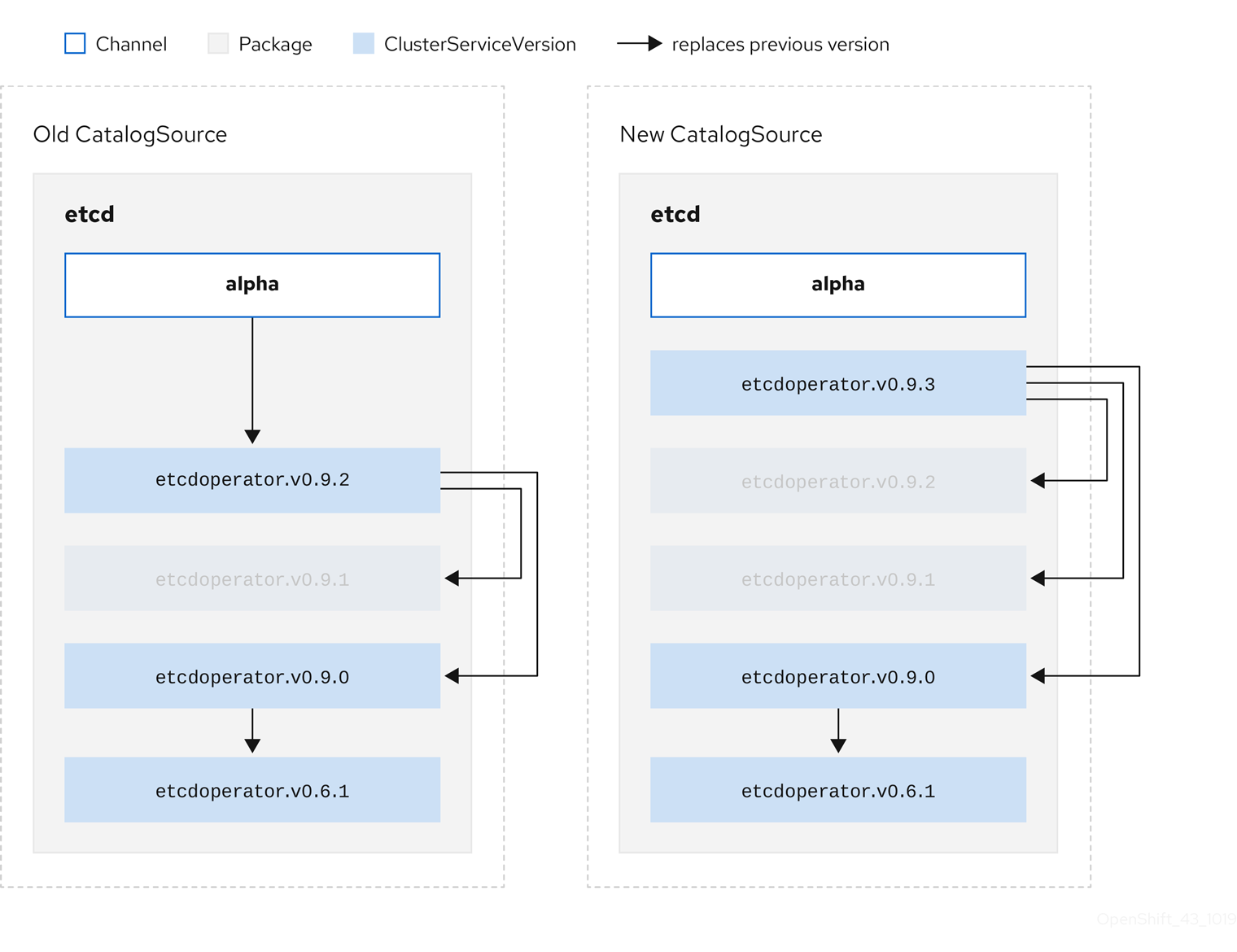
This graph maintains that:
- Any Operator found in Old CatalogSource has a single replacement in New CatalogSource.
- Any Operator found in New CatalogSource has a single replacement in New CatalogSource.
- Any z-stream release in Old CatalogSource will update to the latest z-stream release in New CatalogSource.
- Unavailable releases can be considered "virtual" graph nodes; their content does not need to exist, the registry just needs to respond as if the graph looks like this.
2.1.4. Operator Lifecycle Manager architecture
The Operator Lifecycle Manager is composed of two Operators: the OLM Operator and the Catalog Operator.
Each of these Operators is responsible for managing the Custom Resource Definitions (CRDs) that are the basis for the OLM framework:
| Resource | Short name | Owner | Description |
|---|---|---|---|
| ClusterServiceVersion |
| OLM | Application metadata: name, version, icon, required resources, installation, etc. |
| InstallPlan |
| Catalog | Calculated list of resources to be created in order to automatically install or upgrade a CSV. |
| CatalogSource |
| Catalog | A repository of CSVs, CRDs, and packages that define an application. |
| Subscription |
| Catalog | Used to keep CSVs up to date by tracking a channel in a package. |
| OperatorGroup |
| OLM | Used to group multiple namespaces and prepare them for use by an Operator. |
Each of these Operators is also responsible for creating resources:
| Resource | Owner |
|---|---|
| Deployments | OLM |
| ServiceAccounts | |
| (Cluster)Roles | |
| (Cluster)RoleBindings | |
| Custom Resource Definitions (CRDs) | Catalog |
| ClusterServiceVersions (CSVs) |
2.1.4.1. OLM Operator
The OLM Operator is responsible for deploying applications defined by CSV resources after the required resources specified in the CSV are present in the cluster.
The OLM Operator is not concerned with the creation of the required resources; users can choose to manually create these resources using the CLI, or users can choose to create these resources using the Catalog Operator. This separation of concern allows users incremental buy-in in terms of how much of the OLM framework they choose to leverage for their application.
While the OLM Operator is often configured to watch all namespaces, it can also be operated alongside other OLM Operators so long as they all manage separate namespaces.
OLM Operator workflow
Watches for ClusterServiceVersion (CSVs) in a namespace and checks that requirements are met. If so, runs the install strategy for the CSV.
NoteA CSV must be an active member of an OperatorGroup in order for the install strategy to be run.
2.1.4.2. Catalog Operator
The Catalog Operator is responsible for resolving and installing CSVs and the required resources they specify. It is also responsible for watching CatalogSources for updates to packages in channels and upgrading them (optionally automatically) to the latest available versions.
A user who wishes to track a package in a channel creates a Subscription resource configuring the desired package, channel, and the CatalogSource from which to pull updates. When updates are found, an appropriate InstallPlan is written into the namespace on behalf of the user.
Users can also create an InstallPlan resource directly, containing the names of the desired CSV and an approval strategy, and the Catalog Operator creates an execution plan for the creation of all of the required resources. After it is approved, the Catalog Operator creates all of the resources in an InstallPlan; this then independently satisfies the OLM Operator, which proceeds to install the CSVs.
Catalog Operator workflow
- Has a cache of CRDs and CSVs, indexed by name.
Watches for unresolved InstallPlans created by a user:
- Finds the CSV matching the name requested and adds it as a resolved resource.
- For each managed or required CRD, adds it as a resolved resource.
- For each required CRD, finds the CSV that manages it.
- Watches for resolved InstallPlans and creates all of the discovered resources for it (if approved by a user or automatically).
- Watches for CatalogSources and Subscriptions and creates InstallPlans based on them.
2.1.4.3. Catalog Registry
The Catalog Registry stores CSVs and CRDs for creation in a cluster and stores metadata about packages and channels.
A package manifest is an entry in the Catalog Registry that associates a package identity with sets of CSVs. Within a package, channels point to a particular CSV. Because CSVs explicitly reference the CSV that they replace, a package manifest provides the Catalog Operator all of the information that is required to update a CSV to the latest version in a channel, stepping through each intermediate version.
2.1.5. Exposed metrics
The Operator Lifecycle Manager (OLM) exposes certain OLM-specific resources for use by the Prometheus-based OpenShift Container Platform cluster monitoring stack.
| Name | Description |
|---|---|
|
| Number of CatalogSources. |
|
|
When reconciling a ClusterServiceVersion (CSV), present whenever a CSV version is in any state other than |
|
| Number of CSVs successfully registered. |
|
|
When reconciling a CSV, represents whether a CSV version is in a |
|
| Monotonic count of CSV upgrades. |
|
| Number of InstallPlans. |
|
| Number of Subscriptions. |
|
|
Monotonic count of Subscription syncs. Includes the |
2.2. Operator Lifecycle Manager dependency resolution
This guide outlines dependency resolution and Custom Resource Definition (CRD) upgrade lifecycles within the Operator Lifecycle Manager (OLM) in OpenShift Container Platform.
2.2.1. About dependency resolution
OLM manages the dependency resolution and upgrade lifecycle of running Operators. In many ways, the problems OLM faces are similar to other operating system package managers like yum and rpm.
However, there is one constraint that similar systems do not generally have that OLM does: because Operators are always running, OLM attempts to ensure that you are never left with a set of Operators that do not work with each other.
This means that OLM must never:
- install a set of Operators that require APIs that cannot be provided, or
- update an Operator in a way that breaks another that depends upon it.
2.2.2. Custom Resource Definition (CRD) upgrades
OLM upgrades a Custom Resource Definition (CRD) immediately if it is owned by a singular Cluster Service Version (CSV). If a CRD is owned by multiple CSVs, then the CRD is upgraded when it has satisfied all of the following backward compatible conditions:
- All existing serving versions in the current CRD are present in the new CRD.
- All existing instances, or Custom Resources (CRs), that are associated with the serving versions of the CRD are valid when validated against the new CRD’s validation schema.
2.2.2.1. Adding a new CRD version
Procedure
To add a new version of a CRD:
Add a new entry in the CRD resource under the
versionssection.For example, if the current CRD has one version
v1alpha1and you want to add a new versionv1beta1and mark it as the new storage version:versions: - name: v1alpha1 served: true storage: false - name: v1beta1 1 served: true storage: true- 1
- Add a new entry for
v1beta1.
Ensure the referencing version of the CRD in your CSV’s
ownedsection is updated if the CSV intends to use the new version:customresourcedefinitions: owned: - name: cluster.example.com version: v1beta1 1 kind: cluster displayName: Cluster- 1
- Update the
version.
- Push the updated CRD and CSV to your bundle.
2.2.2.2. Deprecating or removing a CRD version
OLM does not allow a serving version of a CRD to be removed right away. Instead, a deprecated version of the CRD must be first disabled by setting the served field in the CRD to false. Then, the non-serving version can be removed on the subsequent CRD upgrade.
Procedure
To deprecate and remove a specific version of a CRD:
Mark the deprecated version as non-serving to indicate this version is no longer in use and may be removed in a subsequent upgrade. For example:
versions: - name: v1alpha1 served: false 1 storage: true- 1
- Set to
false.
Switch the
storageversion to a serving version if the version to be deprecated is currently thestorageversion. For example:versions: - name: v1alpha1 served: false storage: false 1 - name: v1beta1 served: true storage: true 2NoteIn order to remove a specific version that is or was the
storageversion from a CRD, that version must be removed from thestoredVersionin the CRD’s status. OLM will attempt to do this for you if it detects a stored version no longer exists in the new CRD.- Upgrade the CRD with the above changes.
In subsequent upgrade cycles, the non-serving version can be removed completely from the CRD. For example:
versions: - name: v1beta1 served: true storage: true-
Ensure the referencing version of the CRD in your CSV’s
ownedsection is updated accordingly if that version is removed from the CRD.
2.2.3. Example dependency resolution scenarios
In the following examples, a provider is an Operator which "owns" a CRD or APIService.
Example: Deprecating dependent APIs
A and B are APIs (e.g., CRDs):
- A’s provider depends on B.
- B’s provider has a Subscription.
- B’s provider updates to provide C but deprecates B.
This results in:
- B no longer has a provider.
- A no longer works.
This is a case OLM prevents with its upgrade strategy.
Example: Version deadlock
A and B are APIs:
- A’s provider requires B.
- B’s provider requires A.
- A’s provider updates to (provide A2, require B2) and deprecate A.
- B’s provider updates to (provide B2, require A2) and deprecate B.
If OLM attempts to update A without simultaneously updating B, or vice-versa, it is unable to progress to new versions of the Operators, even though a new compatible set can be found.
This is another case OLM prevents with its upgrade strategy.
2.3. OperatorGroups
This guide outlines the use of OperatorGroups with the Operator Lifecycle Manager (OLM) in OpenShift Container Platform.
2.3.1. About OperatorGroups
An OperatorGroup is an OLM resource that provides multitenant configuration to OLM-installed Operators. An OperatorGroup selects target namespaces in which to generate required RBAC access for its member Operators.
The set of target namespaces is provided by a comma-delimited string stored in the ClusterServiceVersion’s (CSV) olm.targetNamespaces annotation. This annotation is applied to member Operator’s CSV instances and is projected into their deployments.
2.3.2. OperatorGroup membership
An Operator is considered a member of an OperatorGroup if the following conditions are true:
- The Operator’s CSV exists in the same namespace as the OperatorGroup.
- The Operator’s CSV’s InstallModes support the set of namespaces targeted by the OperatorGroup.
An InstallMode consists of an InstallModeType field and a boolean Supported field. A CSV’s spec can contain a set of InstallModes of four distinct InstallModeTypes:
| InstallModeType | Description |
|---|---|
|
| The Operator can be a member of an OperatorGroup that selects its own namespace. |
|
| The Operator can be a member of an OperatorGroup that selects one namespace. |
|
| The Operator can be a member of an OperatorGroup that selects more than one namespace. |
|
|
The Operator can be a member of an OperatorGroup that selects all namespaces (target namespace set is the empty string |
If a CSV’s spec omits an entry of InstallModeType, then that type is considered unsupported unless support can be inferred by an existing entry that implicitly supports it.
2.3.3. Target namespace selection
You can explicitly name the target namespace for an OperatorGroup using the spec.targetNamespaces parameter:
apiVersion: operators.coreos.com/v1 kind: OperatorGroup metadata: name: my-group namespace: my-namespace spec: targetNamespaces: - my-namespace
You can alternatively specify a namespace using a label selector with the spec.selector parameter:
apiVersion: operators.coreos.com/v1
kind: OperatorGroup
metadata:
name: my-group
namespace: my-namespace
spec:
selector:
cool.io/prod: "true"
Listing multiple namespaces via spec.targetNamespaces or use of a label selector via spec.selector is not recommended, as the support for more than one target namespace in an OperatorGroup will likely be removed in a future release.
If both spec.targetNamespaces and spec.selector are defined, spec.selector is ignored. Alternatively, you can omit both spec.selector and spec.targetNamespaces to specify a global OperatorGroup, which selects all namespaces:
apiVersion: operators.coreos.com/v1 kind: OperatorGroup metadata: name: my-group namespace: my-namespace
The resolved set of selected namespaces is shown in an OperatorGroup’s status.namespaces parameter. A global OperatorGroup’s status.namespace contains the empty string (""), which signals to a consuming Operator that it should watch all namespaces.
2.3.4. OperatorGroup CSV annotations
Member CSVs of an OperatorGroup have the following annotations:
| Annotation | Description |
|---|---|
|
| Contains the name of the OperatorGroup. |
|
| Contains the namespace of the OperatorGroup. |
|
| Contains a comma-delimited string that lists the OperatorGroup’s target namespace selection. |
All annotations except olm.targetNamespaces are included with copied CSVs. Omitting the olm.targetNamespaces annotation on copied CSVs prevents the duplication of target namespaces between tenants.
2.3.5. Provided APIs annotation
Information about what GroupVersionKinds (GVKs) are provided by an OperatorGroup are shown in an olm.providedAPIs annotation. The annotation’s value is a string consisting of <kind>.<version>.<group> delimited with commas. The GVKs of CRDs and APIServices provided by all active member CSVs of an OperatorGroup are included.
Review the following example of an OperatorGroup with a single active member CSV that provides the PackageManifest resource:
apiVersion: operators.coreos.com/v1
kind: OperatorGroup
metadata:
annotations:
olm.providedAPIs: PackageManifest.v1alpha1.packages.apps.redhat.com
name: olm-operators
namespace: local
...
spec:
selector: {}
serviceAccount:
metadata:
creationTimestamp: null
targetNamespaces:
- local
status:
lastUpdated: 2019-02-19T16:18:28Z
namespaces:
- local2.3.6. Role-based access control
When an OperatorGroup is created, three ClusterRoles are generated. Each contains a single AggregationRule with a ClusterRoleSelector set to match a label, as shown below:
| ClusterRole | Label to match |
|---|---|
|
|
|
|
|
|
|
|
|
The following RBAC resources are generated when a CSV becomes an active member of an OperatorGroup, as long as the CSV is watching all namespaces with the AllNamespaces InstallMode and is not in a failed state with reason InterOperatorGroupOwnerConflict.
- ClusterRoles for each API resource from a CRD
- ClusterRoles for each API resource from an APIService
- Additional Roles and RoleBindings
| ClusterRole | Settings |
|---|---|
|
|
Verbs on
Aggregation labels:
|
|
|
Verbs on
Aggregation labels:
|
|
|
Verbs on
Aggregation labels:
|
|
|
Verbs on
Aggregation labels:
|
| ClusterRole | Settings |
|---|---|
|
|
Verbs on
Aggregation labels:
|
|
|
Verbs on
Aggregation labels:
|
|
|
Verbs on
Aggregation labels:
|
Additional Roles and RoleBindings
-
If the CSV defines exactly one target namespace that contains
*, then a ClusterRole and corresponding ClusterRoleBinding are generated for each permission defined in the CSV’s permissions field. All resources generated are given theolm.owner: <csv_name>andolm.owner.namespace: <csv_namespace>labels. -
If the CSV does not define exactly one target namespace that contains
*, then all Roles and RoleBindings in the Operator namespace with theolm.owner: <csv_name>andolm.owner.namespace: <csv_namespace>labels are copied into the target namespace.
2.3.7. Copied CSVs
OLM creates copies of all active member CSVs of an OperatorGroup in each of that OperatorGroup’s target namespaces. The purpose of a copied CSV is to tell users of a target namespace that a specific Operator is configured to watch resources created there. Copied CSVs have a status reason Copied and are updated to match the status of their source CSV. The olm.targetNamespaces annotation is stripped from copied CSVs before they are created on the cluster. Omitting the target namespace selection avoids the duplication of target namespaces between tenants. Copied CSVs are deleted when their source CSV no longer exists or the OperatorGroup that their source CSV belongs to no longer targets the copied CSV’s namespace.
2.3.8. Static OperatorGroups
An OperatorGroup is static if its spec.staticProvidedAPIs field is set to true. As a result, OLM does not modify the OperatorGroup’s olm.providedAPIs annotation, which means that it can be set in advance. This is useful when a user wants to use an OperatorGroup to prevent resource contention in a set of namespaces but does not have active member CSVs that provide the APIs for those resources.
Below is an example of an OperatorGroup that protects Prometheus resources in all namespaces with the something.cool.io/cluster-monitoring: "true" annotation:
apiVersion: operators.coreos.com/v1
kind: OperatorGroup
metadata:
name: cluster-monitoring
namespace: cluster-monitoring
annotations:
olm.providedAPIs: Alertmanager.v1.monitoring.coreos.com,Prometheus.v1.monitoring.coreos.com,PrometheusRule.v1.monitoring.coreos.com,ServiceMonitor.v1.monitoring.coreos.com
spec:
staticProvidedAPIs: true
selector:
matchLabels:
something.cool.io/cluster-monitoring: "true"2.3.9. OperatorGroup intersection
Two OperatorGroups are said to have intersecting provided APIs if the intersection of their target namespace sets is not an empty set and the intersection of their provided API sets, defined by olm.providedAPIs annotations, is not an empty set.
A potential issue is that OperatorGroups with intersecting provided APIs can compete for the same resources in the set of intersecting namespaces.
When checking intersection rules, an OperatorGroup’s namespace is always included as part of its selected target namespaces.
Rules for intersection
Each time an active member CSV synchronizes, OLM queries the cluster for the set of intersecting provided APIs between the CSV’s OperatorGroup and all others. OLM then checks if that set is an empty set:
If
trueand the CSV’s provided APIs are a subset of the OperatorGroup’s:- Continue transitioning.
If
trueand the CSV’s provided APIs are not a subset of the OperatorGroup’s:If the OperatorGroup is static:
- Clean up any deployments that belong to the CSV.
-
Transition the CSV to a failed state with status reason
CannotModifyStaticOperatorGroupProvidedAPIs.
If the OperatorGroup is not static:
-
Replace the OperatorGroup’s
olm.providedAPIsannotation with the union of itself and the CSV’s provided APIs.
-
Replace the OperatorGroup’s
If
falseand the CSV’s provided APIs are not a subset of the OperatorGroup’s:- Clean up any deployments that belong to the CSV.
-
Transition the CSV to a failed state with status reason
InterOperatorGroupOwnerConflict.
If
falseand the CSV’s provided APIs are a subset of the OperatorGroup’s:If the OperatorGroup is static:
- Clean up any deployments that belong to the CSV.
-
Transition the CSV to a failed state with status reason
CannotModifyStaticOperatorGroupProvidedAPIs.
If the OperatorGroup is not static:
-
Replace the OperatorGroup’s
olm.providedAPIsannotation with the difference between itself and the CSV’s provided APIs.
-
Replace the OperatorGroup’s
Failure states caused by OperatorGroups are non-terminal.
The following actions are performed each time an OperatorGroup synchronizes:
- The set of provided APIs from active member CSVs is calculated from the cluster. Note that copied CSVs are ignored.
-
The cluster set is compared to
olm.providedAPIs, and ifolm.providedAPIscontains any extra APIs, then those APIs are pruned. - All CSVs that provide the same APIs across all namespaces are requeued. This notifies conflicting CSVs in intersecting groups that their conflict has possibly been resolved, either through resizing or through deletion of the conflicting CSV.
2.3.10. Troubleshooting OperatorGroups
Membership
-
If more than one OperatorGroup exists in a single namespace, any CSV created in that namespace will transition to a failure state with the reason
TooManyOperatorGroups. CSVs in a failed state for this reason will transition to pending once the number of OperatorGroups in their namespaces reaches one. -
If a CSV’s InstallModes do not support the target namespace selection of the OperatorGroup in its namespace, the CSV will transition to a failure state with the reason
UnsupportedOperatorGroup. CSVs in a failed state for this reason will transition to pending once either the OperatorGroup’s target namespace selection changes to a supported configuration, or the CSV’s InstallModes are modified to support the OperatorGroup’s target namespace selection.
Chapter 3. Understanding the OperatorHub
This guide outlines the architecture of the OperatorHub.
3.1. Overview of the OperatorHub
The OperatorHub is available via the OpenShift Container Platform web console and is the interface that cluster administrators use to discover and install Operators. With one click, an Operator can be pulled from their off-cluster source, installed and subscribed on the cluster, and made ready for engineering teams to self-service manage the product across deployment environments using the Operator Lifecycle Manager (OLM).
Cluster administrators can choose from OperatorSources grouped into the following categories:
| Category | Description |
|---|---|
| Red Hat Operators | Red Hat products packaged and shipped by Red Hat. Supported by Red Hat. |
| Certified Operators | Products from leading independent software vendors (ISVs). Red Hat partners with ISVs to package and ship. Supported by the ISV. |
| Community Operators | Optionally-visible software maintained by relevant representatives in the operator-framework/community-operators GitHub repository. No official support. |
| Custom Operators | Operators you add to the cluster yourself. If you have not added any Custom Operators, the Custom category does not appear in the web console on your OperatorHub. |
OperatorHub content automatically refreshes every 60 minutes.
Operators on the OperatorHub are packaged to run on OLM. This includes a YAML file called a ClusterServiceVersion (CSV) containing all of the CRDs, RBAC rules, Deployments, and container images required to install and securely run the Operator. It also contains user-visible information like a description of its features and supported Kubernetes versions.
The Operator SDK can be used to assist developers packaging their Operators for use on OLM and the OperatorHub. If you have a commercial application that you want to make accessible to your customers, get it included using the certification workflow provided by Red Hat’s ISV partner portal at connect.redhat.com.
3.2. OperatorHub architecture
The OperatorHub UI component is driven by the Marketplace Operator by default on OpenShift Container Platform in the openshift-marketplace namespace.
The Marketplace Operator manages OperatorHub and OperatorSource Custom Resource Definitions (CRDs).
Although some OperatorSource information is exposed through the OperatorHub user interface, it is only used directly by those who are creating their own Operators.
While OperatorHub no longer uses CatalogSourceConfig resources, they are still supported in OpenShift Container Platform.
3.2.1. OperatorHub CRD
You can use the OperatorHub CRD to change the state of the default OperatorSources provided with OperatorHub on the cluster between enabled and disabled. This capability is useful when configuring OpenShift Container Platform in restricted network environments.
Example OperatorHub Custom Resource
apiVersion: config.openshift.io/v1 kind: OperatorHub metadata: name: cluster spec: disableAllDefaultSources: true 1 sources: [ 2 { name: "community-operators", disabled: false } ]
3.2.2. OperatorSource CRD
For each Operator, the OperatorSource CRD is used to define the external data store used to store Operator bundles.
Example OperatorSource Custom Resource
apiVersion: operators.coreos.com/v1 kind: OperatorSource metadata: name: community-operators namespace: marketplace spec: type: appregistry 1 endpoint: https://quay.io/cnr 2 registryNamespace: community-operators 3 displayName: "Community Operators" 4 publisher: "Red Hat" 5
- 1
- To identify the data store as an application registry,
typeis set toappregistry. - 2
- Currently, Quay is the external data store used by the OperatorHub, so the endpoint is set to
https://quay.io/cnrfor the Quay.ioappregistry. - 3
- For a Community Operator,
registryNamespaceis set tocommunity-operator. - 4
- Optionally, set
displayNameto a name that appears for the Operator in the OperatorHub UI. - 5
- Optionally, set
publisherto the person or organization publishing the Operator that appears in the OperatorHub UI.
Chapter 4. Adding Operators to a cluster
This guide walks cluster administrators through installing Operators to an OpenShift Container Platform cluster and subscribing Operators to namespaces.
4.1. Installing Operators from the OperatorHub
As a cluster administrator, you can install an Operator from the OperatorHub using the OpenShift Container Platform web console or the CLI. You can then subscribe the Operator to one or more namespaces to make it available for developers on your cluster.
During installation, you must determine the following initial settings for the Operator:
- Installation Mode
- Choose All namespaces on the cluster (default) to have the Operator installed on all namespaces or choose individual namespaces, if available, to only install the Operator on selected namespaces. This example chooses All namespaces… to make the Operator available to all users and projects.
- Update Channel
- If an Operator is available through multiple channels, you can choose which channel you want to subscribe to. For example, to deploy from the stable channel, if available, select it from the list.
- Approval Strategy
- You can choose Automatic or Manual updates. If you choose Automatic updates for an installed Operator, when a new version of that Operator is available, the Operator Lifecycle Manager (OLM) automatically upgrades the running instance of your Operator without human intervention. If you select Manual updates, when a newer version of an Operator is available, the OLM creates an update request. As a cluster administrator, you must then manually approve that update request to have the Operator updated to the new version.
4.1.1. Installing from the OperatorHub using the web console
This procedure uses the Couchbase Operator as an example to install and subscribe to an Operator from the OperatorHub using the OpenShift Container Platform web console.
Prerequisites
-
Access to an OpenShift Container Platform cluster using an account with
cluster-adminpermissions.
Procedure
- Navigate in the web console to the Operators → OperatorHub page.
Scroll or type a keyword into the Filter by keyword box (in this case,
Couchbase) to find the Operator you want.Figure 4.1. Filter Operators by keyword
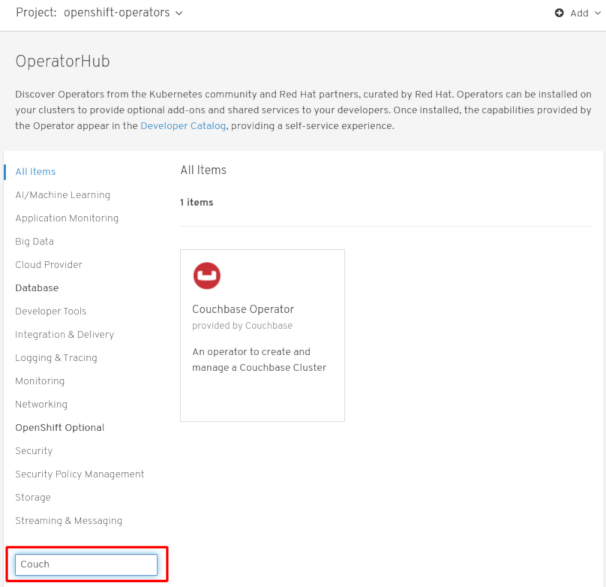
- Select the Operator. For a Community Operator, you are warned that Red Hat does not certify those Operators. You must acknowledge that warning before continuing. Information about the Operator is displayed.
- Read the information about the Operator and click Install.
On the Create Operator Subscription page:
Select one of the following:
-
All namespaces on the cluster (default) installs the Operator in the default
openshift-operatorsnamespace to watch and be made available to all namespaces in the cluster. This option is not always available. - A specific namespace on the cluster allows you to choose a specific, single namespace in which to install the Operator. The Operator will only watch and be made available for use in this single namespace.
-
All namespaces on the cluster (default) installs the Operator in the default
- Select an Update Channel (if more than one is available).
- Select Automatic or Manual approval strategy, as described earlier.
Click Subscribe to make the Operator available to the selected namespaces on this OpenShift Container Platform cluster.
If you selected a Manual approval strategy, the Subscription’s upgrade status will remain Upgrading until you review and approve its Install Plan.
Figure 4.2. Manually approving from the Install Plan page
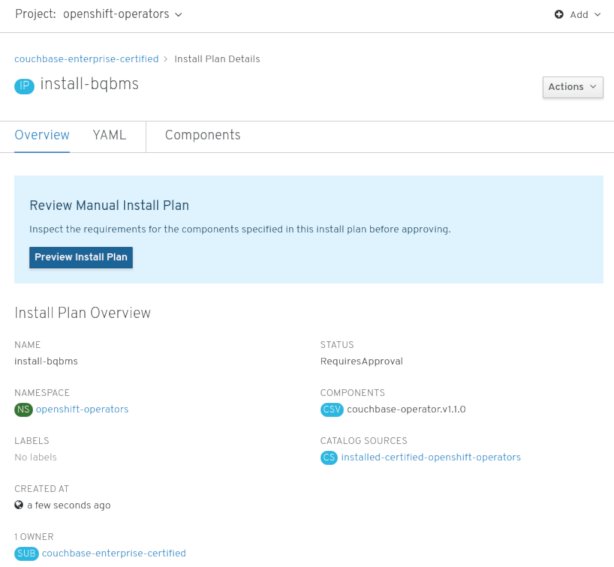
After approving on the Install Plan page, the Subscription upgrade status moves to Up to date.
If you selected an Automatic approval strategy, the upgrade status should resolve to Up to date without intervention.
Figure 4.3. Subscription upgrade status Up to date
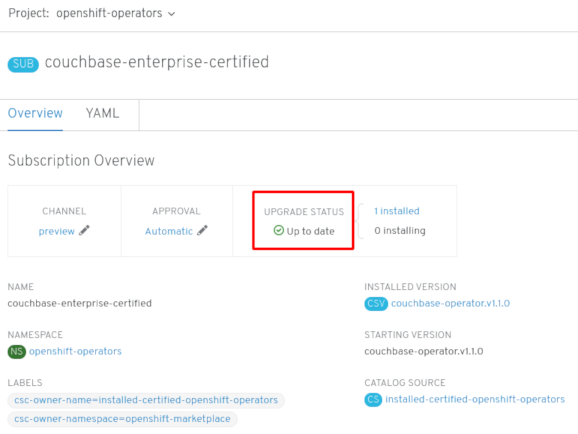
After the Subscription’s upgrade status is Up to date, select Operators → Installed Operators to verify that the Couchbase ClusterServiceVersion (CSV) eventually shows up and its Status ultimately resolves to InstallSucceeded in the relevant namespace.
NoteFor the All namespaces… Installation Mode, the status resolves to InstallSucceeded in the
openshift-operatorsnamespace, but the status is Copied if you check in other namespaces.If it does not:
-
Check the logs in any Pods in the
openshift-operatorsproject (or other relevant namespace if A specific namespace… Installation Mode was selected) on the Workloads → Pods page that are reporting issues to troubleshoot further.
-
Check the logs in any Pods in the
4.1.2. Installing from the OperatorHub using the CLI
Instead of using the OpenShift Container Platform web console, you can install an Operator from the OperatorHub using the CLI. Use the oc command to create or update a Subscription object.
Prerequisites
-
Access to an OpenShift Container Platform cluster using an account with
cluster-adminpermissions. - Install the oc command to your local system.
Procedure
View the list of Operators available to the cluster from the OperatorHub.
$ oc get packagemanifests -n openshift-marketplace NAME CATALOG AGE 3scale-operator Red Hat Operators 91m amq-online Red Hat Operators 91m amq-streams Red Hat Operators 91m ... couchbase-enterprise-certified Certified Operators 91m mariadb Certified Operators 91m mongodb-enterprise Certified Operators 91m ... etcd Community Operators 91m jaeger Community Operators 91m kubefed Community Operators 91m ...
Note the CatalogSource(s) for your desired Operator(s).
Inspect your desired Operator to verify its supported InstallModes and available Channels:
$ oc describe packagemanifests <operator_name> -n openshift-marketplace
An OperatorGroup is an OLM resource that selects target namespaces in which to generate required RBAC access for all Operators in the same namespace as the OperatorGroup.
The namespace to which you subscribe the Operator must have an OperatorGroup that matches the Operator’s InstallMode, either the
AllNamespacesorSingleNamespacemode. If the Operator you intend to install uses theAllNamespaces, then theopenshift-operatorsnamespace already has an appropriate OperatorGroup in place.However, if the Operator uses the
SingleNamespacemode and you do not already have an appropriate OperatorGroup in place, you must create one.NoteThe web console version of this procedure handles the creation of the OperatorGroup and Subscription objects automatically behind the scenes for you when choosing
SingleNamespacemode.Create an OperatorGroup object YAML file, for example
operatorgroup.yaml:Example OperatorGroup
apiVersion: operators.coreos.com/v1 kind: OperatorGroup metadata: name: <operatorgroup_name> namespace: <namespace> spec: targetNamespaces: - <namespace>
Create the OperatorGroup object:
$ oc apply -f operatorgroup.yaml
Create a Subscription object YAML file to subscribe a namespace to an Operator, for example
sub.yaml:Example Subscription
apiVersion: operators.coreos.com/v1alpha1 kind: Subscription metadata: name: <operator_name> namespace: openshift-operators 1 spec: channel: alpha name: <operator_name> 2 source: redhat-operators 3 sourceNamespace: openshift-marketplace 4
- 1
- For
AllNamespacesInstallMode usage, specify theopenshift-operatorsnamespace. Otherwise, specify the relevant single namespace forSingleNamespaceInstallMode usage. - 2
- Name of the Operator to subscribe to.
- 3
- Name of the CatalogSource that provides the Operator.
- 4
- Namespace of the CatalogSource. Use
openshift-marketplacefor the default OperatorHub CatalogSources.
Create the Subscription object:
$ oc apply -f sub.yaml
At this point, the OLM is now aware of the selected Operator. A ClusterServiceVersion (CSV) for the Operator should appear in the target namespace, and APIs provided by the Operator should be available for creation.
Additional resources
Chapter 5. Configuring proxy support in Operator Lifecycle Manager
If a global proxy is configured on the OpenShift Container Platform cluster, Operator Lifecycle Manager automatically configures Operators that it manages with the cluster-wide proxy. However, you can also configure installed Operators to override the global proxy or inject a custom CA certificate.
Additional resources
- Configuring the cluster-wide proxy
- Configuring a custom PKI (custom CA certificate)
5.1. Overriding an Operator’s proxy settings
If a cluster-wide egress proxy is configured, applications created from Operators using the Operator Lifecycle Manager (OLM) inherit the cluster-wide proxy settings on their Deployments and Pods. Cluster administrators can also override these proxy settings by configuring the Operator’s Subscription.
Prerequisites
-
Access to an OpenShift Container Platform cluster using an account with
cluster-adminpermissions.
Procedure
- Navigate in the web console to the Operators → OperatorHub page.
- Select the Operator and click Install.
On the Create Operator Subscription page, modify the Subscription object’s YAML to include one or more of the following environment variables in the
specsection:-
HTTP_PROXY -
HTTPS_PROXY -
NO_PROXY
For example:
Subscription object with proxy setting overrides
apiVersion: operators.coreos.com/v1alpha1 kind: Subscription metadata: name: etcd-config-test namespace: openshift-operators spec: config: env: - name: HTTP_PROXY value: test_http - name: HTTPS_PROXY value: test_https - name: NO_PROXY value: test channel: clusterwide-alpha installPlanApproval: Automatic name: etcd source: community-operators sourceNamespace: openshift-marketplace startingCSV: etcdoperator.v0.9.4-clusterwideOLM handles these environment variables as a unit; if at least one of them is set, all three are considered overridden and the cluster-wide defaults are not used for the subscribed Operator’s Deployments.
-
- Click Subscribe to make the Operator available to the selected namespaces.
After the Operator’s CSV appears in the relevant namespace, you can verify that custom proxy environment variables are set in the Deployment. For example, using the CLI:
$ oc get deployment -n openshift-operators etcd-operator -o yaml | grep -i "PROXY" -A 2 - name: HTTP_PROXY value: test_http - name: HTTPS_PROXY value: test_https - name: NO_PROXY value: test image: quay.io/coreos/etcd-operator@sha256:66a37fd61a06a43969854ee6d3e21088a98b93838e284a6086b13917f96b0d9c ...
Additional resources
- See the OpenShift Container Platform 4.3 Release Notes for details on known issue BZ#1751903 regarding unset environment variables when overriding an Operator’s proxy settings.
5.2. Injecting a custom CA certificate
When a cluster administrator adds a custom CA certificate to a cluster using a ConfigMap, the Cluster Network Operator merges the user-provided certificates and system CA certificates into a single bundle. You can inject this merged bundle into your Operator running on Operator Lifecycle Manager (OLM), which is useful if you have a man-in-the-middle HTTPS proxy.
Prerequisites
-
Access to an OpenShift Container Platform cluster using an account with
cluster-adminpermissions. - Custom CA certificate added to the cluster using a ConfigMap.
- Desired Operator installed and running on OLM.
Procedure
Create an empty ConfigMap in the namespace where your Operator’s Subscription exists and include the following label:
apiVersion: v1 kind: ConfigMap metadata: name: trusted-ca 1 labels: config.openshift.io/inject-trusted-cabundle: "true" 2
After creating this ConfigMap, the ConfigMap is immediately populated with the certificate contents of the merged bundle.
Update your Operator’s Subscription object to include a
spec.configsection that mounts thetrusted-caConfigMap as a volume to each container within a Pod that requires a custom CA:kind: Subscription metadata: name: my-operator spec: package: etcd channel: alpha config: 1 - selector: matchLabels: <labels_for_pods> 2 volumes: 3 - name: trusted-ca configMap: name: trusted-ca items: - key: ca-bundle.crt 4 path: tls-ca-bundle.pem 5 volumeMounts: 6 - name: trusted-ca mountPath: /etc/pki/ca-trust/extracted/pem readOnly: true
Chapter 6. Deleting Operators from a cluster
The following describes how to delete Operators from a cluster using either the web console or the CLI.
6.1. Deleting Operators from a cluster using the web console
Cluster administrators can delete installed Operators from a selected namespace by using the web console.
Prerequisites
-
Access to an OpenShift Container Platform cluster web console using an account with
cluster-adminpermissions.
Procedure
- From the Operators → Installed Operators page, scroll or type a keyword into the Filter by name to find the Operator you want. Then, click on it.
On the right-hand side of the Operator Details page, select Uninstall Operator from the Actions drop-down menu.
An Uninstall Operator? dialog box is displayed, reminding you that Removing the operator will not remove any of its custom resource definitions or managed resources. If your operator has deployed applications on the cluster or configured off-cluster resources, these will continue to run and need to be cleaned up manually.
The Operator, any Operator deployments, and Pods are removed by this action. Any resources managed by the Operator, including CRDs and CRs are not removed. The web console enables dashboards and navigation items for some Operators. To remove these after uninstalling the Operator, you might need to manually delete the Operator CRDs.
- Select Uninstall. This Operator stops running and no longer receives updates.
6.2. Deleting Operators from a cluster using the CLI
Cluster administrators can delete installed Operators from a selected namespace by using the CLI.
Prerequisites
-
Access to an OpenShift Container Platform cluster using an account with
cluster-adminpermissions. -
occommand installed on workstation.
Procedure
Check the current version of the subscribed Operator (for example,
jaeger) in thecurrentCSVfield:$ oc get subscription jaeger -n openshift-operators -o yaml | grep currentCSV currentCSV: jaeger-operator.v1.8.2
Delete the Operator’s Subscription (for example,
jaeger):$ oc delete subscription jaeger -n openshift-operators subscription.operators.coreos.com "jaeger" deleted
Delete the CSV for the Operator in the target namespace using the
currentCSVvalue from the previous step:$ oc delete clusterserviceversion jaeger-operator.v1.8.2 -n openshift-operators clusterserviceversion.operators.coreos.com "jaeger-operator.v1.8.2" deleted
Chapter 7. Creating applications from installed Operators
This guide walks developers through an example of creating applications from an installed Operator using the OpenShift Container Platform web console.
7.1. Creating an etcd cluster using an Operator
This procedure walks through creating a new etcd cluster using the etcd Operator, managed by the Operator Lifecycle Manager (OLM).
Prerequisites
- Access to an OpenShift Container Platform 4.3 cluster.
- The etcd Operator already installed cluster-wide by an administrator.
Procedure
- Create a new project in the OpenShift Container Platform web console for this procedure. This example uses a project called my-etcd.
Navigate to the Operators → Installed Operators page. The Operators that have been installed to the cluster by the cluster administrator and are available for use are shown here as a list of ClusterServiceVersions (CSVs). CSVs are used to launch and manage the software provided by the Operator.
TipYou can get this list from the CLI using:
$ oc get csv
On the Installed Operators page, click Copied, and then click the etcd Operator to view more details and available actions:
Figure 7.1. etcd Operator overview
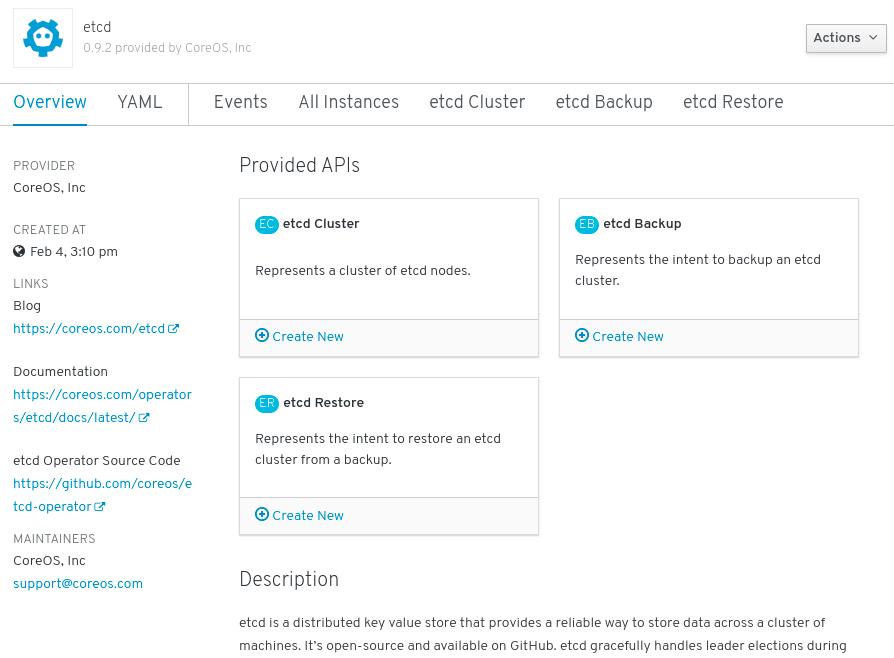
As shown under Provided APIs, this Operator makes available three new resource types, including one for an etcd Cluster (the
EtcdClusterresource). These objects work similar to the built-in native Kubernetes ones, such asDeploymentsorReplicaSets, but contain logic specific to managing etcd.Create a new etcd cluster:
- In the etcd Cluster API box, click Create New.
-
The next screen allows you to make any modifications to the minimal starting template of an
EtcdClusterobject, such as the size of the cluster. For now, click Create to finalize. This triggers the Operator to start up the Pods, Services, and other components of the new etcd cluster.
Click the Resources tab to see that your project now contains a number of resources created and configured automatically by the Operator.
Figure 7.2. etcd Operator resources
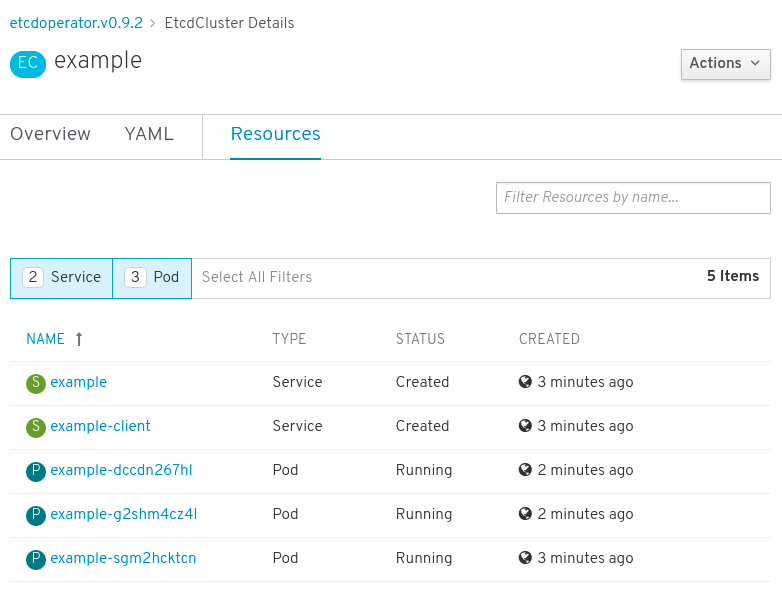
Verify that a Kubernetes service has been created that allows you to access the database from other Pods in your project.
All users with the
editrole in a given project can create, manage, and delete application instances (an etcd cluster, in this example) managed by Operators that have already been created in the project, in a self-service manner, just like a cloud service. If you want to enable additional users with this ability, project administrators can add the role using the following command:$ oc policy add-role-to-user edit <user> -n <target_project>
You now have an etcd cluster that will react to failures and rebalance data as Pods become unhealthy or are migrated between nodes in the cluster. Most importantly, cluster administrators or developers with proper access can now easily use the database with their applications.
Chapter 8. Viewing Operator status
Understanding the state of the system in Operator Lifecycle Manager (OLM) is important for making decisions about and debugging problems with installed Operators. OLM provides insight into Subscriptions and related Catalog Source resources regarding their state and actions performed. This helps users better understand the healthiness of their Operators.
8.1. Condition types
Subscriptions can report the following condition types:
| Condition | Description |
|---|---|
|
| Some or all of the Catalog Sources to be used in resolution are unhealthy. |
|
| A Subscription’s InstallPlan is missing. |
|
| A Subscription’s InstallPlan is pending installation. |
|
| A Subscription’s InstallPlan has failed. |
8.2. Viewing Operator status using the CLI
You can view Operator status using the CLI.
Procedure
Use the
oc describecommand to inspect the Subscription resource:$ oc describe sub <subscription_name>
In the command output, find the
Conditionssection:Conditions: Last Transition Time: 2019-07-29T13:42:57Z Message: all available catalogsources are healthy Reason: AllCatalogSourcesHealthy Status: False Type: CatalogSourcesUnhealthy
Chapter 9. Creating policy for Operator installations and upgrades
Operators can require wide privileges to run, and the required privileges can change between versions. Operator Lifecycle Manager (OLM) runs with cluster-admin privileges. By default, Operator authors can specify any set of permissions in the ClusterServiceVersion (CSV) and OLM will consequently grant it to the Operator.
Cluster administrators should take measures to ensure that an Operator cannot achieve cluster-scoped privileges and that users cannot escalate privileges using OLM. One method for locking this down requires cluster administrators auditing Operators before they are added to the cluster. Cluster administrators are also provided tools for determining and constraining which actions are allowed during an Operator installation or upgrade using service accounts.
By associating an OperatorGroup with a service account that has a set of privileges granted to it, cluster administrators can set policy on Operators to ensure they operate only within predetermined boundaries using RBAC rules. The Operator is unable to do anything that is not explicitly permitted by those rules.
This self-sufficient, limited scope installation of Operators by non-cluster administrators means that more of the Operator Framework tools can safely be made available to more users, providing a richer experience for building applications with Operators.
9.1. Understanding Operator installation policy
Using OLM, cluster administrators can choose to specify a service account for an OperatorGroup so that all Operators associated with the OperatorGroup are deployed and run against the privileges granted to the service account.
APIService and CustomResourceDefinition resources are always created by OLM using the cluster-admin role. A service account associated with an OperatorGroup should never be granted privileges to write these resources.
If the specified service account does not have adequate permissions for an Operator that is being installed or upgraded, useful and contextual information is added to the status of the respective resource(s) so that it is easy for the cluster administrator to troubleshoot and resolve the issue.
Any Operator tied to this OperatorGroup is now confined to the permissions granted to the specified service account. If the Operator asks for permissions that are outside the scope of the service account, the install fails with appropriate errors.
9.1.1. Installation scenarios
When determining whether an Operator can be installed or upgraded on a cluster, OLM considers the following scenarios:
- A cluster administrator creates a new OperatorGroup and specifies a service account. All Operator(s) associated with this OperatorGroup are installed and run against the privileges granted to the service account.
- A cluster administrator creates a new OperatorGroup and does not specify any service account. OpenShift Container Platform maintains backward compatibility, so the default behavior remains and Operator installs and upgrades are permitted.
- For existing OperatorGroups that do not specify a service account, the default behavior remains and Operator installs and upgrades are permitted.
- A cluster administrator updates an existing OperatorGroup and specifies a service account. OLM allows the existing Operator to continue to run with their current privileges. When such an existing Operator is going through an upgrade, it is reinstalled and run against the privileges granted to the service account like any new Operator.
- A service account specified by an OperatorGroup changes by adding or removing permissions, or the existing service account is swapped with a new one. When existing Operators go through an upgrade, it is reinstalled and run against the privileges granted to the updated service account like any new Operator.
- A cluster administrator removes the service account from an OperatorGroup. The default behavior remains and Operator installs and upgrades are permitted.
9.1.2. Installation workflow
When an OperatorGroup is tied to a service account and an Operator is installed or upgraded, OLM uses the following workflow:
- The given Subscription object is picked up by OLM.
- OLM fetches the OperatorGroup tied to this Subscription.
- OLM determines that the OperatorGroup has a service account specified.
- OLM creates a client scoped to the service account and uses the scoped client to install the Operator. This ensures that any permission requested by the Operator is always confined to that of the service account in the OperatorGroup.
- OLM creates a new service account with the set of permissions specified in the CSV and assigns it to the Operator. The Operator runs as the assigned service account.
9.2. Scoping Operator installations
To provide scoping rules to Operator installations and upgrades on OLM, associate a service account with an OperatorGroup.
Using this example, a cluster administrator can confine a set of Operators to a designated namespace.
Procedure
Create a new namespace:
$ cat <<EOF | oc create -f - apiVersion: v1 kind: Namespace metadata: name: scoped EOF
Allocate permissions that you want the Operator(s) to be confined to. This involves creating a new service account, relevant Role(s), and RoleBinding(s).
$ cat <<EOF | oc create -f - apiVersion: v1 kind: ServiceAccount metadata: name: scoped namespace: scoped EOF
The following example grants the service account permissions to do anything in the designated namespace for simplicity. In a production environment, you should create a more fine-grained set of permissions:
$ cat <<EOF | oc create -f - apiVersion: rbac.authorization.k8s.io/v1 kind: Role metadata: name: scoped namespace: scoped rules: - apiGroups: ["*"] resources: ["*"] verbs: ["*"] --- apiVersion: rbac.authorization.k8s.io/v1 kind: RoleBinding metadata: name: scoped-bindings namespace: scoped roleRef: apiGroup: rbac.authorization.k8s.io kind: Role name: scoped subjects: - kind: ServiceAccount name: scoped namespace: scoped EOF
Create an OperatorGroup in the designated namespace. This OperatorGroup targets the designated namespace to ensure that its tenancy is confined to it. In addition, OperatorGroups allow a user to specify a service account. Specify the ServiceAccount created in the previous step:
$ cat <<EOF | oc create -f - apiVersion: operators.coreos.com/v1 kind: OperatorGroup metadata: name: scoped namespace: scoped spec: serviceAccountName: scoped targetNamespaces: - scoped EOF
Any Operator installed in the designated namespace is tied to this OperatorGroup and therefore to the service account specified.
Create a Subscription in the designated namespace to install an Operator:
$ cat <<EOF | oc create -f - apiVersion: operators.coreos.com/v1alpha1 kind: Subscription metadata: name: etcd namespace: scoped spec: channel: singlenamespace-alpha name: etcd source: <catalog_source_name> 1 sourceNamespace: <catalog_source_namespace> 2 EOF
Any Operator tied to this OperatorGroup is confined to the permissions granted to the specified service account. If the Operator requests permissions that are outside the scope of the service account, the installation fails with appropriate errors.
9.2.1. Fine-grained permissions
OLM uses the service account specified in OperatorGroup to create or update the following resources related to the Operator being installed:
- ClusterServiceVersion
- Subscription
- Secret
- ServiceAccount
- Service
- ClusterRole and ClusterRoleBinding
- Role and RoleBinding
In order to confine Operators to a designated namespace, cluster administrators can start by granting the following permissions to the service account:
The following role is a generic example and additional rules might be required based on the specific Operator.
kind: Role rules: - apiGroups: ["operators.coreos.com"] resources: ["subscriptions", "clusterserviceversions"] verbs: ["get", "create", "update", "patch"] - apiGroups: [""] resources: ["services", "serviceaccounts"] verbs: ["get", "create", "update", "patch"] - apiGroups: ["rbac.authorization.k8s.io"] resources: ["roles", "rolebindings"] verbs: ["get", "create", "update", "patch"] - apiGroups: ["apps"] 1 resources: ["deployments"] verbs: ["list", "watch", "get", "create", "update", "patch", "delete"] - apiGroups: [""] 2 resources: ["pods"] verbs: ["list", "watch", "get", "create", "update", "patch", "delete"]
In addition, if any Operator specifies a pull secret, the following permissions must also be added:
kind: ClusterRole 1
rules:
- apiGroups: [""]
resources: ["secrets"]
verbs: ["get"]
---
kind: Role
rules:
- apiGroups: [""]
resources: ["secrets"]
verbs: ["create", "update", "patch"]- 1
- Required to get the secret from the OLM namespace.
9.3. Troubleshooting permission failures
If an Operator installation fails due to lack of permissions, identify the errors using the following procedure.
Procedure
Review the Subscription object. Its status has an object reference
installPlanRefthat points to the InstallPlan object that attempted to create the necessary [Cluster]Role[Binding](s) for the Operator:apiVersion: operators.coreos.com/v1 kind: Subscription metadata: name: etcd namespace: scoped status: installPlanRef: apiVersion: operators.coreos.com/v1 kind: InstallPlan name: install-4plp8 namespace: scoped resourceVersion: "117359" uid: 2c1df80e-afea-11e9-bce3-5254009c9c23Check the status of the InstallPlan object for any errors:
apiVersion: operators.coreos.com/v1 kind: InstallPlan status: conditions: - lastTransitionTime: "2019-07-26T21:13:10Z" lastUpdateTime: "2019-07-26T21:13:10Z" message: 'error creating clusterrole etcdoperator.v0.9.4-clusterwide-dsfx4: clusterroles.rbac.authorization.k8s.io is forbidden: User "system:serviceaccount:scoped:scoped" cannot create resource "clusterroles" in API group "rbac.authorization.k8s.io" at the cluster scope' reason: InstallComponentFailed status: "False" type: Installed phase: FailedThe error message tells you:
-
The type of resource it failed to create, including the API group of the resource. In this case, it was
clusterrolesin therbac.authorization.k8s.iogroup. - The name of the resource.
-
The type of error:
is forbiddentells you that the user does not have enough permission to do the operation. - The name of the user who attempted to create or update the resource. In this case, it refers to the service account specified in the OperatorGroup.
The scope of the operation:
cluster scopeor not.The user can add the missing permission to the service account and then iterate.
NoteOLM does not currently provide the complete list of errors on the first try, but may be added in a future release.
-
The type of resource it failed to create, including the API group of the resource. In this case, it was
Chapter 10. Using Operator Lifecycle Manager on restricted networks
When OpenShift Container Platform is installed on restricted networks, also known as a disconnected cluster, Operator Lifecycle Manager (OLM) can no longer use the default OperatorHub sources because they require full Internet connectivity. Cluster administrators can disable those default sources and create local mirrors so that OLM can install and manage Operators from the local sources instead.
While OLM can manage Operators from local sources, the ability for a given Operator to run successfully in a restricted network still depends on the Operator itself. The Operator must:
-
List any related images, or other container images that the Operator might require to perform their functions, in the
relatedImagesparameter of its ClusterServiceVersion (CSV) object. - Reference all specified images by a digest (SHA) and not by a tag.
See the following Red Hat Knowledgebase Article for a list of Red Hat Operators that support running in disconnected mode:
Additional resources
10.1. Understanding Operator catalog images
Operator Lifecycle Manager (OLM) always installs Operators from the latest version of an Operator catalog. As of OpenShift Container Platform 4.3, Red Hat-provided Operators are distributed via Quay App Registry catalogs from quay.io.
| Catalog | Description |
|---|---|
|
| Public catalog for Red Hat products packaged and shipped by Red Hat. Supported by Red Hat. |
|
| Public catalog for products from leading independent software vendors (ISVs). Red Hat partners with ISVs to package and ship. Supported by the ISV. |
|
| Public catalog for software maintained by relevant representatives in the operator-framework/community-operators GitHub repository. No official support. |
As catalogs are updated, the latest versions of Operators change, and older versions may be removed or altered. This behavior can cause problems maintaining reproducible installs over time. In addition, when OLM runs on an OpenShift Container Platform cluster in a restricted network environment, it is unable to access the catalogs from quay.io directly.
Using the oc adm catalog build command, cluster administrators can create an Operator catalog image. An Operator catalog image is:
- a point-in-time export of an App Registry type catalog’s content.
- the result of converting an App Registry catalog to a container image type catalog.
- an immutable artifact.
Creating an Operator catalog image provides a simple way to use this content without incurring the aforementioned issues.
10.2. Building an Operator catalog image
Cluster administrators can build a custom Operator catalog image to be used by Operator Lifecycle Manager (OLM) and push the image to a container image registry that supports Docker v2-2. For a cluster on a restricted network, this registry can be a registry that the cluster has network access to, such as the mirror registry created during the restricted network installation.
The OpenShift Container Platform cluster’s internal registry cannot be used as the target registry because it does not support pushing without a tag, which is required during the mirroring process.
For this example, the procedure assumes use of the mirror registry that has access to both your network and the internet.
Prerequisites
- A Linux workstation with unrestricted network access [1]
-
ocversion 4.3.5+ -
podmanversion 1.4.4+ - Access to mirror registry that supports Docker v2-2
If you are working with private registries, set the
REG_CREDSenvironment variable to the file path of your registry credentials for use in later steps. For example, for thepodmanCLI:$ REG_CREDS=${XDG_RUNTIME_DIR}/containers/auth.jsonIf you are working with private namespaces that your quay.io account has access to, you must set a Quay authentication token. Set the
AUTH_TOKENenvironment variable for use with the--auth-tokenflag by making a request against the login API using your quay.io credentials:$ AUTH_TOKEN=$(curl -sH "Content-Type: application/json" \ -XPOST https://quay.io/cnr/api/v1/users/login -d ' { "user": { "username": "'"<quay_username>"'", "password": "'"<quay_password>"'" } }' | jq -r '.token')
Procedure
On the workstation with unrestricted network access, authenticate with the target mirror registry:
$ podman login <registry_host_name>
Also authenticate with
registry.redhat.ioso that the base image can be pulled during the build:$ podman login registry.redhat.io
Build a catalog image based on the
redhat-operatorscatalog from quay.io, tagging and pushing it to your mirror registry:$ oc adm catalog build \ --appregistry-org redhat-operators \1 --from=registry.redhat.io/openshift4/ose-operator-registry:v4.3 \2 --filter-by-os="linux/amd64" \3 --to=<registry_host_name>:<port>/olm/redhat-operators:v1 \4 [-a ${REG_CREDS}] \5 [--insecure] \6 [--auth-token "${AUTH_TOKEN}"] 7 INFO[0013] loading Bundles dir=/var/folders/st/9cskxqs53ll3wdn434vw4cd80000gn/T/300666084/manifests-829192605 ... Pushed sha256:f73d42950021f9240389f99ddc5b0c7f1b533c054ba344654ff1edaf6bf827e3 to example_registry:5000/olm/redhat-operators:v1- 1
- Organization (namespace) to pull from an App Registry instance.
- 2
- Set
--fromto theose-operator-registrybase image using the tag that matches the target OpenShift Container Platform cluster major and minor version. - 3
- Set
--filter-by-osto the operating system and architecture to use for the base image, which must match the target OpenShift Container Platform cluster. Valid values arelinux/amd64,linux/ppc64le, andlinux/s390x. - 4
- Name your catalog image and include a tag, for example,
v1. - 5
- Optional: If required, specify the location of your registry credentials file.
- 6
- Optional: If you do not want to configure trust for the target registry, add the
--insecureflag. - 7
- Optional: If other application registry catalogs are used that are not public, specify a Quay authentication token.
Sometimes invalid manifests are accidentally introduced into Red Hat’s catalogs; when this happens, you might see some errors:
... INFO[0014] directory dir=/var/folders/st/9cskxqs53ll3wdn434vw4cd80000gn/T/300666084/manifests-829192605 file=4.2 load=package W1114 19:42:37.876180 34665 builder.go:141] error building database: error loading package into db: fuse-camel-k-operator.v7.5.0 specifies replacement that couldn't be found Uploading ... 244.9kB/s
These errors are usually non-fatal, and if the Operator package mentioned does not contain an Operator you plan to install or a dependency of one, then they can be ignored.
Additional resources
10.3. Configuring OperatorHub for restricted networks
Cluster administrators can configure OLM and OperatorHub to use local content in a restricted network environment using a custom Operator catalog image. For this example, the procedure uses a custom redhat-operators catalog image previously built and pushed to a supported registry.
Prerequisites
- A Linux workstation with unrestricted network access [1]
- A custom Operator catalog image pushed to a supported registry
-
ocversion 4.3.5+ -
podmanversion 1.4.4+ - Access to mirror registry that supports Docker v2-2
If you are working with private registries, set the
REG_CREDSenvironment variable to the file path of your registry credentials for use in later steps. For example, for thepodmanCLI:$ REG_CREDS=${XDG_RUNTIME_DIR}/containers/auth.json
Procedure
Disable the default OperatorSources by adding
disableAllDefaultSources: trueto the spec:$ oc patch OperatorHub cluster --type json \ -p '[{"op": "add", "path": "/spec/disableAllDefaultSources", "value": true}]'This disables the default OperatorSources that are configured by default during an OpenShift Container Platform installation.
The
oc adm catalog mirrorcommand extracts the contents of your custom Operator catalog image to generate the manifests required for mirroring. You can choose to either:- Allow the default behavior of the command to automatically mirror all of the image content to your mirror registry after generating manifests, or
-
Add the
--manifests-onlyflag to only generate the manifests required for mirroring, but do not actually mirror the image content to a registry yet. This can be useful for reviewing what will be mirrored, and it allows you to make any changes to the mapping list if you only require a subset of the content. You can then use that file with theoc image mirrorcommand to mirror the modified list of images in a later step.
On your workstation with unrestricted network access, run the following command:
$ oc adm catalog mirror \ <registry_host_name>:<port>/olm/redhat-operators:v1 \1 <registry_host_name>:<port> \ [-a ${REG_CREDS}] \2 [--insecure] \3 [--filter-by-os="<os>/<arch>"] \4 [--manifests-only] 5- 1
- Specify your Operator catalog image.
- 2
- Optional: If required, specify the location of your registry credentials file.
- 3
- Optional: If you do not want to configure trust for the target registry, add the
--insecureflag. - 4
- Optional: Because the catalog might reference images that support multiple architectures and operating systems, you can filter by architecture and operating system to mirror only the images that match. Valid values are
linux/amd64,linux/ppc64le, andlinux/s390x. - 5
- Optional: Only generate the manifests required for mirroring and do not actually mirror the image content to a registry.
Example output
using database path mapping: /:/tmp/190214037 wrote database to /tmp/190214037 using database at: /tmp/190214037/bundles.db 1 ...- 1
- Temporary database generated by the command.
After running the command, a
<image_name>-manifests/directory is created in the current directory and generates the following files:-
The
imageContentSourcePolicy.yamlfile defines an ImageContentSourcePolicy object that can configure nodes to translate between the image references stored in Operator manifests and the mirrored registry. -
The
mapping.txtfile contains all of the source images and where to map them in the target registry. This file is compatible with theoc image mirrorcommand and can be used to further customize the mirroring configuration.
If you used the
--manifests-onlyflag in the previous step and want to mirror only a subset of the content:Modify the list of images in your
mapping.txtfile to your specifications. If you are unsure of the exact names and versions of the subset of images you want to mirror, use the following steps to find them:Run the
sqlite3tool against the temporary database that was generated by theoc adm catalog mirrorcommand to retrieve a list of images matching a general search query. The output helps inform how you will later edit yourmapping.txtfile.For example, to retrieve a list of images that are similar to the string
clusterlogging.4.3:$ echo "select * from related_image \ where operatorbundle_name like 'clusterlogging.4.3%';" \ | sqlite3 -line /tmp/190214037/bundles.db 1- 1
- Refer to the previous output of the
oc adm catalog mirrorcommand to find the path of the database file.
Example output
image = registry.redhat.io/openshift4/ose-logging-kibana5@sha256:aa4a8b2a00836d0e28aa6497ad90a3c116f135f382d8211e3c55f34fb36dfe61 operatorbundle_name = clusterlogging.4.3.33-202008111029.p0 image = registry.redhat.io/openshift4/ose-oauth-proxy@sha256:6b4db07f6e6c962fc96473d86c44532c93b146bbefe311d0c348117bf759c506 operatorbundle_name = clusterlogging.4.3.33-202008111029.p0 ...
Use the results from the previous step to edit the
mapping.txtfile to only include the subset of images you want to mirror.For example, you can use the
imagevalues from the previous example output to find that the following matching lines exist in yourmapping.txtfile:Matching image mappings in
mapping.txtregistry.redhat.io/openshift4/ose-logging-kibana5@sha256:aa4a8b2a00836d0e28aa6497ad90a3c116f135f382d8211e3c55f34fb36dfe61=<registry_host_name>:<port>/openshift4-ose-logging-kibana5:a767c8f0 registry.redhat.io/openshift4/ose-oauth-proxy@sha256:6b4db07f6e6c962fc96473d86c44532c93b146bbefe311d0c348117bf759c506=<registry_host_name>:<port>/openshift4-ose-oauth-proxy:3754ea2b
In this example, if you only want to mirror these images, you would then remove all other entries in the
mapping.txtfile and leave only the above two lines.
Still on your workstation with unrestricted network access, use your modified
mapping.txtfile to mirror the images to your registry using theoc image mirrorcommand:$ oc image mirror \ [-a ${REG_CREDS}] \ -f ./redhat-operators-manifests/mapping.txt
Apply the ImageContentSourcePolicy:
$ oc apply -f ./redhat-operators-manifests/imageContentSourcePolicy.yaml
Create a CatalogSource object that references your catalog image.
Modify the following to your specifications and save it as a
catalogsource.yamlfile:apiVersion: operators.coreos.com/v1alpha1 kind: CatalogSource metadata: name: my-operator-catalog namespace: openshift-marketplace spec: sourceType: grpc image: <registry_host_name>:<port>/olm/redhat-operators:v1 1 displayName: My Operator Catalog publisher: grpc- 1
- Specify your custom Operator catalog image.
Use the file to create the CatalogSource object:
$ oc create -f catalogsource.yaml
Verify the following resources are created successfully.
Check the Pods:
$ oc get pods -n openshift-marketplace
Example output
NAME READY STATUS RESTARTS AGE my-operator-catalog-6njx6 1/1 Running 0 28s marketplace-operator-d9f549946-96sgr 1/1 Running 0 26h
Check the CatalogSource:
$ oc get catalogsource -n openshift-marketplace
Example output
NAME DISPLAY TYPE PUBLISHER AGE my-operator-catalog My Operator Catalog grpc 5s
Check the PackageManifest:
$ oc get packagemanifest -n openshift-marketplace
Example output
NAME CATALOG AGE etcd My Operator Catalog 34s
You can now install the Operators from the OperatorHub page on your restricted network OpenShift Container Platform cluster web console.
Additional resources
10.4. Updating an Operator catalog image
After a cluster administrator has configured OperatorHub to use custom Operator catalog images, administrators can keep their OpenShift Container Platform cluster up to date with the latest Operators by capturing updates made to Red Hat’s App Registry catalogs. This is done by building and pushing a new Operator catalog image, then replacing the existing CatalogSource’s spec.image parameter with the new image digest.
For this example, the procedure assumes a custom redhat-operators catalog image is already configured for use with OperatorHub.
Prerequisites
- A Linux workstation with unrestricted network access [1]
-
ocversion 4.3.5+ -
podmanversion 1.4.4+ - Access to mirror registry that supports Docker v2-2
- OperatorHub configured to use custom catalog images
If you are working with private registries, set the
REG_CREDSenvironment variable to the file path of your registry credentials for use in later steps. For example, for thepodmanCLI:$ REG_CREDS=${XDG_RUNTIME_DIR}/containers/auth.jsonIf you are working with private namespaces that your quay.io account has access to, you must set a Quay authentication token. Set the
AUTH_TOKENenvironment variable for use with the--auth-tokenflag by making a request against the login API using your quay.io credentials:$ AUTH_TOKEN=$(curl -sH "Content-Type: application/json" \ -XPOST https://quay.io/cnr/api/v1/users/login -d ' { "user": { "username": "'"<quay_username>"'", "password": "'"<quay_password>"'" } }' | jq -r '.token')
Procedure
On the workstation with unrestricted network access, authenticate with the target mirror registry:
$ podman login <registry_host_name>
Also authenticate with
registry.redhat.ioso that the base image can be pulled during the build:$ podman login registry.redhat.io
Build a new catalog image based on the
redhat-operatorscatalog from quay.io, tagging and pushing it to your mirror registry:$ oc adm catalog build \ --appregistry-org redhat-operators \1 --from=registry.redhat.io/openshift4/ose-operator-registry:v4.3 \2 --filter-by-os="linux/amd64" \3 --to=<registry_host_name>:<port>/olm/redhat-operators:v2 \4 [-a ${REG_CREDS}] \5 [--insecure] \6 [--auth-token "${AUTH_TOKEN}"] 7 INFO[0013] loading Bundles dir=/var/folders/st/9cskxqs53ll3wdn434vw4cd80000gn/T/300666084/manifests-829192605 ... Pushed sha256:f73d42950021f9240389f99ddc5b0c7f1b533c054ba344654ff1edaf6bf827e3 to example_registry:5000/olm/redhat-operators:v2- 1
- Organization (namespace) to pull from an App Registry instance.
- 2
- Set
--fromto theose-operator-registrybase image using the tag that matches the target OpenShift Container Platform cluster major and minor version. - 3
- Set
--filter-by-osto the operating system and architecture to use for the base image, which must match the target OpenShift Container Platform cluster. Valid values arelinux/amd64,linux/ppc64le, andlinux/s390x. - 4
- Name your catalog image and include a tag, for example,
v2because it is the updated catalog. - 5
- Optional: If required, specify the location of your registry credentials file.
- 6
- Optional: If you do not want to configure trust for the target registry, add the
--insecureflag. - 7
- Optional: If other application registry catalogs are used that are not public, specify a Quay authentication token.
Mirror the contents of your catalog to your target registry. The following
oc adm catalog mirrorcommand extracts the contents of your custom Operator catalog image to generate the manifests required for mirroring and mirrors the images to your registry:$ oc adm catalog mirror \ <registry_host_name>:<port>/olm/redhat-operators:v2 \1 <registry_host_name>:<port> \ [-a ${REG_CREDS}] \2 [--insecure] \3 [--filter-by-os="<os>/<arch>"] 4 mirroring ...- 1
- Specify your new Operator catalog image.
- 2
- Optional: If required, specify the location of your registry credentials file.
- 3
- Optional: If you do not want to configure trust for the target registry, add the
--insecureflag. - 4
- Optional: Because the catalog might reference images that support multiple architectures and operating systems, you can filter by architecture and operating system to mirror only the images that match. Valid values are
linux/amd64,linux/ppc64le, andlinux/s390x.
Apply the newly generated manifests:
$ oc apply -f ./redhat-operators-manifests
ImportantIt is possible that you do not need to apply the
imageContentSourcePolicy.yamlmanifest. Complete adiffof the files to determine if changes are necessary.Update your CatalogSource object that references your catalog image.
If you have your original
catalogsource.yamlfile for this CatalogSource:Edit your
catalogsource.yamlfile to reference your new catalog image in thespec.imagefield:apiVersion: operators.coreos.com/v1alpha1 kind: CatalogSource metadata: name: my-operator-catalog namespace: openshift-marketplace spec: sourceType: grpc image: <registry_host_name>:<port>/olm/redhat-operators:v2 1 displayName: My Operator Catalog publisher: grpc- 1
- Specify your new Operator catalog image.
Use the updated file to replace the CatalogSource object:
$ oc replace -f catalogsource.yaml
Alternatively, edit the CatalogSource using the following command and reference your new catalog image in the
spec.imageparameter:$ oc edit catalogsource <catalog_source_name> -n openshift-marketplace
Updated Operators should now be available from the OperatorHub page on your OpenShift Container Platform cluster.
Additional resources
10.5. Testing an Operator catalog image
You can validate Operator catalog image content by running it as a container and querying its gRPC API. To further test the image, you can then resolve an OLM Subscription by referencing the image in a CatalogSource. For this example, the procedure uses a custom redhat-operators catalog image previously built and pushed to a supported registry.
Prerequisites
- A custom Operator catalog image pushed to a supported registry
-
podmanversion 1.4.4+ -
ocversion 4.3.5+ - Access to mirror registry that supports Docker v2-2
-
grpcurl
Procedure
Pull the Operator catalog image:
$ podman pull <registry_host_name>:<port>/olm/redhat-operators:v1
Run the image:
$ podman run -p 50051:50051 \ -it <registry_host_name>:<port>/olm/redhat-operators:v1Query the running image for available packages using
grpcurl:$ grpcurl -plaintext localhost:50051 api.Registry/ListPackages { "name": "3scale-operator" } { "name": "amq-broker" } { "name": "amq-online" }Get the latest Operator bundle in a channel:
$ grpcurl -plaintext -d '{"pkgName":"kiali-ossm","channelName":"stable"}' localhost:50051 api.Registry/GetBundleForChannel { "csvName": "kiali-operator.v1.0.7", "packageName": "kiali-ossm", "channelName": "stable", ...Get the digest of the image:
$ podman inspect \ --format='{{index .RepoDigests 0}}' \ <registry_host_name>:<port>/olm/redhat-operators:v1 example_registry:5000/olm/redhat-operators@sha256:f73d42950021f9240389f99ddc5b0c7f1b533c054ba344654ff1edaf6bf827e3Assuming an OperatorGroup exists in namespace
my-nsthat supports your Operator and its dependencies, create a CatalogSource object using the image digest. For example:apiVersion: operators.coreos.com/v1alpha1 kind: CatalogSource metadata: name: custom-redhat-operators namespace: my-ns spec: sourceType: grpc image: example_registry:5000/olm/redhat-operators@sha256:f73d42950021f9240389f99ddc5b0c7f1b533c054ba344654ff1edaf6bf827e3 displayName: Red Hat Operators
Create a Subscription that resolves the latest available
servicemeshoperatorand its dependencies from your catalog image:apiVersion: operators.coreos.com/v1alpha1 kind: Subscription metadata: name: servicemeshoperator namespace: my-ns spec: source: custom-redhat-operators sourceNamespace: my-ns name: servicemeshoperator channel: "1.0"
Chapter 11. CRDs
11.1. Extending the Kubernetes API with Custom Resource Definitions
This guide describes how cluster administrators can extend their OpenShift Container Platform cluster by creating and managing Custom Resource Definitions (CRDs).
11.1.1. Custom Resource Definitions
In the Kubernetes API, a resource is an endpoint that stores a collection of API objects of a certain kind. For example, the built-in Pods resource contains a collection of Pod objects.
A Custom Resource Definition (CRD) object defines a new, unique object Kind in the cluster and lets the Kubernetes API server handle its entire lifecycle.
Custom Resource (CR) objects are created from CRDs that have been added to the cluster by a cluster administrator, allowing all cluster users to add the new resource type into projects.
When a cluster administrator adds a new CRD to the cluster, the Kubernetes API server reacts by creating a new RESTful resource path that can be accessed by the entire cluster or a single project (namespace) and begins serving the specified CR.
Cluster administrators that want to grant access to the CRD to other users can use cluster role aggregation to grant access to users with the admin, edit, or view default cluster roles. Cluster role aggregation allows the insertion of custom policy rules into these cluster roles. This behavior integrates the new resource into the cluster’s RBAC policy as if it was a built-in resource.
Operators in particular make use of CRDs by packaging them with any required RBAC policy and other software-specific logic. Cluster administrators can also add CRDs manually to the cluster outside of an Operator’s lifecycle, making them available to all users.
While only cluster administrators can create CRDs, developers can create the CR from an existing CRD if they have read and write permission to it.
11.1.2. Creating a Custom Resource Definition
To create Custom Resource (CR) objects, cluster administrators must first create a Custom Resource Definition (CRD).
Prerequisites
-
Access to an OpenShift Container Platform cluster with
cluster-adminuser privileges.
Procedure
To create a CRD:
Create a YAML file that contains the following field types:
Example YAML file for a CRD
apiVersion: apiextensions.k8s.io/v1beta1 1 kind: CustomResourceDefinition metadata: name: crontabs.stable.example.com 2 spec: group: stable.example.com 3 version: v1 4 scope: Namespaced 5 names: plural: crontabs 6 singular: crontab 7 kind: CronTab 8 shortNames: - ct 9
- 1
- Use the
apiextensions.k8s.io/v1beta1API. - 2
- Specify a name for the definition. This must be in the <plural-name>.<group> format using the values from the
groupandpluralfields. - 3
- Specify a group name for the API. An API group is a collection of objects that are logically related. For example, all batch objects like
JoborScheduledJobcould be in the batch API Group (such as batch.api.example.com). A good practice is to use a fully-qualified-domain name of your organization. - 4
- Specify a version name to be used in the URL. Each API Group can exist in multiple versions. For example:
v1alpha,v1beta,v1. - 5
- Specify whether the custom objects are available to a project (
Namespaced) or all projects in the cluster (Cluster). - 6
- Specify the plural name to use in the URL. The
pluralfield is the same as a resource in an API URL. - 7
- Specify a singular name to use as an alias on the CLI and for display.
- 8
- Specify the kind of objects that can be created. The type can be in CamelCase.
- 9
- Specify a shorter string to match your resource on the CLI.
NoteBy default, a CRD is cluster-scoped and available to all projects.
Create the CRD object:
$ oc create -f <file_name>.yaml
A new RESTful API endpoint is created at:
/apis/<spec:group>/<spec:version>/<scope>/*/<names-plural>/...
For example, using the example file, the following endpoint is created:
/apis/stable.example.com/v1/namespaces/*/crontabs/...
You can now use this endpoint URL to create and manage CRs. The object
Kindis based on thespec.kindfield of the CRD object you created.
11.1.3. Creating cluster roles for Custom Resource Definitions
Cluster administrators can grant permissions to existing cluster-scoped Custom Resource Definitions (CRDs). If you use the admin, edit, and view default cluster roles, take advantage of cluster role aggregation for their rules.
You must explicitly assign permissions to each of these roles. The roles with more permissions do not inherit rules from roles with fewer permissions. If you assign a rule to a role, you must also assign that verb to roles that have more permissions. For example, if you grant the get crontabs permission to the view role, you must also grant it to the edit and admin roles. The admin or edit role is usually assigned to the user that created a project through the project template.
Prerequisites
- Create a CRD.
Procedure
Create a cluster role definition file for the CRD. The cluster role definition is a YAML file that contains the rules that apply to each cluster role. The OpenShift Container Platform controller adds the rules that you specify to the default cluster roles.
Example YAML file for a cluster role definition
kind: ClusterRole apiVersion: rbac.authorization.k8s.io/v1 1 metadata: name: aggregate-cron-tabs-admin-edit 2 labels: rbac.authorization.k8s.io/aggregate-to-admin: "true" 3 rbac.authorization.k8s.io/aggregate-to-edit: "true" 4 rules: - apiGroups: ["stable.example.com"] 5 resources: ["crontabs"] 6 verbs: ["get", "list", "watch", "create", "update", "patch", "delete", "deletecollection"] 7 --- kind: ClusterRole apiVersion: rbac.authorization.k8s.io/v1 metadata: name: aggregate-cron-tabs-view 8 labels: # Add these permissions to the "view" default role. rbac.authorization.k8s.io/aggregate-to-view: "true" 9 rbac.authorization.k8s.io/aggregate-to-cluster-reader: "true" 10 rules: - apiGroups: ["stable.example.com"] 11 resources: ["crontabs"] 12 verbs: ["get", "list", "watch"] 13
- 1
- Use the
rbac.authorization.k8s.io/v1API. - 2 8
- Specify a name for the definition.
- 3
- Specify this label to grant permissions to the admin default role.
- 4
- Specify this label to grant permissions to the edit default role.
- 5 11
- Specify the group name of the CRD.
- 6 12
- Specify the plural name of the CRD that these rules apply to.
- 7 13
- Specify the verbs that represent the permissions that are granted to the role. For example, apply read and write permissions to the
adminandeditroles and only read permission to theviewrole. - 9
- Specify this label to grant permissions to the
viewdefault role. - 10
- Specify this label to grant permissions to the
cluster-readerdefault role.
Create the cluster role:
$ oc create -f <file_name>.yaml
11.1.4. Creating Custom Resources from a file
After a Custom Resource Definition (CRD) has been added to the cluster, Custom Resources (CRs) can be created with the CLI from a file using the CR specification.
Prerequisites
- CRD added to the cluster by a cluster administrator.
Procedure
Create a YAML file for the CR. In the following example definition, the
cronSpecandimagecustom fields are set in a CR ofKind: CronTab. TheKindcomes from thespec.kindfield of the CRD object.Example YAML file for a CR
apiVersion: "stable.example.com/v1" 1 kind: CronTab 2 metadata: name: my-new-cron-object 3 finalizers: 4 - finalizer.stable.example.com spec: 5 cronSpec: "* * * * /5" image: my-awesome-cron-image
- 1
- Specify the group name and API version (name/version) from the Custom Resource Definition.
- 2
- Specify the type in the CRD.
- 3
- Specify a name for the object.
- 4
- Specify the finalizers for the object, if any. Finalizers allow controllers to implement conditions that must be completed before the object can be deleted.
- 5
- Specify conditions specific to the type of object.
After you create the file, create the object:
$ oc create -f <file_name>.yaml
11.1.5. Inspecting Custom Resources
You can inspect Custom Resource (CR) objects that exist in your cluster using the CLI.
Prerequisites
- A CR object exists in a namespace to which you have access.
Procedure
To get information on a specific
Kindof a CR, run:$ oc get <kind>
For example:
$ oc get crontab NAME KIND my-new-cron-object CronTab.v1.stable.example.com
Resource names are not case-sensitive, and you can use either the singular or plural forms defined in the CRD, as well as any short name. For example:
$ oc get crontabs $ oc get crontab $ oc get ct
You can also view the raw YAML data for a CR:
$ oc get <kind> -o yaml
$ oc get ct -o yaml apiVersion: v1 items: - apiVersion: stable.example.com/v1 kind: CronTab metadata: clusterName: "" creationTimestamp: 2017-05-31T12:56:35Z deletionGracePeriodSeconds: null deletionTimestamp: null name: my-new-cron-object namespace: default resourceVersion: "285" selfLink: /apis/stable.example.com/v1/namespaces/default/crontabs/my-new-cron-object uid: 9423255b-4600-11e7-af6a-28d2447dc82b spec: cronSpec: '* * * * /5' 1 image: my-awesome-cron-image 2
11.2. Managing resources from Custom Resource Definitions
This guide describes how developers can manage Custom Resources (CRs) that come from Custom Resource Definitions (CRDs).
11.2.1. Custom Resource Definitions
In the Kubernetes API, a resource is an endpoint that stores a collection of API objects of a certain kind. For example, the built-in Pods resource contains a collection of Pod objects.
A Custom Resource Definition (CRD) object defines a new, unique object Kind in the cluster and lets the Kubernetes API server handle its entire lifecycle.
Custom Resource (CR) objects are created from CRDs that have been added to the cluster by a cluster administrator, allowing all cluster users to add the new resource type into projects.
Operators in particular make use of CRDs by packaging them with any required RBAC policy and other software-specific logic. Cluster administrators can also add CRDs manually to the cluster outside of an Operator’s lifecycle, making them available to all users.
While only cluster administrators can create CRDs, developers can create the CR from an existing CRD if they have read and write permission to it.
11.2.2. Creating Custom Resources from a file
After a Custom Resource Definition (CRD) has been added to the cluster, Custom Resources (CRs) can be created with the CLI from a file using the CR specification.
Prerequisites
- CRD added to the cluster by a cluster administrator.
Procedure
Create a YAML file for the CR. In the following example definition, the
cronSpecandimagecustom fields are set in a CR ofKind: CronTab. TheKindcomes from thespec.kindfield of the CRD object.Example YAML file for a CR
apiVersion: "stable.example.com/v1" 1 kind: CronTab 2 metadata: name: my-new-cron-object 3 finalizers: 4 - finalizer.stable.example.com spec: 5 cronSpec: "* * * * /5" image: my-awesome-cron-image
- 1
- Specify the group name and API version (name/version) from the Custom Resource Definition.
- 2
- Specify the type in the CRD.
- 3
- Specify a name for the object.
- 4
- Specify the finalizers for the object, if any. Finalizers allow controllers to implement conditions that must be completed before the object can be deleted.
- 5
- Specify conditions specific to the type of object.
After you create the file, create the object:
$ oc create -f <file_name>.yaml
11.2.3. Inspecting Custom Resources
You can inspect Custom Resource (CR) objects that exist in your cluster using the CLI.
Prerequisites
- A CR object exists in a namespace to which you have access.
Procedure
To get information on a specific
Kindof a CR, run:$ oc get <kind>
For example:
$ oc get crontab NAME KIND my-new-cron-object CronTab.v1.stable.example.com
Resource names are not case-sensitive, and you can use either the singular or plural forms defined in the CRD, as well as any short name. For example:
$ oc get crontabs $ oc get crontab $ oc get ct
You can also view the raw YAML data for a CR:
$ oc get <kind> -o yaml
$ oc get ct -o yaml apiVersion: v1 items: - apiVersion: stable.example.com/v1 kind: CronTab metadata: clusterName: "" creationTimestamp: 2017-05-31T12:56:35Z deletionGracePeriodSeconds: null deletionTimestamp: null name: my-new-cron-object namespace: default resourceVersion: "285" selfLink: /apis/stable.example.com/v1/namespaces/default/crontabs/my-new-cron-object uid: 9423255b-4600-11e7-af6a-28d2447dc82b spec: cronSpec: '* * * * /5' 1 image: my-awesome-cron-image 2
Chapter 12. Operator SDK
12.1. Getting started with the Operator SDK
This guide outlines the basics of the Operator SDK and walks Operator authors with cluster administrator access to a Kubernetes-based cluster (such as OpenShift Container Platform) through an example of building a simple Go-based Memcached Operator and managing its lifecycle from installation to upgrade.
This is accomplished using two centerpieces of the Operator Framework: the Operator SDK (the operator-sdk CLI tool and controller-runtime library API) and the Operator Lifecycle Manager (OLM).
OpenShift Container Platform 4.3 supports Operator SDK v0.12.0 or later.
12.1.1. Architecture of the Operator SDK
The Operator Framework is an open source toolkit to manage Kubernetes native applications, called Operators, in an effective, automated, and scalable way. Operators take advantage of Kubernetes' extensibility to deliver the automation advantages of cloud services like provisioning, scaling, and backup and restore, while being able to run anywhere that Kubernetes can run.
Operators make it easy to manage complex, stateful applications on top of Kubernetes. However, writing an Operator today can be difficult because of challenges such as using low-level APIs, writing boilerplate, and a lack of modularity, which leads to duplication.
The Operator SDK is a framework designed to make writing Operators easier by providing:
- High-level APIs and abstractions to write the operational logic more intuitively
- Tools for scaffolding and code generation to quickly bootstrap a new project
- Extensions to cover common Operator use cases
12.1.1.1. Workflow
The Operator SDK provides the following workflow to develop a new Operator:
- Create a new Operator project using the Operator SDK command line interface (CLI).
- Define new resource APIs by adding Custom Resource Definitions (CRDs).
- Specify resources to watch using the Operator SDK API.
- Define the Operator reconciling logic in a designated handler and use the Operator SDK API to interact with resources.
- Use the Operator SDK CLI to build and generate the Operator deployment manifests.
Figure 12.1. Operator SDK workflow

At a high level, an Operator using the Operator SDK processes events for watched resources in an Operator author-defined handler and takes actions to reconcile the state of the application.
12.1.1.2. Manager file
The main program for the Operator is the manager file at cmd/manager/main.go. The manager automatically registers the scheme for all Custom Resources (CRs) defined under pkg/apis/ and runs all controllers under pkg/controller/.
The manager can restrict the namespace that all controllers watch for resources:
mgr, err := manager.New(cfg, manager.Options{Namespace: namespace})By default, this is the namespace that the Operator is running in. To watch all namespaces, you can leave the namespace option empty:
mgr, err := manager.New(cfg, manager.Options{Namespace: ""})12.1.1.3. Prometheus Operator support
Prometheus is an open-source systems monitoring and alerting toolkit. The Prometheus Operator creates, configures, and manages Prometheus clusters running on Kubernetes-based clusters, such as OpenShift Container Platform.
Helper functions exist in the Operator SDK by default to automatically set up metrics in any generated Go-based Operator for use on clusters where the Prometheus Operator is deployed.
12.1.2. Installing the Operator SDK CLI
The Operator SDK has a CLI tool that assists developers in creating, building, and deploying a new Operator project. You can install the SDK CLI on your workstation so you are prepared to start authoring your own Operators.
12.1.2.1. Installing from GitHub release
You can download and install a pre-built release binary of the SDK CLI from the project on GitHub.
Prerequisites
- Go v1.13+
-
dockerv17.03+,podmanv1.2.0+, orbuildahv1.7+ -
OpenShift CLI (
oc) v4.3+ installed - Access to a cluster based on Kubernetes v1.12.0+
- Access to a container registry
Procedure
Set the release version variable:
RELEASE_VERSION=v0.12.0
Download the release binary.
For Linux:
$ curl -OJL https://github.com/operator-framework/operator-sdk/releases/download/${RELEASE_VERSION}/operator-sdk-${RELEASE_VERSION}-x86_64-linux-gnuFor macOS:
$ curl -OJL https://github.com/operator-framework/operator-sdk/releases/download/${RELEASE_VERSION}/operator-sdk-${RELEASE_VERSION}-x86_64-apple-darwin
Verify the downloaded release binary.
Download the provided ASC file.
For Linux:
$ curl -OJL https://github.com/operator-framework/operator-sdk/releases/download/${RELEASE_VERSION}/operator-sdk-${RELEASE_VERSION}-x86_64-linux-gnu.ascFor macOS:
$ curl -OJL https://github.com/operator-framework/operator-sdk/releases/download/${RELEASE_VERSION}/operator-sdk-${RELEASE_VERSION}-x86_64-apple-darwin.asc
Place the binary and corresponding ASC file into the same directory and run the following command to verify the binary:
For Linux:
$ gpg --verify operator-sdk-${RELEASE_VERSION}-x86_64-linux-gnu.ascFor macOS:
$ gpg --verify operator-sdk-${RELEASE_VERSION}-x86_64-apple-darwin.asc
If you do not have the maintainer’s public key on your workstation, you will get the following error:
$ gpg --verify operator-sdk-${RELEASE_VERSION}-x86_64-apple-darwin.asc $ gpg: assuming signed data in 'operator-sdk-${RELEASE_VERSION}-x86_64-apple-darwin' $ gpg: Signature made Fri Apr 5 20:03:22 2019 CEST $ gpg: using RSA key <key_id> 1 $ gpg: Can't check signature: No public key- 1
- RSA key string.
To download the key, run the following command, replacing
<key_id>with the RSA key string provided in the output of the previous command:$ gpg [--keyserver keys.gnupg.net] --recv-key "<key_id>" 1- 1
- If you do not have a key server configured, specify one with the
--keyserveroption.
Install the release binary in your
PATH:For Linux:
$ chmod +x operator-sdk-${RELEASE_VERSION}-x86_64-linux-gnu $ sudo cp operator-sdk-${RELEASE_VERSION}-x86_64-linux-gnu /usr/local/bin/operator-sdk $ rm operator-sdk-${RELEASE_VERSION}-x86_64-linux-gnuFor macOS:
$ chmod +x operator-sdk-${RELEASE_VERSION}-x86_64-apple-darwin $ sudo cp operator-sdk-${RELEASE_VERSION}-x86_64-apple-darwin /usr/local/bin/operator-sdk $ rm operator-sdk-${RELEASE_VERSION}-x86_64-apple-darwin
Verify that the CLI tool was installed correctly:
$ operator-sdk version
12.1.2.2. Installing from Homebrew
You can install the SDK CLI using Homebrew.
Prerequisites
- Homebrew
-
dockerv17.03+,podmanv1.2.0+, orbuildahv1.7+ -
OpenShift CLI (
oc) v4.3+ installed - Access to a cluster based on Kubernetes v1.12.0+
- Access to a container registry
Procedure
Install the SDK CLI using the
brewcommand:$ brew install operator-sdk
Verify that the CLI tool was installed correctly:
$ operator-sdk version
12.1.2.3. Compiling and installing from source
You can obtain the Operator SDK source code to compile and install the SDK CLI.
Prerequisites
Procedure
Clone the
operator-sdkrepository:$ mkdir -p $GOPATH/src/github.com/operator-framework $ cd $GOPATH/src/github.com/operator-framework $ git clone https://github.com/operator-framework/operator-sdk $ cd operator-sdk
Check out the desired release branch:
$ git checkout master
Compile and install the SDK CLI:
$ make dep $ make install
This installs the CLI binary
operator-sdkat $GOPATH/bin.Verify that the CLI tool was installed correctly:
$ operator-sdk version
12.1.3. Building a Go-based Memcached Operator using the Operator SDK
The Operator SDK makes it easier to build Kubernetes native applications, a process that can require deep, application-specific operational knowledge. The SDK not only lowers that barrier, but it also helps reduce the amount of boilerplate code needed for many common management capabilities, such as metering or monitoring.
This procedure walks through an example of building a simple Memcached Operator using tools and libraries provided by the SDK.
Prerequisites
- Operator SDK CLI installed on the development workstation
-
Operator Lifecycle Manager (OLM) installed on a Kubernetes-based cluster (v1.8 or above to support the
apps/v1beta2API group), for example OpenShift Container Platform 4.3 -
Access to the cluster using an account with
cluster-adminpermissions -
OpenShift CLI (
oc) v4.1+ installed
Procedure
Create a new project.
Use the CLI to create a new
memcached-operatorproject:$ mkdir -p $GOPATH/src/github.com/example-inc/ $ cd $GOPATH/src/github.com/example-inc/ $ operator-sdk new memcached-operator $ cd memcached-operator
Add a new Custom Resource Definition (CRD).
Use the CLI to add a new CRD API called
Memcached, withAPIVersionset tocache.example.com/v1apha1andKindset toMemcached:$ operator-sdk add api \ --api-version=cache.example.com/v1alpha1 \ --kind=MemcachedThis scaffolds the Memcached resource API under
pkg/apis/cache/v1alpha1/.Modify the spec and status of the
MemcachedCustom Resource (CR) at thepkg/apis/cache/v1alpha1/memcached_types.gofile:type MemcachedSpec struct { // Size is the size of the memcached deployment Size int32 `json:"size"` } type MemcachedStatus struct { // Nodes are the names of the memcached pods Nodes []string `json:"nodes"` }After modifying the
*_types.gofile, always run the following command to update the generated code for that resource type:$ operator-sdk generate k8s
Optional: Add custom validation to your CRD.
OpenAPI v3.0 schemas are added to CRD manifests in the
spec.validationblock when the manifests are generated. This validation block allows Kubernetes to validate the properties in a Memcached CR when it is created or updated.Additionally, a
pkg/apis/<group>/<version>/zz_generated.openapi.gofile is generated. This file contains the Go representation of this validation block if the+k8s:openapi-gen=true annotationis present above theKindtype declaration, which is present by default. This auto-generated code is your GoKindtype’s OpenAPI model, from which you can create a full OpenAPI Specification and generate a client.As an Operator author, you can use Kubebuilder markers (annotations) to configure custom validations for your API. These markers must always have a
+kubebuilder:validationprefix. For example, adding an enum-type specification can be done by adding the following marker:// +kubebuilder:validation:Enum=Lion;Wolf;Dragon type Alias string
Usage of markers in API code is discussed in the Kubebuilder Generating CRDs and Markers for Config/Code Generation documentation. A full list of OpenAPIv3 validation markers is also available in the Kubebuilder CRD Validation documentation.
If you add any custom validations, run the following command to update the OpenAPI validation section in the CRD’s
deploy/crds/cache.example.com_memcacheds_crd.yamlfile:$ operator-sdk generate openapi
Example generated YAML
spec: validation: openAPIV3Schema: properties: spec: properties: size: format: int32 type: integerAdd a new Controller.
Add a new Controller to the project to watch and reconcile the Memcached resource:
$ operator-sdk add controller \ --api-version=cache.example.com/v1alpha1 \ --kind=MemcachedThis scaffolds a new Controller implementation under
pkg/controller/memcached/.For this example, replace the generated controller file
pkg/controller/memcached/memcached_controller.gowith the example implementation.The example controller executes the following reconciliation logic for each
MemcachedCR:- Create a Memcached Deployment if it does not exist.
-
Ensure that the Deployment size is the same as specified by the
MemcachedCR spec. -
Update the
MemcachedCR status with the names of the Memcached Pods.
The next two sub-steps inspect how the Controller watches resources and how the reconcile loop is triggered. You can skip these steps to go directly to building and running the Operator.
Inspect the Controller implementation at the
pkg/controller/memcached/memcached_controller.gofile to see how the Controller watches resources.The first watch is for the Memcached type as the primary resource. For each Add, Update, or Delete event, the reconcile loop is sent a reconcile
Request(a<namespace>:<name>key) for that Memcached object:err := c.Watch( &source.Kind{Type: &cachev1alpha1.Memcached{}}, &handler.EnqueueRequestForObject{})The next watch is for Deployments, but the event handler maps each event to a reconcile
Requestfor the owner of the Deployment. In this case, this is the Memcached object for which the Deployment was created. This allows the controller to watch Deployments as a secondary resource:err := c.Watch(&source.Kind{Type: &appsv1.Deployment{}}, &handler.EnqueueRequestForOwner{ IsController: true, OwnerType: &cachev1alpha1.Memcached{}, })Every Controller has a Reconciler object with a
Reconcile()method that implements the reconcile loop. The reconcile loop is passed theRequestargument which is a<namespace>:<name>key used to lookup the primary resource object, Memcached, from the cache:func (r *ReconcileMemcached) Reconcile(request reconcile.Request) (reconcile.Result, error) { // Lookup the Memcached instance for this reconcile request memcached := &cachev1alpha1.Memcached{} err := r.client.Get(context.TODO(), request.NamespacedName, memcached) ... }Based on the return value of
Reconcile()the reconcileRequestmay be requeued and the loop may be triggered again:// Reconcile successful - don't requeue return reconcile.Result{}, nil // Reconcile failed due to error - requeue return reconcile.Result{}, err // Requeue for any reason other than error return reconcile.Result{Requeue: true}, nil
Build and run the Operator.
Before running the Operator, the CRD must be registered with the Kubernetes API server:
$ oc create \ -f deploy/crds/cache_v1alpha1_memcached_crd.yamlAfter registering the CRD, there are two options for running the Operator:
- As a Deployment inside a Kubernetes cluster
- As Go program outside a cluster
Choose one of the following methods.
Option A: Running as a Deployment inside the cluster.
Build the
memcached-operatorimage and push it to a registry:$ operator-sdk build quay.io/example/memcached-operator:v0.0.1
The Deployment manifest is generated at
deploy/operator.yaml. Update the Deployment image as follows since the default is just a placeholder:$ sed -i 's|REPLACE_IMAGE|quay.io/example/memcached-operator:v0.0.1|g' deploy/operator.yaml
-
Ensure you have an account on Quay.io for the next step, or substitute your preferred container registry. On the registry, create a new public image repository named
memcached-operator. Push the image to the registry:
$ podman push quay.io/example/memcached-operator:v0.0.1
Setup RBAC and deploy
memcached-operator:$ oc create -f deploy/role.yaml $ oc create -f deploy/role_binding.yaml $ oc create -f deploy/service_account.yaml $ oc create -f deploy/operator.yaml
Verify that
memcached-operatoris up and running:$ oc get deployment NAME DESIRED CURRENT UP-TO-DATE AVAILABLE AGE memcached-operator 1 1 1 1 1m
Option B: Running locally outside the cluster.
This method is preferred during development cycle to deploy and test faster.
Run the Operator locally with the default Kubernetes configuration file present at
$HOME/.kube/config:$ operator-sdk up local --namespace=default
You can use a specific
kubeconfigusing the flag--kubeconfig=<path/to/kubeconfig>.
Verify that the Operator can deploy a Memcached application by creating a Memcached CR.
Create the example
MemcachedCR that was generated atdeploy/crds/cache_v1alpha1_memcached_cr.yaml:$ cat deploy/crds/cache_v1alpha1_memcached_cr.yaml apiVersion: "cache.example.com/v1alpha1" kind: "Memcached" metadata: name: "example-memcached" spec: size: 3 $ oc apply -f deploy/crds/cache_v1alpha1_memcached_cr.yaml
Ensure that
memcached-operatorcreates the Deployment for the CR:$ oc get deployment NAME DESIRED CURRENT UP-TO-DATE AVAILABLE AGE memcached-operator 1 1 1 1 2m example-memcached 3 3 3 3 1m
Check the Pods and CR status to confirm the status is updated with the
memcachedPod names:$ oc get pods NAME READY STATUS RESTARTS AGE example-memcached-6fd7c98d8-7dqdr 1/1 Running 0 1m example-memcached-6fd7c98d8-g5k7v 1/1 Running 0 1m example-memcached-6fd7c98d8-m7vn7 1/1 Running 0 1m memcached-operator-7cc7cfdf86-vvjqk 1/1 Running 0 2m $ oc get memcached/example-memcached -o yaml apiVersion: cache.example.com/v1alpha1 kind: Memcached metadata: clusterName: "" creationTimestamp: 2018-03-31T22:51:08Z generation: 0 name: example-memcached namespace: default resourceVersion: "245453" selfLink: /apis/cache.example.com/v1alpha1/namespaces/default/memcacheds/example-memcached uid: 0026cc97-3536-11e8-bd83-0800274106a1 spec: size: 3 status: nodes: - example-memcached-6fd7c98d8-7dqdr - example-memcached-6fd7c98d8-g5k7v - example-memcached-6fd7c98d8-m7vn7
Verify that the Operator can manage a deployed Memcached application by updating the size of the deployment.
Change the
spec.sizefield in thememcachedCR from3to4:$ cat deploy/crds/cache_v1alpha1_memcached_cr.yaml apiVersion: "cache.example.com/v1alpha1" kind: "Memcached" metadata: name: "example-memcached" spec: size: 4
Apply the change:
$ oc apply -f deploy/crds/cache_v1alpha1_memcached_cr.yaml
Confirm that the Operator changes the Deployment size:
$ oc get deployment NAME DESIRED CURRENT UP-TO-DATE AVAILABLE AGE example-memcached 4 4 4 4 5m
Clean up the resources:
$ oc delete -f deploy/crds/cache_v1alpha1_memcached_cr.yaml $ oc delete -f deploy/crds/cache_v1alpha1_memcached_crd.yaml $ oc delete -f deploy/operator.yaml $ oc delete -f deploy/role.yaml $ oc delete -f deploy/role_binding.yaml $ oc delete -f deploy/service_account.yaml
Additional resources
- For more information about OpenAPI v3.0 validation schemas in CRDs, refer to the Kubernetes documentation.
12.1.4. Managing a Memcached Operator using the Operator Lifecycle Manager
The previous section has covered manually running an Operator. In the next sections, we will explore using the Operator Lifecycle Manager (OLM), which is what enables a more robust deployment model for Operators being run in production environments.
The OLM helps you to install, update, and generally manage the lifecycle of all of the Operators (and their associated services) on a Kubernetes cluster. It runs as an Kubernetes extension and lets you use oc for all the lifecycle management functions without any additional tools.
Prerequisites
-
OLM installed on a Kubernetes-based cluster (v1.8 or above to support the
apps/v1beta2API group), for example OpenShift Container Platform 4.3 Preview OLM enabled - Memcached Operator built
Procedure
Generate an Operator manifest.
An Operator manifest describes how to display, create, and manage the application, in this case Memcached, as a whole. It is defined by a
ClusterServiceVersion(CSV) object and is required for the OLM to function.From the
memcached-operator/directory that was created when you built the Memcached Operator, generate the CSV manifest:$ operator-sdk olm-catalog gen-csv --csv-version 0.0.1
NoteSee Building a CSV for the Operator Framework for more information on manually defining a manifest file.
Create an OperatorGroup that specifies the namespaces that the Operator will target. Create the following OperatorGroup in the namespace where you will create the CSV. In this example, the
defaultnamespace is used:apiVersion: operators.coreos.com/v1 kind: OperatorGroup metadata: name: memcached-operator-group namespace: default spec: targetNamespaces: - default
Deploy the Operator. Use the files that were generated into the
deploy/directory by the Operator SDK when you built the Memcached Operator.Apply the Operator’s CSV manifest to the specified namespace in the cluster:
$ oc apply -f deploy/olm-catalog/memcached-operator/0.0.1/memcached-operator.v0.0.1.clusterserviceversion.yaml
When you apply this manifest, the cluster does not immediately update because it does not yet meet the requirements specified in the manifest.
Create the role, role binding, and service account to grant resource permissions to the Operator, and the Custom Resource Definition (CRD) to create the Memcached type that the Operator manages:
$ oc create -f deploy/crds/cache.example.com_memcacheds_crd.yaml $ oc create -f deploy/service_account.yaml $ oc create -f deploy/role.yaml $ oc create -f deploy/role_binding.yaml
Because the OLM creates Operators in a particular namespace when a manifest is applied, administrators can leverage the native Kubernetes RBAC permission model to restrict which users are allowed to install Operators.
Create an application instance.
The Memcached Operator is now running in the
defaultnamespace. Users interact with Operators via instances ofCustomResources; in this case, the resource has the kindMemcached. Native Kubernetes RBAC also applies toCustomResources, providing administrators control over who can interact with each Operator.Creating instances of Memcached in this namespace will now trigger the Memcached Operator to instantiate pods running the memcached server that are managed by the Operator. The more
CustomResourcesyou create, the more unique instances of Memcached are managed by the Memcached Operator running in this namespace.$ cat <<EOF | oc apply -f - apiVersion: "cache.example.com/v1alpha1" kind: "Memcached" metadata: name: "memcached-for-wordpress" spec: size: 1 EOF $ cat <<EOF | oc apply -f - apiVersion: "cache.example.com/v1alpha1" kind: "Memcached" metadata: name: "memcached-for-drupal" spec: size: 1 EOF $ oc get Memcached NAME AGE memcached-for-drupal 22s memcached-for-wordpress 27s $ oc get pods NAME READY STATUS RESTARTS AGE memcached-app-operator-66b5777b79-pnsfj 1/1 Running 0 14m memcached-for-drupal-5476487c46-qbd66 1/1 Running 0 3s memcached-for-wordpress-65b75fd8c9-7b9x7 1/1 Running 0 8s
Update an application.
Manually apply an update to the Operator by creating a new Operator manifest with a
replacesfield that references the old Operator manifest. The OLM ensures that all resources being managed by the old Operator have their ownership moved to the new Operator without fear of any programs stopping execution. It is up to the Operators themselves to execute any data migrations required to upgrade resources to run under a new version of the Operator.The following command demonstrates applying a new Operator manifest file using a new version of the Operator and shows that the pods remain executing:
$ curl -Lo memcachedoperator.0.0.2.csv.yaml https://raw.githubusercontent.com/operator-framework/getting-started/master/memcachedoperator.0.0.2.csv.yaml $ oc apply -f memcachedoperator.0.0.2.csv.yaml $ oc get pods NAME READY STATUS RESTARTS AGE memcached-app-operator-66b5777b79-pnsfj 1/1 Running 0 3s memcached-for-drupal-5476487c46-qbd66 1/1 Running 0 14m memcached-for-wordpress-65b75fd8c9-7b9x7 1/1 Running 0 14m
12.1.5. Additional resources
- See Appendices to learn about the project directory structures created by the Operator SDK.
- Operator Development Guide for Red Hat Partners
12.2. Creating Ansible-based Operators
This guide outlines Ansible support in the Operator SDK and walks Operator authors through examples building and running Ansible-based Operators with the operator-sdk CLI tool that use Ansible playbooks and modules.
12.2.1. Ansible support in the Operator SDK
The Operator Framework is an open source toolkit to manage Kubernetes native applications, called Operators, in an effective, automated, and scalable way. This framework includes the Operator SDK, which assists developers in bootstrapping and building an Operator based on their expertise without requiring knowledge of Kubernetes API complexities.
One of the Operator SDK’s options for generating an Operator project includes leveraging existing Ansible playbooks and modules to deploy Kubernetes resources as a unified application, without having to write any Go code.
12.2.1.1. Custom Resource files
Operators use the Kubernetes' extension mechanism, Custom Resource Definitions (CRDs), so your Custom Resource (CR) looks and acts just like the built-in, native Kubernetes objects.
The CR file format is a Kubernetes resource file. The object has mandatory and optional fields:
| Field | Description |
|---|---|
|
| Version of the CR to be created. |
|
| Kind of the CR to be created. |
|
| Kubernetes-specific metadata to be created. |
|
| Key-value list of variables which are passed to Ansible. This field is empty by default. |
|
|
Summarizes the current state of the object. For Ansible-based Operators, the |
|
| Kubernetes-specific annotations to be appended to the CR. |
The following list of CR annotations modify the behavior of the Operator:
| Annotation | Description |
|---|---|
|
|
Specifies the reconciliation interval for the CR. This value is parsed using the standard Golang package |
Example Ansible-based Operator annotation
apiVersion: "foo.example.com/v1alpha1" kind: "Foo" metadata: name: "example" annotations: ansible.operator-sdk/reconcile-period: "30s"
12.2.1.2. Watches file
The Watches file contains a list of mappings from Custom Resources (CRs), identified by its Group, Version, and Kind, to an Ansible role or playbook. The Operator expects this mapping file in a predefined location, /opt/ansible/watches.yaml.
| Field | Description |
|---|---|
|
| Group of CR to watch. |
|
| Version of CR to watch. |
|
| Kind of CR to watch |
|
|
Path to the Ansible role added to the container. For example, if your |
|
|
Path to the Ansible playbook added to the container. This playbook is expected to be simply a way to call roles. This field is mutually exclusive with the |
|
| The reconciliation interval, how often the role or playbook is run, for a given CR. |
|
|
When set to |
Example Watches file
- version: v1alpha1 1 group: foo.example.com kind: Foo role: /opt/ansible/roles/Foo - version: v1alpha1 2 group: bar.example.com kind: Bar playbook: /opt/ansible/playbook.yml - version: v1alpha1 3 group: baz.example.com kind: Baz playbook: /opt/ansible/baz.yml reconcilePeriod: 0 manageStatus: false
12.2.1.2.1. Advanced options
Advanced features can be enabled by adding them to your Watches file per GVK (group, version, and kind). They can go below the group, version, kind and playbook or role fields.
Some features can be overridden per resource using an annotation on that Custom Resource (CR). The options that can be overridden have the annotation specified below.
| Feature | YAML key | Description | Annotation for override | Default value |
|---|---|---|---|---|
| Reconcile period |
| Time between reconcile runs for a particular CR. |
|
|
| Manage status |
|
Allows the Operator to manage the |
| |
| Watch dependent resources |
| Allows the Operator to dynamically watch resources that are created by Ansible. |
| |
| Watch cluster-scoped resources |
| Allows the Operator to watch cluster-scoped resources that are created by Ansible. |
| |
| Max runner artifacts |
| Manages the number of artifact directories that Ansible Runner keeps in the Operator container for each individual resource. |
|
|
Example Watches file with advanced options
- version: v1alpha1 group: app.example.com kind: AppService playbook: /opt/ansible/playbook.yml maxRunnerArtifacts: 30 reconcilePeriod: 5s manageStatus: False watchDependentResources: False
12.2.1.3. Extra variables sent to Ansible
Extra variables can be sent to Ansible, which are then managed by the Operator. The spec section of the Custom Resource (CR) passes along the key-value pairs as extra variables. This is equivalent to extra variables passed in to the ansible-playbook command.
The Operator also passes along additional variables under the meta field for the name of the CR and the namespace of the CR.
For the following CR example:
apiVersion: "app.example.com/v1alpha1" kind: "Database" metadata: name: "example" spec: message:"Hello world 2" newParameter: "newParam"
The structure passed to Ansible as extra variables is:
{ "meta": {
"name": "<cr_name>",
"namespace": "<cr_namespace>",
},
"message": "Hello world 2",
"new_parameter": "newParam",
"_app_example_com_database": {
<full_crd>
},
}
The message and newParameter fields are set in the top level as extra variables, and meta provides the relevant metadata for the CR as defined in the Operator. The meta fields can be accessed using dot notation in Ansible, for example:
- debug:
msg: "name: {{ meta.name }}, {{ meta.namespace }}"12.2.1.4. Ansible Runner directory
Ansible Runner keeps information about Ansible runs in the container. This is located at /tmp/ansible-operator/runner/<group>/<version>/<kind>/<namespace>/<name>.
Additional resources
-
To learn more about the
runnerdirectory, see the Ansible Runner documentation.
12.2.2. Installing the Operator SDK CLI
The Operator SDK has a CLI tool that assists developers in creating, building, and deploying a new Operator project. You can install the SDK CLI on your workstation so you are prepared to start authoring your own Operators.
12.2.2.1. Installing from GitHub release
You can download and install a pre-built release binary of the SDK CLI from the project on GitHub.
Prerequisites
- Go v1.13+
-
dockerv17.03+,podmanv1.2.0+, orbuildahv1.7+ -
OpenShift CLI (
oc) v4.3+ installed - Access to a cluster based on Kubernetes v1.12.0+
- Access to a container registry
Procedure
Set the release version variable:
RELEASE_VERSION=v0.12.0
Download the release binary.
For Linux:
$ curl -OJL https://github.com/operator-framework/operator-sdk/releases/download/${RELEASE_VERSION}/operator-sdk-${RELEASE_VERSION}-x86_64-linux-gnuFor macOS:
$ curl -OJL https://github.com/operator-framework/operator-sdk/releases/download/${RELEASE_VERSION}/operator-sdk-${RELEASE_VERSION}-x86_64-apple-darwin
Verify the downloaded release binary.
Download the provided ASC file.
For Linux:
$ curl -OJL https://github.com/operator-framework/operator-sdk/releases/download/${RELEASE_VERSION}/operator-sdk-${RELEASE_VERSION}-x86_64-linux-gnu.ascFor macOS:
$ curl -OJL https://github.com/operator-framework/operator-sdk/releases/download/${RELEASE_VERSION}/operator-sdk-${RELEASE_VERSION}-x86_64-apple-darwin.asc
Place the binary and corresponding ASC file into the same directory and run the following command to verify the binary:
For Linux:
$ gpg --verify operator-sdk-${RELEASE_VERSION}-x86_64-linux-gnu.ascFor macOS:
$ gpg --verify operator-sdk-${RELEASE_VERSION}-x86_64-apple-darwin.asc
If you do not have the maintainer’s public key on your workstation, you will get the following error:
$ gpg --verify operator-sdk-${RELEASE_VERSION}-x86_64-apple-darwin.asc $ gpg: assuming signed data in 'operator-sdk-${RELEASE_VERSION}-x86_64-apple-darwin' $ gpg: Signature made Fri Apr 5 20:03:22 2019 CEST $ gpg: using RSA key <key_id> 1 $ gpg: Can't check signature: No public key- 1
- RSA key string.
To download the key, run the following command, replacing
<key_id>with the RSA key string provided in the output of the previous command:$ gpg [--keyserver keys.gnupg.net] --recv-key "<key_id>" 1- 1
- If you do not have a key server configured, specify one with the
--keyserveroption.
Install the release binary in your
PATH:For Linux:
$ chmod +x operator-sdk-${RELEASE_VERSION}-x86_64-linux-gnu $ sudo cp operator-sdk-${RELEASE_VERSION}-x86_64-linux-gnu /usr/local/bin/operator-sdk $ rm operator-sdk-${RELEASE_VERSION}-x86_64-linux-gnuFor macOS:
$ chmod +x operator-sdk-${RELEASE_VERSION}-x86_64-apple-darwin $ sudo cp operator-sdk-${RELEASE_VERSION}-x86_64-apple-darwin /usr/local/bin/operator-sdk $ rm operator-sdk-${RELEASE_VERSION}-x86_64-apple-darwin
Verify that the CLI tool was installed correctly:
$ operator-sdk version
12.2.2.2. Installing from Homebrew
You can install the SDK CLI using Homebrew.
Prerequisites
- Homebrew
-
dockerv17.03+,podmanv1.2.0+, orbuildahv1.7+ -
OpenShift CLI (
oc) v4.3+ installed - Access to a cluster based on Kubernetes v1.12.0+
- Access to a container registry
Procedure
Install the SDK CLI using the
brewcommand:$ brew install operator-sdk
Verify that the CLI tool was installed correctly:
$ operator-sdk version
12.2.2.3. Compiling and installing from source
You can obtain the Operator SDK source code to compile and install the SDK CLI.
Prerequisites
Procedure
Clone the
operator-sdkrepository:$ mkdir -p $GOPATH/src/github.com/operator-framework $ cd $GOPATH/src/github.com/operator-framework $ git clone https://github.com/operator-framework/operator-sdk $ cd operator-sdk
Check out the desired release branch:
$ git checkout master
Compile and install the SDK CLI:
$ make dep $ make install
This installs the CLI binary
operator-sdkat $GOPATH/bin.Verify that the CLI tool was installed correctly:
$ operator-sdk version
12.2.3. Building an Ansible-based Operator using the Operator SDK
This procedure walks through an example of building a simple Memcached Operator powered by Ansible playbooks and modules using tools and libraries provided by the Operator SDK.
Prerequisites
- Operator SDK CLI installed on the development workstation
-
Access to a Kubernetes-based cluster v1.11.3+ (for example OpenShift Container Platform 4.3) using an account with
cluster-adminpermissions -
OpenShift CLI (
oc) v4.1+ installed -
ansiblev2.6.0+ -
ansible-runnerv1.1.0+ -
ansible-runner-httpv1.0.0+
Procedure
Create a new Operator project. A namespace-scoped Operator watches and manages resources in a single namespace. Namespace-scoped Operators are preferred because of their flexibility. They enable decoupled upgrades, namespace isolation for failures and monitoring, and differing API definitions.
To create a new Ansible-based, namespace-scoped
memcached-operatorproject and change to its directory, use the following commands:$ operator-sdk new memcached-operator \ --api-version=cache.example.com/v1alpha1 \ --kind=Memcached \ --type=ansible $ cd memcached-operatorThis creates the
memcached-operatorproject specifically for watching the Memcached resource with APIVersionexample.com/v1apha1and KindMemcached.Customize the Operator logic.
For this example, the
memcached-operatorexecutes the following reconciliation logic for eachMemcachedCustom Resource (CR):-
Create a
memcachedDeployment if it does not exist. -
Ensure that the Deployment size is the same as specified by the
MemcachedCR.
By default, the
memcached-operatorwatchesMemcachedresource events as shown in thewatches.yamlfile and executes the Ansible roleMemcached:- version: v1alpha1 group: cache.example.com kind: Memcached
You can optionally customize the following logic in the
watches.yamlfile:Specifying a
roleoption configures the Operator to use this specified path when launchingansible-runnerwith an Ansible role. By default, the new command fills in an absolute path to where your role should go:- version: v1alpha1 group: cache.example.com kind: Memcached role: /opt/ansible/roles/memcached
Specifying a
playbookoption in thewatches.yamlfile configures the Operator to use this specified path when launchingansible-runnerwith an Ansible playbook:- version: v1alpha1 group: cache.example.com kind: Memcached playbook: /opt/ansible/playbook.yaml
-
Create a
Build the Memcached Ansible role.
Modify the generated Ansible role under the
roles/memcached/directory. This Ansible role controls the logic that is executed when a resource is modified.Define the
Memcachedspec.Defining the spec for an Ansible-based Operator can be done entirely in Ansible. The Ansible Operator passes all key-value pairs listed in the CR spec field along to Ansible as variables. The names of all variables in the spec field are converted to snake case (lowercase with an underscore) by the Operator before running Ansible. For example,
serviceAccountin the spec becomesservice_accountin Ansible.TipYou should perform some type validation in Ansible on the variables to ensure that your application is receiving expected input.
In case the user does not set the
specfield, set a default by modifying theroles/memcached/defaults/main.ymlfile:size: 1
Define the
MemcachedDeployment.With the
Memcachedspec now defined, you can define what Ansible is actually executed on resource changes. Because this is an Ansible role, the default behavior executes the tasks in theroles/memcached/tasks/main.ymlfile.The goal is for Ansible to create a Deployment if it does not exist, which runs the
memcached:1.4.36-alpineimage. Ansible 2.7+ supports the k8s Ansible module, which this example leverages to control the Deployment definition.Modify the
roles/memcached/tasks/main.ymlto match the following:- name: start memcached k8s: definition: kind: Deployment apiVersion: apps/v1 metadata: name: '{{ meta.name }}-memcached' namespace: '{{ meta.namespace }}' spec: replicas: "{{size}}" selector: matchLabels: app: memcached template: metadata: labels: app: memcached spec: containers: - name: memcached command: - memcached - -m=64 - -o - modern - -v image: "docker.io/memcached:1.4.36-alpine" ports: - containerPort: 11211NoteThis example used the
sizevariable to control the number of replicas of theMemcachedDeployment. This example sets the default to1, but any user can create a CR that overwrites the default.
Deploy the CRD.
Before running the Operator, Kubernetes needs to know about the new Custom Resource Definition (CRD) the Operator will be watching. Deploy the
MemcachedCRD:$ oc create -f deploy/crds/cache.example.com_memcacheds_crd.yaml
Build and run the Operator.
There are two ways to build and run the Operator:
- As a Pod inside a Kubernetes cluster.
-
As a Go program outside the cluster using the
operator-sdk upcommand.
Choose one of the following methods:
Run as a Pod inside a Kubernetes cluster. This is the preferred method for production use.
Build the
memcached-operatorimage and push it to a registry:$ operator-sdk build quay.io/example/memcached-operator:v0.0.1 $ podman push quay.io/example/memcached-operator:v0.0.1
Deployment manifests are generated in the
deploy/operator.yamlfile. The deployment image in this file needs to be modified from the placeholderREPLACE_IMAGEto the previous built image. To do this, run:$ sed -i 's|REPLACE_IMAGE|quay.io/example/memcached-operator:v0.0.1|g' deploy/operator.yaml
Deploy the
memcached-operator:$ oc create -f deploy/service_account.yaml $ oc create -f deploy/role.yaml $ oc create -f deploy/role_binding.yaml $ oc create -f deploy/operator.yaml
Verify that the
memcached-operatoris up and running:$ oc get deployment NAME DESIRED CURRENT UP-TO-DATE AVAILABLE AGE memcached-operator 1 1 1 1 1m
Run outside the cluster. This method is preferred during the development cycle to speed up deployment and testing.
Ensure that Ansible Runner and Ansible Runner HTTP Plug-in are installed or else you will see unexpected errors from Ansible Runner when a CR is created.
It is also important that the role path referenced in the
watches.yamlfile exists on your machine. Because normally a container is used where the role is put on disk, the role must be manually copied to the configured Ansible roles path (for example/etc/ansible/roles).To run the Operator locally with the default Kubernetes configuration file present at
$HOME/.kube/config:$ operator-sdk up local
To run the Operator locally with a provided Kubernetes configuration file:
$ operator-sdk up local --kubeconfig=config
Create a
MemcachedCR.Modify the
deploy/crds/cache_v1alpha1_memcached_cr.yamlfile as shown and create aMemcachedCR:$ cat deploy/crds/cache_v1alpha1_memcached_cr.yaml apiVersion: "cache.example.com/v1alpha1" kind: "Memcached" metadata: name: "example-memcached" spec: size: 3 $ oc apply -f deploy/crds/cache_v1alpha1_memcached_cr.yaml
Ensure that the
memcached-operatorcreates the Deployment for the CR:$ oc get deployment NAME DESIRED CURRENT UP-TO-DATE AVAILABLE AGE memcached-operator 1 1 1 1 2m example-memcached 3 3 3 3 1m
Check the Pods to confirm three replicas were created:
$ oc get pods NAME READY STATUS RESTARTS AGE example-memcached-6fd7c98d8-7dqdr 1/1 Running 0 1m example-memcached-6fd7c98d8-g5k7v 1/1 Running 0 1m example-memcached-6fd7c98d8-m7vn7 1/1 Running 0 1m memcached-operator-7cc7cfdf86-vvjqk 1/1 Running 0 2m
Update the size.
Change the
spec.sizefield in thememcachedCR from3to4and apply the change:$ cat deploy/crds/cache_v1alpha1_memcached_cr.yaml apiVersion: "cache.example.com/v1alpha1" kind: "Memcached" metadata: name: "example-memcached" spec: size: 4 $ oc apply -f deploy/crds/cache_v1alpha1_memcached_cr.yaml
Confirm that the Operator changes the Deployment size:
$ oc get deployment NAME DESIRED CURRENT UP-TO-DATE AVAILABLE AGE example-memcached 4 4 4 4 5m
Clean up the resources:
$ oc delete -f deploy/crds/cache_v1alpha1_memcached_cr.yaml $ oc delete -f deploy/operator.yaml $ oc delete -f deploy/role_binding.yaml $ oc delete -f deploy/role.yaml $ oc delete -f deploy/service_account.yaml $ oc delete -f deploy/crds/cache_v1alpha1_memcached_crd.yaml
12.2.4. Managing application lifecycle using the k8s Ansible module
To manage the lifecycle of your application on Kubernetes using Ansible, you can use the k8s Ansible module. This Ansible module allows a developer to either leverage their existing Kubernetes resource files (written in YAML) or express the lifecycle management in native Ansible.
One of the biggest benefits of using Ansible in conjunction with existing Kubernetes resource files is the ability to use Jinja templating so that you can customize resources with the simplicity of a few variables in Ansible.
This section goes into detail on usage of the k8s Ansible module. To get started, install the module on your local workstation and test it using a playbook before moving on to using it within an Operator.
12.2.4.1. Installing the k8s Ansible module
To install the k8s Ansible module on your local workstation:
Procedure
Install Ansible 2.6+:
$ sudo yum install ansible
Install the OpenShift python client package using
pip:$ pip install openshift
12.2.4.2. Testing the k8s Ansible module locally
Sometimes, it is beneficial for a developer to run the Ansible code from their local machine as opposed to running and rebuilding the Operator each time.
Procedure
Initialize a new Ansible-based Operator project:
$ operator-sdk new --type ansible --kind Foo --api-version foo.example.com/v1alpha1 foo-operator Create foo-operator/tmp/init/galaxy-init.sh Create foo-operator/tmp/build/Dockerfile Create foo-operator/tmp/build/test-framework/Dockerfile Create foo-operator/tmp/build/go-test.sh Rendering Ansible Galaxy role [foo-operator/roles/Foo]... Cleaning up foo-operator/tmp/init Create foo-operator/watches.yaml Create foo-operator/deploy/rbac.yaml Create foo-operator/deploy/crd.yaml Create foo-operator/deploy/cr.yaml Create foo-operator/deploy/operator.yaml Run git init ... Initialized empty Git repository in /home/dymurray/go/src/github.com/dymurray/opsdk/foo-operator/.git/ Run git init done
$ cd foo-operator
Modify the
roles/foo/tasks/main.ymlfile with the desired Ansible logic. This example creates and deletes a namespace with the switch of a variable.- name: set test namespace to {{ state }} k8s: api_version: v1 kind: Namespace state: "{{ state }}" name: test ignore_errors: true 1- 1
- Setting
ignore_errors: trueensures that deleting a nonexistent project does not fail.
Modify the
roles/foo/defaults/main.ymlfile to setstatetopresentby default.state: present
Create an Ansible playbook
playbook.ymlin the top-level directory, which includes theFoorole:- hosts: localhost roles: - FooRun the playbook:
$ ansible-playbook playbook.yml [WARNING]: provided hosts list is empty, only localhost is available. Note that the implicit localhost does not match 'all' PLAY [localhost] *************************************************************************** PROCEDURE [Gathering Facts] ********************************************************************* ok: [localhost] Task [Foo : set test namespace to present] changed: [localhost] PLAY RECAP ********************************************************************************* localhost : ok=2 changed=1 unreachable=0 failed=0
Check that the namespace was created:
$ oc get namespace NAME STATUS AGE default Active 28d kube-public Active 28d kube-system Active 28d test Active 3s
Rerun the playbook setting
statetoabsent:$ ansible-playbook playbook.yml --extra-vars state=absent [WARNING]: provided hosts list is empty, only localhost is available. Note that the implicit localhost does not match 'all' PLAY [localhost] *************************************************************************** PROCEDURE [Gathering Facts] ********************************************************************* ok: [localhost] Task [Foo : set test namespace to absent] changed: [localhost] PLAY RECAP ********************************************************************************* localhost : ok=2 changed=1 unreachable=0 failed=0
Check that the namespace was deleted:
$ oc get namespace NAME STATUS AGE default Active 28d kube-public Active 28d kube-system Active 28d
12.2.4.3. Testing the k8s Ansible module inside an Operator
After you are familiar using the k8s Ansible module locally, you can trigger the same Ansible logic inside of an Operator when a Custom Resource (CR) changes. This example maps an Ansible role to a specific Kubernetes resource that the Operator watches. This mapping is done in the Watches file.
12.2.4.3.1. Testing an Ansible-based Operator locally
After getting comfortable testing Ansible workflows locally, you can test the logic inside of an Ansible-based Operator running locally.
To do so, use the operator-sdk up local command from the top-level directory of your Operator project. This command reads from the ./watches.yaml file and uses the ~/.kube/config file to communicate with a Kubernetes cluster just as the k8s Ansible module does.
Procedure
Because the
up localcommand reads from the./watches.yamlfile, there are options available to the Operator author. Ifroleis left alone (by default,/opt/ansible/roles/<name>) you must copy the role over to the/opt/ansible/roles/directory from the Operator directly.This is cumbersome because changes are not reflected from the current directory. Instead, change the
rolefield to point to the current directory and comment out the existing line:- version: v1alpha1 group: foo.example.com kind: Foo # role: /opt/ansible/roles/Foo role: /home/user/foo-operator/Foo
Create a Custom Resource Definiton (CRD) and proper role-based access control (RBAC) definitions for the Custom Resource (CR)
Foo. Theoperator-sdkcommand autogenerates these files inside of thedeploy/directory:$ oc create -f deploy/crds/foo_v1alpha1_foo_crd.yaml $ oc create -f deploy/service_account.yaml $ oc create -f deploy/role.yaml $ oc create -f deploy/role_binding.yaml
Run the
up localcommand:$ operator-sdk up local [...] INFO[0000] Starting to serve on 127.0.0.1:8888 INFO[0000] Watching foo.example.com/v1alpha1, Foo, default
Now that the Operator is watching the resource
Foofor events, the creation of a CR triggers your Ansible role to execute. View thedeploy/cr.yamlfile:apiVersion: "foo.example.com/v1alpha1" kind: "Foo" metadata: name: "example"
Because the
specfield is not set, Ansible is invoked with no extra variables. The next section covers how extra variables are passed from a CR to Ansible. This is why it is important to set sane defaults for the Operator.Create a CR instance of
Foowith the default variablestateset topresent:$ oc create -f deploy/cr.yaml
Check that the namespace
testwas created:$ oc get namespace NAME STATUS AGE default Active 28d kube-public Active 28d kube-system Active 28d test Active 3s
Modify the
deploy/cr.yamlfile to set thestatefield toabsent:apiVersion: "foo.example.com/v1alpha1" kind: "Foo" metadata: name: "example" spec: state: "absent"
Apply the changes and confirm that the namespace is deleted:
$ oc apply -f deploy/cr.yaml $ oc get namespace NAME STATUS AGE default Active 28d kube-public Active 28d kube-system Active 28d
12.2.4.3.2. Testing an Ansible-based Operator on a cluster
After getting familiar running Ansible logic inside of an Ansible-based Operator locally, you can test the Operator inside of a Pod on a Kubernetes cluster, such as OpenShift Container Platform. Running as a Pod on a cluster is preferred for production use.
Procedure
Build the
foo-operatorimage and push it to a registry:$ operator-sdk build quay.io/example/foo-operator:v0.0.1 $ podman push quay.io/example/foo-operator:v0.0.1
Deployment manifests are generated in the
deploy/operator.yamlfile. The Deployment image in this file must be modified from the placeholderREPLACE_IMAGEto the previously-built image. To do so, run the following command:$ sed -i 's|REPLACE_IMAGE|quay.io/example/foo-operator:v0.0.1|g' deploy/operator.yaml
If you are performing these steps on OSX, use the following command instead:
$ sed -i "" 's|REPLACE_IMAGE|quay.io/example/foo-operator:v0.0.1|g' deploy/operator.yaml
Deploy the
foo-operator:$ oc create -f deploy/crds/foo_v1alpha1_foo_crd.yaml # if CRD doesn't exist already $ oc create -f deploy/service_account.yaml $ oc create -f deploy/role.yaml $ oc create -f deploy/role_binding.yaml $ oc create -f deploy/operator.yaml
Verify that the
foo-operatoris up and running:$ oc get deployment NAME DESIRED CURRENT UP-TO-DATE AVAILABLE AGE foo-operator 1 1 1 1 1m
12.2.5. Managing Custom Resource status using the k8s_status Ansible module
Ansible-based Operators automatically update Custom Resource (CR) status subresources with generic information about the previous Ansible run. This includes the number of successful and failed tasks and relevant error messages as shown:
status:
conditions:
- ansibleResult:
changed: 3
completion: 2018-12-03T13:45:57.13329
failures: 1
ok: 6
skipped: 0
lastTransitionTime: 2018-12-03T13:45:57Z
message: 'Status code was -1 and not [200]: Request failed: <urlopen error [Errno
113] No route to host>'
reason: Failed
status: "True"
type: Failure
- lastTransitionTime: 2018-12-03T13:46:13Z
message: Running reconciliation
reason: Running
status: "True"
type: Running
Ansible-based Operators also allow Operator authors to supply custom status values with the k8s_status Ansible module. This allows the author to update the status from within Ansible with any key-value pair as desired.
By default, Ansible-based Operators always include the generic Ansible run output as shown above. If you would prefer your application did not update the status with Ansible output, you can track the status manually from your application.
Procedure
To track CR status manually from your application, update the Watches file with a
manageStatusfield set tofalse:- version: v1 group: api.example.com kind: Foo role: /opt/ansible/roles/Foo manageStatus: false
Then, use the
k8s_statusAnsible module to update the subresource. For example, to update with keyfooand valuebar,k8s_statuscan be used as shown:- k8s_status: api_version: app.example.com/v1 kind: Foo name: "{{ meta.name }}" namespace: "{{ meta.namespace }}" status: foo: bar
Additional resources
- For more details about user-driven status management from Ansible-based Operators, see the Ansible Operator Status Proposal.
12.2.5.1. Using the k8s_status Ansible module when testing locally
If your Operator takes advantage of the k8s_status Ansible module and you want to test the Operator locally with the operator-sdk up local command, you must install the module in a location that Ansible expects. This is done with the library configuration option for Ansible.
For this example, assume the user is placing third-party Ansible modules in the /usr/share/ansible/library/ directory.
Procedure
To install the
k8s_statusmodule, set theansible.cfgfile to search in the/usr/share/ansible/library/directory for installed Ansible modules:$ echo "library=/usr/share/ansible/library/" >> /etc/ansible/ansible.cfg
Add the
k8s_status.pyfile to the/usr/share/ansible/library/directory:$ wget https://raw.githubusercontent.com/openshift/ocp-release-operator-sdk/master/library/k8s_status.py -O /usr/share/ansible/library/k8s_status.py
12.2.6. Additional resources
- See Appendices to learn about the project directory structures created by the Operator SDK.
- Reaching for the Stars with Ansible Operator - Red Hat OpenShift Blog
- Operator Development Guide for Red Hat Partners
12.3. Creating Helm-based Operators
This guide outlines Helm chart support in the Operator SDK and walks Operator authors through an example of building and running an Nginx Operator with the operator-sdk CLI tool that uses an existing Helm chart.
12.3.1. Helm chart support in the Operator SDK
The Operator Framework is an open source toolkit to manage Kubernetes native applications, called Operators, in an effective, automated, and scalable way. This framework includes the Operator SDK, which assists developers in bootstrapping and building an Operator based on their expertise without requiring knowledge of Kubernetes API complexities.
One of the Operator SDK’s options for generating an Operator project includes leveraging an existing Helm chart to deploy Kubernetes resources as a unified application, without having to write any Go code. Such Helm-based Operators are designed to excel at stateless applications that require very little logic when rolled out, because changes should be applied to the Kubernetes objects that are generated as part of the chart. This may sound limiting, but can be sufficient for a surprising amount of use-cases as shown by the proliferation of Helm charts built by the Kubernetes community.
The main function of an Operator is to read from a custom object that represents your application instance and have its desired state match what is running. In the case of a Helm-based Operator, the object’s spec field is a list of configuration options that are typically described in Helm’s values.yaml file. Instead of setting these values with flags using the Helm CLI (for example, helm install -f values.yaml), you can express them within a Custom Resource (CR), which, as a native Kubernetes object, enables the benefits of RBAC applied to it and an audit trail.
For an example of a simple CR called Tomcat:
apiVersion: apache.org/v1alpha1 kind: Tomcat metadata: name: example-app spec: replicaCount: 2
The replicaCount value, 2 in this case, is propagated into the chart’s templates where following is used:
{{ .Values.replicaCount }}
After an Operator is built and deployed, you can deploy a new instance of an app by creating a new instance of a CR, or list the different instances running in all environments using the oc command:
$ oc get Tomcats --all-namespaces
There is no requirement use the Helm CLI or install Tiller; Helm-based Operators import code from the Helm project. All you have to do is have an instance of the Operator running and register the CR with a Custom Resource Definition (CRD). And because it obeys RBAC, you can more easily prevent production changes.
12.3.2. Installing the Operator SDK CLI
The Operator SDK has a CLI tool that assists developers in creating, building, and deploying a new Operator project. You can install the SDK CLI on your workstation so you are prepared to start authoring your own Operators.
12.3.2.1. Installing from GitHub release
You can download and install a pre-built release binary of the SDK CLI from the project on GitHub.
Prerequisites
- Go v1.13+
-
dockerv17.03+,podmanv1.2.0+, orbuildahv1.7+ -
OpenShift CLI (
oc) v4.3+ installed - Access to a cluster based on Kubernetes v1.12.0+
- Access to a container registry
Procedure
Set the release version variable:
RELEASE_VERSION=v0.12.0
Download the release binary.
For Linux:
$ curl -OJL https://github.com/operator-framework/operator-sdk/releases/download/${RELEASE_VERSION}/operator-sdk-${RELEASE_VERSION}-x86_64-linux-gnuFor macOS:
$ curl -OJL https://github.com/operator-framework/operator-sdk/releases/download/${RELEASE_VERSION}/operator-sdk-${RELEASE_VERSION}-x86_64-apple-darwin
Verify the downloaded release binary.
Download the provided ASC file.
For Linux:
$ curl -OJL https://github.com/operator-framework/operator-sdk/releases/download/${RELEASE_VERSION}/operator-sdk-${RELEASE_VERSION}-x86_64-linux-gnu.ascFor macOS:
$ curl -OJL https://github.com/operator-framework/operator-sdk/releases/download/${RELEASE_VERSION}/operator-sdk-${RELEASE_VERSION}-x86_64-apple-darwin.asc
Place the binary and corresponding ASC file into the same directory and run the following command to verify the binary:
For Linux:
$ gpg --verify operator-sdk-${RELEASE_VERSION}-x86_64-linux-gnu.ascFor macOS:
$ gpg --verify operator-sdk-${RELEASE_VERSION}-x86_64-apple-darwin.asc
If you do not have the maintainer’s public key on your workstation, you will get the following error:
$ gpg --verify operator-sdk-${RELEASE_VERSION}-x86_64-apple-darwin.asc $ gpg: assuming signed data in 'operator-sdk-${RELEASE_VERSION}-x86_64-apple-darwin' $ gpg: Signature made Fri Apr 5 20:03:22 2019 CEST $ gpg: using RSA key <key_id> 1 $ gpg: Can't check signature: No public key- 1
- RSA key string.
To download the key, run the following command, replacing
<key_id>with the RSA key string provided in the output of the previous command:$ gpg [--keyserver keys.gnupg.net] --recv-key "<key_id>" 1- 1
- If you do not have a key server configured, specify one with the
--keyserveroption.
Install the release binary in your
PATH:For Linux:
$ chmod +x operator-sdk-${RELEASE_VERSION}-x86_64-linux-gnu $ sudo cp operator-sdk-${RELEASE_VERSION}-x86_64-linux-gnu /usr/local/bin/operator-sdk $ rm operator-sdk-${RELEASE_VERSION}-x86_64-linux-gnuFor macOS:
$ chmod +x operator-sdk-${RELEASE_VERSION}-x86_64-apple-darwin $ sudo cp operator-sdk-${RELEASE_VERSION}-x86_64-apple-darwin /usr/local/bin/operator-sdk $ rm operator-sdk-${RELEASE_VERSION}-x86_64-apple-darwin
Verify that the CLI tool was installed correctly:
$ operator-sdk version
12.3.2.2. Installing from Homebrew
You can install the SDK CLI using Homebrew.
Prerequisites
- Homebrew
-
dockerv17.03+,podmanv1.2.0+, orbuildahv1.7+ -
OpenShift CLI (
oc) v4.3+ installed - Access to a cluster based on Kubernetes v1.12.0+
- Access to a container registry
Procedure
Install the SDK CLI using the
brewcommand:$ brew install operator-sdk
Verify that the CLI tool was installed correctly:
$ operator-sdk version
12.3.2.3. Compiling and installing from source
You can obtain the Operator SDK source code to compile and install the SDK CLI.
Prerequisites
Procedure
Clone the
operator-sdkrepository:$ mkdir -p $GOPATH/src/github.com/operator-framework $ cd $GOPATH/src/github.com/operator-framework $ git clone https://github.com/operator-framework/operator-sdk $ cd operator-sdk
Check out the desired release branch:
$ git checkout master
Compile and install the SDK CLI:
$ make dep $ make install
This installs the CLI binary
operator-sdkat $GOPATH/bin.Verify that the CLI tool was installed correctly:
$ operator-sdk version
12.3.3. Building a Helm-based Operator using the Operator SDK
This procedure walks through an example of building a simple Nginx Operator powered by a Helm chart using tools and libraries provided by the Operator SDK.
It is best practice to build a new Operator for each chart. This can allow for more native-behaving Kubernetes APIs (for example, oc get Nginx) and flexibility if you ever want to write a fully-fledged Operator in Go, migrating away from a Helm-based Operator.
Prerequisites
- Operator SDK CLI installed on the development workstation
-
Access to a Kubernetes-based cluster v1.11.3+ (for example OpenShift Container Platform 4.3) using an account with
cluster-adminpermissions -
OpenShift CLI (
oc) v4.1+ installed
Procedure
Create a new Operator project. A namespace-scoped Operator watches and manages resources in a single namespace. Namespace-scoped Operators are preferred because of their flexibility. They enable decoupled upgrades, namespace isolation for failures and monitoring, and differing API definitions.
To create a new Helm-based, namespace-scoped
nginx-operatorproject, use the following command:$ operator-sdk new nginx-operator \ --api-version=example.com/v1alpha1 \ --kind=Nginx \ --type=helm $ cd nginx-operator
This creates the
nginx-operatorproject specifically for watching the Nginx resource with APIVersionexample.com/v1apha1and KindNginx.Customize the Operator logic.
For this example, the
nginx-operatorexecutes the following reconciliation logic for eachNginxCustom Resource (CR):- Create a Nginx Deployment if it does not exist.
- Create a Nginx Service if it does not exist.
- Create a Nginx Ingress if it is enabled and does not exist.
- Ensure that the Deployment, Service, and optional Ingress match the desired configuration (for example, replica count, image, service type) as specified by the Nginx CR.
By default, the
nginx-operatorwatchesNginxresource events as shown in thewatches.yamlfile and executes Helm releases using the specified chart:- version: v1alpha1 group: example.com kind: Nginx chart: /opt/helm/helm-charts/nginx
Review the Nginx Helm chart.
When a Helm Operator project is created, the Operator SDK creates an example Helm chart that contains a set of templates for a simple Nginx release.
For this example, templates are available for Deployment, Service, and Ingress resources, along with a
NOTES.txttemplate, which Helm chart developers use to convey helpful information about a release.If you are not already familiar with Helm Charts, take a moment to review the Helm Chart developer documentation.
Understand the Nginx CR spec.
Helm uses a concept called values to provide customizations to a Helm chart’s defaults, which are defined in the Helm chart’s
values.yamlfile.Override these defaults by setting the desired values in the CR spec. You can use the number of replicas as an example:
First, inspect the
helm-charts/nginx/values.yamlfile to find that the chart has a value calledreplicaCountand it is set to1by default. To have 2 Nginx instances in your deployment, your CR spec must containreplicaCount: 2.Update the
deploy/crds/example.com_v1alpha1_nginx_cr.yamlfile to look like the following:apiVersion: example.com/v1alpha1 kind: Nginx metadata: name: example-nginx spec: replicaCount: 2
Similarly, the default service port is set to
80. To instead use8080, update thedeploy/crds/example.com_v1alpha1_nginx_cr.yamlfile again by adding the service port override:apiVersion: example.com/v1alpha1 kind: Nginx metadata: name: example-nginx spec: replicaCount: 2 service: port: 8080The Helm Operator applies the entire spec as if it was the contents of a values file, just like the
helm install -f ./overrides.yamlcommand works.
Deploy the CRD.
Before running the Operator, Kubernetes needs to know about the new custom resource definition (CRD) the operator will be watching. Deploy the following CRD:
$ oc create -f deploy/crds/example_v1alpha1_nginx_crd.yaml
Build and run the Operator.
There are two ways to build and run the Operator:
- As a Pod inside a Kubernetes cluster.
-
As a Go program outside the cluster using the
operator-sdk upcommand.
Choose one of the following methods:
Run as a Pod inside a Kubernetes cluster. This is the preferred method for production use.
Build the
nginx-operatorimage and push it to a registry:$ operator-sdk build quay.io/example/nginx-operator:v0.0.1 $ podman push quay.io/example/nginx-operator:v0.0.1
Deployment manifests are generated in the
deploy/operator.yamlfile. The deployment image in this file needs to be modified from the placeholderREPLACE_IMAGEto the previous built image. To do this, run:$ sed -i 's|REPLACE_IMAGE|quay.io/example/nginx-operator:v0.0.1|g' deploy/operator.yaml
Deploy the
nginx-operator:$ oc create -f deploy/service_account.yaml $ oc create -f deploy/role.yaml $ oc create -f deploy/role_binding.yaml $ oc create -f deploy/operator.yaml
Verify that the
nginx-operatoris up and running:$ oc get deployment NAME DESIRED CURRENT UP-TO-DATE AVAILABLE AGE nginx-operator 1 1 1 1 1m
Run outside the cluster. This method is preferred during the development cycle to speed up deployment and testing.
It is important that the chart path referenced in the
watches.yamlfile exists on your machine. By default, thewatches.yamlfile is scaffolded to work with an Operator image built with theoperator-sdk buildcommand. When developing and testing your operator with theoperator-sdk up localcommand, the SDK looks in your local file system for this path.Create a symlink at this location to point to your Helm chart’s path:
$ sudo mkdir -p /opt/helm/helm-charts $ sudo ln -s $PWD/helm-charts/nginx /opt/helm/helm-charts/nginx
To run the Operator locally with the default Kubernetes configuration file present at
$HOME/.kube/config:$ operator-sdk up local
To run the Operator locally with a provided Kubernetes configuration file:
$ operator-sdk up local --kubeconfig=<path_to_config>
Deploy the
NginxCR.Apply the
NginxCR that you modified earlier:$ oc apply -f deploy/crds/example.com_v1alpha1_nginx_cr.yaml
Ensure that the
nginx-operatorcreates the Deployment for the CR:$ oc get deployment NAME DESIRED CURRENT UP-TO-DATE AVAILABLE AGE example-nginx-b9phnoz9spckcrua7ihrbkrt1 2 2 2 2 1m
Check the Pods to confirm two replicas were created:
$ oc get pods NAME READY STATUS RESTARTS AGE example-nginx-b9phnoz9spckcrua7ihrbkrt1-f8f9c875d-fjcr9 1/1 Running 0 1m example-nginx-b9phnoz9spckcrua7ihrbkrt1-f8f9c875d-ljbzl 1/1 Running 0 1m
Check that the Service port is set to
8080:$ oc get service NAME TYPE CLUSTER-IP EXTERNAL-IP PORT(S) AGE example-nginx-b9phnoz9spckcrua7ihrbkrt1 ClusterIP 10.96.26.3 <none> 8080/TCP 1m
Update the
replicaCountand remove the port.Change the
spec.replicaCountfield from2to3, remove thespec.servicefield, and apply the change:$ cat deploy/crds/example.com_v1alpha1_nginx_cr.yaml apiVersion: "example.com/v1alpha1" kind: "Nginx" metadata: name: "example-nginx" spec: replicaCount: 3 $ oc apply -f deploy/crds/example.com_v1alpha1_nginx_cr.yaml
Confirm that the Operator changes the Deployment size:
$ oc get deployment NAME DESIRED CURRENT UP-TO-DATE AVAILABLE AGE example-nginx-b9phnoz9spckcrua7ihrbkrt1 3 3 3 3 1m
Check that the Service port is set to the default
80:$ oc get service NAME TYPE CLUSTER-IP EXTERNAL-IP PORT(S) AGE example-nginx-b9phnoz9spckcrua7ihrbkrt1 ClusterIP 10.96.26.3 <none> 80/TCP 1m
Clean up the resources:
$ oc delete -f deploy/crds/example.com_v1alpha1_nginx_cr.yaml $ oc delete -f deploy/operator.yaml $ oc delete -f deploy/role_binding.yaml $ oc delete -f deploy/role.yaml $ oc delete -f deploy/service_account.yaml $ oc delete -f deploy/crds/example_v1alpha1_nginx_crd.yaml
12.3.4. Additional resources
- See Appendices to learn about the project directory structures created by the Operator SDK.
- Operator Development Guide for Red Hat Partners
12.4. Generating a ClusterServiceVersion (CSV)
A ClusterServiceVersion (CSV) is a YAML manifest created from Operator metadata that assists the Operator Lifecycle Manager (OLM) in running the Operator in a cluster. It is the metadata that accompanies an Operator container image, used to populate user interfaces with information like its logo, description, and version. It is also a source of technical information that is required to run the Operator, like the RBAC rules it requires and which Custom Resources (CRs) it manages or depends on.
The Operator SDK includes the olm-catalog gen-csv subcommand to generate a ClusterServiceVersion (CSV) for the current Operator project customized using information contained in manually-defined YAML manifests and Operator source files.
A CSV-generating command removes the responsibility of Operator authors having in-depth OLM knowledge in order for their Operator to interact with OLM or publish metadata to the Catalog Registry. Further, because the CSV spec will likely change over time as new Kubernetes and OLM features are implemented, the Operator SDK is equipped to easily extend its update system to handle new CSV features going forward.
The CSV version is the same as the Operator’s, and a new CSV is generated when upgrading Operator versions. Operator authors can use the --csv-version flag to have their Operators' state encapsulated in a CSV with the supplied semantic version:
$ operator-sdk olm-catalog gen-csv --csv-version <version>
This action is idempotent and only updates the CSV file when a new version is supplied, or a YAML manifest or source file is changed. Operator authors should not have to directly modify most fields in a CSV manifest. Those that require modification are defined in this guide. For example, the CSV version must be included in metadata.name.
12.4.1. How CSV generation works
An Operator project’s deploy/ directory is the standard location for all manifests required to deploy an Operator. The Operator SDK can use data from manifests in deploy/ to write a CSV. The following command:
$ operator-sdk olm-catalog gen-csv --csv-version <version>
writes a CSV YAML file to the deploy/olm-catalog/ directory by default.
Exactly three types of manifests are required to generate a CSV:
-
operator.yaml -
*_{crd,cr}.yaml -
RBAC role files, for example
role.yaml
Operator authors may have different versioning requirements for these files and can configure which specific files are included in the deploy/olm-catalog/csv-config.yaml file.
Workflow
Depending on whether an existing CSV is detected, and assuming all configuration defaults are used, the olm-catalog gen-csv subcommand either:
Creates a new CSV, with the same location and naming convention as exists currently, using available data in YAML manifests and source files.
-
The update mechanism checks for an existing CSV in
deploy/. When one is not found, it creates a ClusterServiceVersion object, referred to here as a cache, and populates fields easily derived from Operator metadata, such as Kubernetes APIObjectMeta. -
The update mechanism searches
deploy/for manifests that contain data a CSV uses, such as a Deployment resource, and sets the appropriate CSV fields in the cache with this data. - After the search completes, every cache field populated is written back to a CSV YAML file.
-
The update mechanism checks for an existing CSV in
or:
Updates an existing CSV at the currently pre-defined location, using available data in YAML manifests and source files.
-
The update mechanism checks for an existing CSV in
deploy/. When one is found, the CSV YAML file contents are marshaled into a ClusterServiceVersion cache. -
The update mechanism searches
deploy/for manifests that contain data a CSV uses, such as a Deployment resource, and sets the appropriate CSV fields in the cache with this data. - After the search completes, every cache field populated is written back to a CSV YAML file.
-
The update mechanism checks for an existing CSV in
Individual YAML fields are overwritten and not the entire file, as descriptions and other non-generated parts of a CSV should be preserved.
12.4.2. CSV composition configuration
Operator authors can configure CSV composition by populating several fields in the deploy/olm-catalog/csv-config.yaml file:
| Field | Description |
|---|---|
|
|
The Operator resource manifest file path. Defaults to |
|
|
A list of CRD and CR manifest file paths. Defaults to |
|
|
A list of RBAC role manifest file paths. Defaults to |
12.4.3. Manually-defined CSV fields
Many CSV fields cannot be populated using generated, non-SDK-specific manifests. These fields are mostly human-written, English metadata about the Operator and various Custom Resource Definitions (CRDs).
Operator authors must directly modify their CSV YAML file, adding personalized data to the following required fields. The Operator SDK gives a warning CSV generation when a lack of data in any of the required fields is detected.
| Field | Description |
|---|---|
|
|
A unique name for this CSV. Operator version should be included in the name to ensure uniqueness, for example |
|
|
The Operator’s capability level according to the Operator maturity model. Options include |
|
| A public name to identify the Operator. |
|
| A short description of the Operator’s functionality. |
|
| Keywords describing the operator. |
|
|
Human or organizational entities maintaining the Operator, with a |
|
|
The Operators' provider (usually an organization), with a |
|
| Key-value pairs to be used by Operator internals. |
|
|
Semantic version of the Operator, for example |
|
|
Any CRDs the Operator uses. This field is populated automatically by the Operator SDK if any CRD YAML files are present in
|
| Field | Description |
|---|---|
|
| The name of the CSV being replaced by this CSV. |
|
|
URLs (for example, websites and documentation) pertaining to the Operator or application being managed, each with a |
|
| Selectors by which the Operator can pair resources in a cluster. |
|
|
A base64-encoded icon unique to the Operator, set in a |
|
|
The level of maturity the software has achieved at this version. Options include |
Further details on what data each field above should hold are found in the CSV spec.
Several YAML fields currently requiring user intervention can potentially be parsed from Operator code; such Operator SDK functionality will be addressed in a future design document.
Additional resources
12.4.4. Generating a CSV
Prerequisites
- An Operator project generated using the Operator SDK
Procedure
-
In your Operator project, configure your CSV composition by modifying the
deploy/olm-catalog/csv-config.yamlfile, if desired. Generate the CSV:
$ operator-sdk olm-catalog gen-csv --csv-version <version>
-
In the new CSV generated in the
deploy/olm-catalog/directory, ensure all required, manually-defined fields are set appropriately.
12.4.5. Enabling your Operator for restricted network environments
As an Operator author, your CSV must meet the following additional requirements for your Operator to run properly in a restricted network environment:
- List any related images, or other container images that your Operator might require to perform their functions.
- Reference all specified images by a digest (SHA) and not by a tag.
You must use SHA references to related images in two places in the Operator’s CSV:
in
spec.relatedImages:... spec: relatedImages: 1 - name: etcd-operator 2 image: quay.io/etcd-operator/operator@sha256:d134a9865524c29fcf75bbc4469013bc38d8a15cb5f41acfddb6b9e492f556e4 3 - name: etcd-image image: quay.io/etcd-operator/etcd@sha256:13348c15263bd8838ec1d5fc4550ede9860fcbb0f843e48cbccec07810eebb68 ...
in the
envsection of the Operators Deployments when declaring environment variables that inject the image that the Operator should use:spec: install: spec: deployments: - name: etcd-operator-v3.1.1 spec: replicas: 1 selector: matchLabels: name: etcd-operator strategy: type: Recreate template: metadata: labels: name: etcd-operator spec: containers: - args: - /opt/etcd/bin/etcd_operator_run.sh env: - name: WATCH_NAMESPACE valueFrom: fieldRef: fieldPath: metadata.annotations['olm.targetNamespaces'] - name: ETCD_OPERATOR_DEFAULT_ETCD_IMAGE 1 value: quay.io/etcd-operator/etcd@sha256:13348c15263bd8838ec1d5fc4550ede9860fcbb0f843e48cbccec07810eebb68 2 - name: ETCD_LOG_LEVEL value: INFO image: quay.io/etcd-operator/operator@sha256:d134a9865524c29fcf75bbc4469013bc38d8a15cb5f41acfddb6b9e492f556e4 3 imagePullPolicy: IfNotPresent livenessProbe: httpGet: path: /healthy port: 8080 initialDelaySeconds: 10 periodSeconds: 30 name: etcd-operator readinessProbe: httpGet: path: /ready port: 8080 initialDelaySeconds: 10 periodSeconds: 30 resources: {} serviceAccountName: etcd-operator strategy: deployment
12.4.6. Enabling your Operator for multiple architectures and operating systems
Operator Lifecycle Manager (OLM) assumes that all Operators run on Linux hosts. However, as an Operator author, you can specify whether your Operator supports managing workloads on other architectures, if worker nodes are available in the OpenShift Container Platform cluster.
If your Operator supports variants other than AMD64 and Linux, you can add labels to the CSV that provides the Operator to list the supported variants. Labels indicating supported architectures and operating systems are defined by the following:
labels:
operatorframework.io/arch.<arch>: supported 1
operatorframework.io/os.<os>: supported 2Only the labels on the channel head of the default channel are considered for filtering PackageManifests by label. This means, for example, that providing an additional architecture for an Operator in the non-default channel is possible, but that architecture is not available for filtering in the PackageManifest API.
If a CSV does not include an os label, it is treated as if it has the following Linux support label by default:
labels:
operatorframework.io/os.linux: supported
If a CSV does not include an arch label, it is treated as if it has the following AMD64 support label by default:
labels:
operatorframework.io/arch.amd64: supportedIf an Operator supports multiple node architectures or operating systems, you can add multiple labels, as well.
Prerequisites
- An Operator project with a CSV.
- To support listing multiple architectures and operating systems, your Operator image referenced in the CSV must be a manifest list image.
- For the Operator to work properly in restricted network, or disconnected, environments, the image referenced must also be specified using a digest (SHA) and not by a tag.
Procedure
Add a label in your CSV’s
metadata.labelsfor each supported architecture and operating system that your Operator supports:labels: operatorframework.io/arch.s390x: supported operatorframework.io/os.zos: supported operatorframework.io/os.linux: supported 1 operatorframework.io/arch.amd64: supported 2
Additional resources
- See the Image Manifest V 2, Schema 2 specification for more information on manifest lists.
12.4.6.1. Architecture and operating system support for Operators
The following strings are supported in Operator Lifecycle Manager (OLM) on OpenShift Container Platform when labeling or filtering Operators that support multiple architectures and operating systems:
| Architecture | String |
|---|---|
| AMD64 |
|
| 64-bit PowerPC little-endian |
|
| IBM Z |
|
| Operating system | String |
|---|---|
| Linux |
|
| z/OS |
|
Different versions of OpenShift Container Platform and other Kubernetes-based distributions might support a different set of architectures and operating systems.
12.4.7. Understanding your Custom Resource Definitions (CRDs)
There are two types of Custom Resource Definitions (CRDs) that your Operator may use: ones that are owned by it and ones that it depends on, which are required.
12.4.7.1. Owned CRDs
The CRDs owned by your Operator are the most important part of your CSV. This establishes the link between your Operator and the required RBAC rules, dependency management, and other Kubernetes concepts.
It is common for your Operator to use multiple CRDs to link together concepts, such as top-level database configuration in one object and a representation of ReplicaSets in another. Each one should be listed out in the CSV file.
| Field | Description | Required/Optional |
|---|---|---|
|
| The full name of your CRD. | Required |
|
| The version of that object API. | Required |
|
| The machine readable name of your CRD. | Required |
|
|
A human readable version of your CRD name, for example | Required |
|
| A short description of how this CRD is used by the Operator or a description of the functionality provided by the CRD. | Required |
|
|
The API group that this CRD belongs to, for example | Optional |
|
| Your CRDs own one or more types of Kubernetes objects. These are listed in the resources section to inform your users of the objects they might need to troubleshoot or how to connect to the application, such as the Service or Ingress rule that exposes a database. It is recommended to only list out the objects that are important to a human, not an exhaustive list of everything you orchestrate. For example, ConfigMaps that store internal state that should not be modified by a user should not appear here. | Optional |
|
| These Descriptors are a way to hint UIs with certain inputs or outputs of your Operator that are most important to an end user. If your CRD contains the name of a Secret or ConfigMap that the user must provide, you can specify that here. These items are linked and highlighted in compatible UIs. There are three types of descriptors:
All Descriptors accept the following fields:
Also see the openshift/console project for more information on Descriptors in general. | Optional |
The following example depicts a MongoDB Standalone CRD that requires some user input in the form of a Secret and ConfigMap, and orchestrates Services, StatefulSets, Pods and ConfigMaps:
Example owned CRD
- displayName: MongoDB Standalone
group: mongodb.com
kind: MongoDbStandalone
name: mongodbstandalones.mongodb.com
resources:
- kind: Service
name: ''
version: v1
- kind: StatefulSet
name: ''
version: v1beta2
- kind: Pod
name: ''
version: v1
- kind: ConfigMap
name: ''
version: v1
specDescriptors:
- description: Credentials for Ops Manager or Cloud Manager.
displayName: Credentials
path: credentials
x-descriptors:
- 'urn:alm:descriptor:com.tectonic.ui:selector:core:v1:Secret'
- description: Project this deployment belongs to.
displayName: Project
path: project
x-descriptors:
- 'urn:alm:descriptor:com.tectonic.ui:selector:core:v1:ConfigMap'
- description: MongoDB version to be installed.
displayName: Version
path: version
x-descriptors:
- 'urn:alm:descriptor:com.tectonic.ui:label'
statusDescriptors:
- description: The status of each of the Pods for the MongoDB cluster.
displayName: Pod Status
path: pods
x-descriptors:
- 'urn:alm:descriptor:com.tectonic.ui:podStatuses'
version: v1
description: >-
MongoDB Deployment consisting of only one host. No replication of
data.
12.4.7.2. Required CRDs
Relying on other required CRDs is completely optional and only exists to reduce the scope of individual Operators and provide a way to compose multiple Operators together to solve an end-to-end use case.
An example of this is an Operator that might set up an application and install an etcd cluster (from an etcd Operator) to use for distributed locking and a Postgres database (from a Postgres Operator) for data storage.
The Operator Lifecycle Manager (OLM) checks against the available CRDs and Operators in the cluster to fulfill these requirements. If suitable versions are found, the Operators are started within the desired namespace and a Service Account created for each Operator to create, watch, and modify the Kubernetes resources required.
| Field | Description | Required/Optional |
|---|---|---|
|
| The full name of the CRD you require. | Required |
|
| The version of that object API. | Required |
|
| The Kubernetes object kind. | Required |
|
| A human readable version of the CRD. | Required |
|
| A summary of how the component fits in your larger architecture. | Required |
Example required CRD
required:
- name: etcdclusters.etcd.database.coreos.com
version: v1beta2
kind: EtcdCluster
displayName: etcd Cluster
description: Represents a cluster of etcd nodes.
12.4.7.3. CRD templates
Users of your Operator will need to be aware of which options are required versus optional. You can provide templates for each of your Custom Resource Definitions (CRDs) with a minimum set of configuration as an annotation named alm-examples. Compatible UIs will pre-fill this template for users to further customize.
The annotation consists of a list of the kind, for example, the CRD name and the corresponding metadata and spec of the Kubernetes object.
The following full example provides templates for EtcdCluster, EtcdBackup and EtcdRestore:
metadata:
annotations:
alm-examples: >-
[{"apiVersion":"etcd.database.coreos.com/v1beta2","kind":"EtcdCluster","metadata":{"name":"example","namespace":"default"},"spec":{"size":3,"version":"3.2.13"}},{"apiVersion":"etcd.database.coreos.com/v1beta2","kind":"EtcdRestore","metadata":{"name":"example-etcd-cluster"},"spec":{"etcdCluster":{"name":"example-etcd-cluster"},"backupStorageType":"S3","s3":{"path":"<full-s3-path>","awsSecret":"<aws-secret>"}}},{"apiVersion":"etcd.database.coreos.com/v1beta2","kind":"EtcdBackup","metadata":{"name":"example-etcd-cluster-backup"},"spec":{"etcdEndpoints":["<etcd-cluster-endpoints>"],"storageType":"S3","s3":{"path":"<full-s3-path>","awsSecret":"<aws-secret>"}}}]12.4.7.4. Hiding internal objects
It is common practice for Operators to use Custom Resource Definitions (CRDs) internally to accomplish a task. These objects are not meant for users to manipulate and can be confusing to users of the Operator. For example, a database Operator might have a Replication CRD that is created whenever a user creates a Database object with replication: true.
If any CRDs are not meant for manipulation by users, they can be hidden in the user interface using the operators.operatorframework.io/internal-objects annotation in the Operator’s ClusterServiceVersion (CSV):
Internal object annotation
apiVersion: operators.coreos.com/v1alpha1
kind: ClusterServiceVersion
metadata:
name: my-operator-v1.2.3
annotations:
operators.operatorframework.io/internal-objects: '["my.internal.crd1.io","my.internal.crd2.io"]' 1
...
- 1
- Set any internal CRDs as an array of strings.
Before marking one of your CRDs as internal, make sure that any debugging information or configuration that might be required to manage the application is reflected on the CR’s status or spec block, if applicable to your Operator.
12.4.8. Understanding your API services
As with CRDs, there are two types of APIServices that your Operator may use: owned and required.
12.4.8.1. Owned APIServices
When a CSV owns an APIService, it is responsible for describing the deployment of the extension api-server that backs it and the group-version-kinds it provides.
An APIService is uniquely identified by the group-version it provides and can be listed multiple times to denote the different kinds it is expected to provide.
| Field | Description | Required/Optional |
|---|---|---|
|
|
Group that the APIService provides, for example | Required |
|
|
Version of the APIService, for example | Required |
|
| A kind that the APIService is expected to provide. | Required |
|
| The plural name for the APIService provided | Required |
|
| Name of the deployment defined by your CSV that corresponds to your APIService (required for owned APIServices). During the CSV pending phase, the OLM Operator searches your CSV’s InstallStrategy for a deployment spec with a matching name, and if not found, does not transition the CSV to the install ready phase. | Required |
|
|
A human readable version of your APIService name, for example | Required |
|
| A short description of how this APIService is used by the Operator or a description of the functionality provided by the APIService. | Required |
|
| Your APIServices own one or more types of Kubernetes objects. These are listed in the resources section to inform your users of the objects they might need to troubleshoot or how to connect to the application, such as the Service or Ingress rule that exposes a database. It is recommended to only list out the objects that are important to a human, not an exhaustive list of everything you orchestrate. For example, ConfigMaps that store internal state that should not be modified by a user should not appear here. | Optional |
|
| Essentially the same as for owned CRDs. | Optional |
12.4.8.1.1. APIService Resource Creation
The Operator Lifecycle Manager (OLM) is responsible for creating or replacing the Service and APIService resources for each unique owned APIService:
-
Service Pod selectors are copied from the CSV deployment matching the APIServiceDescription’s
DeploymentName. - A new CA key/cert pair is generated for each installation and the base64-encoded CA bundle is embedded in the respective APIService resource.
12.4.8.1.2. APIService Serving Certs
The OLM handles generating a serving key/cert pair whenever an owned APIService is being installed. The serving certificate has a CN containing the host name of the generated Service resource and is signed by the private key of the CA bundle embedded in the corresponding APIService resource.
The cert is stored as a type kubernetes.io/tls Secret in the deployment namespace, and a Volume named apiservice-cert is automatically appended to the Volumes section of the deployment in the CSV matching the APIServiceDescription’s DeploymentName field.
If one does not already exist, a VolumeMount with a matching name is also appended to all containers of that deployment. This allows users to define a VolumeMount with the expected name to accommodate any custom path requirements. The generated VolumeMount’s path defaults to /apiserver.local.config/certificates and any existing VolumeMounts with the same path are replaced.
12.4.8.2. Required APIServices
The OLM ensures all required CSVs have an APIService that is available and all expected group-version-kinds are discoverable before attempting installation. This allows a CSV to rely on specific kinds provided by APIServices it does not own.
| Field | Description | Required/Optional |
|---|---|---|
|
|
Group that the APIService provides, for example | Required |
|
|
Version of the APIService, for example | Required |
|
| A kind that the APIService is expected to provide. | Required |
|
|
A human readable version of your APIService name, for example | Required |
|
| A short description of how this APIService is used by the Operator or a description of the functionality provided by the APIService. | Required |
12.5. Configuring built-in monitoring with Prometheus
This guide describes the built-in monitoring support provided by the Operator SDK using the Prometheus Operator and details usage for Operator authors.
12.5.1. Prometheus Operator support
Prometheus is an open-source systems monitoring and alerting toolkit. The Prometheus Operator creates, configures, and manages Prometheus clusters running on Kubernetes-based clusters, such as OpenShift Container Platform.
Helper functions exist in the Operator SDK by default to automatically set up metrics in any generated Go-based Operator for use on clusters where the Prometheus Operator is deployed.
12.5.2. Metrics helper
In Go-based Operators generated using the Operator SDK, the following function exposes general metrics about the running program:
func ExposeMetricsPort(ctx context.Context, port int32) (*v1.Service, error)
These metrics are inherited from the controller-runtime library API. By default, the metrics are served on 0.0.0.0:8383/metrics.
A Service object is created with the metrics port exposed, which can be then accessed by Prometheus. The Service object is garbage collected when the leader Pod’s root owner is deleted.
The following example is present in the cmd/manager/main.go file in all Operators generated using the Operator SDK:
import(
"github.com/operator-framework/operator-sdk/pkg/metrics"
"machine.openshift.io/controller-runtime/pkg/manager"
)
var (
// Change the below variables to serve metrics on a different host or port.
metricsHost = "0.0.0.0" 1
metricsPort int32 = 8383 2
)
...
func main() {
...
// Pass metrics address to controller-runtime manager
mgr, err := manager.New(cfg, manager.Options{
Namespace: namespace,
MetricsBindAddress: fmt.Sprintf("%s:%d", metricsHost, metricsPort),
})
...
// Create Service object to expose the metrics port.
_, err = metrics.ExposeMetricsPort(ctx, metricsPort)
if err != nil {
// handle error
log.Info(err.Error())
}
...
}12.5.2.1. Modifying the metrics port
Operator authors can modify the port that metrics are exposed on.
Prerequisites
- Go-based Operator generated using the Operator SDK
- Kubernetes-based cluster with the Prometheus Operator deployed
Procedure
-
In the generated Operator’s
cmd/manager/main.gofile, change the value ofmetricsPortin the linevar metricsPort int32 = 8383.
12.5.3. ServiceMonitor resources
A ServiceMonitor is a Custom Resource Definition (CRD) provided by the Prometheus Operator that discovers the Endpoints in Service objects and configures Prometheus to monitor those Pods.
In Go-based Operators generated using the Operator SDK, the GenerateServiceMonitor() helper function can take a Service object and generate a ServiceMonitor Custom Resource (CR) based on it.
Additional resources
- See the Prometheus Operator documentation for more information about the ServiceMonitor CRD.
12.5.3.1. Creating ServiceMonitor resources
Operator authors can add Service target discovery of created monitoring Services using the metrics.CreateServiceMonitor() helper function, which accepts the newly created Service.
Prerequisites
- Go-based Operator generated using the Operator SDK
- Kubernetes-based cluster with the Prometheus Operator deployed
Procedure
Add the
metrics.CreateServiceMonitor()helper function to your Operator code:import( "k8s.io/api/core/v1" "github.com/operator-framework/operator-sdk/pkg/metrics" "machine.openshift.io/controller-runtime/pkg/client/config" ) func main() { ... // Populate below with the Service(s) for which you want to create ServiceMonitors. services := []*v1.Service{} // Create one ServiceMonitor per application per namespace. // Change the below value to name of the Namespace you want the ServiceMonitor to be created in. ns := "default" // restConfig is used for talking to the Kubernetes apiserver restConfig := config.GetConfig() // Pass the Service(s) to the helper function, which in turn returns the array of ServiceMonitor objects. serviceMonitors, err := metrics.CreateServiceMonitors(restConfig, ns, services) if err != nil { // Handle errors here. } ... }
12.6. Configuring leader election
During the lifecycle of an Operator, it is possible that there may be more than one instance running at any given time, for example when rolling out an upgrade for the Operator. In such a scenario, it is necessary to avoid contention between multiple Operator instances using leader election. This ensures only one leader instance handles the reconciliation while the other instances are inactive but ready to take over when the leader steps down.
There are two different leader election implementations to choose from, each with its own trade-off:
-
Leader-for-life: The leader Pod only gives up leadership (using garbage collection) when it is deleted. This implementation precludes the possibility of two instances mistakenly running as leaders (split brain). However, this method can be subject to a delay in electing a new leader. For example, when the leader Pod is on an unresponsive or partitioned node, the
pod-eviction-timeoutdictates how it takes for the leader Pod to be deleted from the node and step down (default5m). See the Leader-for-life Go documentation for more. - Leader-with-lease: The leader Pod periodically renews the leader lease and gives up leadership when it cannot renew the lease. This implementation allows for a faster transition to a new leader when the existing leader is isolated, but there is a possibility of split brain in certain situations. See the Leader-with-lease Go documentation for more.
By default, the Operator SDK enables the Leader-for-life implementation. Consult the related Go documentation for both approaches to consider the trade-offs that make sense for your use case,
The following examples illustrate how to use the two options.
12.6.1. Using Leader-for-life election
With the Leader-for-life election implementation, a call to leader.Become() blocks the Operator as it retries until it can become the leader by creating the ConfigMap named memcached-operator-lock:
import (
...
"github.com/operator-framework/operator-sdk/pkg/leader"
)
func main() {
...
err = leader.Become(context.TODO(), "memcached-operator-lock")
if err != nil {
log.Error(err, "Failed to retry for leader lock")
os.Exit(1)
}
...
}
If the Operator is not running inside a cluster, leader.Become() simply returns without error to skip the leader election since it cannot detect the Operator’s namespace.
12.6.2. Using Leader-with-lease election
The Leader-with-lease implementation can be enabled using the Manager Options for leader election:
import (
...
"sigs.k8s.io/controller-runtime/pkg/manager"
)
func main() {
...
opts := manager.Options{
...
LeaderElection: true,
LeaderElectionID: "memcached-operator-lock"
}
mgr, err := manager.New(cfg, opts)
...
}
When the Operator is not running in a cluster, the Manager returns an error when starting since it cannot detect the Operator’s namespace in order to create the ConfigMap for leader election. You can override this namespace by setting the Manager’s LeaderElectionNamespace option.
12.7. Operator SDK CLI reference
This guide documents the Operator SDK CLI commands and their syntax:
$ operator-sdk <command> [<subcommand>] [<argument>] [<flags>]
12.7.1. build
The operator-sdk build command compiles the code and builds the executables. After build completes, the image is built locally in docker. It must then be pushed to a remote registry.
| Argument | Description |
|---|---|
|
|
The container image to be built, e.g., |
| Flag | Description |
|---|---|
|
| Enable in-cluster testing by adding test binary to the image. |
|
|
Path of namespaced resources manifest for tests. Default: |
|
|
Location of tests. Default: |
|
| Usage help output. |
If --enable-tests is set, the build command also builds the testing binary, adds it to the container image, and generates a deploy/test-pod.yaml file that allows a user to run the tests as a Pod on a cluster.
Example output
$ operator-sdk build quay.io/example/operator:v0.0.1 building example-operator... building container quay.io/example/operator:v0.0.1... Sending build context to Docker daemon 163.9MB Step 1/4 : FROM alpine:3.6 ---> 77144d8c6bdc Step 2/4 : ADD tmp/_output/bin/example-operator /usr/local/bin/example-operator ---> 2ada0d6ca93c Step 3/4 : RUN adduser -D example-operator ---> Running in 34b4bb507c14 Removing intermediate container 34b4bb507c14 ---> c671ec1cff03 Step 4/4 : USER example-operator ---> Running in bd336926317c Removing intermediate container bd336926317c ---> d6b58a0fcb8c Successfully built d6b58a0fcb8c Successfully tagged quay.io/example/operator:v0.0.1
12.7.2. completion
The operator-sdk completion command generates shell completions to make issuing CLI commands quicker and easier.
| Subcommand | Description |
|---|---|
|
| Generate bash completions. |
|
| Generate zsh completions. |
| Flag | Description |
|---|---|
|
| Usage help output. |
Example output
$ operator-sdk completion bash # bash completion for operator-sdk -*- shell-script -*- ... # ex: ts=4 sw=4 et filetype=sh
12.7.3. print-deps
The operator-sdk print-deps command prints the most recent Golang packages and versions required by Operators. It prints in columnar format by default.
| Flag | Description |
|---|---|
|
|
Print packages and versions in |
Example output
$ operator-sdk print-deps --as-file required = [ "k8s.io/code-generator/cmd/defaulter-gen", "k8s.io/code-generator/cmd/deepcopy-gen", "k8s.io/code-generator/cmd/conversion-gen", "k8s.io/code-generator/cmd/client-gen", "k8s.io/code-generator/cmd/lister-gen", "k8s.io/code-generator/cmd/informer-gen", "k8s.io/code-generator/cmd/openapi-gen", "k8s.io/gengo/args", ] [[override]] name = "k8s.io/code-generator" revision = "6702109cc68eb6fe6350b83e14407c8d7309fd1a" ...
12.7.4. generate
The operator-sdk generate command invokes a specific generator to generate code as needed.
| Subcommand | Description |
|---|---|
|
|
Runs the Kubernetes code-generators for all CRD APIs under |
This command must be run every time the API (spec and status) for a custom resource type is updated.
Example output
$ tree pkg/apis/app/v1alpha1/ pkg/apis/app/v1alpha1/ ├── appservice_types.go ├── doc.go ├── register.go $ operator-sdk generate k8s Running code-generation for Custom Resource (CR) group versions: [app:v1alpha1] Generating deepcopy funcs $ tree pkg/apis/app/v1alpha1/ pkg/apis/app/v1alpha1/ ├── appservice_types.go ├── doc.go ├── register.go └── zz_generated.deepcopy.go
12.7.5. olm-catalog
The operator-sdk olm-catalog is the parent command for all Operator Lifecycle Manager (OLM) Catalog-related commands.
12.7.5.1. gen-csv
The gen-csv subcommand writes a Cluster Service Version (CSV) manifest and optionally Custom Resource Definition (CRD) files to deploy/olm-catalog/<operator_name>/<csv_version>.
| Flag | Description |
|---|---|
|
| Semantic version of the CSV manifest. Required. |
|
| Semantic version of CSV manifest to use as a base for a new version. |
|
|
Path to CSV configuration file. Default: |
|
|
Updates CRD manifests in |
Example output
$ operator-sdk olm-catalog gen-csv --csv-version 0.1.0 --update-crds INFO[0000] Generating CSV manifest version 0.1.0 INFO[0000] Fill in the following required fields in file deploy/olm-catalog/operator-name/0.1.0/operator-name.v0.1.0.clusterserviceversion.yaml: spec.keywords spec.maintainers spec.provider spec.labels INFO[0000] Created deploy/olm-catalog/operator-name/0.1.0/operator-name.v0.1.0.clusterserviceversion.yaml
12.7.6. new
The operator-sdk new command creates a new Operator application and generates (or scaffolds) a default project directory layout based on the input <project_name>.
| Argument | Description |
|---|---|
|
| Name of the new project. |
| Flag | Description |
|---|---|
|
|
CRD |
|
|
Generate an Ansible playbook skeleton. Used with |
|
|
Path to file containing headers for generated Go files. Copied to |
|
|
Initialize Helm operator with existing Helm chart: |
|
| Chart repository URL for the requested Helm chart. |
|
| Specific version of the Helm chart. (Default: latest version) |
|
| Usage and help output. |
|
|
CRD |
|
| Do not initialize the directory as a Git repository. |
|
|
Type of Operator to initialize: |
Starting with Operator SDK v0.12.0, the --dep-manager flag and support for dep-based projects have been removed. Go projects are now scaffolded to use Go modules.
Example usage for Go project
$ mkdir $GOPATH/src/github.com/example.com/ $ cd $GOPATH/src/github.com/example.com/ $ operator-sdk new app-operator
Example usage for Ansible project
$ operator-sdk new app-operator \
--type=ansible \
--api-version=app.example.com/v1alpha1 \
--kind=AppService
12.7.7. add
The operator-sdk add command adds a controller or resource to the project. The command must be run from the Operator project root directory.
| Subcommand | Description |
|---|---|
|
|
Adds a new API definition for a new Custom Resource (CR) under |
|
|
Adds a new controller under |
|
|
Adds a CRD and the CR files. The
|
| Flag | Description |
|---|---|
|
|
CRD |
|
|
CRD |
Example add api output
$ operator-sdk add api --api-version app.example.com/v1alpha1 --kind AppService Create pkg/apis/app/v1alpha1/appservice_types.go Create pkg/apis/addtoscheme_app_v1alpha1.go Create pkg/apis/app/v1alpha1/register.go Create pkg/apis/app/v1alpha1/doc.go Create deploy/crds/app_v1alpha1_appservice_cr.yaml Create deploy/crds/app_v1alpha1_appservice_crd.yaml Running code-generation for Custom Resource (CR) group versions: [app:v1alpha1] Generating deepcopy funcs $ tree pkg/apis pkg/apis/ ├── addtoscheme_app_appservice.go ├── apis.go └── app └── v1alpha1 ├── doc.go ├── register.go ├── types.go
Example add controller output
$ operator-sdk add controller --api-version app.example.com/v1alpha1 --kind AppService Create pkg/controller/appservice/appservice_controller.go Create pkg/controller/add_appservice.go $ tree pkg/controller pkg/controller/ ├── add_appservice.go ├── appservice │ └── appservice_controller.go └── controller.go
Example add crd output
$ operator-sdk add crd --api-version app.example.com/v1alpha1 --kind AppService Generating Custom Resource Definition (CRD) files Create deploy/crds/app_v1alpha1_appservice_crd.yaml Create deploy/crds/app_v1alpha1_appservice_cr.yaml
12.7.8. test
The operator-sdk test command can test the Operator locally.
12.7.8.1. local
The local subcommand runs Go tests built using the Operator SDK’s test framework locally.
| Arguments | Description |
|---|---|
|
|
Location of e2e test files (e.g., |
| Flags | Description |
|---|---|
|
|
Location of |
|
|
Path to manifest for global resources. Default: |
|
|
Path to manifest for per-test, namespaced resources. Default: combines |
|
|
If non-empty, a single namespace to run tests in (e.g., |
|
|
Extra arguments to pass to |
|
|
Enable running the Operator locally with |
|
| Disable test resource creation. |
|
| Use a different Operator image from the one specified in the namespaced manifest. |
|
| Usage help output. |
Example output
$ operator-sdk test local ./test/e2e/ # Output: ok github.com/operator-framework/operator-sdk-samples/memcached-operator/test/e2e 20.410s
12.7.9. up
The operator-sdk up command has subcommands that can launch the Operator in various ways.
12.7.9.1. local
The local subcommand launches the Operator on the local machine by building the Operator binary with the ability to access a Kubernetes cluster using a kubeconfig file.
| Arguments | Description |
|---|---|
|
|
The file path to a Kubernetes configuration file. Defaults: |
|
|
The namespace where the Operator watches for changes. Default: |
|
|
Flags that the local Operator may need. Example: |
|
| Usage help output. |
Example output
$ operator-sdk up local \ --kubeconfig "mycluster.kubecfg" \ --namespace "default" \ --operator-flags "--flag1 value1 --flag2=value2"
The following example uses the default kubeconfig, the default namespace environment variable, and passes in flags for the Operator. To use the Operator flags, your Operator must know how to handle the option. For example, for an Operator that understands the resync-interval flag:
$ operator-sdk up local --operator-flags "--resync-interval 10"
If you are planning on using a different namespace than the default, use the --namespace flag to change where the Operator is watching for Custom Resources (CRs) to be created:
$ operator-sdk up local --namespace "testing"
For this to work, your Operator must handle the WATCH_NAMESPACE environment variable. This can be accomplished using the utility functionk8sutil.GetWatchNamespace in your Operator.
12.8. Appendices
12.8.1. Operator project scaffolding layout
The operator-sdk CLI generates a number of packages for each Operator project. The following sections describes a basic rundown of each generated file and directory.
12.8.1.1. Go-based projects
Go-based Operator projects (the default type) generated using the operator-sdk new command contain the following directories and files:
| File/folders | Purpose |
|---|---|
|
|
Contains |
|
|
Contains the directory tree that defines the APIs of the Custom Resource Definitions (CRDs). Users are expected to edit the |
|
|
This |
|
|
Contains the |
|
| Contains various YAML manifests for registering CRDs, setting up RBAC, and deploying the Operator as a Deployment. |
|
| The Go Dep manifests that describe the external dependencies of this Operator. |
|
| The golang vendor folder that contains the local copies of the external dependencies that satisfy the imports of this project. Go Dep manages the vendor directly. |
12.8.1.2. Helm-based projects
Helm-based Operator projects generated using the operator-sdk new --type helm command contain the following directories and files:
| File/folders | Purpose |
|---|---|
|
| Contains various YAML manifests for registering CRDs, setting up RBAC, and deploying the Operator as a Deployment. |
|
|
Contains a Helm chart initialized using the equivalent of the |
|
|
Contains the |
|
|
Contains |
Legal Notice
Copyright © 2024 Red Hat, Inc.
OpenShift documentation is licensed under the Apache License 2.0 (https://www.apache.org/licenses/LICENSE-2.0).
Modified versions must remove all Red Hat trademarks.
Portions adapted from https://github.com/kubernetes-incubator/service-catalog/ with modifications by Red Hat.
Red Hat, Red Hat Enterprise Linux, the Red Hat logo, the Shadowman logo, JBoss, OpenShift, Fedora, the Infinity logo, and RHCE are trademarks of Red Hat, Inc., registered in the United States and other countries.
Linux® is the registered trademark of Linus Torvalds in the United States and other countries.
Java® is a registered trademark of Oracle and/or its affiliates.
XFS® is a trademark of Silicon Graphics International Corp. or its subsidiaries in the United States and/or other countries.
MySQL® is a registered trademark of MySQL AB in the United States, the European Union and other countries.
Node.js® is an official trademark of Joyent. Red Hat Software Collections is not formally related to or endorsed by the official Joyent Node.js open source or commercial project.
The OpenStack® Word Mark and OpenStack logo are either registered trademarks/service marks or trademarks/service marks of the OpenStack Foundation, in the United States and other countries and are used with the OpenStack Foundation’s permission. We are not affiliated with, endorsed or sponsored by the OpenStack Foundation, or the OpenStack community.
All other trademarks are the property of their respective owners.