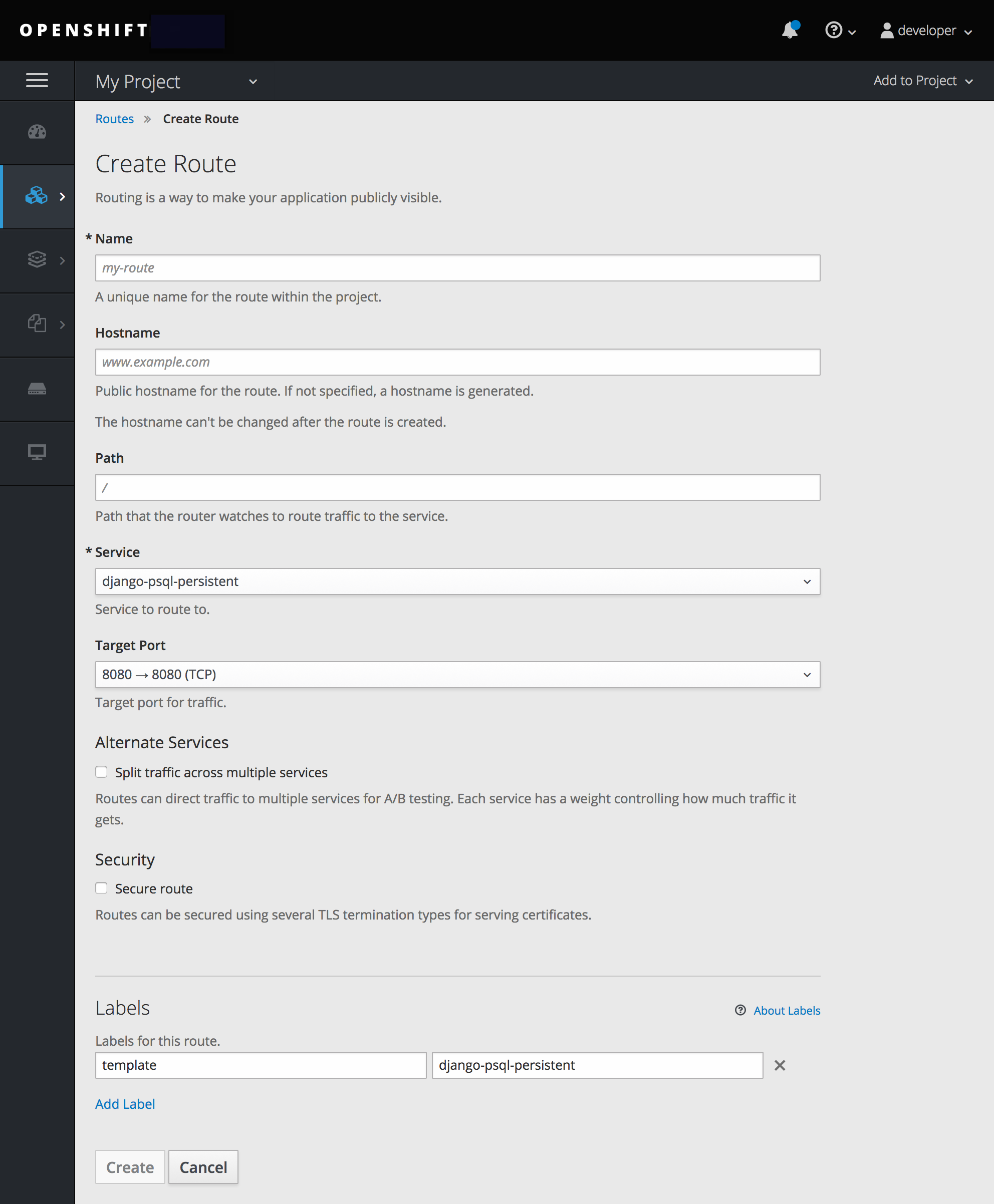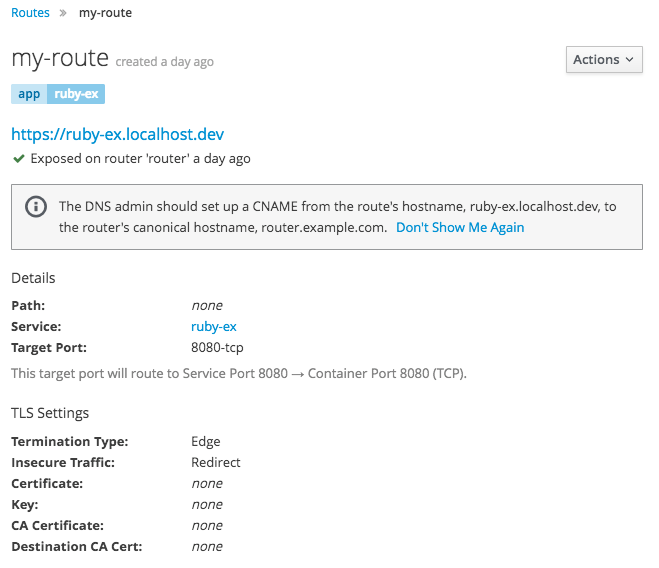Chapter 15. Routes
15.1. Overview
An OpenShift Online route exposes a service at a host name, like www.example.com, so that external clients can reach it by name.
DNS resolution for a host name is handled separately from routing; your administrator may have configured a cloud domain that will always correctly resolve to the OpenShift Online router, or if using an unrelated host name you may need to modify its DNS records independently to resolve to the router.
15.2. Creating Routes
You can create unsecured and secured routes using the web console or the CLI.
Using the web console, you can navigate to the Routes page, found under the Applications section of the navigation.
Click Create Route to define and create a route in your project:
Figure 15.1. Creating a Route Using the Web Console
Using the CLI, create an unsecured route. For OpenShift Online Starter, follow this example:
oc expose svc/frontend
$ oc expose svc/frontend
For OpenShift Online Pro, follow this example, with --hostname being optional:
oc expose svc/frontend --hostname=www.example.com
$ oc expose svc/frontend --hostname=www.example.com
The new route inherits the name from the service unless you specify one using the --name option.
YAML Definition of the Unsecured Route Created Above
For information on configuring routes using the CLI, see Route Types.
Unsecured routes are the default configuration, and are therefore the simplest to set up. However, secured routes offer security for connections to remain private. To create a secured HTTPS route encrypted with the default certificate for OpenShift Online 3 you can use the create route command.
TLS is the replacement of SSL for HTTPS and other encrypted protocols.
For OpenShift Online Starter:
oc create route edge --service=frontend
$ oc create route edge --service=frontendYAML Definition of the Secured Route Created Above
For OpenShift Online Pro, you can use your own certificate and key files from a CA. However, you can still omit the certificate and key files if you want to use the default certificate. With OpenShift Online Starter, you cannot specify a certificate and key.
For OpenShift Online Pro:
oc create route edge --service=frontend \
--cert=example.crt \
--key=example.key \
--ca-cert=ca.crt \
--hostname=www.example.com
$ oc create route edge --service=frontend \
--cert=example.crt \
--key=example.key \
--ca-cert=ca.crt \
--hostname=www.example.comYAML Definition of the Secured Route Created Above
Currently, password protected key files are not supported. To remove a passphrase from a keyfile, you can run:
openssl rsa -in <passwordProtectedKey.key> -out <new.key>
# openssl rsa -in <passwordProtectedKey.key> -out <new.key>Further information on all types of TLS termination as well as path-based routing are available in the Architecture section.
15.3. Allowing Route Endpoints to Control Cookie Names
OpenShift Online provides sticky sessions, which enables stateful application traffic by ensuring all traffic hits the same endpoint. However, if the endpoint pod terminates, whether through restart, scaling, or a change in configuration, this statefulness can disappear.
OpenShift Online can use cookies to configure session persistence. The router selects an endpoint to handle any user requests, and creates a cookie for the session. The cookie is passed back in the response to the request and the user sends the cookie back with the next request in the session. The cookie tells the router which endpoint is handling the session, ensuring that client requests use the cookie so that they are routed to the same pod.
You can set a cookie name to overwrite the default, auto-generated one for the route. By deleting the cookie it can force the next request to re-choose an endpoint. So, if a server was overloaded it tries to remove the requests from the client and redistribute them.
Annotate the route with the desired cookie name:
oc annotate route <route_name> router.openshift.io/cookie_name="<your_cookie_name>"
$ oc annotate route <route_name> router.openshift.io/cookie_name="<your_cookie_name>"Copy to Clipboard Copied! Toggle word wrap Toggle overflow For example, to specify
my_cookieas your new cookie name:oc annotate route my_route router.openshift.io/cookie_name="my_cookie"
$ oc annotate route my_route router.openshift.io/cookie_name="my_cookie"Copy to Clipboard Copied! Toggle word wrap Toggle overflow Save the cookie, and access the route:
curl $my_route -k -c /tmp/my_cookie
$ curl $my_route -k -c /tmp/my_cookieCopy to Clipboard Copied! Toggle word wrap Toggle overflow
15.4. Restrictions
Routes are restricted in OpenShift Online Starter, but are not restricted in OpenShift Online Pro. Custom route hosts are permitted in OpenShift Online Pro. If using OpenShift Online Starter, the following host template is enforced on all user routes:
<route-name>-<namespace>.<external-address>
<route-name>-<namespace>.<external-address>For example:
<route-name>-<namespace>.44fs.preview.openshiftapps.com
<route-name>-<namespace>.44fs.preview.openshiftapps.comTo determine the external address, run:
oc get route/<route-name>
$ oc get route/<route-name>Custom certificates are permitted in OpenShift Online Pro. In OpenShift Online Starter, only unencrypted routes, edge routes using the default certificate, and passthrough routes work. Edge and re-encrypt routes with custom certificates do not work in OpenShift Online Starter.
These restrictions are enforced by the API. Attempts to create routes with custom hosts or certificates will be rejected in OpenShift Online Starter. In OpenShift Online Pro, a default host is provided if the user does not specify a custom host.
15.5. Update DNS for Custom Routes
Once your custom route is created in OpenShift Online Pro, you must update your DNS provider by creating a canonical name (CNAME) record. Your CNAME record should point your custom domain to the OpenShift Online router as the alias. The OpenShift Online router’s domain is different for every cluster.
CNAME records cannot be set for a naked domain (example.com). A subdomain must be specified (www.example.com).
In OpenShift Online Pro, you can view a created custom route to see the CNAME record that you must provide to your DNS provider.