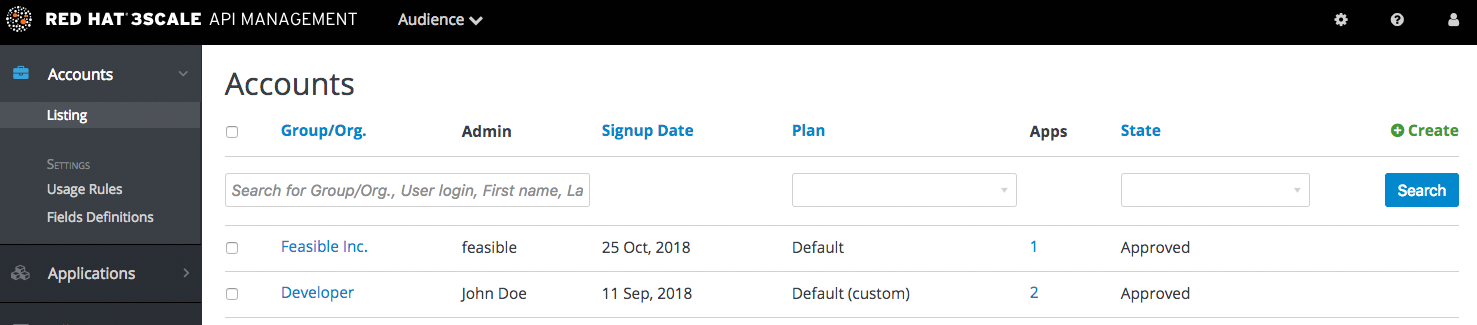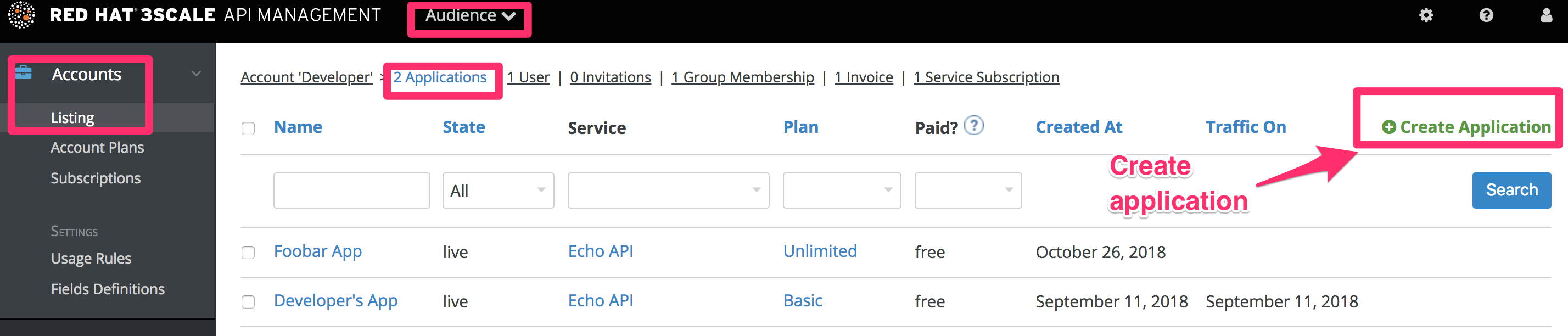Chapter 7. Adding developers
These are the steps to add a new developer account for access to your application programming interface (API).
If you have configured the workflow to invite developers manually, this covers how to add new developers.
7.1. Create a new developer account
- Follow Accounts link from the Audience section on the Admin Portal.
- Click Create.
As an admin, you can skip even some of the required fields. If you want to invite users to the account securely, you can also skip the password fields. However the email on this main admin account must be unique among all users.
7.2. Set up applications
There are field restrictions of maximum length and reserved characters for the user_key, app_key, and client_secret fields:
Only alphanumeric characters [0-9, a-z, A-Z], hyphen-minus (-), between 5 and 256 characters long. No spaces allowed.
Further, app_id and client_id have a maximum length of 140 characters.
If you want to pre-configure app keys for the account, you can also add an application on behalf of the developer. Otherwise, leave this as one of the initial steps for the developer to take.
7.3. Notify the developer
You can either send an email invitation to the developer manually or follow the steps to use the invite developer feature.