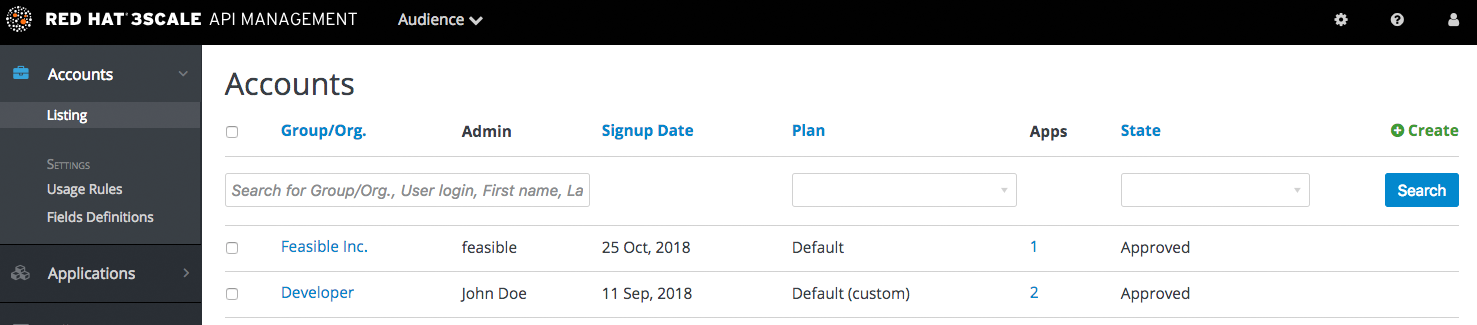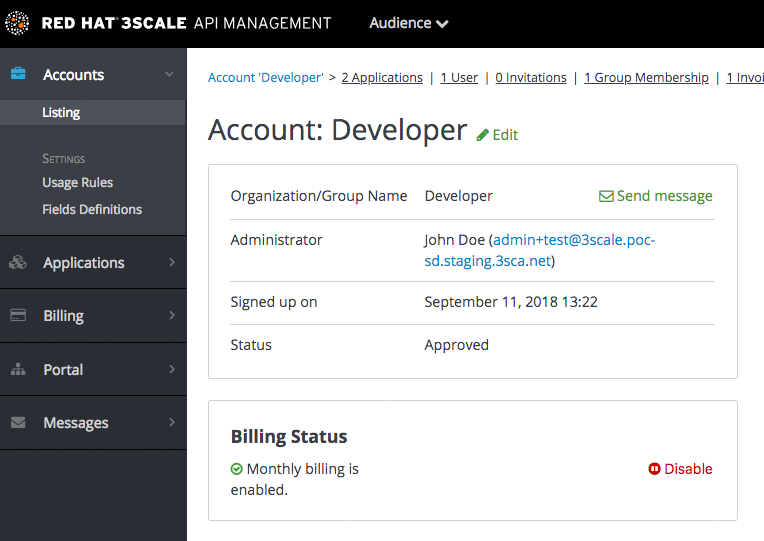Chapter 22. Contacting developers
This guide explains how to find out which developer account manages a particular application and then communicate with them – both through 3scale and externally.
During API operations, you may urgently need to contact developers who are using your API.
22.1. Locate the relevant application and account in the system
If you already know the account and developer who manages the application in question, navigate to their account from the Accounts page in Audience > Accounts > Listing, as shown below.
If you only have the application ID or API key, you can use the search box on the Accounts page in Audience > Accounts > Listing to find the relevant account. More information on locating applications is available here.
22.2. Send internal messages to developers
Once you are in the account profile page as shown below, click the message icon.
The message created here will be sent both to the account system dashboard, where all developers on the account will see it, and by email to the people on the developer account who have admin status within the account.
22.3. Contact by other means
If it’s an emergency and email is unlikely to be fast enough for your purposes, you can also use the contact information submitted by the developer at time of signup, which is available:
- On the company account page (general contact information but may include a phone number)
- Developer/user specific information on the users’ own file
Note that you can make contact phone numbers a required field upon signup.