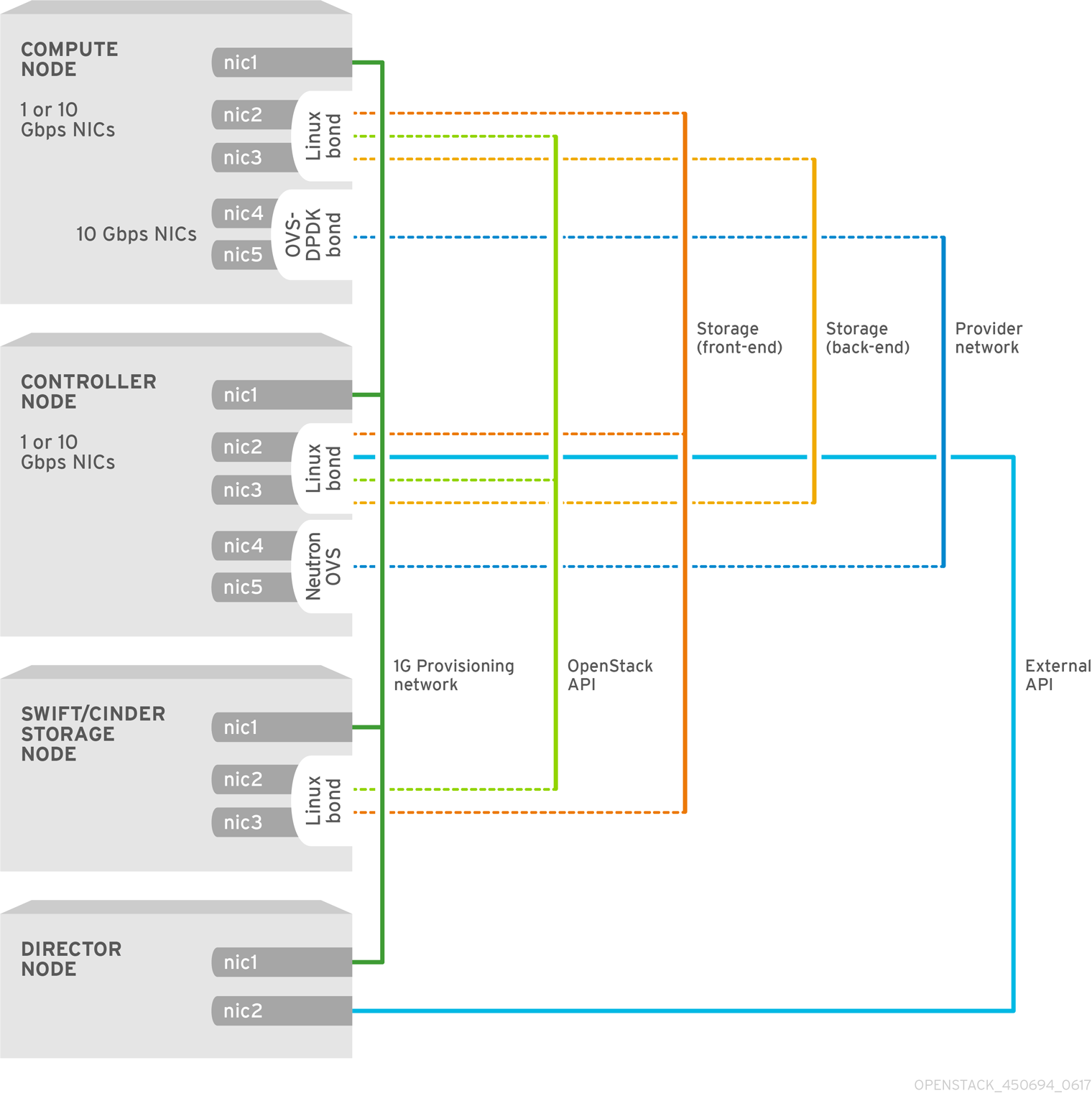Chapter 8. Configuring an OVS-DPDK deployment
This section deploys DPDK with Open vSwitch (OVS-DPDK) within the Red Hat OpenStack Platform environment. The overcloud usually consists of nodes in predefined roles such as Controller nodes, Compute nodes, and different storage node types. Each of these default roles contains a set of services defined in the core Heat templates on the director node.
You must install and configure the undercloud before you can deploy the overcloud. See the Director Installation and Usage Guide for details.
You must determine the best values for the OVS-DPDK parameters that you set in the network-environment.yaml file to optimize your OpenStack network for OVS-DPDK.
Do not edit or change isolated_cores or other values in etc/tuned/cpu-partitioning-variables.conf that are modified by these director heat templates.
8.1. Deriving DPDK parameters with workflows
This feature is available in this release as a Technology Preview, and therefore is not fully supported by Red Hat. It should only be used for testing, and should not be deployed in a production environment. For more information about Technology Preview features, see Scope of Coverage Details.
See Section 7.2, “Overview of workflows and derived parameters” for an overview of the Mistral workflow for DPDK.
Prerequisites
You must have Bare Metal introspection, including hardware inspection extras (inspection_extras) enabled to provide the data retrieved by this workflow. Hardware inspection extras are enabled by default. See Inspecting the Hardware of Nodes.
Define the Workflows and Input Parameters for DPDK
The following lists the input parameters you can provide to the OVS-DPDK workflows:
- num_phy_cores_per_numa_node_for_pmd
- This input parameter specifies the required minimum number of cores for the NUMA node associated with the DPDK NIC. One physical core is assigned for the other NUMA nodes not associated with DPDK NIC. This parameter should be set to 1.
- huge_page_allocation_percentage
-
This input parameter specifies the required percentage of total memory (excluding
NovaReservedHostMemory) that can be configured as huge pages. TheKernelArgsparameter is derived using the calculated huge pages based on thehuge_page_allocation_percentagespecified. This parameter should be set to 50.
The workflows use these input parameters along with the bare-metal introspection details to calculate appropriate DPDK parameter values.
To define the workflows and input parameters for DPDK:
Copy the
/usr/share/openstack-tripleo-heat-templates/plan-samples/plan-environment-derived-params.yamlfile to a local directory and set the input parameters to suit your environment.Copy to Clipboard Copied! Toggle word wrap Toggle overflow Run the
openstack overcloud deploycommand and include the following:-
The
update-plan-onlyoption - The role file and all environment files specific to your environment
The
plan-environment-derived-parms.yamlfile with the--plan-environment-fileoptional argumentopenstack overcloud deploy --templates --update-plan-only \ -r /home/stack/roles_data.yaml \ -e /home/stack/<environment-file> \ ... #repeat as necessary ...
$ openstack overcloud deploy --templates --update-plan-only \ -r /home/stack/roles_data.yaml \ -e /home/stack/<environment-file> \ ... #repeat as necessary ... -p /home/stack/plan-environment-derived-params.yamlCopy to Clipboard Copied! Toggle word wrap Toggle overflow
-
The
The output of this command shows the derived results, which are also merged into the plan-environment.yaml file.
The OvsDpdkMemoryChannels parameter cannot be derived from introspection details. In most cases, this value should be 4.
Deploy the Overcloud with the Derived Parameters
To deploy the overcloud with these derived parameters:
Copy the derived parameters from the
plan-environment.yamlto thenetwork-environment.yamlfile.Copy to Clipboard Copied! Toggle word wrap Toggle overflow NoteThese parameters apply exclusively to the role
ComputeOvsDpdk, and will not apply to other roles, includingComputeorComputeSriovthat may exist on the same cluster. You can apply these parameters globally, but any global parameters are overwritten by role-specific parameters.- Deploy the overcloud using the role file and all environment files specific to your environment. See Deploying the Overcloud for details.
8.2. OVS-DPDK topology
With Red Hat OpenStack Platform, you can create custom deployment roles, using the composable roles feature, adding or removing services from each role. For more information on Composable Roles, see Composable Roles and Services.
This image shows a sample Open vSwitch with Data Plane Development Kit (OVS-DPDK) topology with two bonded ports for the control plane and data plane:
Configuring OVS-DPDK comprises the following tasks:
-
If you use composable roles, copy and modify the
roles_data.yamlfile to add the custom role for OVS-DPDK. -
Update the appropriate
network-environment.yamlfile to include parameters for kernel arguments and DPDK arguments. -
Update the
compute.yamlfile to include the bridge for DPDK interface parameters. -
Update the
controller.yamlfile to include the same bridge details for DPDK interface parameters. -
Run the
overcloud_deploy.shscript to deploy the overcloud with the DPDK parameters.
This guide provides examples for CPU assignments, memory allocation, and NIC configurations that may vary from your topology and use case. See the Network Functions Virtualization Product Guide and Chapter 2, Hardware requirements to understand the hardware and configuration options.
Before you begin the procedure, ensure that, at the minimum, you have the following:
- OVS 2.9
- DPDK 17
- Tested NIC. For a list of tested NICs for NFV, see Section 2.1, “Network Adapter support”.
The Red Hat OpenStack Platform operates in OVS client mode for OVS-DPDK deployments.
8.3. Setting the MTU value for OVS-DPDK interfaces
Red Hat OpenStack Platform supports jumbo frames for Open vSwitch with Data Plane Development Kit (OVS-DPDK). To set the maximum transmission unit (MTU) value for jumbo frames you must:
-
Set the global MTU value for networking in the
network-environment.yamlfile. -
Set the physical DPDK port MTU value in the
compute.yamlfile. This value is also used by the vhost user interface. - Set the MTU value within any guest instances on the Compute node to ensure that you have a comparable MTU value from end to end in your configuration.
VXLAN packets include an extra 50 bytes in the header. Calculate your MTU requirements based on these additional header bytes. For example, an MTU value of 9000 means the VXLAN tunnel MTU value is 8950 to account for these extra bytes.
You do not need any special configuration for the physical NIC since the NIC is controlled by the DPDK PMD and has the same MTU value set by the compute.yaml file. You cannot set an MTU value larger than the maximum value supported by the physical NIC.
To set the MTU value for OVS-DPDK interfaces:
Set the
NeutronGlobalPhysnetMtuparameter in thenetwork-environment.yamlfile.parameter_defaults: # MTU global configuration NeutronGlobalPhysnetMtu: 9000
parameter_defaults: # MTU global configuration NeutronGlobalPhysnetMtu: 9000Copy to Clipboard Copied! Toggle word wrap Toggle overflow NoteEnsure that the NeutronDpdkSocketMemory value in the
network-environment.yamlfile is large enough to support jumbo frames. See Section 7.4.2, “Memory parameters” for details.Set the MTU value on the bridge to the Compute node in the
controller.yamlfile.Copy to Clipboard Copied! Toggle word wrap Toggle overflow Set the MTU values for an OVS-DPDK bond in the
compute.yamlfile:Copy to Clipboard Copied! Toggle word wrap Toggle overflow
8.4. Configuring a firewall for security groups
Dataplane interfaces need a high degree of performance in a stateful firewall. To protect these interfaces, consider deploying a telco grade firewall as a virtual network function (VNF).
Controlplane interfaces can be configured by setting the NeutronOVSFirewallDriver parameter to openvswitch. This configures OpenStack Networking to use the flow-based OVS firewall driver. This is set in the network-environment.yaml file under parameter_defaults.
Example:
parameter_defaults: NeutronOVSFirewallDriver: openvswitch
parameter_defaults:
NeutronOVSFirewallDriver: openvswitch
When the OVS firewall driver is used, it is important to disable it for dataplane interfaces. This can be done with the openstack port set command.
Example:
openstack port set --no-security-group --disable-port-security ${PORT}
openstack port set --no-security-group --disable-port-security ${PORT}8.5. Setting multiqueue for OVS-DPDK interfaces
To set set same number of queues for interfaces in Open vSwitch with Data Plane Development Kit (OVS-DPDK) on the Compute node, modify the compute.yaml file as follows:
8.6. Deploying the overcloud
Ensure parameters for your DPDK compute role are populated in
network-environment.yaml. These can be copied from derived OVS-DPDK parameters if needed:Copy to Clipboard Copied! Toggle word wrap Toggle overflow Deploy the overcloud using the
openstack overcloud deploycommand.- Include the role file and all environment files specific to your environment.
Apply the
KernelArgsandTunedProfileparameters by including thehost-config-and-reboot.yamlfile from/usr/share/openstack-tripleo-heat-templates/environmentsto your deployment script:Copy to Clipboard Copied! Toggle word wrap Toggle overflow
8.7. Known limitations
There are certain limitations when configuring OVS-DPDK with Red Hat OpenStack Platform for the NFV use case:
- Use Linux bonds for control plane networks. Ensure both PCI devices used in the bond are on the same NUMA node for optimum performance. Neutron Linux bridge configuration is not supported by Red Hat.
- Huge pages are required for every instance running on the hosts with OVS-DPDK. If huge pages are not present in the guest, the interface appears but does not function.
- With OVS-DPDK, there is a performance degradation of services that use tap devices, such as Distributed Virtual Routing (DVR). The resulting performance is not suitable for a production environment.
-
When using OVS-DPDK, ensure that all bridges on the same Compute node are of type
ovs_user_bridge. Mixingovs_bridgeandovs_user_bridgeon the same node harms the performance, and is unsupported.
8.8. Creating a flavor and deploying an instance for OVS-DPDK
After you have completed configuring Open vSwitch with Data Plane Development Kit (OVS-DPDK) for your Red Hat OpenStack Platform deployment with NFV, you can create a flavor and deploy an instance with the following steps:
Create an aggregate group and add relevant hosts for OVS-DPDK. Define metadata, for example
dpdk=true, that matches defined flavor metadata.openstack aggregate create dpdk_group
# openstack aggregate create dpdk_group # openstack aggregate add host dpdk_group [compute-host] # openstack aggregate set --property dpdk=true dpdk_groupCopy to Clipboard Copied! Toggle word wrap Toggle overflow NoteYou should use host aggregates to separate CPU pinned instances from unpinned instances. Instances that do not use CPU pinning do not respect the resourcing requirements of instances that use CPU pinning.
Create a flavor.
openstack flavor create <flavor> --ram <MB> --disk <GB> --vcpus <#>
# openstack flavor create <flavor> --ram <MB> --disk <GB> --vcpus <#>Copy to Clipboard Copied! Toggle word wrap Toggle overflow Set additional flavor properties. Note that the defined metadata,
dpdk=true, matches the defined metadata in the DPDK aggregate.openstack flavor set <flavor> --property dpdk=true --property hw:cpu_policy=dedicated --property hw:mem_page_size=1GB --property hw:emulator_threads_policy=isolate
# openstack flavor set <flavor> --property dpdk=true --property hw:cpu_policy=dedicated --property hw:mem_page_size=1GB --property hw:emulator_threads_policy=isolateCopy to Clipboard Copied! Toggle word wrap Toggle overflow For details on the emulator threads policy for performance improvements, see: Configure Emulator Threads to run on a Dedicated Physical CPU.
Create the network.
openstack network create net1 --provider-physical-network tenant --provider-network-type vlan --provider-segment <VLAN-ID> openstack subnet create subnet1 --network net1 --subnet-range 192.0.2.0/24 --dhcp
# openstack network create net1 --provider-physical-network tenant --provider-network-type vlan --provider-segment <VLAN-ID> # openstack subnet create subnet1 --network net1 --subnet-range 192.0.2.0/24 --dhcpCopy to Clipboard Copied! Toggle word wrap Toggle overflow Optional: If you use multiqueue with OVS-DPDK, set the
hw_vif_multiqueue_enabledproperty on the image that you want to use to create a instance:openstack image set --property hw_vif_multiqueue_enabled=true <image>
# openstack image set --property hw_vif_multiqueue_enabled=true <image>Copy to Clipboard Copied! Toggle word wrap Toggle overflow Deploy an instance.
openstack server create --flavor <flavor> --image <glance image> --nic net-id=<network ID> <server_name>
# openstack server create --flavor <flavor> --image <glance image> --nic net-id=<network ID> <server_name>Copy to Clipboard Copied! Toggle word wrap Toggle overflow
8.9. Troubleshooting the configuration
This section describes the steps to troubleshoot the Open vSwitch with Data Plane Development Kit (DPDK-OVS) configuration.
Review the bridge configuration and confirm that the bridge was created with the
datapath_type=netdev.Copy to Clipboard Copied! Toggle word wrap Toggle overflow Confirm that the docker container
neutron_ovs_agentis configured to start automatically.docker inspect neutron_ovs_agent | grep -A1 RestartPolicy
# docker inspect neutron_ovs_agent | grep -A1 RestartPolicy "RestartPolicy": { "Name": "always",Copy to Clipboard Copied! Toggle word wrap Toggle overflow If the container is having trouble starting, you can view any related messages.
less /var/log/containers/neutron/openvswitch-agent.log
# less /var/log/containers/neutron/openvswitch-agent.logCopy to Clipboard Copied! Toggle word wrap Toggle overflow Confirm that the PMD CPU mask of the
ovs-dpdkare pinned to the CPUs. In case of HT, use sibling CPUs.For example, take
CPU4:cat /sys/devices/system/cpu/cpu4/topology/thread_siblings_list 4,20
# cat /sys/devices/system/cpu/cpu4/topology/thread_siblings_list 4,20Copy to Clipboard Copied! Toggle word wrap Toggle overflow So, using CPU 4 and 20:
ovs-vsctl set Open_vSwitch . other_config:pmd-cpu-mask=0x100010
# ovs-vsctl set Open_vSwitch . other_config:pmd-cpu-mask=0x100010Copy to Clipboard Copied! Toggle word wrap Toggle overflow Display their status:
Copy to Clipboard Copied! Toggle word wrap Toggle overflow