Chapter 1. Web console
Learn how to access and use components of the Red Hat Advanced Cluster Management for Kubernetes console from the following documentation:
1.1. Console overview
Learn more about console components that you can use to view, manage, or customize your console.
See the following image of the Navigation from the Red Hat Advanced Cluster Management for Kubernetes console, which is described in more detail later in each section. See that the navigation represents major production function.
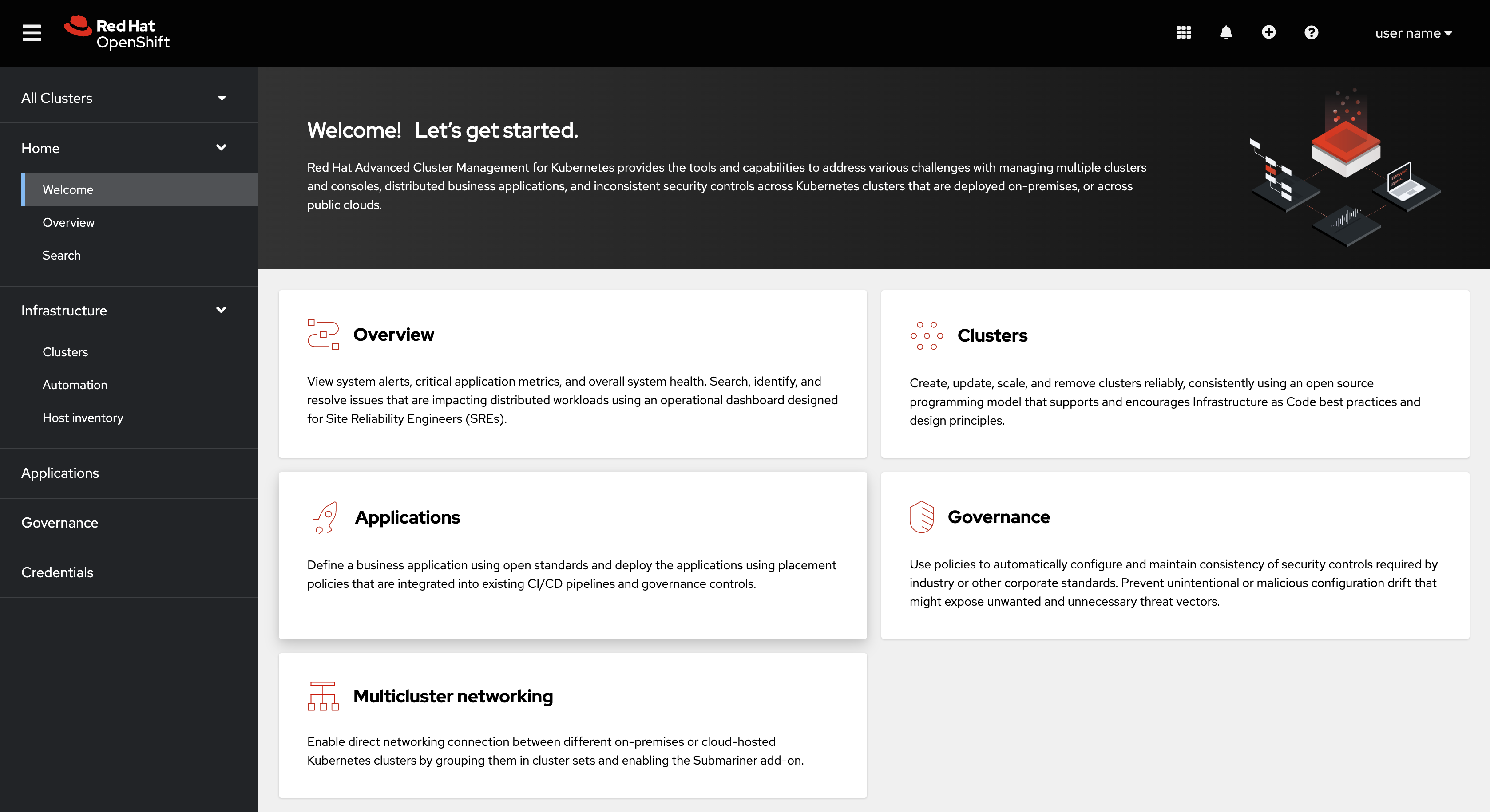
1.1.1. Console components
1.1.2. Home
From the Red Hat Advanced Cluster Management for Kubernetes Home page, you can access more information and you can search across the product.
Click Welcome for introductory information about each product function. Click Overview to see updates, such as Application status, or to access clickable Cluster percentage values for policy violations and more.
From the Overview page, you can view the following information:
- Cluster and node counts across all clusters and for each provider
- Cluster status
- Cluster compliance
- Pod status
- Cluster add-ons
You can also access all APIs from the integrated console. From the local-cluster view, navigate to Home > API Explorer to explore API groups.
You can also use the Fleet view switch from the Overview page header to filter the page data by using cluster labels, and display metrics. If observability is enabled, alert and failing operator metrics from across your fleet are displayed.
To learn about Search, see Searching in the console introduction.
1.2. Accessing your console
The Red Hat Advanced Cluster Management for Kubernetes web console is integrated with the Red Hat OpenShift Container Platform web console as a console plug-in. You can access Red Hat Advanced Cluster Management within the OpenShift Container Platform console from the cluster switcher by selecting All Clusters. The cluster switcher is a drop-down menu that initially displays local-cluster.
Select local-cluster when you want to use OpenShift Container Platform console features on the cluster where you installed Red Hat Advanced Cluster Management. Select All Clusters when you want to use Red Hat Advanced Cluster Management features to manage your fleet of clusters.
If the cluster switcher is not present, the required console plug-ins might not be enabled. For new installations, the console plug-ins are enabled by default. If you upgraded from a previous version of Red Hat Advanced Cluster Management and want to enable the plug-ins, or if you want to disable the plug-ins, complete the following steps:
- To disable the plug-in, be sure you are in the Administrator perspective in the OpenShift Container Platform console.
- Find Administration in the navigation and click Cluster Settings, then click the Configuration tab.
-
From the list of Configuration resources, click the Console resource with the
operator.openshift.ioAPI group, which contains cluster-wide configuration for the web console. -
Select the Console plug-ins tab. Both the
acmandmceplug-ins are listed. - Modify plug-in status from the table. In a few moments, you are prompted to refresh the console.
Note: To enable and disable the console, see MultiClusterHub advanced for information.
To learn more about the Red Hat Advanced Cluster Management for Kubernetes console, see Console overview.