Chapter 16. Hosts
A host is a system managed by Ansible Automation Platform, which may include a physical, virtual, cloud-based server, or other device.
Typically a host is an operating system instance.
Hosts are grouped in inventories and are sometimes referred to as a “nodes”.
Ansible works against multiple managed nodes or “hosts” in your infrastructure at the same time, using a list or group of lists known as an inventory.
Once your inventory is defined, use patterns to select the hosts or groups you want Ansible to run against.
16.1. Creating a host
To create a new host.
Procedure
-
From the navigation panel, select
. - Click .
On the Create Host page enter the following information:
- Name: Enter a name for your host.
- (Optional) Description: Enter a description for your host.
- Inventory: Select the inventory for this host to belong to.
- Variables: Enter the inventory file variables associated with your host.
- Click to save your changes.
16.2. Viewing the host details
To view the Host details for a job run.
Procedure
-
From the navigation panel, select
. The Hosts page displays the following information about the host or hosts affected by recent job runs. Selecting a particular host displays the Details page for that host, with the following information:
- The Name of the Host.
- The Inventory associated with that host. Selecting this inventory displays details of the inventory.
- When the Host was Created and by whom. Selecting the creator displays details of the creator.
- When the Host was Last modified. Selecting the creator displays details of the creator.
- Variables associated with the Host. You can display the variables in YAML or JSON format.
Click to edit details of the host.
- Select the Facts tab to display facts associated with the host.
Select the Groups tab to display the Groups associated with the host.
- Click to associate a group with the host.
Select the Jobs tab to display the Jobs which ran on the host.
Click the
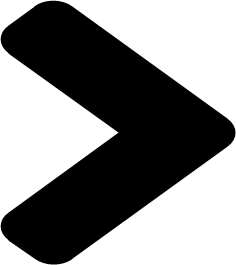 icon to display details of the job.
icon to display details of the job.
