Chapter 3. Configuring realms
Once you have an administrative account for the Admin Console, you can configure realms. A realm is a space where you manage objects, including users, applications, roles, and groups. A user belongs to and logs into a realm. One Red Hat build of Keycloak deployment can define, store, and manage as many realms as there is space for in the database.
3.1. Using the Admin Console
You configure realms and perform most administrative tasks in the Red Hat build of Keycloak Admin Console.
Prerequisites
To use the Admin Console, you need an administrator account.
- If no administrators exist, see Creating the first administrator.
- If other administrators exist, ask an administrator to provide an account with privileges to manage realms.
Procedure
Go to the URL for the Admin Console.
For example, for localhost, use this URL: http://localhost:8080/admin/
Enter the username and password you created on the Welcome Page or through environment variables as described in Creating the initial admin user.
Login page

This action displays the Admin Console.
Admin Console
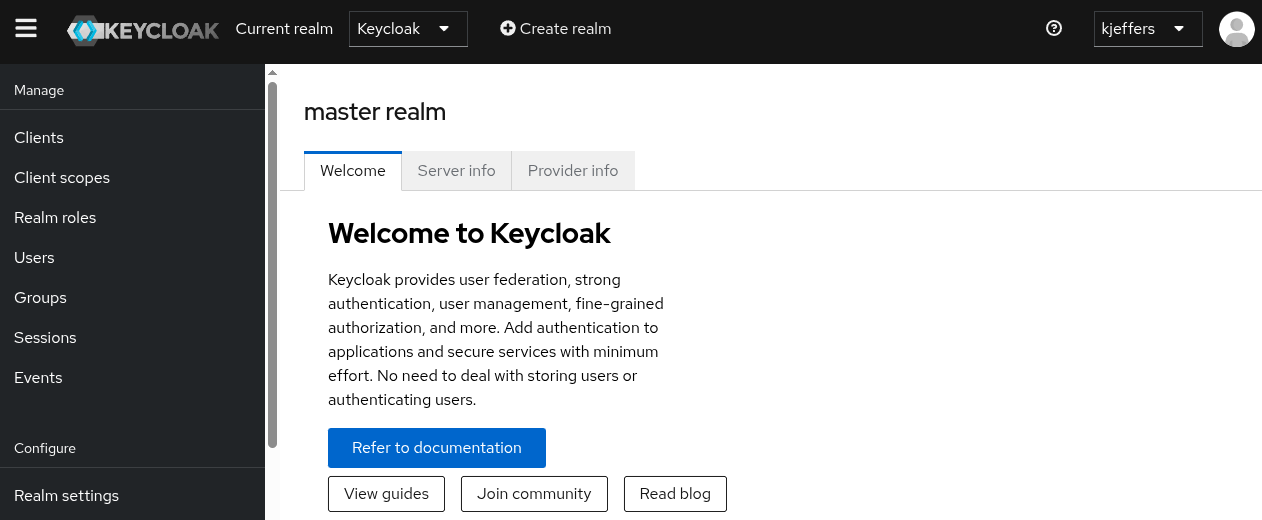
Note the menus and other options that you can use:
- Click the Current realm to see if other realms are available to be managed.
- Click Create realm to create another realm that you can manage.
- Click the top right list to view your account or log out.
Click Realm settings in the menu to see the fields and options for this realm.
Click a question mark ? icon to show the definition of a field such as Frontend URL.
Realm settings

Export files from the Admin Console are not suitable for backups or data transfer between servers. Only boot-time exports are suitable for backups or data transfer between servers.
3.2. The master realm
In the Admin Console, two types of realms exist:
-
Master realm- This realm was created for you when you first started Red Hat build of Keycloak. It contains the administrator account you created at the first login. Use the master realm only to create and manage the realms in your system. -
Other realms- These realms are created by the administrator in the master realm. In these realms, administrators manage the users in your organization and the applications they need. The applications are owned by the users.
Realms and applications

Realms are isolated from one another and can only manage and authenticate the users that they control. Following this security model helps prevent accidental changes and follows the tradition of permitting user accounts access to only those privileges and powers necessary for the successful completion of their current task.
Additional resources
- See Dedicated Realm Admin Consoles if you want to disable the master realm and define administrator accounts within any new realm you create. Each realm has its own dedicated Admin Console that you can log into with local accounts.
3.3. Creating a realm
You create a realm to provide a management space where you can create users and give them permissions to use applications. At first login, you are typically in the master realm, the top-level realm from which you create other realms.
When deciding what realms you need, consider the kind of isolation you want to have for your users and applications. For example, you might create a realm for the employees of your company and a separate realm for your customers. Your employees would log into the employee realm and only be able to visit internal company applications. Customers would log into the customer realm and only be able to interact with customer-facing apps.
Procedure
- In the Admin Console, click Create Realm next to Current realm.
- Enter a name for the realm.
Click Create.
Create realm
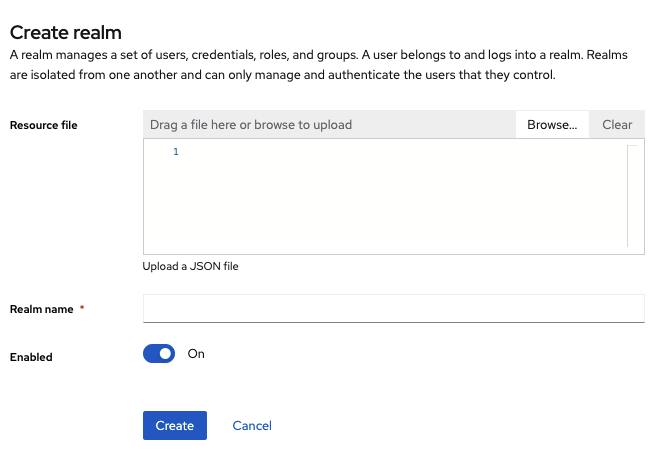
The current realm is now set to the realm you just created. You can switch between realms by clicking the realm name in the menu.
3.4. Configuring SSL for a realm
Each realm has an associated SSL Mode, which defines the SSL/HTTPS requirements for interacting with the realm. Browsers and applications that interact with the realm honor the SSL/HTTPS requirements defined by the SSL Mode or they cannot interact with the server.
Procedure
- Click Realm settings in the menu.
Click the General tab.
General tab
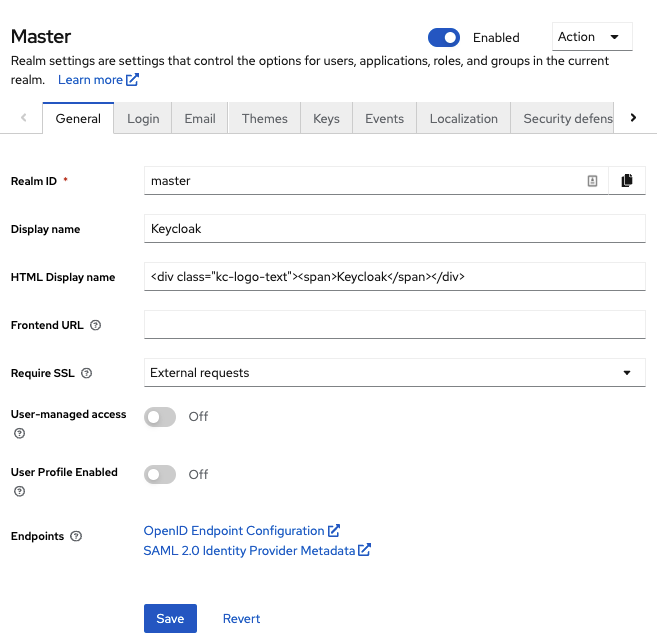
Set Require SSL to one of the following SSL modes:
-
External requests Users can interact with Red Hat build of Keycloak without SSL so long as they stick to private IPv4 addresses such as
localhost,127.0.0.1,10.x.x.x,192.168.x.x,172.16.x.xor IPv6 link-local and unique-local addresses. If you try to access Red Hat build of Keycloak without SSL from a non-private IP address, you will get an error. - None Red Hat build of Keycloak does not require SSL. This choice applies only in development when you are experimenting and do not plan to support this deployment.
- All requests Red Hat build of Keycloak requires SSL for all IP addresses.
-
External requests Users can interact with Red Hat build of Keycloak without SSL so long as they stick to private IPv4 addresses such as
3.5. Configuring email for a realm
Red Hat build of Keycloak sends emails to users to verify their email addresses, when they forget their passwords, or when an administrator needs to receive notifications about a server event. To enable Red Hat build of Keycloak to send emails, you provide Red Hat build of Keycloak with your SMTP server settings.
Procedure
- Click Realm settings in the menu.
Click the Email tab.
Email tab
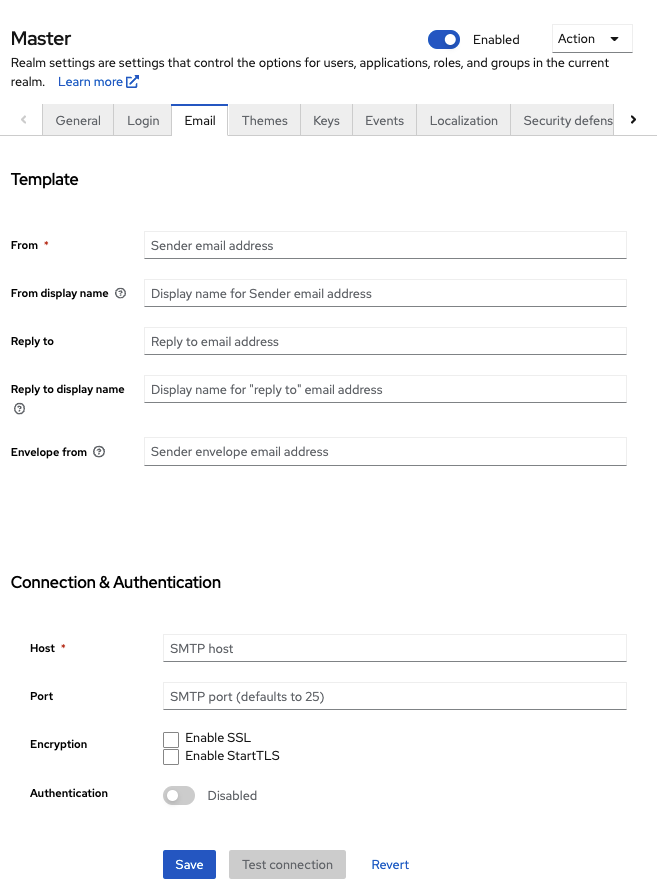
- Fill in the fields and toggle the switches as needed.
Template
- From
- From denotes the address used for the From SMTP-Header for the emails sent.
- From display name
- From display name allows to configure a user-friendly email address aliases (optional). If not set the plain From email address will be displayed in email clients.
- Reply to
- Reply to denotes the address used for the Reply-To SMTP-Header for the mails sent (optional). If not set the plain From email address will be used.
- Reply to display name
- Reply to display name allows to configure a user-friendly email address aliases (optional). If not set the plain Reply To email address will be displayed.
- Envelope from
- Envelope from denotes the Bounce Address used for the Return-Path SMTP-Header for the mails sent (optional).
Connection & Authentication
- Host
- Host denotes the SMTP server hostname used for sending emails.
- Port
- Port denotes the SMTP server port.
- Encryption
- Tick one of these checkboxes to support sending emails for recovering usernames and passwords, especially if the SMTP server is on an external network. You will most likely need to change the Port to 465, the default port for SSL/TLS.
- Authentication
- Set this switch to ON if your SMTP server requires authentication.
- Username
- All authentication-mechanisms require a username.
- Authentication Type
- Choose the kind of authentication: 'password' or 'token'.
- Password
- Only needed when Authentication Type 'password' is selected. Supply the Password. The value of the Password field can refer a value from an external vault.
- Auth Token URL
- Only needed when Authentication Type 'token' is selected. Supply the Auth Token URL that is used to fetch a token via client credentials grant.
- Auth Token Scope
- Only needed when Authentication Type 'token' is selected. Supply the Auth Token Scope that is used to fetch a token from the Auth Token URL.
- Auth Token ClientId
- Only needed when Authentication Type 'token' is selected. Supply the Auth ClientId that is used to fetch a token from the Auth Token URL.
- Auth Token Client Secret
- Only needed when Authentication Type 'token' is selected. Supply the Auth Client Secret that authenticates the client to fetch a token from the Auth Token URL. The value of the Auth Client Secret field can refer a value from an external vault.
- Allow UTF-8
Enable to UTF-8-encode email address when sending them to the server. This should only be enabled if the mail server supports UTF-8 via the SMTPUTF8 extension. If disabled, domain names containing non-ASCII characters will be encoded using punycode, and addresses containing non-ASCII characters in the local part of the address will return an error.
If the realm is configured to send emails (this SMTP configuration is setup) and Allow UTF-8 option is disabled, the built-in user profile email validator checks the local part of the address contains only ASCII characters. This way, Red Hat build of Keycloak prevents user emails that cannot be notified.
3.6. Configuring themes
For a given realm, you can change the appearance of any UI in Red Hat build of Keycloak by using themes.
Procedure
- Click Realm settings in the menu.
Click the Themes tab.
Themes tab
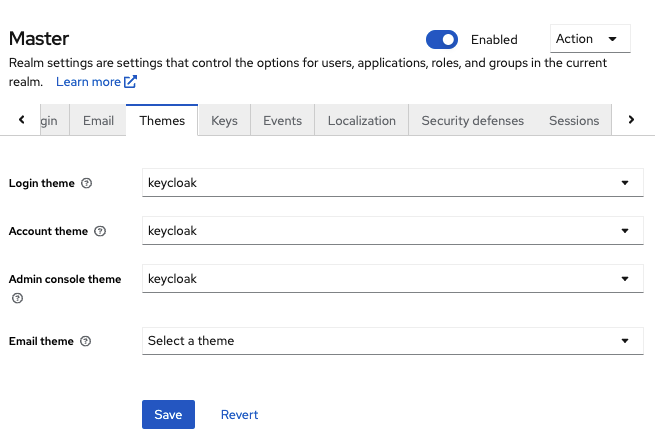
Pick the theme you want for each UI category and click Save.
- Login theme
- Username password entry, OTP entry, new user registration, and other similar screens related to login.
- Account theme
- The console used by the user to manage his or her account.
- Admin console theme
- The skin of the Red Hat build of Keycloak Admin Console.
- Email theme
- Whenever Red Hat build of Keycloak has to send out an email, it uses templates defined in this theme to craft the email.
Additional resources
- The Server Developer Guide describes how to create a new theme or modify existing ones.
3.7. Enabling internationalization
Every UI screen is internationalized in Red Hat build of Keycloak. The default language is English, but you can choose which locales you want to support and what the default locale will be.
Procedure
- Click Realm Settings in the menu.
- Click the Localization tab.
- Enable Internationalization.
Select the languages you will support.
Localization tab
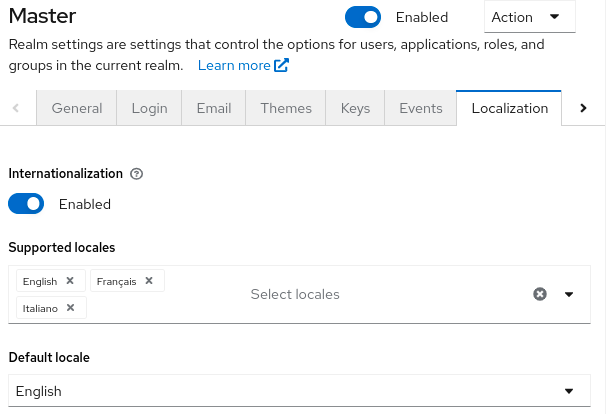
The next time a user logs in, that user can choose a language on the login page to use for the login screens, Account Console, and Admin Console.
Additional resources
- The Server Developer Guide explains how you can offer additional languages. All internationalized texts which are provided by the theme can be overwritten by realm-specific texts on the Localization tab.
3.7.1. User locale selection
A locale selector provider suggests the best locale on the information available. However, it is often unknown who the user is. For this reason, the previously authenticated user’s locale is remembered in a persisted cookie.
The logic for selecting the locale uses the first of the following that is available:
- User selected - when the user has selected a locale using the drop-down locale selector
- User profile - when there is an authenticated user and the user has a preferred locale set
- Client selected - passed by the client using for example ui_locales parameter
- Cookie - last locale selected on the browser
- Accepted language - locale from Accept-Language header
- Realm default
- If none of the above, fall back to English
When a user is authenticated an action is triggered to update the locale in the persisted cookie mentioned earlier. If the user has actively switched the locale through the locale selector on the login pages the users locale is also updated at this point.
If you want to change the logic for selecting the locale, you have an option to create custom LocaleSelectorProvider. For details, please refer to the Working with themes: Locale selector.
3.8. Controlling login options
Red Hat build of Keycloak includes several built-in login page features.
3.8.1. Enabling forgot password
If you enable Forgot password, users can reset their login credentials if they forget their passwords or lose their OTP generator.
Procedure
- Click Realm settings in the menu.
Click the Login tab.
Login tab

Toggle Forgot password to ON.
A
Forgot Password?link displays in your login pages.Forgot password link

-
Specify
HostandFromin the Email tab in order for Red Hat build of Keycloak to be able to send the reset email. Click this link to bring users where they can enter their username or email address and receive an email with a link to reset their credentials.
Forgot password page
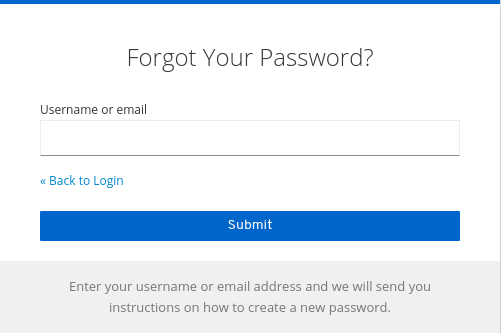
The text sent in the email is configurable. See Server Developer Guide for more information.
When users click the email link, Red Hat build of Keycloak asks them to update their password, and if they have set up an OTP generator, Red Hat build of Keycloak asks them to reconfigure the OTP generator. For security reasons, the flow forces federated users to login again after the reset credentials and keeps internal database users logged in if the same authentication session (same browser) is used. Depending on the security requirements of your organization, you can change the default behavior.
To change this behavior, perform these steps:
Procedure
- Click Authentication in the menu.
- Click the Flows tab.
Select the Reset Credentials flow.
Reset credentials flow
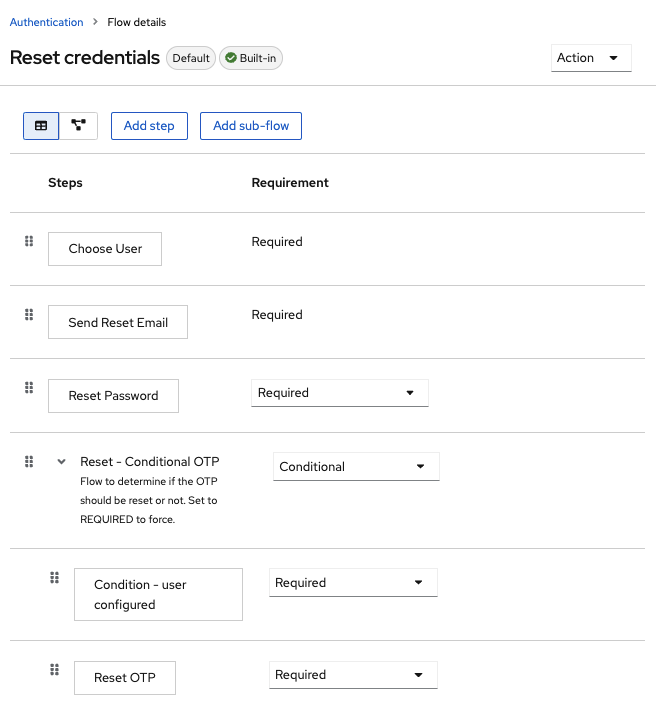
If you do not want to reset the OTP, set the
Reset - Conditional OTPsub-flow requirement to Disabled.Send Reset Email Configuration
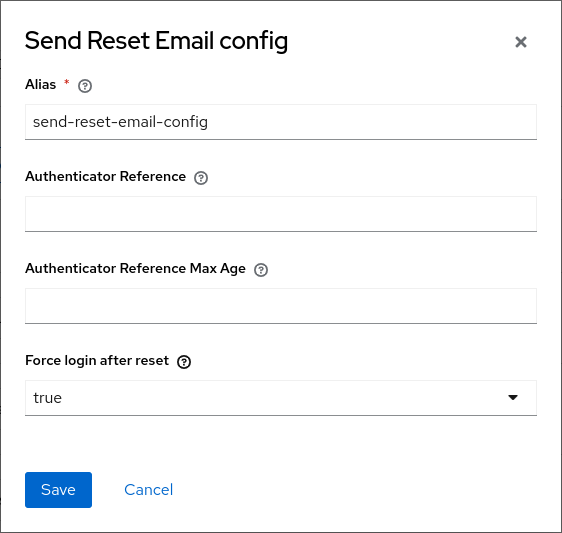
If you want to change default behavior for the force login option, click the Send Reset Email settings icon in the flow, define an Alias, and select the best Force login after reset option for you (
true, always force re-authentication,false, keep the user logged in if the same browser was used,only-federated, default value that forces login again only for federated users).- Click Authentication in the menu.
- Click the Required actions tab.
Ensure Update Password is enabled.
Required Actions
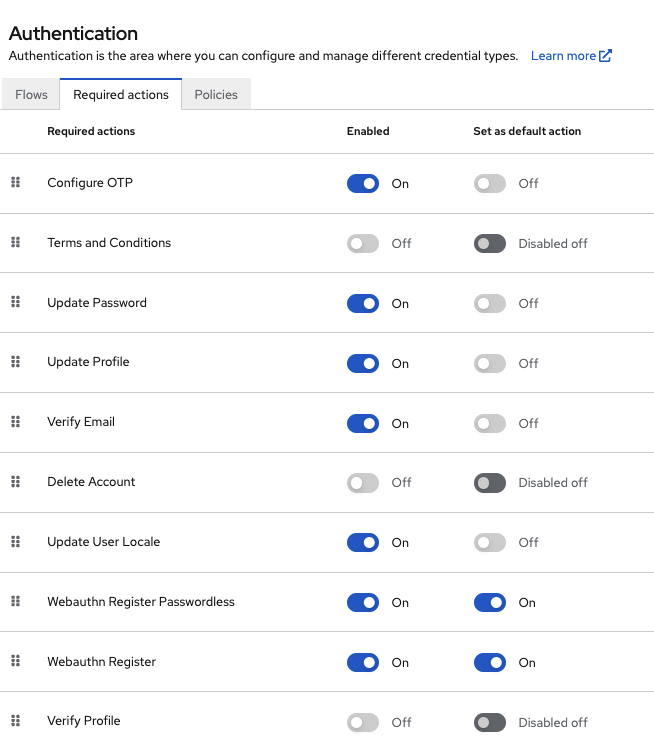
3.8.2. Enabling Remember Me
A logged-in user closing their browser destroys their session, and that user must log in again. You can set Red Hat build of Keycloak to keep the user’s login session open if that user clicks the Remember Me checkbox upon login. This action turns the login cookie from a session-only cookie to a persistence cookie.
Procedure
- Click Realm settings in the menu.
- Click the Login tab.
Toggle the Remember Me switch to On.
Login tab
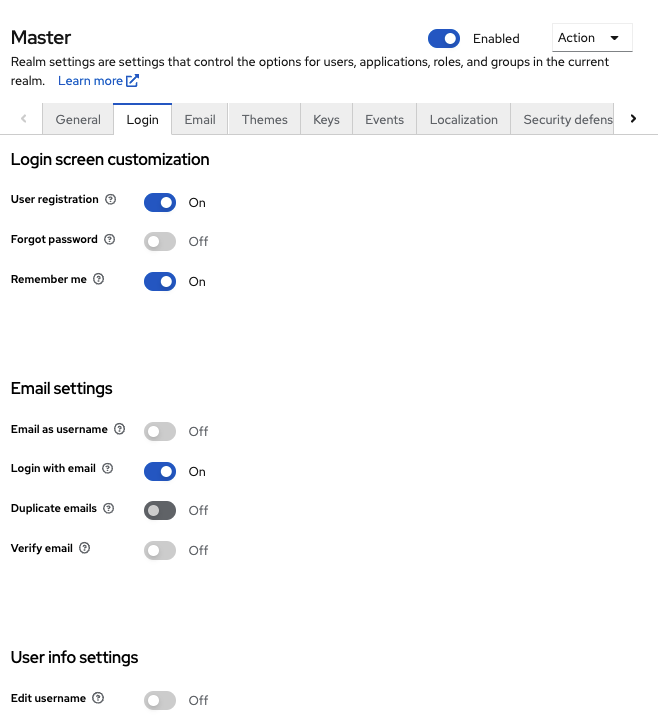
When you save this setting, a
remember mecheckbox displays on the realm’s login page.Remember Me

Note that disabling the "Remember me" option will invalidate all sessions created with the "Remember me" checkbox selected during login, requiring users to log in again. Any refresh tokens related to these sessions will also become invalid. Note also that the sessions will not be invalidated immediately when the switch is disabled, but only when a cookie or token associated with an invalid session is used. This means that disabling and then re-enabling the "Remember me" switch cannot be used to invalidate old sessions.
3.8.3. ACR to Level of Authentication (LoA) Mapping
In the general settings of a realm, you can define which Authentication Context Class Reference (ACR) value is mapped to which Level of Authentication (LoA). The ACR can be any value, whereas the LoA must be numeric. The acr claim can be requested in the claims or acr_values parameter sent in the OIDC request and it is also included in the access token and ID token. The mapped number is used in the authentication flow conditions.
Mapping can be also specified at the client level in case that particular client needs to use different values than realm. However, a best practice is to stick to realm mappings.

For further details see Step-up Authentication and the official OIDC specification.
3.8.4. Update Email Workflow (UpdateEmail)
With this workflow, users will have to use an UPDATE_EMAIL action to change their own email address.
This action provides a more secure and consistent flow to update user emails by requiring re-authentication and optionally requiring email verification before any update to their account.
Applications are able to send their users to the email update form by leveraging UPDATE_EMAIL as an AIA (Application Initiated Action).
To enable Update Email capability for a realm, go to the Authentication menu in the administration console and click on Required actions tab. Switch the toggle for UPDATE_EMAIL required action to enabled.
3.8.4.1. Forcing users to re-authenticate before updating email
When the UPDATE_EMAIL required action is enabled, users may be required to re-authenticate before being able to update their email if their last authentication is older than the configured duration. This is a security measure to prevent account takeover in case the user credentials are not known by the attacker but the user session is hijacked.
By default, the user will be asked to re-authenticate if the last authentication is older than 5 minutes (300 seconds). You can change this value by setting the Maximum Age of Authentication setting in the UPDATE_EMAIL required action configuration. By setting this value to 0, the user will always be asked to re-authenticate before updating the email.
3.8.4.2. Verifying Emails
If the realm has email verification disabled, this action will allow to update the email without verification.
If the realm has email verification enabled, the action will send an email with a link to the new email address without changing the account email. Only after following the link and confirming the email, the email will be updated.
Under certain circumstances, you do not want to enable email verification at the realm level but only when users are updating their emails. For that, you can set the Force Email Verification setting on the UPDATE_EMAIL required action to force users to verify their emails even though email verification is eventually disabled at the realm level. By default, email verification is not enabled.
In case the user is updating the email during the authentication flow (e.g.: when running the UPDATE_PROFILE required action), the user will be forced to verify the email if any of the Verify Email or the Force Email Verification settings are enabled. In case the Verify Email is enabled at the realm level, the VERIFY_EMAIL required action will be automatically added to the user account. Otherwise, if only the Force Email Verification is enabled the UPDATE_EMAIL required action will be added instead.
If a user has Email Verified set, and both Verify Email and Force Email Verification are disabled, Email Verified resets after the user updates email.
3.8.4.3. Updating the user email
When the UPDATE_EMAIL required action is enabled, the user can update their emails by:
- Self-registering to a realm if this capability is enabled to realm
-
Accessing the account console and clicking the
Update emaillink when at thePersonal infosection -
Updating the profile during the authentication flow (e.g.: when running the
UPDATE_PROFILErequired action) if the email is not yet set. If an existing user does have an email set when updating the profile during the authentication flow, the email attribute will not be available. - Administrators when updating the user account through the administration console
3.8.4.4. Pending Email Verification
When a user initiates an email update that requires verification, the new email address is stored in a pending state until the user clicks the verification link. If the user tries to log in again before clicking the verification link, they will see a message informing them that a verification email was sent to the new address, with options to resend the email or enter a different email address.
Administrators can manage these pending verifications through the admin console. In the user details page, when a user has a pending email verification, a warning alert is displayed indicating the pending verification status. The alert shows which email address is awaiting confirmation and provides a link to cancel the verification process.
Clicking this link opens a confirmation dialog that allows administrators to remove the pending verification or cancel the action.
When confirmed, this action will:
- Remove the pending email verification attribute
- Invalidate the existing verification link
-
Remove the
UPDATE_EMAILrequired action from the user
3.8.4.5. Update Email and User Profile
If the email attribute is set as required in the user profile configuration, the requirement is kept in the Update Email workflow, meaning a user won’t be able to clear his/her email in update email page. The opposite is true, if the email attribute is set as optional in the user profile configuration.
If the email attribute is set as read-only in the user profile configuration, the following behavior applies:
-
The
Update emaillink will not be displayed in the account console -
The
UPDATE_EMAILrequired action will be automatically skipped and removed from the user account - In the update profile page, if the user’s email is initially empty, the email field will be hidden
3.8.4.6. Message Customization
All messages displayed in this workflow, including admin console messages, verification emails, and update email page messages, can be customized using the standard Red Hat build of Keycloak message customization system.
3.9. Configuring realm keys
The authentication protocols that are used by Red Hat build of Keycloak require cryptographic signatures and sometimes encryption. Red Hat build of Keycloak uses asymmetric key pairs, a private and public key, to accomplish this.
Red Hat build of Keycloak has a single active key pair at a time, but can have several passive keys as well. The active key pair is used to create new signatures, while the passive key pair can be used to verify previous signatures. This makes it possible to regularly rotate the keys without any downtime or interruption to users.
When a realm is created, a key pair and a self-signed certificate is automatically generated.
Procedure
- Click Realm settings in the menu.
- Click Keys.
- Select Passive keys from the filter dropdown to view passive keys.
- Select Disabled keys from the filter dropdown to view disabled keys.
A key pair can have the status Active, but still not be selected as the currently active key pair for the realm. The selected active pair which is used for signatures is selected based on the first key provider sorted by priority that is able to provide an active key pair.
3.9.1. Rotating keys
We recommend that you regularly rotate keys. Start by creating new keys with a higher priority than the existing active keys. You can instead create new keys with the same priority and making the previous keys passive.
Once new keys are available, all new tokens and cookies will be signed with the new keys. When a user authenticates to an application, the SSO cookie is updated with the new signature. When OpenID Connect tokens are refreshed new tokens are signed with the new keys. Eventually, all cookies and tokens use the new keys and after a while the old keys can be removed.
The frequency of deleting old keys is a tradeoff between security and making sure all cookies and tokens are updated. Consider creating new keys every three to six months and deleting old keys one to two months after you create the new keys. If a user was inactive in the period between the new keys being added and the old keys being removed, that user will have to re-authenticate.
Rotating keys also applies to offline tokens. To make sure they are updated, the applications need to refresh the tokens before the old keys are removed.
3.9.2. Adding a generated key pair
Use this procedure to generate a key pair including a self-signed certificate.
Procedure
- Select the realm in the Admin Console.
- Click Realm settings in the menu.
- Click the Keys tab.
- Click the Providers tab.
- Click Add provider and select rsa-generated.
- Enter a number in the Priority field. This number determines if the new key pair becomes the active key pair. The highest number makes the key pair active.
- Select a value for AES Key size.
- Click Save.
Changing the priority for a provider will not cause the keys to be re-generated, but if you want to change the keysize you can edit the provider and new keys will be generated.
3.9.3. Rotating keys by extracting a certificate
You can rotate keys by extracting a certificate from an RSA generated key pair and using that certificate in a new keystore.
Prerequisites
- A generated key pair
Procedure
- Select the realm in the Admin Console.
- Click Realm Settings.
Click the Keys tab.
A list of Active keys appears.
On a row with an RSA key, click Certificate under Public Keys.
The certificate appears in text form.
Save the certificate to a file and enclose it in these lines.
----Begin Certificate---- <Output> ----End Certificate----
----Begin Certificate---- <Output> ----End Certificate----Copy to Clipboard Copied! Toggle word wrap Toggle overflow - Use the keytool command to convert the key file to PEM Format.
Remove the current RSA public key certificate from the keystore.
keytool -delete -keystore <keystore>.jks -storepass <password> -alias <key>
keytool -delete -keystore <keystore>.jks -storepass <password> -alias <key>Copy to Clipboard Copied! Toggle word wrap Toggle overflow Import the new certificate into the keystore
keytool -importcert -file domain.crt -keystore <keystore>.jks -storepass <password> -alias <key>
keytool -importcert -file domain.crt -keystore <keystore>.jks -storepass <password> -alias <key>Copy to Clipboard Copied! Toggle word wrap Toggle overflow Rebuild the application.
mvn clean install wildfly:deploy
mvn clean install wildfly:deployCopy to Clipboard Copied! Toggle word wrap Toggle overflow
3.9.4. Adding an existing key pair and certificate
To add a key pair and certificate obtained elsewhere select Providers and choose rsa from the dropdown. You can change the priority to make sure the new key pair becomes the active key pair.
Prerequisites
- A private key file. The file must be PEM formatted.
Procedure
- Select the realm in the Admin Console.
- Click Realm settings.
- Click the Keys tab.
- Click the Providers tab.
- Click Add provider and select rsa.
- Enter a number in the Priority field. This number determines if the new key pair becomes the active key pair.
- Click Browse… beside Private RSA Key to upload the private key file.
- If you have a signed certificate for your private key, click Browse… beside X509 Certificate to upload the certificate file. Red Hat build of Keycloak automatically generates a self-signed certificate if you do not upload a certificate.
- Click Save.
3.9.5. Loading keys from a Java Keystore
To add a key pair and certificate stored in a Java Keystore file on the host select Providers and choose java-keystore from the dropdown. You can change the priority to make sure the new key pair becomes the active key pair.
For the associated certificate chain to be loaded it must be imported to the Java Keystore file with the same Key Alias used to load the key pair.
Procedure
- Select the realm in the Admin Console.
- Click Realm settings in the menu.
- Click the Keys tab.
- Click the Providers tab.
- Click Add provider and select java-keystore.
- Enter a number in the Priority field. This number determines if the new key pair becomes the active key pair.
-
Enter the desired Algorithm. Note that the algorithm should match the key type (for example
RS256requires a RSA private key,ES256a EC private key orAESan AES secret key). - Enter a value for Keystore. Path to the keystore file.
- Enter the Keystore Password. The option can refer a value from an external vault.
-
Enter a value for Keystore Type (
JKS,PKCS12orBCFKS). - Enter a value for the Key Alias to load from the keystore.
- Enter the Key Password. The option can refer a value from an external vault.
-
Enter a value for Key Use (
sigfor signing orencfor encryption). Note that the use should match the algorithm type (for exampleRS256issigbutRSA-OAEPisenc) - Click Save.
Not all the keystore types support all types of keys. For example, JKS in all modes and PKCS12 in fips mode (BCFIPS provider) cannot store secret key entries.
3.9.6. Making keys passive
Procedure
- Select the realm in the Admin Console.
- Click Realm settings in the menu.
- Click the Keys tab.
- Click the Providers tab.
- Click the provider of the key you want to make passive.
- Toggle Active to Off.
- Click Save.
3.9.7. Disabling keys
Procedure
- Select the realm in the Admin Console.
- Click Realm settings in the menu.
- Click the Keys tab.
- Click the Providers tab.
- Click the provider of the key you want to make passive.
- Toggle Enabled to Off.
- Click Save.
3.9.8. Compromised keys
Red Hat build of Keycloak has the signing keys stored just locally and they are never shared with the client applications, users or other entities. However, if you think that your realm signing key was compromised, you should first generate new key pair as described above and then immediately remove the compromised key pair.
Alternatively, you can delete the provider from the Providers table.
Procedure
- Click Clients in the menu.
- Click security-admin-console.
- Scroll down to the Access settings section.
- Fill in the Admin URL field.
- Click the Advanced tab.
- Click Set to now in the Revocation section.
- Click Push.
Pushing the not-before policy ensures that client applications do not accept the existing tokens signed by the compromised key. The client application is forced to download new key pairs from Red Hat build of Keycloak also so the tokens signed by the compromised key will be invalid.
REST and confidential clients must set Admin URL so Red Hat build of Keycloak can send clients the pushed not-before policy request.