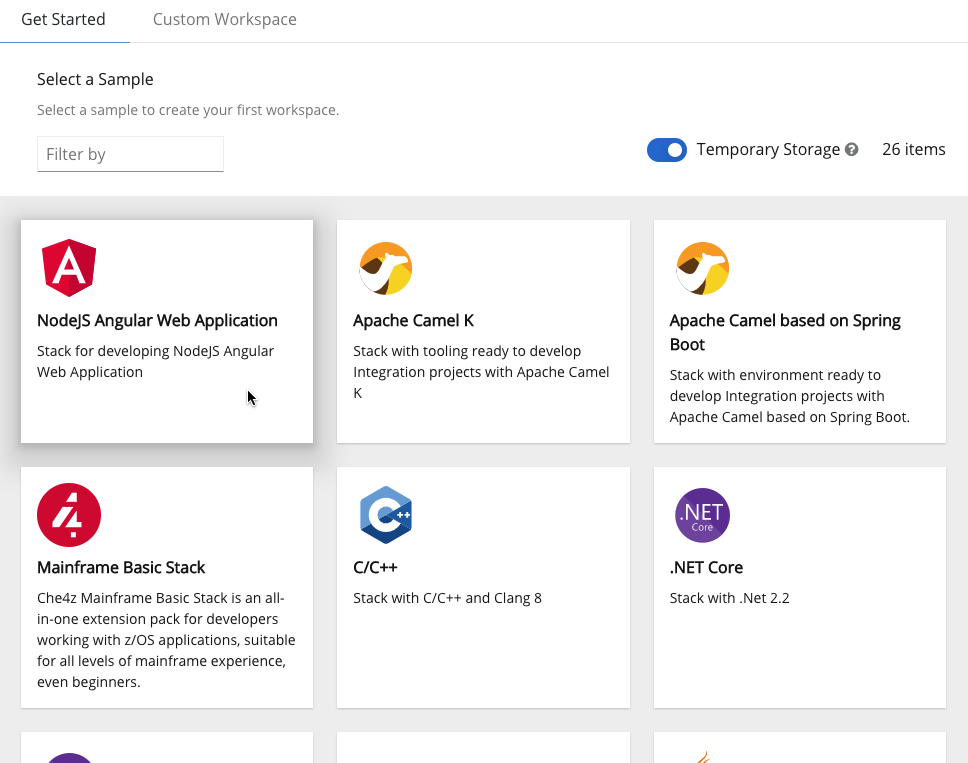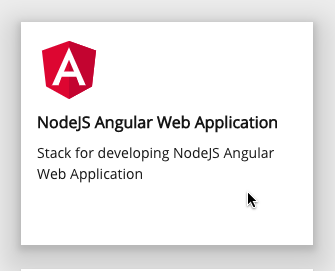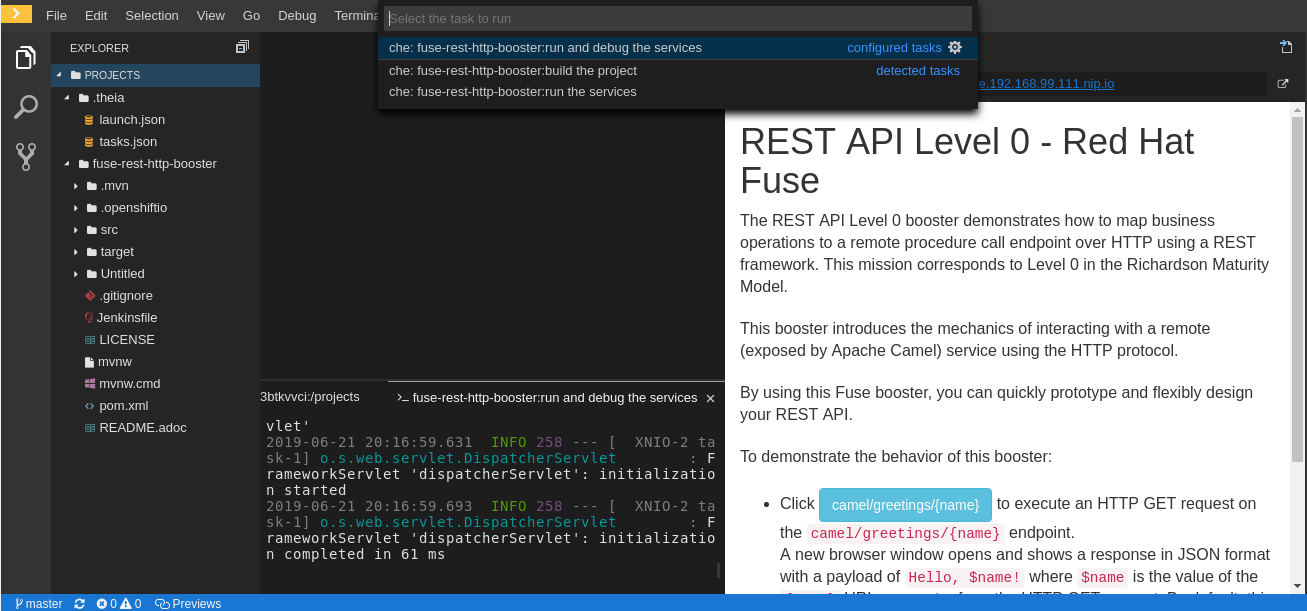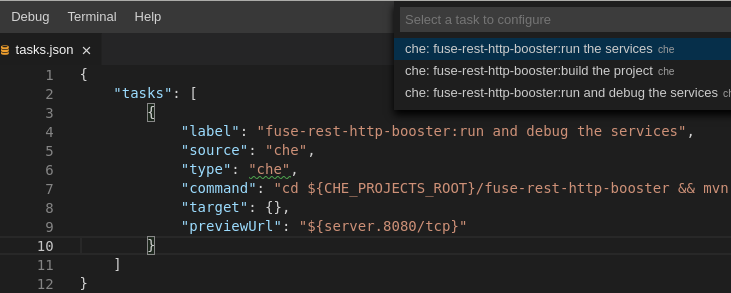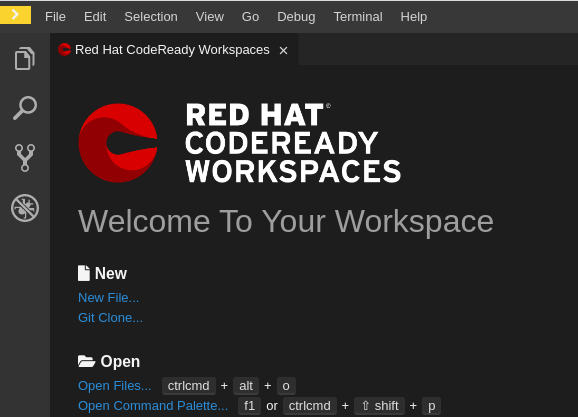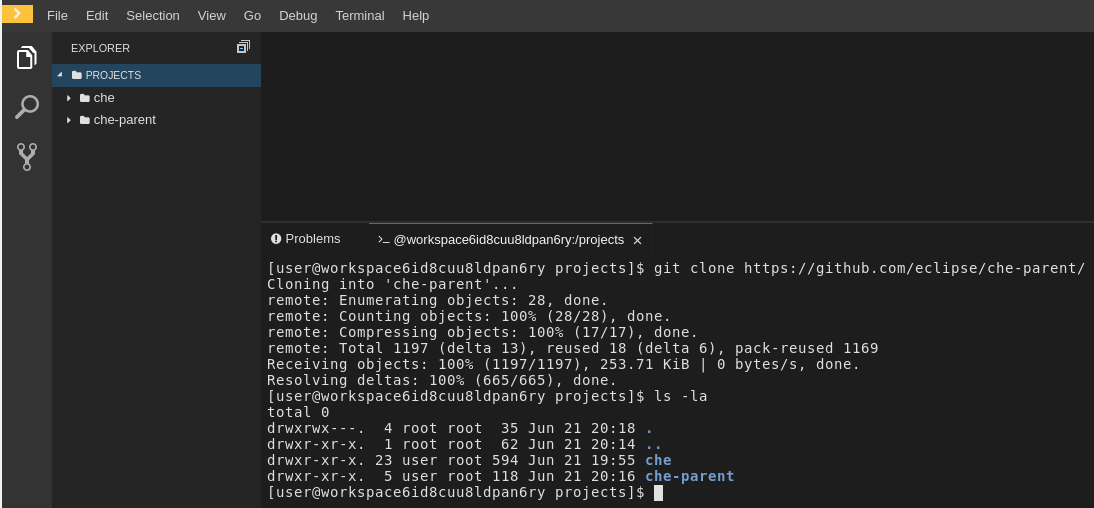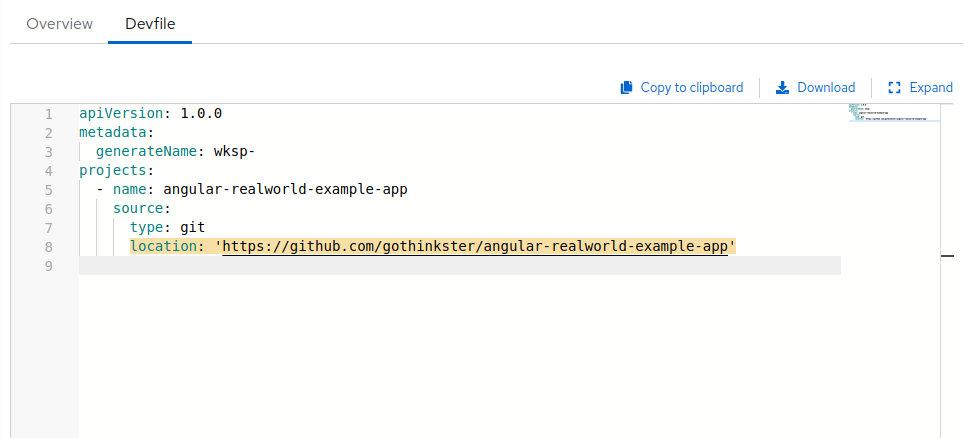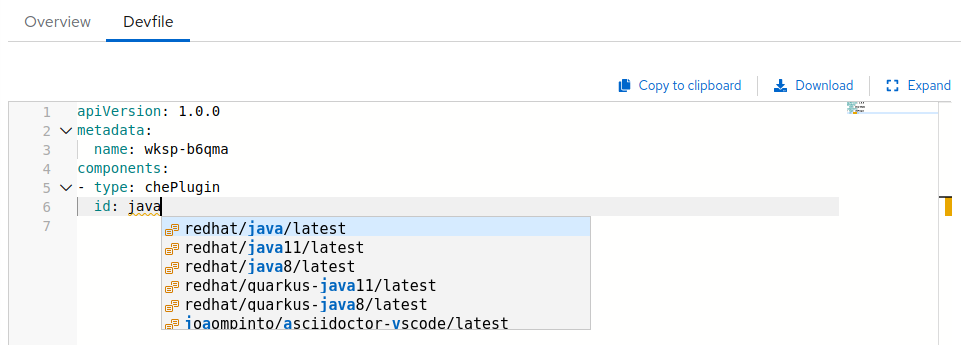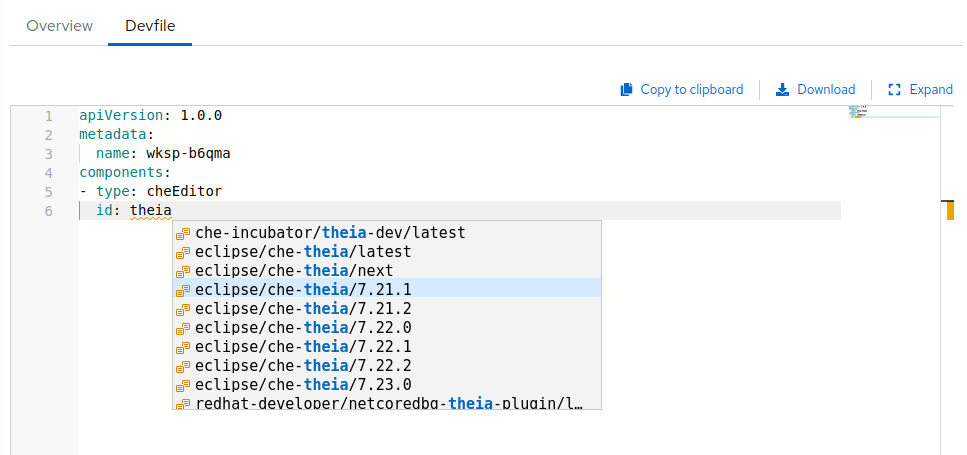Chapter 3. Developer workspaces
Red Hat CodeReady Workspaces provides developer workspaces with everything needed to a code, build, test, run, and debug applications. To allow that, the developer workspaces provide four main components:
- The source code of a project.
- A web-based integrated development environment (IDE).
- Tool dependencies, needed by developers to work on a project.
- Application runtime: a replica of the environment where the application runs in production.
Pods manage each component of a CodeReady Workspaces workspace. Therefore, everything running in a CodeReady Workspaces workspace is running inside containers. This makes a CodeReady Workspaces workspace highly portable.
The embedded browser-based IDE is the point of access for everything running in a CodeReady Workspaces workspace. This makes a CodeReady Workspaces workspace easy to share.
By default, it is possible to run only one workspace at a time. To increase the number of concurrent workspaces a user can run, update the CheCluster:
oc patch checluster codeready-workspaces -n openshift-workspaces --type=merge \
-p '{ "spec": { "server": { "customCheProperties": { "CHE_LIMITS_USER_WORKSPACES_RUN_COUNT": "-1" } } } }'
$ oc patch checluster codeready-workspaces -n openshift-workspaces --type=merge \
-p '{ "spec": { "server": { "customCheProperties": { "CHE_LIMITS_USER_WORKSPACES_RUN_COUNT": "-1" } } } }'For additional information, see: Users workspace limits.
| Features | Traditional IDE workspaces | Red Hat CodeReady Workspaces workspaces |
|---|---|---|
| Configuration and installation required | Yes. | No. |
| Embedded tools | Partial. IDE plug-ins need configuration. Dependencies need installation and configuration. Example: JDK, Maven, Node. | Yes. Plug-ins provide their dependencies. |
| Application runtime provided | No. Developers have to manage that separately. | Yes. Application runtime is replicated in the workspace. |
| Shareable | No. Or not easily | Yes. Developer workspaces are shareable with a URL. |
| Capable of being versioned | No | Yes. Devfiles exist with project source code. |
| Accessible from anywhere | No. Installation is needed. | Yes. Only requires a browser. |
To start a CodeReady Workspaces workspace, following options are available:
Use the Dashboard to discover CodeReady Workspaces 2.8:
Use a devfile as the preferred way to start a CodeReady Workspaces 2.8 workspace:
Use the browser-based IDE as the preferred way to interact with a CodeReady Workspaces 2.8 workspace. For an alternative way to interact with a CodeReady Workspaces 2.8 workspace, see: Section 3.9, “Remotely accessing workspaces”.
3.1. Creating a workspace from code sample
This section explains how to create a workspace from code sample or devfile template.
- Creating a workspace from sample using the Get Started view.
- Creating a custom workspace using templates on Custom Workspace view.
For more information about devfiles, see Section 3.6, “Configuring a workspace using a devfile”.
3.1.1. Creating a workspace from Get Started view of user dashboard
This section describes how to create a workspace from the user dashboard with a code sample.
Prerequisites
- A running instance of Red Hat CodeReady Workspaces. To install an instance of Red Hat CodeReady Workspaces, see Installing CodeReady Workspaces.
Procedure
- Navigate to the CodeReady Workspaces Dashboard. See Section 1.1, “Navigating CodeReady Workspaces using the Dashboard”.
- In the left navigation panel, go to Get Started.
- Click the tab.
In the gallery, there is list of samples that may be used to build and run projects.
Start the workspace: click the chosen stack card.
Workspace name can be auto-generated based on the underlying devfile of the stack. Generated names always consist of the devfile metadata.generateName property as the prefix and four random characters.
3.1.2. Creating a custom workspace from a template
This section describes how to create a custom workspace from a template.
Prerequisites
- A running instance of Red Hat CodeReady Workspaces. To install an instance of Red Hat CodeReady Workspaces, see Installing CodeReady Workspaces.
Procedure
- Navigate to the CodeReady Workspaces Dashboard. See Section 1.1, “Navigating CodeReady Workspaces using the Dashboard”.
- In the left navigation panel, go to Get Started.
- Click the tab.
Define a Name for the workspace.
New workspace nameWorkspace name can be auto-generated based on the underlying devfile of the stack. Generated names always consist of the devfile
metadata.generateNameproperty as the prefix and four random characters.In the Devfile section, select the devfile template that will be used to build and run projects.
- Start the workspace: click the button at the bottom of the form:
3.2. Creating a workspace from remote devfile
For quick and easy CodeReady Workspaces workspace creation, use a factory link.
3.2.1. Creating a workspace from the default branch of a Git repository
This section describes how to start a CodeReady Workspaces workspace using a factory URL. The factory URL is a link pointing CodeReady Workspaces to a Git source repository containing a devfile.
Prerequisites
- A running instance of Red Hat CodeReady Workspaces. See Installing CodeReady Workspaces.
-
The Git repository <GIT_REPOSITORY_URL> is available over HTTPS and contains a
devfile.yamlor.devfile.yamlin the root folder. See Section 3.6, “Configuring a workspace using a devfile”.
Procedure
Run the workspace by opening the factory URL. Two formats are available:
\https://codeready-<openshift_deployment_name>.<domain_name>/#<GIT_REPOSITORY_URL>- This is the short format.
\https://codeready-<openshift_deployment_name>.<domain_name>/f?url=<GIT_REPOSITORY_URL>This long format supports additional configuration parameters.
Example 3.1. Create a workspace on Eclipse Che hosted by Red Hat from the default branch of the
https://github.com/eclipse/cherepository using the short factory URL format.Example 3.2. Create a workspace on Eclipse Che hosted by Red Hat from the default branch of the
https://github.com/eclipse/cherepository using the long factory URL format.
3.2.2. Creating a workspace from a feature branch of a Git repository
A CodeReady Workspaces workspace can be created by pointing to devfile that is stored in a Git source repository on a feature branch of the user’s choice. The CodeReady Workspaces instance then uses the discovered devfile to build a workspace.
Prerequisites
- A running instance of Red Hat CodeReady Workspaces. To install an instance of Red Hat CodeReady Workspaces, see Installing CodeReady Workspaces.
-
The
devfile.yamlor.devfile.yamlfile is located in the root folder of a Git repository, on a specific branch of the user’s choice that is accessible over HTTPS. See Section 3.6, “Configuring a workspace using a devfile” for detailed information about creating and using devfiles.
Procedure
Execute the workspace by opening the following URL: \https://codeready-<openshift_deployment_name>.<domain_name>/#<GitHubBranch>
Example
Use following URL format to open an experimental quarkus-quickstarts branch hosted on workspaces.openshift.com.
https://workspaces.openshift.com/f?url=https://github.com/maxandersen/quarkus-quickstarts/tree/che
https://workspaces.openshift.com/f?url=https://github.com/maxandersen/quarkus-quickstarts/tree/che3.2.3. Creating a workspace from a publicly accessible standalone devfile using HTTP
A workspace can be created using a devfile, the URL of which is pointing to the raw content of the devfile. The CodeReady Workspaces instance then uses the discovered devfile to build a workspace.
Prerequisites
- A running instance of Red Hat CodeReady Workspaces. To install an instance of Red Hat CodeReady Workspaces, see Installing CodeReady Workspaces.
-
The publicly-accessible standalone
devfile.yamlfile. See Section 3.6, “Configuring a workspace using a devfile” for detailed information about creating and using devfiles.
Procedure
-
Execute the workspace by opening the following URL:
\https://codeready-<openshift_deployment_name>.<domain_name>/#https://<yourhosturl>/devfile.yaml
3.2.4. Overriding devfile values using factory parameters
Values in the following sections of a remote devfile can be overridden using specially constructed additional factory parameters:
-
apiVersion -
metadata -
projects -
attributes
Prerequisites
- A running instance of Red Hat CodeReady Workspaces. To install an instance of Red Hat CodeReady Workspaces, see Installing CodeReady Workspaces.
-
A publicly accessible standalone
devfile.yamlfile. See Section 3.6, “Configuring a workspace using a devfile” for detailed information about creating and using devfiles.
Procedure
-
Open the workspace by navigating to the following URL:
\https://codeready-<openshift_deployment_name>.<domain_name>/f?url=https://<hostURL>/devfile.yaml&override.<parameter.path>=<value>
Example of overriding the generateName property
Consider the following initial devfile:
To add or override generateName value, use the following factory URL:
https://workspaces.openshift.com/f?url=<repository-url>&override.metadata.generateName=myprefix
https://workspaces.openshift.com/f?url=<repository-url>&override.metadata.generateName=myprefixThe resulting workspace has the following devfile model:
Example of overriding project source branch property
Consider the following initial devfile:
To add or override source branch value, use the following factory URL:
https://workspaces.openshift.com/f?url=<repository-url>&override.projects.web-java-spring-petclinic.source.branch=1.0.x
https://workspaces.openshift.com/f?url=<repository-url>&override.projects.web-java-spring-petclinic.source.branch=1.0.xThe resulting workspace has the following devfile model:
Example of overriding or creating an attribute value
Consider the following initial devfile:
To add or override persistVolumes attribute value, use the following factory URL:
https://workspaces.openshift.com/f?url=<repository-url>&override.attributes.persistVolumes=true
https://workspaces.openshift.com/f?url=<repository-url>&override.attributes.persistVolumes=trueThe resulting workspace has the following devfile model:
When overriding attributes, everything that follows the attributes keyword is interpreted as an attribute name, so a user can use dot-separated names:
https://workspaces.openshift.com/f?url=<repository-url>&override.attributes.dot.name.format.attribute=true
https://workspaces.openshift.com/f?url=<repository-url>&override.attributes.dot.name.format.attribute=trueThe resulting workspace has the following devfile model:
3.2.5. Allowing users to define workspace deployment labels and annotations
This section describes how to customize workspace deployment labels and annotation using factory parameters.
Prerequisites
- A running instance of Red Hat CodeReady Workspaces. To install an instance of Red Hat CodeReady Workspaces, see Installing CodeReady Workspaces.
-
A publicly accessible standalone
devfile.yamlfile. See Section 3.6, “Configuring a workspace using a devfile” for detailed information about creating and using devfiles.
Procedure
-
Open the workspace by navigating to the following URL:
\https://codeready-<openshift_deployment_name>.<domain_name>/f?url=https://<hostURL>/devfile.yaml&workspaceDeploymentLabels=<url_encoded_comma_separated_key_values>&workspaceDeploymentAnnotations=<url_encoded_comma_separated_key_values override>
Example of overriding the deployment labels
Consider the following labels to add:
ike.target=preference-v1 ike.session=test
ike.target=preference-v1
ike.session=testTo add or override labels, use the following factory URL:
https://workspaces.openshift.com/f?url=<repository-url>&workspaceDeploymentLabels=ike.target%3Dpreference-v1%2Cike.session%3Dtest
https://workspaces.openshift.com/f?url=<repository-url>&workspaceDeploymentLabels=ike.target%3Dpreference-v1%2Cike.session%3DtestThe resulting workspace has the following deployment labels:
Example of overriding the deployment annotations
Consider the following annotations to add:
ike.A1=preference-v1 ike.A=test
ike.A1=preference-v1
ike.A=testTo add or override annotations, use the following factory URL:
https://workspaces.openshift.com/f?url=<repository-url>&workspaceDeploymentAnnotations=ike.A1%3Dpreference-v1%2Cike.A%3Dtest
https://workspaces.openshift.com/f?url=<repository-url>&workspaceDeploymentAnnotations=ike.A1%3Dpreference-v1%2Cike.A%3DtestThe resulting workspace has the following deployment annotations:
Additional resources
3.3. Creating a workspace using crwctl and a local devfile
A CodeReady Workspaces workspace can be created by pointing the crwctl tool to a locally stored devfile. The CodeReady Workspaces instance then uses the discovered devfile to build a workspace.
Prerequisites
- A running instance of Red Hat CodeReady Workspaces. To install an instance of Red Hat CodeReady Workspaces, see Installing CodeReady Workspaces.
- The CodeReady Workspaces CLI management tool. See Using the crwctl management tool.
- The devfile is available on the local filesystem in the current working directory. See Section 3.6, “Configuring a workspace using a devfile” for detailed information about creating and using devfiles.
- You are logged in to Red Hat CodeReady Workspaces. See How to login into CodeReady Workspaces using crwctl
Procedure
-
Run a workspace from a devfile using the
workspace:createparameter with thecrwctltool as follows:
crwctl workspace:create --name=<WORKSPACE_NAME> \ --devfile=devfile.yaml --start \ -n openshift-workspaces
$ crwctl workspace:create --name=<WORKSPACE_NAME> \
--devfile=devfile.yaml --start \
-n openshift-workspaces- 1
- The workspace name to create.
If --devfile flag is omitted, the crwctl looks for devfile.yaml or devfile.yml files in the current directory to create a workspace from.
3.4. Creating a workspace by importing the source code of a project
This section describes how to create a new workspace for editing an existing codebase.
Prerequisites
- A running instance of CodeReady Workspaces. To install an instance of CodeReady Workspaces, see Installing CodeReady Workspaces.
- An existing workspace with plug-ins related to your development environment defined on this instance of Red Hat CodeReady Workspaces Section 3.5, “Configuring a CodeReady Workspaces 2.8 workspace”.
A user can progress with two methods that have to be applied before starting a workspace:
To create a new workspace for editing an existing codebase, use one of the following methods after the workspace has been started:
3.4.1. Select a sample from the Dashboard, then change the devfile to include your project
- In the left navigation panel, go to Get Started.
- In a case it’s not selected already, click the Custom Workspace tab.
In the Devfile section, select the devfile template that will be used to build and run projects.
In the Devfile editor, update
projectssection:Example: add a projectTo add a project into the workspace, add or edit the following section:
projects: - name: che source: type: git location: 'https://github.com/eclipse/che.git'projects: - name: che source: type: git location: 'https://github.com/eclipse/che.git'Copy to Clipboard Copied! Toggle word wrap Toggle overflow See the Devfile reference.
- To open the workspace, click the button.
3.4.2. Importing from the Dashboard into an existing workspace
- From the Dashboard, select Workspaces.
- Select your workspace by selecting its name. This will link you to the workspace’s Overview tab.
- Open Devfile tab where you can enter your own YAML configuration.
- Add the project.
To add a project into the workspace, add or edit the following section:
projects:
- name: che
source:
type: git
location: 'https://github.com/eclipse/che.git'
projects:
- name: che
source:
type: git
location: 'https://github.com/eclipse/che.git'See the Devfile reference.
3.4.2.1. Editing the commands after importing a project
After you have a project in your workspace, you can add commands to it. Adding commands to your projects allows you to run, debug, or start your application in a browser.
To add commands to the project:
- Open the workspace configuration in the Dashboard, then select the Devfile tab.
- Modify the commands field.
- Open the workspace.
To run a command, select Terminal > Run Task from the main menu.
To configure commands, select Terminal > Configure Tasks from the main menu.
3.4.3. Importing to a running workspace using the Git: Clone command
To import to a running workspace using the Git: Clone command:
Start a workspace, then use the Git: Clone command from the command palette or the Welcome screen to import a project to a running workspace.
Open the command palette by using
F1,CTRL-SHIFT-P, or the link displayed on the Welcome screen.Enter the path to the project that is about to be cloned.
3.4.4. Importing to a running workspace with git clone in a terminal
In addition to the approaches above, you can also start a workspace, open a Terminal, and type git clone to pull code.
Importing or deleting workspace projects in the terminal does not update the workspace configuration, and the IDE does not reflect the changes in the Devfile tab in the dashboard.
Similarly, when you add a project using the Dashboard, then delete it with rm -fr myproject, it may still appear in the Devfile tab.
3.5. Configuring a CodeReady Workspaces 2.8 workspace
3.5.1. Changing the configuration of an existing workspace
This section describes how to change the configuration of an existing workspace from the user Dashboard.
Prerequisites
- A running instance of CodeReady Workspaces. To install an instance of CodeReady Workspaces, see Installing CodeReady Workspaces.
- An existing workspace defined on this instance of CodeReady Workspaces.
Procedure
- Navigate to the CodeReady Workspaces Dashboard. See Section 1.1, “Navigating CodeReady Workspaces using the Dashboard”.
- In the left navigation panel, go to Workspaces.
- Click the name of a workspace to navigate to the configuration overview page.
Click the Overview tab and execute following actions:
- Change the Workspace name.
- Select Storage Type.
- Review OpenShift project.
- From the Devfile tab, edit YAML configuration of the workspace. See Section 3.6, “Configuring a workspace using a devfile”.
3.5.2. Adding projects to your workspace
Prerequisites
- A running instance of CodeReady Workspaces. To install an instance of CodeReady Workspaces, see Installing CodeReady Workspaces.
- An existing workspace defined on this instance of CodeReady Workspaces.
Procedure
To add a project to your workspace:
- Navigate to the Workspaces page and click the workspace, which is about to be updated.
- Open the Devfile tab.
In the Devfile editor, add a
projectssection with desired project.Once the project is added, click the button to save this workspace configuration.
For demonstration example, see below:
Example - Adding a
.gitproject into a workspace using a devfileIn the following instance, the project
crwacts as the example of a user’s project. A user specifies this project using thenameattribute of a devfile. Thelocationattribute defines the source repository represented by an URL to a Git repository or ZIP archive.To add a project into the workspace, add or edit the following section:
projects: - name: <crw> source: type: git location: 'https://github.com/<github-organization>/<crw>.git'projects: - name: <crw> source: type: git location: 'https://github.com/<github-organization>/<crw>.git'Copy to Clipboard Copied! Toggle word wrap Toggle overflow For additional information, see the Section 3.6.5, “Devfile reference” section.
3.5.3. Configuring the workspace tools
3.5.3.1. Adding plug-ins
Prerequisites
- A running instance of CodeReady Workspaces. To install an instance of CodeReady Workspaces, see Installing CodeReady Workspaces.
- An existing workspace defined on this instance of CodeReady Workspaces.
Procedure
To add plug-ins to your workspace:
- Click the Devfile tab.
Add the desired
chePlugincomponent and click the button.NoteTo see a list of available plugins, activate the completion feature by pressing Ctrl+Space.
3.5.3.2. Defining the workspace editor
Prerequisites
- A running instance of CodeReady Workspaces. To install an instance of CodeReady Workspaces, see Installing CodeReady Workspaces.
- An existing workspace defined on this instance of CodeReady Workspaces.
Procedure
To define the editor to use with the workspace:
- Click the Devfile tab.
Add the desired
cheEditorcomponent and click the button.NoteTo see a list of available plugins, activate the completion feature by pressing Ctrl+Space. The recommended editor for CodeReady Workspaces 2.8 is Che-Theia.
Additional resources
3.6. Configuring a workspace using a devfile
To quickly and easily configure a CodeReady Workspaces workspace, use a devfile. For an introduction to devfiles and instructions for their use, see the instructions in this section.
3.6.1. What is a devfile
A devfile is a file that describes and define a development environment:
- The source code.
- The development components, such as browser IDE tools and application runtimes.
- A list of pre-defined commands.
- Projects to clone.
A devfiles is a YAML file that CodeReady Workspaces consumes and transforms into a cloud workspace composed of multiple containers. It is possible to store a devfile remotely or locally, in any number of ways, such as:
- In a git repository, in the root folder, or on a feature branch.
- On a publicly accessible web server, accessible through HTTP.
-
Locally as a file, and deployed using
crwctl. - In a collection of devfiles, known as a devfile registry.
When creating a workspace, CodeReady Workspaces uses that definition to initiate everything and run all the containers for the required tools and application runtimes. CodeReady Workspaces also mounts file-system volumes to make source code available to the workspace.
Devfiles can be versioned with the project source code. When there is a need for a workspace to fix an old maintenance branch, the project devfile provides a definition of the workspace with the tools and the exact dependencies to start working on the old branch. Use it to instantiate workspaces on demand.
CodeReady Workspaces maintains the devfile up-to-date with the tools used in the workspace:
- Elements of the project, such as the path, git location, or branch.
- Commands to perform daily tasks such as build, run, test, and debug.
- The runtime environment with its container images needed for the application to run.
- Che-Theia plug-ins with tools, IDE features, and helpers that a developer would use in the workspace, for example, Git, Java support, SonarLint, and Pull Request.
3.6.2. A minimal devfile
The following is the minimum content required in a devfile:
apiVersion: 1.0.0 metadata: name: crw-in-crw-out
apiVersion: 1.0.0
metadata:
name: crw-in-crw-outFor a complete devfile example, see Red Hat CodeReady Workspaces in CodeReady Workspaces devfile.yaml.
A choice of use of the parameter generateName or name is optional, but only one of these parameters has to be chosen by a user and defined. When both attributes are specified, generateName is ignored. See Section 3.6.3, “Generating workspace names”.
metadata: generatedName:
metadata:
generatedName:or
metadata: name:
metadata:
name:3.6.3. Generating workspace names
To specify a prefix for automatically generated workspace names, set the generateName parameter in the devfile:
apiVersion: 1.0.0 metadata: generateName: crw-
apiVersion: 1.0.0
metadata:
generateName: crw-
The workspace name will be in the <generateName>YYYYY format (for example, che-2y7kp). Y is random [a-z0-9] character.
The following naming rules apply when creating workspaces:
-
When
nameis defined, it is used as the workspace name:<name> -
When only
generateNameis defined, it is used as the base of the generated name:<generateName>YYYYY
For workspaces created using a factory, defining name or generateName has the same effect. The defined value is used as the name prefix: <name>YYYYY or <generateName>YYYYY. When both generateName and name are defined, generateName takes precedence.
3.6.4. Writing a devfile for a project
This section describes how to create a minimal devfile for your project and how to include more than one projects in a devfile.
3.6.4.1. Preparing a minimal devfile
A minimal devfile sufficient to run a workspace consists of the following parts:
- Specification version
- Name
Example of a minimal devfile with no project
apiVersion: 1.0.0 metadata: name: minimal-workspace
apiVersion: 1.0.0
metadata:
name: minimal-workspaceWithout any further configuration, a workspace with the default editor is launched along with its default plug-ins, which are configured on the CodeReady Workspaces Server. Che-Theia is configured as the default editor along with the CodeReady Workspaces Machine Exec plug-in. When launching a workspace within a Git repository using a factory, the project from the given repository and branch is be created by default. The project name then matches the repository name.
Add the following parts for a more functional workspace:
- List of components: Development components and user runtimes
- List of projects: Source code repositories
- List of commands: Actions to manage the workspace components, such as running the development tools, starting the runtime environments, and others
Example of a minimal devfile with a project
3.6.4.2. Specifying multiple projects in a devfile
A single devfile can define multiple projects, which are cloned to the desired destination. These projects are created inside a user’s workspace after the workspace is started.
For each project, specify the following:
- The type of the source repository - this can be .git or .zip. For additional information, see the Devfile reference section.
- The location of the source repository - an URL to a Git repository or zip archive.
- Optionally, the directory to which the project is cloned. If none is specified, the default directory is used, which is a directory that matches the project name or project Git repository.
Example of a devfile with two projects
In the following example, the projects frontend and backend act as examples of a user’s projects. Each project is located in a separate repository.
-
The
backendproject has a specific requirement to be cloned into thesrc/github.com/<github-organization>/<backend>/directory under the source root, implicitly defined by the CodeReady Workspaces runtime. -
The
frontendproject will be cloned into the<frontend/>directory under the source root.
Additional resources
For a detailed explanation of all devfile component assignments and possible values, see:
These sample devfiles are a good source of inspiration:
3.6.5. Devfile reference
This section contains devfile reference and instructions on how to use the various elements that devfiles consist of.
3.6.5.1. Adding schema version to a devfile
Procedure
-
Define the
schemaVersionattribute in the devfile:
Example 3.3. Adding schema version to a devfile
schemaVersion: 1.0.0
schemaVersion: 1.0.03.6.5.2. Adding a name to a devfile
Adding a name to a devfile is mandatory. Both name and generateName are optional attributes, but at least one of them must be defined.
Procedure
To specify a static name for the workspace, define the
nameattribute.Adding a static name to a devfile
schemaVersion: 1.0.0 metadata: name: devfile-sample
schemaVersion: 1.0.0 metadata: name: devfile-sampleCopy to Clipboard Copied! Toggle word wrap Toggle overflow To specify a prefix for automatically generated workspace names, define the
generateNameattribute and don’t define thenameattribute. The workspace name will be in the<generateName>YYYYYformat, for example,devfile-sample-2y7kp, whereYis a random[a-z0-9]character.Adding a generated name to a devfile
schemaVersion: 1.0.0 metadata: generateName: devfile-sample-
schemaVersion: 1.0.0 metadata: generateName: devfile-sample-Copy to Clipboard Copied! Toggle word wrap Toggle overflow
For workspaces created using a factory, defining name or generateName has the same effect. The defined value is used as the name prefix: <name>YYYYY or <generateName>YYYYY. When both generateName and name are defined, generateName takes precedence.
3.6.5.3. Adding projects to a devfile
A devfile is designed to contain one or more projects. A workspace is created to develop those projects. Projects are added in the projects section of devfiles.
Each project in a single devfile must have:
- Unique name
- Source specified
Project source consists of two mandatory values: type and location.
type- The kind of project-source provider.
location- The URL of project source.
CodeReady Workspaces supports the following project types:
git- Projects with sources in Git. The location points to a clone link.
github-
Same as
gitbut for projects hosted on GitHub only. Usegitfor projects that do not use GitHub-specific features. zip- Projects with sources in a ZIP archive. Location points to a ZIP file.
3.6.5.3.1. Project-source type: git
- 1
startPoint: The general value fortag,commitId, andbranch. ThestartPoint,tag,commitId, andbranchparameters are mutually exclusive. When more than one is supplied, the following order is used:startPoint,tag,commitId,branch.- 2
sparseCheckoutDir: The template for the sparse checkout Git feature. This is useful when only a part of a project, typically a single directory, is needed.
Example 3.4. sparseCheckoutDir parameter settings
-
Set to
/my-module/to create only the rootmy-moduledirectory (and its content). Omit the leading slash (
my-module/) to create allmy-moduledirectories that exist in the project. Including, for example,/addons/my-module/.The trailing slash indicates that only directories with the given name (including their content) are created.
-
Use wildcards to specify more than one directory name. For example, setting
module-*checks out all directories of the given project that start withmodule-.
For more information, see Sparse checkout in Git documentation.
3.6.5.3.2. Project-source type: zip
source:
type: zip
location: http://host.net/path/project-src.zip
source:
type: zip
location: http://host.net/path/project-src.zip3.6.5.3.3. Project clone-path parameter: clonePath
The clonePath parameter specifies the path into which the project is to be cloned. The path must be relative to the /projects/ directory, and it cannot leave the /projects/ directory. The default value is the project name.
Example devfile with projects
3.6.5.4. Adding components to a devfile
Each component in a single devfile must have a unique name.
3.6.5.4.1. Component type: cheEditor
Describes the editor used in the workspace by defining its id. A devfile can only contain one component of the cheEditor type.
components:
- alias: theia-editor
type: cheEditor
id: eclipse/che-theia/next
components:
- alias: theia-editor
type: cheEditor
id: eclipse/che-theia/next
When cheEditor is missing, a default editor is provided along with its default plug-ins. The default plug-ins are also provided for an explicitly defined editor with the same id as the default one (even if it is a different version). Che-Theia is configured as default editor along with the CodeReady Workspaces Machine Exec plug-in.
To specify that a workspace requires no editor, use the editorFree:true attribute in the devfile attributes.
3.6.5.4.2. Component type: chePlugin
Describes plug-ins in a workspace by defining their id. It is allowed to have several chePlugin components.
components:
- alias: exec-plugin
type: chePlugin
id: eclipse/che-machine-exec-plugin/0.0.1
components:
- alias: exec-plugin
type: chePlugin
id: eclipse/che-machine-exec-plugin/0.0.1Both types above use an ID, which is slash-separated publisher, name and version of plug-in from the CodeReady Workspaces Plug-in registry.
List of available Eclipse Che plug-ins and more information about registry can be found in the Eclipse Che plug-in registry GitHub repository.
3.6.5.4.3. Specifying an alternative component registry
To specify an alternative registry for the cheEditor and chePlugin component types, use the registryUrl parameter:
components:
- alias: exec-plugin
type: chePlugin
registryUrl: https://my-customregistry.com
id: eclipse/che-machine-exec-plugin/0.0.1
components:
- alias: exec-plugin
type: chePlugin
registryUrl: https://my-customregistry.com
id: eclipse/che-machine-exec-plugin/0.0.13.6.5.4.4. Specifying a component by linking to its descriptor
Rather than using the editor or plug-in id to specify cheEditor or chePlugin, provide a direct link to the component descriptor, typically named as meta.yaml, using the reference field:
components:
- alias: exec-plugin
type: chePlugin
reference: https://raw.githubusercontent.com.../plugin/1.0.1/meta.yaml
components:
- alias: exec-plugin
type: chePlugin
reference: https://raw.githubusercontent.com.../plugin/1.0.1/meta.yaml
It is impossible to mix the id and reference fields in a single component definition; they are mutually exclusive.
3.6.5.4.5. Tuning chePlugin component configuration
A chePlugin component may need to be precisely tuned, and in such case, component preferences can be used. The example shows how to configure JVM using plug-in preferences.
id: redhat/java/0.38.0
type: chePlugin
preferences:
java.jdt.ls.vmargs: '-noverify -Xmx1G -XX:+UseG1GC -XX:+UseStringDeduplication'
id: redhat/java/0.38.0
type: chePlugin
preferences:
java.jdt.ls.vmargs: '-noverify -Xmx1G -XX:+UseG1GC -XX:+UseStringDeduplication'Preferences may also be specified as an array:
id: redhat/java/0.38.0
type: chePlugin
preferences:
go.lintFlags: ["--enable-all", "--new"]
id: redhat/java/0.38.0
type: chePlugin
preferences:
go.lintFlags: ["--enable-all", "--new"]
3.6.5.4.6. Component type: kubernetes
A complex component type that allows to apply configuration from a list of OpenShift components.
The content can be provided through the reference attribute, which points to the file with the component content.
Alternatively, to post a devfile with such components to REST API, the contents of the OpenShift List object can be embedded into the devfile using the referenceContent field:
3.6.5.4.7. Overriding container entrypoints
As with the understood by OpenShift).
There can be more containers in the list (contained in Pods or Pod templates of deployments). To select which containers to apply the entrypoint changes to.
The entrypoints can be defined as follows:
The entrypoints list contains constraints for picking the containers along with the command and args parameters to apply to them. In the example above, the constraint is parentName: mysqlServer, which will cause the command to be applied to all containers defined in any parent object called mysqlServer. The parent object is assumed to be a top level object in the list defined in the referenced file, which is app-deployment.yaml in the example above.
Other types of constraints (and their combinations) are possible:
containerName- the name of the container
parentName- the name of the parent object that (indirectly) contains the containers to override
parentSelector- the set of labels the parent object needs to have
A combination of these constraints can be used to precisely locate the containers inside the referenced OpenShift List.
3.6.5.4.8. Overriding container environment variables
To provision or override entrypoints in a OpenShift component, configure it in the following way:
This is useful for temporary content or without access to editing the referenced content. The specified environment variables are provisioned into each init container and containers inside all Pods and Deployments.
3.6.5.4.9. Specifying mount-source option
To specify a project sources directory mount into container(s), use the mountSources parameter:
components:
- alias: appDeployment
type: kubernetes
reference: app-deployment.yaml
mountSources: true
components:
- alias: appDeployment
type: kubernetes
reference: app-deployment.yaml
mountSources: true
If enabled, project sources mounts will be applied to every container of the given component. This parameter is also applicable for chePlugin type components.
3.6.5.4.10. Component type: dockerimage
A component type that allows to define a container image-based configuration of a container in a workspace. The dockerimage type of component brings in custom tools into the workspace. The component is identified by its image.
Example of a minimal dockerimage component
It specifies the type of the component, dockerimage and the image attribute names the image to be used for the component using the usual Docker naming conventions, that is, the above type attribute is equal to docker.io/library/golang:latest.
A dockerimage component has many features that enable augmenting the image with additional resources and information needed for meaningful integration of the tool provided by the image with Red Hat CodeReady Workspaces.
3.6.5.4.11. Mounting project sources
For the dockerimage component to have access to the project sources, you must set the mountSources attribute to true.
The sources is mounted on a location stored in the CHE_PROJECTS_ROOT environment variable that is made available in the running container of the image. This location defaults to /projects.
3.6.5.4.12. Container Entrypoint
The command attribute of the dockerimage along with other arguments, is used to modify the entrypoint command of the container created from the image. In Red Hat CodeReady Workspaces the container is needed to run indefinitely so that you can connect to it and execute arbitrary commands in it at any time. Because the availability of the sleep command and the support for the infinity argument for it is different and depends on the base image used in the particular images, CodeReady Workspaces cannot insert this behavior automatically on its own. However, you can take advantage of this feature to, for example, start necessary servers with modified configurations, and so on.
3.6.5.4.13. Persistent Storage
Components of any type can specify the custom volumes to be mounted on specific locations within the image. Note that the volume names are shared across all components and therefore this mechanism can also be used to share file systems between components.
Example specifying volumes for dockerimage type:
Example specifying volumes for cheEditor/chePlugin type:
Example specifying volumes for kubernetes/openshift type:
3.6.5.4.14. Specifying container memory limit for components
To specify a container(s) memory limit for dockerimage, chePlugin or cheEditor, use the memoryLimit parameter:
This limit will be applied to every container of the given component.
For the cheEditor and chePlugin component types, RAM limits can be described in the plug-in descriptor file, typically named meta.yaml.
If none of them are specified, system-wide defaults will be applied (see description of CHE_WORKSPACE_SIDECAR_DEFAULT__MEMORY__LIMIT__MB system property).
3.6.5.4.15. Specifying container memory request for components
To specify a container(s) memory request for dockerimage, chePlugin or cheEditor, use the memoryRequest parameter:
This limit will be applied to every container of the given component.
For the cheEditor and chePlugin component types, RAM requests can be described in the plug-in descriptor file, typically named meta.yaml.
If none of them are specified, system-wide defaults are applied (see description of CHE_WORKSPACE_SIDECAR_DEFAULT__MEMORY__REQUEST__MB system property).
3.6.5.4.16. Specifying container CPU limit for components
To specify a container(s) CPU limit for chePlugin, cheEditor or dockerimage use the cpuLimit parameter:
This limit will be applied to every container of the given component.
For the cheEditor and chePlugin component types, CPU limits can be described in the plug-in descriptor file, typically named meta.yaml.
If none of them are specified, system-wide defaults are applied (see description of CHE_WORKSPACE_SIDECAR_DEFAULT__CPU__LIMIT__CORES system property).
3.6.5.4.17. Specifying container CPU request for components
To specify a container(s) CPU request for chePlugin, cheEditor or dockerimage use the cpuRequest parameter:
This limit will be applied to every container of the given component.
For the cheEditor and chePlugin component types, CPU requests can be described in the plug-in descriptor file, typically named meta.yaml.
If none of them are specified, system-wide defaults are applied (see description of CHE_WORKSPACE_SIDECAR_DEFAULT__CPU__REQUEST__CORES system property).
3.6.5.4.18. Environment variables
Red Hat CodeReady Workspaces allows you to configure Docker containers by modifying the environment variables available in component’s configuration. Environment variables are supported by the following component types: dockerimage, chePlugin, cheEditor, kubernetes, openshift. In case component has multiple containers, environment variables will be provisioned to each container.
- The variable expansion works between the environment variables, and it uses the Kubernetes convention for the variable references.
- The predefined variables are available for use in custom definitions.
The following environment variables are pre-set by the CodeReady Workspaces server:
-
CHE_PROJECTS_ROOT: The location of the projects directory (note that if the component does not mount the sources, the projects will not be accessible). -
CHE_WORKSPACE_LOGS_ROOT__DIR: The location of the logs common to all the components. If the component chooses to put logs into this directory, the log files are accessible from all other components. -
CHE_API_INTERNAL: The URL to the CodeReady Workspaces server API endpoint used for communication with the CodeReady Workspaces server. -
CHE_WORKSPACE_ID: The ID of the current workspace. -
CHE_WORKSPACE_NAME: The name of the current workspace. -
CHE_WORKSPACE_NAMESPACE: The CodeReady Workspaces project of the current workspace. This environment variable is the name of the user or organization that the workspace belongs to. Note that this is different from the OpenShift project to which the workspace is deployed. -
CHE_MACHINE_TOKEN: The token used to authenticate the request against the CodeReady Workspaces server.
-
CHE_MACHINE_AUTH_SIGNATURE__PUBLIC__KEY: The public key used to secure the communication with the CodeReady Workspaces server. -
CHE_MACHINE_AUTH_SIGNATURE__ALGORITHM: The encryption algorithm used in the secured communication with the CodeReady Workspaces server.
A devfiles may only need the CHE_PROJECTS_ROOT environment variable to locate the cloned projects in the component’s container. More advanced devfiles might use the CHE_WORKSPACE_LOGS_ROOT__DIR environment variable to read the logs (for example as part of a devfile command). The environment variables used to securely access the CodeReady Workspaces server are out of scope for devfiles and are present only for advanced use cases, which are handled by the CodeReady Workspaces plug-ins.
3.6.5.4.19. Endpoints
Components of any type can specify the endpoints that the Docker image exposes. These endpoints can be made accessible to the users if the CodeReady Workspaces cluster is running using a Kubernetes ingress or an OpenShift route and to the other components within the workspace. You can create an endpoint for your application or database, if your application or database server is listening on a port and you need to be able to directly interact with it yourself or you allow other components to interact with it.
Endpoints have several properties as shown in the following example:
Here, there are two Docker images, each defining a single endpoint. Endpoint is an accessible port that can be made accessible inside the workspace or also publicly (example, from the UI). Each endpoint has a name and port, which is the port on which certain server running inside the container is listening. The following are a few attributes that you can set on the endpoint:
-
discoverable: If an endpoint is discoverable, it means that it can be accessed using its name as the host name within the workspace containers (in the OpenShift terminology, a service is created for it with the provided name). 55 -
public: The endpoint will be accessible outside of the workspace, too (such endpoint can be accessed from the CodeReady Workspaces user interface). Such endpoints are publicized always on port80or443(depending on whethertlsis enabled in CodeReady Workspaces). -
protocol: For public endpoints the protocol is a hint to the UI on how to construct the URL for the endpoint access. Typical values arehttp,https,ws,wss. secure: A boolean value (defaulting tofalse) specifying whether the endpoint is put behind a JWT proxy requiring a JWT workspace token to grant access. The JWT proxy is deployed in the same Pod as the server and assumes the server listens solely on the local loop-back interface, such as127.0.0.1.WarningListening on any other interface than the local loop-back poses a security risk because such server is accessible without the JWT authentication within the cluster network on the corresponding IP addresses.
-
path: The path portion of the URL to the endpoint. This defaults to/, meaning that the endpoint is assumed to be accessible at the web root of the server defined by the component. -
unsecuredPaths: A comma-separated list of endpoint paths that are to stay unsecured even if thesecureattribute is set totrue. cookiesAuthEnabled: When set totrue(the default isfalse), the JWT workspace token is automatically fetched and included in a workspace-specific cookie to allow requests to pass through the JWT proxy.WarningThis setting potentially allows a CSRF attack when used in conjunction with a server using POST requests.
When starting a new server within a component, CodeReady Workspaces automatically detects this, and the UI offers to expose this port as a public port automatically. This behavior is useful for debugging a web application. It is impossible to do this for servers, such as a database server, which automatically starts at the container start. For such components, specify the endpoints explicitly.
Example specifying endpoints for kubernetes/openshift and chePlugin/cheEditor types:
3.6.5.4.20. OpenShift resources
To describe complex deployments, include references to OpenShift resource lists in the devfile. The OpenShift resource lists become a part of the workspace.
- CodeReady Workspaces merges all resources from the OpenShift resource lists into a single deployment.
- Be careful when designing such lists to avoid name conflicts and other problems.
| Platform | Supported resources |
|---|---|
| OpenShift |
|
The preceding component references a file that is relative to the location of the devfile itself. Meaning, this devfile is only loadable by a CodeReady Workspaces factory to which you supply the location of the devfile and therefore it is able to figure out the location of the referenced OpenShift resource list.
The following is an example of the postgres.yaml file.
For a basic example of a devfile with an associated OpenShift list, see web-nodejs-with-db-sample on redhat-developer GitHub.
If you use generic or large resource lists from which you will only need a subset of resources, you can select particular resources from the list using a selector (which, as the usual OpenShift selectors, works on the labels of the resources in the list).
Additionally, it is also possible to modify the entrypoints (command and arguments) of the containers present in the resource list.
3.6.5.5. Adding commands to a devfile
A devfile allows to specify commands to be available for execution in a workspace. Every command can contain a subset of actions, which are related to a specific component in whose container it will be executed.
You can use commands to automate the workspace. You can define commands for building and testing your code, or cleaning the database.
The following are two kinds of commands:
- CodeReady Workspaces specific commands: You have full control over what component executes the command.
-
Editor specific commands: You can use the editor-specific command definitions (example:
tasks.jsonandlaunch.jsonin Che-Theia, which is equivalent to how these files work in VS Code).
3.6.5.5.1. CodeReady Workspaces-specific commands
Each CodeReady Workspaces-specific command features:
-
An
actionsattribute that specifies a command to execute. -
A
componentattribute that specifies the container in which to execute the command.
The commands are run using the default shell in the container.
-
If a component to be used in a command must have an alias. This alias is used to reference the component in the command definition. Example:
alias: go-cliin the component definition andcomponent: go-cliin the command definition. This ensures that Red Hat CodeReady Workspaces can find the correct container to run the command in. - A command can have only one action.
3.6.5.5.2. Editor-specific commands
If the editor in the workspace supports it, the devfile can specify additional configuration in the editor-specific format. This is dependent on the integration code present in the workspace editor itself and so is not a generic mechanism. However, the default Che-Theia editor within Red Hat CodeReady Workspaces is equipped to understand the tasks.json and launch.json files provided in the devfile.
This example shows association of a tasks.json file with a devfile. Notice the vscode-task type that instructs the Che-Theia editor to interpret this command as a tasks definition and referenceContent attribute that contains the contents of the file itself. You can also save this file separately from the devfile and use reference attribute to specify a relative or absolute URL to it.
In addition to the vscode-task commands, the Che-Theia editor understands vscode-launch type using which you can specify the start configurations.
3.6.5.5.3. Command preview URL
It is possible to specify a preview URL for commands that expose web UI. This URL is offered for opening when the command is executed.
The example above opens http://__<server-domain>__/myweb, where <server-domain> is the URL to the dynamically created OpenShift Route.
3.6.5.5.3.1. Setting the default way of opening preview URLs
By default, a notification that asks the user about the URL opening preference is displayed.
To specify the preferred way of previewing a service URL:
-
Open CodeReady Workspaces preferences in File
Settings Open Preferences and find che.task.preview.notificationsin the CodeReady Workspaces section. Choose from the list of possible values:
-
on— enables a notification for asking the user about the URL opening preferences -
alwaysPreview— the preview URL opens automatically in the Preview panel as soon as a task is running -
alwaysGoTo— the preview URL opens automatically in a separate browser tab as soon as a task is running -
off— disables opening the preview URL (automatically and with a notification)
-
3.6.5.6. Adding attributes to a devfile
Devfile attributes can be used to configure various features.
3.6.5.6.1. Attribute: editorFree
When an editor is not specified in a devfile, a default is provided. When no editor is needed, use the editorFree attribute. The default value of false means that the devfile requests the provisioning of the default editor.
Example of a devfile without an editor
3.6.5.6.2. Attribute: persistVolumes (ephemeral mode)
By default, volumes and PVCs specified in a devfile are bound to a host folder to persist data even after a container restart. To disable data persistence to make the workspace faster, such as when the volume back end is slow, modify the persistVolumes attribute in the devfile. The default value is true. Set to false to use emptyDir for configured volumes and PVC.
Example of a devfile with ephemeral mode enabled
3.6.5.6.3. Attribute: asyncPersist (asynchronous storage)
When persistVolumes is set to false (see above), the additional attribute asyncPersist can be set to true to enable asynchronous storage. See Configuring storage types for more details.
Example of a devfile with asynchronous storage enabled
3.6.5.6.4. Attribute: mergePlugins
This property can be set to manually control how plugins are included in the workspace. When the property mergePlugins is set to true, Che will attempt to avoid running multiple instances of the same container by combining plugins. The default value when this property is not included in a devfile is governed by the Che configuration property che.workspace.plugin_broker.default_merge_plugins; adding the mergePlugins: false attribute to a devfile will disable plugin merging for that workspace.
Example of a devfile with plugin merging disabled
3.6.6. Objects supported in Red Hat CodeReady Workspaces 2.8
The following table lists the objects that are partially supported in Red Hat CodeReady Workspaces 2.8:
| Object | API | Kubernetes Infra | OpenShift Infra | Notes |
|---|---|---|---|---|
| Pod | Kubernetes | Yes | Yes | - |
| Deployment | Kubernetes | Yes | Yes | - |
| ConfigMap | Kubernetes | Yes | Yes | - |
| PVC | Kubernetes | Yes | Yes | - |
| Secret | Kubernetes | Yes | Yes | - |
| Service | Kubernetes | Yes | Yes | - |
| Ingress | Kubernetes | Yes | No |
Minishift allows you to create Ingress and it works when the host is specified (OpenShift creates a route for it). But, the |
| Route | OpenShift | No | Yes | The OpenShift recipe must be made compatible with the Kubernetes Infrastructure: OpenShift routes replaced on Ingresses. |
| Template | OpenShift | Yes | Yes | The Kubernetes API does not support templates. A workspace with a template in the recipe starts successfully and the default parameters are resolved. |
Additional resources
3.7. Running an existing workspace from the user dashboard
This section describes how to run an existing workspace from the user dashboard.
3.7.1. Running an existing workspace from the user dashboard with the Run button
This section describes how to run an existing workspace from the user dashboard using the Run button.
Prerequisites
- A running instance of CodeReady Workspaces. To install an instance of CodeReady Workspaces, see Installing CodeReady Workspaces.
- An existing workspace defined on this instance of CodeReady Workspaces.
Procedure
- Navigate to the CodeReady Workspaces Dashboard. See Section 1.1, “Navigating CodeReady Workspaces using the Dashboard”.
- In the left navigation panel, navigate to Workspaces.
- Click on the name of a non-running workspace to navigate to the overview page.
Click on the button in the top right corner of the page.
The workspace is started, and a browser does not navigates to the workspace.
3.7.2. Running an existing workspace from the user dashboard using the Open button
This section describes how to run an existing workspace from the user dashboard using the Open button.
Prerequisites
- A running instance of CodeReady Workspaces. To install an instance of CodeReady Workspaces, see Installing CodeReady Workspaces.
- An existing workspace defined on this instance of CodeReady Workspaces.
Procedure
- Navigate to the CodeReady Workspaces Dashboard. See Section 1.1, “Navigating CodeReady Workspaces using the Dashboard”.
- In the left navigation panel, navigate to Workspaces.
- Click on the name of a non-running workspace to navigate to the overview page.
Click on the button in the top right corner of the page.
The workspace is started, and a browser navigates to the workspace.
3.7.3. Running an existing workspace from the user dashboard using the Recent Workspaces
This section describes how to run an existing workspace from the user dashboard using the Recent Workspaces.
Prerequisites
- A running instance of CodeReady Workspaces. To install an instance of CodeReady Workspaces, see Installing CodeReady Workspaces.
- An existing workspace defined on this instance of CodeReady Workspaces.
Procedure
- Navigate to the CodeReady Workspaces Dashboard. See Section 1.1, “Navigating CodeReady Workspaces using the Dashboard”.
- In the left navigation panel, in the Recent Workspaces section, right-click the name of a non-running workspace and click Run in the contextual menu to start it.
3.8. Importing OpenShift applications into a workspace
To deploy a new instance of an application in a CodeReady Workspaces workspace, use one of the following scenarios:
- Modifying an existing workspace: Using the Dashboard user interface
-
From a running application: Generating a devfile with
crwctl
3.8.1. Including a OpenShift application in a workspace devfile definition
This procedure describes how to define a CodeReady Workspaces workspace devfile to include a OpenShift application.
For demonstration purposes, the section uses a sample OpenShift application having the following two Pods:
- A Node.js application specified by this nodejs-app.yaml
- A MongoDB Pod specified by this mongo-db.yaml
To run the application on a OpenShift cluster:
node=https://raw.githubusercontent.com/redhat-developer/devfile/master/samples/web-nodejs-with-db-sample/nodejs-app.yaml && \
mongo=https://raw.githubusercontent.com/redhat-developer/devfile/master/samples/web-nodejs-with-db-sample/mongo-db.yaml && \
oc apply -f ${mongo} && \
oc apply -f ${node}
$ node=https://raw.githubusercontent.com/redhat-developer/devfile/master/samples/web-nodejs-with-db-sample/nodejs-app.yaml && \
mongo=https://raw.githubusercontent.com/redhat-developer/devfile/master/samples/web-nodejs-with-db-sample/mongo-db.yaml && \
oc apply -f ${mongo} && \
oc apply -f ${node}The devfile format is used to define a CodeReady Workspaces workspace, and its format is described in the Section 3.6, “Configuring a workspace using a devfile” section.
Prerequisites
- You are logged in to the cluster with a running instance of Red Hat CodeReady Workspaces. To install an instance of Red Hat CodeReady Workspaces, see Installing CodeReady Workspaces.
-
The
crwctlmanagement tool is available. See the Using the crwctl management tool section.
Procedure
Create the simplest devfile:
apiVersion: 1.0.0 metadata: name: minimal-workspace
apiVersion: 1.0.0 metadata: name: minimal-workspace1 Copy to Clipboard Copied! Toggle word wrap Toggle overflow - 1
- Only the name
minimal-workspaceis specified. After the CodeReady Workspaces server processes this devfile, the devfile is converted to a minimal CodeReady Workspaces workspace that only has the default editor (Che-Theia) and the default editor plug-ins, including, for example, the terminal.
To add OpenShift applications to a workspace, modify the devfile and add the
Kubernetescomponent type.For example, to embed the NodeJS-Mongo application in the
minimal-workspace:Copy to Clipboard Copied! Toggle word wrap Toggle overflow - 1
- The
sleep infinitycommand is added as the entrypoint of the Node.js application. The command prevents the application from starting at the workspace start phase. This configuration allows the user to start the application when needed for testing or debugging purposes.
Add the commands in the devfile to make it easier for a developer to test the application:
Copy to Clipboard Copied! Toggle word wrap Toggle overflow - 1
- The
runcommand added to the devfile is available as a task in Che-Theia from the command palette. When executed, the command starts the Node.js application.
Use the devfile to create and start a workspace:
crwctl workspace:start --devfile <devfile-path>
$ crwctl workspace:start --devfile <devfile-path>Copy to Clipboard Copied! Toggle word wrap Toggle overflow
3.8.2. Adding a OpenShift application to an existing workspace using the dashboard
This procedure demonstrates how to modify an existing workspace and import the OpenShift application using the newly created devfile.
Prerequisites
- A running instance of CodeReady Workspaces. To install an instance of CodeReady Workspaces, see Installing CodeReady Workspaces.
- An existing workspace defined on this instance of CodeReady Workspaces.
Procedure
- After the creation of a workspace, use the Workspace menu and then click on the desired workspace.
- Modify the workspace devfile, use the Devfile tab.
- Add a OpenShift component.
- For the changes to take effect, save the devfile and restart the CodeReady Workspaces workspace.
3.8.3. Generating a devfile from an existing OpenShift application
This procedure demonstrates how to generate a devfile from an existing OpenShift application using the crwctl tool.
Prerequisites
- A running instance of CodeReady Workspaces. To install an instance of CodeReady Workspaces, see Installing CodeReady Workspaces.
-
The
crwctlmanagement tool is available. See Using the crwctl management tool. - You are logged in to CodeReady Workspaces. See How to login into CodeReady Workspaces using crwctl
Procedure
To generate a devfile, use:
crwctl devfile:generate
$ crwctl devfile:generateCopy to Clipboard Copied! Toggle word wrap Toggle overflow It is also possible to generate a devfile from, for example, the
NodeJS-MongoDBapplication that includes theNodeJScomponent, using thecrwctl devfile:generatecommand:Example:
Copy to Clipboard Copied! Toggle word wrap Toggle overflow The Node.js application YAML definition is available in the devfile, inline, using the
referenceContentattribute.To include support for a language, use the
--languageparameter:Copy to Clipboard Copied! Toggle word wrap Toggle overflow
Use the generated devfile to start a CodeReady Workspaces workspace with
crwctl.crwctl workspace:start --devfile=devfile.yaml
$ crwctl workspace:start --devfile=devfile.yamlCopy to Clipboard Copied! Toggle word wrap Toggle overflow
3.9. Remotely accessing workspaces
This section describes how to remotely access CodeReady Workspaces workspaces outside of the browser.
CodeReady Workspaces workspaces exist as containers and are, by default, modified from a browser window. In addition to this, there are the following methods of interacting with a CodeReady Workspaces workspace:
-
Opening a command line in the workspace container using the OpenShift command-line tool,
oc. -
Uploading and downloading files using the
octool.
3.9.1. Remotely accessing workspaces using oc
To access CodeReady Workspaces workspaces remotely using OpenShift command-line tool (oc), follow the instructions in this section.
Prerequisites
The
oc, version 1.5.0 or higher, is available. For information about installed version, use:oc version Client Version: version.Info{Major:"1", Minor:"15", GitVersion:"v1.15.0" ...$ oc version Client Version: version.Info{Major:"1", Minor:"15", GitVersion:"v1.15.0" ...Copy to Clipboard Copied! Toggle word wrap Toggle overflow
Procedure
In the example below:
-
workspace7b2wemdf3hx7s3ln.maven-74885cf4d5-kf2q4is the name of the Pod. crwis the project.To find the name of the OpenShift project and the Pod that runs the CodeReady Workspaces workspace:
oc get pod -l che.workspace_id --all-namespaces NAMESPACE NAME READY STATUS RESTARTS AGE crw workspace7b2wemdf3hx7s3ln.maven-74885cf4d5-kf2q4 4/4 Running 0 6m4s
$ oc get pod -l che.workspace_id --all-namespaces NAMESPACE NAME READY STATUS RESTARTS AGE crw workspace7b2wemdf3hx7s3ln.maven-74885cf4d5-kf2q4 4/4 Running 0 6m4sCopy to Clipboard Copied! Toggle word wrap Toggle overflow To find the name of the container:
NAMESPACE=crw POD=workspace7b2wemdf3hx7s3ln.maven-74885cf4d5-kf2q4 oc get pod ${POD} -o custom-columns=CONTAINERS:.spec.containers[*].name CONTAINERS maven,che-machine-execpau,theia-ide6dj,vscode-javaw92$ NAMESPACE=crw $ POD=workspace7b2wemdf3hx7s3ln.maven-74885cf4d5-kf2q4 $ oc get pod ${POD} -o custom-columns=CONTAINERS:.spec.containers[*].name CONTAINERS maven,che-machine-execpau,theia-ide6dj,vscode-javaw92Copy to Clipboard Copied! Toggle word wrap Toggle overflow When you have the project, Pod name, and the name of the container, use the `oc ` command to open a remote shell:
NAMESPACE=crw POD=workspace7b2wemdf3hx7s3ln.maven-74885cf4d5-kf2q4 CONTAINER=maven oc exec -ti -n ${NAMESPACE} ${POD} -c ${CONTAINER} bash user@workspace7b2wemdf3hx7s3ln $$ NAMESPACE=crw $ POD=workspace7b2wemdf3hx7s3ln.maven-74885cf4d5-kf2q4 $ CONTAINER=maven $ oc exec -ti -n ${NAMESPACE} ${POD} -c ${CONTAINER} bash user@workspace7b2wemdf3hx7s3ln $Copy to Clipboard Copied! Toggle word wrap Toggle overflow From the container, execute the
buildandruncommands (as if from the CodeReady Workspaces workspace terminal):user@workspace7b2wemdf3hx7s3ln $ mvn clean install [INFO] Scanning for projects... (...)
user@workspace7b2wemdf3hx7s3ln $ mvn clean install [INFO] Scanning for projects... (...)Copy to Clipboard Copied! Toggle word wrap Toggle overflow
Additional resources
-
For more about
oc, see the Getting started with the CLI.
3.9.2. Downloading and uploading a file to a workspace using the command-line interface
This procedure describes how to use the oc tool to download or upload files remotely from or to an CodeReady Workspaces workspace.
Prerequisites
- A running instance of CodeReady Workspaces. To install an instance of CodeReady Workspaces, see Installing CodeReady Workspaces.
- Remote access to the CodeReady Workspaces workspace you intend to modify. See Remotely accessing workspaces.
The
oc, version 1.5.0 or higher, is available. For information about installed version, use:oc version Client Version: version.Info{Major:"1", Minor:"15", GitVersion:"v1.15.0" ...$ oc version Client Version: version.Info{Major:"1", Minor:"15", GitVersion:"v1.15.0" ...Copy to Clipboard Copied! Toggle word wrap Toggle overflow
Procedure
The following procedure uses crw as an example of a user project.
To download a local file named
downloadme.txtfrom a workspace container to the current home directory of the user, use the following in the CodeReady Workspaces remote shell.REMOTE_FILE_PATH=/projects/downloadme.txt NAMESPACE=crw POD=workspace7b2wemdf3hx7s3ln.maven-74885cf4d5-kf2q4 CONTAINER=maven oc cp ${NAMESPACE}/${POD}:${REMOTE_FILE_PATH} ~/downloadme.txt -c ${CONTAINER}$ REMOTE_FILE_PATH=/projects/downloadme.txt $ NAMESPACE=crw $ POD=workspace7b2wemdf3hx7s3ln.maven-74885cf4d5-kf2q4 $ CONTAINER=maven $ oc cp ${NAMESPACE}/${POD}:${REMOTE_FILE_PATH} ~/downloadme.txt -c ${CONTAINER}Copy to Clipboard Copied! Toggle word wrap Toggle overflow -
To upload a local file named
uploadme.txtto a workspace container in the/projectsdirectory:
LOCAL_FILE_PATH=./uploadme.txt
NAMESPACE=crw
POD=workspace7b2wemdf3hx7s3ln.maven-74885cf4d5-kf2q4
CONTAINER=maven
oc cp ${LOCAL_FILE_PATH} ${NAMESPACE}/${POD}:/projects -c ${CONTAINER}
$ LOCAL_FILE_PATH=./uploadme.txt
$ NAMESPACE=crw
$ POD=workspace7b2wemdf3hx7s3ln.maven-74885cf4d5-kf2q4
$ CONTAINER=maven
$ oc cp ${LOCAL_FILE_PATH} ${NAMESPACE}/${POD}:/projects -c ${CONTAINER}Using the preceding steps, the user can also download and upload directories.
Additional resources
-
For more about
oc, see the Getting started with the CLI.
3.10. Mounting a secret as a file or an environment variable into a workspace container
Secrets are OpenShift objects that store sensitive data such as user names, passwords, authentication tokens, and configurations in an encrypted form.
Users can mount a secret that contains sensitive data in a workspace container. This reapplies the stored data from the secret automatically for every newly created workspace. As a result, the user does not have to provide these credentials and configuration settings manually.
The following section describes how to automatically mount a OpenShift secret in a workspace container and create permanent mount points for components such as:
-
Maven configuration, the
settings.xmlfile - SSH key pairs
- AWS authorization tokens
- Git credentials store file
A OpenShift secret can be mounted into a workspace container as:
- A file - This creates automatically mounted Maven settings that will be applied to every new workspace with Maven capabilities.
An environment variable - This uses SSH key pairs and AWS authorization tokens for automatic authentication.
NoteSSH key pairs can also be mounted as a file, but this format is primarily aimed at the settings of the Maven configuration.
The mounting process uses the standard OpenShift mounting mechanism, but it requires additional annotations and labeling for a proper bound of a secret with the required CodeReady Workspaces workspace container.
3.10.1. Mounting a secret as a file into a workspace container
On OpenShift 3.11, secrets mounted as file overrides volume mounts defined in the devfile.
This section describes how to mount a secret from the user’s project as a file in single-workspace or multiple-workspace containers of CodeReady Workspaces.
Prerequisites
- A running instance of CodeReady Workspaces. To install an instance of CodeReady Workspaces, see Installing CodeReady Workspaces.
Procedure
Create a new OpenShift secret in the OpenShift project where a CodeReady Workspaces workspace will be created.
-
The labels of the secret that is about to be created must match the set of labels configured in
che.workspace.provision.secret.labelsproperty of CodeReady Workspaces. The default labels are: -
app.kubernetes.io/part-of: che.eclipse.org app.kubernetes.io/component: workspace-secret:NoteNote that the following example describes variations in the usage of the
target-containerannotation in versions 2.1 and 2.2 of Red Hat CodeReady Workspaces.Example:
Copy to Clipboard Copied! Toggle word wrap Toggle overflow Annotations must indicate the given secret is mounted as a file, provide the mount path, and, optionally, specify the name of the container in which the secret is mounted. If there is no target-container annotation, the secret will be mounted into all user containers of the CodeReady Workspaces workspace, but this is applicable only for the CodeReady Workspaces version 2.1.
Copy to Clipboard Copied! Toggle word wrap Toggle overflow Since the CodeReady Workspaces version 2.2, the
target-containerannotation is deprecated andautomount-workspace-secretannotation with Boolean values is introduced. Its purpose is to define the default secret mounting behavior, with the ability to be overridden in a devfile. Thetruevalue enables the automatic mounting into all workspace containers. In contrast, thefalsevalue disables the mounting process until it is explicitly requested in a devfile component using theautomountWorkspaceSecrets:trueproperty.Copy to Clipboard Copied! Toggle word wrap Toggle overflow Data of the OpenShift secret may contain several items, whose names must match the desired file name mounted into the container.
Copy to Clipboard Copied! Toggle word wrap Toggle overflow This results in a file named
settings.xmlbeing mounted at the/home/jboss/.m2/path of all workspace containers.The secret-s mount path can be overridden for specific components of the workspace using devfile. To change mount path, an additional volume should be declared in a component of the devfile, with name matching overridden secret name, and desired mount path.
Copy to Clipboard Copied! Toggle word wrap Toggle overflow Note that for this kind of overrides, components must declare an alias to be able to distinguish containers which belong to them and apply override path exclusively for those containers.
-
The labels of the secret that is about to be created must match the set of labels configured in
3.10.2. Mounting a secret as an environment variable into a workspace container
The following section describes how to mount a OpenShift secret from the user’s project as an environment variable, or variables, into single-workspace or multiple-workspace containers of CodeReady Workspaces.
Prerequisites
- A running instance of CodeReady Workspaces. To install an instance of CodeReady Workspaces, see Installing CodeReady Workspaces.
Procedure
In the Kubernetes project where a CodeReady Workspaces workspace will be created, generate a new OpenShift secret .
-
The labels of the secret that is about to be generated must match the set of labels configured in
che.workspace.provision.secret.labelsproperty of CodeReady Workspaces. By default, it is a set of two labels: -
app.kubernetes.io/part-of: che.eclipse.org app.kubernetes.io/component: workspace-secret:NoteNote that the following example describes variations in the usage of the
target-containerannotation in versions 2.1 and 2.2 of Red Hat CodeReady Workspaces.Example:
Copy to Clipboard Copied! Toggle word wrap Toggle overflow Annotations must indicate that the given secret is mounted as an environment variable, provides variable names, and optionally, specifies the container name where this mount will be applied. If there is no target-container annotation defined, the secret will be mounted into all user containers of the CodeReady Workspaces workspace, but this is applicable only for the CodeReady Workspaces version 2.1.
Copy to Clipboard Copied! Toggle word wrap Toggle overflow This results in the environment variable named
FOO_ENVand the valuemyvaluebeing provisioned into the container namedmaven.Since the CodeReady Workspaces version 2.2, the
target-containerannotation is deprecated andautomount-workspace-secretannotation with Boolean values is introduced. Its purpose is to define the default secret mounting behavior, with the ability to be overridden in a devfile. Thetruevalue enables the automatic mounting into all workspace containers. In contrast, thefalsevalue disables the mounting process until it is explicitly requested in a devfile component using theautomountWorkspaceSecrets:trueproperty.Copy to Clipboard Copied! Toggle word wrap Toggle overflow This results in the environment variable named
FOO_ENVand the valuemyvaluebeing provisioned into all workspace containers.If the secret provides more than one data item, the environment variable name must be provided for each of the data keys as follows:
Copy to Clipboard Copied! Toggle word wrap Toggle overflow This results in two environment variables with names
FOO_ENV,OTHER_ENV, and valuesmyvalueandothervalue, being provisioned into all workpsace containers.NoteThe maximum length of annotation names in a OpenShift secret is 63 characters, where 9 characters are reserved for a prefix that ends with
/. This acts as a restriction for the maximum length of the key that can be used for the secret.
-
The labels of the secret that is about to be generated must match the set of labels configured in
3.10.3. Mounting a git credentials store into a workspace container
This section describes how to mount git credentials store as secret from the user’s project into the file in single-workspace or multiple-workspace containers of CodeReady Workspaces.
Prerequisites
- A running instance of CodeReady Workspaces. To install an instance of CodeReady Workspaces, see Installing CodeReady Workspaces.
Procedure
- Prepare git credential file in the Storage format.
- Encode content of the file to the base64 format.
Create a new OpenShift secret in the OpenShift project where a CodeReady Workspaces workspace will be created.
-
The labels of the secret that is about to be created must match the set of labels configured in
che.workspace.provision.secret.labelsproperty of CodeReady Workspaces. The default labels are: -
app.kubernetes.io/part-of: che.eclipse.org -
app.kubernetes.io/component: workspace-secret:
-
The labels of the secret that is about to be created must match the set of labels configured in
3.10.4. The use of annotations in the process of mounting a secret into a workspace container
Kubernetes annotations and labels are tools used by libraries, tools, and other clients, to attach arbitrary non-identifying metadata to OpenShift native objects.
Labels select objects and connect them to a collection that satisfies certain conditions, where annotations are used for non-identifying information that is not used by OpenShift objects internally.
This section describes OpenShift annotation values used in the process of OpenShift secret mounting in a CodeReady Workspaces workspace.
Annotations must contain items that help identify the proper mounting configuration. These items are:
-
che.eclipse.org/target-container: Valid till the version 2.1. The name of the mounting container. If the name is not defined, the secret mounts into all user’s containers of the CodeReady Workspaces workspace. -
che.eclipse.org/automount-workspace-secret: Introduced in the version 2.2.. The main mount selector. When set totrue, the secret mounts into all user’s containers of the CodeReady Workspaces workspace. When set tofalse, the secret does not mount into containers by default. The value of this attribute can be overridden in devfile components, using theautomountWorkspaceSecretsboolean property that gives more flexibility to workspace owners. This property requires analiasto be defined for the component that uses it. -
che.eclipse.org/env-name: The name of the environment variable that is used to mount a secret. -
che.eclipse.org/mount-as: This item describes if a secret will be mounted as an environmental variable or a file. Options:envorfile. -
che.eclipse.org/<mykeyName>-env-name: FOO_ENV: The name of the environment variable used when data contains multiple items.mykeyNameis used as an example.
3.11. Authenticating users on private repositories of SCM servers
The following section describes how to configure user authentications for SCM servers.
3.11.1. Authenticating on Bitbucket servers
Red Hat CodeReady Workspaces users may use public or private repositories on Bitbucket SCM (Source Code Management) system as a source of their projects.
The use of private repositories requires additional configuration described below.
Bitbucket authentication is based on using personal access tokens. Each Bitbucket user is able to request several personal access tokens with different names, permissions, expiration times, and so on. Those tokens can be used to sign Bitbucket REST API calls and perform Git repository operations.
To allow Bitbucket authentication on CodeReady Workspaces side, personal tokens must be stored in the user’s namespace in the form of a secret. The secret must look as follows:
The main parts of the secret are:
| Label |
| Indicates it is a SCM personal token secret. |
| Annotation |
| Red Hat CodeReady Workspaces id of the user token belongs to |
| Annotation |
| Bitbucket user id to which token belongs |
| Annotation |
| Bitbucket user name to which token belongs |
| Annotation |
| Bitbucket server URL to which this token belong |
| Annotation |
| Personal access token expiration time |
| Data entry |
| Base-64 encoded value of the personal access token |
Encoding a string into the base64 format using the base64 tool on Linux machines leads to adding the newline character to the end of the source string and causing a value to be unusable as the authentication header value after decoding. Avoid this by using base64 -w0, which removes newly added lines, or strip newlines explicitly using`tr -d \\n`.
To obtain a user ID from a secret using a call to a REST API URL:
For Bitbucket:
https://<bitbucket-hostname>/rest/api/1.0/users/<username>
https://<bitbucket-hostname>/rest/api/1.0/users/<username>Copy to Clipboard Copied! Toggle word wrap Toggle overflow For CodeReady Workspaces
\https://codeready-<openshift_deployment_name>.<domain_name>/api/user
\https://codeready-<openshift_deployment_name>.<domain_name>/api/userCopy to Clipboard Copied! Toggle word wrap Toggle overflow - With the token credentials obtained from a secret, another secret is automatically created, allowing authorization to Git operations. This secret is mounted into a workspace container as a Git credentials file, and any additional configurations are not required to work with private Git repositories.
- When a remote Git repository uses a self-signed certificate, add an additional server configuration. See Deploying CodeReady Workspaces with support for Git repositories with self-signed certificates.
3.11.2. Authenticating on GitLab servers
Configuring authentication on the GitLab system is similar to Bitbucket.
GitLab authentication is based on using personal access tokens. Each GitLab user is able to request several personal access tokens with different names, permissions, expiration times, and so on. Those tokens can be used to sign GitLab REST API calls and perform Git repository operations.
See the GitLab documentation for more details about personal access tokens.
To allow GitLab authentication on CodeReady Workspaces side, personal tokens must be stored in the user’s namespace in the form of a secret. The secret must look as follows:
The main parts of the secret are:
| Label |
| Indicates it is a SCM personal token secret. |
| Annotation |
| Red Hat CodeReady Workspaces id of the user token belongs to |
| Annotation |
| GitLab user id to which token belongs |
| Annotation |
| GitlLab user name to which token belongs |
| Annotation |
| GitLab server URL to which this token belong |
| Annotation |
| Personal access token expiration time |
| Data entry |
| Base-64 encoded value of the personal access token |
Encoding a string into the base64 format using the base64 tool on Linux machines leads to adding the newline character to the end of the source string and causing a value to be unusable as the authentication header value after decoding. Avoid this by using base64 -w0, which removes newly added lines, or strip newlines explicitly using`tr -d \\n`.
To obtain a user ID from a secret, take a look into user profile page on GitLab web UI or make a call to a REST API URL:
For GitLab:
https://<gitlab-hostname>/api/v4/users?username=<username>
https://<gitlab-hostname>/api/v4/users?username=<username>Copy to Clipboard Copied! Toggle word wrap Toggle overflow For CodeReady Workspaces
\https://codeready-<openshift_deployment_name>.<domain_name>/api/user
\https://codeready-<openshift_deployment_name>.<domain_name>/api/userCopy to Clipboard Copied! Toggle word wrap Toggle overflow - With the token credentials obtained from a secret, another secret is automatically created, allowing authorization to Git operations. This secret is mounted into a workspace container as a Git credentials file, and any additional configurations are not required to work with private Git repositories.
- When a remote Git repository uses a self-signed certificate, add an additional server configuration. See: Deploying CodeReady Workspaces with support for Git repositories with self-signed certificates.