Getting started with Red Hat Developer Hub
Abstract
Preface
As a developer, you can use Red Hat Developer Hub to experience a streamlined development environment. Red Hat Developer Hub is driven by a centralized software catalog, providing efficiency to your microservices and infrastructure. It enables your product team to deliver quality code without any compromises.
Red Hat Developer Hub support
If you experience difficulty with a procedure described in this documentation, visit the Red Hat Customer Portal. You can use the Red Hat Customer Portal for the following purposes:
- To search or browse through the Red Hat Knowledgebase of technical support articles about Red Hat products.
- To create a support case for Red Hat Global Support Services (GSS). For support case creation, select Red Hat Developer Hub as the product and select the appropriate product version.
Chapter 1. Overview of Red Hat Developer Hub
Red Hat Developer Hub (Developer Hub) serves as an open developer platform designed for building developer portals. Using Developer Hub, the engineering teams can access a unified platform that streamlines the development process and provides a variety of tools and resources to build high-quality software efficiently.
The goal of Developer Hub is to address the difficulties associated with creating and sustaining developer portals using:
- A centralized dashboard to view all available developer tools and resources to increase productivity
- Self-service capabilities, along with guardrails, for cloud-native application development that complies with enterprise-class best practices
- Proper security and governance for all developers across the enterprise
The Red Hat Developer Hub simplifies decision-making by providing a developer experience that presents a selection of internally approved tools, programming languages, and various developer resources within a self-managed portal. This approach contributes to the acceleration of application development and the maintenance of code quality, all while fostering innovation.
Chapter 2. Installing Red Hat Developer Hub
Administrative users can configure roles, permissions, and other settings to enable other authorized users to install Red Hat Developer Hub on multiple platforms. You can install Developer Hub with a Helm chart or with the Red Hat Developer Hub Operator.
For more information about installing Developer Hub, see the Red Hat Developer Hub Administration guide.
Chapter 3. Supported configurations for Red Hat Developer Hub
This section describes the configurations that are required to access the Red Hat Developer Hub, including:
- Custom applications configuration
- Source control configuration for Developer Hub Catalog
3.1. Adding a custom application configuration file to Red Hat OpenShift Container Platform
To access the Red Hat Developer Hub, you must add a custom application configuration file to OpenShift. In OpenShift Container Platform, you can use the following content as a base template to create a ConfigMap named app-config-rhdh:
kind: ConfigMap
apiVersion: v1
metadata:
name: app-config-rhdh
data:
app-config-rhdh.yaml: |
app:
title: Red Hat Developer HubPrerequisites
- You have created an Red Hat OpenShift Container Platform account.
Procedure
- From the OpenShift Container Platform web console, select the ConfigMaps tab.
- Click Create ConfigMap.
- From Create ConfigMap page, select the YAML view option in Configure via and make the changes to the file, if needed.
- Click Create.
Go to the Helm tab.
The list of Helm Releases appears on the page.
- Click the overflow menu on a Helm release and select Upgrade.
Use one of the following views to edit the Helm configuration:
Using Form view
- Expand Root Schema → Backstage chart schema → Backstage parameters → Extra app configuration files to inline into command arguments.
- Click the Add Extra app configuration files to inline into command arguments link.
Enter the value in the following fields:
-
configMapRef:
app-config-rhdh -
filename:
app-config-rhdh.yaml
-
configMapRef:
- Click Upgrade.
Using YAML view
Set the value of the
upstream.backstage.extraAppConfig.configMapRefandupstream.backstage.extraAppConfig.filenameparameters in the following manner:# ... other Red Hat Developer Hub Helm Chart configurations upstream: backstage: extraAppConfig: - configMapRef: app-config-rhdh filename: app-config-rhdh.yaml # ... other Red Hat Developer Hub Helm Chart configurations- Click Upgrade.
3.2. Adding source control for Catalog in Red Hat Developer Hub
To populate the Catalog in Red Hat Developer Hub, you need to add software templates, and to add the templates, you must enable a source control such as GitHub, GitLab, or BitBucket.
Prerequisites
- You have a GitHub account.
- You have an account on the Red Hat OpenShift cluster.
- You have installed the Developer Hub, otherwise the GitHub login fails. For more information about installation, see Chapter 2, Installing Red Hat Developer Hub.
3.2.1. Configuring GitHub authentication
The configuration of GitHub authentication is required to enable the GitHub OAuth login in Developer Hub.
Procedure
- In the Red Hat OpenShift cluster, navigate to the main page of the GitHub organization where you want to create the OAuth application.
- Click Settings → Developer Settings → OAuth Apps → Register an application
-
Enter the application name as
Developer Hub. Add the following URL as the Homepage URL:
https://developer-hub-<NAMESPACE_NAME>.<OPENSHIFT_ROUTE_HOST>/Add the following URL as Authorization callback URL:
https://developer-hub-<NAMESPACE_NAME>.<OPENSHIFT_ROUTE_HOST>/api/auth/github/handler/frame- Clear the Enable Device Flow checkbox.
- Click Register application to create your OAuth application.
- After creating the application, click Generate a new client secret and copy the generated client secret.
- In OpenShift, click ConfigMaps.
Generate a key/value secret named 'github-secrets' using the provided environment variables as keys, and input the values you generated for your GitHub OAuth application:
- In Red Hat OpenShift, go to the Secrets tab and click Create.
- Select Key/value secret.
-
Enter Secret name as
github-secrets. Add environment variables as Key and Value and click Create.
Table 3.1. Environment variables Key Value GITHUB_OAUTH_CLIENT_IDClient ID from OAuth application
GITHUB_OAUTH_CLIENT_SECRETClient Secret from OAuth application
Modify your
app-config-rhdhConfigMap to include the GitHub authentication configuration as follows:kind: ConfigMap apiVersion: v1 metadata: name: app-config-rhdh data: app-config-rhdh.yaml: | app: title: Red Hat Developer Hub auth: # see https://backstage.io/docs/auth/ to learn about auth providers environment: development providers: github: development: clientId: ${GITHUB_OAUTH_CLIENT_ID} clientSecret: ${GITHUB_OAUTH_CLIENT_SECRET}- Click Save.
- Navigate to the Helm tab and select Upgrade.
Use one of the following views to edit the Helm configuration:
Using Form view
- Expand Root Schema → Backstage Chart Schema → Backstage Parameters → Backstage container environment variables from existing Secrets.
- Click the Add Backstage container environment variables from existing Secrets link.
-
Enter
github-secretsas the value. - Click Upgrade.
Using YAML view
Set the value of the
upstream.backstage.extraEnvVarsSecretsparameter togithub-secretsas shown in the following example:# other Red Hat Developer Hub Helm Chart configurations upstream: backstage: # other Red Hat Developer Hub Helm Chart configurations extraEnvVarsSecrets: - github-secrets # other Red Hat Developer Hub Helm Chart configurations- Click Upgrade.
3.2.2. Configuring GitHub integration
The configuration of GitHub is required to enable the GitHub plugins in Developer Hub.
Procedure
- In the Red Hat OpenShift cluster, navigate to the main page of the GitHub organization where you want to create the OAuth application.
- Click Settings → Developer Settings → GitHub Apps → New GitHub App.
-
Enter the application name as
Developer Hub. Add the following URL as the Homepage URL:
https://developer-hub-<NAMESPACE_NAME>.<OPENSHIFT_ROUTE_HOST>/Add the following URL as Authorization callback URL:
https://developer-hub-<NAMESPACE_NAME>.<OPENSHIFT_ROUTE_HOST>/api/auth/github/handler/frame- Deselect Webhook URL → Active.
- Under the Where can this GitHub App be installed? section, ensure that Only on this account is selected.
- Click Register application.
- After creating the application, click Generate a new client secret and copy the generated client secret.
- Click Generate a private key at the bottom of the page and download the generated file.
- In OpenShift, click ConfigMaps.
Generate a key/value secret named 'github-secrets' using the provided environment variables as keys, and input the values you generated for your GitHub OAuth application:
- In Red Hat OpenShift, go to the Secrets tab and click Create.
- Select Key/value secret.
-
Enter Secret name as
github-secrets. - Add environment variables as Key and Value and click Create.
Table 3.2. Environment variables Key Value GITHUB_APP_APP_ID
App ID from GitHub application
GITHUB_APP_CLIENT_ID
Client ID from GitHub application
GITHUB_APP_CLIENT_SECRET
Client Secret from GitHub application
GITHUB_APP_WEBHOOK_URL
Enter "none"
GITHUB_APP_WEBHOOK_SECRET
Enter "none"
GITHUB_APP_PRIVATE_KEY
Upload the private key that was downloaded
Modify your
app-config-rhdhConfigMap to include the GitHub integration configuration as follows:kind: ConfigMap apiVersion: v1 metadata: name: app-config-rhdh data: app-config-rhdh.yaml: | app: title: Red Hat Developer Hub integrations: github: - host: github.com apps: - appId: ${GITHUB_APP_APP_ID} clientId: ${GITHUB_APP_CLIENT_ID} clientSecret: ${GITHUB_APP_CLIENT_SECRET} webhookUrl: ${GITHUB_APP_WEBHOOK_URL} webhookSecret: ${GITHUB_APP_WEBHOOK_SECRET} privateKey: | ${GITHUB_APP_PRIVATE_KEY}- Click Toplogy → developer hub → Actions (drop-down) → Restart rollout.
3.2.3. Enabling GitHub discovery in Red Hat Developer Hub
You can enable GitHub discoverability for your components in Developer Hub, such as any repositories that contain catalog-info.yaml file.
Prerequisites
- You have set up the GitHub integration. For more information, see Section 3.2.2, “Configuring GitHub integration”.
Procedure
- In the Developer perspective of the OpenShift Container Platform web console, go to the Helm tab.
- Click the overflow menu on a Helm release and select Upgrade.
Use one of the following views to edit the Helm configuration:
Using Form view
- Expand Root Schema → global → Dynamic plugins configuration → List of dynamic plugins that should be installed in the backstage application.
- Click the Add List of dynamic plugins that should be installed in the backstage application link.
In the Package specification of the dynamic plugin to install. It should be usable by the
npm packcommand. field, add the following value:./dynamic-plugins/dist/backstage-plugin-catalog-backend-module-github-dynamic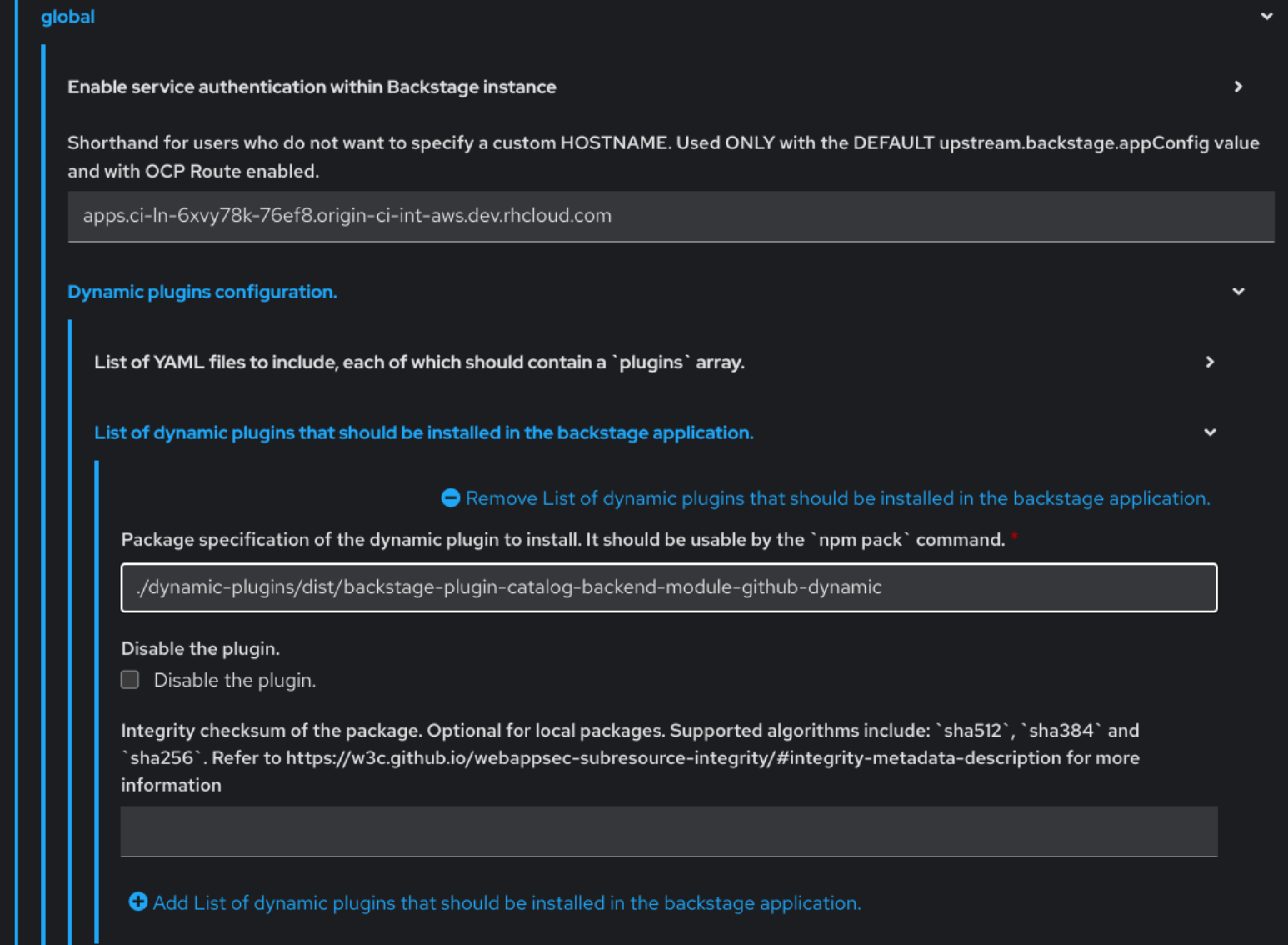
- Click Upgrade.
Using YAML view
Set the value of the
global.dynamic.plugins.packageparameter to./dynamic-plugins/dist/backstage-plugin-catalog-backend-module-github-dynamicas shown in the following example:global: dynamic: # other Red Hat Developer Hub Helm Chart configurations plugins: - disabled: false package: >- ./dynamic-plugins/dist/backstage-plugin-catalog-backend-module-github-dynamic # other Red Hat Developer Hub Helm Chart configurations- Click Upgrade.
Add the following code in the ConfigMap:
kind: ConfigMap apiVersion: v1 metadata: name: app-config-rhdh data: app-config-rhdh.yaml: | ... catalog: providers: github: providerId: organization: '${GITHUB_ORG}' schedule: frequency: minutes: 30 initialDelay: seconds: 15 timeout: minutes: 3 ...In the previous code, replace
${GITHUB_ORG}with the GitHub organization from where you want to discover the components. Also, if there is a single provider, then following code can be added in the ConfigMap:kind: ConfigMap apiVersion: v1 metadata: name: app-config-rhdh data: app-config-rhdh.yaml: | ... catalog: providers: github: organization: ${GITHUB_ORG} schedule: frequency: { minutes: 1 } timeout: { minutes: 1 } initialDelay: { seconds: 100 } ...The
providerIdin the previous code is required to identify the provider when there is a list of them.- Click Save.
3.2.4. Enabling GitHub organization member discovery in Red Hat Developer Hub
You can also enable GitHub discoverability for the members of your GitHub organization.
Prerequisites
- You have set up the GitHub integration. For more information, see Section 3.2.2, “Configuring GitHub integration”.
Procedure
- In the Developer perspective of the OpenShift Container Platform web console, go to the Helm tab.
- Click the overflow menu on a Helm release and select Upgrade.
Use one of the following views to edit the Helm configuration:
Using Form view
- Expand Root Schema → global → Dynamic plugins configuration → List of dynamic plugins that should be installed in the backstage application.
- Click the Add List of dynamic plugins that should be installed in the backstage application link.
In the Package specification of the dynamic plugin to install. It should be usable by the
npm packcommand. field, add the following value:./dynamic-plugins/dist/backstage-plugin-catalog-backend-module-github-org-dynamic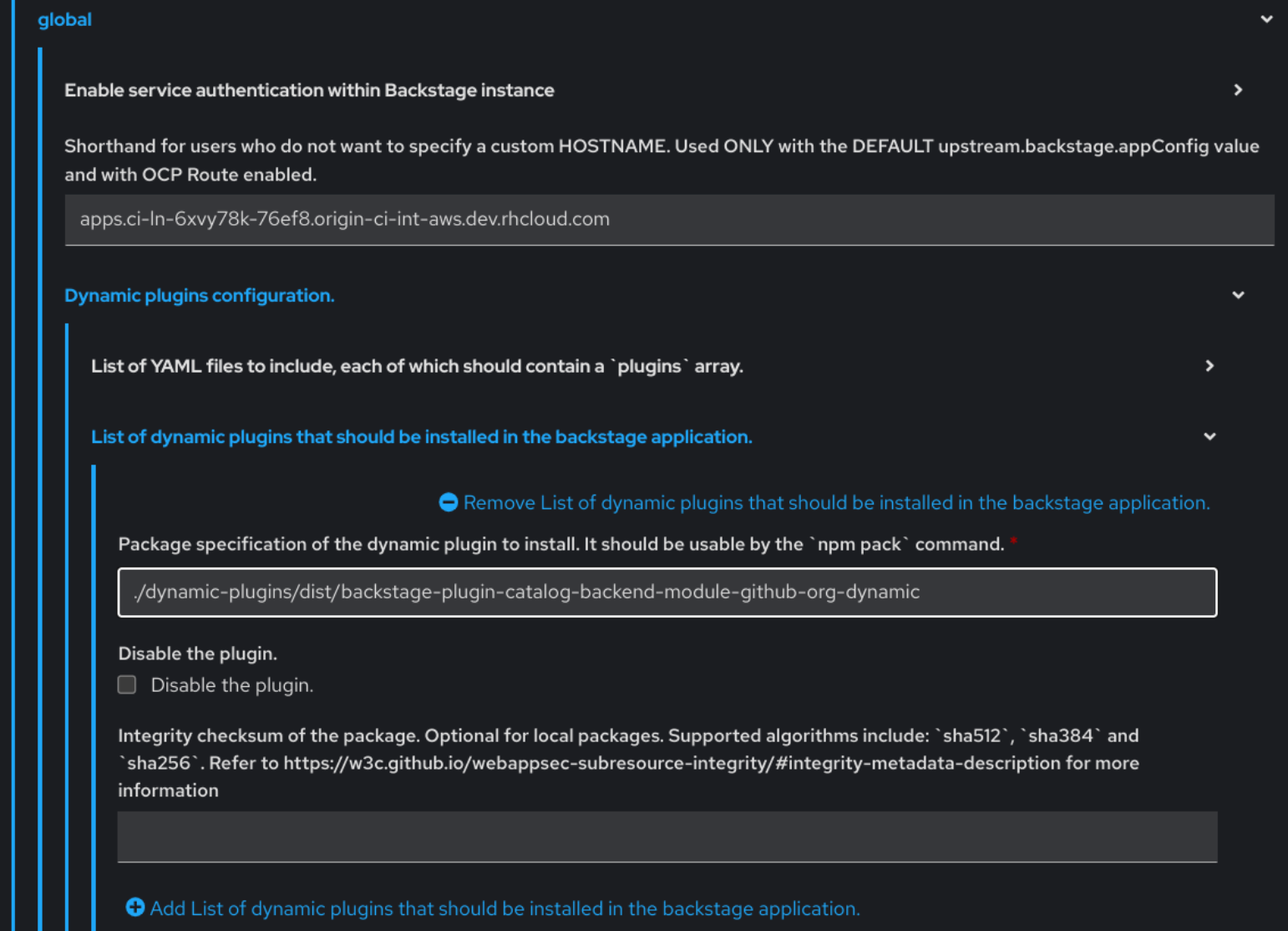
- Click Upgrade.
Using YAML view
Set the value of the
global.dynamic.plugins.packageparameter to./dynamic-plugins/dist/backstage-plugin-catalog-backend-module-github-org-dynamicas shown in the following example:global: dynamic: # other Red Hat Developer Hub Helm Chart configurations plugins: - disabled: false package: >- ./dynamic-plugins/dist/backstage-plugin-catalog-backend-module-github-org-dynamic # other Red Hat Developer Hub Helm Chart configurations- Click Upgrade.
Add the following code in the ConfigMap:
kind: ConfigMap apiVersion: v1 metadata: name: app-config-rhdh data: app-config-rhdh.yaml: | ... catalog: providers: githubOrg: id: production githubUrl: "${GITHUB_URL}" orgs: [ "${GITHUB_ORG}" ] ...where:
${GITHUB_URL}- Denotes a variable that you must replace with the GitHub URL.
${GITHUB_ORG}- Denotes a variable that you must replace with the GitHub organization you want to ingest users from.
- Click Save.
Chapter 4. Customizing the Home page in Red Hat Developer Hub
In Red Hat Developer Hub, the Home page data is configurable, which can be passed into the app-config.yaml file as a proxy. You can provide the Home page data using the following ways:
Using JSON files that are hosted or GitHub or GitLab. To access the data from the JSON files, you can add the following code in the
app-config.yamlfile:proxy: endpoints: # Other Proxies # customize developer hub instance '/developer-hub': target: <DOMAIN_URL> # i.e https://raw.githubusercontent.com/ pathRewrite: '^/api/proxy/developer-hub': <path to json file> # i.e /janus-idp/backstage-showcase/main/packages/app/public/homepage/data.json changeOrigin: true secure: true # Change to "false" in case of using self hosted cluster with a self-signed certificate headers: <HEADER_KEY>: <HEADER_VALUE> # optional and can be passed as needed i.e Authorization can be passed for private GitHub repo and PRIVATE-TOKEN can be passed for private GitLab repoUsing a separate service that provides the Home page data in JSON format using an API.
NoteIt is not necessary that the same service provides the Home page and Tech Radar data.
You can use the
red-hat-developer-hub-customization-provideras an example service, which provides data for both Home page and Tech Radar. Thered-hat-developer-hub-customization-providerservice provides the same data as default Developer Hub data. You can fork thered-hat-developer-hub-customization-providerservice repository from GitHub and modify it with your own data, if required.
This section describes how you can deploy the red-hat-developer-hub-customization-provider service onto the cluster where the Developer Hub Helm Chart is deployed.
Prerequisites
- You have installed the Red Hat Developer Hub using Helm Chart. For more information, see Chapter 2, Installing Red Hat Developer Hub.
Procedure
- In Red Hat OpenShift, select +Add and click Import from Git option.
Add the URL of your Git repository to the Git Repo URL field.
To use the
red-hat-developer-hub-customization-providerservice, you can add the URL of red-hat-developer-hub-customization-provider repository.- In the General section, rename the value in the Name field to rhdh-customization-provider and click Create.
Go to the Advanced Options and copy the value from the Target Port.
The Target Port is used to automatically generate a Kubernetes or OpenShift service to communicate with.
To view the service, navigate to the OpenShift Administrator view and go to the Networking → Service section.
You can also view the Service Resources in the Topology view.
If you follow this procedure with examples, then
rhdh-customization-providerservice is called and contains the 8080 port. The provided API URL for the Home page must return the data in JSON format as shown in the following example:[ { "title": "Dropdown 1", "isExpanded": false, "links": [ { "iconUrl": "https://imagehost.com/image.png", "label": "Dropdown 1 Item 1", "url": "https://example.com/" }, { "iconUrl": "https://imagehost2.org/icon.png", "label": "Dropdown 1 Item 2", "url": "" } ] }, { "title": "Dropdown 2", "isExpanded": true, "links": [ { "iconUrl": "http://imagehost3.edu/img.jpg", "label": "Dropdown 2 Item 1", "url": "http://example.com" } ] } ]If the request call fails or is not configured, the Developer Hub instance falls back to the default local data.
To access the Home page in Red Hat Developer Hub, the base URL must include the
/developer-hubproxy.Add the following code to the
app-config-rhdh.yamlfile:proxy: endpoints: # Other Proxies # customize developer hub instance '/developer-hub': target: ${HOMEPAGE_DATA_URL} changeOrigin: true # Change to "false" in case of using self-hosted cluster with a self-signed certificate secure: trueEnsure that the API request call returns the response in JSON format.
Define the
HOMEPAGE_DATA_URLashttp://<SERVICE_NAME>:8080. For example, `http://rhdh-customization-provider:8080.You can replace the
HOMEPAGE_DATA_URLby adding the URL torhdh-secretsor directly replacing it in your custom ConfigMap.Delete the Developer Hub Pod to pull in the changes.
If the images or icons do not load, then whitelist them by adding your image or icon host URLs to the content security policy’s (csp)
img-srcin your custom ConfigMap as follows:kind: ConfigMap apiVersion: v1 metadata: name: app-config-rhdh data: app-config-rhdh.yaml: | app: title: Red Hat Developer Hub backend: csp: connect-src: - "'self'" - 'http:' - 'https:' img-src: - "'self'" - 'data:' - <image host url 1> - <image host url 2> - <image host url 3> # Other ConfigurationsAfter that, delete the pod to ensure that the new configurations are loaded correctly.
Chapter 5. Customizing the Tech Radar page in the Red Hat Developer Hub
In Red Hat Developer Hub, the Tech Radar page is not enabled using the dynamic plugin feature in the Helm Chart.
Similar to Home page customization, the base Tech Radar URL must include the /developer-hub/tech-radar proxy. You can provide the Tech Radar page data using the following ways:
Using JSON files that are hosted or GitHub or GitLab. To access the data from the JSON files, you can add the following code in the
app-config.yamlfile:proxy: endpoints: # Other Proxies # customize developer hub instance '/developer-hub': target: <DOMAIN_URL> # i.e https://raw.githubusercontent.com/ pathRewrite: '^/api/proxy/developer-hub/tech-radar': <path to json file> # i.e /janus-idp/backstage-showcase/main/packages/app/public/tech-radar/data-default.json '^/api/proxy/developer-hub': <path to json file> # i.e /janus-idp/backstage-showcase/main/packages/app/public/homepage/data.json changeOrigin: true secure: true # Change to "false" in case of using self hosted cluster with a self-signed certificate headers: <HEADER_KEY>: <HEADER_VALUE> # optional and can be passed as needed i.e Authorization can be passed for private GitHub repo and PRIVATE-TOKEN can be passed for private GitLab repoNoteAs overlapping exist between the
pathRewritesthat are used for thetech-radarandhomepagequick access proxies, the configuration for thetech-radar(^api/proxy/developer-hub/tech-radar) must exist before the configuration for thehomepage(^/api/proxy/developer-hub).For more information about customizing the Home page in Red Hat Developer Hub, see Chapter 4, Customizing the Home page in Red Hat Developer Hub.
- Using a separate service that provides the Tech Radar data in JSON format using an API.
Prerequisites
- You have installed the Red Hat Developer Hub using Helm Chart. For more information, see Chapter 2, Installing Red Hat Developer Hub.
Procedure
Add the following code to the
app-config-rhdh.yamlfile:proxy: endpoints: # Other Proxies '/developer-hub/tech-radar': target: ${TECHRADAR_DATA_URL} changeOrigin: true # Change to "false" in case of using self hosted cluster with a self-signed certificate secure: trueEnsure that the API request call returns the response in JSON format.
Define the
TECHRADAR_DATA_URL`ashttp://<SERVICE_NAME>/tech-radar, for examplehttp://rhdh-customization-provider/tech-radar.NoteYou can define the
TECHRADAR_DATA_URLeither by adding it torhdh-secretsor directly replacing it with its value in your custom ConfigMap.- Delete the Developer Hub Pod to pull in the changes.
Chapter 6. Additional customizations in Red Hat Developer Hub
This section describes additional customization options that you can apply to the Red Hat Developer Hub.
- Customizing tab tooltip
To customize the tab tooltip, add the following content to your
app-config-rhdh.yamlfile:app: title: My custom developer hub
- Customizing branding of your Developer Hub instance
To customize the branding of your Developer Hub instance, add the following content to your
app-config-rhdh.yamlfile:app: branding: fullLogo: ${BASE64_EMBEDDED_FULL_LOGO} iconLogo: ${BASE64_EMBEDDED_ICON_LOGO} theme: light: primaryColor: ${PRIMARY_LIGHT_COLOR} headerColor1: ${HEADER_LIGHT_COLOR_1} headerColor2: ${HEADER_LIGHT_COLOR_2} navigationIndicatorColor: ${NAV_INDICATOR_LIGHT_COLOR} dark: primaryColor: ${PRIMARY_DARK_COLOR} headerColor1: ${HEADER_DARK_COLOR_1} headerColor2: ${HEADER_DARK_COLOR_2} navigationIndicatorColor: ${NAV_INDICATOR_DARK_COLOR}In the previous configuration,
-
fullLogois the logo on the expanded (pinned) sidebar and expects a base64 encoded image. -
iconLogois the logo on the collapsed (unpinned) sidebar and expects a base64 encoded image. primaryColoris the color of links and most buttons to the inputted color. The supported formats forprimaryColorinclude:-
#nnn -
#nnnnnn -
rgb() -
rgba() -
hsl() -
hsla() -
color()
-
headerColor1(left-side of the banner) andheaderColor2(right-side of the banner) changes the color of the header banner of each page, as well as the banner for template cards. The supported formats forheaderColor1andheaderColor2include:-
#nnn -
#nnnnnn -
rgb() -
rgba() -
hsl() -
hsla() -
color()
-
navigationIndicatorColorchanges the color of the indicator in the sidebar that indicates which tab you are on. The supported formats fornavigationIndicatorColorinclude:-
#nnn -
#nnnnnn -
rgb() -
rgba() -
hsl() -
hsla() -
color()
-
-
Chapter 7. Customizing your theme in Red Hat Developer Hub
You can customize your Red Hat Developer Hub (Developer Hub) theme mode.
RHDH supports the following theme modes:
- Light theme (default)
- Dark theme
- Auto
Prerequisites
- You are logged in to the RHDH web console.
Procedure
- Click Settings.
From the Appearance panel, click LIGHT THEME, DARK THEME, or AUTO to change the theme mode.
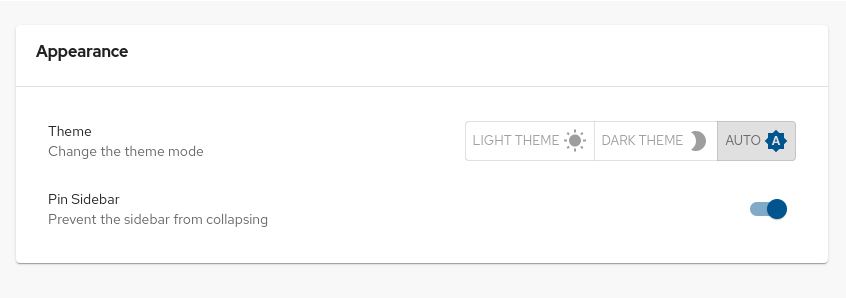
Chapter 8. ServiceNow Custom actions in Red Hat Developer Hub
These features are for Technology Preview only. Technology Preview features are not supported with Red Hat production service level agreements (SLAs), might not be functionally complete, and Red Hat does not recommend using them for production. These features provide early access to upcoming product features, enabling customers to test functionality and provide feedback during the development process.
For more information on Red Hat Technology Preview features, see Technology Preview Features Scope.
In Red Hat Developer Hub, you can access ServiceNow custom actions (custom actions) for fetching and registering resources in the catalog.
The custom actions in Developer Hub enable you to facilitate and automate the management of records. Using the custom actions, you can perform the following actions:
- Create, update, or delete a record
- Retrieve information about a single record or multiple records
8.1. Enabling ServiceNow custom actions plugin in Red Hat Developer Hub
In Red Hat Developer Hub, the ServiceNow custom actions are provided as a pre-loaded plugin, which is disabled by default. You can enable the custom actions plugin using the following procedure.
Prerequisites
- Red Hat Developer Hub is installed and running. For more information about installing the Developer Hub, see Chapter 2, Installing Red Hat Developer Hub.
- You have created a project in the Developer Hub.
Procedure
To activate the custom actions plugin, add a
packagewith plugin name and update thedisabledfield in your Helm Chart as follows:global: dynamic: includes: - dynamic-plugins.default.yaml plugins: - package: ./dynamic-plugins/dist/janus-idp-backstage-scaffolder-backend-module-servicenow-dynamic disabled: falseNoteThe default configuration for a plugin is extracted from the
dynamic-plugins.default.yamlfile, however, you can use apluginConfigentry to override the default configuration.Set the following variables in the Helm Chart to access the custom actions:
servicenow: # The base url of the ServiceNow instance. baseUrl: ${SERVICENOW_BASE_URL} # The username to use for authentication. username: ${SERVICENOW_USERNAME} # The password to use for authentication. password: ${SERVICENOW_PASSWORD}
8.2. Supported ServiceNow custom actions in Red Hat Developer Hub
The ServiceNow custom actions enable you to manage records in the Red Hat Developer Hub. The custom actions support the following HTTP methods for API requests:
-
GET: Retrieves specified information from a specified resource endpoint -
POST: Creates or updates a resource -
PUT: Modify a resource -
PATCH: Updates a resource -
DELETE: Deletes a resource
8.2.1. ServiceNow custom actions
- [GET] servicenow:now:table:retrieveRecord
Retrieves information of a specified record from a table in the Developer Hub.
Table 8.1. Input parameters Name Type Requirement Description tableNamestringRequired
Name of the table to retrieve the record from
sysIdstringRequired
Unique identifier of the record to retrieve
sysparmDisplayValueenum("true", "false", "all")Optional
Returns field display values such as
true, actual values asfalse, or both. The default value isfalse.sysparmExcludeReferenceLinkbooleanOptional
Set as
trueto exclude Table API links for reference fields. The default value isfalse.sysparmFieldsstring[]Optional
Array of fields to return in the response
sysparmViewstringOptional
Renders the response according to the specified UI view. You can override this parameter using
sysparm_fields.sysparmQueryNoDomainbooleanOptional
Set as
trueto access data across domains if authorized. The default value isfalse.Table 8.2. Output parameters Name Type Description resultRecord<PropertyKey, unknown>The response body of the request
- [GET] servicenow:now:table:retrieveRecords
Retrieves information about multiple records from a table in the Developer Hub.
Table 8.3. Input parameters Name Type Requirement Description tableNamestringRequired
Name of the table to retrieve the records from
sysparamQuerystringOptional
Encoded query string used to filter the results
sysparmDisplayValueenum("true", "false", "all")Optional
Returns field display values such as
true, actual values asfalse, or both. The default value isfalse.sysparmExcludeReferenceLinkbooleanOptional
Set as
trueto exclude Table API links for reference fields. The default value isfalse.sysparmSuppressPaginationHeaderbooleanOptional
Set as
trueto suppress pagination header. The default value isfalse.sysparmFieldsstring[]Optional
Array of fields to return in the response
sysparmLimitintOptional
Maximum number of results returned per page. The default value is
10,000.sysparmViewstringOptional
Renders the response according to the specified UI view. You can override this parameter using
sysparm_fields.sysparmQueryCategorystringOptional
Name of the query category to use for queries
sysparmQueryNoDomainbooleanOptional
Set as
trueto access data across domains if authorized. The default value isfalse.sysparmNoCountbooleanOptional
Does not execute a select count(*) on the table. The default value is
false.Table 8.4. Output parameters Name Type Description resultRecord<PropertyKey, unknown>The response body of the request
- [POST] servicenow:now:table:createRecord
Creates a record in a table in the Developer Hub.
Table 8.5. Input parameters Name Type Requirement Description tableNamestringRequired
Name of the table to save the record in
requestBodyRecord<PropertyKey, unknown>Optional
Field name and associated value for each parameter to define in the specified record
sysparmDisplayValueenum("true", "false", "all")Optional
Returns field display values such as
true, actual values asfalse, or both. The default value isfalse.sysparmExcludeReferenceLinkbooleanOptional
Set as
trueto exclude Table API links for reference fields. The default value isfalse.sysparmFieldsstring[]Optional
Array of fields to return in the response
sysparmInputDisplayValuebooleanOptional
Set field values using their display value such as
trueor actual value asfalse. The default value isfalse.sysparmSuppressAutoSysFieldbooleanOptional
Set as
trueto suppress auto-generation of system fields. The default value isfalse.sysparmViewstringOptional
Renders the response according to the specified UI view. You can override this parameter using
sysparm_fields.Table 8.6. Output parameters Name Type Description resultRecord<PropertyKey, unknown>The response body of the request
- [PUT] servicenow:now:table:modifyRecord
Modifies a record in a table in the Developer Hub.
Table 8.7. Input parameters Name Type Requirement Description tableNamestringRequired
Name of the table to modify the record from
sysIdstringRequired
Unique identifier of the record to modify
requestBodyRecord<PropertyKey, unknown>Optional
Field name and associated value for each parameter to define in the specified record
sysparmDisplayValueenum("true", "false", "all")Optional
Returns field display values such as
true, actual values asfalse, or both. The default value isfalse.sysparmExcludeReferenceLinkbooleanOptional
Set as
trueto exclude Table API links for reference fields. The default value isfalse.sysparmFieldsstring[]Optional
Array of fields to return in the response
sysparmInputDisplayValuebooleanOptional
Set field values using their display value such as
trueor actual value asfalse. The default value isfalse.sysparmSuppressAutoSysFieldbooleanOptional
Set as
trueto suppress auto-generation of system fields. The default value isfalse.sysparmViewstringOptional
Renders the response according to the specified UI view. You can override this parameter using
sysparm_fields.sysparmQueryNoDomainbooleanOptional
Set as
trueto access data across domains if authorized. The default value isfalse.Table 8.8. Output parameters Name Type Description resultRecord<PropertyKey, unknown>The response body of the request
- [PATCH] servicenow:now:table:updateRecord
Updates a record in a table in the Developer Hub.
Table 8.9. Input parameters Name Type Requirement Description tableNamestringRequired
Name of the table to update the record in
sysIdstringRequired
Unique identifier of the record to update
requestBodyRecord<PropertyKey, unknown>Optional
Field name and associated value for each parameter to define in the specified record
sysparmDisplayValueenum("true", "false", "all")Optional
Returns field display values such as
true, actual values asfalse, or both. The default value isfalse.sysparmExcludeReferenceLinkbooleanOptional
Set as
trueto exclude Table API links for reference fields. The default value isfalse.sysparmFieldsstring[]Optional
Array of fields to return in the response
sysparmInputDisplayValuebooleanOptional
Set field values using their display value such as
trueor actual value asfalse. The default value isfalse.sysparmSuppressAutoSysFieldbooleanOptional
Set as
trueto suppress auto-generation of system fields. The default value isfalse.sysparmViewstringOptional
Renders the response according to the specified UI view. You can override this parameter using
sysparm_fields.sysparmQueryNoDomainbooleanOptional
Set as
trueto access data across domains if authorized. The default value isfalse.Table 8.10. Output parameters Name Type Description resultRecord<PropertyKey, unknown>The response body of the request
- [DELETE] servicenow:now:table:deleteRecord
Deletes a record from a table in the Developer Hub.
Table 8.11. Input parameters Name Type Requirement Description tableNamestringRequired
Name of the table to delete the record from
sysIdstringRequired
Unique identifier of the record to delete
sysparmQueryNoDomainbooleanOptional
Set as
trueto access data across domains if authorized. The default value isfalse.
Chapter 9. GitHub authentication provider
Red Hat Developer Hub uses a built-in GitHub authentication provider to authenticate users in GitHub or GitHub Enterprise.
9.1. GitHub App overview
GitHub Apps are generally preferred to OAuth apps because they use fine-grained permissions, give more control over which repositories the application can access, and use short-lived tokens. For more information, see GitHub Apps overview in the GitHub documentation.
9.2. Registering a GitHub App
In a GitHub App, you configure the allowed scopes as part of that application, therefore, you must verify the scope that your plugins require. The scope information is available in the plugin README files.
To add GitHub authentication, complete the steps in Registering a GitHub App on the GitHub website.
Use the following examples to enter the information about your production environment into the required fields on the Register new GitHub App page:
- Application name: Red Hat Developer Hub
-
Homepage URL:
https://developer-hub-<NAMESPACE_NAME>.<KUBERNETES_ROUTE_HOST> -
Authorization callback URL:
https://developer-hub-<NAMESPACE_NAME>.<KUBERNETES_ROUTE_HOST>/api/auth/github/handler/frame
The Homepage URL points to the Developer Hub front end, while the authorization callback URL points to the authentication provider backend.
9.3. Configuring a GitHub App in Developer Hub
To add GitHub authentication for Developer Hub, you must configure the GitHub App in your app-config.yaml file.
The GitHub authentication provider uses the following configuration keys:
-
clientId: the client ID that you generated on GitHub. For example: b59241722e3c3b4816e2 -
clientSecret: the client secret tied to the generated client ID. -
enterpriseInstanceUrl(optional): the base URL for a GitHub Enterprise instance. For example:https://ghe.<company>.com. TheenterpriseInstanceUrlis only needed for GitHub Enterprise. -
callbackUrl(optional): the callback URL that GitHub uses when initiating an OAuth flow. For example: https://your-intermediate-service.com/handler. ThecallbackUrlis only needed if Developer Hub is not the immediate receiver, such as in cases when you use one OAuth app for many Developer Hub instances.
To configure the GitHub App, add the provider configuration to your app-config.yaml file under the root auth configuration. For example:
auth:
environment: production
providers:
github:
production:
clientId: ${GITHUB_APP_CLIENT_ID}
clientSecret: ${GITHUB_APP_CLIENT_SECRET}
## uncomment if using GitHub Enterprise
# enterpriseInstanceUrl: ${GITHUB_URL}9.4. Adding the GitHub provider to the Developer Hub front end
To add the provider to the front end, add the sign in configuration to your app-config.yaml file. For example:
signInPage: github
Additional resources
- For information about authenticating Backstage access with GitHub, see GitHub Authentication Provider in the community documentation.
- For information about adding the provider to the Backstage front end, see Enabling authentication in Showcase in the community documentation.
Chapter 10. OpenID Connect authentication provider
Red Hat Developer Hub uses the OpenID Connect (OIDC) authentication provider to authenticate with third-party services that support the OIDC protocol.
10.1. Overview of using the OIDC authentication provider in Developer Hub
You can configure the OIDC authentication provider in Developer Hub by updating your app-config.yaml file under the root auth configuration. For example:
auth:
environment: production
# Providing an auth.session.secret will enable session support in the auth-backend
session:
secret: ${SESSION_SECRET}
providers:
oidc:
production:
metadataUrl: ${AUTH_OIDC_METADATA_URL}
clientId: ${AUTH_OIDC_CLIENT_ID}
clientSecret: ${AUTH_OIDC_CLIENT_SECRET}
prompt: ${AUTH_OIDC_PROMPT} # Recommended to use auto
## Uncomment for additional configuration options
# callbackUrl: ${AUTH_OIDC_CALLBACK_URL}
# tokenEndpointAuthMethod: ${AUTH_OIDC_TOKEN_ENDPOINT_METHOD}
# tokenSignedResponseAlg: ${AUTH_OIDC_SIGNED_RESPONSE_ALG}
# scope: ${AUTH_OIDC_SCOPE}
signInPage: oidc10.2. Configuring Keycloak with the OIDC authentication provider
Red Hat Developer Hub includes an OIDC authentication provider that can authenticate users by using Keycloak.
The user that you create in Keycloak must also be available in the Developer Hub catalog.
Procedure
-
In Keycloak, create a new realm, for example
RHDH. Add a new user.
- Username
-
Username for the user, for example:
rhdhuser - Email address of the user.
- First name
- First name of the user.
- Last name
- Last name of the user.
- Email verified
- Toggle to On.
- Click Create.
- Navigate to the Credentials tab.
- Click Set password.
- Enter the Password for the user account and toggle Temporary to Off.
Create a new Client ID, for example,
RHDH.- Client authentication
- Toggle to On.
- Valid redirect URIs
-
Set to the OIDC handler URL, for example,
https://<RHDH_URL>/api/auth/oidc/handler/frame.
- Navigate to the Credentials tab and copy the Client secret.
- Save the Client ID and the Client Secret for the next step.
In Developer Hub, add your Keycloak credentials in your Developer Hub secrets.
- Edit your Developer Hub secrets, such as secrets-rhdh.
Add the following key/value pairs:
AUTH_KEYCLOAK_CLIENT_ID-
Enter the Client ID that you generated in Keycloak, such as
RHDH. AUTH_KEYCLOAK_CLIENT_SECRET- Enter the Client Secret that you generated in Keycloak.
Set up the OIDC authentication provider in your Developer Hub custom configuration.
-
Edit your custom Developer Hub ConfigMap, such as
app-config-rhdh. In the
app-config-rhdh.yamlcontent, add theoidcprovider configuration under the rootauthconfiguration, and enable theoidcprovider for sign-in:app-config-rhdh.yamlfragmentauth: environment: production providers: oidc: production: clientId: ${AUTH_KEYCLOAK_CLIENT_ID} clientSecret: ${AUTH_KEYCLOAK_CLIENT_SECRET} metadataUrl: ${KEYCLOAK_BASE_URL}/auth/realms/${KEYCLOAK_REALM} prompt: ${KEYCLOAK_PROMPT} # recommended to use auto ## Uncomment for additional configuration options #callbackUrl: ${KEYCLOAK_CALLBACK_URL} #tokenEndpointAuthMethod: ${KEYCLOAK_TOKEN_ENDPOINT_METHOD} #tokenSignedResponseAlg: ${KEYCLOAK_SIGNED_RESPONSE_ALG} #scope: ${KEYCLOAK_SCOPE} signInPage: oidc
-
Edit your custom Developer Hub ConfigMap, such as
Verification
-
Restart your
backstage-developer-hubapplication to apply the changes. - Your Developer Hub sign-in page displays Sign in using OIDC.
10.3. Migrating from OAuth2 Proxy with Keycloak to OIDC in Developer Hub
If you are using OAuth2 Proxy as an authentication provider with Keycloak, and you want to migrate to OIDC, you can update your authentication provider configuration to use OIDC.
Procedure
-
In Keycloak, update the valid redirect URI to
https://<rhdh_url>/api/auth/oidc/handler/frame. Make sure to replace<rhdh_url>with your Developer Hub application URL, such as,my.rhdh.example.com. -
Replace the
oauth2Proxyconfiguration values in theauthsection of yourapp-config.yamlfile with theoidcconfiguration values. Update the
signInPageconfiguration value fromoauth2Proxytooidc.The following example shows the
auth.providersandsignInPageconfiguration foroauth2Proxyprior to migrating the authentication provider tooidc:auth: environment: production session: secret: ${SESSION_SECRET} providers: oauth2Proxy: {} signInPage: oauth2ProxyThe following example shows the
auth.providersandsignInPageconfiguration after migrating the authentication provider tooidc:auth: environment: production session: secret: ${SESSION_SECRET} providers: oidc: production: metadataUrl: ${KEYCLOAK_METADATA_URL} clientId: ${KEYCLOAK_CLIENT_ID} clientSecret: ${KEYCLOAK_CLIENT_SECRET} prompt: ${KEYCLOAK_PROMPT} # recommended to use auto signInPage: oidcRemove the OAuth2 Proxy sidecar container and update the
upstream.servicesection of your Helm chart’svalues.yamlfile as follows:-
service.ports.backend:7007 service.ports.targetPort:backendThe following example shows the
serviceconfiguration foroauth2Proxyprior to migrating the authentication provider tooidc:service: ports: name: http-backend backend: 4180 targetPort: oauth2ProxyThe following example shows the
serviceconfiguration after migrating the authentication provider tooidc:service: ports: name: http-backend backend: 7007 targetPort: backend
-
- Upgrade the Developer Hub Helm chart.