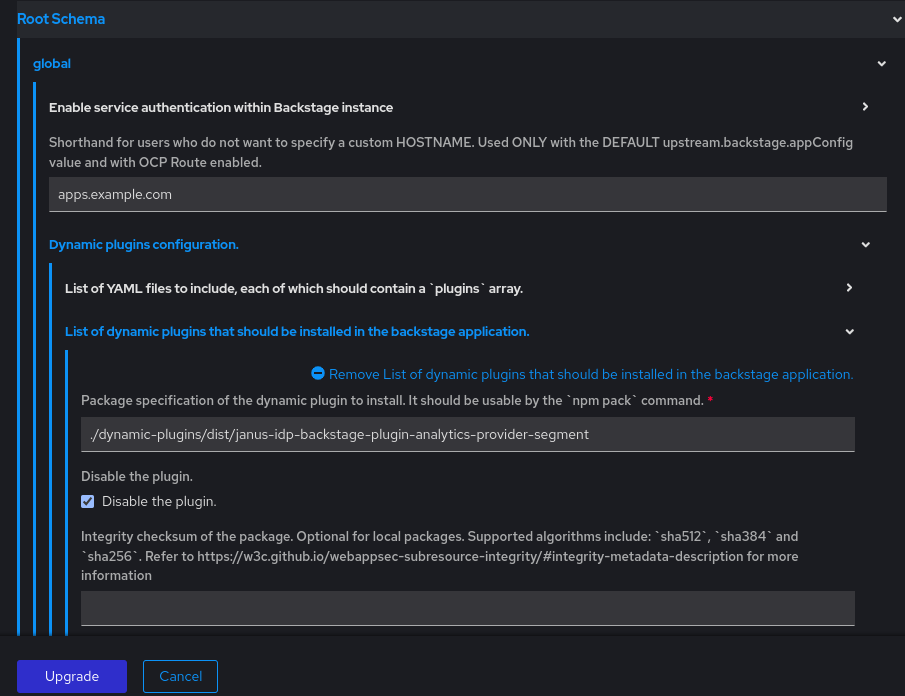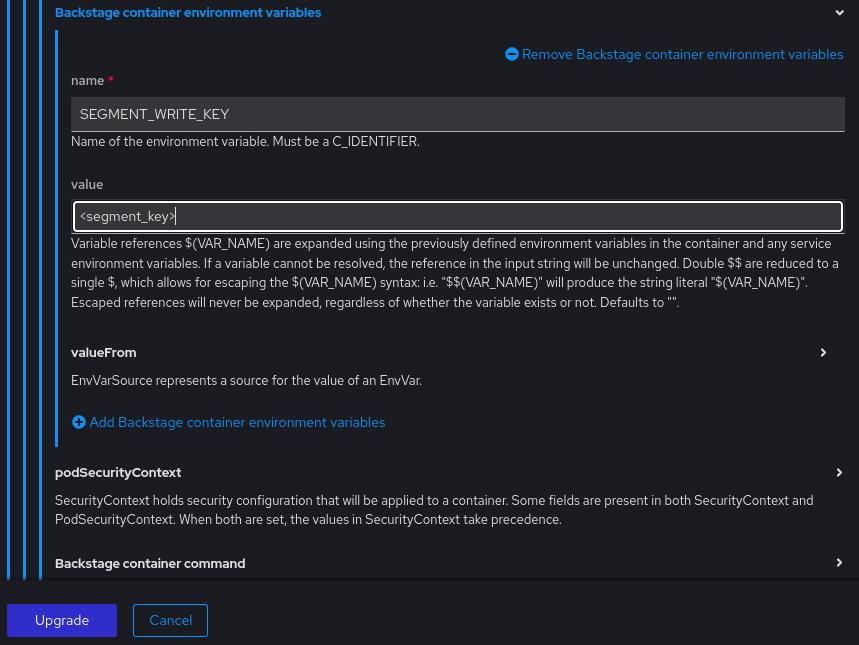This documentation is for a release that is no longer maintained
See documentation for the latest supported version.Chapter 1. Telemetry data collection
The telemetry data collection feature helps in collecting and analyzing the telemetry data to improve your experience with Red Hat Developer Hub. This feature is enabled by default.
As an administrator, you can disable the telemetry data collection feature based on your needs. For example, in an air-gapped environment, you can disable this feature to avoid needless outbound requests affecting the responsiveness of the RHDH application. For more details, see the Disabling telemetry data collection in RHDH section.
Red Hat collects and analyzes the following data:
- Events of page visits and clicks on links or buttons.
- System-related information, for example, locale, timezone, user agent including browser and OS details.
- Page-related information, for example, title, category, extension name, URL, path, referrer, and search parameters.
-
Anonymized IP addresses, recorded as
0.0.0.0. - Anonymized username hashes, which are unique identifiers used solely to identify the number of unique users of the RHDH application.
With RHDH, you can customize the telemetry data collection feature and the telemetry Segment source configuration based on your needs.
1.1. Disabling telemetry data collection in RHDH
To disable telemetry data collection, you must disable the analytics-provider-segment plugin either using the Helm Chart or the Red Hat Developer Hub Operator configuration.
1.1.1. Disabling telemetry data collection using the Operator
You can disable the telemetry data collection feature by using the Operator.
Prerequisites
- You have logged in as an administrator in the OpenShift Container Platform web console.
- You have installed Red Hat Developer Hub on OpenShift Container Platform using the Operator.
Procedure
Perform one of the following steps:
-
If you have created the
dynamic-plugins-rhdhConfigMap file and not configured theanalytics-provider-segmentplugin, add the plugin to the list of plugins and set itsplugins.disabledparameter totrue. -
If you have created the
dynamic-plugins-rhdhConfigMap file and configured theanalytics-provider-segmentplugin, search the plugin in the list of plugins and set itsplugins.disabledparameter totrue. If you have not created the ConfigMap file, create it with the following YAML code:
Copy to Clipboard Copied! Toggle word wrap Toggle overflow
-
If you have created the
Set the value of the
dynamicPluginsConfigMapNameparameter to the name of the ConfigMap file in yourBackstagecustom resource:# ... spec: application: dynamicPluginsConfigMapName: dynamic-plugins-rhdh # ...# ... spec: application: dynamicPluginsConfigMapName: dynamic-plugins-rhdh # ...Copy to Clipboard Copied! Toggle word wrap Toggle overflow - Save the configuration changes.
1.1.2. Disabling telemetry data collection using the Helm Chart
You can disable the telemetry data collection feature by using the Helm Chart.
Prerequisites
- You have logged in as an administrator in the OpenShift Container Platform web console.
- You have installed Red Hat Developer Hub on OpenShift Container Platform using the Helm Chart.
Procedure
- In the Developer perspective of the OpenShift Container Platform web console, go to the Helm view to see the list of Helm releases.
Click the overflow menu on the Helm release that you want to use and select Upgrade.
NoteYou can also create a new Helm release by clicking the Create button and edit the configuration to disable telemetry.
Use either the Form view or YAML view to edit the Helm configuration:
Using Form view
-
Expand Root Schema
global Dynamic plugins configuration. List of dynamic plugins that should be installed in the backstage application. - Click the Add list of dynamic plugins that should be installed in the backstage application. link.
Perform one of the following steps:
If you have not configured the plugin, add the following value in the Package specification of the dynamic plugin to install. It should be usable by the npm pack command. field:
./dynamic-plugins/dist/janus-idp-backstage-plugin-analytics-provider-segment-
If you have configured the plugin, find the Package specification of the dynamic plugin to install. It should be usable by the npm pack command. field with the
./dynamic-plugins/dist/janus-idp-backstage-plugin-analytics-provider-segmentvalue.
- Select the Disable the plugin checkbox.
- Click Upgrade.
-
Expand Root Schema
Using YAML view
Perform one of the following steps:
If you have not configured the plugin, add the following YAML code in your
values.yamlHelm configuration file:Copy to Clipboard Copied! Toggle word wrap Toggle overflow -
If you have configured the plugin, search it in your Helm configuration and set the value of the
plugins.disabledparameter totrue.
- Click Upgrade.
1.2. Enabling telemetry data collection in RHDH
The telemetry data collection feature is enabled by default. However, if you have disabled the feature and want to re-enable it, you must enable the analytics-provider-segment plugin either by using the Helm Chart or the Red Hat Developer Hub Operator configuration.
1.2.1. Enabling telemetry data collection using the Operator
You can enable the telemetry data collection feature by using the Operator.
Prerequisites
- You have logged in as an administrator in the OpenShift Container Platform web console.
- You have installed Red Hat Developer Hub on OpenShift Container Platform using the Operator.
Procedure
Perform one of the following steps:
-
If you have created the
dynamic-plugins-rhdhConfigMap file and not configured theanalytics-provider-segmentplugin, add the plugin to the list of plugins and set itsplugins.disabledparameter tofalse. -
If you have created the
dynamic-plugins-rhdhConfigMap file and configured theanalytics-provider-segmentplugin, search the plugin in the list of plugins and set itsplugins.disabledparameter tofalse. If you have not created the ConfigMap file, create it with the following YAML code:
Copy to Clipboard Copied! Toggle word wrap Toggle overflow
-
If you have created the
Set the value of the
dynamicPluginsConfigMapNameparameter to the name of the ConfigMap file in yourBackstagecustom resource:# ... spec: application: dynamicPluginsConfigMapName: dynamic-plugins-rhdh # ...# ... spec: application: dynamicPluginsConfigMapName: dynamic-plugins-rhdh # ...Copy to Clipboard Copied! Toggle word wrap Toggle overflow - Save the configuration changes.
1.2.2. Enabling telemetry data collection using the Helm Chart
You can enable the telemetry data collection feature by using the Helm Chart.
Prerequisites
- You have logged in as an administrator in the OpenShift Container Platform web console.
- You have installed Red Hat Developer Hub on OpenShift Container Platform using the Helm Chart.
Procedure
- In the Developer perspective of the OpenShift Container Platform web console, go to the Helm view to see the list of Helm releases.
Click the overflow menu on the Helm release that you want to use and select Upgrade.
NoteYou can also create a new Helm release by clicking the Create button and edit the configuration to enable telemetry.
Use either the Form view or YAML view to edit the Helm configuration:
Using Form view
-
Expand Root Schema
global Dynamic plugins configuration. List of dynamic plugins that should be installed in the backstage application. - Click the Add list of dynamic plugins that should be installed in the backstage application. link.
Perform one of the following steps:
If you have not configured the plugin, add the following value in the Package specification of the dynamic plugin to install. It should be usable by the npm pack command. field:
./dynamic-plugins/dist/janus-idp-backstage-plugin-analytics-provider-segment-
If you have configured the plugin, find the Package specification of the dynamic plugin to install. It should be usable by the npm pack command. field with the
./dynamic-plugins/dist/janus-idp-backstage-plugin-analytics-provider-segmentvalue.
- Clear the Disable the plugin checkbox.
- Click Upgrade.
-
Expand Root Schema
Using YAML view
Perform one of the following steps:
If you have not configured the plugin, add the following YAML code in your Helm configuration file:
Copy to Clipboard Copied! Toggle word wrap Toggle overflow -
If you have configured the plugin, search it in your Helm configuration and set the value of the
plugins.disabledparameter tofalse.
- Click Upgrade.
1.3. Customizing telemetry Segment source
The analytics-provider-segment plugin sends the collected telemetry data to Red Hat by default. However, you can configure a new Segment source that receives telemetry data based on your needs. For configuration, you need a unique Segment write key that points to the Segment source.
By configuring a new Segment source, you can collect and analyze the same set of data that is mentioned in the Telemetry data collection section. You might also require to create your own telemetry data collection notice for your application users.
1.3.1. Customizing telemetry Segment source using the Operator
You can configure integration with your Segment source by using the Operator.
Prerequisites
- You have logged in as an administrator in the OpenShift Container Platform web console.
- You have installed Red Hat Developer Hub on OpenShift Container Platform using the Operator.
Procedure
Add the following YAML code in your
Backstagecustom resource (CR):Copy to Clipboard Copied! Toggle word wrap Toggle overflow - 1
- Replace
<segment_key>with a unique identifier for your Segment source.
- Save the configuration changes.
1.3.2. Customizing telemetry Segment source using the Helm Chart
You can configure integration with your Segment source by using the Helm Chart.
Prerequisites
- You have logged in as an administrator in the OpenShift Container Platform web console.
- You have installed Red Hat Developer Hub on OpenShift Container Platform using the Helm Chart.
Procedure
- In the Developer perspective of the OpenShift Container Platform web console, go to the Helm view to see the list of Helm releases.
- Click the overflow menu on the Helm release that you want to use and select Upgrade.
Use either the Form view or YAML view to edit the Helm configuration:
Using Form view
-
Expand Root Schema
Backstage Chart Schema Backstage Parameters Backstage container environment variables. - Click the Add Backstage container environment variables link.
Enter the name and value of the Segment key.
- Click Upgrade.
-
Expand Root Schema
Using YAML view
Add the following YAML code in your Helm configuration file:
Copy to Clipboard Copied! Toggle word wrap Toggle overflow - 1
- Replace
<segment_key>with a unique identifier for your Segment source.
- Click Upgrade.