Chapter 6. Using the Topology plugin
Topology is a front-end plugin that enables you to view the workloads as nodes that power any service on the Kubernetes cluster.
Prerequisites
- You have installed the Red Hat Developer Hub (RHDH).
- You have installed the Topology plugin.
If the RBAC permission framework is enabled, ensure to add the following permission policies in an external permission policies configuration file named
rbac-policy.csvto allow the RBAC admins or your desired user(s)/group(s) to access the Topology plugin:g, user:default/<YOUR_USERNAME>, role:default/topology-viewer p, role:default/topology-viewer, topology.view.read, read, allow p, role:default/topology-viewer, kubernetes.proxy, use, allow p, role:default/topology-viewer, catalog-entity, read, allow p, role:default/topology-viewer, topology.view.read, read, allow grants the user the ability to see the Topology panel. p, role:default/topology-viewer, kubernetes.proxy, use, allow grants the user the ability to view the pod logs. p, role:default/topology-viewer, catalog-entity, read, allow grants the user the ability to see the catalog item.
Procedure
- Open your RHDH application and select a component from the Catalog page.
Go to the TOPOLOGY tab and you can view the workloads such as deployments or pods as nodes.
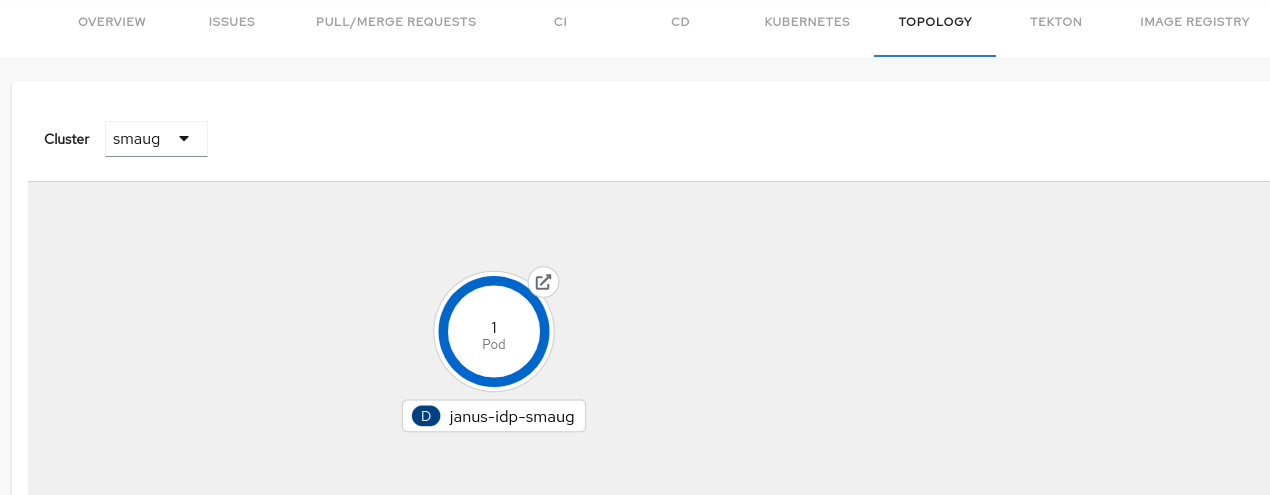
- Select a node and a pop-up appears on the right side, which contains two tabs: Details and Resources.
The Details and Resources tabs contain the associated information and resources of the node.
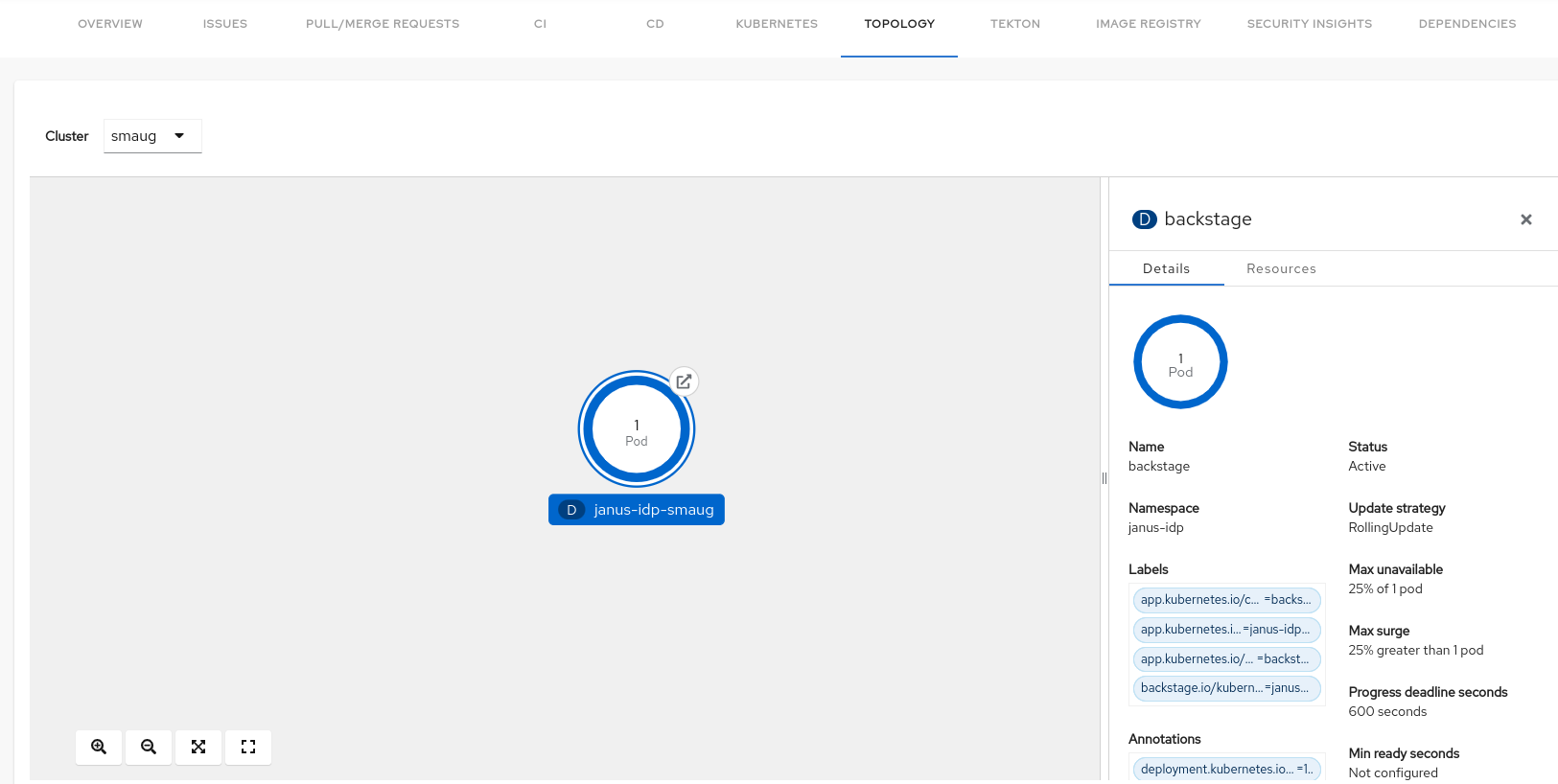
Click on the Open URL button on the top of a node.

When you click on the Open URL button, it allows you to access the associated Ingresses and runs your application in a new tab.