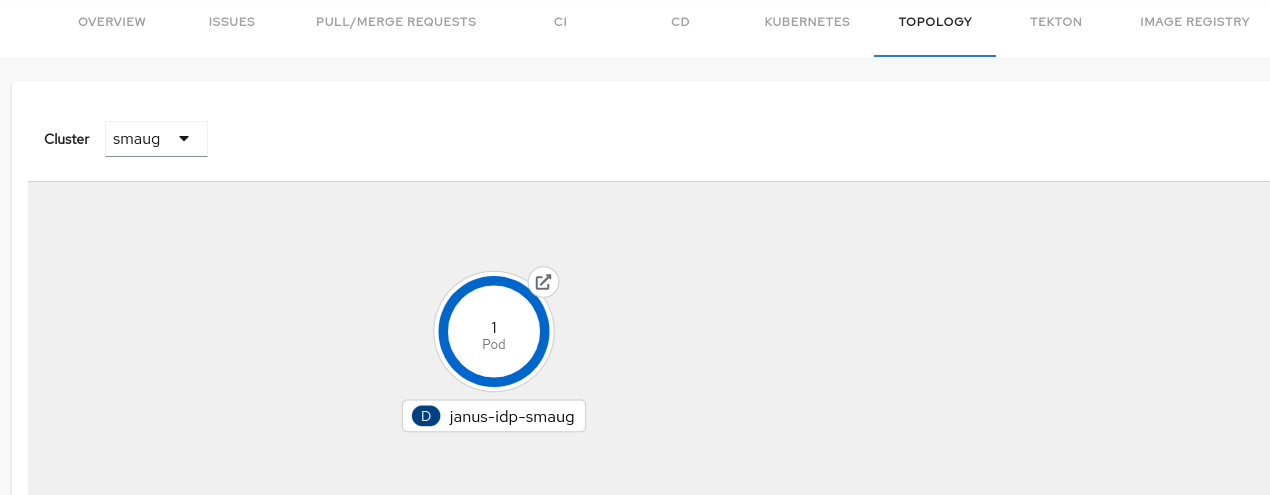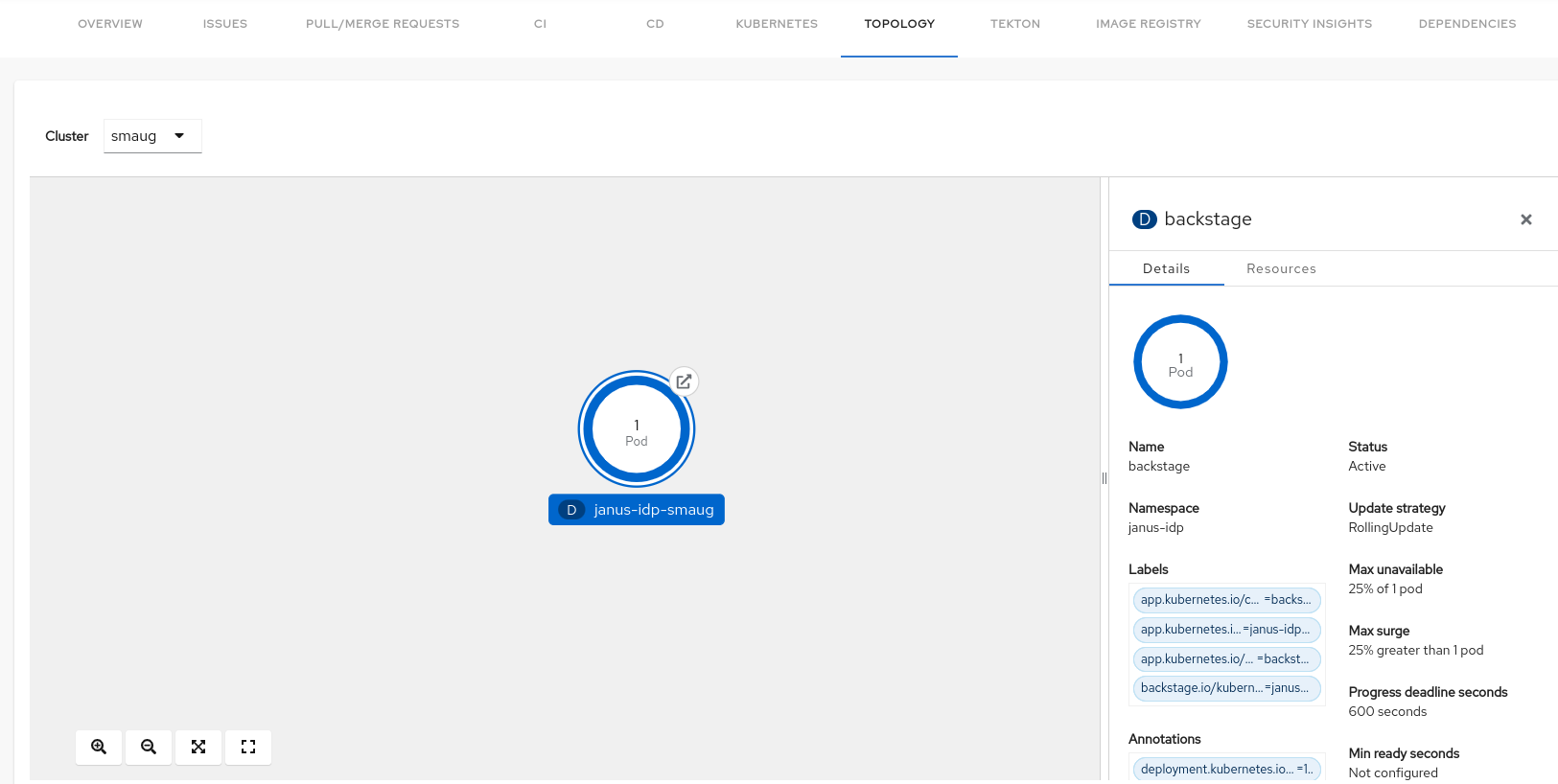This documentation is for a release that is no longer maintained
See documentation for the latest supported version.Chapter 6. Using the Topology plugin
Topology is a front-end plugin that enables you to view the workloads as nodes that power any service on the Kubernetes cluster.
6.1. Enable users to use the Topology plugin
The Topology plugin is defining additional permissions. When Authorization is enabled, to enable users to use the Topology plugin, grant them:
-
The
topology.view.readreadpermission to view the Topology panel. -
The
kubernetes.proxyusepermission to view the pod logs. -
The
catalog-entityreadpermission to view the Red Hat Developer Hub software catalog items.
Prerequisites
Procedure
Add the following permission policies to your
rbac-policy.csvfile to create atopology-viewerrole that has access to the Topology plugin features, and add the role to the users requiring this authorization:g, user:default/<YOUR_USERNAME>, role:default/topology-viewer p, role:default/topology-viewer, topology.view.read, read, allow p, role:default/topology-viewer, kubernetes.proxy, use, allow p, role:default/topology-viewer, catalog-entity, read, allow
g, user:default/<YOUR_USERNAME>, role:default/topology-viewer p, role:default/topology-viewer, topology.view.read, read, allow1 p, role:default/topology-viewer, kubernetes.proxy, use, allow2 p, role:default/topology-viewer, catalog-entity, read, allow3 Copy to Clipboard Copied! Toggle word wrap Toggle overflow
6.2. Using the Topology plugin
Prerequisites
- Your Red Hat Developer Hub instance is installed and running.
- You have installed the Topology plugin.
- You have enabled the users to use the Topology plugin.
Procedure
- Open your RHDH application and select a component from the Catalog page.
Go to the TOPOLOGY tab and you can view the workloads such as deployments or pods as nodes.
Select a node and a pop-up appears on the right side that contains two tabs: Details and Resources.
The Details and Resources tabs contain the associated information and resources for the node.
Click the Open URL button on the top of a node.
Click the Open URL button to access the associated Ingresses and run your application in a new tab.