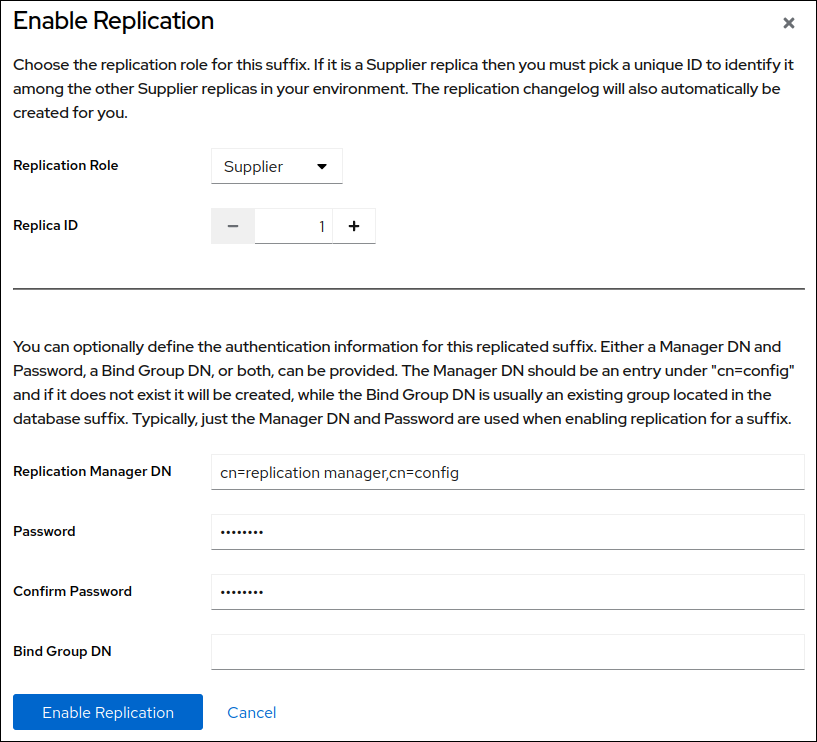Chapter 7. Configuring cascading replication using the web console
In a cascading replication scenario, one server, a hub, acts both as a consumer and a supplier. The hub is a read-only replica that maintains a changelog. It receives updates from the supplier and supplies these updates to a consumer. Use cascading replication for balancing heavy traffic loads or to keep suppliers based locally in geographically-distributed environments.
7.1. Preparing the new hub server using the web console
To prepare the hub.example.com host, enable replication. This process:
- Configures the role of this server in the replication topology
- Defines the suffix that is replicated
- Creates the replication manager account the supplier uses to connect to this host
Perform this procedure on the hub that you want to add to the replication topology.
Prerequisites
- You installed the Directory Server instance.
- The database for the dc=example,dc=com suffix exists.
- You are logged in to the instance in the web console.
Procedure
- Open the Replication menu.
-
Select the
dc=example,dc=comsuffix. Enable replication:
- Click .
Select
Consumerin the Replication Role field, and enter the replication manager account and the password to create:These settings configure the host as a hub for the
dc=example,dc=comsuffix.- Click .
Verification
- Open the Replication menu.
-
Select the
dc=example,dc=comsuffix. -
If the Replica Role field contains the value
Hub, replication is enabled, and the host is configured as a consumer.
7.2. Configuring the existing server as a supplier to the hub server using the web console
To prepare the existing server as a supplier, you need to:
- Enable replication for the suffix.
- Create a replication agreement to the hub.
- Initialize the hub.
Perform this procedure on the existing supplier in the replication topology.
Prerequisites
-
You enabled replication for the
dc=example,dc=comsuffix on the hub to join. - You are logged in to the instance in the web console.
Procedure
- Open the Replication menu.
-
Select the
dc=example,dc=comsuffix. Enable replication:
- Click .
Select
Supplierin the Replication Role field, enter a replica ID, as well as the distinguished name (DN) and password of the replication manager account to create:These settings configure the host as a supplier for the
dc=example,dc=comsuffix and set the replica ID of this entry to1.ImportantThe replica ID must be a unique integer between
1and65534for a suffix across all suppliers in the topology.- Click .
Add a replication agreement and initialize the new server:
On the Agreements tab, click , and fill the fields:
These settings create a replication agreement named
example-agreement-supplier-to-hub. The replication agreement defines settings, such as the hub’s host name, protocol, and authentication information that the supplier uses when connecting and replicating data to this hub.-
Select
Do Online Initializationin the Consumer Initialization field to automatically initialize the new server after saving the agreement. Click .
After the agreement was created, Directory Server initializes
hub.example.com. Depending on the amount of data to replicate, initialization can be time-consuming.
Verification
- Open the Replication menu.
-
Select the
dc=example,dc=comsuffix. On the Agreements tab, verify the status of the agreement in the State column of the table.
7.3. Preparing the new consumer of the hub using the web console
To prepare the consumer.example.com host, enable replication. This process:
- Configures the role of this server in the replication topology
- Defines the suffix that is replicated
- Creates the replication manager account the supplier uses to connect to this host
Perform this procedure on the consumer that you want to add to the replication topology.
Prerequisites
- You installed the Directory Server instance. For details, see Setting up a new instance using the web console.
-
The database for the
dc=example,dc=comsuffix exists. - You are logged in to the instance in the web console.
Procedure
- Open the Replication menu.
-
Select the
dc=example,dc=comsuffix. - Click .
Select
Consumerin the Replication Role field, and enter the replication manager account and the password to create:These settings configure the host as a consumer for the
dc=example,dc=comsuffix. Additionally, the server creates thecn=replication manager,cn=configuser with the specified password and allows this account to replicate changes for the suffix to this host.- Click .
Verification
- Open the Replication menu.
-
Select the
dc=example,dc=comsuffix. -
If the Replica Role field contains the value
Consumer, replication is enabled, and the host is configured as a consumer.
7.4. Configuring the hub server as a supplier for the consumer using the web console
To prepare the hub, you need to:
- Create a replication agreement to the consumer.
- Initialize the consumer.
Perform this procedure on the hub in the replication topology.
Prerequisites
- The hub is initialized, and replication from the supplier to the hub works.
- You enabled replication for the dc=example,dc=com suffix on the hub.
- You are logged in to the instance in the web console.
Procedure
- Open the Replication menu.
-
Select the
dc=example,dc=comsuffix. Add a replication agreement and initialize the consumer:
On the Agreements tab, click , and fill the fields:
These settings create a replication agreement named
example-agreement-hub-to-consumer. The replication agreement defines settings, such as the consumer’s host name, protocol, and authentication information that the hub uses when connecting and replicating data to this consumer.-
Select
Do Online Initializationin the Consumer Initialization field to automatically initialize the consumer after saving the agreement. Click .
After the agreement was created, Directory Server initializes
consumer.example.com. Depending on the amount of data to replicate, initialization can be time-consuming.
Verification
- Open the Replication menu.
-
Select the
dc=example,dc=comsuffix. On the Agreements tab, verify the status of the agreement in the State column of the table.