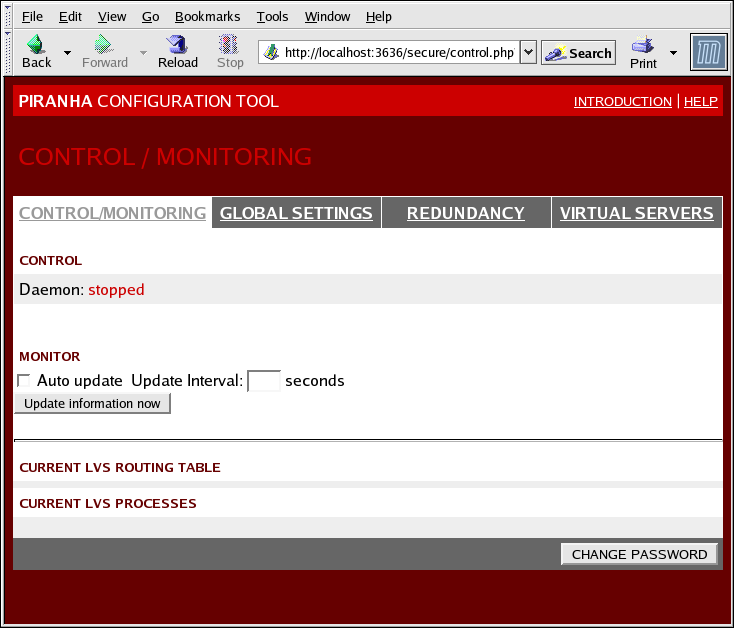1.10. Linux Virtual Server Administration GUI
This section provides an overview of the LVS configuration tool available with Red Hat Cluster Suite — the Piranha Configuration Tool. The Piranha Configuration Tool is a Web-browser graphical user interface (GUI) that provides a structured approach to creating the configuration file for LVS —
/etc/sysconfig/ha/lvs.cf.
To access the Piranha Configuration Tool you need the
piranha-gui service running on the active LVS router. You can access the Piranha Configuration Tool locally or remotely with a Web browser. You can access it locally with this URL: http://localhost:3636. You can access it remotely with either the hostname or the real IP address followed by :3636. If you are accessing the Piranha Configuration Tool remotely, you need an ssh connection to the active LVS router as the root user.
Starting the Piranha Configuration Tool causes the Piranha Configuration Tool welcome page to be displayed (refer to Figure 1.30, “The Welcome Panel”). Logging in to the welcome page provides access to the four main screens or panels: CONTROL/MONITORING, GLOBAL SETTINGS, REDUNDANCY, and VIRTUAL SERVERS. In addition, the VIRTUAL SERVERS panel contains four subsections. The CONTROL/MONITORING panel is the first panel displayed after you log in at the welcome screen.
Figure 1.30. The Welcome Panel
The following sections provide a brief description of the Piranha Configuration Tool configuration pages.
1.10.1. CONTROL/MONITORING
Copy linkLink copied to clipboard!
The CONTROL/MONITORING Panel displays runtime status. It displays the status of the
pulse daemon, the LVS routing table, and the LVS-spawned nanny processes.
Figure 1.31. The CONTROL/MONITORING Panel
- Auto update
- Enables the status display to be updated automatically at a user-configurable interval set in the Update frequency in seconds text box (the default value is 10 seconds).It is not recommended that you set the automatic update to an interval less than 10 seconds. Doing so may make it difficult to reconfigure the Auto update interval because the page will update too frequently. If you encounter this issue, simply click on another panel and then back on CONTROL/MONITORING.
- Provides manual update of the status information.
- Clicking this button takes you to a help screen with information on how to change the administrative password for the Piranha Configuration Tool.