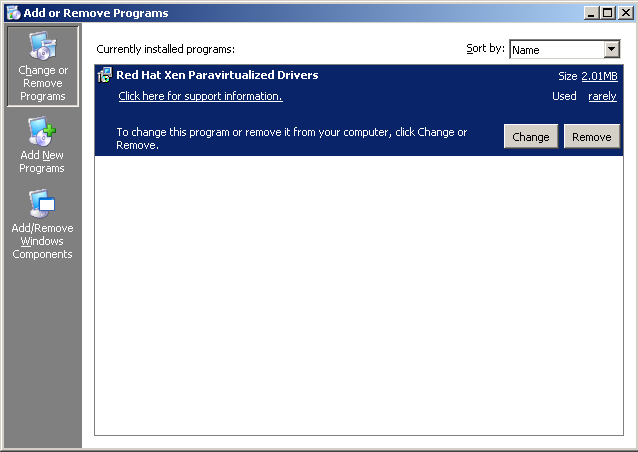Chapter 6. Uninstalling the para-virtualized drivers
This section details the process for uninstalling the para-virtualized drivers from your Microsoft Windows guests.
Procedure 6.1. Removing the para-virtualized drivers
- Open the in the menu.
- Select the Red Hat Xen Para-virtualized Drivers program from the list and click the button.
- Once the uninstall process finishes you are prompted to reboot the guest. Click to the prompt. Shut down the guest instead, do not reboot or restart the guest.
- After shutting down the guest, use
virsh dumpxmlto create an XML configuration file for the guest. Change guest-name and guest.xml to match the name of your guest and the file for saving the configuration.For every disk entry (refer to Example 6.1, “Para-virtualized disk entry”) in the guest.xml file modify the para-virtualized disk entry to use the generic virtualized drivers(refer to Example 6.2, “Generic disk entry”).virsh dumpxml guestname > guest.xml
# virsh dumpxml guestname > guest.xmlCopy to Clipboard Copied! Toggle word wrap Toggle overflow Example 6.1. Para-virtualized disk entry
Copy to Clipboard Copied! Toggle word wrap Toggle overflow Example 6.2. Generic disk entry
Copy to Clipboard Copied! Toggle word wrap Toggle overflow Warning
Xen is limited to 4 fully virtualized IDE devices. You cannot presently convert more than 3 para-virtualized disks to fully virtualized disks due to this limitation. - Restart the guest.
- The installer automatically enables the para-virtualized disk driver during the install. The uninstall wizard removed the driver but the device node remains in Windows Device Manager after rebooting. The device node appears as a device named "
PCI Device".This device causes a "Add New Hardware Wizard" to appear. You can safely close the wizard with the button.To permanently disable the para-virtualized disk driver after uninstalling the driver package you must use the provided scripts in theC:\Program Files\RedHat\XenPVdirectory. The para-virtualized drivers files are in the directory chosen during the installation process.Double click thedisableRedHatSCSIDriver.bat- this script disables the para-virtualized disk driverenableRedHatSCSIDriver.bat- this script enables the para-virtualized disk driver
disableRedHatSCSIDriver.batfile or executedisableRedHatSCSIDriver.batfrom an MS-DOS prompt.Note
To run executable batch files in Windows Vista you must right click the file and select from the menu that appears. Double clicking on the file runs the batch script without the appropriate privileges to run successfully.After running the disable script the "PCI Device" in the Device Manager displays a red X icon, indicating that it is disabled.
Note
To re-install the para-virtualized drivers the
enableRedHatSCSIDriver.bat script must be executed before the installation program. Ensure that the red X is gone from the device node before attempting to re-install the drivers using the installer package.
Using
virt-manger to uninstall devices
virt-manager can be used instead of virsh to remove devices.
To remove devices, use the for the para-virtualized devices. Removed devices can be added again with the wizard.
Once a device has been removed re-adding removed devices causes the device to use the the generic drivers. Use the procedure for adding devices to force the devices to use the para-virtualized drivers. Refer to Block device configuration.