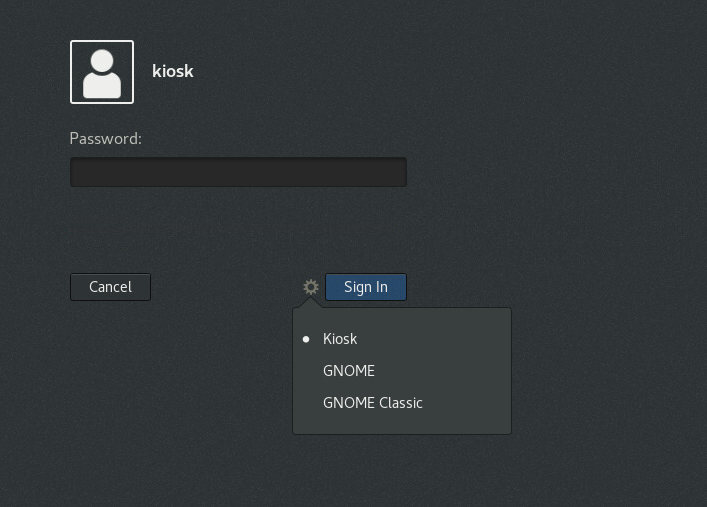13.9. Single-application Mode
Single-application mode is a modified shell which reconfigures the shell into an interactive kiosk. The administrator locks down some behavior to make the standard desktop more restrictive for the user, letting them focus on selected features.
Set up single-application mode for a wide range of functions in a number of fields (from communication to entertainment or education) and use it as a self-serve machine, event manager, registration point, etc.
Procedure 13.9. Set Up Single-application Mode
- Create the following files with the following content:
/usr/bin/redhat-kioskCopy to Clipboard Copied! Toggle word wrap Toggle overflow Important
The/usr/bin/redhat-kioskfile must be executable.Replace thegedit ~/.local/bin/redhat-kioskcode by the commands that you want to execute in the kiosk session. This example launches a full-screen application designed for the kiosk deployment named http://mine-kios-web-app:Copy to Clipboard Copied! Toggle word wrap Toggle overflow /usr/share/applications/com.redhat.Kiosk.Script.desktop[Desktop Entry] Name=Kiosk Type=Application Exec=redhat-kiosk
[Desktop Entry] Name=Kiosk Type=Application Exec=redhat-kioskCopy to Clipboard Copied! Toggle word wrap Toggle overflow /usr/share/applications/com.redhat.Kiosk.WindowManager.desktopCopy to Clipboard Copied! Toggle word wrap Toggle overflow /usr/share/gnome-session/sessions/redhat-kiosk.session[GNOME Session] Name=Kiosk RequiredComponents=com.redhat.Kiosk.WindowManager;com.redhat.Kiosk.Script;
[GNOME Session] Name=Kiosk RequiredComponents=com.redhat.Kiosk.WindowManager;com.redhat.Kiosk.Script;Copy to Clipboard Copied! Toggle word wrap Toggle overflow /usr/share/xsessions/com.redhat.Kiosk.desktopCopy to Clipboard Copied! Toggle word wrap Toggle overflow
- Restart the
GDMservice:systemctl restart gdm.service
systemctl restart gdm.serviceCopy to Clipboard Copied! Toggle word wrap Toggle overflow - Create a separate user for the kiosk session and select
Kioskas the session type for the user of the kiosk session.Figure 13.1. Selecting the kiosk session
By starting the
Kiosk session, the user launches a full screen application designed for the kiosk deployment.