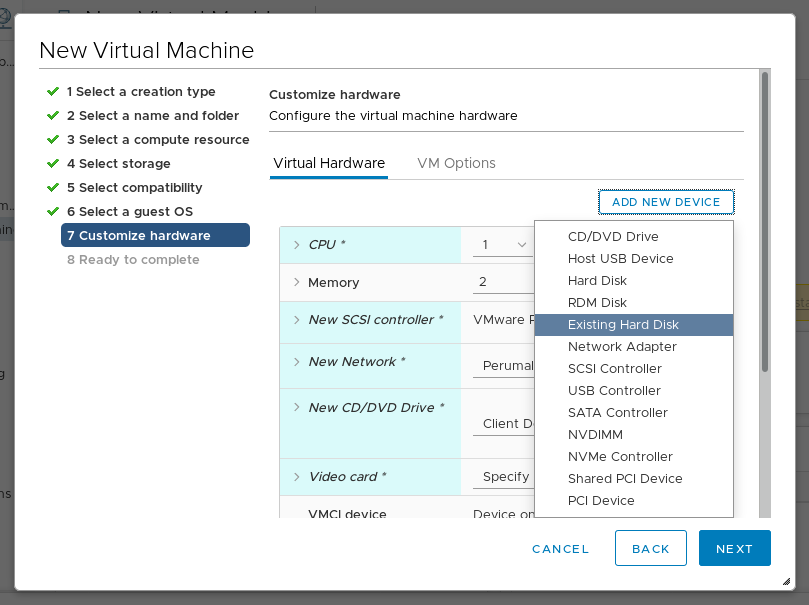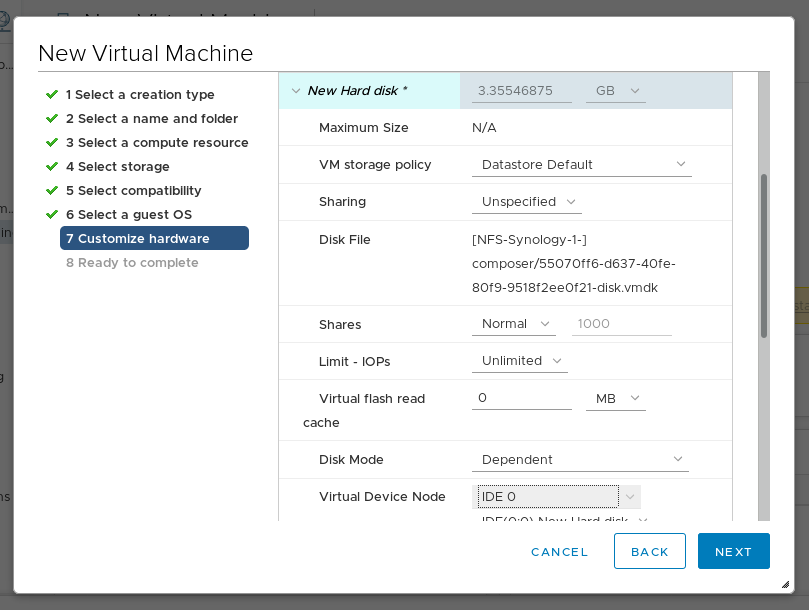5.3. Uploading VMDK images to vSphere
Image Builder can generate images suitable for uploading to a VMware ESXi or vSphere system. This section describes steps to upload an VMDK image to VMware vSphere.
Note
Because VMWare deployments typically do not have cloud-init configured to inject user credentials to virtual machines, you have to perform that task yourself on the blueprint.
Prerequisites
- You must have an VMDK image created by Image Builder. Use the vmdk output type in CLI or VMware Virtual Machine Disk (.vmdk) in GUI when creating the image.
Procedure
1. Upload the image into vSphere via HTTP. Click on Upload Files in the vCenter:
2. When you create a VM, on the Device Configuration, delete the default New Hard Disk and use the drop-down to select an Existing Hard Disk disk image:
Figure 5.3. Virtualization type
3. Make sure you use an IDE device as the Virtual Device Node for the disk you create. The default
SCSI value results in an unbootable virtual machine.
Figure 5.4. Virtualization type