13.2. Certificate Management in Firefox
To manage certificates in Firefox, open the Certificate Manager.
- In Mozilla Firefox, open the Firefox menu and click .
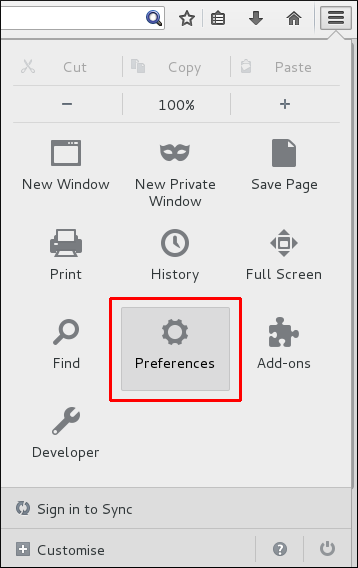
Figure 13.2. Firefox Preferences
- Open the Advanced section and choose the Certificates tab.

Figure 13.3. Certificates Tab in Firefox
- Click to open the Certificate Manager.
To import a CA certificate:
- Download and save the CA certificate to your computer.
- In the Certificate Manager, choose the Authorities tab and click .

Figure 13.4. Importing the CA Certificate in Firefox
- Select the downloaded CA certificate.
To set the certificate trust relationships:
- In the Certificate Manager, under the Authorities tab, select the appropriate certificate and click .
- Edit the certificate trust settings.
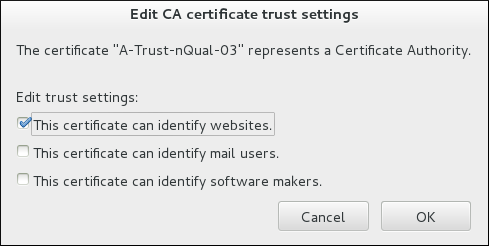
Figure 13.5. Editing the Certificate Trust Settings in Firefox
To use a personal certificate for authentication:
- In the Certificate Manager, under the Your Certificates tab, click .

Figure 13.6. Importing a Personal Certificate for Authentication in Firefox
- Select the required certificate from your computer.