Chapter 5. Converting using Insights
You can perform the conversion from CentOS Linux 7 to RHEL 7 by using Red Hat Insights.
5.1. Preparing for a RHEL conversion using Insights
Prepare your system for the pre-conversion analysis by using Red Hat Insights and then performing the conversion to RHEL with the steps below.
Prerequisites
- You are planning to convert CentOS Linux 7 systems to Red Hat Enterprise Linux (RHEL) 7. Conversions from CentOS Linux 8 and other Linux distributions must be performed in the command-line or Satellite.
- You have an account and activation key at Red Hat Customer Portal. For more information, see Getting started with activation keys on the Hybrid Cloud Console.
- You have stopped important applications, database services, and any other services that store data to reduce the risk of data integrity issues.
- You have temporarily disabled antivirus software to prevent the conversion from failing.
- You have disabled or adequately reconfigured any configuration management system, such as Salt, Chef, Puppet, Ansible, to not attempt to restore the original system.
-
The
sospackage is installed. You must use this package to generate ansosreportthat is required when opening a support case for the Red Hat Support team. - You have enabled Simple Content Access (SCA). Red Hat accounts created after July 15, 2022 have SCA enabled by default.
Procedure
- Back up your systems and verify that they can be restored if needed.
- Check Known issues and limitations and verify that your system is supported for conversion. Apply workarounds where applicable.
- Ensure that the standard CentOS Linux kernel is the booted kernel. If the kernel your system is booted into is not the standard kernel, change the default kernel to the standard kernel and reboot your system to apply the changes. For more information, see Making Persistent Changes to a GRUB 2 Menu Using the grubby Tool.
If you are converting with a firewall or through a proxy server, ensure that you have access to the following connections:
- https://ftp.redhat.com
- https://cdn-ubi.redhat.com
- https://cdn.redhat.com
- https://cdn-public.redhat.com
- https://subscription.rhsm.redhat.com - required only for systems with firewalls
- https://*.akamaiedge.net - required only for systems with firewalls
- https://static.redhat.com
- https://cert.console.redhat.com
Install the Red Hat client tools:
Download the Red Hat GPG key:
# curl -o /etc/pki/rpm-gpg/RPM-GPG-KEY-redhat-release https://www.redhat.com/security/data/fd431d51.txtInstall the
client-toolsrepository file:# curl -o /etc/yum.repos.d/client-tools.repo https://ftp.redhat.com/redhat/client-tools/client-tools-for-rhel-7-server.repoInstall the
client toolspackages:# yum -y install subscription-manager subscription-manager-rhsm-certificates rhc rhc-worker-script insights-client
Enable Remote Host Configuration, register your systems with Red Hat Subscription Manager (RHSM), and connect your systems with Red Hat Insights:
# rhc connect --activation-key <activation_key> --organization <organization_ID>Replace organization_id and activation_key with the organization ID and activation key from the Red Hat Customer Portal. For more information on Remote Host Configuration, see the Remote Host Configuration (rhc) Knowledgebase article.
Verification
- Log in to the Red Hat Hybrid Cloud Console and go to Red Hat Insights > RHEL > Inventory > Systems.
- Verify that your CentOS Linux systems appear as expected.
The only Red Hat Insights service you can use with registered CentOS Linux systems is the RHEL conversion. All other Insights services are available only after the conversion to RHEL.
5.2. Reviewing the pre-conversion analysis report using Insights
To assess whether your CentOS Linux systems can be converted to RHEL, run the Pre-conversion analysis for converting to RHEL task. The pre-conversion analysis generates a report that summarizes potential problems and suggests recommended solutions. The report also helps you decide whether it is possible or advisable to proceed with the conversion to RHEL.
Prerequisites
- You have completed the steps listed in Preparing for a RHEL conversion using Insights.
Procedure
- Log in to the Red Hat Hybrid Cloud Console and go to Red Hat Insights > RHEL > Automation toolkit > Tasks.
- Locate the Pre-conversion analysis for converting to RHEL task and click Run task.
Select the CentOS Linux 7 systems that you want to analyze for conversion and click Execute task.
NoteThe pre-conversion analysis can take up to an hour to complete.
The pre-conversion analysis utility generates a new report in the Activity tab. Select the report to view a summary of issues found in each system. You can also review further by selecting a system to view each issue and, when applicable, a potential remediation in detail.
Figure 5.1. Pre-conversion analysis for converting to RHEL
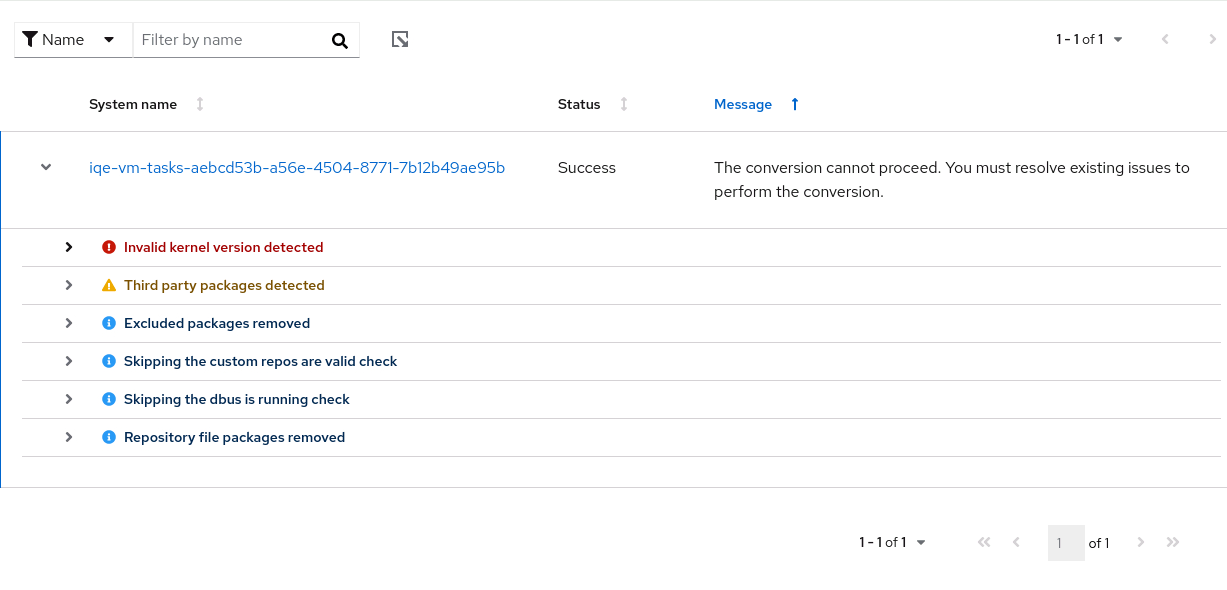
Each issue is assigned a severity level:
- Inhibitor: Would cause the conversion to fail because it is very likely to result in a deteriorated system state. This issue must be resolved before converting.
- Skipped: Could not run this test because of a prerequisite test failing. Could cause the conversion to fail.
- Warning: Would not cause the conversion to fail. System and application issues might occur after the conversion.
- Info: Informational with no expected impact to the system or applications.
- After reviewing the report and resolving all reported issues, click Run task again to rerun the analysis and confirm that there are no issues outstanding.
5.3. Converting to a RHEL system using Insights
After running the Pre-conversion analysis for converting to RHEL task and resolving all reported issues, you can convert your CentOS Linux 7 systems to RHEL 7.
Prerequisites
You have completed the steps listed in Preparing for a RHEL conversion using Insights and Reviewing the pre-conversion analysis report using Insights.
NoteTo avoid serious problems after the conversion, do not convert any systems that have unresolved inhibitors and warnings in the pre-conversion analysis.
Procedure
- Log in to the Red Hat Hybrid Cloud Console and go to Red Hat Insights > RHEL > Automation toolkit > Tasks.
- Locate the Convert to RHEL from CentOS 7 Linux task and click Run task.
Select the CentOS Linux 7 systems that you want to convert to RHEL and click Execute task.
NoteThe conversion process can take up to an hour to complete.
- Go to the Activity tab and select the newly generated conversion report.
Review each system and message:
- If a system has been successfully converted with no issues, reboot the system and proceed to the next step.
If the system was not converted, review the message for more information on the found problems and how to resolve them. Additionally, verify the following:
- You have completed all steps in Preparing for a RHEL conversion using Insights.
- The system contains all packages required for the conversion.
- The system is running.
- You have resolved all issues found in the Reviewing the pre-conversion analysis report using Insights.
If the conversion timed out without completing, verify that the system is running and retry at another time. If issues persist, contact Support.
Figure 5.2. Convert to RHEL from CentOS 7 Linux
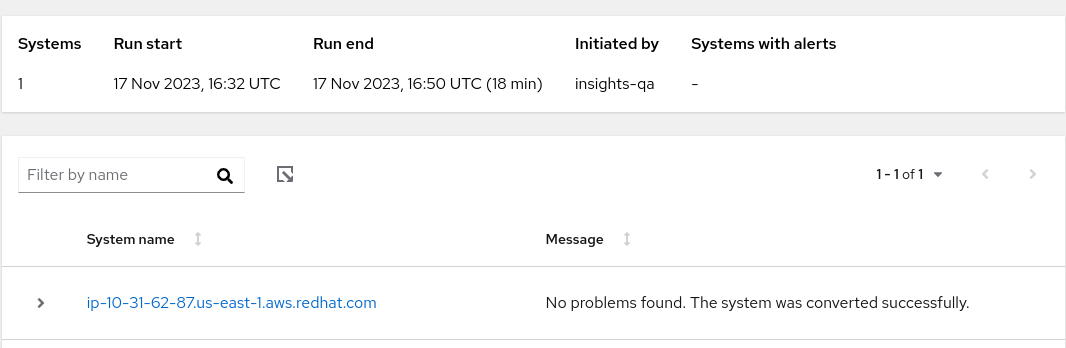
After rebooting the system that has been successfully converted, remove third-party packages from the original OS that remained unchanged. These are typically packages that do not have a RHEL counterpart. To get a list of these packages, use:
# yum list extras --disablerepo="*" --enablerepo=<RHEL_RepoID>Replace RHEL_RepoID with your repository.
- Optional: Perform an in-place upgrade to RHEL 9 to ensure your system is updated with the latest enhancements, security features, and bug fixes. For more information, see the Upgrading from RHEL 7 to RHEL 8 and Upgrading from RHEL 8 to RHEL 9 guides.