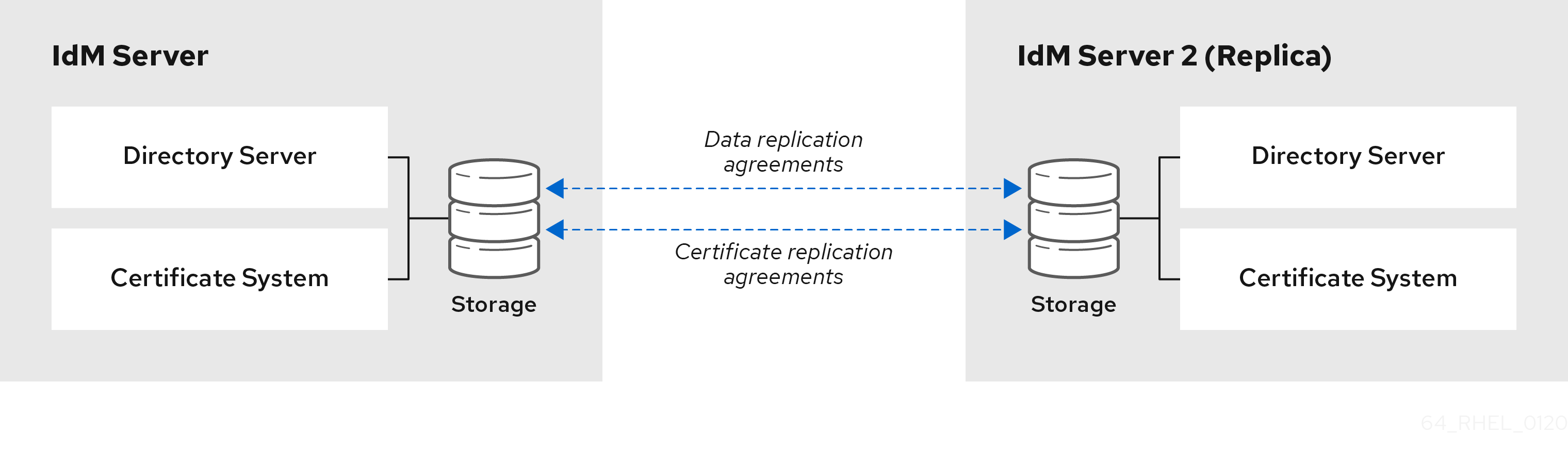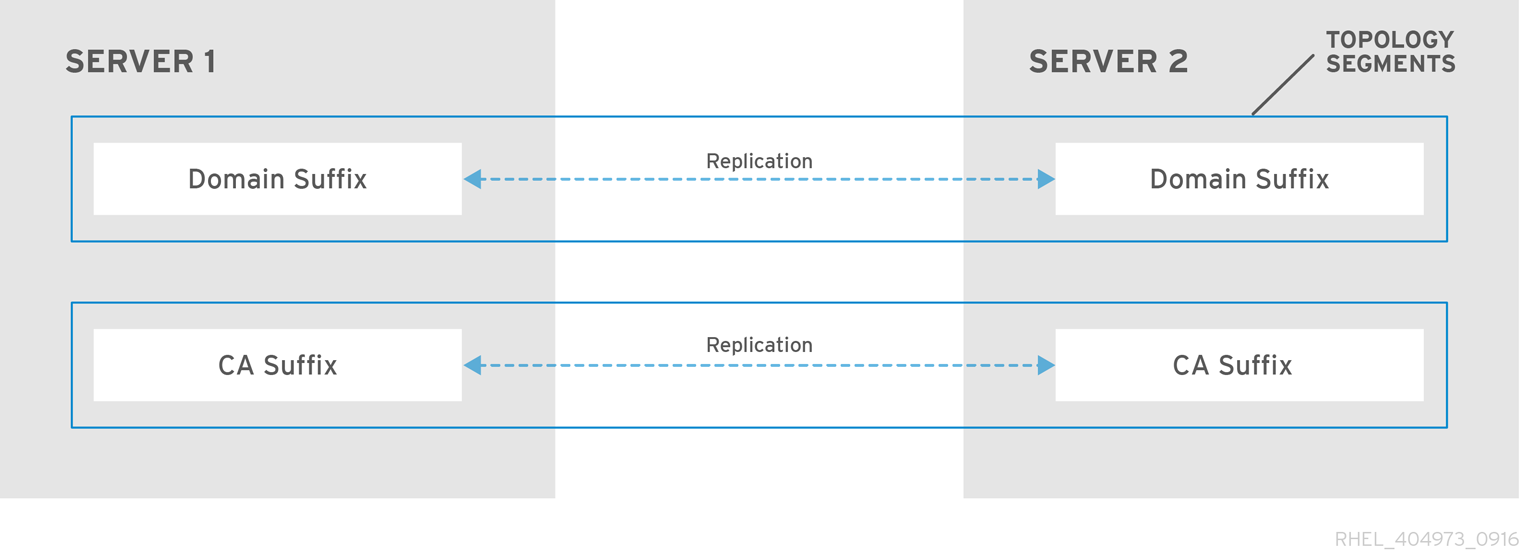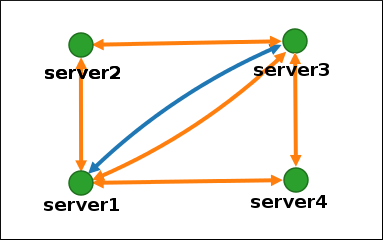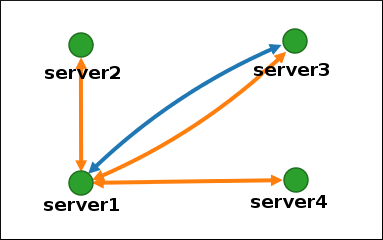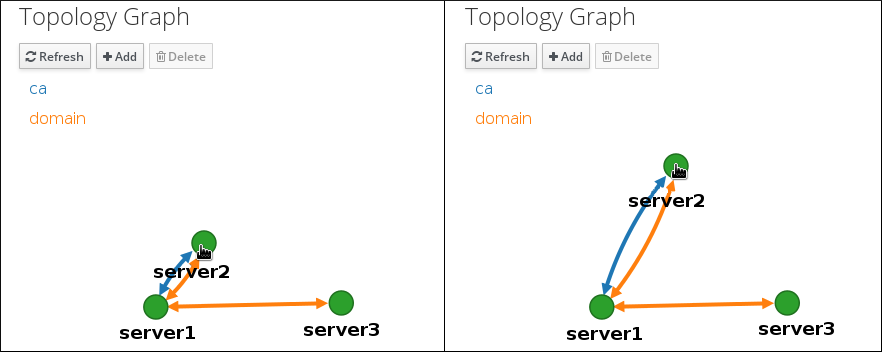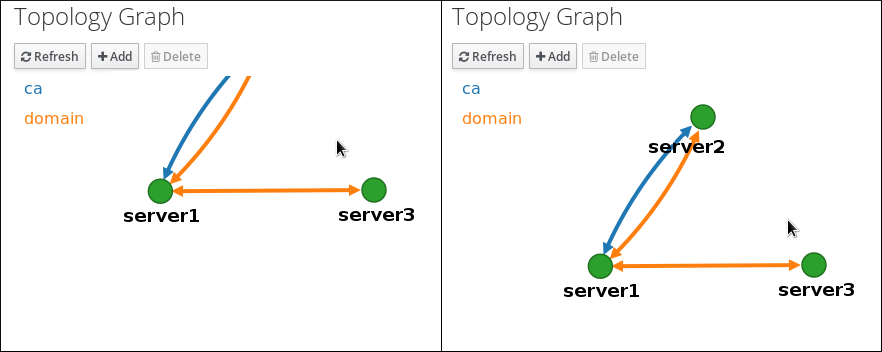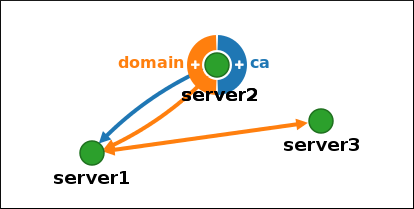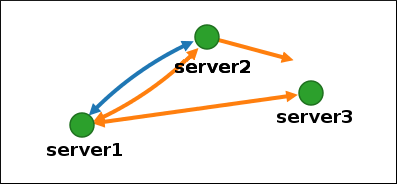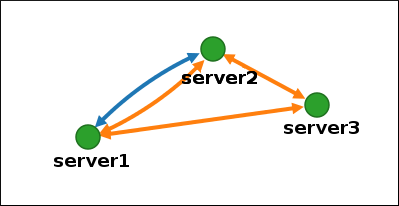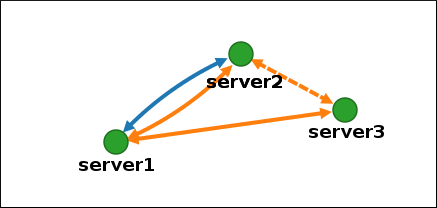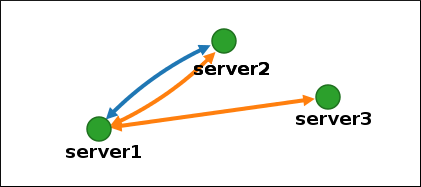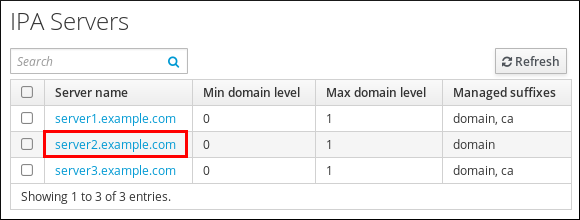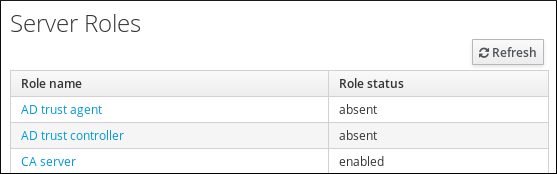Installing Identity Management
Methods of installing IdM servers and clients
Abstract
Providing feedback on Red Hat documentation
We appreciate your feedback on our documentation. Let us know how we can improve it.
Submitting feedback through Jira (account required)
- Log in to the Jira website.
- Click Create in the top navigation bar
- Enter a descriptive title in the Summary field.
- Enter your suggestion for improvement in the Description field. Include links to the relevant parts of the documentation.
- Click Create at the bottom of the dialogue.
Chapter 1. Preparing the system for IdM server installation
The following sections list the requirements to install an Identity Management (IdM) server. Before the installation, make sure your system meets these requirements.
1.1. Prerequisites
-
You need
rootprivileges to install an Identity Management (IdM) server on your host.
1.2. Hardware recommendations
RAM is the most important hardware feature to size properly. Make sure your system has enough RAM available. Typical RAM requirements are:
- For 10,000 users and 100 groups: at least 4 GB of RAM and 4 GB swap space
- For 100,000 users and 50,000 groups: at least 16 GB of RAM and 4 GB of swap space
For larger deployments, increasing RAM is more effective than increasing disk space because much of the data is stored in cache. In general, adding more RAM leads to better performance for larger deployments due to caching. In virtualized environments, memory ballooning must be disabled or the complete RAM must be reserved for the guest IdM servers.
A basic user entry or a simple host entry with a certificate is approximately 5—10 kB in size.
1.3. Custom configuration requirements for IdM
Install an Identity Management (IdM) server on a clean system without any custom configuration for services such as DNS, Kerberos, Apache, or Directory Server.
The IdM server installation overwrites system files to set up the IdM domain. IdM backs up the original system files to /var/lib/ipa/sysrestore/. When an IdM server is uninstalled at the end of the lifecycle, these files are restored.
1.3.1. IPv6 requirements in IdM
The IdM system must have the IPv6 protocol enabled in the kernel. If IPv6 is disabled, then the CLDAP plug-in used by the IdM services fails to initialize.
IPv6 does not have to be enabled on the network.
1.3.2. Support for encryption types in IdM
Red Hat Enterprise Linux (RHEL) uses Version 5 of the Kerberos protocol, which supports encryption types such as Advanced Encryption Standard (AES), Camellia, and Data Encryption Standard (DES).
List of supported encryption types
While the Kerberos libraries on IdM servers and clients might support more encryption types, the IdM Kerberos Distribution Center (KDC) only supports the following encryption types:
-
aes256-cts:normal -
aes256-cts:special(default) -
aes128-cts:normal -
aes128-cts:special(default) -
aes128-sha2:normal -
aes128-sha2:special -
aes256-sha2:normal -
aes256-sha2:special -
camellia128-cts-cmac:normal -
camellia128-cts-cmac:special -
camellia256-cts-cmac:normal -
camellia256-cts-cmac:special
RC4 encryption types are disabled by default
The following RC4 encryption types have been disabled by default in RHEL 9, as they are considered less secure than the newer AES-128 and AES-256 encryption types:
-
arcfour-hmac:normal -
arcfour-hmac:special
For more information about manually enabling RC4 support for compatibility with legacy Active Directory environments, see Ensuring support for common encryption types in AD and RHEL.
Support for DES and 3DES encryption has been removed
Due to security reasons, support for the DES algorithm was deprecated in RHEL 7. Single-DES (DES) and triple-DES (3DES) encryption types were removed from RHEL 8 and are not used in RHEL 9.
1.3.3. Support for system-wide cryptographic policies in IdM
IdM uses the DEFAULT system-wide cryptographic policy. This policy offers secure settings for current threat models. It allows the TLS 1.2 and 1.3 protocols, as well as the IKEv2 and SSH2 protocols. The RSA keys and Diffie-Hellman parameters are accepted if they are at least 2048 bits long. This policy does not allow DES, 3DES, RC4, DSA, TLS v1.0, and other weaker algorithms.
You cannot install an IdM server while using the FUTURE system-wide cryptographic policy. When installing an IdM server, ensure you are using the DEFAULT system-wide cryptographic policy.
Additional Resources
1.3.4. FIPS compliance
You can install a new IdM server or replica on a system with the Federal Information Processing Standard (FIPS) mode enabled. The only exception is a system on which the FIPS:OSPP cryptographic subpolicy is enabled.
To install IdM with FIPS, first enable FIPS mode on the host, then install IdM. The IdM installation script detects if FIPS is enabled and configures IdM to only use encryption types that are compliant with FIPS 140-3:
-
aes128-sha2:normal -
aes128-sha2:special -
aes256-sha2:normal -
aes256-sha2:special
For an IdM environment to be FIPS-compliant, all IdM replicas must have FIPS mode enabled.
Red Hat recommends that you enable FIPS in IdM clients as well, especially if you might promote those clients to IdM replicas. Ultimately, it is up to administrators to determine how they meet FIPS requirements; Red Hat does not enforce FIPS criteria.
Migration to FIPS-compliant IdM
You cannot migrate an existing IdM installation from a non-FIPS environment to a FIPS-compliant installation. This is not a technical problem but a legal and regulatory restriction.
To operate a FIPS-compliant system, all cryptographic key material must be created in FIPS mode. Furthermore, the cryptographic key material must never leave the FIPS environment unless it is securely wrapped and never unwrapped in non-FIPS environments.
If your scenario requires a migration of a non-FIPS IdM realm to a FIPS-compliant one, you must:
- create a new IdM realm in FIPS mode
- perform data migration from the non-FIPS realm to the new FIPS-mode realm with a filter that blocks all key material
The migration filter must block:
- KDC master key, keytabs, and all related Kerberos key material
- user passwords
- all certificates including CA, service, and user certificates
- OTP tokens
- SSH keys and fingerprints
- DNSSEC KSK and ZSK
- all vault entries
- AD trust-related key material
Effectively, the new FIPS installation is a different installation. Even with rigorous filtering, such a migration may not pass a FIPS 140 certification. Your FIPS auditor may flag this migration.
Support for cross-forest trust with FIPS mode enabled
To establish a cross-forest trust with an Active Directory (AD) domain while FIPS mode is enabled, you must authenticate with an AD administrative account. You cannot establish a trust using a shared secret while FIPS mode is enabled.
RADIUS authentication is not FIPS compliant. Do not install IdM on a server with FIPS mode enabled if you require RADIUS authentication.
Additional Resources
- To enable FIPS mode in the RHEL operating system, see Switching the system to FIPS mode in the Security Hardening guide.
- For more details on FIPS 140-2, see the Security Requirements for Cryptographic Modules on the National Institute of Standards and Technology (NIST) web site.
1.4. Time service requirements for IdM
The following sections discuss using chronyd to keep your IdM hosts in sync with a central time source:
1.4.1. How IdM uses chronyd for synchronization
You can use chronyd to keep your IdM hosts in sync with a central time source as described here.
Kerberos, the underlying authentication mechanism in IdM, uses time stamps as part of its protocol. Kerberos authentication fails if the system time of an IdM client differs by more than five minutes from the system time of the Key Distribution Center (KDC).
To ensure that IdM servers and clients stay in sync with a central time source, IdM installation scripts automatically configure chronyd Network Time Protocol (NTP) client software.
If you do not pass any NTP options to the IdM installation command, the installer searches for _ntp._udp DNS service (SRV) records that point to the NTP server in your network and configures chrony with that IP address. If you do not have any _ntp._udp SRV records, chronyd uses the configuration shipped with the chrony package.
Because ntpd has been deprecated in favor of chronyd in RHEL 8, IdM servers are no longer configured as Network Time Protocol (NTP) servers and are only configured as NTP clients. The RHEL 7 NTP Server IdM server role has also been deprecated in RHEL 8.
1.4.2. List of NTP configuration options for IdM installation commands
You can use chronyd to keep your IdM hosts in sync with a central time source.
You can specify the following options with any of the IdM installation commands (ipa-server-install, ipa-replica-install, ipa-client-install) to configure chronyd client software during setup.
| Option | Behavior |
|---|---|
|
| Use it to specify one NTP server. You can use it multiple times to specify multiple servers. |
|
| Use it to specify a pool of multiple NTP servers resolved as one hostname. |
|
|
Do not configure, start, or enable |
1.4.3. Ensuring IdM can reference your NTP time server
You can verify if you have the necessary configurations in place for IdM to be able to synchronize with your Network Time Protocol (NTP) time server.
Prerequisites
-
You have configured an NTP time server in your environment. In this example, the hostname of the previously configured time server is
ntpserver.example.com.
Procedure
Perform a DNS service (SRV) record search for NTP servers in your environment.
dig +short -t SRV _ntp._udp.example.com 0 100 123 ntpserver.example.com.
[user@server ~]$ dig +short -t SRV _ntp._udp.example.com 0 100 123 ntpserver.example.com.Copy to Clipboard Copied! Toggle word wrap Toggle overflow -
If the previous
digsearch does not return your time server, add a_ntp._udpSRV record that points to your time server on port123. This process depends on your DNS solution.
Verification
Verify that DNS returns an entry for your time server on port
123when you perform a search for_ntp._udpSRV records.dig +short -t SRV _ntp._udp.example.com 0 100 123 ntpserver.example.com.
[user@server ~]$ dig +short -t SRV _ntp._udp.example.com 0 100 123 ntpserver.example.com.Copy to Clipboard Copied! Toggle word wrap Toggle overflow
1.5. Meeting DNS host name and DNS requirements for IdM
The host name and DNS requirements for server and replica systems are outlined below and also how to verify that the systems meet the requirements.
DNS records are vital for nearly all Identity Management (IdM) domain functions, including running LDAP directory services, Kerberos, and Active Directory integration. Be extremely cautious and ensure that:
- You have a tested and functional DNS service available
- The service is properly configured
This requirement applies to all IdM servers, both with and without integrated DNS.
- Verify the server host name
The host name must be a fully qualified domain name, such as
server.idm.example.com.ImportantDo not use single-label domain names, for example
.company: the IdM domain must be composed of one or more subdomains and a top level domain, for exampleexample.comorcompany.example.com.The fully qualified domain name must meet the following conditions:
- It is a valid DNS name, which means only numbers, alphabetic characters, and hyphens (-) are allowed. Other characters, such as underscores (_), in the host name cause DNS failures.
- It is all lower-case. No capital letters are allowed.
-
It does not resolve to the loopback address. It must resolve to the system’s public IP address, not to
127.0.0.1.
To verify the host name, use the
hostnameutility on the system where you want to install:hostname server.idm.example.com
# hostname server.idm.example.comCopy to Clipboard Copied! Toggle word wrap Toggle overflow The output of
hostnamemust not belocalhostorlocalhost6.- Verify the forward and reverse DNS configuration
Obtain the IP address of the server.
The
ip addr showcommand displays both the IPv4 and IPv6 addresses. In the following example, the relevant IPv6 address is2001:DB8::1111because its scope is global:Copy to Clipboard Copied! Toggle word wrap Toggle overflow
Verify the forward DNS configuration using the
digutility.Run the command
dig +short server.idm.example.com A. The returned IPv4 address must match the IP address returned byip addr show:dig +short server.idm.example.com A 192.0.2.1
[root@server ~]# dig +short server.idm.example.com A 192.0.2.1Copy to Clipboard Copied! Toggle word wrap Toggle overflow Run the command
dig +short server.idm.example.com AAAA. If it returns an address, it must match the IPv6 address returned byip addr show:dig +short server.idm.example.com AAAA 2001:DB8::1111
[root@server ~]# dig +short server.idm.example.com AAAA 2001:DB8::1111Copy to Clipboard Copied! Toggle word wrap Toggle overflow NoteIf
digdoes not return any output for the AAAA record, it does not indicate incorrect configuration. No output only means that no IPv6 address is configured in DNS for the system. If you do not intend to use the IPv6 protocol in your network, you can proceed with the installation in this situation.
Verify the reverse DNS configuration (PTR records). Use the
digutility and add the IP address.If the commands below display a different host name or no host name, the reverse DNS configuration is incorrect.
Run the command
dig +short -x IPv4_address. The output must display the server host name. For example:dig +short -x 192.0.2.1 server.idm.example.com
[root@server ~]# dig +short -x 192.0.2.1 server.idm.example.comCopy to Clipboard Copied! Toggle word wrap Toggle overflow If the command
dig +short -x server.idm.example.com AAAAin the previous step returned an IPv6 address, usedigto query the IPv6 address too. The output must display the server host name. For example:dig +short -x 2001:DB8::1111 server.idm.example.com
[root@server ~]# dig +short -x 2001:DB8::1111 server.idm.example.comCopy to Clipboard Copied! Toggle word wrap Toggle overflow NoteIf
dig +short server.idm.example.com AAAAin the previous step did not display any IPv6 address, querying the AAAA record does not output anything. In this case, this is normal behavior and does not indicate incorrect configuration.WarningIf a reverse DNS (PTR record) search returns multiple host names,
httpdand other software associated with IdM may show unpredictable behavior. Red Hat strongly recommends configuring only one PTR record per IP.
- Verify the standards-compliance of DNS forwarders (required for integrated DNS only)
Ensure that all DNS forwarders you want to use with the IdM DNS server comply with the Extension Mechanisms for DNS (EDNS0). To do this, inspect the output of the following command for each forwarder separately:
dig @IP_address_of_the_DNS_forwarder . SOA
$ dig @IP_address_of_the_DNS_forwarder . SOACopy to Clipboard Copied! Toggle word wrap Toggle overflow The expected output displayed by the command contains the following information:
-
Status:
NOERROR -
Flags:
ra
If either of these items is missing from the output, inspect the documentation for your DNS forwarder and verify that EDNS0 is supported and enabled.
-
Status:
- Determine your DNS Security Extensions (DNSSEC) policy (required for integrated DNS only)
- Warning
DNSSEC is only available as Technology Preview in IdM.
DNSSEC validation is enabled in the IdM-integrated DNS server by default. If you do not require the DNSSEC feature in your IdM deployment, add the
--no-dnssec-validationoption to theipa-server-install --setup-dnsandipa-replica-install --setup-dnscommands when installing the primary IdM server and the IdM replicas.If you do want to use DNSSEC, ensure that all DNS forwarders you want to use with the IdM DNS server comply with the DNSSEC standard. To do this, inspect the output of the following command for each forwarder separately:
dig +dnssec @IP_address_of_the_DNS_forwarder . SOA
$ dig +dnssec @IP_address_of_the_DNS_forwarder . SOACopy to Clipboard Copied! Toggle word wrap Toggle overflow The expected output displayed by the command contains the following information:
-
Status:
NOERROR -
Flags:
ra -
EDNS flags:
do -
The
RRSIGrecord must be present in theANSWERsection
If any of these items is missing from the output, inspect the documentation for your DNS forwarder and verify that DNSSEC is supported and enabled.
Example of the expected output produced by
dig +dnssec:Copy to Clipboard Copied! Toggle word wrap Toggle overflow NoteOn already deployed IdM servers, you can check whether DNSSEC validation is enabled by searching for the
dnssec-validationboolean option in the/etc/named/ipa-options-ext.conffile. -
Status:
- Verify the
/etc/hostsfile Verify that the
/etc/hostsfile fulfills one of the following conditions:- The file does not contain an entry for the host. It only lists the IPv4 and IPv6 localhost entries for the host.
The file contains an entry for the host and the file fulfills all the following conditions:
- The first two entries are the IPv4 and IPv6 localhost entries.
- The next entry specifies the IdM server IPv4 address and host name.
-
The
FQDNof the IdM server comes before the short name of the IdM server. - The IdM server host name is not part of the localhost entry.
The following is an example of a correctly configured
/etc/hostsfile:
Copy to Clipboard Copied! Toggle word wrap Toggle overflow
1.6. Port requirements for IdM
Identity Management (IdM) uses several ports to communicate with its services. All IdM servers in the deployment must have these ports open and available for communication from all other IdM servers for IdM to work. They must not be currently used by another service or blocked by a firewall.
| Service | Ports | Protocol |
|---|---|---|
| HTTP/HTTPS | 80, 443 | TCP |
| LDAP/LDAPS | 389, 636 | TCP |
| Kerberos | 88, 464 | TCP and UDP |
| DNS | 53 | TCP and UDP (optional) |
IdM uses ports 80 and 389. This is a secure practice because of the following safeguards:
- IdM normally redirects requests that arrive on port 80 to port 443. Port 80 (HTTP) is only used to provide Online Certificate Status Protocol (OCSP) responses and Certificate Revocation Lists (CRL). Both are digitally signed and therefore secured against man-in-the-middle attacks.
- Port 389 (LDAP) uses STARTTLS and Generic Security Services API (GSSAPI) for encryption.
In addition, ports 8080 and 8443 are used internally by pki-tomcat and leave them blocked in the firewall to prevent their use by other services. Port 749 is used for remote management of the Kerberos server and only open it if you intend to use remote management.
| Service name | For details, see: |
|---|---|
|
|
|
|
|
|
1.7. Opening the ports required by IdM
You can open the required ports that IdM uses to communicate with its services.
Procedure
Verify that the
firewalldservice is running.To find out if
firewalldis currently running:systemctl status firewalld.service
# systemctl status firewalld.serviceCopy to Clipboard Copied! Toggle word wrap Toggle overflow To start
firewalldand configure it to start automatically when the system boots:systemctl start firewalld.service systemctl enable firewalld.service
# systemctl start firewalld.service # systemctl enable firewalld.serviceCopy to Clipboard Copied! Toggle word wrap Toggle overflow
Open the required ports using the
firewall-cmdutility. Choose one of the following options:Add the individual ports to the firewall by using the
firewall-cmd --add-portcommand. For example, to open the ports in the default zone:firewall-cmd --permanent --add-port={80/tcp,443/tcp,389/tcp,636/tcp,88/tcp,88/udp,464/tcp,464/udp,53/tcp,53/udp}# firewall-cmd --permanent --add-port={80/tcp,443/tcp,389/tcp,636/tcp,88/tcp,88/udp,464/tcp,464/udp,53/tcp,53/udp}Copy to Clipboard Copied! Toggle word wrap Toggle overflow Add the
firewalldservices to the firewall by using thefirewall-cmd --add-servicecommand. For example, to open the ports in the default zone:firewall-cmd --permanent --add-service={freeipa-4,dns}# firewall-cmd --permanent --add-service={freeipa-4,dns}Copy to Clipboard Copied! Toggle word wrap Toggle overflow For details on using
firewall-cmdto open ports on a system, see the firewall-cmd(1) man page.
Reload the
firewall-cmdconfiguration to ensure that the change takes place immediately:firewall-cmd --reload
# firewall-cmd --reloadCopy to Clipboard Copied! Toggle word wrap Toggle overflow Note that reloading
firewalldon a system in production can cause DNS connection time outs. If required, to avoid the risk of time outs and to make the changes persistent on the running system, use the--runtime-to-permanentoption of thefirewall-cmdcommand, for example:firewall-cmd --runtime-to-permanent
# firewall-cmd --runtime-to-permanentCopy to Clipboard Copied! Toggle word wrap Toggle overflow
Verification
Log in to a host on the client subnet and use the
nmaporncutilities to connect to the opened ports or run a port scan.For example, to scan the ports that are required for TCP traffic:
Copy to Clipboard Copied! Toggle word wrap Toggle overflow To scan the ports that are required for UDP traffic:
Copy to Clipboard Copied! Toggle word wrap Toggle overflow
You also have to open network-based firewalls for both incoming and outgoing traffic.
1.8. Installing packages required for an IdM server
The following procedure shows how to download the packages necessary for setting up the IdM environment of your choice.
Prerequisites
- You have a newly installed RHEL system.
You have made the required repositories available:
If your RHEL system is not running in the cloud, you have registered your system with the Red Hat Subscription Manager (RHSM). For details, see Subscription Central. You have also enabled the
BaseOSandAppStreamrepositories that IdM uses:subscription-manager repos --enable=rhel-9-for-x86_64-baseos-rpms subscription-manager repos --enable=rhel-9-for-x86_64-appstream-rpms
# subscription-manager repos --enable=rhel-9-for-x86_64-baseos-rpms # subscription-manager repos --enable=rhel-9-for-x86_64-appstream-rpmsCopy to Clipboard Copied! Toggle word wrap Toggle overflow For details on how to enable and disable specific repositories using RHSM, see Subscription Central.
- If your RHEL system is running in the cloud, skip the registration. The required repositories are already available via the Red Hat Update Infrastructure (RHUI).
Procedure
Choose one of the following options, depending on your IdM requirements:
To download the packages necessary for installing an IdM server without an integrated DNS:
dnf install ipa-server
# dnf install ipa-serverCopy to Clipboard Copied! Toggle word wrap Toggle overflow To download the packages necessary for installing an IdM server with an integrated DNS:
dnf install ipa-server ipa-server-dns
# dnf install ipa-server ipa-server-dnsCopy to Clipboard Copied! Toggle word wrap Toggle overflow To download the packages necessary for installing an IdM server that has a trust agreement with Active Directory:
dnf install ipa-server ipa-server-trust-ad samba-client
# dnf install ipa-server ipa-server-trust-ad samba-clientCopy to Clipboard Copied! Toggle word wrap Toggle overflow
1.9. Setting the correct file mode creation mask for IdM installation
The Identity Management (IdM) installation process requires that the file mode creation mask (umask) is set to 0022 for the root account. This allows users other than root to read files created during the installation. If a different umask is set, the installation of an IdM server will display a warning. If you continue with the installation, some functions of the server will not perform properly. For example, you will be unable to install an IdM replica from this server. After the installation, you can set the umask back to its original value.
Prerequisites
-
You have
rootprivileges.
Procedure
Optional: Display the current
umask:umask 0027
# umask 0027Copy to Clipboard Copied! Toggle word wrap Toggle overflow Set the
umaskto0022:umask 0022
# umask 0022Copy to Clipboard Copied! Toggle word wrap Toggle overflow Optional: After the IdM installation is complete, set the
umaskback to its original value:umask 0027
# umask 0027Copy to Clipboard Copied! Toggle word wrap Toggle overflow
1.10. Ensuring that fapolicyd rules do not block IdM installation
If you are using the fapolicyd software framework on your RHEL host to control the execution of applications based on a user-defined policy, the installation of the Identity Management (IdM) server can fail. As the installation and operation requires the Java program to complete successfully, ensure that Java and Java classes are not blocked by any fapolicyd rules.
For more information, see the Red Hat Knowledgebase solution fapolicy restrictions causing IdM installation failures.
1.11. Options for the IdM installation commands
Commands such as ipa-server-install, ipa-replica-install, ipa-dns-install and ipa-ca-install have numerous options you can use to supply additional information for an interactive installation. You can also use these options to script an unattended installation.
The following tables display some of the most common options for different components. Options for a specific component are shared across multiple commands. For example, you can use the --ca-subject option with both the ipa-ca-install and ipa-server-install commands.
For an exhaustive list of options, see the ipa-server-install(1), ipa-replica-install(1), ipa-dns-install(1) and ipa-ca-install(1) man pages.
| Argument | Description |
|---|---|
|
| Enables debug logging for more verbose output. |
|
| Enables an unattended installation session that does not prompt for user input. |
|
| The fully-qualified domain name of the IdM server machine. Only numbers, lowercase alphabetic characters, and hyphens (-) are allowed. |
|
| Specifies the IP address of the server. This option only accepts IP addresses associated with the local interface. |
|
| The path to an LDIF file used to modify the configuration of the directory server instance. |
|
| The name of the LDAP server domain to use for the IdM domain. This is usually based on the IdM server’s hostname. |
|
|
The password of the superuser, |
|
|
The password for the |
|
|
The name of the Kerberos realm to create for the IdM domain in uppercase, such as |
|
| Tells the installation script to set up a DNS service within the IdM domain. |
|
|
Install and configure a CA on this replica. If a CA is not configured, certificate operations are forwarded to another replica with a CA installed. For |
| Argument | Description |
|---|---|
|
| Enables Random Serial Numbers version 3 (RSNv3) for the IdM CA. When enabled, the CA generates fully random serial numbers for certificates and requests in PKI without range management. IMPORTANT: RSNv3 is supported only for new IdM CA installations. If enabled, it is required to use RSNv3 on all PKI services. |
|
| Specifies the CA certificate subject Distinguished Name (default: CN=Certificate Authority,O=REALM.NAME). Relative Distinguished Names (RDN) are in LDAP order, with the most specific RDN first. |
|
| Specifies the subject base for certificates issued by IdM (default O=REALM.NAME). Relative Distinguished Names (RDN) are in LDAP order, with the most specific RDN first. |
|
| Generates a certificate signing request to be signed by an external CA. |
|
|
Specifies the signing algorithm of the IdM CA certificate. Possible values are SHA1withRSA, SHA256withRSA, SHA512withRSA. The default is SHA256withRSA. Use this option with |
|
|
Specifies a file that contains overrides for the CA installation. Also available with the |
| Argument | Description |
|---|---|
|
| Specifies a DNS forwarder to use with the DNS service. To specify more than one forwarder, use this option multiple times. |
|
| Uses root servers with the DNS service instead of forwarders. |
|
| Does not create a reverse DNS zone when the DNS domain is set up. If a reverse DNS zone is already configured, then that existing reverse DNS zone is used.
If this option is not used, then the default value is |
Chapter 2. Installing an IdM server: With integrated DNS, with an integrated CA as the root CA
Installing a new Identity Management (IdM) server with integrated DNS has the following advantages:
- You can automate much of the maintenance and DNS record management using native IdM tools. For example, DNS SRV records are automatically created during the setup, and later on are automatically updated.
- You can configure global forwarders during the installation of the IdM server for a stable external internet connection. Global forwarders are also useful for trusts with Active Directory.
- You can set up a DNS reverse zone to prevent emails from your domain to be considered spam by email servers outside of the IdM domain.
Installing IdM with integrated DNS has certain limitations:
- IdM DNS is not meant to be used as a general-purpose DNS server. Some of the advanced DNS functions are not supported. For more information, see DNS services available in an IdM server.
This chapter describes how you can install a new IdM server with an integrated certificate authority (CA) as the root CA.
The default configuration for the ipa-server-install command is an integrated CA as the root CA. If you do not provide HTTP and LDAP server certificates using --http-cert-file and --dirsrv-cert-file, the IdM server is installed with an integrated CA. The CA is either self-signed by default or externally signed if you specify --external-ca).
2.1. Interactive installation of an IdM server with integrated DNS and with an integrated CA as the root CA
During the interactive installation using the ipa-server-install utility, you are asked to supply basic configuration of the system, for example the realm, the administrator’s password and the Directory Manager’s password.
The ipa-server-install installation script creates a log file at /var/log/ipaserver-install.log. If the installation fails, the log can help you identify the problem.
Procedure
Run the ipa-server-install utility.
ipa-server-install
# ipa-server-installCopy to Clipboard Copied! Toggle word wrap Toggle overflow The script prompts to configure an integrated DNS service. Enter
yes.Do you want to configure integrated DNS (BIND)? [no]: yes
Do you want to configure integrated DNS (BIND)? [no]: yesCopy to Clipboard Copied! Toggle word wrap Toggle overflow The script prompts for several required settings and offers recommended default values in brackets.
- To accept a default value, press Enter.
To provide a custom value, enter the required value.
Server host name [server.idm.example.com]: Please confirm the domain name [idm.example.com]: Please provide a realm name [IDM.EXAMPLE.COM]:
Server host name [server.idm.example.com]: Please confirm the domain name [idm.example.com]: Please provide a realm name [IDM.EXAMPLE.COM]:Copy to Clipboard Copied! Toggle word wrap Toggle overflow WarningPlan these names carefully. You will not be able to change them after the installation is complete.
Enter the passwords for the Directory Server superuser (
cn=Directory Manager) and for the Identity Management (IdM) administration system user account (admin).Directory Manager password: IPA admin password:
Directory Manager password: IPA admin password:Copy to Clipboard Copied! Toggle word wrap Toggle overflow The script prompts for per-server DNS forwarders.
Do you want to configure DNS forwarders? [yes]:
Do you want to configure DNS forwarders? [yes]:Copy to Clipboard Copied! Toggle word wrap Toggle overflow To configure per-server DNS forwarders, enter
yes, and then follow the instructions on the command line. The installation process will add the forwarder IP addresses to the IdM LDAP.-
For the forwarding policy default settings, see the
--forward-policydescription in the ipa-dns-install(1) man page.
-
For the forwarding policy default settings, see the
If you do not want to use DNS forwarding, enter
no.With no DNS forwarders, hosts in your IdM domain will not be able to resolve names from other, internal, DNS domains in your infrastructure. The hosts will only be left with public DNS servers to resolve their DNS queries.
The script prompts to check if any DNS reverse (PTR) records for the IP addresses associated with the server need to be configured.
Do you want to search for missing reverse zones? [yes]:
Do you want to search for missing reverse zones? [yes]:Copy to Clipboard Copied! Toggle word wrap Toggle overflow If you run the search and missing reverse zones are discovered, the script asks you whether to create the reverse zones along with the PTR records.
Do you want to create reverse zone for IP 192.0.2.1 [yes]: Please specify the reverse zone name [2.0.192.in-addr.arpa.]: Using reverse zone(s) 2.0.192.in-addr.arpa.
Do you want to create reverse zone for IP 192.0.2.1 [yes]: Please specify the reverse zone name [2.0.192.in-addr.arpa.]: Using reverse zone(s) 2.0.192.in-addr.arpa.Copy to Clipboard Copied! Toggle word wrap Toggle overflow NoteUsing IdM to manage reverse zones is optional. You can use an external DNS service for this purpose instead.
Enter
yesto confirm the server configuration.Continue to configure the system with these values? [no]: yes
Continue to configure the system with these values? [no]: yesCopy to Clipboard Copied! Toggle word wrap Toggle overflow - The installation script now configures the server. Wait for the operation to complete.
After the installation script completes, update your DNS records in the following way:
Add DNS delegation from the parent domain to the IdM DNS domain. For example, if the IdM DNS domain is
idm.example.com, add a name server (NS) record to theexample.comparent domain.ImportantRepeat this step each time after an IdM DNS server is installed.
-
Add an
_ntp._udpservice (SRV) record for your time server to your IdM DNS. The presence of the SRV record for the time server of the newly-installed IdM server in IdM DNS ensures that future replica and client installations are automatically configured to synchronize with the time server used by this primary IdM server.
2.2. Non-interactive installation of an IdM server with integrated DNS and with an integrated CA as the root CA
The ipa-server-install installation script creates a log file at /var/log/ipaserver-install.log. If the installation fails, the log can help you identify the problem.
Procedure
Run the ipa-server-install utility with the options to supply all the required information. The minimum required options for non-interactive installation are:
-
--realmto provide the Kerberos realm name -
--ds-passwordto provide the password for the Directory Manager (DM), the Directory Server super user -
--admin-passwordto provide the password foradmin, the Identity Management (IdM) administrator -
--unattendedto let the installation process select default options for the host name and domain name
To install a server with integrated DNS, add also these options:
-
--setup-dnsto configure integrated DNS -
--forwarderor--no-forwarders, depending on whether you want to configure DNS forwarders or not -
--auto-reverseor--no-reverse, depending on whether you want to configure automatic detection of the reverse DNS zones that must be created in the IdM DNS or no reverse zone auto-detection
For example:
ipa-server-install --realm IDM.EXAMPLE.COM --ds-password DM_password --admin-password admin_password --unattended --setup-dns --forwarder 192.0.2.1 --no-reverse
# ipa-server-install --realm IDM.EXAMPLE.COM --ds-password DM_password --admin-password admin_password --unattended --setup-dns --forwarder 192.0.2.1 --no-reverseCopy to Clipboard Copied! Toggle word wrap Toggle overflow -
After the installation script completes, update your DNS records in the following way:
Add DNS delegation from the parent domain to the IdM DNS domain. For example, if the IdM DNS domain is
idm.example.com, add a name server (NS) record to theexample.comparent domain.ImportantRepeat this step each time after an IdM DNS server is installed.
-
Add an
_ntp._udpservice (SRV) record for your time server to your IdM DNS. The presence of the SRV record for the time server of the newly-installed IdM server in IdM DNS ensures that future replica and client installations are automatically configured to synchronize with the time server used by this primary IdM server.
Chapter 3. Installing an IdM server: With integrated DNS, with an external CA as the root CA
Installing a new Identity Management (IdM) server with integrated DNS has the following advantages:
- You can automate much of the maintenance and DNS record management using native IdM tools. For example, DNS SRV records are automatically created during the setup, and later on are automatically updated.
- You can configure global forwarders during the installation of the IdM server for a stable external internet connection. Global forwarders are also useful for trusts with Active Directory.
- You can set up a DNS reverse zone to prevent emails from your domain to be considered spam by email servers outside of the IdM domain.
Installing IdM with integrated DNS has certain limitations:
- IdM DNS is not meant to be used as a general-purpose DNS server. Some of the advanced DNS functions are not supported. For more information, see DNS services available in an IdM server.
This chapter describes how you can install a new IdM server with an external certificate authority (CA) as the root CA.
3.1. Interactive installation of an IdM server with integrated DNS and with an external CA as the root CA
During the interactive installation using the ipa-server-install utility, you are asked to supply basic configuration of the system, for example the realm, the administrator’s password and the Directory Manager’s password.
The ipa-server-install installation script creates a log file at /var/log/ipaserver-install.log. If the installation fails, the log can help you identify the problem.
Follow this procedure to install a server:
- With integrated DNS
- With an external certificate authority (CA) as the root CA
Prerequisites
-
You have determined the type of the external CA to specify with the
--external-ca-typeoption. See theipa-server-install(1) man page for details. If you are using a Microsoft Certificate Services certificate authority (MS CS CA) as your external CA: you have determined the certificate profile or template to specify with the
--external-ca-profileoption. By default, theSubCAtemplate is used.For more information about the
--external-ca-typeand--external-ca-profileoptions, see Options used when installing an IdM CA with an external CA as the root CA.
Procedure
Run the ipa-server-install utility with the
--external-caoption.ipa-server-install --external-ca
# ipa-server-install --external-caCopy to Clipboard Copied! Toggle word wrap Toggle overflow If you are using the Microsoft Certificate Services (MS CS) CA, also use the
--external-ca-typeoption and, optionally, the--external-ca-profileoption:ipa-server-install --external-ca --external-ca-type=ms-cs --external-ca-profile=<oid>/<name>/default
[root@server ~]# ipa-server-install --external-ca --external-ca-type=ms-cs --external-ca-profile=<oid>/<name>/defaultCopy to Clipboard Copied! Toggle word wrap Toggle overflow If you are not using MS CS to generate the signing certificate for your IdM CA, no other option may be necessary:
ipa-server-install --external-ca
# ipa-server-install --external-caCopy to Clipboard Copied! Toggle word wrap Toggle overflow
The script prompts to configure an integrated DNS service. Enter
yesorno. In this procedure, we are installing a server with integrated DNS.Do you want to configure integrated DNS (BIND)? [no]: yes
Do you want to configure integrated DNS (BIND)? [no]: yesCopy to Clipboard Copied! Toggle word wrap Toggle overflow NoteIf you want to install a server without integrated DNS, the installation script will not prompt you for DNS configuration as described in the steps below. See Chapter 5, Installing an IdM server: Without integrated DNS, with an integrated CA as the root CA for details on the steps for installing a server without DNS.
The script prompts for several required settings and offers recommended default values in brackets.
- To accept a default value, press Enter.
To provide a custom value, enter the required value.
Server host name [server.idm.example.com]: Please confirm the domain name [idm.example.com]: Please provide a realm name [IDM.EXAMPLE.COM]:
Server host name [server.idm.example.com]: Please confirm the domain name [idm.example.com]: Please provide a realm name [IDM.EXAMPLE.COM]:Copy to Clipboard Copied! Toggle word wrap Toggle overflow WarningPlan these names carefully. You will not be able to change them after the installation is complete.
Enter the passwords for the Directory Server superuser (
cn=Directory Manager) and for the Identity Management (IdM) administration system user account (admin).Directory Manager password: IPA admin password:
Directory Manager password: IPA admin password:Copy to Clipboard Copied! Toggle word wrap Toggle overflow The script prompts for per-server DNS forwarders.
Do you want to configure DNS forwarders? [yes]:
Do you want to configure DNS forwarders? [yes]:Copy to Clipboard Copied! Toggle word wrap Toggle overflow To configure per-server DNS forwarders, enter
yes, and then follow the instructions on the command line. The installation process will add the forwarder IP addresses to the IdM LDAP.-
For the forwarding policy default settings, see the
--forward-policydescription in the ipa-dns-install(1) man page.
-
For the forwarding policy default settings, see the
If you do not want to use DNS forwarding, enter
no.With no DNS forwarders, hosts in your IdM domain will not be able to resolve names from other, internal, DNS domains in your infrastructure. The hosts will only be left with public DNS servers to resolve their DNS queries.
The script prompts to check if any DNS reverse (PTR) records for the IP addresses associated with the server need to be configured.
Do you want to search for missing reverse zones? [yes]:
Do you want to search for missing reverse zones? [yes]:Copy to Clipboard Copied! Toggle word wrap Toggle overflow If you run the search and missing reverse zones are discovered, the script asks you whether to create the reverse zones along with the PTR records.
Do you want to create reverse zone for IP 192.0.2.1 [yes]: Please specify the reverse zone name [2.0.192.in-addr.arpa.]: Using reverse zone(s) 2.0.192.in-addr.arpa.
Do you want to create reverse zone for IP 192.0.2.1 [yes]: Please specify the reverse zone name [2.0.192.in-addr.arpa.]: Using reverse zone(s) 2.0.192.in-addr.arpa.Copy to Clipboard Copied! Toggle word wrap Toggle overflow NoteUsing IdM to manage reverse zones is optional. You can use an external DNS service for this purpose instead.
Enter
yesto confirm the server configuration.Continue to configure the system with these values? [no]: yes
Continue to configure the system with these values? [no]: yesCopy to Clipboard Copied! Toggle word wrap Toggle overflow During the configuration of the Certificate System instance, the utility prints the location of the certificate signing request (CSR):
/root/ipa.csr:Copy to Clipboard Copied! Toggle word wrap Toggle overflow When this happens:
-
Submit the CSR located in
/root/ipa.csrto the external CA. The process differs depending on the service to be used as the external CA. Retrieve the issued certificate and the CA certificate chain for the issuing CA in a base 64-encoded blob (either a PEM file or a Base_64 certificate from a Windows CA). Again, the process differs for every certificate service. Usually, a download link on a web page or in the notification email allows the administrator to download all the required certificates.
ImportantBe sure to get the full certificate chain for the CA, not just the CA certificate.
Run
ipa-server-installagain, this time specifying the locations and names of the newly-issued CA certificate and the CA chain files. For example:ipa-server-install --external-cert-file=/tmp/servercert20170601.pem --external-cert-file=/tmp/cacert.pem
# ipa-server-install --external-cert-file=/tmp/servercert20170601.pem --external-cert-file=/tmp/cacert.pemCopy to Clipboard Copied! Toggle word wrap Toggle overflow
-
Submit the CSR located in
- The installation script now configures the server. Wait for the operation to complete.
After the installation script completes, update your DNS records in the following way:
Add DNS delegation from the parent domain to the IdM DNS domain. For example, if the IdM DNS domain is
idm.example.com, add a name server (NS) record to theexample.comparent domain.ImportantRepeat this step each time after an IdM DNS server is installed.
-
Add an
_ntp._udpservice (SRV) record for your time server to your IdM DNS. The presence of the SRV record for the time server of the newly-installed IdM server in IdM DNS ensures that future replica and client installations are automatically configured to synchronize with the time server used by this primary IdM server.
The ipa-server-install --external-ca command can sometimes fail with the following error:
ipa : CRITICAL failed to configure ca instance Command '/usr/sbin/pkispawn -s CA -f /tmp/configuration_file' returned non-zero exit status 1 Configuration of CA failed
ipa : CRITICAL failed to configure ca instance Command '/usr/sbin/pkispawn -s CA -f /tmp/configuration_file' returned non-zero exit status 1
Configuration of CA failed
This failure occurs when the *_proxy environmental variables are set. For a solution of the problem, see Troubleshooting: External CA installation fails.
3.2. Troubleshooting: External CA installation fails
The ipa-server-install --external-ca command fails with the following error:
ipa : CRITICAL failed to configure ca instance Command '/usr/sbin/pkispawn -s CA -f /tmp/configuration_file' returned non-zero exit status 1 Configuration of CA failed
ipa : CRITICAL failed to configure ca instance Command '/usr/sbin/pkispawn -s CA -f /tmp/configuration_file' returned non-zero exit status 1
Configuration of CA failed
The env|grep proxy command displays variables such as the following:
env|grep proxy http_proxy=http://example.com:8080 ftp_proxy=http://example.com:8080 https_proxy=http://example.com:8080
# env|grep proxy
http_proxy=http://example.com:8080
ftp_proxy=http://example.com:8080
https_proxy=http://example.com:8080What this means:
The *_proxy environmental variables are preventing the server from being installed.
To fix the problem:
Use the following shell script to unset the
*_proxyenvironmental variables:for i in ftp http https; do unset ${i}_proxy; done# for i in ftp http https; do unset ${i}_proxy; doneCopy to Clipboard Copied! Toggle word wrap Toggle overflow Run the
pkidestroyutility to remove the unsuccessful certificate authority (CA) subsystem installation:pkidestroy -s CA -i pki-tomcat; rm -rf /var/log/pki/pki-tomcat /etc/sysconfig/pki-tomcat /etc/sysconfig/pki/tomcat/pki-tomcat /var/lib/pki/pki-tomcat /etc/pki/pki-tomcat /root/ipa.csr
# pkidestroy -s CA -i pki-tomcat; rm -rf /var/log/pki/pki-tomcat /etc/sysconfig/pki-tomcat /etc/sysconfig/pki/tomcat/pki-tomcat /var/lib/pki/pki-tomcat /etc/pki/pki-tomcat /root/ipa.csrCopy to Clipboard Copied! Toggle word wrap Toggle overflow Remove the failed Identity Management (IdM) server installation:
ipa-server-install --uninstall
# ipa-server-install --uninstallCopy to Clipboard Copied! Toggle word wrap Toggle overflow -
Retry running
ipa-server-install --external-ca.
Chapter 4. Installing an IdM server: With integrated DNS, without a CA
Installing a new Identity Management (IdM) server with integrated DNS has the following advantages:
- You can automate much of the maintenance and DNS record management using native IdM tools. For example, DNS SRV records are automatically created during the setup, and later on are automatically updated.
- You can configure global forwarders during the installation of the IdM server for a stable external internet connection. Global forwarders are also useful for trusts with Active Directory.
- You can set up a DNS reverse zone to prevent emails from your domain to be considered spam by email servers outside of the IdM domain.
Installing IdM with integrated DNS has certain limitations:
- IdM DNS is not meant to be used as a general-purpose DNS server. Some of the advanced DNS functions are not supported. For more information, see DNS services available in an IdM server.
This chapter describes how you can install a new IdM server without a certificate authority (CA).
4.1. Certificates required to install an IdM server without a CA
You need to provide the certificates required to install an Identity Management (IdM) server without a certificate authority (CA). By using the command-line options described, you can provide these certificates to the ipa-server-install utility.
You cannot install a server or replica using self-signed third-party server certificates because the imported certificate files must contain the full CA certificate chain of the CA that issued the LDAP and Apache server certificates.
- The LDAP server certificate and private key
-
--dirsrv-cert-filefor the certificate and private key files for the LDAP server certificate -
--dirsrv-pinfor the password to access the private key in the files specified in--dirsrv-cert-file
-
- The Apache server certificate and private key
-
--http-cert-filefor the certificate and private key files for the Apache server certificate -
--http-pinfor the password to access the private key in the files specified in--http-cert-file
-
- The full CA certificate chain of the CA that issued the LDAP and Apache server certificates
-
--dirsrv-cert-fileand--http-cert-filefor the certificate files with the full CA certificate chain or a part of it
-
You can provide the files specified in the --dirsrv-cert-file and --http-cert-file options in the following formats:
- Privacy-Enhanced Mail (PEM) encoded certificate (RFC 7468). Note that the Identity Management installer accepts concatenated PEM-encoded objects.
- Distinguished Encoding Rules (DER)
- PKCS #7 certificate chain objects
- PKCS #8 private key objects
- PKCS #12 archives
You can specify the --dirsrv-cert-file and --http-cert-file options multiple times to specify multiple files.
- The certificate files to complete the full CA certificate chain (not needed in some environments)
-
--ca-cert-filefor the file or files containing the CA certificate of the CA that issued the LDAP, Apache Server, and Kerberos KDC certificates. Use this option if the CA certificate is not present in the certificate files provided by the other options.
-
The files provided using --dirsrv-cert-file and --http-cert-file combined with the file provided using --ca-cert-file must contain the full CA certificate chain of the CA that issued the LDAP and Apache server certificates.
- The Kerberos key distribution center (KDC) PKINIT certificate and private key
If you have a PKINIT certificate, use the following 2 options:
-
--pkinit-cert-filefor the Kerberos KDC SSL certificate and private key -
--pkinit-pinfor the password to access the Kerberos KDC private key in the files specified in--pkinit-cert-file
-
If you do not have a PKINIT certificate and want to configure the IdM server with a local KDC with a self-signed certificate, use the following option:
-
--no-pkinitfor disabling pkinit setup steps
-
4.2. Interactive installation of an IdM server with integrated DNS and without a CA
During the interactive installation using the ipa-server-install utility, you are asked to supply basic configuration of the system, for example the realm, the administrator’s password and the Directory Manager’s password.
The ipa-server-install installation script creates a log file at /var/log/ipaserver-install.log. If the installation fails, the log can help you identify the problem.
Procedure
Run the
ipa-server-installutility and provide all the required certificates. For example:Copy to Clipboard Copied! Toggle word wrap Toggle overflow See Certificates required to install an IdM server without a CA for details on the provided certificates.
The script prompts to configure an integrated DNS service. Enter
yesorno. In this procedure, we are installing a server with integrated DNS.Do you want to configure integrated DNS (BIND)? [no]: yes
Do you want to configure integrated DNS (BIND)? [no]: yesCopy to Clipboard Copied! Toggle word wrap Toggle overflow NoteIf you want to install a server without integrated DNS, the installation script will not prompt you for DNS configuration as described in the steps below. See Installing an IdM server: Without integrated DNS, with an integrated CA as the root CA for details on the steps for installing a server without DNS.
The script prompts for several required settings and offers recommended default values in brackets.
- To accept a default value, press Enter.
To provide a custom value, enter the required value.
Server host name [server.idm.example.com]: Please confirm the domain name [idm.example.com]: Please provide a realm name [IDM.EXAMPLE.COM]:
Server host name [server.idm.example.com]: Please confirm the domain name [idm.example.com]: Please provide a realm name [IDM.EXAMPLE.COM]:Copy to Clipboard Copied! Toggle word wrap Toggle overflow WarningPlan these names carefully. You will not be able to change them after the installation is complete.
Enter the passwords for the Directory Server superuser (
cn=Directory Manager) and for the Identity Management (IdM) administration system user account (admin).Directory Manager password: IPA admin password:
Directory Manager password: IPA admin password:Copy to Clipboard Copied! Toggle word wrap Toggle overflow The script prompts for per-server DNS forwarders.
Do you want to configure DNS forwarders? [yes]:
Do you want to configure DNS forwarders? [yes]:Copy to Clipboard Copied! Toggle word wrap Toggle overflow To configure per-server DNS forwarders, enter
yes, and then follow the instructions on the command line. The installation process will add the forwarder IP addresses to the IdM LDAP.-
For the forwarding policy default settings, see the
--forward-policydescription in the ipa-dns-install(1) man page.
-
For the forwarding policy default settings, see the
If you do not want to use DNS forwarding, enter
no.With no DNS forwarders, hosts in your IdM domain will not be able to resolve names from other, internal, DNS domains in your infrastructure. The hosts will only be left with public DNS servers to resolve their DNS queries.
The script prompts to check if any DNS reverse (PTR) records for the IP addresses associated with the server need to be configured.
Do you want to search for missing reverse zones? [yes]:
Do you want to search for missing reverse zones? [yes]:Copy to Clipboard Copied! Toggle word wrap Toggle overflow If you run the search and missing reverse zones are discovered, the script asks you whether to create the reverse zones along with the PTR records.
Do you want to create reverse zone for IP 192.0.2.1 [yes]: Please specify the reverse zone name [2.0.192.in-addr.arpa.]: Using reverse zone(s) 2.0.192.in-addr.arpa.
Do you want to create reverse zone for IP 192.0.2.1 [yes]: Please specify the reverse zone name [2.0.192.in-addr.arpa.]: Using reverse zone(s) 2.0.192.in-addr.arpa.Copy to Clipboard Copied! Toggle word wrap Toggle overflow NoteUsing IdM to manage reverse zones is optional. You can use an external DNS service for this purpose instead.
Enter
yesto confirm the server configuration.Continue to configure the system with these values? [no]: yes
Continue to configure the system with these values? [no]: yesCopy to Clipboard Copied! Toggle word wrap Toggle overflow - The installation script now configures the server. Wait for the operation to complete.
After the installation script completes, update your DNS records in the following way:
Add DNS delegation from the parent domain to the IdM DNS domain. For example, if the IdM DNS domain is
idm.example.com, add a name server (NS) record to theexample.comparent domain.ImportantRepeat this step each time after an IdM DNS server is installed.
-
Add an
_ntp._udpservice (SRV) record for your time server to your IdM DNS. The presence of the SRV record for the time server of the newly-installed IdM server in IdM DNS ensures that future replica and client installations are automatically configured to synchronize with the time server used by this primary IdM server.
Chapter 5. Installing an IdM server: Without integrated DNS, with an integrated CA as the root CA
This chapter describes how you can install a new Identity Management (IdM) server without integrated DNS.
Red Hat strongly recommends installing IdM-integrated DNS for basic usage within the IdM deployment: When the IdM server also manages DNS, there is tight integration between DNS and native IdM tools which enables automating some of the DNS record management.
For more details, see Planning your DNS services and host names.
5.1. Interactive installation of an IdM server without integrated DNS and with an integrated CA as the root CA
During the interactive installation using the ipa-server-install utility, you are asked to supply basic configuration of the system, for example the realm, the administrator’s password and the Directory Manager’s password.
The ipa-server-install installation script creates a log file at /var/log/ipaserver-install.log. If the installation fails, the log can help you identify the problem.
This procedure installs a server:
- Without integrated DNS
- With integrated Identity Management (IdM) certificate authority (CA) as the root CA, which is the default CA configuration
Procedure
Run the
ipa-server-installutility.ipa-server-install
# ipa-server-installCopy to Clipboard Copied! Toggle word wrap Toggle overflow The script prompts to configure an integrated DNS service. Press Enter to select the default
nooption.Do you want to configure integrated DNS (BIND)? [no]:
Do you want to configure integrated DNS (BIND)? [no]:Copy to Clipboard Copied! Toggle word wrap Toggle overflow The script prompts for several required settings and offers recommended default values in brackets.
- To accept a default value, press Enter.
To provide a custom value, enter the required value.
Server host name [server.idm.example.com]: Please confirm the domain name [idm.example.com]: Please provide a realm name [IDM.EXAMPLE.COM]:
Server host name [server.idm.example.com]: Please confirm the domain name [idm.example.com]: Please provide a realm name [IDM.EXAMPLE.COM]:Copy to Clipboard Copied! Toggle word wrap Toggle overflow WarningPlan these names carefully. You will not be able to change them after the installation is complete.
Enter the passwords for the Directory Server superuser (
cn=Directory Manager) and for the IdM administration system user account (admin).Directory Manager password: IPA admin password:
Directory Manager password: IPA admin password:Copy to Clipboard Copied! Toggle word wrap Toggle overflow The script prompts for several required settings and offers recommended default values in brackets.
- To accept a default value, press Enter.
To provide a custom value, enter the required value.
NetBIOS domain name [EXAMPLE]: Do you want to configure chrony with NTP server or pool address? [no]:
NetBIOS domain name [EXAMPLE]: Do you want to configure chrony with NTP server or pool address? [no]:Copy to Clipboard Copied! Toggle word wrap Toggle overflow
Enter
yesto confirm the server configuration.Continue to configure the system with these values? [no]: yes
Continue to configure the system with these values? [no]: yesCopy to Clipboard Copied! Toggle word wrap Toggle overflow - The installation script now configures the server. Wait for the operation to complete.
The installation script produces a file with DNS resource records:
the /tmp/ipa.system.records.UFRPto.dbfile in the example output below. Add these records to the existing external DNS servers. The process of updating the DNS records varies depending on the particular DNS solution.Copy to Clipboard Copied! Toggle word wrap Toggle overflow ImportantThe server installation is not complete until you add the DNS records to the existing DNS servers.
5.2. Non-interactive installation of an IdM server without integrated DNS and with an integrated CA as the root CA
You can install a server without integrated DNS or with integrated Identity Management (IdM) certificate authority (CA) as the root CA, which is the default CA configuration.
The ipa-server-install installation script creates a log file at /var/log/ipaserver-install.log. If the installation fails, the log can help you identify the problem.
Procedure
Run the
ipa-server-installutility with the options to supply all the required information. The minimum required options for non-interactive installation are:-
--realmto provide the Kerberos realm name -
--ds-passwordto provide the password for the Directory Manager (DM), the Directory Server super user -
--admin-passwordto provide the password foradmin, the IdM administrator -
--unattendedto let the installation process select default options for the host name and domain name
For example:
ipa-server-install --realm IDM.EXAMPLE.COM --ds-password DM_password --admin-password admin_password --unattended
# ipa-server-install --realm IDM.EXAMPLE.COM --ds-password DM_password --admin-password admin_password --unattendedCopy to Clipboard Copied! Toggle word wrap Toggle overflow -
The installation script produces a file with DNS resource records:
the /tmp/ipa.system.records.UFRPto.dbfile in the example output below. Add these records to the existing external DNS servers. The process of updating the DNS records varies depending on the particular DNS solution.... Restarting the KDC Please add records in this file to your DNS system: /tmp/ipa.system.records.UFRBto.db Restarting the web server ...
... Restarting the KDC Please add records in this file to your DNS system: /tmp/ipa.system.records.UFRBto.db Restarting the web server ...Copy to Clipboard Copied! Toggle word wrap Toggle overflow ImportantThe server installation is not complete until you add the DNS records to the existing DNS servers.
5.3. IdM DNS records for external DNS systems
After installing an IdM server without integrated DNS, you must add LDAP and Kerberos DNS resource records for the IdM server to your external DNS system.
The ipa-server-install installation script generates a file containing the list of DNS resource records with a file name in the format /tmp/ipa.system.records.<random_characters>.db and prints instructions to add those records:
Please add records in this file to your DNS system: /tmp/ipa.system.records.6zdjqxh3.db
Please add records in this file to your DNS system: /tmp/ipa.system.records.6zdjqxh3.dbThis is an example of the contents of the file:
After adding the LDAP and Kerberos DNS resource records for the IdM server to your DNS system, ensure that the DNS management tools have not added PTR records for ipa-ca. The presence of PTR records for ipa-ca in your DNS could cause subsequent IdM replica installations to fail.
Chapter 6. Installing an IdM server: Without integrated DNS, with an external CA as the root CA
You can install a new Identity Management (IdM) server, without integrated DNS, that uses an external certificate authority (CA) as the root CA.
Install IdM-integrated DNS for basic usage within the IdM deployment. When the IdM server also manages DNS, there is tight integration between DNS and native IdM tools which enables automating some of the DNS record management.
For more details, see Planning your DNS services and host names.
6.1. Options used when installing an IdM CA with an external CA as the root CA
You might want to install an Identity Management IdM certificate authority (CA) with an external CA as the root CA if one of the following conditions applies:
-
You are installing a new IdM server or replica by using the
ipa-server-installcommand. -
You are installing the CA component into an existing IdM server by using the
ipa-ca-installcommand.
You can use following options for both commands that you can use for creating a certificate signing request (CSR) during the installation of an IdM CA with an external CA as the root CA.
- --external-ca-type=TYPE
-
Type of the external CA. Possible values are
genericandms-cs. The default value isgeneric. Usems-csto include a template name required by Microsoft Certificate Services (MS CS) in the generated CSR. To use a non-default profile, use the--external-ca-profileoption in conjunction with--external-ca-type=ms-cs. - --external-ca-profile=PROFILE_SPEC
Specify the certificate profile or template that you want the MS CS to apply when issuing the certificate for your IdM CA.
Note that the
--external-ca-profileoption can only be used if--external-ca-typeis ms-cs.You can identify the MS CS template in one of the following ways:
-
<oid>:<majorVersion>[:<minorVersion>]. You can specify a certificate template by its object identifier (OID) and major version. You can optionally also specify the minor version. -
<name>. You can specify a certificate template by its name. The name cannot contain any : characters and cannot be an OID, otherwise the OID-based template specifier syntax takes precedence. -
default. If you use this specifier, the template nameSubCAis used.
-
In certain scenarios, the Active Directory (AD) administrator can use the Subordinate Certification Authority (SCA) template, which is a built-in template in AD CS, to create a unique template to better suit the needs of the organization. The new template can, for example, have a customized validity period and customized extensions. The associated Object Identifier (OID) can be found in the AD Certificates Template console.
If the AD administrator has disabled the original, built-in template, you must specify the OID or name of the new template when requesting a certificate for your IdM CA. Ask your AD administrator to provide you with the name or OID of the new template.
If the original SCA AD CS template is still enabled, you can use it by specifying --external-ca-type=ms-cs without additionally using the --external-ca-profile option. In this case, the subCA external CA profile is used, which is the default IdM template corresponding to the SCA AD CS template.
6.2. Interactive installation of an IdM server without integrated DNS and with an external CA as the root CA
During the interactive installation using the ipa-server-install utility, you are asked to supply basic configuration of the system, for example the realm, the administrator’s password and the Directory Manager’s password.
The ipa-server-install installation script creates a log file at /var/log/ipaserver-install.log. If the installation fails, the log can help you identify the problem.
Follow this procedure to install a server:
- Without integrated DNS
- With an external certificate authority (CA) as the root CA
Prerequisites
-
You have determined the type of the external CA to specify with the
--external-ca-typeoption. See theipa-server-install(1) man page for details. If you are using a Microsoft Certificate Services certificate authority (MS CS CA) as your external CA: you have determined the certificate profile or template to specify with the
--external-ca-profileoption. By default, theSubCAtemplate is used.For more information about the
--external-ca-typeand--external-ca-profileoptions, see Options used when installing an IdM CA with an external CA as the root CA.
Procedure
Run the ipa-server-install utility with the
--external-caoption.If you are using the Microsoft Certificate Services (MS CS) CA, also use the
--external-ca-typeoption and, optionally, the--external-ca-profileoption:ipa-server-install --external-ca --external-ca-type=ms-cs --external-ca-profile=<oid>/<name>/default
[root@server ~]# ipa-server-install --external-ca --external-ca-type=ms-cs --external-ca-profile=<oid>/<name>/defaultCopy to Clipboard Copied! Toggle word wrap Toggle overflow If you are not using MS CS to generate the signing certificate for your IdM CA, no other option may be necessary:
ipa-server-install --external-ca
# ipa-server-install --external-caCopy to Clipboard Copied! Toggle word wrap Toggle overflow
The script prompts to configure an integrated DNS service. Press Enter to select the default
nooption.Do you want to configure integrated DNS (BIND)? [no]:
Do you want to configure integrated DNS (BIND)? [no]:Copy to Clipboard Copied! Toggle word wrap Toggle overflow The script prompts for several required settings and offers recommended default values in brackets.
- To accept a default value, press Enter.
To provide a custom value, enter the required value.
Server host name [server.idm.example.com]: Please confirm the domain name [idm.example.com]: Please provide a realm name [IDM.EXAMPLE.COM]:
Server host name [server.idm.example.com]: Please confirm the domain name [idm.example.com]: Please provide a realm name [IDM.EXAMPLE.COM]:Copy to Clipboard Copied! Toggle word wrap Toggle overflow WarningPlan these names carefully. You will not be able to change them after the installation is complete.
Enter the passwords for the Directory Server superuser (
cn=Directory Manager) and for the IdM administration system user account (admin).Directory Manager password: IPA admin password:
Directory Manager password: IPA admin password:Copy to Clipboard Copied! Toggle word wrap Toggle overflow Enter
yesto confirm the server configuration.Continue to configure the system with these values? [no]: yes
Continue to configure the system with these values? [no]: yesCopy to Clipboard Copied! Toggle word wrap Toggle overflow During the configuration of the Certificate System instance, the utility prints the location of the certificate signing request (CSR):
/root/ipa.csr:Copy to Clipboard Copied! Toggle word wrap Toggle overflow When this happens:
-
Submit the CSR located in
/root/ipa.csrto the external CA. The process differs depending on the service to be used as the external CA. Retrieve the issued certificate and the CA certificate chain for the issuing CA in a base 64-encoded blob (either a PEM file or a Base_64 certificate from a Windows CA). Again, the process differs for every certificate service. Usually, a download link on a web page or in the notification email allows the administrator to download all the required certificates.
ImportantBe sure to get the full certificate chain for the CA, not just the CA certificate.
Run
ipa-server-installagain, this time specifying the locations and names of the newly-issued CA certificate and the CA chain files. For example:ipa-server-install --external-cert-file=/tmp/servercert20170601.pem --external-cert-file=/tmp/cacert.pem
# ipa-server-install --external-cert-file=/tmp/servercert20170601.pem --external-cert-file=/tmp/cacert.pemCopy to Clipboard Copied! Toggle word wrap Toggle overflow
-
Submit the CSR located in
- The installation script now configures the server. Wait for the operation to complete.
The installation script produces a file with DNS resource records:
the /tmp/ipa.system.records.UFRPto.dbfile in the example output below. Add these records to the existing external DNS servers. The process of updating the DNS records varies depending on the particular DNS solution.... Restarting the KDC Please add records in this file to your DNS system: /tmp/ipa.system.records.UFRBto.db Restarting the web server ...
... Restarting the KDC Please add records in this file to your DNS system: /tmp/ipa.system.records.UFRBto.db Restarting the web server ...Copy to Clipboard Copied! Toggle word wrap Toggle overflow ImportantThe server installation is not complete until you add the DNS records to the existing DNS servers.
6.3. Non-interactive installation of an IdM server without integrated DNS and with an external CA as the root CA
You can install a server:
- Without integrated DNS
- With an external certificate authority (CA) as the root CA
The ipa-server-install installation script creates a log file at /var/log/ipaserver-install.log. If the installation fails, the log can help you identify the problem.
Prerequisites
-
You have determined the type of the external CA to specify with the
--external-ca-typeoption. See theipa-server-install(1) man page for details. If you are using a Microsoft Certificate Services certificate authority (MS CS CA) as your external CA: you have determined the certificate profile or template to specify with the
--external-ca-profileoption. By default, theSubCAtemplate is used.For more information about the
--external-ca-typeand--external-ca-profileoptions, see Options used when installing an IdM CA with an external CA as the root CA.
Procedure
Run the
ipa-server-installutility with the options to supply all the required information. The minimum required options for non-interactive installation of an IdM server with an external CA as the root CA are:-
--external-cato specify an external CA is the root CA -
--realmto provide the Kerberos realm name -
--ds-passwordto provide the password for the Directory Manager (DM), the Directory Server super user -
--admin-passwordto provide the password foradmin, the IdM administrator --unattendedto let the installation process select default options for the host name and domain nameFor example:
ipa-server-install --external-ca --realm IDM.EXAMPLE.COM --ds-password DM_password --admin-password admin_password --unattended
# ipa-server-install --external-ca --realm IDM.EXAMPLE.COM --ds-password DM_password --admin-password admin_password --unattendedCopy to Clipboard Copied! Toggle word wrap Toggle overflow
If you are using a Microsoft Certificate Services (MS CS) CA, also use the
--external-ca-typeoption and, optionally, the--external-ca-profileoption. For more information, see Options used when installing an IdM CA with an external CA as the root CA.-
During the configuration of the Certificate System instance, the utility prints the location of the certificate signing request (CSR):
/root/ipa.csr:Copy to Clipboard Copied! Toggle word wrap Toggle overflow When this happens:
-
Submit the CSR located in
/root/ipa.csrto the external CA. The process differs depending on the service to be used as the external CA. Retrieve the issued certificate and the CA certificate chain for the issuing CA in a base 64-encoded blob (either a PEM file or a Base_64 certificate from a Windows CA). Again, the process differs for every certificate service. Usually, a download link on a web page or in the notification email allows the administrator to download all the required certificates.
ImportantBe sure to get the full certificate chain for the CA, not just the CA certificate.
Run
ipa-server-installagain, this time specifying the locations and names of the newly-issued CA certificate and the CA chain files. For example:ipa-server-install --external-cert-file=/tmp/servercert20170601.pem --external-cert-file=/tmp/cacert.pem --realm IDM.EXAMPLE.COM --ds-password DM_password --admin-password admin_password --unattended
# ipa-server-install --external-cert-file=/tmp/servercert20170601.pem --external-cert-file=/tmp/cacert.pem --realm IDM.EXAMPLE.COM --ds-password DM_password --admin-password admin_password --unattendedCopy to Clipboard Copied! Toggle word wrap Toggle overflow
-
Submit the CSR located in
- The installation script now configures the server. Wait for the operation to complete.
The installation script produces a file with DNS resource records: the
/tmp/ipa.system.records.UFRPto.dbfile in the example output below. Add these records to the existing external DNS servers. The process of updating the DNS records varies depending on the particular DNS solution.... Restarting the KDC Please add records in this file to your DNS system: /tmp/ipa.system.records.UFRBto.db Restarting the web server ...
... Restarting the KDC Please add records in this file to your DNS system: /tmp/ipa.system.records.UFRBto.db Restarting the web server ...Copy to Clipboard Copied! Toggle word wrap Toggle overflow
The server installation is not complete until you add the DNS records to the existing DNS servers.
6.4. IdM DNS records for external DNS systems
After installing an IdM server without integrated DNS, you must add LDAP and Kerberos DNS resource records for the IdM server to your external DNS system.
The ipa-server-install installation script generates a file containing the list of DNS resource records with a file name in the format /tmp/ipa.system.records.<random_characters>.db and prints instructions to add those records:
Please add records in this file to your DNS system: /tmp/ipa.system.records.6zdjqxh3.db
Please add records in this file to your DNS system: /tmp/ipa.system.records.6zdjqxh3.dbThis is an example of the contents of the file:
After adding the LDAP and Kerberos DNS resource records for the IdM server to your DNS system, ensure that the DNS management tools have not added PTR records for ipa-ca. The presence of PTR records for ipa-ca in your DNS could cause subsequent IdM replica installations to fail.
Chapter 7. Installing an IdM deployment with keys and certificates stored on an HSM
A hardware security module (HSM) provides a hardened, tamper-resistant environment for secure cryptographic processing, key generation, and encryption. You can store your key pairs and certificates for your IdM Certificate Authority (CA) and Key Recovery Authority (KRA) on an HSM. This adds physical security to the private key material.
IdM relies on the networking features of the HSM to share the keys between machines to create replicas. The HSM provides additional security without visibly affecting most IdM operations. When you use low-level tooling, the system handles certificates and keys differently, but this is seamless for most users.
Note the following:
- The HSM must be connected to a network.
- The private keys cannot leave the device.
- You cannot mix what is stored on an HSM. For example, you cannot install the KRA private keys on an HSM without also installing the CA private keys on it.
- If you use an HSM on the initial installation, then all replicas and KRAs must also use the same HSM.
- You cannot upgrade an existing installation where the keys were not generated on an HSM to an HSM-based install.
Using an HSM is largely invisible to users and administrators beyond passing additional options during the installation. The options required and any pre-installation work are HSM-specific.
7.1. Supported hardware security modules
The following table lists hardware security modules (HSMs) supported by Identity Management (IdM):
| HSM | Firmware | Appliance Software | Client Software |
|---|---|---|---|
| nCipher nShield Connect XC (High) | nShield_HSM_Firmware-12.72.1 | 12.71.0 | SecWorld_Lin64-12.71.0 |
| Thales TCT Luna Network HSM Luna-T7 | lunafw_update-7.11.1-4 | 7.11.0-25 | 610-500244-001_LunaClient-7.11.1-5 |
7.2. Installing an IdM server with an integrated CA with keys and certificates stored on an HSM
The default configuration for the ipa-server-install command is an integrated CA as the root CA.
During the installation, you must supply basic configuration of the system, for example the realm, the administrator’s password and the Directory Manager’s password.
The ipa-server-install installation script creates a log file at /var/log/ipaserver-install.log. If the installation fails, the log can help you identify the problem.
Prerequisites
- A supported networked HSM installed set up according to its vendors instructions. See Supported HSMs.
-
The HSM PKCS #11 library path,
/opt/nfast/toolkits/pkcs11/libcknfast.so. - An available slot, token, and the token password.
Procedure
Run the install command, ensuring you specify the location of the PKCS #11 library, the token name, and the token password:
ipa-server-install -a <password> -p <dmpassword>-r <IDM.EXAMPLE.COM> -U --setup-dns --allow-zone-overlap --no-forwarders -N --auto-reverse --random-serial-numbers -–token-name=<HSM-TOKEN> --token-library-path=/opt/nfast/toolkits/pkcs11/libcknfast.so
ipa-server-install -a <password> -p <dmpassword>-r <IDM.EXAMPLE.COM> -U --setup-dns --allow-zone-overlap --no-forwarders -N --auto-reverse --random-serial-numbers -–token-name=<HSM-TOKEN> --token-library-path=/opt/nfast/toolkits/pkcs11/libcknfast.soCopy to Clipboard Copied! Toggle word wrap Toggle overflow - Specify the token password when prompted.
Verification
Run
certutilto display CA certificate information:Copy to Clipboard Copied! Toggle word wrap Toggle overflow Note that where there is no
ulisted under Trust Attributes for a certificate, it indicates the private keys are stored on the token. In this case, only theServer-Cert cert-pki-cahas theuflags as it is not installed on the HSM for performance reasons.Verify that the keys and certificates are stored on the HSM:
Copy to Clipboard Copied! Toggle word wrap Toggle overflow The certificate name is prefixed with the HSM token name, which indicates that the private keys and certificates are stored on the token.
Where the keys are stored does not affect how users obtain or use certificates.
7.3. Installing an IdM server with an external CA with keys and certificates stored on an HSM
You can install a new Identity Management (IdM) server that uses an external certificate authority (CA) as a root CA.
During the installation, you must supply basic configuration of the system, for example the realm, the administrator’s password and the Directory Manager’s password.
The ipa-server-install installation script creates a log file at /var/log/ipaserver-install.log. If the installation fails, the log can help you identify the problem.
Prerequisites
- A supported networked HSM installed set up according to its vendors instructions. See Supported HSMs.
-
The HSM PKCS #11 library path,
/opt/nfast/toolkits/pkcs11/libcknfast.so. - An available slot, token, and the token password.
If you install a server without an integrated IdM CA, you must request the following certificates from a third-party authority:
- An LDAP server certificate
- An Apache server certificate
- A PKINIT certificate
- Full CA certificate chain of the CA that issued the LDAP and Apache server certificates
Procedure
Run the install command, ensuring you specify that you are using an external CA.
ipa-server-install --external-ca
# ipa-server-install --external-caCopy to Clipboard Copied! Toggle word wrap Toggle overflow During the installation process, the utility prints the location of the certificate signing request (CSR)
/root/ipa.csr:Copy to Clipboard Copied! Toggle word wrap Toggle overflow To complete the certificate process, using the CSR generated by the installation utility, complete the following steps:
-
Submit the CSR located in
/root/ipa.csrto the external CA. The process differs depending on the service to be used as the external CA. Retrieve the issued certificate and the CA certificate chain for the issuing CA in a base 64-encoded blob (either a PEM file or a Base_64 certificate from a Windows CA). Again, the process differs for every certificate service. Usually, a download link on a web page or in the notification email allows the administrator to download all the required certificates.
ImportantObtain the full certificate chain for the CA, not just the CA certificate.
-
Submit the CSR located in
Run the
ipa-server-installutility again to specify the path and names of the newly-issued CA certificate and the CA chain files and the location of the PKCS #11 library, the token name, and the token password:ipa-server-install --external-cert-file=</tmp/servercert20170601.pem> --external-cert-file=</tmp/cacert.pem> -–token-name=<HSM-TOKEN> --token-library-path=/opt/nfast/toolkits/pkcs11/libcknfast.so
# ipa-server-install --external-cert-file=</tmp/servercert20170601.pem> --external-cert-file=</tmp/cacert.pem> -–token-name=<HSM-TOKEN> --token-library-path=/opt/nfast/toolkits/pkcs11/libcknfast.soCopy to Clipboard Copied! Toggle word wrap Toggle overflow - Specify the token password when prompted.
- The installation script now configures the server. Wait for the operation to complete.
Verification
Run
certutilto display CA certificate information:Copy to Clipboard Copied! Toggle word wrap Toggle overflow You can see the certificates but the
,,indicates no private keys as they are stored on the token.Verify that the keys and certificates are stored on the HSM:
Copy to Clipboard Copied! Toggle word wrap Toggle overflow The certificate name is prefixed with the HSM token name, which indicates that the private keys and certificates are stored on the token.
Where the keys are stored does not affect how users obtain or use certificates.
7.4. Installing an IdM replica server with keys and certificates stored on an HSM
The replica installation process copies the configuration of the existing server and installs the replica based on that configuration.
Prerequisites
- A supported HSM installed and the CA keys and certificates installed on that HSM. See Installing an IdM server with an integrated CA with keys and certificates stored on an HSM.
- An available slot, token, and the token password.
Procedure
Run the install command, ensuring you specify the token name:
ipa-replica-install --token-name=<HSM-TOKEN> --setup-ca -P admin -w <password> -U
# ipa-replica-install --token-name=<HSM-TOKEN> --setup-ca -P admin -w <password> -UCopy to Clipboard Copied! Toggle word wrap Toggle overflow - Specify the token password when prompted.
Verification
Verify that the keys and certificates are stored on the HSM:
Copy to Clipboard Copied! Toggle word wrap Toggle overflow The certificate name is prefixed with the HSM token name, which indicates that the private keys and certificates are stored on the token.
Where the keys are stored does not affect how users obtain or use certificates.
7.5. Installing a KRA server with keys and certificates stored on an HSM
To enable vaults in RHEL Identity Management (IdM), install the Key Recovery Authority (KRA) Certificate System (CS) component on a specific IdM server.
Prerequisites
- The token password.
Procedure
Run the install command, ensuring you specify the token name and the token password:
ipa-kra-install -p <password>
# ipa-kra-install -p <password>Copy to Clipboard Copied! Toggle word wrap Toggle overflow - Specify the token password when prompted.
Verification
Verify that the keys and certificates are stored on the HSM:
Copy to Clipboard Copied! Toggle word wrap Toggle overflow The certificate name is prefixed with the HSM token name, which indicates that the private keys and certificates are stored on the token.
Where the keys are stored does not affect how users obtain or use certificates.
7.6. Installing a KRA clone with keys and certificates stored on an HSM
By default an IdM replica does not have a KRA, unless you specified the --setup-kra option during the IdM client promotion.
Prerequisites
- The token password.
- A KRA server installed.
Procedure
To install a KRA clone, execute the following command on the replica:
ipa-kra-install -p <Secret.123 >
# ipa-kra-install -p <Secret.123 >Copy to Clipboard Copied! Toggle word wrap Toggle overflow - Specify the token password when prompted.
Verification
Verify that the keys and certificates are stored on the HSM:
Copy to Clipboard Copied! Toggle word wrap Toggle overflow The certificate name is prefixed with the HSM token name, which indicates that the private keys and certificates are stored on the token.
Where the keys are stored does not affect how users obtain or use certificates.
Chapter 8. Installing an IdM server or replica with custom Directory Server and certificate authority settings from LDIF and INI files
You can use a configuration file to install an Identity Management (IdM) server or replicas with custom settings for:
- The IdM Directory Server.
- The IdM Certificate Authority.
8.1. Installing an IdM server or replica with custom Directory Server settings from an LDIF file
You can install an Identity Management (IdM) server and replicas with custom settings for the Directory Server (DS). The following procedure shows you how to create an LDAP Data Interchange Format (LDIF) file with the IdM DS settings, and how to pass those settings to the IdM server and replica installation commands.
Prerequisites
- You have determined custom Directory Server settings that improve the performance of your IdM environment. See Adjusting IdM Directory Server performance.
-
You have
rootprivileges.
Procedure
Create a text file in LDIF format with your custom DS settings. Separate LDAP attribute modifications with a dash (-). This example sets non-default values for the idle timeout and maximum file descriptors.
Copy to Clipboard Copied! Toggle word wrap Toggle overflow Use the
--dirsrv-config-fileparameter to pass the LDIF file to the installation script.To install an IdM server:
ipa-server-install --dirsrv-config-file <filename.ldif>
# ipa-server-install --dirsrv-config-file <filename.ldif>Copy to Clipboard Copied! Toggle word wrap Toggle overflow To install an IdM replica:
ipa-replica-install --dirsrv-config-file <filename.ldif>
# ipa-replica-install --dirsrv-config-file <filename.ldif>Copy to Clipboard Copied! Toggle word wrap Toggle overflow
8.2. Installing an IdM server or replica with custom certificate authority settings from an INI file
You can install an Identity Management (IdM) server and IdM replicas with custom settings for the IdM Certificate Authority (CA) and Key Recovery Authority (KRA).
The following procedure describes how to create an INI file containing an override for the CA, and how to pass it to the IdM server and replica installation commands.
Prerequisites
-
You have
rootprivileges.
Procedure
Create a text file in
INIformat with your custom CA settings. Write each parameter on a new line. This example sets the CA signing key size to 4096 bits.[CA] pki_ca_signing_key_size=4096
[CA] pki_ca_signing_key_size=4096Copy to Clipboard Copied! Toggle word wrap Toggle overflow Use the
--pki-config-overrideparameter to pass the INI file to the installation script.To install an IdM server:
ipa-server-install --pki-config-override <pkiconfig.ini>
# ipa-server-install --pki-config-override <pkiconfig.ini>Copy to Clipboard Copied! Toggle word wrap Toggle overflow To install an IdM replica:
ipa-replica-install --pki-config-override <pkiconfig.ini>
# ipa-replica-install --pki-config-override <pkiconfig.ini>Copy to Clipboard Copied! Toggle word wrap Toggle overflow
Chapter 9. Troubleshooting IdM server installation
The following sections describe how to gather information about a failing IdM server installation, and how to resolve common installation issues.
9.1. Reviewing IdM server installation error logs
When you install an Identity Management (IdM) server, debugging information is appended to the following log files:
-
/var/log/ipaserver-install.log -
/var/log/httpd/error_log -
/var/log/dirsrv/slapd-INSTANCE-NAME/access -
/var/log/dirsrv/slapd-INSTANCE-NAME/errors
The last lines of the log files report success or failure, and the ERROR and DEBUG entries provide additional context.
To troubleshoot a failing IdM server installation, review the errors at the end of the log files and use this information to resolve any corresponding issues.
Prerequisites
-
You must have
rootprivileges to display the contents of IdM log files.
Procedure
Use the
tailcommand to display the last lines of a log file. The following example displays the last 10 lines of/var/log/ipaserver-install.log.Copy to Clipboard Copied! Toggle word wrap Toggle overflow To review a log file interactively, open the end of the log file using the
lessutility and use the ↑ and ↓ arrow keys to navigate. The following example opens the/var/log/ipaserver-install.logfile interactively.sudo less -N +G /var/log/ipaserver-install.log
[user@server ~]$ sudo less -N +G /var/log/ipaserver-install.logCopy to Clipboard Copied! Toggle word wrap Toggle overflow Gather additional troubleshooting information by repeating this review process with the remaining log files.
sudo less -N +G /var/log/httpd/error_log sudo less -N +G /var/log/dirsrv/slapd-INSTANCE-NAME/access sudo less -N +G /var/log/dirsrv/slapd-INSTANCE-NAME/errors
[user@server ~]$ sudo less -N +G /var/log/httpd/error_log [user@server ~]$ sudo less -N +G /var/log/dirsrv/slapd-INSTANCE-NAME/access [user@server ~]$ sudo less -N +G /var/log/dirsrv/slapd-INSTANCE-NAME/errorsCopy to Clipboard Copied! Toggle word wrap Toggle overflow
Additional resources
-
If you are unable to resolve a failing IdM server installation, and you have a Red Hat Technical Support subscription, open a Technical Support case at the Red Hat Customer Portal and provide an
sosreportof the server. -
The
sosreportutility collects configuration details, logs and system information from a RHEL system. For more information about thesosreportutility, see the Red Hat Knowledgebase solution What is an sosreport and how to create one in Red Hat Enterprise Linux?.
9.2. CA installation error log files on the first IdM CA server
When you install the Certificate Authority (CA) service on an Identity Management (IdM) server, debugging information is appended to the following locations (in order of recommended priority):
| Location | Description |
|---|---|
|
|
High-level issues and Python traces for the |
|
|
Errors from the |
|
| Large JAVA stacktraces of activity in the core of the Public Key Infrastructure (PKI) product |
|
| Audit log of the PKI product |
| Low-level debug data of certificate operations for service principals, hosts, and other entities that use certificates |
If a full IdM server installation fails while installing the optional CA component, no details about the CA are logged; a message is logged in the /var/log/ipaserver-install.log file indicating that the overall installation process failed. Review the log files listed above for details specific to the CA installation failure.
The only exception to this behavior is when you are installing the CA service and the root CA is an external CA. If there is an issue with the certificate from the external CA, errors are logged in /var/log/ipaserver-install.log.
Additional resources
9.3. Reviewing CA installation errors on the first IdM CA server
To troubleshoot a failing IdM CA installation, review the errors at the ends of the CA installation error log files on the first IdM CA server and use this information to resolve any corresponding issues.
Prerequisites
-
You must have
rootprivileges to display the contents of IdM log files.
Procedure
To review a log file interactively, open the end of the log file using the
lessutility and use the kbd:[] arrow keys to navigate, while searching forScriptErrorentries. The following example opens/var/log/pki/pki-ca-spawn.$TIME_OF_INSTALLATION.log.sudo less -N +G /var/log/pki/pki-ca-spawn.20200527185902.log
[user@server ~]$ sudo less -N +G /var/log/pki/pki-ca-spawn.20200527185902.logCopy to Clipboard Copied! Toggle word wrap Toggle overflow - Gather additional troubleshooting information by repeating this review process with all the log files listed above.
Additional resources
-
If you are unable to resolve a failing IdM server installation, and you have a Red Hat Technical Support subscription, open a Technical Support case at the Red Hat Customer Portal and provide an
sosreportof the server. -
The
sosreportutility collects configuration details, logs and system information from a RHEL system. For more information about thesosreportutility, see the Red Hat Knowledgebase solution What is an sosreport and how to create one in Red Hat Enterprise Linux?.
9.4. Removing a partial IdM server installation
If an IdM server installation fails, some configuration files can be left behind. Additional attempts to install the IdM server fail and the installation script reports that IPA is already configured.
Example system with existing partial IdM configuration
To resolve this issue, uninstall the partial IdM server configuration and retry the installation process.
Prerequisites
-
You must have
rootprivileges.
Procedure
Uninstall the IdM server software from the host you are trying to configure as an IdM server.
ipa-server-install --uninstall
[root@server ~]# ipa-server-install --uninstallCopy to Clipboard Copied! Toggle word wrap Toggle overflow If you continue to experience difficulty installing an IdM server because of repeated failed installations, reinstall the operating system.
One of the requirements for installing an IdM server is a clean system without any customization. Failed installations may have compromised the integrity of the host by unexpectedly modifying system files.
Additional resources
- For additional details on uninstalling an IdM server, see Uninstalling an IdM server.
-
If installation attempts fail after repeated uninstallation attempts, and you have a Red Hat Technical Support subscription, open a Technical Support case at the Red Hat Customer Portal and provide an
sosreportof the server. -
The
sosreportutility collects configuration details, logs and system information from a RHEL system. For more information about thesosreportutility, see the Red Hat Knowledgebase solution What is an sosreport and how to create one in Red Hat Enterprise Linux?.
Chapter 10. Uninstalling an IdM server
Follow this procedure to uninstall an Identity Management (IdM) server named server123.idm.example.com (server123). In the procedure, you first ensure that other servers are running critical services and that the topology will continue to be redundant before performing the uninstallation.
If your keys and certificates are stored on a hardware security module (HSM), they are not deleted as part of the uninstall. You should refer to the documentation that came with your HSM for information on how to clear or reset your HSM to ensure that the public and private keys are deleted from the HSM.
Prerequisites
-
You have
rootaccess to server123. - You have an IdM administrator’s credentials.
Procedure
If your IdM environment uses integrated DNS, ensure that server123 is not the only
enabledDNS server:Copy to Clipboard Copied! Toggle word wrap Toggle overflow If server123 is the only remaining DNS server in the topology, add the DNS server role to another IdM server. For more information, see the
ipa-dns-install(1)man page on your system.If your IdM environment uses an integrated certificate authority (CA):
Ensure that server123 is not the only
enabledCA server:Copy to Clipboard Copied! Toggle word wrap Toggle overflow If server123 is the only remaining CA server in the topology, add the CA server role to another IdM server. For more information, see the
ipa-ca-install(1)man page on your system.If you have enabled vaults in your IdM environment, ensure that server123.idm.example.com is not the only
enabledKey Recovery Authority (KRA) server:Copy to Clipboard Copied! Toggle word wrap Toggle overflow If server123 is the only remaining KRA server in the topology, add the KRA server role to another IdM server. For more information, see
man ipa-kra-install(1).Ensure that server123.idm.example.com is not the CA renewal server:
ipa config-show | grep 'CA renewal' IPA CA renewal master: r8server.idm.example.com
[root@server123 ~]# ipa config-show | grep 'CA renewal' IPA CA renewal master: r8server.idm.example.comCopy to Clipboard Copied! Toggle word wrap Toggle overflow If server123 is the CA renewal server, see Changing and resetting IdM CA renewal server for more information about how to move the CA renewal server role to another server.
Ensure that server123.idm.example.com is not the current certificate revocation list (CRL) publisher:
ipa-crlgen-manage status CRL generation: disabled
[root@server123 ~]# ipa-crlgen-manage status CRL generation: disabledCopy to Clipboard Copied! Toggle word wrap Toggle overflow If the output shows that CRL generation is enabled on server123, see Generating CRL on an IdM CA server for more information about how to move the CRL publisher role to another server.
Connect to another IdM server in the topology:
ssh idm_user@server456
$ ssh idm_user@server456Copy to Clipboard Copied! Toggle word wrap Toggle overflow On the server, obtain the IdM administrator’s credentials:
kinit admin
[idm_user@server456 ~]$ kinit adminCopy to Clipboard Copied! Toggle word wrap Toggle overflow View the DNA ID ranges assigned to the servers in the topology:
ipa-replica-manage dnarange-show server123.idm.example.com: 1001-1500 server456.idm.example.com: 1501-2000 [...]
[idm_user@server456 ~]$ ipa-replica-manage dnarange-show server123.idm.example.com: 1001-1500 server456.idm.example.com: 1501-2000 [...]Copy to Clipboard Copied! Toggle word wrap Toggle overflow The output shows that a DNA ID range is assigned to both server123 and server456.
If server123 is the only IdM server in the topology with a DNA ID range assigned, create a test IdM user on server456 to ensure that the server has a DNA ID range assigned:
ipa user-add test_idm_user
[idm_user@server456 ~]$ ipa user-add test_idm_userCopy to Clipboard Copied! Toggle word wrap Toggle overflow Delete server123.idm.example.com from the topology:
ipa server-del server123.idm.example.com
[idm_user@server456 ~]$ ipa server-del server123.idm.example.comCopy to Clipboard Copied! Toggle word wrap Toggle overflow ImportantIf deleting server123 would lead to a disconnected topology, the script warns you about it. For information about how to create a replication agreement between the remaining replicas so that the deletion can proceed, see Setting up replication between two servers using the CLI.
NoteRunning the
ipa server-delcommand removes all replication data and agreements related to server123 for both thedomainandcasuffixes. This is in contrast to Domain Level 0 IdM topologies, where you initially had to remove these data by using theipa-replica-manage del server123command. Domain Level 0 IdM topologies are those running on RHEL 7.2 and earlier. Use theipa domainlevel-getcommand to view the current domain level.Return to server123.idm.example.com and uninstall the existing IdM installation:
ipa-server-install --uninstall ... Are you sure you want to continue with the uninstall procedure? [no]: true
[root@server123 ~]# ipa-server-install --uninstall ... Are you sure you want to continue with the uninstall procedure? [no]: trueCopy to Clipboard Copied! Toggle word wrap Toggle overflow - Ensure that all name server (NS) DNS records pointing to server123.idm.example.com are deleted from your DNS zones. This applies regardless of whether you use integrated DNS managed by IdM or external DNS. For more information about how to delete DNS records from IdM, see Deleting DNS records in the IdM CLI.
Chapter 11. Renaming an IdM server
You cannot change the host name of an existing Identity Management (IdM) server. However, you can replace the server with a replica of a different name.
Procedure
Install a new replica that will replace the existing server, ensuring the replica has the required host name and IP address. For details, see Installing an IdM replica.
ImportantIf the server you are uninstalling is the certificate revocation list (CRL) publisher server, make another server the CRL publisher server before proceeding.
For details on how this is done in the context of a migration procedure, see the following sections:
Stop the existing IdM server instance.
ipactl stop
[root@old_server ~]# ipactl stopCopy to Clipboard Copied! Toggle word wrap Toggle overflow - Uninstall the existing server as described in Uninstalling an IdM server.
Chapter 12. Updating and downgrading IdM
12.1. Updating IdM packages
You can use the dnf utility to update the Identity Management (IdM) packages on the system.
Prerequisites
- Ensure you have applied all previously released errata relevant to the RHEL system. For more information, see the How do I apply package updates to my RHEL system? KCS article.
You are upgrading from a previous IdM for RHEL release. For example, if you are upgrading to IdM for RHEL 9.4, you must be upgrading from IdM for RHEL 9.3. If you are on RHEL 9.2, you must upgrade to 9.3 first by setting the system release version to 9.3:
Copy to Clipboard Copied! Toggle word wrap Toggle overflow ImportantReplace
9.3with the next supported minor release for your system. Skipping a minor version is unsupported. If you are using a RHEL Extended Update Support (EUS) subscription, you can only upgrade to the next EUS release. For example, if you are running IdM on RHEL 9.4 EUS, the next supported version for an upgrade is RHEL 9.6 EUS. To find the next supported version, see the Red Hat Enterprise Linux Life Cycle page.
Procedure
Select one of the following options:
Update the entire system (recommended). If your system has third-party repositories enabled, disable them first to avoid potential conflicts from external packages.
For instructions on how to identify and disable repositories, see the Enabling or disabling a repository using Red Hat Subscription Management article.
After disabling any third-party repositories, update the system:
dnf update
# dnf updateCopy to Clipboard Copied! Toggle word wrap Toggle overflow
Alternatively, you can update only the IdM-related packages.
ImportantThis method only updates IdM packages. As a result, you might miss other important RHEL updates, including security patches and bug fixes.
To upgrade all IdM packages to the latest available version:
dnf upgrade ipa-* 389-ds-*
# dnf upgrade ipa-* 389-ds-*Copy to Clipboard Copied! Toggle word wrap Toggle overflow To synchronize IdM packages to the latest version available from any enabled repository:
dnf distro-sync ipa-* 389-ds-*
# dnf distro-sync ipa-* 389-ds-*Copy to Clipboard Copied! Toggle word wrap Toggle overflow After you update the IdM packages on at least one server, all other servers in the topology receive the updated schema, even if you do not update their packages. This ensures that any new entries which use the new schema can be replicated among the other servers.
When updating multiple IdM servers, wait at least 10 minutes after updating one server before updating another server. However, the actual time required for a server’s successful update depends on the topology deployed, the latency of the connections, and the number of changes generated by the update.
When two or more servers are updated simultaneously or with only short intervals between the upgrades, there is not enough time to replicate the post-upgrade data changes throughout the topology, which can result in conflicting replication events.
12.2. Downgrading IdM packages
Red Hat does not support downgrading Identity Management.
Chapter 13. Preparing the system for IdM client installation
Ensure your system meets the following conditions before you install an Identity Management (IdM) client.
13.1. Supported versions of RHEL for installing IdM clients
An Identity Management deployment in which IdM servers are running on the latest minor version of Red Hat Enterprise Linux 9 supports clients that are running on the latest minor versions of:
- RHEL 7
- RHEL 8
- RHEL 9
While other client systems, for example Ubuntu, can work with IdM 9 servers, Red Hat does not provide support for these clients.
13.2. DNS requirements for IdM clients
Client installer by default tries to search for _ldap._tcp.DOMAIN DNS SRV records for all domains that are parent to its hostname. For example, if a client machine has a hostname client1.idm.example.com, the installer will try to retrieve an IdM server hostname from _ldap._tcp.idm.example.com, _ldap._tcp.example.com and _ldap._tcp.com DNS SRV records, respectively. The discovered domain is then used to configure client components (for example, SSSD and Kerberos 5 configuration) on the machine.
However, the hostnames of IdM clients are not required to be part of the primary DNS domain. If the client machine hostname is not in a subdomain of an IdM server, pass the IdM domain as the --domain option of the ipa-client-install command. In that case, after the installation of the client, both SSSD and Kerberos components will have the domain set in their configuration files and will use it to autodiscover IdM servers.
13.3. Port requirements for IdM clients
Identity Management (IdM) clients connect to a number of ports on IdM servers to communicate with their services.
On IdM client, these ports must be open in the outgoing direction. If you are using a firewall that does not filter outgoing packets, such as firewalld, the ports are already available in the outgoing direction.
13.4. IPv6 requirements for IdM clients
Identity Management (IdM) does not require the IPv6 protocol to be enabled in the kernel of the host that you want to enroll into IdM. For example, if your internal network only uses the IPv4 protocol, you can configure the System Security Services Daemon (SSSD) to only use IPv4 to communicate with the IdM server. You can do this by inserting the following line into the [domain/NAME] section of the /etc/sssd/sssd.conf file:
lookup_family_order = ipv4_only
lookup_family_order = ipv4_only13.5. Installing packages required for an IdM client
Installing the ipa-client package automatically installs other required packages as dependencies, such as the System Security Services Daemon (SSSD) packages.
Procedure
-
Install the
ipa-clientpackage:
dnf install ipa-client
# dnf install ipa-clientChapter 14. Installing an IdM client
The following sections describe how to configure a system as an Identity Management (IdM) client by using the ipa-client-install utility. Configuring a system as an IdM client enrolls it into an IdM domain and enables the system to use IdM services on IdM servers in the domain.
To install an Identity Management (IdM) client successfully, you must provide credentials that can be used to enroll the client.
14.1. Prerequisites
- You have prepared the system for IdM client installation. For details, see Preparing the system for IdM client installation.
14.2. Installing a client by using user credentials: Interactive installation
Follow this procedure to install an Identity Management (IdM) client interactively by using the credentials of an authorized user to enroll the system into the domain.
Prerequisites
-
Ensure you have the credentials of a user authorized to enroll clients into the IdM domain. This could be, for example, a
hostadminuser with the Enrollment Administrator role.
Procedure
Run the
ipa-client-installutility on the system that you want to configure as an IdM client, adding the options that correspond to your use case:-
Add the
--mkhomediroption to configure PAM to create a user home directory if it does not exist. Consider adding the
--enable-dns-updatesoption to update the DNS records with the IP address of the client system in one of the following situations:- Your client has a dynamic IP address issued using the Dynamic Host Configuration Protocol.
Your client has a static IP address but it has just been allocated and the IdM server does not know about it.
- IMPORTANT
-
Use the
--enable-dns-updatesoption only if your DNS server accepts DNS entry updates with the GSS-TSIG protocol. If your client is going to be enrolled with an IdM server with integrated DNS, this condition is met.
For example:
ipa-client-install --mkhomedir --enable-dns-updates
# ipa-client-install --mkhomedir --enable-dns-updatesCopy to Clipboard Copied! Toggle word wrap Toggle overflow -
Add the
The installation script attempts to obtain all the required settings, such as DNS records, automatically.
If the SRV records are set properly in the IdM DNS zone, the script automatically discovers all the other required values and displays them. Enter
yesto confirm.Copy to Clipboard Copied! Toggle word wrap Toggle overflow To install the system with different values, enter
no. Then runipa-client-installagain, and specify the required values by adding command-line options toipa-client-install, for example:-
--hostname -
--realm -
--domain -
--server -
--mkhomedir
ImportantThe fully qualified domain name must be a valid DNS name:
-
Only numbers, alphabetic characters, and hyphens (
-) are allowed. For example, underscores are not allowed and can cause DNS failures. - The host name must be all lower-case. No capital letters are allowed.
-
- If the script fails to obtain some settings automatically, it prompts you for the values.
The script prompts for a user whose identity will be used to enroll the client. This could be, for example, a
hostadminuser with the Enrollment Administrator role:User authorized to enroll computers: hostadmin Password for hostadmin@EXAMPLE.COM:
User authorized to enroll computers: hostadmin Password for hostadmin@EXAMPLE.COM:Copy to Clipboard Copied! Toggle word wrap Toggle overflow The installation script now configures the client. Wait for the operation to complete.
Client configuration complete.
Client configuration complete.Copy to Clipboard Copied! Toggle word wrap Toggle overflow
14.3. Installing a client by using a one-time password: Interactive installation
Follow this procedure to install an Identity Management (IdM) client interactively by using a one-time password to enroll the system into the domain.
Prerequisites
On a server in the domain, add the future client system as an IdM host. Use the
--randomoption with theipa host-addcommand to generate a one-time random password for the enrollment.NoteThe
ipa host-add <client_fqdn>command requires that the client FQDN is resolvable through DNS. If it is not resolvable, provide the IdM client system’s IP address using the--ip addressoption or alternatively, use the--forceoption.Copy to Clipboard Copied! Toggle word wrap Toggle overflow NoteThe generated password will become invalid after you use it to enroll the machine into the IdM domain. It will be replaced with a proper host keytab after the enrollment is finished.
Procedure
Run the
ipa-client-installutility on the system that you want to configure as an IdM client, adding the options that correspond to your use case:Use the
--passwordoption to provide the one-time random password. Because the password often contains special characters, enclose it in single quotes (').ipa-client-install --mkhomedir --password=password
# ipa-client-install --mkhomedir --password=passwordCopy to Clipboard Copied! Toggle word wrap Toggle overflow Consider adding the
--enable-dns-updatesoption to update the DNS records with the IP address of the client system in one of the following situations:- Your client has a dynamic IP address issued using the Dynamic Host Configuration Protocol.
Your client has a static IP address but it has just been allocated and the IdM server does not know about it.
- IMPORTANT
-
Use the
--enable-dns-updatesoption only if your DNS server accepts DNS entry updates with the GSS-TSIG protocol. If your client is going to be enrolled with an IdM server with integrated DNS, this condition is met.
For example:
ipa-client-install --password 'W5YpARl=7M.n' --enable-dns-updates --mkhomedir
# ipa-client-install --password 'W5YpARl=7M.n' --enable-dns-updates --mkhomedirCopy to Clipboard Copied! Toggle word wrap Toggle overflow The installation script attempts to obtain all the required settings, such as DNS records, automatically.
If the SRV records are set properly in the IdM DNS zone, the script automatically discovers all the other required values and displays them. Enter
yesto confirm.Copy to Clipboard Copied! Toggle word wrap Toggle overflow To install the system with different values, enter
no. Then runipa-client-installagain, and specify the required values by adding command-line options toipa-client-install, for example:-
--hostname -
--realm -
--domain -
--server -
--mkhomedir
ImportantThe fully qualified domain name must be a valid DNS name:
-
Only numbers, alphabetic characters, and hyphens (
-) are allowed. For example, underscores are not allowed and can cause DNS failures. - The host name must be all lower-case. No capital letters are allowed.
-
- If the script fails to obtain some settings automatically, it prompts you for the values.
The installation script now configures the client. Wait for the operation to complete.
Client configuration complete.
Client configuration complete.Copy to Clipboard Copied! Toggle word wrap Toggle overflow
14.4. Installing a client: Non-interactive installation
For a non-interactive installation, you must provide all required information to the ipa-client-install utility using command-line options. The following sections describe the minimum required options for a non-interactive installation.
- Options for the intended authentication method for client enrollment
The available options are:
-
--principaland--passwordto specify the credentials of a user authorized to enroll clients -
--randomto specify a one-time random password generated for the client -
--keytabto specify the keytab from a previous enrollment
-
- The option for unattended installation
The
--unattendedoption lets the installation run without requiring user confirmation.If the SRV records are set properly in the IdM DNS zone, the script automatically discovers all the other required values. If the script cannot discover the values automatically, provide them using command-line options, such as:
--hostnameto specify a static fully qualified domain name (FQDN) for the client machine.ImportantThe FQDN must be a valid DNS name:
- Only numbers, alphabetic characters, and hyphens (-) are allowed. For example, underscores are not allowed and can cause DNS failures.
- The host name must be all lower-case. No capital letters are allowed.
-
--domainto specify the primary DNS domain of an existing IdM deployment, such asexample.com. The name is a lowercase version of the IdM Kerberos realm name. -
--serverto specify the FQDN of the IdM server to connect to. When this option is used, DNS autodiscovery for Kerberos is disabled and a fixed list of KDC and Admin servers is configured. Under normal circumstances, this option is not needed as the list of servers is retrieved from the primary IdM DNS domain. -
--realmto specify the Kerberos realm of an existing IdM deployment. Usually it is an uppercase version of the primary DNS domain used by the IdM installation. Under normal circumstances, this option is not needed as the realm name is retrieved from the IdM server.
An example of a basic ipa-client-install command for non-interactive installation:
ipa-client-install --password 'W5YpARl=7M.n' --mkhomedir --unattended
# ipa-client-install --password 'W5YpARl=7M.n' --mkhomedir --unattended
An example of an ipa-client-install command for non-interactive installation with more options specified:
ipa-client-install --password 'W5YpARl=7M.n' --domain idm.example.com --server server.idm.example.com --realm IDM.EXAMPLE.COM --mkhomedir --unattended
# ipa-client-install --password 'W5YpARl=7M.n' --domain idm.example.com --server server.idm.example.com --realm IDM.EXAMPLE.COM --mkhomedir --unattended14.5. Removing pre-IdM configuration after installing a client
The ipa-client-install script does not remove any previous LDAP and System Security Services Daemon (SSSD) configuration from the /etc/openldap/ldap.conf and /etc/sssd/sssd.conf files. If you modified the configuration in these files before installing the client, the script adds the new client values, but comments them out. For example:
BASE dc=example,dc=com URI ldap://ldap.example.com #URI ldaps://server.example.com # modified by IPA #BASE dc=ipa,dc=example,dc=com # modified by IPA
BASE dc=example,dc=com
URI ldap://ldap.example.com
#URI ldaps://server.example.com # modified by IPA
#BASE dc=ipa,dc=example,dc=com # modified by IPAProcedure
To apply the new Identity Management (IdM)} configuration values:
-
Open
/etc/openldap/ldap.confand/etc/sssd/sssd.conf. - Delete the previous configuration.
- Uncomment the new IdM configuration.
-
Server processes that rely on system-wide LDAP configuration might require a restart to apply the changes. Applications that use
openldaplibraries typically import the configuration when started.
14.6. Testing an IdM client
The command line informs you that the ipa-client-install was successful, but you can also do your own test.
To test that the Identity Management (IdM) client can obtain information about users defined on the server, check that you are able to resolve a user defined on the server. For example, to check the default admin user:
id admin uid=1254400000(admin) gid=1254400000(admins) groups=1254400000(admins)
[user@client ~]$ id admin
uid=1254400000(admin) gid=1254400000(admins) groups=1254400000(admins)
To test that authentication works correctly, su to a root user from a non-root user:
su - Last login: Thu Oct 18 18:39:11 CEST 2018 from 192.168.122.1 on pts/0
[user@client ~]$ su -
Last login: Thu Oct 18 18:39:11 CEST 2018 from 192.168.122.1 on pts/0
[root@client ~]#14.7. Connections performed during an IdM client installation
Requests performed during an IdM client installation lists the operations performed by ipa-client-install, the Identity Management (IdM) client installation tool.
| Operation | Protocol used | Purpose |
|---|---|---|
| DNS resolution against the DNS resolvers configured on the client system | DNS | To discover the IP addresses of IdM servers; (optionally) to add A/AAAA and SSHFP records |
| Requests to ports 88 (TCP/TCP6 and UDP/UDP6) on an IdM replica | Kerberos | To obtain a Kerberos ticket |
| JSON-RPC calls to the IdM Apache-based web-service on discovered or configured IdM servers | HTTPS | IdM client enrollment; retrieval of CA certificate chain if LDAP method fails; request for a certificate issuance if required |
| Requests over TCP/TCP6 to ports 389 on IdM servers, using SASL GSSAPI authentication, plain LDAP, or both | LDAP | IdM client enrollment; identity retrieval by SSSD processes; Kerberos key retrieval for the host principal |
| Network time protocol (NTP) discovery and resolution (optionally) | NTP | To synchronize time between the client system and an NTP server |
14.8. IdM client’s communications with the server during post-installation deployment
The client side of Identity Management (IdM) framework is implemented with two different applications:
-
The
ipacommand-line interface (CLI) - (optional) the browser-based Web UI
CLI post-installation operations shows the operations performed by the CLI during an IdM client post-installation deployment. Web UI post-installation operations shows the operations performed by the Web UI during an IdM client post-installation deployment.
| Operation | Protocol used | Purpose |
|---|---|---|
| DNS resolution against the DNS resolvers configured on the client system | DNS | To discover the IP addresses of IdM servers |
| Requests to ports 88 (TCP/TCP6 and UDP/UDP6) and 464 (TCP/TCP6 and UDP/UDP6) on an IdM replica | Kerberos | To obtain a Kerberos ticket; change a Kerberos password; authenticate to the IdM Web UI |
| JSON-RPC calls to the IdM Apache-based web-service on discovered or configured IdM servers | HTTPS |
any |
| Operation | Protocol used | Purpose |
|---|---|---|
| JSON-RPC calls to the IdM Apache-based web-service on discovered or configured IdM servers | HTTPS | To retrieve the IdM Web UI pages |
Additional resources
-
SSSD communication patterns for more information about how the
SSSDdaemon communicates with the services available on the IdM and Active Directory servers. -
Certmonger communication patterns for more information about how the
certmongerdaemon communicates with the services available on the IdM and Active Directory servers.
14.9. SSSD communication patterns
The System Security Services Daemon (SSSD) is a system service to access remote directories and authentication mechanisms. If configured on an Identity Management IdM client, it connects to the IdM server, which provides authentication, authorization and other identity and policy information. If the IdM server is in a trust relationships with Active Directory (AD), SSSD also connects to AD to perform authentication for AD users using the Kerberos protocol. By default, SSSD uses Kerberos to authenticate any non-local user. In special situations, SSSD might be configured to use the LDAP protocol instead.
The SSSD can be configured to communicate with multiple servers. The tables below show common communication patterns for SSSD in IdM.
| Operation | Protocol used | Purpose |
|---|---|---|
| DNS resolution against the DNS resolvers configured on the client system | DNS | To discover the IP addresses of IdM servers |
| Requests to ports 88 (TCP/TCP6 and UDP/UDP6), 464 (TCP/TCP6 and UDP/UDP6), and 749 (TCP/TCP6) on an Identity Management replica and Active Directory domain controllers | Kerberos | To obtain a Kerberos ticket; to change a Kerberos password |
| Requests over TCP/TCP6 to ports 389 on IdM servers, using SASL GSSAPI authentication, plain LDAP, or both | LDAP | To obtain information about IdM users and hosts, download HBAC and sudo rules, automount maps, the SELinux user context, public SSH keys, and other information stored in IdM LDAP |
| (optionally) In case of smart-card authentication, requests to the Online Certificate Status Protocol (OCSP) responder, if it is configured. This often is done via port 80, but it depends on the actual value of the OCSP responder URL in a client certificate. | HTTP | To obtain information about the status of the certificate installed in the smart card |
| Operation | Protocol used | Purpose |
|---|---|---|
| DNS resolution against the DNS resolvers configured on the client system | DNS | To discover the IP addresses of IdM servers |
| Requests to ports 88 (TCP/TCP6 and UDP/UDP6), 464 (TCP/TCP6 and UDP/UDP6), and 749 (TCP/TCP6) on an Identity Management replica and Active Directory domain controllers | Kerberos | To obtain a Kerberos ticket; change a Kerberos password; administer Kerberos remotely |
| Requests to ports 389 (TCP/TCP6 and UDP/UDP6) and 3268 (TCP/TCP6) | LDAP | To query Active Directory user and group information; to discover Active Directory domain controllers |
| (optionally) In case of smart-card authentication, requests to the Online Certificate Status Protocol (OCSP) responder, if it is configured. This often is done via port 80, but it depends on the actual value of the OCSP responder URL in a client certificate. | HTTP | To obtain information about the status of the certificate installed in the smart card |
Additional resources
14.10. Certmonger communication patterns
Certmonger is a daemon running on Identity Management (IdM) servers and IdM clients to allow a timely renewal of SSL certificates associated with the services on the host. The Table 14.6, “Certmonger communication patterns” shows the operations performed by the certmonger utility on IdM servers.
| Operation | Protocol used | Purpose |
|---|---|---|
| DNS resolution against the DNS resolvers configured on the client system | DNS | To discover the IP addresses of IdM servers |
| Requests to ports 88 (TCP/TCP6 and UDP/UDP6) and 464 (TCP/TCP6 and UDP/UDP6) on an IdM replica | Kerberos | To obtain a Kerberos ticket |
| JSON-RPC calls to the IdM Apache-based web-service on discovered or configured IdM servers | HTTPS | To request new certificates |
| Access over port 8080 (TCP/TCP6) on the IdM server | HTTP | To obtain an Online Certificate Status Protocol (OCSP) responder and certificate status |
| (on the first installed server or on the server where certificate tracking has been transferred) Access over port 8443 (TCP/TCP6) on the IdM server | HTTPS |
To administer the Certificate Authority on the IdM server (only during IdM server and replica installation). |
Additional resources
Chapter 15. Installing an IdM client with Kickstart
A Kickstart enrollment automatically adds a new system to the Identity Management (IdM) domain at the time Red Hat Enterprise Linux is installed.
15.1. Installing a client with Kickstart
Follow this procedure to use a Kickstart file to install an Identity Management (IdM) client.
Prerequisites
-
Do not start the
sshdservice prior to the kickstart enrollment. Startingsshdbefore enrolling the client generates the SSH keys automatically, but the Kickstart file in Section 15.2, “Kickstart file for client installation” uses a script for the same purpose, which is the preferred solution.
Procedure
Pre-create the host entry on the IdM server, and set a temporary password for the entry:
ipa host-add client.example.com --password=secret
$ ipa host-add client.example.com --password=secretCopy to Clipboard Copied! Toggle word wrap Toggle overflow The password is used by Kickstart to authenticate during the client installation and expires after the first authentication attempt. After the client is successfully installed, it authenticates using its keytab.
-
Create a Kickstart file with the contents described in Section 15.2, “Kickstart file for client installation”. Make sure that network is configured properly in the Kickstart file using the
networkcommand. - Use the Kickstart file to install the IdM client.
15.2. Kickstart file for client installation
You can use a Kickstart file to install an Identity Management (IdM) client. The contents of the Kickstart file must meet certain requirements as outlined here.
- The
ipa-clientpackage in the list of packages to install Add the
ipa-clientpackage to the %packages section of the Kickstart file. For example:%packages ... ipa-client ...
%packages ... ipa-client ...Copy to Clipboard Copied! Toggle word wrap Toggle overflow - Post-installation instructions for the IdM client
The post-installation instructions must include:
- An instruction for ensuring SSH keys are generated before enrollment
An instruction to run the
ipa-client-installutility, while specifying:- All the required information to access and configure the IdM domain services
- The password which you set when pre-creating the client host on the IdM server. in Section 15.1, “Installing a client with Kickstart”.
For example, the post-installation instructions for a Kickstart installation that uses a one-time password and retrieves the required options from the command line rather than via DNS can look like this:
Copy to Clipboard Copied! Toggle word wrap Toggle overflow
Optionally, you can also include other options in the Kickstart file, such as:
-
For a non-interactive installation, add the
--unattendedoption toipa-client-install. To let the client installation script request a certificate for the machine:
-
Add the
--request-certoption toipa-client-install. Set the system bus address to
/dev/nullfor both thegetcertandipa-client-installutility in the Kickstartchrootenvironment. To do this, add these lines to the post-installation instructions in the Kickstart file before theipa-client-installinstruction:env DBUS_SYSTEM_BUS_ADDRESS=unix:path=/dev/null getcert list env DBUS_SYSTEM_BUS_ADDRESS=unix:path=/dev/null ipa-client-install
# env DBUS_SYSTEM_BUS_ADDRESS=unix:path=/dev/null getcert list # env DBUS_SYSTEM_BUS_ADDRESS=unix:path=/dev/null ipa-client-installCopy to Clipboard Copied! Toggle word wrap Toggle overflow
-
Add the
15.3. Testing an IdM client
The command line informs you that the ipa-client-install was successful, but you can also do your own test.
To test that the Identity Management (IdM) client can obtain information about users defined on the server, check that you are able to resolve a user defined on the server. For example, to check the default admin user:
id admin uid=1254400000(admin) gid=1254400000(admins) groups=1254400000(admins)
[user@client ~]$ id admin
uid=1254400000(admin) gid=1254400000(admins) groups=1254400000(admins)
To test that authentication works correctly, su to a root user from a non-root user:
su - Last login: Thu Oct 18 18:39:11 CEST 2018 from 192.168.122.1 on pts/0
[user@client ~]$ su -
Last login: Thu Oct 18 18:39:11 CEST 2018 from 192.168.122.1 on pts/0
[root@client ~]#Chapter 16. Troubleshooting IdM client installation
The following sections describe how to gather information about a failing IdM client installation, and how to resolve common installation issues.
16.1. Reviewing IdM client installation errors
When you install an Identity Management (IdM) client, debugging information is appended to /var/log/ipaclient-install.log. If a client installation fails, the installer logs the failure and rolls back changes to undo any modifications to the host. The reason for the installation failure may not be at the end of the log file, as the installer also logs the roll back procedure.
To troubleshoot a failing IdM client installation, review lines labeled ScriptError in the /var/log/ipaclient-install.log file and use this information to resolve any corresponding issues.
Prerequisites
-
You must have
rootprivileges to display the contents of IdM log files.
Procedure
Use the
greputility to retrieve any occurrences of the keywordScriptErrorfrom the/var/log/ipaserver-install.logfile.sudo grep ScriptError /var/log/ipaclient-install.log [sudo] password for user: 2020-05-28T18:24:50Z DEBUG The ipa-client-install command failed, exception: ScriptError: One of password / principal / keytab is required.
[user@server ~]$ sudo grep ScriptError /var/log/ipaclient-install.log [sudo] password for user: 2020-05-28T18:24:50Z DEBUG The ipa-client-install command failed, exception: ScriptError: One of password / principal / keytab is required.Copy to Clipboard Copied! Toggle word wrap Toggle overflow To review a log file interactively, open the end of the log file using the
lessutility and use the ↑ and ↓ arrow keys to navigate.sudo less -N +G /var/log/ipaclient-install.log
[user@server ~]$ sudo less -N +G /var/log/ipaclient-install.logCopy to Clipboard Copied! Toggle word wrap Toggle overflow
Additional resources
-
If you are unable to resolve a failing IdM client installation, and you have a Red Hat Technical Support subscription, open a Technical Support case at the Red Hat Customer Portal and provide an
sosreportof the client. -
The
sosreportutility collects configuration details, logs and system information from a RHEL system. For more information about thesosreportutility, see the Red Hat Knowledgebase solution What is an sosreport and how to create one in Red Hat Enterprise Linux?.
16.2. Resolving issues if the client installation fails to update DNS records
The IdM client installer issues nsupdate commands to create PTR, SSHFP, and additional DNS records. However, the installation process fails if the client is unable to update DNS records after installing and configuring the client software.
To fix this problem, verify the configuration and review DNS errors in /var/log/client-install.log.
Prerequisites
- You are using IdM DNS as the DNS solution for your IdM environment
Procedure
Ensure that dynamic updates for the DNS zone the client is in are enabled:
ipa dnszone-mod idm.example.com. --dynamic-update=TRUE
[user@server ~]$ ipa dnszone-mod idm.example.com. --dynamic-update=TRUECopy to Clipboard Copied! Toggle word wrap Toggle overflow Ensure that the IdM server running the DNS service has port 53 opened for both TCP and UDP protocols.
sudo firewall-cmd --permanent --add-port=53/tcp --add-port=53/udp [sudo] password for user: success firewall-cmd --runtime-to-permanent success
[user@server ~]$ sudo firewall-cmd --permanent --add-port=53/tcp --add-port=53/udp [sudo] password for user: success [user@server ~]$ firewall-cmd --runtime-to-permanent successCopy to Clipboard Copied! Toggle word wrap Toggle overflow Use the
greputility to retrieve the contents ofnsupdatecommands from/var/log/client-install.logto see which DNS record updates are failing.sudo grep nsupdate /var/log/ipaclient-install.log
[user@server ~]$ sudo grep nsupdate /var/log/ipaclient-install.logCopy to Clipboard Copied! Toggle word wrap Toggle overflow
Additional resources
-
If you are unable to resolve a failing installation, and you have a Red Hat Technical Support subscription, open a Technical Support case at the Red Hat Customer Portal and provide an
sosreportof the client. -
The
sosreportutility collects configuration details, logs and system information from a RHEL system. For more information about thesosreportutility, see the Red Hat Knowledgebase solution What is an sosreport and how to create one in Red Hat Enterprise Linux?.
16.3. Resolving issues if the client installation fails to join the IdM Kerberos realm
The IdM client installation process fails if the client is unable to join the IdM Kerberos realm.
Joining realm failed: Failed to add key to the keytab child exited with 11 Installation failed. Rolling back changes.
Joining realm failed: Failed to add key to the keytab
child exited with 11
Installation failed. Rolling back changes.This failure can be caused by an empty Kerberos keytab.
Prerequisites
-
Removing system files requires
rootprivileges.
Procedure
Remove
/etc/krb5.keytab.sudo rm /etc/krb5.keytab [sudo] password for user: ls /etc/krb5.keytab ls: cannot access '/etc/krb5.keytab': No such file or directory
[user@client ~]$ sudo rm /etc/krb5.keytab [sudo] password for user: [user@client ~]$ ls /etc/krb5.keytab ls: cannot access '/etc/krb5.keytab': No such file or directoryCopy to Clipboard Copied! Toggle word wrap Toggle overflow - Retry the IdM client installation.
Additional resources
-
If you are unable to resolve a failing installation, and you have a Red Hat Technical Support subscription, open a Technical Support case at the Red Hat Customer Portal and provide an
sosreportof the client. -
The
sosreportutility collects configuration details, logs and system information from a RHEL system. For more information about thesosreportutility, see the Red Hat Knowledgebase solution What is an sosreport and how to create one in Red Hat Enterprise Linux?.
16.4. Resolving issues if the client installation fails to configure automount
In RHEL 7, you could configure an automount location for your client during the client installation. In RHEL 8, running the ipa-client-install command with the --automount-location <raleigh> fails to configure the automount location. However, as the rest of the installation is successful, running /usr/sbin/ipa-client-automount <raleigh> after the installation configures an automount location for the client correctly.
Prerequisites
With the exception of configuring an automount location, the IdM client installation proceeded correctly. The CLI output was:
The ipa-client-install command was successful.
The ipa-client-install command was successful.Copy to Clipboard Copied! Toggle word wrap Toggle overflow
Procedure
Configure the automount location:
/usr/sbin/ipa-client-automount -U --location <raleigh>
/usr/sbin/ipa-client-automount -U --location <raleigh>Copy to Clipboard Copied! Toggle word wrap Toggle overflow
Chapter 17. Re-enrolling an IdM client
If a client machine has been destroyed and lost connection with the IdM servers, for example due to the client’s hardware failure, and you still have its keytab, you can re-enroll the client. In this scenario, you want to get the client back in the IdM environment with the same hostname.
17.1. Client re-enrollment in IdM
If a client machine has been destroyed and lost connection with the IdM servers, for example due to the client’s hardware failure, and you still have its keytab, you can re-enroll the client. In this scenario, you want to get the client back in the IdM environment with the same hostname.
During the re-enrollment, the client generates a new Kerberos key and SSH keys, but the identity of the client in the LDAP database remains unchanged. After the re-enrollment, the host has its keys and other information in the same LDAP object with the same FQDN as previously, before the machine’s loss of connection with the IdM servers.
You can only re-enroll clients whose domain entry is still active. If you uninstalled a client (using ipa-client-install --uninstall) or disabled its host entry (using ipa host-disable), you cannot re-enroll it.
You cannot re-enroll a client after you have renamed it. This is because in IdM, the key attribute of the client’s entry in LDAP is the client’s hostname, its FQDN. As opposed to re-enrolling a client, during which the client’s LDAP object remains unchanged, the outcome of renaming a client is that the client has its keys and other information in a different LDAP object with a new FQDN. Therefore, the only way to rename a client is to uninstall the host from IdM, change the host’s hostname, and install it as an IdM client with a new name. For details on how to rename a client, see Renaming IdM client systems.
What happens during client re-enrollment
During re-enrollment, IdM:
- Revokes the original host certificate
- Creates new SSH keys
- Generates a new keytab
17.2. Re-enrolling a client by using user credentials: Interactive re-enrollment
Re-enroll an Identity Management (IdM) client interactively by using the credentials of an authorized user.
Procedure
- Re-create the client machine with the same host name.
Run the
ipa-client-install --force-joincommand on the client machine:ipa-client-install --force-join
# ipa-client-install --force-joinCopy to Clipboard Copied! Toggle word wrap Toggle overflow The script prompts for a user whose identity will be used to re-enroll the client. This could be, for example, a
hostadminuser with the Enrollment Administrator role:User authorized to enroll computers: hostadmin Password for hostadmin@EXAMPLE.COM:
User authorized to enroll computers: hostadmin Password for hostadmin@EXAMPLE.COM:Copy to Clipboard Copied! Toggle word wrap Toggle overflow
17.3. Re-enrolling a client by using the client keytab: Non-interactive re-enrollment
You can re-enroll an Identity Management (IdM) client non-interactively by using the krb5.keytab keytab file of the client system from the previous deployment. For example, re-enrollment using the client keytab is appropriate for an automated installation.
Prerequisites
- You have backed up the keytab of the client from the previous deployment on another system.
Procedure
- Re-create the client machine with the same host name.
Copy the keytab file from the backup location to the re-created client machine, for example its
/tmp/directory.ImportantDo not put the keytab in the
/etc/krb5.keytabfile as old keys are removed from this location during the execution of theipa-client-installinstallation script.Use the
ipa-client-installutility to re-enroll the client. Specify the keytab location with the--keytaboption:ipa-client-install --keytab /tmp/krb5.keytab
# ipa-client-install --keytab /tmp/krb5.keytabCopy to Clipboard Copied! Toggle word wrap Toggle overflow NoteThe keytab specified in the
--keytaboption is only used when authenticating to initiate the re-enrollment. During the re-enrollment, IdM generates a new keytab for the client.
17.4. Testing an IdM client
The command line informs you that the ipa-client-install was successful, but you can also do your own test.
To test that the Identity Management (IdM) client can obtain information about users defined on the server, check that you are able to resolve a user defined on the server. For example, to check the default admin user:
id admin uid=1254400000(admin) gid=1254400000(admins) groups=1254400000(admins)
[user@client ~]$ id admin
uid=1254400000(admin) gid=1254400000(admins) groups=1254400000(admins)
To test that authentication works correctly, su to a root user from a non-root user:
su - Last login: Thu Oct 18 18:39:11 CEST 2018 from 192.168.122.1 on pts/0
[user@client ~]$ su -
Last login: Thu Oct 18 18:39:11 CEST 2018 from 192.168.122.1 on pts/0
[root@client ~]#Chapter 18. Uninstalling an IdM client
As an administrator, you can remove an Identity Management (IdM) client from the environment.
18.1. Uninstalling an IdM client
Uninstalling a client removes the client from the Identity Management (IdM) domain, along with all of the specific IdM configuration of system services, such as System Security Services Daemon (SSSD). This restores the previous configuration of the client system.
Procedure
Enter the
ipa-client-install --uninstallcommand:ipa-client-install --uninstall
[root@client ~]# ipa-client-install --uninstallCopy to Clipboard Copied! Toggle word wrap Toggle overflow Optional: Check that you cannot obtain a Kerberos ticket-granting ticket (TGT) for an IdM user:
kinit admin kinit: Client 'admin@EXAMPLE.COM' not found in Kerberos database while getting initial credentials
[root@client ~]# kinit admin kinit: Client 'admin@EXAMPLE.COM' not found in Kerberos database while getting initial credentials [root@client ~]#Copy to Clipboard Copied! Toggle word wrap Toggle overflow If a Kerberos TGT ticket has been returned successfully, follow the additional uninstallation steps in Uninstalling an IdM client: additional steps after multiple past installations.
On the client, remove old Kerberos principals from each identified keytab other than
/etc/krb5.keytab:ipa-rmkeytab -k /path/to/keytab -r EXAMPLE.COM
[root@client ~]# ipa-rmkeytab -k /path/to/keytab -r EXAMPLE.COMCopy to Clipboard Copied! Toggle word wrap Toggle overflow On an IdM server, remove all DNS entries for the client host from IdM:
Copy to Clipboard Copied! Toggle word wrap Toggle overflow On the IdM server, remove the client host entry from the IdM LDAP server. This removes all services and revokes all certificates issued for that host:
ipa host-del client.idm.example.com
[root@server ~]# ipa host-del client.idm.example.comCopy to Clipboard Copied! Toggle word wrap Toggle overflow ImportantRemoving the client host entry from the IdM LDAP server is crucial if you think you might re-enroll the client in the future, with a different IP address or a different hostname.
18.2. Uninstalling an IdM client: additional steps after multiple past installations
If you install and uninstall a host as an Identity Management (IdM) client multiple times, the uninstallation procedure might not restore the pre-IdM Kerberos configuration.
In this situation, you must manually remove the IdM Kerberos configuration. In extreme cases, you must reinstall the operating system.
Prerequisites
-
You have used the
ipa-client-install --uninstallcommand to uninstall the IdM client configuration from the host. However, you can still obtain a Kerberos ticket-granting ticket (TGT) for an IdM user from the IdM server. -
You have checked that the
/var/lib/ipa-client/sysrestoredirectory is empty and hence you cannot restore the prior-to-IdM-client configuration of the system using the files in the directory.
Procedure
Check the
/etc/krb5.conf.ipafile:If the contents of the
/etc/krb5.conf.ipafile are the same as the contents of thekrb5.conffile prior to the installation of the IdM client, you can:Remove the
/etc/krb5.conffile:rm /etc/krb5.conf
# rm /etc/krb5.confCopy to Clipboard Copied! Toggle word wrap Toggle overflow Rename the
/etc/krb5.conf.ipafile into/etc/krb5.conf:mv /etc/krb5.conf.ipa /etc/krb5.conf
# mv /etc/krb5.conf.ipa /etc/krb5.confCopy to Clipboard Copied! Toggle word wrap Toggle overflow
-
If the contents of the
/etc/krb5.conf.ipafile are not the same as the contents of thekrb5.conffile prior to the installation of the IdM client, you can at least restore the Kerberos configuration to the state directly after the installation of the operating system:
Re-install the
krb5-libspackage:dnf reinstall krb5-libs
# dnf reinstall krb5-libsCopy to Clipboard Copied! Toggle word wrap Toggle overflow As a dependency, this command will also re-install the
krb5-workstationpackage and the original version of the/etc/krb5.conffile.
-
Remove the
var/log/ipaclient-install.logfile if present.
Verification
Try to obtain IdM user credentials. This should fail:
kinit admin kinit: Client 'admin@EXAMPLE.COM' not found in Kerberos database while getting initial credentials
[root@r8server ~]# kinit admin kinit: Client 'admin@EXAMPLE.COM' not found in Kerberos database while getting initial credentials [root@r8server ~]#Copy to Clipboard Copied! Toggle word wrap Toggle overflow
The /etc/krb5.conf file is now restored to its factory state. As a result, you cannot obtain a Kerberos TGT for an IdM user on the host.
Chapter 19. Renaming IdM client systems
You can change the host name of an Identity Management (IdM) client system.
Renaming a client is a manual procedure. Do not perform it unless changing the host name is absolutely required.
Renaming an Identity Management client involves:
- Preparing the host. For details, see Preparing an IdM client for its renaming.
- Uninstalling the IdM client from the host. For details, see Uninstalling an Identity Management client.
- Renaming the host. For details, see Renaming the host system.
- Installing the IdM client on the host with the new name. For details, see Installing an Identity Management client in Installing Identity Management.
- Configuring the host after the IdM client installation. For details, see Re-adding services, re-generating certificates, and re-adding host groups.
19.1. Preparing an IdM client for its renaming
Before uninstalling the current client, make note of certain settings for the client. You will apply this configuration after re-enrolling the machine with a new host name.
Identify which services are running on the machine:
Use the
ipa service-findcommand, and identify services with certificates in the output:ipa service-find old-client-name.example.com
$ ipa service-find old-client-name.example.comCopy to Clipboard Copied! Toggle word wrap Toggle overflow -
In addition, each host has a default host service which does not appear in the
ipa service-findoutput. The service principal for the host service, also called a host principal, ishost/old-client-name.example.com.
For all service principals displayed by
ipa service-find old-client-name.example.com, determine the location of the corresponding keytabs on theold-client-name.example.comsystem:find / -name "*.keytab"
# find / -name "*.keytab"Copy to Clipboard Copied! Toggle word wrap Toggle overflow Each service on the client system has a Kerberos principal in the form service_name/host_name@REALM, such as
ldap/old-client-name.example.com@EXAMPLE.COM.Identify all host groups to which the machine belongs.
ipa hostgroup-find old-client-name.example.com
# ipa hostgroup-find old-client-name.example.comCopy to Clipboard Copied! Toggle word wrap Toggle overflow
19.2. Uninstalling an IdM client
Uninstalling a client removes the client from the Identity Management (IdM) domain, along with all of the specific IdM configuration of system services, such as System Security Services Daemon (SSSD). This restores the previous configuration of the client system.
Procedure
Enter the
ipa-client-install --uninstallcommand:ipa-client-install --uninstall
[root@client ~]# ipa-client-install --uninstallCopy to Clipboard Copied! Toggle word wrap Toggle overflow Optional: Check that you cannot obtain a Kerberos ticket-granting ticket (TGT) for an IdM user:
kinit admin kinit: Client 'admin@EXAMPLE.COM' not found in Kerberos database while getting initial credentials
[root@client ~]# kinit admin kinit: Client 'admin@EXAMPLE.COM' not found in Kerberos database while getting initial credentials [root@client ~]#Copy to Clipboard Copied! Toggle word wrap Toggle overflow If a Kerberos TGT ticket has been returned successfully, follow the additional uninstallation steps in Uninstalling an IdM client: additional steps after multiple past installations.
On the client, remove old Kerberos principals from each identified keytab other than
/etc/krb5.keytab:ipa-rmkeytab -k /path/to/keytab -r EXAMPLE.COM
[root@client ~]# ipa-rmkeytab -k /path/to/keytab -r EXAMPLE.COMCopy to Clipboard Copied! Toggle word wrap Toggle overflow On an IdM server, remove all DNS entries for the client host from IdM:
Copy to Clipboard Copied! Toggle word wrap Toggle overflow On the IdM server, remove the client host entry from the IdM LDAP server. This removes all services and revokes all certificates issued for that host:
ipa host-del client.idm.example.com
[root@server ~]# ipa host-del client.idm.example.comCopy to Clipboard Copied! Toggle word wrap Toggle overflow ImportantRemoving the client host entry from the IdM LDAP server is crucial if you think you might re-enroll the client in the future, with a different IP address or a different hostname.
19.3. Uninstalling an IdM client: additional steps after multiple past installations
If you install and uninstall a host as an Identity Management (IdM) client multiple times, the uninstallation procedure might not restore the pre-IdM Kerberos configuration.
In this situation, you must manually remove the IdM Kerberos configuration. In extreme cases, you must reinstall the operating system.
Prerequisites
-
You have used the
ipa-client-install --uninstallcommand to uninstall the IdM client configuration from the host. However, you can still obtain a Kerberos ticket-granting ticket (TGT) for an IdM user from the IdM server. -
You have checked that the
/var/lib/ipa-client/sysrestoredirectory is empty and hence you cannot restore the prior-to-IdM-client configuration of the system using the files in the directory.
Procedure
Check the
/etc/krb5.conf.ipafile:If the contents of the
/etc/krb5.conf.ipafile are the same as the contents of thekrb5.conffile prior to the installation of the IdM client, you can:Remove the
/etc/krb5.conffile:rm /etc/krb5.conf
# rm /etc/krb5.confCopy to Clipboard Copied! Toggle word wrap Toggle overflow Rename the
/etc/krb5.conf.ipafile into/etc/krb5.conf:mv /etc/krb5.conf.ipa /etc/krb5.conf
# mv /etc/krb5.conf.ipa /etc/krb5.confCopy to Clipboard Copied! Toggle word wrap Toggle overflow
-
If the contents of the
/etc/krb5.conf.ipafile are not the same as the contents of thekrb5.conffile prior to the installation of the IdM client, you can at least restore the Kerberos configuration to the state directly after the installation of the operating system:
Re-install the
krb5-libspackage:dnf reinstall krb5-libs
# dnf reinstall krb5-libsCopy to Clipboard Copied! Toggle word wrap Toggle overflow As a dependency, this command will also re-install the
krb5-workstationpackage and the original version of the/etc/krb5.conffile.
-
Remove the
var/log/ipaclient-install.logfile if present.
Verification
Try to obtain IdM user credentials. This should fail:
kinit admin kinit: Client 'admin@EXAMPLE.COM' not found in Kerberos database while getting initial credentials
[root@r8server ~]# kinit admin kinit: Client 'admin@EXAMPLE.COM' not found in Kerberos database while getting initial credentials [root@r8server ~]#Copy to Clipboard Copied! Toggle word wrap Toggle overflow
The /etc/krb5.conf file is now restored to its factory state. As a result, you cannot obtain a Kerberos TGT for an IdM user on the host.
19.4. Renaming the host system
Rename the machine as required. For example:
hostnamectl set-hostname new-client-name.example.com
# hostnamectl set-hostname new-client-name.example.comYou can now re-install the Identity Management (IdM) client to the IdM domain with the new host name.
19.5. Re-installing an IdM client
Install a client on your renamed host following the procedure described in Installing a client.
19.6. Re-adding services, re-generating certificates, and re-adding host groups
Procedure
On the Identity Management (IdM) server, add a new keytab for every service identified in the Preparing an IdM client for its renaming.
ipa service-add service_name/new-client-name
[root@server ~]# ipa service-add service_name/new-client-nameCopy to Clipboard Copied! Toggle word wrap Toggle overflow Generate certificates for services that had a certificate assigned in the Preparing an IdM client for its renaming. You can do this:
- Using the IdM administration tools. See Managing Certificates for Users, Hosts, and Services.
-
Using the
certmongerutility
- Re-add the client to the host groups identified in the Preparing an IdM client for its renaming.
Chapter 20. Preparing the system for an IdM replica installation
The following links list the requirements to install an Identity Management (IdM) replica. Before the installation, make sure your system meets these requirements.
- Ensure the target system meets the general requirements for IdM server installation.
- Ensure the target system meets the additional, version requirements for IdM replica installation.
- Optional: If you are adding a RHEL 9 Identity Management (IdM) replica on which FIPS mode is enabled to a RHEL 8 IdM deployment in FIPS mode, ensure that the replica has the correct encryption types enabled.
Authorize the target system for enrollment into the IdM domain. For more information, see one of the following sections that best fits your needs:
Additional resources
20.1. Replica version requirements
An IdM replica must be running the same or later version of IdM as other servers. For example:
- You have an IdM server installed on Red Hat Enterprise Linux 9 and it uses IdM 4.x packages.
- You must install the replica also on Red Hat Enterprise Linux 9 and use IdM version 4.x or later.
This ensures that configuration can be properly copied from the server to the replica.
For details on how to display the IdM software version, see Methods for displaying IdM software version.
20.2. Methods for displaying IdM software version
You can display the IdM version number with:
- The IdM WebUI
-
ipacommands -
rpmcommands
- Displaying version through the WebUI
In the IdM WebUI, the software version can be displayed by choosing
Aboutfrom the username menu at the upper-right.- Displaying version with
ipacommands From the command line, use the
ipa --versioncommand.ipa --version VERSION: 4.8.0, API_VERSION: 2.233
[root@server ~]# ipa --version VERSION: 4.8.0, API_VERSION: 2.233Copy to Clipboard Copied! Toggle word wrap Toggle overflow - Displaying version with
rpmcommands If IdM services are not operating properly, you can use the
rpmutility to determine the version number of theipa-serverpackage that is currently installed.rpm -q ipa-server ipa-server-4.8.0-11.module+el8.1.0+4247+9f3fd721.x86_64
[root@server ~]# rpm -q ipa-server ipa-server-4.8.0-11.module+el8.1.0+4247+9f3fd721.x86_64Copy to Clipboard Copied! Toggle word wrap Toggle overflow
20.3. Ensuring FIPS compliance for a RHEL 9 replica joining a RHEL 8 IdM environment
If RHEL Identity Management (IdM) was originally installed on a RHEL 8.6 or earlier system, then the AES HMAC-SHA1 encryption types it uses are not supported by RHEL 9 in FIPS mode by default. To add a RHEL 9 replica in FIPS mode to the deployment, you must enable these encryption keys on the RHEL 9. For more information, see the AD Domain Users unable to login in to the FIPS-compliant environment KCS solution.
20.4. Authorizing the installation of a replica on an IdM client
When installing a replica on an existing Identity Management (IdM) client by running the ipa-replica-install utility, choose Method 1 or Method 2 below to authorize the replica installation. Choose Method 1 if one of the following applies:
- You want a senior system administrator to perform the initial part of the procedure and a junior administrator to perform the rest.
- You want to automate your replica installation.
As of RHEL 9.5, during the installation of an IdM replica, checking if the provided Kerberos principal has the required privilege also extends to checking user ID overrides. As a result, you can deploy a replica using the credentials of an AD administrator that is configured to act as an IdM administrator.
- Method 1: the
ipaservershost group Log in to any IdM host as IdM admin:
kinit admin
$ kinit adminCopy to Clipboard Copied! Toggle word wrap Toggle overflow Add the client machine to the
ipaservershost group:Copy to Clipboard Copied! Toggle word wrap Toggle overflow
NoteMembership in the
ipaserversgroup grants the machine elevated privileges similar to the administrator’s credentials. Therefore, in the next step, theipa-replica-installutility can be run on the host successfully by a junior system administrator.- Method 2: a privileged user’s credentials
Choose one of the following methods to authorize the replica installation by providing a privileged user’s credentials:
-
Let Identity Management (IdM) prompt you for the credentials interactively after you start the
ipa-replica-installutility. This is the default behavior. Log in to the client as a privileged user immediately before running the
ipa-replica-installutility. The default privileged user isadmin:kinit admin
$ kinit adminCopy to Clipboard Copied! Toggle word wrap Toggle overflow
-
Let Identity Management (IdM) prompt you for the credentials interactively after you start the
20.5. Authorizing the installation of a replica on a system that is not enrolled into IdM
When installing a replica on a system that is not enrolled in the Identity Management (IdM) domain, the ipa-replica-install utility first enrolls the system as a client and then installs the replica components. For this scenario, choose Method 1 or Method 2 below to authorize the replica installation. Choose Method 1 if one of the following applies:
- You want a senior system administrator to perform the initial part of the procedure and a junior administrator to perform the rest.
- You want to automate your replica installation.
As of RHEL 9.5, during the installation of an IdM replica, checking if the provided Kerberos principal has the required privilege also extends to checking user ID overrides. As a result, you can deploy a replica using the credentials of an AD administrator that is configured to act as an IdM administrator.
- Method 1: a random password generated on an IdM server
Enter the following commands on any server in the domain:
Log in as the administrator.
kinit admin
$ kinit adminCopy to Clipboard Copied! Toggle word wrap Toggle overflow Add the external system as an IdM host. Use the
--randomoption with theipa host-addcommand to generate a random one-time password to be used for the subsequent replica installation.Copy to Clipboard Copied! Toggle word wrap Toggle overflow The generated password will become invalid after you use it to enroll the machine into the IdM domain. It will be replaced with a proper host keytab after the enrollment is finished.
Add the system to the
ipaservershost group.Copy to Clipboard Copied! Toggle word wrap Toggle overflow
NoteMembership in the
ipaserversgroup grants the machine elevated privileges similar to the administrator’s credentials. Therefore, in the next step, theipa-replica-installutility can be run on the host successfully by a junior system administrator that provides the generated random password.- Method 2: a privileged user’s credentials
Using this method, you authorize the replica installation by providing a privileged user’s credentials. The default privileged user is
admin.No action is required prior to running the IdM replica installation utility. Add the principal name and password options (
--principal admin --admin-password password) to theipa-replica-installcommand directly during the installation.
Chapter 21. Installing an IdM replica
The following sections describe how to install an Identity Management (IdM) replica interactively, by using the command line (CLI). The replica installation process copies the configuration of the existing server and installs the replica based on that configuration.
See Installing an Identity Management server using an Ansible playbook. Use Ansible roles to consistently install and customize multiple replicas.
Interactive and non-interactive methods that do not use Ansible are useful in topologies where, for example, the replica preparation is delegated to a user or a third party. You can also use these methods in geographically distributed topologies where you do not have access from the Ansible controller node.
Prerequisites
- You are installing one IdM replica at a time. The installation of multiple replicas at the same time is not supported.
Ensure your system is prepared for IdM replica installation.
ImportantIf this preparation is not performed, installing an IdM replica will fail.
21.1. Installing an IdM replica with integrated DNS and a CA
Follow this procedure to install an Identity Management (IdM) replica:
- With integrated DNS
- With a certificate authority (CA)
You can do this to, for example, replicate the CA service for resiliency after installing an IdM server with an integrated CA.
When configuring a replica with a CA, the CA configuration of the replica must mirror the CA configuration of the other server.
For example, if the server includes an integrated IdM CA as the root CA, the new replica must also be installed with an integrated CA as the root CA. No other CA configuration is available in this case.
Including the --setup-ca option in the ipa-replica-install command copies the CA configuration of the initial server.
Prerequisites
- Ensure your system is prepared for an IdM replica installation.
Procedure
Enter
ipa-replica-installwith these options:-
--setup-dnsto configure the replica as a DNS server --forwarderto specify a per-server forwarder, or--no-forwarderif you do not want to use any per-server forwarders. To specify multiple per-server forwarders for failover reasons, use--forwardermultiple times.NoteThe
ipa-replica-installutility accepts a number of other options related to DNS settings, such as--no-reverseor--no-host-dns. For more information about them, see theipa-replica-install(1) man page.-
--setup-cato include a CA on the replica
For example, to set up a replica with an integrated DNS server and a CA that forwards all DNS requests not managed by the IdM servers to the DNS server running on IP 192.0.2.1:
ipa-replica-install --setup-dns --forwarder 192.0.2.1 --setup-ca
# ipa-replica-install --setup-dns --forwarder 192.0.2.1 --setup-caCopy to Clipboard Copied! Toggle word wrap Toggle overflow -
After the installation completes, add a DNS delegation from the parent domain to the IdM DNS domain. For example, if the IdM DNS domain is
idm.example.com, add a name server (NS) record to theexample.comparent domain.ImportantRepeat this step each time after you install an IdM DNS server.
Next steps
- In large deployments, you might want to tune specific parameters of IdM replicas for better performance. Consult the Tuning Performance in Identity Management title to find tuning instructions to best suit your scenario.
21.2. Installing an IdM replica with integrated DNS and no CA
Follow this procedure to install an Identity Management (IdM) replica:
- With integrated DNS
- Without a certificate authority (CA) in an IdM environment in which a CA is already installed. The replica will forward all certificate operations to the IdM server with a CA installed.
In contrast, when installing a replica with integrated DNS and without a CA in a CA-less IdM environment, you must specify certificate files using additional options, specifically:
- --dirsrv-cert-file
- --dirsrv-pin
- --http-cert-file
- --http-pin
You must also specify one of the following options:
- --no-pkinit
- --pkinit-cert-file and --pkinit-pin
For example:
ipa-replica-install --setup-dns --forwarder 192.0.2.1 --dirsrv-cert-file /tmp/server.crt --dirsrv-cert-file /tmp/server.key --dirsrv-pin secret --http-cert-file /tmp/server.crt --http-cert-file /tmp/server.key --http-pin secret --no-pkinit
ipa-replica-install --setup-dns --forwarder 192.0.2.1 --dirsrv-cert-file /tmp/server.crt --dirsrv-cert-file /tmp/server.key --dirsrv-pin secret --http-cert-file /tmp/server.crt --http-cert-file /tmp/server.key --http-pin secret --no-pkinitFor details about the files, see Certificates required to install an IdM server without a CA.
Prerequisites
- Ensure your system is prepared for an IdM replica installation.
Procedure
Enter
ipa-replica-installwith these options:-
--setup-dnsto configure the replica as a DNS server -
--forwarderto specify a per-server forwarder, or--no-forwarderif you do not want to use any per-server forwarders. To specify multiple per-server forwarders for failover reasons, use--forwardermultiple times.
For example, to set up a replica with an integrated DNS server that forwards all DNS requests not managed by the IdM servers to the DNS server running on IP 192.0.2.1:
ipa-replica-install --setup-dns --forwarder 192.0.2.1
# ipa-replica-install --setup-dns --forwarder 192.0.2.1Copy to Clipboard Copied! Toggle word wrap Toggle overflow NoteThe
ipa-replica-installutility accepts a number of other options related to DNS settings, such as--no-reverseor--no-host-dns. For more information about them, see theipa-replica-install(1) man page.-
After the installation completes, add a DNS delegation from the parent domain to the IdM DNS domain. For example, if the IdM DNS domain is
idm.example.com, add a name server (NS) record to theexample.comparent domain.ImportantRepeat this step each time after you install an IdM DNS server.
Next steps
- In large deployments, you might want to tune specific parameters of IdM replicas for better performance. Consult the Tuning Performance in Identity Management title to find tuning instructions to best suit your scenario.
21.3. Installing an IdM replica without integrated DNS and with a CA
Follow this procedure to install an Identity Management (IdM) replica:
- Without integrated DNS
- With a certificate authority (CA)
When configuring a replica with a CA, the CA configuration of the replica must mirror the CA configuration of the other server.
For example, if the server includes an integrated IdM CA as the root CA, the new replica must also be installed with an integrated CA as the root CA. No other CA configuration is available in this case.
Including the --setup-ca option in the ipa-replica-install command copies the CA configuration of the initial server.
Prerequisites
- Ensure your system is prepared for an IdM replica installation.
Procedure
Enter
ipa-replica-installwith the--setup-caoption.ipa-replica-install --setup-ca
# ipa-replica-install --setup-caCopy to Clipboard Copied! Toggle word wrap Toggle overflow Add the newly created IdM DNS service records to your DNS server:
Export the IdM DNS service records into a file in the
nsupdateformat:ipa dns-update-system-records --dry-run --out dns_records_file.nsupdate
$ ipa dns-update-system-records --dry-run --out dns_records_file.nsupdateCopy to Clipboard Copied! Toggle word wrap Toggle overflow -
Submit a DNS update request to your DNS server using the
nsupdateutility and the dns_records_file.nsupdate file. For more information, see Updating External DNS Records Using nsupdate in RHEL 7 documentation. Alternatively, refer to your DNS server documentation for adding DNS records.
Next steps
- In large deployments, you might want to tune specific parameters of IdM replicas for better performance. Consult the Tuning Performance in Identity Management title to find tuning instructions to best suit your scenario.
21.4. Installing an IdM replica without integrated DNS and without a CA
Follow this procedure to install an Identity Management (IdM) replica:
- Without integrated DNS
- Without a certificate authority (CA) by providing the required certificates manually. The assumption here is that the first server was installed without a CA.
You cannot install a server or replica using self-signed third-party server certificates because the imported certificate files must contain the full CA certificate chain of the CA that issued the LDAP and Apache server certificates.
Prerequisites
- Ensure your system is prepared for an IdM replica installation.
Procedure
Enter
ipa-replica-install, and provide the required certificate files by adding these options:-
--dirsrv-cert-file -
--dirsrv-pin -
--http-cert-file -
--http-pin
Additionally, you must specify either
--no-pkinitor both--pkinit-cert-fileand--pkinit-pin.For details about the files that are provided using these options, see Certificates required to install an IdM server without a CA.
For example:
Copy to Clipboard Copied! Toggle word wrap Toggle overflow NoteDo not add the
--ca-cert-fileoption. Theipa-replica-installutility takes this part of the certificate information automatically from the first server you installed.-
Next steps
- In large deployments, you might want to tune specific parameters of IdM replicas for better performance. Consult the Tuning Performance in Identity Management title to find tuning instructions to best suit your scenario.
21.6. Testing an IdM replica
After creating a replica, check if the replica replicates data as expected. You can use the following procedure.
Procedure
Create a user on the new replica:
ipa user-add test_user
[admin@new_replica ~]$ ipa user-add test_userCopy to Clipboard Copied! Toggle word wrap Toggle overflow Make sure the user is visible on another replica:
ipa user-show test_user
[admin@another_replica ~]$ ipa user-show test_userCopy to Clipboard Copied! Toggle word wrap Toggle overflow
21.7. Connections performed during an IdM replica installation
Requests performed during an IdM replica installation lists the operations performed by ipa-replica-install, the Identity Management (IdM) replica installation tool.
| Operation | Protocol used | Purpose |
|---|---|---|
| DNS resolution against the DNS resolvers configured on the client system | DNS | To discover the IP addresses of IdM servers |
| Requests to ports 88 (TCP/TCP6 and UDP/UDP6) on the discovered IdM servers | Kerberos | To obtain a Kerberos ticket |
| JSON-RPC calls to the IdM Apache-based web-service on the discovered or configured IdM servers | HTTPS | IdM client enrollment; replica keys retrieval and certificate issuance if required |
| Requests over TCP/TCP6 to port 389 on the IdM server, using SASL GSSAPI authentication, plain LDAP, or both | LDAP | IdM client enrollment; CA certificate chain retrieval; LDAP data replication |
| Requests over TCP/TCP6 to port 22 on IdM server | SSH | To check if the connection is working |
| (optionally) Access over port 8443 (TCP/TCP6) on the IdM servers | HTTPS | To administer the Certificate Authority on the IdM server (only during IdM server and replica installation) |
Chapter 22. Troubleshooting IdM replica installation
The following sections describe the process for gathering information about a failing IdM replica installation, and how to resolve some common installation issues.
22.1. IdM replica installation error log files
When you install an Identity Management (IdM) replica, debugging information is appended to the following log files on the replica:
-
/var/log/ipareplica-install.log -
/var/log/ipareplica-conncheck.log -
/var/log/ipaclient-install.log -
/var/log/httpd/error_log -
/var/log/dirsrv/slapd-INSTANCE-NAME/access -
/var/log/dirsrv/slapd-INSTANCE-NAME/errors -
/var/log/ipaserver-install.log
The replica installation process also appends debugging information to the following log files on the IdM server the replica is contacting:
-
/var/log/httpd/error_log -
/var/log/dirsrv/slapd-INSTANCE-NAME/access -
/var/log/dirsrv/slapd-INSTANCE-NAME/errors
The last line of each log file reports success or failure, and ERROR and DEBUG entries provide additional context.
22.2. Reviewing IdM replica installation errors
To troubleshoot a failing IdM replica installation, review the errors at the end of the installation error log files on the new replica and the server, and use this information to resolve any corresponding issues.
Prerequisites
-
You must have
rootprivileges to display the contents of IdM log files.
Procedure
Use the
tailcommand to display the latest errors from the primary log file/var/log/ipareplica-install.log. The following example displays the last 10 lines.Copy to Clipboard Copied! Toggle word wrap Toggle overflow To review the log file interactively, open the end of the log file using the
lessutility and use the ↑ and ↓ arrow keys to navigate.sudo less -N +G /var/log/ipareplica-install.log
[user@replica ~]$ sudo less -N +G /var/log/ipareplica-install.logCopy to Clipboard Copied! Toggle word wrap Toggle overflow Optional: While
/var/log/ipareplica-install.logis the primary log file for a replica installation, you can gather additional troubleshooting information by repeating this review process with additional files on the replica and the server.On the replica:
Copy to Clipboard Copied! Toggle word wrap Toggle overflow On the server:
sudo less -N +G /var/log/httpd/error_log sudo less -N +G /var/log/dirsrv/slapd-INSTANCE-NAME/access sudo less -N +G /var/log/dirsrv/slapd-INSTANCE-NAME/errors
[user@server ~]$ sudo less -N +G /var/log/httpd/error_log [user@server ~]$ sudo less -N +G /var/log/dirsrv/slapd-INSTANCE-NAME/access [user@server ~]$ sudo less -N +G /var/log/dirsrv/slapd-INSTANCE-NAME/errorsCopy to Clipboard Copied! Toggle word wrap Toggle overflow
22.3. CA installation error log files on an IdM replica
Installing the Certificate Authority (CA) service on an Identity Management (IdM) replica appends debugging information to several locations on the replica and the IdM server the replica communicates with.
| Location | Description |
|---|---|
|
|
High-level issues and Python traces for the |
|
|
Errors from the |
|
| Large JAVA stacktraces of activity in the core of the Public Key Infrastructure (PKI) product |
|
| Audit log of the PKI product |
| Low-level debug data of certificate operations for service principals, hosts, and other entities that use certificates |
On the server contacted by the replica:
-
/var/log/httpd/error_loglog file
Installing the CA service on an existing IdM replica also writes debugging information to the following log file:
-
/var/log/ipareplica-ca-install.loglog file
If a full IdM replica installation fails while installing the optional CA component, no details about the CA are logged; a message is logged in the /var/log/ipareplica-install.log file indicating that the overall installation process failed. Review the log files listed above for details specific to the CA installation failure.
The only exception to this behavior is when you are installing the CA service and the root CA is an external CA. If there is an issue with the certificate from the external CA, errors are logged in /var/log/ipareplica-install.log.
22.4. Reviewing CA installation errors on an IdM replica
To troubleshoot a failing IdM CA installation, review the errors at the ends of the CA installation error log files on an IdM replica and use this information to resolve any corresponding issues.
Prerequisites
-
You must have
rootprivileges to display the contents of IdM log files.
Procedure
To review a log file interactively, open the end of the log file using the
lessutility and use the kbd:[] arrow keys to navigate, while searching forScriptErrorentries. The following example opens/var/log/pki/pki-ca-spawn.$TIME_OF_INSTALLATION.log.sudo less -N +G /var/log/pki/pki-ca-spawn.20200527185902.log
[user@server ~]$ sudo less -N +G /var/log/pki/pki-ca-spawn.20200527185902.logCopy to Clipboard Copied! Toggle word wrap Toggle overflow - Gather additional troubleshooting information by repeating this review process with all the CA installation error log files.
Additional resources
-
If you are unable to resolve a failing IdM server installation, and you have a Red Hat Technical Support subscription, open a Technical Support case at the Red Hat Customer Portal and provide an
sosreportof the server. -
The
sosreportutility collects configuration details, logs and system information from a RHEL system. For more information about thesosreportutility, see the Red Hat Knowledgebase solution What is an sosreport and how to create one in Red Hat Enterprise Linux?.
22.5. Removing a partial IdM replica installation
If an IdM replica installation fails, some configuration files might be left behind. Additional attempts to install the IdM replica can fail and the installation script reports that IPA is already configured:
Example system with existing partial IdM configuration
To resolve this issue, uninstall IdM software from the replica, remove the replica from the IdM topology, and retry the installation process.
Prerequisites
-
You must have
rootprivileges.
Procedure
Uninstall the IdM server software on the host you are trying to configure as an IdM replica.
ipa-server-install --uninstall
[root@replica ~]# ipa-server-install --uninstallCopy to Clipboard Copied! Toggle word wrap Toggle overflow On all other servers in the topology, use the
ipa server-delcommand to delete any references to the replica that did not install properly.ipa server-del replica.idm.example.com
[root@other-replica ~]# ipa server-del replica.idm.example.comCopy to Clipboard Copied! Toggle word wrap Toggle overflow - Attempt installing the replica.
If you continue to experience difficulty installing an IdM replica because of repeated failed installations, reinstall the operating system.
One of the requirements for installing an IdM replica is a clean system without any customization. Failed installations may have compromised the integrity of the host by unexpectedly modifying system files.
Additional resources
- For additional details on uninstalling an IdM replica, see Uninstalling an IdM replica.
-
If installation attempts fail after repeated uninstallation attempts, and you have a Red Hat Technical Support subscription, open a Technical Support case at the Red Hat Customer Portal and provide an
sosreportof the replica and ansosreportof the server. -
The
sosreportutility collects configuration details, logs and system information from a RHEL system. For more information about thesosreportutility, see the Red Hat Knowledgebase solution What is an sosreport and how to create one in Red Hat Enterprise Linux?.
22.6. Resolving invalid credential errors
If an IdM replica installation fails with an Invalid credentials error, the system clocks on the hosts might be out of sync with each other:
If you use the --no-ntp or -N options to attempt the replica installation while clocks are out of sync, the installation fails because services are unable to authenticate with Kerberos.
To resolve this issue, synchronize the clocks on both hosts and retry the installation process.
Prerequisites
-
You must have
rootprivileges to change system time.
Procedure
Synchronize the system clocks manually or with
chronyd.- Synchronizing manually
Display the system time on the server and set the replica’s time to match.
date Thu May 28 21:03:57 EDT 2020 sudo timedatectl set-time '2020-05-28 21:04:00'
[user@server ~]$ date Thu May 28 21:03:57 EDT 2020 [user@replica ~]$ sudo timedatectl set-time '2020-05-28 21:04:00'Copy to Clipboard Copied! Toggle word wrap Toggle overflow Synchronizing with
chronyd:See Using the Chrony suite to configure NTP to configure and set system time with
chronytools.
- Attempt the IdM replica installation again.
Additional resources
-
If you are unable to resolve a failing replica installation, and you have a Red Hat Technical Support subscription, open a Technical Support case at the Red Hat Customer Portal and provide an
sosreportof the replica and ansosreportof the server. -
The
sosreportutility collects configuration details, logs and system information from a RHEL system. For more information about thesosreportutility, see the Red Hat Knowledgebase solution What is an sosreport and how to create one in Red Hat Enterprise Linux?.
Chapter 23. Uninstalling an IdM replica
As an IdM administrator, you can remove an Identity Management (IdM) replica from the topology. For more information, see Uninstalling an IdM server.
Chapter 24. Managing replication topology
You can manage replication between servers in an Identity Management (IdM) domain. When you create a replica, Identity Management (IdM) creates a replication agreement between the initial server and the replica. The data that is replicated is then stored in topology suffixes and when two replicas have a replication agreement between their suffixes, the suffixes form a topology segment.
24.1. Replication agreements between IdM replicas
When an administrator creates a replica based on an existing server, Identity Management (IdM) creates a replication agreement between the initial server and the replica. The replication agreement ensures that the data and configuration is continuously replicated between the two servers.
IdM uses multiple read/write replica replication. In this configuration, all replicas joined in a replication agreement receive and provide updates, and are therefore considered suppliers and consumers. Replication agreements are always bilateral.
Figure 24.1. Server and replica agreements
IdM uses two types of replication agreements:
- Domain replication agreements replicate the identity information.
- Certificate replication agreements replicate the certificate information.
Both replication channels are independent. Two servers can have one or both types of replication agreements configured between them. For example, when server A and server B have only domain replication agreement configured, only identity information is replicated between them, not the certificate information.
24.2. Topology suffixes
Topology suffixes store the data that is replicated. IdM supports two types of topology suffixes: domain and ca. Each suffix represents a separate server, a separate replication topology.
When a replication agreement is configured, it joins two topology suffixes of the same type on two different servers.
- The
domainsuffix: dc=example,dc=com The
domainsuffix contains all domain-related data.When two replicas have a replication agreement between their
domainsuffixes, they share directory data, such as users, groups, and policies.- The
casuffix: o=ipaca The
casuffix contains data for the Certificate System component. It is only present on servers with a certificate authority (CA) installed.When two replicas have a replication agreement between their
casuffixes, they share certificate data.
Figure 24.2. Topology suffixes
An initial topology replication agreement is set up between two servers by the ipa-replica-install script when installing a new replica.
24.3. Topology segments
When two replicas have a replication agreement between their suffixes, the suffixes form a topology segment. Each topology segment consists of a left node and a right node. The nodes represent the servers joined in the replication agreement.
Topology segments in IdM are always bidirectional. Each segment represents two replication agreements: from server A to server B, and from server B to server A. The data is therefore replicated in both directions.
Figure 24.3. Topology segments
24.4. Viewing and modifying the visual representation of the replication topology using the WebUI
Using the Web UI, you can view, manipulate, and transform the representation of the replication topology. The topology graph in the web UI shows the relationships between the servers in the domain. You can move individual topology nodes by holding and dragging the mouse.
Interpreting the topology graph
Servers joined in a domain replication agreement are connected by an orange arrow. Servers joined in a CA replication agreement are connected by a blue arrow.
- Topology graph example: recommended topology
The recommended topology example below shows one of the possible recommended topologies for four servers: each server is connected to at least two other servers, and more than one server is a CA server.
Figure 24.4. Recommended topology example
- Topology graph example: discouraged topology
In the discouraged topology example below,
server1is a single point of failure. All the other servers have replication agreements with this server, but not with any of the other servers. Therefore, ifserver1fails, all the other servers will become isolated.Avoid creating topologies like this.
Figure 24.5. Discouraged topology example: Single Point of Failure
Prerequisites
- You are logged in as an IdM administrator.
Procedure
- Select → → .
Make changes to the topology:
You can move the topology graph nodes using the left mouse button:
You can zoom in and zoom out the topology graph using the mouse wheel:
You can move the canvas of the topology graph by holding the left mouse button:
- If you make any changes to the topology that are not immediately reflected in the graph, click .
24.5. Viewing topology suffixes using the CLI
In a replication agreement, topology suffixes store the data that is replicated. You can view topology suffixes using the CLI.
Procedure
Enter the
ipa topologysuffix-findcommand to display a list of topology suffixes:Copy to Clipboard Copied! Toggle word wrap Toggle overflow
24.6. Viewing topology segments using the CLI
In a replication agreement, when two replicas have a replication agreement between their suffixes, the suffixes form a topology segments. You can view topology segments using the CLI.
Procedure
Enter the
ipa topologysegment-findcommand to show the current topology segments configured for the domain or CA suffixes. For example, for the domain suffix:Copy to Clipboard Copied! Toggle word wrap Toggle overflow In this example, domain-related data is only replicated between two servers:
server1.example.comandserver2.example.com.Optional: To display details for a particular segment only, enter the
ipa topologysegment-showcommand:Copy to Clipboard Copied! Toggle word wrap Toggle overflow
24.7. Setting up replication between two servers using the Web UI
Using the Identity Management (IdM) Web UI, you can choose two servers and create a new replication agreement between them.
Prerequisites
- You are logged in as an IdM administrator.
Procedure
In the topology graph, hover your mouse over one of the server nodes.
Figure 24.6. Domain or CA options
-
Click on the
domainor thecapart of the circle depending on what type of topology segment you want to create. A new arrow representing the new replication agreement appears under your mouse pointer. Move your mouse to the other server node, and click on it.
Figure 24.7. Creating a new segment
-
In the
Add topology segmentwindow, click to confirm the properties of the new segment.
The new topology segment between the two servers joins them in a replication agreement. The topology graph now shows the updated replication topology:
Figure 24.8. New segment created
24.8. Stopping replication between two servers using the Web UI
Using the Identity Management (IdM) Web UI, you can remove a replication agreement from servers.
Prerequisites
- You are logged in as an IdM administrator.
Procedure
Click on an arrow representing the replication agreement you want to remove. This highlights the arrow.
Figure 24.9. Topology segment highlighted
- Click .
In the
Confirmationwindow, click .IdM removes the topology segment between the two servers, which deletes their replication agreement. The topology graph now shows the updated replication topology:
Figure 24.10. Topology segment deleted
24.9. Setting up replication between two servers using the CLI
You can configure replication agreements between two servers using the ipa topologysegment-add command.
Prerequisites
- You have the IdM administrator credentials.
Procedure
Create a topology segment for the two servers. When prompted, provide:
-
The required topology suffix:
domainorca - The left node and the right node, representing the two servers
Optional: A custom name for the segment
For example:
Copy to Clipboard Copied! Toggle word wrap Toggle overflow Adding the new segment joins the servers in a replication agreement.
-
The required topology suffix:
Verification
Verify that the new segment is configured:
Copy to Clipboard Copied! Toggle word wrap Toggle overflow
24.10. Stopping replication between two servers using the CLI
You can terminate replication agreements from command line using the ipa topology segment-del command.
Prerequisites
- You have the IdM administrator credentials.
Procedure
Optional: If you do not know the name of the specific replication segment that you want to remove, display all segments available. Use the
ipa topologysegment-findcommand. When prompted, provide the required topology suffix:domainorca. For example:Copy to Clipboard Copied! Toggle word wrap Toggle overflow Locate the required segment in the output.
Remove the topology segment joining the two servers:
Copy to Clipboard Copied! Toggle word wrap Toggle overflow Deleting the segment removes the replication agreement.
Verification
Verify that the segment is no longer listed:
Copy to Clipboard Copied! Toggle word wrap Toggle overflow
24.11. Removing server from topology using the Web UI
You can use Identity Management (IdM) web interface to remove a server from the topology. This action does not uninstall the server components from the host.
Prerequisites
- You are logged in as an IdM administrator.
- The server you want to remove is not the only server connecting other servers with the rest of the topology; this would cause the other servers to become isolated, which is not allowed.
- The server you want to remove is not your last CA or DNS server.
Removing a server is an irreversible action. If you remove a server, the only way to introduce it back into the topology is to install a new replica on the machine.
Procedure
- Select → → .
Click on the name of the server you want to delete.
Figure 24.11. Selecting a server
- Click .
Additional resources
24.12. Removing server from topology using the CLI
You can use the command line to remove an Identity Management (IdM) server from the topology.
Prerequisites
- You have the IdM administrator credentials.
- The server you want to remove is not the only server connecting other servers with the rest of the topology; this would cause the other servers to become isolated, which is not allowed.
- The server you want to remove is not your last CA or DNS server.
Removing a server is an irreversible action. If you remove a server, the only way to introduce it back into the topology is to install a new replica on the machine.
Procedure
To remove server1.example.com:
On another server, run the
ipa server-delcommand to removeserver1.example.com. The command removes all topology segments pointing to the server:Copy to Clipboard Copied! Toggle word wrap Toggle overflow Optional: On
server1.example.com, run theipa server-install --uninstallcommand to uninstall the server components from the machine.ipa server-install --uninstall
[root@server1 ~]# ipa server-install --uninstallCopy to Clipboard Copied! Toggle word wrap Toggle overflow
24.13. Removing obsolete RUV records
If you remove a server from the IdM topology without properly removing its replication agreements, obsolete replica update vector (RUV) records will remain on one or more remaining servers in the topology. This can happen, for example, due to automation. These servers will then expect to receive updates from the now removed server. In this case, you need to clean the obsolete RUV records from the remaining servers.
Prerequisites
- You have the IdM administrator credentials.
- You know which replicas are corrupted or have been improperly removed.
Procedure
List the details about RUVs using the
ipa-replica-manage list-ruvcommand. The command displays the replica IDs:Copy to Clipboard Copied! Toggle word wrap Toggle overflow ImportantThe
ipa-replica-manage list-ruvcommand lists ALL replicas in the topology, not only the malfunctioning or improperly removed ones.Remove obsolete RUVs associated with a specified replica using the
ipa-replica-manage clean-ruvcommand. Repeat the command for every replica ID with obsolete RUVs. For example, if you knowserver1.example.comandserver2.example.comare the malfunctioning or improperly removed replicas:ipa-replica-manage clean-ruv 6 ipa-replica-manage clean-ruv 5
ipa-replica-manage clean-ruv 6 ipa-replica-manage clean-ruv 5Copy to Clipboard Copied! Toggle word wrap Toggle overflow
Proceed with extreme caution when using ipa-replica-manage clean-ruv. Running the command against a valid replica ID will corrupt all the data associated with that replica in the replication database.
If this happens, re-initialize the replica from another replica using $ ipa-replica-manage re-initialize --from server1.example.com.
Verification
-
Run
ipa-replica-manage list-ruvagain. If the command no longer displays any corrupt RUVs, the records have been successfully cleaned. If the command still displays corrupt RUVs, clear them manually using this task:
Copy to Clipboard Copied! Toggle word wrap Toggle overflow
24.14. Viewing available server roles in the IdM topology using the IdM Web UI
Based on the services installed on an IdM server, it can perform various server roles. For example:
- CA server
- DNS server
- Key recovery authority (KRA) server.
Procedure
For a complete list of the supported server roles, see → → .
Note-
Role status
absentmeans that no server in the topology is performing the role. -
Role status
enabledmeans that one or more servers in the topology are performing the role.
Figure 24.12. Server roles in the web UI
-
Role status
24.15. Viewing available server roles in the IdM topology using the IdM CLI
Based on the services installed on an IdM server, it can perform various server roles. For example:
- CA server
- DNS server
- Key recovery authority (KRA) server.
Procedure
To display all CA servers in the topology and the current CA renewal server:
ipa config-show ... IPA masters: server1.example.com, server2.example.com, server3.example.com IPA CA servers: server1.example.com, server2.example.com IPA CA renewal master: server1.example.com
$ ipa config-show ... IPA masters: server1.example.com, server2.example.com, server3.example.com IPA CA servers: server1.example.com, server2.example.com IPA CA renewal master: server1.example.comCopy to Clipboard Copied! Toggle word wrap Toggle overflow Alternatively, to display a list of roles enabled on a particular server, for example server.example.com:
ipa server-show Server name: server.example.com ... Enabled server roles: CA server, DNS server, KRA server
$ ipa server-show Server name: server.example.com ... Enabled server roles: CA server, DNS server, KRA serverCopy to Clipboard Copied! Toggle word wrap Toggle overflow Alternatively, use the
ipa server-find --servrolecommand to search for all servers with a particular server role enabled. For example, to search for all CA servers:Copy to Clipboard Copied! Toggle word wrap Toggle overflow
24.16. Promoting a replica to a CA renewal server and CRL publisher server
If your IdM deployment uses an embedded certificate authority (CA), one of the IdM CA servers acts as the CA renewal server, a server that manages the renewal of CA subsystem certificates. One of the IdM CA servers also acts as the IdM CRL publisher server, a server that generates certificate revocation lists.
By default, the CA renewal server and CRL publisher server roles are installed on the first server on which the system administrator installed the CA role using the ipa-server-install or ipa-ca-install command. You can, however, transfer either of the two roles to any other IdM server on which the CA role is enabled.
Prerequisites
- You have the IdM administrator credentials.
Chapter 25. Installing and running the IdM Healthcheck tool
Learn more about the IdM Healthcheck tool and how to install and run it.
25.1. Healthcheck in IdM
The Healthcheck command line tool in Identity Management (IdM) helps find issues that can impact the performance of your IdM environment. Using Healthcheck, you can identify an issue in advance so that you can correct it before it becomes critical.
You can use Healthcheck without obtaining a Kerberos ticket.
Modules are independent
Healthcheck consists of independent modules which check for:
- Replication issues
- Certificate validity
- Certificate authority infrastructure issues
- IdM and Active Directory trust issues
- Correct file permissions and ownership settings
Output formats and destination
You can set the following types of output for Healthcheck to generate by using the output-type option:
-
json: Machine-readable output in JSON format (default) -
human: Human-readable output
You can specify a file to store the output by using the --output-file option.
Results
Each Healthcheck module returns one of the following results:
- SUCCESS
- The system is configured as expected.
- WARNING
- It is advisable to monitor or evaluate the configuration.
- ERROR
- The system is not configured as expected.
- CRITICAL
- The configuration is not as expected, with a significant potential to impact the functioning of your IdM deployment.
25.2. Installing IdM Healthcheck
Learn how you can install the IdM Healthcheck tool.
Prerequisites
-
You are logged in as
root.
Procedure
Install the
ipa-healthcheckpackage:dnf install ipa-healthcheck
[root@server ~]# dnf install ipa-healthcheckCopy to Clipboard Copied! Toggle word wrap Toggle overflow
Verification
Perform a basic Healthcheck test:
ipa-healthcheck []
[root@server ~]# ipa-healthcheck []Copy to Clipboard Copied! Toggle word wrap Toggle overflow The empty square brackets
[]indicate a fully-functioning IdM installation.
25.3. Running IdM Healthcheck
You can execute Healthcheck tests in one of the following ways:
- Manually
- Automatically by using log rotation.
This section describes how to execute the tests manually.
Prerequisites
- The Healthcheck tool is installed. See Installing IdM Healthcheck.
Procedure
[Optional] To display a list of all available Healthcheck tests, enter:
ipa-healthcheck --list-sources
[root@server ~]# ipa-healthcheck --list-sourcesCopy to Clipboard Copied! Toggle word wrap Toggle overflow To run the Healthcheck utility, enter:
ipa-healthcheck
[root@server ~]# ipa-healthcheckCopy to Clipboard Copied! Toggle word wrap Toggle overflow
Chapter 26. Installing an Identity Management server using an Ansible playbook
The following sections describe how to configure a system as an IdM server by using Ansible. Configuring a system as an IdM server establishes an IdM domain and enables the system to offer IdM services to IdM clients. The deployment is managed by the ipaserver Ansible role.
Prerequisites
You understand Ansible and IdM concepts:
- Ansible roles
- Ansible nodes
- Ansible inventory
- Ansible tasks
- Ansible modules
- Ansible plays and playbooks
26.1. Ansible and its advantages for installing IdM
Ansible is an automation tool used to configure systems, deploy software, and perform rolling updates. Ansible includes support for Identity Management (IdM), and you can use Ansible modules to automate installation tasks such as the setup of an IdM server, replica, client, or an entire IdM topology.
Advantages of using Ansible to install IdM
The following list presents advantages of installing Identity Management using Ansible in contrast to manual installation.
- You do not need to log into the managed node.
- You do not need to configure settings on each host to be deployed individually. Instead, you can have one inventory file to deploy a complete cluster.
- You can reuse an inventory file later for management tasks, for example to add users and hosts. You can reuse an inventory file even for such tasks as are not related to IdM.
26.2. Installing the ansible-freeipa package
The following procedure describes how to install the the ansible-freeipa roles.
Prerequisites
- Ensure that the controller is a Red Hat Enterprise Linux system with a valid subscription. If this is not the case, see the official Ansible documentation Installation guide for alternative installation instructions.
-
Ensure that you can reach the managed node over the
SSHprotocol from the controller. Check that the managed node is listed in the/root/.ssh/known_hostsfile of the controller.
Procedure
Run the following procedure on the Ansible controller.
Enable the required repository:
subscription-manager repos --enable rhel-9-for-x86_64-appstream-rpms
# subscription-manager repos --enable rhel-9-for-x86_64-appstream-rpmsCopy to Clipboard Copied! Toggle word wrap Toggle overflow Install the IdM Ansible roles:
dnf install ansible-freeipa
# dnf install ansible-freeipaCopy to Clipboard Copied! Toggle word wrap Toggle overflow
The roles are installed to the /usr/share/ansible/roles/ directory.
26.3. Ansible roles location in the file system
By default, the ansible-freeipa roles are installed to the /usr/share/ansible/roles/ directory. The structure of the ansible-freeipa package is as follows:
The
/usr/share/ansible/roles/directory stores theipaserver,ipareplica, andipaclientroles on the Ansible controller. Each role directory stores examples, a basic overview, the license and documentation about the role in aREADME.mdMarkdown file.ls -1 /usr/share/ansible/roles/ ipaclient ipareplica ipaserver
[root@server]# ls -1 /usr/share/ansible/roles/ ipaclient ipareplica ipaserverCopy to Clipboard Copied! Toggle word wrap Toggle overflow The
/usr/share/doc/ansible-freeipa/directory stores the documentation about individual roles and the topology inREADME.mdMarkdown files. It also stores theplaybooks/subdirectory.Copy to Clipboard Copied! Toggle word wrap Toggle overflow The
/usr/share/doc/ansible-freeipa/playbooks/directory stores the example playbooks:Copy to Clipboard Copied! Toggle word wrap Toggle overflow
26.4. Setting the parameters for a deployment with an integrated DNS and an integrated CA as the root CA
Complete this procedure to configure the inventory file for installing an IdM server with an integrated CA as the root CA in an environment that uses the IdM integrated DNS solution.
The inventory in this procedure uses the INI format. You can, alternatively, use the YAML or JSON formats.
Procedure
Create a
~/MyPlaybooks/directory:mkdir MyPlaybooks
$ mkdir MyPlaybooksCopy to Clipboard Copied! Toggle word wrap Toggle overflow -
Create a
~/MyPlaybooks/inventoryfile. Open the inventory file for editing. Specify the fully-qualified domain names (
FQDN) of the host you want to use as an IdM server. Ensure that theFQDNmeets the following criteria:- Only alphanumeric characters and hyphens (-) are allowed. For example, underscores are not allowed and can cause DNS failures.
- The host name must be all lower-case.
- Specify the IdM domain and realm information.
Specify that you want to use integrated DNS by adding the following option:
ipaserver_setup_dns=true
ipaserver_setup_dns=trueCopy to Clipboard Copied! Toggle word wrap Toggle overflow Specify the DNS forwarding settings. Choose one of the following options:
-
Use the
ipaserver_auto_forwarders=trueoption if you want the installer to use forwarders from the/etc/resolv.conffile. Do not use this option if the nameserver specified in the/etc/resolv.conffile is the localhost 127.0.0.1 address or if you are on a virtual private network and the DNS servers you are using are normally unreachable from the public internet. -
Use the
ipaserver_forwardersoption to specify your forwarders manually. The installation process adds the forwarder IP addresses to the/etc/named.conffile on the installed IdM server. Use the
ipaserver_no_forwarders=trueoption to configure root DNS servers to be used instead.NoteWith no DNS forwarders, your environment is isolated, and names from other DNS domains in your infrastructure are not resolved.
-
Use the
Specify the DNS reverse record and zone settings. Choose from the following options:
-
Use the
ipaserver_allow_zone_overlap=trueoption to allow the creation of a (reverse) zone even if the zone is already resolvable. -
Use the
ipaserver_reverse_zonesoption to specify your reverse zones manually. Use the
ipaserver_no_reverse=trueoption if you do not want the installer to create a reverse DNS zone.NoteUsing IdM to manage reverse zones is optional. You can use an external DNS service for this purpose instead.
-
Use the
-
Specify the passwords for
adminand for theDirectory Manager. Use the Ansible Vault to store the password, and reference the Vault file from the playbook file. Alternatively and less securely, specify the passwords directly in the inventory file. Optional: Specify a custom
firewalldzone to be used by the IdM server. If you do not set a custom zone, IdM will add its services to the defaultfirewalldzone. The predefined default zone ispublic.ImportantThe specified
firewalldzone must exist and be permanent.Example of an inventory file with the required server information (excluding the passwords)
Copy to Clipboard Copied! Toggle word wrap Toggle overflow Example of an inventory file with the required server information (including the passwords)
Copy to Clipboard Copied! Toggle word wrap Toggle overflow Example of an inventory file with a custom
firewalldzoneCopy to Clipboard Copied! Toggle word wrap Toggle overflow Example playbook to set up an IdM server using admin and Directory Manager passwords stored in an Ansible Vault file
Copy to Clipboard Copied! Toggle word wrap Toggle overflow Example playbook to set up an IdM server using admin and Directory Manager passwords from an inventory file
Copy to Clipboard Copied! Toggle word wrap Toggle overflow
26.5. Setting the parameters for a deployment with external DNS and an integrated CA as the root CA
Complete this procedure to configure the inventory file for installing an IdM server with an integrated CA as the root CA in an environment that uses an external DNS solution.
The inventory file in this procedure uses the INI format. You can, alternatively, use the YAML or JSON formats.
Procedure
Create a
~/MyPlaybooks/directory:mkdir MyPlaybooks
$ mkdir MyPlaybooksCopy to Clipboard Copied! Toggle word wrap Toggle overflow -
Create a
~/MyPlaybooks/inventoryfile. Open the inventory file for editing. Specify the fully-qualified domain names (
FQDN) of the host you want to use as an IdM server. Ensure that theFQDNmeets the following criteria:- Only alphanumeric characters and hyphens (-) are allowed. For example, underscores are not allowed and can cause DNS failures.
- The host name must be all lower-case.
- Specify the IdM domain and realm information.
-
Make sure that the
ipaserver_setup_dnsoption is set tonoor that it is absent. -
Specify the passwords for
adminand for theDirectory Manager. Use the Ansible Vault to store the password, and reference the Vault file from the playbook file. Alternatively and less securely, specify the passwords directly in the inventory file. Optional: Specify a custom
firewalldzone to be used by the IdM server. If you do not set a custom zone, IdM will add its services to the defaultfirewalldzone. The predefined default zone ispublic.ImportantThe specified
firewalldzone must exist and be permanent.Example of an inventory file with the required server information (excluding the passwords)
Copy to Clipboard Copied! Toggle word wrap Toggle overflow Example of an inventory file with the required server information (including the passwords)
Copy to Clipboard Copied! Toggle word wrap Toggle overflow Example of an inventory file with a custom
firewalldzoneCopy to Clipboard Copied! Toggle word wrap Toggle overflow Example playbook to set up an IdM server using admin and Directory Manager passwords stored in an Ansible Vault file
Copy to Clipboard Copied! Toggle word wrap Toggle overflow Example playbook to set up an IdM server using admin and Directory Manager passwords from an inventory file
Copy to Clipboard Copied! Toggle word wrap Toggle overflow
26.6. Deploying an IdM server with an integrated CA as the root CA using an Ansible playbook
Complete this procedure to deploy an IdM server with an integrated certificate authority (CA) as the root CA using an Ansible playbook.
Prerequisites
- The managed node is a Red Hat Enterprise Linux 9 system with a static IP address and a working package manager.
You have set the parameters that correspond to your scenario by choosing one of the following procedures:
Procedure
Run the Ansible playbook:
ansible-playbook -i ~/MyPlaybooks/inventory ~/MyPlaybooks/install-server.yml
$ ansible-playbook -i ~/MyPlaybooks/inventory ~/MyPlaybooks/install-server.ymlCopy to Clipboard Copied! Toggle word wrap Toggle overflow Choose one of the following options:
If your IdM deployment uses external DNS: add the DNS resource records contained in the
/tmp/ipa.system.records.UFRPto.dbfile to the existing external DNS servers. The process of updating the DNS records varies depending on the particular DNS solution.... Restarting the KDC Please add records in this file to your DNS system: /tmp/ipa.system.records.UFRBto.db Restarting the web server ...
... Restarting the KDC Please add records in this file to your DNS system: /tmp/ipa.system.records.UFRBto.db Restarting the web server ...Copy to Clipboard Copied! Toggle word wrap Toggle overflow
ImportantThe server installation is not complete until you add the DNS records to the existing DNS servers.
If your IdM deployment uses integrated DNS:
Add DNS delegation from the parent domain to the IdM DNS domain. For example, if the IdM DNS domain is
idm.example.com, add a name server (NS) record to theexample.comparent domain.ImportantRepeat this step each time after an IdM DNS server is installed.
-
Add an
_ntp._udpservice (SRV) record for your time server to your IdM DNS. The presence of the SRV record for the time server of the newly-installed IdM server in IdM DNS ensures that future replica and client installations are automatically configured to synchronize with the time server used by this primary IdM server.
26.7. Setting the parameters for a deployment with an integrated DNS and an external CA as the root CA
Complete this procedure to configure the inventory file for installing an IdM server with an external CA as the root CA in an environment that uses the IdM integrated DNS solution.
The inventory file in this procedure uses the INI format. You can, alternatively, use the YAML or JSON formats.
Procedure
Create a
~/MyPlaybooks/directory:mkdir MyPlaybooks
$ mkdir MyPlaybooksCopy to Clipboard Copied! Toggle word wrap Toggle overflow -
Create a
~/MyPlaybooks/inventoryfile. Open the inventory file for editing. Specify the fully-qualified domain names (
FQDN) of the host you want to use as an IdM server. Ensure that theFQDNmeets the following criteria:- Only alphanumeric characters and hyphens (-) are allowed. For example, underscores are not allowed and can cause DNS failures.
- The host name must be all lower-case.
- Specify the IdM domain and realm information.
Specify that you want to use integrated DNS by adding the following option:
ipaserver_setup_dns=true
ipaserver_setup_dns=trueCopy to Clipboard Copied! Toggle word wrap Toggle overflow Specify the DNS forwarding settings. Choose one of the following options:
-
Use the
ipaserver_auto_forwarders=trueoption if you want the installation process to use forwarders from the/etc/resolv.conffile. This option is not recommended if the nameserver specified in the/etc/resolv.conffile is the localhost 127.0.0.1 address or if you are on a virtual private network and the DNS servers you are using are normally unreachable from the public internet. -
Use the
ipaserver_forwardersoption to specify your forwarders manually. The installation process adds the forwarder IP addresses to the/etc/named.conffile on the installed IdM server. Use the
ipaserver_no_forwarders=trueoption to configure root DNS servers to be used instead.NoteWith no DNS forwarders, your environment is isolated, and names from other DNS domains in your infrastructure are not resolved.
-
Use the
Specify the DNS reverse record and zone settings. Choose from the following options:
-
Use the
ipaserver_allow_zone_overlap=trueoption to allow the creation of a (reverse) zone even if the zone is already resolvable. -
Use the
ipaserver_reverse_zonesoption to specify your reverse zones manually. Use the
ipaserver_no_reverse=trueoption if you do not want the installation process to create a reverse DNS zone.NoteUsing IdM to manage reverse zones is optional. You can use an external DNS service for this purpose instead.
-
Use the
-
Specify the passwords for
adminand for theDirectory Manager. Use the Ansible Vault to store the password, and reference the Vault file from the playbook file. Alternatively and less securely, specify the passwords directly in the inventory file. Optional: Specify a custom
firewalldzone to be used by the IdM server. If you do not set a custom zone, IdM adds its services to the defaultfirewalldzone. The predefined default zone ispublic.ImportantThe specified
firewalldzone must exist and be permanent.Example of an inventory file with the required server information (excluding the passwords)
Copy to Clipboard Copied! Toggle word wrap Toggle overflow Example of an inventory file with the required server information (including the passwords)
Copy to Clipboard Copied! Toggle word wrap Toggle overflow Example of an inventory file with a custom
firewalldzoneCopy to Clipboard Copied! Toggle word wrap Toggle overflow Create a playbook for the first step of the installation. Enter instructions for generating the certificate signing request (CSR) and copying it from the controller to the managed node.
Copy to Clipboard Copied! Toggle word wrap Toggle overflow Create another playbook for the final step of the installation.
Copy to Clipboard Copied! Toggle word wrap Toggle overflow
26.8. Setting the parameters for a deployment with external DNS and an external CA as the root CA
Complete this procedure to configure the inventory file for installing an IdM server with an external CA as the root CA in an environment that uses an external DNS solution.
The inventory file in this procedure uses the INI format. You can, alternatively, use the YAML or JSON formats.
Procedure
Create a
~/MyPlaybooks/directory:mkdir MyPlaybooks
$ mkdir MyPlaybooksCopy to Clipboard Copied! Toggle word wrap Toggle overflow -
Create a
~/MyPlaybooks/inventoryfile. Open the inventory file for editing. Specify the fully-qualified domain names (
FQDN) of the host you want to use as an IdM server. Ensure that theFQDNmeets the following criteria:- Only alphanumeric characters and hyphens (-) are allowed. For example, underscores are not allowed and can cause DNS failures.
- The host name must be all lower-case.
- Specify the IdM domain and realm information.
-
Make sure that the
ipaserver_setup_dnsoption is set tonoor that it is absent. -
Specify the passwords for
adminand for theDirectory Manager. Use the Ansible Vault to store the password, and reference the Vault file from the playbook file. Alternatively and less securely, specify the passwords directly in the inventory file. Optional: Specify a custom
firewalldzone to be used by the IdM server. If you do not set a custom zone, IdM will add its services to the defaultfirewalldzone. The predefined default zone ispublic.ImportantThe specified
firewalldzone must exist and be permanent.Example of an inventory file with the required server information (excluding the passwords)
Copy to Clipboard Copied! Toggle word wrap Toggle overflow Example of an inventory file with the required server information (including the passwords)
Copy to Clipboard Copied! Toggle word wrap Toggle overflow Example of an inventory file with a custom
firewalldzoneCopy to Clipboard Copied! Toggle word wrap Toggle overflow Create a playbook for the first step of the installation. Enter instructions for generating the certificate signing request (CSR) and copying it from the controller to the managed node.
Copy to Clipboard Copied! Toggle word wrap Toggle overflow Create another playbook for the final step of the installation.
Copy to Clipboard Copied! Toggle word wrap Toggle overflow
26.9. Deploying an IdM server with an external CA as the root CA using an Ansible playbook
Complete this procedure to deploy an IdM server with an external certificate authority (CA) as the root CA using an Ansible playbook.
Prerequisites
- The managed node is a Red Hat Enterprise Linux 9 system with a static IP address and a working package manager.
You have set the parameters that correspond to your scenario by choosing one of the following procedures:
Procedure
Run the Ansible playbook with the instructions for the first step of the installation, for example
install-server-step1.yml:ansible-playbook --vault-password-file=password_file -v -i ~/MyPlaybooks/inventory ~/MyPlaybooks/install-server-step1.yml
$ ansible-playbook --vault-password-file=password_file -v -i ~/MyPlaybooks/inventory ~/MyPlaybooks/install-server-step1.ymlCopy to Clipboard Copied! Toggle word wrap Toggle overflow -
Locate the
ipa.csrcertificate signing request file on the controller and submit it to the external CA. - Place the IdM CA certificate signed by the external CA in the controller file system so that the playbook in the next step can find it.
Run the Ansible playbook with the instructions for the final step of the installation, for example
install-server-step2.yml:ansible-playbook -v -i ~/MyPlaybooks/inventory ~/MyPlaybooks/install-server-step2.yml
$ ansible-playbook -v -i ~/MyPlaybooks/inventory ~/MyPlaybooks/install-server-step2.ymlCopy to Clipboard Copied! Toggle word wrap Toggle overflow Choose one of the following options:
If your IdM deployment uses external DNS: add the DNS resource records contained in the
/tmp/ipa.system.records.UFRPto.dbfile to the existing external DNS servers. The process of updating the DNS records varies depending on the particular DNS solution.... Restarting the KDC Please add records in this file to your DNS system: /tmp/ipa.system.records.UFRBto.db Restarting the web server ...
... Restarting the KDC Please add records in this file to your DNS system: /tmp/ipa.system.records.UFRBto.db Restarting the web server ...Copy to Clipboard Copied! Toggle word wrap Toggle overflow
ImportantThe server installation is not complete until you add the DNS records to the existing DNS servers.
If your IdM deployment uses integrated DNS:
Add DNS delegation from the parent domain to the IdM DNS domain. For example, if the IdM DNS domain is
idm.example.com, add a name server (NS) record to theexample.comparent domain.ImportantRepeat this step each time after an IdM DNS server is installed.
-
Add an
_ntp._udpservice (SRV) record for your time server to your IdM DNS. The presence of the SRV record for the time server of the newly-installed IdM server in IdM DNS ensures that future replica and client installations are automatically configured to synchronize with the time server used by this primary IdM server.
26.10. Uninstalling an IdM server using an Ansible playbook
In an existing Identity Management (IdM) deployment, replica and server are interchangeable terms.
Complete this procedure to uninstall an IdM replica using an Ansible playbook. In this example:
- IdM configuration is uninstalled from server123.idm.example.com.
- server123.idm.example.com and the associated host entry are removed from the IdM topology.
Prerequisites
On the control node:
- You are using Ansible version 2.14 or later.
-
You have installed the
ansible-freeipapackage. - You have created an Ansible inventory file with the fully-qualified domain name (FQDN) of the IdM server in the ~/MyPlaybooks/ directory.
-
You have stored your
ipaadmin_passwordin the secret.yml Ansible vault. -
For the
ipaserver_remove_from_topologyoption to work, the system must be running on RHEL 9.3 or later.
On the managed node:
- The system is running on RHEL 9.
Procedure
Create your Ansible playbook file uninstall-server.yml with the following content:
Copy to Clipboard Copied! Toggle word wrap Toggle overflow The
ipaserver_remove_from_domainoption unenrolls the host from the IdM topology.NoteIf the removal of server123.idm.example.com should lead to a disconnected topology, the removal will be aborted. For more information, see Using an Ansible playbook to uninstall an IdM server even if this leads to a disconnected topology.
Uninstall the replica:
ansible-playbook --vault-password-file=password_file -v -i <path_to_inventory_directory>/inventory <path_to_playbooks_directory>/uninstall-server.yml
$ ansible-playbook --vault-password-file=password_file -v -i <path_to_inventory_directory>/inventory <path_to_playbooks_directory>/uninstall-server.ymlCopy to Clipboard Copied! Toggle word wrap Toggle overflow - Ensure that all name server (NS) DNS records pointing to server123.idm.example.com are deleted from your DNS zones. This applies regardless of whether you use integrated DNS managed by IdM or external DNS. For more information on how to delete DNS records from IdM, see Deleting DNS records in the IdM CLI.
26.11. Using an Ansible playbook to uninstall an IdM server even if this leads to a disconnected topology
In an existing Identity Management (IdM) deployment, replica and server are interchangeable terms.
Complete this procedure to uninstall an IdM replica using an Ansible playbook even if this results in a disconnected IdM topology. In the example, server456.idm.example.com is used to remove the replica and the associated host entry with the FQDN of server123.idm.example.com from the topology, leaving certain replicas disconnected from server456.idm.example.com and the rest of the topology.
If removing a replica from the topology using only the remove_server_from_domain does not result in a disconnected topology, no other options are required. If the result is a disconnected topology, you must specify which part of the domain you want to preserve. In that case, you must do the following:
-
Specify the
ipaserver_remove_on_servervalue. -
Set
ipaserver_ignore_topology_disconnectto True.
Prerequisites
On the control node:
- You are using Ansible version 2.14 or later.
- The system is running on RHEL 9.3 or later.
-
You have installed the
ansible-freeipapackage. - You have created an Ansible inventory file with the fully-qualified domain name (FQDN) of the IdM server in the ~/MyPlaybooks/ directory.
-
You have stored your
ipaadmin_passwordin the secret.yml Ansible vault.
On the managed node:
- The system is running on 9 or later.
Procedure
Create your Ansible playbook file uninstall-server.yml with the following content:
Copy to Clipboard Copied! Toggle word wrap Toggle overflow NoteUnder normal circumstances, if the removal of server123 does not result in a disconnected topology: if the value for
ipaserver_remove_on_serveris not set, the replica on which server123 is removed is automatically determined using the replication agreements of server123.Uninstall the replica:
ansible-playbook --vault-password-file=password_file -v -i <path_to_inventory_directory>/hosts <path_to_playbooks_directory>/uninstall-server.yml
$ ansible-playbook --vault-password-file=password_file -v -i <path_to_inventory_directory>/hosts <path_to_playbooks_directory>/uninstall-server.ymlCopy to Clipboard Copied! Toggle word wrap Toggle overflow - Ensure that all name server (NS) DNS records pointing to server123.idm.example.com are deleted from your DNS zones. This applies regardless of whether you use integrated DNS managed by IdM or external DNS. For more information on how to delete DNS records from IdM, see Deleting DNS records in the IdM CLI.
Additional resources
- Inventory basics: formats, hosts, and groups
-
You can see sample Ansible playbooks for installing an IdM server and a list of possible variables in the
ansible-freeipaupstream documentation.
Chapter 27. Installing an Identity Management replica using an Ansible playbook
Configuring a system as an IdM replica by using Ansible enrolls it into an IdM domain and enables the system to use IdM services on IdM servers in the domain.
The deployment is managed by the ipareplica Ansible role. The role can use the autodiscovery mode for identifying the IdM servers, domain and other settings. However, if you deploy multiple replicas in a tier-like model, with different groups of replicas being deployed at different times, you must define specific servers or replicas for each group.
Prerequisites
- You have installed the ansible-freeipa package on the Ansible control node.
- You understand the general Ansible and IdM concepts.
- You have planned the replica topology in your deployment.
27.1. Specifying the base, server and client variables for installing the IdM replica
Complete this procedure to configure the inventory file for installing an IdM replica.
Prerequisites
You have configured your Ansible control node to meet the following requirements:
- You are using Ansible version 2.14 or later.
-
You have installed the
ansible-freeipapackage on the Ansible controller.
Procedure
Open the inventory file for editing. Specify the fully-qualified domain names (FQDN) of the hosts to become IdM replicas. The FQDNs must be valid DNS names:
-
Only numbers, alphabetic characters, and hyphens (
-) are allowed. For example, underscores are not allowed and can cause DNS failures. The host name must be all lower-case.
Example of a simple inventory hosts file with only the replicas' FQDN defined
[ipareplicas] replica1.idm.example.com replica2.idm.example.com replica3.idm.example.com [...]
[ipareplicas] replica1.idm.example.com replica2.idm.example.com replica3.idm.example.com [...]Copy to Clipboard Copied! Toggle word wrap Toggle overflow If the IdM server is already deployed and the SRV records are set properly in the IdM DNS zone, the script automatically discovers all the other required values.
-
Only numbers, alphabetic characters, and hyphens (
Optional: Provide additional information in the inventory file based on how you have designed your topology:
- Scenario 1
If you want to avoid autodiscovery and have all replicas listed in the
[ipareplicas]section use a specific IdM server, set the server in the[ipaservers]section of the inventory file.Example inventory hosts file with the FQDN of the IdM server and replicas defined
Copy to Clipboard Copied! Toggle word wrap Toggle overflow - Scenario 2
Alternatively, if you want to avoid autodiscovery but want to deploy specific replicas with specific servers, set the servers for specific replicas individually in the
[ipareplicas]section in the inventory file.Example inventory file with a specific IdM server defined for a specific replica
Copy to Clipboard Copied! Toggle word wrap Toggle overflow In the example above,
replica3.idm.example.comuses the already deployedreplica1.idm.example.comas its replication source.- Scenario 3
If you are deploying several replicas in one batch and time is a concern to you, multitier replica deployment can be useful for you. Define specific groups of replicas in the inventory file, for example
[ipareplicas_tier1]and[ipareplicas_tier2], and design separate plays for each group in theinstall-replica.ymlplaybook.Example inventory file with replica tiers defined
Copy to Clipboard Copied! Toggle word wrap Toggle overflow The first entry in
ipareplica_serverswill be used. The second entry will be used as a fallback option. When using multiple tiers for deploying IdM replicas, you must have separate tasks in the playbook to first deploy replicas from tier1 and then replicas from tier2:Example of a playbook file with different plays for different replica groups
Copy to Clipboard Copied! Toggle word wrap Toggle overflow
Optional: Provide additional information regarding
firewalldand DNS:- Scenario 1
If you want the replica to use a specified
firewalldzone, for example an internal one, you can specify it in the inventory file. If you do not set a custom zone, IdM will add its services to the defaultfirewalldzone. The predefined default zone ispublic.ImportantThe specified
firewalldzone must exist and be permanent.Example of a simple inventory hosts file with a custom
firewalldzoneCopy to Clipboard Copied! Toggle word wrap Toggle overflow - Scenario 2
If you want the replica to host the IdM DNS service, add the ipareplica_setup_dns=true line to the
[ipareplicas:vars]section. Additionally, specify if you want to use per-server DNS forwarders:-
To configure per-server forwarders, add the
ipareplica_forwardersvariable and a list of strings to the[ipareplicas:vars]section, for example: ipareplica_forwarders=192.0.2.1,192.0.2.2 -
To configure no per-server forwarders, add the following line to the
[ipareplicas:vars]section: ipareplica_no_forwarders=true. -
To configure per-server forwarders based on the forwarders listed in the
/etc/resolv.conffile of the replica, add theipareplica_auto_forwardersvariable to the[ipareplicas:vars]section.
Example inventory file with instructions to set up DNS and per-server forwarders on the replicas
Copy to Clipboard Copied! Toggle word wrap Toggle overflow -
To configure per-server forwarders, add the
- Scenario 3
Specify the DNS resolver using the
ipaclient_configure_dns_resolveandipaclient_dns_serversoptions (if available) to simplify cluster deployments. This is especially useful if your IdM deployment is using integrated DNS:An inventory file snippet specifying a DNS resolver:
[...] [ipaclient:vars] ipaclient_configure_dns_resolver=true ipaclient_dns_servers=192.168.100.1
[...] [ipaclient:vars] ipaclient_configure_dns_resolver=true ipaclient_dns_servers=192.168.100.1Copy to Clipboard Copied! Toggle word wrap Toggle overflow NoteThe
ipaclient_dns_serverslist must contain only IP addresses. Host names are not allowed.
27.2. Specifying the credentials for installing the IdM replica using an Ansible playbook
Complete this procedure to configure the authorization for installing the IdM replica.
Prerequisites
You have configured your Ansible control node to meet the following requirements:
- You are using Ansible version 2.14 or later.
-
You have installed the
ansible-freeipapackage on the Ansible controller.
Procedure
Specify the password of a user authorized to deploy replicas, for example the IdM
admin.Use the Ansible Vault to store the password, and reference the Vault file from the playbook file, for example
install-replica.yml:Example playbook file using principal from inventory file and password from an Ansible Vault file
Copy to Clipboard Copied! Toggle word wrap Toggle overflow For details how to use Ansible Vault, see the official Ansible Vault documentation.
Less securely, provide the credentials of
admindirectly in the inventory file. Use theipaadmin_passwordoption in the[ipareplicas:vars]section of the inventory file. The inventory file and theinstall-replica.ymlplaybook file can then look as follows:Example inventory hosts.replica file
[...] [ipareplicas:vars] ipaadmin_password=Secret123
[...] [ipareplicas:vars] ipaadmin_password=Secret123Copy to Clipboard Copied! Toggle word wrap Toggle overflow Example playbook using principal and password from inventory file
Copy to Clipboard Copied! Toggle word wrap Toggle overflow Alternatively but also less securely, provide the credentials of another user authorized to deploy a replica directly in the inventory file. To specify a different authorized user, use the
ipaadmin_principaloption for the user name, and theipaadmin_passwordoption for the password. The inventory file and theinstall-replica.ymlplaybook file can then look as follows:Example inventory hosts.replica file
[...] [ipareplicas:vars] ipaadmin_principal=my_admin ipaadmin_password=my_admin_secret123
[...] [ipareplicas:vars] ipaadmin_principal=my_admin ipaadmin_password=my_admin_secret123Copy to Clipboard Copied! Toggle word wrap Toggle overflow Example playbook using principal and password from inventory file
Copy to Clipboard Copied! Toggle word wrap Toggle overflow
As of RHEL 9.5, during the installation of an IdM replica, checking if the provided Kerberos principal has the required privilege also extends to checking user ID overrides. As a result, you can deploy a replica using the credentials of an AD administrator that is configured to act as an IdM administrator.
27.3. Deploying an IdM replica using an Ansible playbook
Complete this procedure to use an Ansible playbook to deploy an IdM replica.
Prerequisites
- The managed node is a Red Hat Enterprise Linux 9 system with a static IP address and a working package manager.
- You have configured the inventory file for installing an IdM replica.
- You have configured the authorization for installing the IdM replica.
Procedure
Run the Ansible playbook:
ansible-playbook -i ~/MyPlaybooks/inventory ~/MyPlaybooks/install-replica.yml
$ ansible-playbook -i ~/MyPlaybooks/inventory ~/MyPlaybooks/install-replica.ymlCopy to Clipboard Copied! Toggle word wrap Toggle overflow
Next steps
- In large deployments, you might want to tune specific parameters of IdM replicas for better performance. Consult the Tuning Performance in Identity Management title to find tuning instructions to best suit your scenario.
27.4. Uninstalling an IdM replica using an Ansible playbook
In an existing Identity Management (IdM) deployment, replica and server are interchangeable terms. For information on how to uninstall an IdM server, see Uninstalling an IdM server using an Ansible playbook or Using an Ansible playbook to uninstall an IdM server even if this leads to a disconnected topology.
Additional resources
Chapter 28. Installing an Identity Management client using an Ansible playbook
Learn more about how to configure a system as an Identity Management (IdM) client by using Ansible. Configuring a system as an IdM client enrolls it into an IdM domain and enables the system to use IdM services on IdM servers in the domain.
The deployment is managed by the ipaclient Ansible role. By default, the role uses the autodiscovery mode for identifying the IdM servers, domain and other settings. The role can be modified to have the Ansible playbook use the settings specified, for example in the inventory file.
Prerequisites
- You have installed the ansible-freeipa package on the Ansible control node.
- You are using Ansible version 2.15 or later.
- You understand the general Ansible and IdM concepts.
28.1. Setting the parameters of the inventory file for the autodiscovery client installation mode
To install an Identity Management (IdM) client using an Ansible playbook, configure the target host parameters in an inventory file, for example inventory:
- The information about the host
- The authorization for the task
The inventory file can be in one of many formats, depending on the inventory plugins you have. The INI-like format is one of Ansible’s defaults and is used in the examples below.
To use smart cards with the graphical user interface in RHEL, ensure that you include the ipaclient_mkhomedir variable in your Ansible playbook.
Procedure
-
Open your
inventoryfile for editing. Specify the fully-qualified hostname (FQDN) of the host to become an IdM client. The fully qualified domain name must be a valid DNS name:
-
Only numbers, alphabetic characters, and hyphens (
-) are allowed. For example, underscores are not allowed and can cause DNS failures. - The host name must be all lower-case. No capital letters are allowed.
If the SRV records are set properly in the IdM DNS zone, the script automatically discovers all the other required values.
Example of a simple inventory hosts file with only the client FQDN defined
[ipaclients] client.idm.example.com [...]
[ipaclients] client.idm.example.com [...]Copy to Clipboard Copied! Toggle word wrap Toggle overflow -
Only numbers, alphabetic characters, and hyphens (
Specify the credentials for enrolling the client. The following authentication methods are available:
The password of a user authorized to enroll clients. This is the default option.
Use the Ansible Vault to store the password, and reference the Vault file from the playbook file, for example
install-client.yml, directly:Example playbook file using principal from inventory file and password from an Ansible Vault file
Copy to Clipboard Copied! Toggle word wrap Toggle overflow Less securely, provide the credentials of
adminusing theipaadmin_passwordoption in the[ipaclients:vars]section of theinventory/hostsfile. Alternatively, to specify a different authorized user, use theipaadmin_principaloption for the user name, and theipaadmin_passwordoption for the password. Theinventory/hostsinventory file and theinstall-client.ymlplaybook file can then look as follows:Example inventory hosts file
[...] [ipaclients:vars] ipaadmin_principal=my_admin ipaadmin_password=Secret123
[...] [ipaclients:vars] ipaadmin_principal=my_admin ipaadmin_password=Secret123Copy to Clipboard Copied! Toggle word wrap Toggle overflow Example Playbook using principal and password from inventory file
Copy to Clipboard Copied! Toggle word wrap Toggle overflow
The client keytab from the previous enrollment if it is still available.
This option is available if the system was previously enrolled as an Identity Management client. To use this authentication method, uncomment the
#ipaclient_keytaboption, specifying the path to the file storing the keytab, for example in the[ipaclient:vars]section ofinventory/hosts.A random, one-time password (OTP) to be generated during the enrollment. To use this authentication method, use the
ipaclient_use_otp=trueoption in your inventory file. For example, you can uncomment theipaclient_use_otp=trueoption in the[ipaclients:vars]section of theinventory/hostsfile. Note that with OTP you must also specify one of the following options:-
The password of a user authorized to enroll clients, for example by providing a value for
ipaadmin_passwordin the[ipaclients:vars]section of theinventory/hostsfile. -
The admin keytab, for example by providing a value for
ipaadmin_keytabin the[ipaclients:vars]section ofinventory/hosts.
-
The password of a user authorized to enroll clients, for example by providing a value for
Optional: Specify the DNS resolver using the
ipaclient_configure_dns_resolveandipaclient_dns_serversoptions (if available) to simplify cluster deployments. This is especially useful if your IdM deployment is using integrated DNS:An inventory file snippet specifying a DNS resolver:
Copy to Clipboard Copied! Toggle word wrap Toggle overflow NoteThe
ipaclient_dns_serverslist must contain only IP addresses. Host names are not allowed.-
Starting with RHEL 9.3, you can also specify the
ipaclient_subid: trueoption to have subid ranges configured for IdM users on the IdM level.
28.2. Setting the parameters of the inventory file when autodiscovery is not possible during client installation
To install an Identity Management client using an Ansible playbook, configure the target host parameters in an inventory file, for example inventory/hosts:
- The information about the host, the IdM server and the IdM domain or the IdM realm
- The authorization for the task
The inventory file can be in one of many formats, depending on the inventory plugins you have. The INI-like format is one of Ansible’s defaults and is used in the examples below.
To use smart cards with the graphical user interface in RHEL, ensure that you include the ipaclient_mkhomedir variable in your Ansible playbook.
Procedure
Specify the fully-qualified hostname (FQDN) of the host to become an IdM client. The fully qualified domain name must be a valid DNS name:
-
Only numbers, alphabetic characters, and hyphens (
-) are allowed. For example, underscores are not allowed and can cause DNS failures. - The host name must be all lower-case. No capital letters are allowed.
-
Only numbers, alphabetic characters, and hyphens (
Specify other options in the relevant sections of the
inventory/hostsfile:-
The FQDN of the servers in the
[ipaservers]section to indicate which IdM server the client will be enrolled with One of the two following options:
-
The
ipaclient_domainoption in the[ipaclients:vars]section to indicate the DNS domain name of the IdM server the client will be enrolled with The
ipaclient_realmoption in the[ipaclients:vars]section to indicate the name of the Kerberos realm controlled by the IdM serverExample of an inventory hosts file with the client FQDN, the server FQDN and the domain defined
Copy to Clipboard Copied! Toggle word wrap Toggle overflow
-
The
-
The FQDN of the servers in the
Specify the credentials for enrolling the client. The following authentication methods are available:
The password of a user authorized to enroll clients. This is the default option.
Use the Ansible Vault to store the password, and reference the Vault file from the playbook file, for example
install-client.yml, directly:Example playbook file using principal from inventory file and password from an Ansible Vault file
Copy to Clipboard Copied! Toggle word wrap Toggle overflow
Less securely, the credentials of
adminto be provided using theipaadmin_passwordoption in the[ipaclients:vars]section of theinventory/hostsfile. Alternatively, to specify a different authorized user, use theipaadmin_principaloption for the user name, and theipaadmin_passwordoption for the password. Theinstall-client.ymlplaybook file can then look as follows:Example inventory hosts file
[...] [ipaclients:vars] ipaadmin_principal=my_admin ipaadmin_password=Secret123
[...] [ipaclients:vars] ipaadmin_principal=my_admin ipaadmin_password=Secret123Copy to Clipboard Copied! Toggle word wrap Toggle overflow Example Playbook using principal and password from inventory file
Copy to Clipboard Copied! Toggle word wrap Toggle overflow The client keytab from the previous enrollment if it is still available:
This option is available if the system was previously enrolled as an Identity Management client. To use this authentication method, uncomment the
ipaclient_keytaboption, specifying the path to the file storing the keytab, for example in the[ipaclient:vars]section ofinventory/hosts.A random, one-time password (OTP) to be generated during the enrollment. To use this authentication method, use the
ipaclient_use_otp=trueoption in your inventory file. For example, you can uncomment the#ipaclient_use_otp=trueoption in the[ipaclients:vars]section of theinventory/hostsfile. Note that with OTP you must also specify one of the following options:-
The password of a user authorized to enroll clients, for example by providing a value for
ipaadmin_passwordin the[ipaclients:vars]section of theinventory/hostsfile. -
The admin keytab, for example by providing a value for
ipaadmin_keytabin the[ipaclients:vars]section ofinventory/hosts.
-
The password of a user authorized to enroll clients, for example by providing a value for
-
Starting with RHEL 9.3, you can also specify the
ipaclient_subid: trueoption to have subid ranges configured for IdM users on the IdM level.
28.3. Authorization options for IdM client enrollment using an Ansible playbook
You can authorize IdM client enrollment by using any of the following methods:
- A random, one-time password (OTP) + administrator password
- A random, one-time password (OTP) + an admin keytab
- The client keytab from the previous enrollment
-
The password of a user authorized to enroll a client (
admin) stored in an inventory file -
The password of a user authorized to enroll a client (
admin) stored in an Ansible vault
It is possible to have the OTP generated by an IdM administrator before the IdM client installation. In that case, you do not need any credentials for the installation other than the OTP itself.
The following are sample inventory files for these methods:
| Authorization option | Inventory file |
|---|---|
| A random, one-time password (OTP) + administrator password |
[ipaclients:vars] ipaadmin_password=Secret123 ipaclient_use_otp=true |
| A random, one-time password (OTP) |
[ipaclients:vars] ipaclient_otp=<W5YpARl=7M.>
This scenario assumes that the OTP was already generated by an IdM |
| A random, one-time password (OTP) + an admin keytab |
[ipaclients:vars] ipaadmin_keytab=/root/admin.keytab ipaclient_use_otp=true |
| The client keytab from the previous enrollment |
[ipaclients:vars] ipaclient_keytab=/root/krb5.keytab |
|
Password of an |
[ipaclients:vars] ipaadmin_password=Secret123 |
|
Password of an |
[ipaclients:vars] [...] |
If you are using the password of an admin user stored in an Ansible vault file, the corresponding playbook file must have an additional vars_files directive:
| Inventory file | Playbook file |
|---|---|
[ipaclients:vars] [...] |
|
In all the other authorization scenarios described above, a basic playbook file could look as follows:
As of RHEL 9.2, in the two OTP authorization scenarios described above, the requesting of the administrator’s TGT by using the kinit command occurs on the first specified or discovered IdM server. Therefore, no additional modification of the Ansible control node is required. Before RHEL 9.2, the krb5-workstation package was required on the control node.
28.4. Deploying an IdM client using an Ansible playbook
Complete this procedure to use an Ansible playbook to deploy an IdM client in your IdM environment.
Prerequisites
- The managed node is a Red Hat Enterprise Linux 9 system with a static IP address and a working package manager.
You have set the parameters of the IdM client deployment to correspond to your deployment scenario:
Procedure
Run the Ansible playbook:
ansible-playbook -v -i ~/MyPlaybooks/inventory ~/MyPlaybooks/install-client.yml
$ ansible-playbook -v -i ~/MyPlaybooks/inventory ~/MyPlaybooks/install-client.ymlCopy to Clipboard Copied! Toggle word wrap Toggle overflow
28.5. Using the one-time password method in Ansible to install an IdM client
You can generate a one-time password (OTP) for a new host in Identity Management (IdM) and use it to enroll a system into the IdM domain. This procedure describes how to use Ansible to install an IdM client after generating an OTP for it on another IdM host.
This method of installing an IdM client is convenient if two system administrators with different privileges exist in your organisation:
- One that has the credentials of an IdM administrator.
-
Another that has the required Ansible credentials, including
rootaccess to the host to become an IdM client.
The IdM administrator performs the first part of the procedure in which the OTP password is generated. The Ansible administrator performs the remaining part of the procedure in which the OTP is used to install an IdM client.
Prerequisites
-
You have the IdM
admincredentials or at least theHost Enrollmentprivilege and a permission to add DNS records in IdM. - You have configured a user escalation method on the Ansible managed node to allow you to install an IdM client.
- If your Ansible control node is running on RHEL 8.7 or earlier, you must be able to install packages on your Ansible control node.
You have configured your Ansible control node to meet the following requirements:
- You are using Ansible version 2.14 or later.
-
You have installed the
ansible-freeipapackage on the Ansible controller. - You have created an Ansible inventory file with the fully-qualified domain name (FQDN) of the IdM server.
- The managed node is a Red Hat Enterprise Linux 9 system with a static IP address and a working package manager.
Procedure
SSHto an IdM host as an IdM user with a role that has theHost Enrollmentprivilege and a permission to add DNS records:ssh admin@server.idm.example.com
$ ssh admin@server.idm.example.comCopy to Clipboard Copied! Toggle word wrap Toggle overflow Generate an OTP for the new client:
Copy to Clipboard Copied! Toggle word wrap Toggle overflow The --ip-address=<your_host_ip_address> option adds the host to IdM DNS with the specified IP address.
Exit the IdM host:
exit logout Connection to server.idm.example.com closed.
$ exit logout Connection to server.idm.example.com closed.Copy to Clipboard Copied! Toggle word wrap Toggle overflow On the ansible controller, update the inventory file to include the random password:
Copy to Clipboard Copied! Toggle word wrap Toggle overflow If your ansible controller is running RHEL ⇐ 9.1, install the
kinitutility provided by thekrb5-workstationpackage:sudo dnf install krb5-workstation
$ sudo dnf install krb5-workstationCopy to Clipboard Copied! Toggle word wrap Toggle overflow Run the playbook to install the client:
ansible-playbook -i inventory install-client.yml
$ ansible-playbook -i inventory install-client.ymlCopy to Clipboard Copied! Toggle word wrap Toggle overflow
28.6. Testing an Identity Management client after Ansible installation
The command line (CLI) informs you that the ansible-playbook command was successful, but you can also do your own test.
To test that the Identity Management client can obtain information about users defined on the server, check that you are able to resolve a user defined on the server. For example, to check the default admin user:
id admin uid=1254400000(admin) gid=1254400000(admins) groups=1254400000(admins)
[user@client1 ~]$ id admin
uid=1254400000(admin) gid=1254400000(admins) groups=1254400000(admins)
To test that authentication works correctly, su - as another already existing IdM user:
su - idm_user Last login: Thu Oct 18 18:39:11 CEST 2018 from 192.168.122.1 on pts/0
[user@client1 ~]$ su - idm_user
Last login: Thu Oct 18 18:39:11 CEST 2018 from 192.168.122.1 on pts/0
[idm_user@client1 ~]$28.7. Uninstalling an IdM client using an Ansible playbook
Complete this procedure to use an Ansible playbook to uninstall your host as an IdM client.
Prerequisites
- IdM administrator credentials.
- The managed node is a Red Hat Enterprise Linux 9 system with a static IP address.
Procedure
Run the Ansible playbook with the instructions to uninstall the client, for example
uninstall-client.yml:ansible-playbook -v -i ~/MyPlaybooks/inventory ~/MyPlaybooks/uninstall-client.yml
$ ansible-playbook -v -i ~/MyPlaybooks/inventory ~/MyPlaybooks/uninstall-client.ymlCopy to Clipboard Copied! Toggle word wrap Toggle overflow
The uninstallation of the client only removes the basic IdM configuration from the host but leaves the configuration files on the host in case you decide to re-install the client. In addition, the uninstallation has the following limitations:
- It does not remove the client host entry from the IdM LDAP server. The uninstallation only unenrolls the host.
- It does not remove any services residing on the client from IdM.
- It does not remove the DNS entries for the client from the IdM server.
-
It does not remove the old principals for keytabs other than
/etc/krb5.keytab.
Note that the uninstallation does remove all certificates that were issued for the host by the IdM CA.
Chapter 29. Securing DNS with DoT in IdM
You can secure DNS traffic in Identity Management (IdM) deployments by enabling encrypted DNS (eDNS) that uses DNS-over-TLS (DoT). This ensures that all DNS queries and responses between DNS clients and IdM DNS servers are encrypted. You can deploy IdM with DoT by using the IdM CLI commands. Starting with RHEL 9.7, you can also use the ansible-freeipa package to do the deployment.
Encrypted DNS in IdM is a Technology Preview feature only. Technology Preview features are not supported with Red Hat production service level agreements (SLAs) and might not be functionally complete. Red Hat does not recommend using them in production. These features provide early access to upcoming product features, enabling customers to test functionality and provide feedback during the development process.
For more information about the support scope of Red Hat Technology Preview features, see Technology Preview Features Support Scope.
29.1. Encrypted DNS in IdM
Encrypted DNS (eDNS), using DNS over TLS (DoT), encrypts all DNS queries and responses between IdM DNS clients and servers. IdM configures the unbound service as a local caching resolver on clients and uses the BIND service to receive DoT requests on servers.
By default, IdM uses the relaxed DNS policy, which allows fallback to unencrypted DNS if DoT is unavailable. When using the relaxed policy, IdM clients and replicas automatically detect DoT-capable DNS servers during installation.
For encrypted-only communication, you can configure the --dns-policy enforced option. This setting strictly requires DoT for all DNS resolution and rejects any unencrypted requests. Before installation, you must manually preconfigure both client and replica systems to trust the IdM server’s DoT certificate and use it for eDNS resolution.
IdM provides an optional integrated DNS server. When you use the integrated DNS server, IdM automatically manages SRV and other service records as you modify the topology. If you require advanced features such as DNS views, you can manage your DNS records manually on an external DNS server. The integrated IdM DNS is not a general-purpose DNS solution.
When setting up eDNS for your IdM servers, replicas, and clients, you can either use the IdM Certificate Authority (CA) service for certificate management or provide your own certificates. If you don’t provide a certificate, IdM CA automatically generates and assigns TLS certificates for the DNS service.
29.2. Installing an IdM server configured to use eDNS
You can install an IdM server with DoT enabled by performing a non-interactive installation using the ipa-server-install utility. This procedure describes how to configure DoT with the enforced policy using the integrated DNS service. If you require the relaxed policy instead, you can skip the steps for pre-configuring clients and replicas for DoT exclusively, as the IdM server automatically discovers them.
You can use a certificate issued by the integrated IdM Certificate Authority (CA) or provide a custom certificate issued by an external CA. If you do not provide a certificate, the IdM CA automatically issues a DoT certificate during the installation.
Prerequisites
- Review the steps outlined in Preparing the system for IdM server installation.
-
For
enforcedDoT, complete the steps in Configuring client and replica systems to use DoT exclusively. Ensure the following packages are installed:
-
ipa-server -
ipa-server-dns -
ipa-server-encrypted-dns ipa-client-encrypted-dnsImportantThe
ipa-server-encrypted-dnspackage requires a newer version of thebind-utilspackage than the version installed by default on RHEL. Runsudo dnf install ipa-server ipa-server-encrypted-dns --allowerasingto allow the package manager to remove the olderbind-utilspackage and install the version required byipa-server-encrypted-dns.
-
Procedure
Add the
dns-over-tlsservice to the systemfirewallto open port 853/TCP for DoT traffic:firewall-cmd --add-service=dns-over-tls
# firewall-cmd --add-service=dns-over-tlsCopy to Clipboard Copied! Toggle word wrap Toggle overflow Optional: To use a custom PEM-formatted certificate and key for DoT issued by an external certificate authority, create the files:
Copy to Clipboard Copied! Toggle word wrap Toggle overflow - Install the IdM server with integrated DNS:
If you do not strictly require DoT, you can omit the --dns-policy option. The installer then uses the default relaxed policy.
To install the IdM server with externally issued keys and certificates, specify the certificate and key paths:
ipa-server-install --setup-dns --dns-over-tls --dot-forwarder "<server_ip>#<dns_server_hostname>" --dns-policy enforced --dns-over-tls-cert /etc/pki/tls/certs/certificate.pem --dns-over-tls-key /etc/pki/tls/certs/privkey.pem --no-dnssec-validation --auto-reverse --domain <domain_name> --realm <realm_name> --hostname <idm_server_fqdn> -p <admin_password> -a <admin_password> -U
# ipa-server-install --setup-dns --dns-over-tls --dot-forwarder "<server_ip>#<dns_server_hostname>" --dns-policy enforced --dns-over-tls-cert /etc/pki/tls/certs/certificate.pem --dns-over-tls-key /etc/pki/tls/certs/privkey.pem --no-dnssec-validation --auto-reverse --domain <domain_name> --realm <realm_name> --hostname <idm_server_fqdn> -p <admin_password> -a <admin_password> -UCopy to Clipboard Copied! Toggle word wrap Toggle overflow To install the IdM server with the integrated IdM CA, run the following command:
ipa-server-install --setup-dns --dns-over-tls --dot-forwarder "<server_ip>#<dns_server_hostname>" --dns-policy enforced --no-dnssec-validation --auto-reverse --domain <domain_name> --realm <realm_name> --hostname <idm_server_fqdn> -p <admin_password> -a <admin_password> -U
# ipa-server-install --setup-dns --dns-over-tls --dot-forwarder "<server_ip>#<dns_server_hostname>" --dns-policy enforced --no-dnssec-validation --auto-reverse --domain <domain_name> --realm <realm_name> --hostname <idm_server_fqdn> -p <admin_password> -a <admin_password> -UCopy to Clipboard Copied! Toggle word wrap Toggle overflow
Troubleshooting
Enable detailed logging for the
unboundservice:unbound-control verbosity 3
# unbound-control verbosity 3Copy to Clipboard Copied! Toggle word wrap Toggle overflow Restart the
unboundservice to apply the updated configuration:systemctl restart unbound
# systemctl restart unboundCopy to Clipboard Copied! Toggle word wrap Toggle overflow Monitor real-time logs of the
unboundservice:journalctl -u unbound -f
$ journalctl -u unbound -fCopy to Clipboard Copied! Toggle word wrap Toggle overflow
29.3. Configuring client and replica systems to use DoT exclusively
To enforce DoT communication, you must configure clients and replica systems to use a DoT-capable resolver. You must update the DNS settings in NetworkManager to enable eDNS communication. This configuration is only required when the --dns-policy is set to enforced.
Prerequisites
- Review the steps outlined in Preparing the system for IdM client installation and Preparing the system for an IdM replica installation.
Ensure the following packages are installed:
-
ipa-server-encrypted-dns ipa-client-encrypted-dnsImportantThe
ipa-server-encrypted-dnspackage requires a newer version of thebind-utilspackage than the version installed by default on RHEL. Runsudo dnf install ipa-server ipa-server-encrypted-dns --allowerasingto allow the package manager to remove the olderbind-utilspackage and install the version required byipa-server-encrypted-dns.
-
Procedure
Copy the IdM server’s DoT certificate to the client and replica system.
scp /etc/pki/tls/certs/bind_dot.crt <username>@<ip>:/etc/pki/ca-trust/source/anchors/
$ scp /etc/pki/tls/certs/bind_dot.crt <username>@<ip>:/etc/pki/ca-trust/source/anchors/Copy to Clipboard Copied! Toggle word wrap Toggle overflow Update the system-wide trust store configuration:
update-ca-trust extract
# update-ca-trust extractCopy to Clipboard Copied! Toggle word wrap Toggle overflow On the client and replica system, install the
dnsconfdpackage:dnf install dnsconfd
# dnf install dnsconfdCopy to Clipboard Copied! Toggle word wrap Toggle overflow Generate the default configuration files for DoT on your system:
dnsconfd config install
dnsconfd config installCopy to Clipboard Copied! Toggle word wrap Toggle overflow Enable the
dnsconfdservice:systemctl enable --now dnsconfd
# systemctl enable --now dnsconfdCopy to Clipboard Copied! Toggle word wrap Toggle overflow Reload NetworkManager to apply the configuration:
nmcli g reload
# nmcli g reloadCopy to Clipboard Copied! Toggle word wrap Toggle overflow Configure the system’s DNS settings in NetworkManager.
nmcli device modify <device_name> ipv4.dns dns+tls://<idm_server_ip> Connection successfully reapplied to device '<device_name>'.
# nmcli device modify <device_name> ipv4.dns dns+tls://<idm_server_ip> Connection successfully reapplied to device '<device_name>'.Copy to Clipboard Copied! Toggle word wrap Toggle overflow
29.4. Installing an IdM client configured to use eDNS
You can install an IdM client with DNS-over-TLS (DoT) enabled by performing the non-interactive installation. This setup applies the enforced DoT policy and requires the client to use eDNS queries exclusively.
Prerequisites
- Review the steps outlined in the Preparing the system for IdM client installation.
-
For
enforcedDoT, complete the steps in Configuring client and replica systems to use DoT exclusively. -
Ensure the
ipa-clientandipa-client-encrypted-dnspackages are installed.
Procedure
Install an IdM client with DoT enabled:
ipa-client-install --domain <domain_name> --dns-over-tls -p admin --password <admin_password> -U
# ipa-client-install --domain <domain_name> --dns-over-tls -p admin --password <admin_password> -UCopy to Clipboard Copied! Toggle word wrap Toggle overflow
Verification
On the IdM client, review cat
/etc/unbound/unbound.conf:cat /etc/unbound/unbound.conf
$ cat /etc/unbound/unbound.confCopy to Clipboard Copied! Toggle word wrap Toggle overflow - Verify that the configuration contains the IP address and hostname of the IdM server.
Troubleshooting
On the IdM client, run a DNS query to trigger traffic:
dig <domain_name>
$ dig <domain_name>Copy to Clipboard Copied! Toggle word wrap Toggle overflow - Review the logs on the IdM server to verify that the query was routed through DoT.
29.5. Installing an IdM replica configured to use eDNS
You can install an IdM replica with eDNS in an environment where the IdM server has DoT enabled.
When you install the replica with the integrated DNS service, the replica uses the same configuration as the IdM server. It runs BIND to handle incoming DNS queries, including encrypted queries, and uses unbound for outgoing encrypted DNS traffic.
When you install the replica without the integrated DNS service, the replica inherits the client-side configuration. It uses unbound with a DoT forwarder to send encrypted DNS queries to the IdM DNS server.
Prerequisites
- Review the steps outlined in Preparing the system for an IdM replica installation.
-
For
enforcedDoT, complete the steps in Configuring client and replica systems to use DoT exclusively. -
Ensure the
ipa-client-encrypted-dnsandipa-server-encrypted-dnspackages are installed.
Procedure
Add the
dns-over-tlsservice to the systemfirewallto open port 853/TCP for DoT traffic:firewall-cmd --add-service=dns-over-tls
# firewall-cmd --add-service=dns-over-tlsCopy to Clipboard Copied! Toggle word wrap Toggle overflow Depending on whether you want the replica to manage DNS records, choose one of the following:
To install an IdM replica with integrated DNS:
ipa-replica-install --setup-dns --dns-over-tls --dot-forwarder <server_ip>#<dns_server_hostname>
# ipa-replica-install --setup-dns --dns-over-tls --dot-forwarder <server_ip>#<dns_server_hostname>Copy to Clipboard Copied! Toggle word wrap Toggle overflow To install an IdM replica without integrated DNS:
ipa-replica-install --dns-over-tls
# ipa-replica-install --dns-over-tlsCopy to Clipboard Copied! Toggle word wrap Toggle overflow
Verification
On the IdM server, list all replicas in the topology:
ipa-replica-manage list-ruv
# ipa-replica-manage list-ruvCopy to Clipboard Copied! Toggle word wrap Toggle overflow
29.6. Configuring an existing IdM DNS server to use eDNS
You can enable DNS-over-TLS (DoT) on an existing Identity Management (IdM) server by reconfiguring the integrated DNS service. Use the ipa-dns-install utility with DoT-specific options to update the DNS configuration without reinstalling the server.
Prerequisites
- You have root access to the IdM server.
- DNS is already installed on the IdM server.
Procedure
Optional: Verify that your IdM server uses integrated DNS:
Copy to Clipboard Copied! Toggle word wrap Toggle overflow Install the
ipa-server-encrypted-dnspackage on your IdM server:dnf install ipa-server-encrypted-dns
# dnf install ipa-server-encrypted-dnsCopy to Clipboard Copied! Toggle word wrap Toggle overflow Update the integrated DNS service to enable DoT and configure DoT policy and forwarders:
ipa-dns-install --dns-over-tls --dot-forwarder "<server_ip>#<dns_server_hostname>" --dns-policy enforced -U
# ipa-dns-install --dns-over-tls --dot-forwarder "<server_ip>#<dns_server_hostname>" --dns-policy enforced -UCopy to Clipboard Copied! Toggle word wrap Toggle overflow For a complete list of options see the
ipa-dns-install(1)man page on your system.Add the
dns-over-tlsservice to the systemfirewallto open port 853/TCP for DoT traffic:firewall-cmd --add-service=dns-over-tls
# firewall-cmd --add-service=dns-over-tlsCopy to Clipboard Copied! Toggle word wrap Toggle overflow
Verification
Verify that the firewall allows DoT traffic:
firewall-cmd --list-services
# firewall-cmd --list-servicesCopy to Clipboard Copied! Toggle word wrap Toggle overflow
29.7. DoT configuration options for ipa-server-install and ipa-dns-install
Learn about the available configuration options for enabling eDNS in your IdM deployment. You can use the same options to enable eDNS during a new IdM server installation using the ipa-server-install or to modify an existing installation using the ipa-dns-install command.
-
--dns-over-tlsenables DoT -
--dot-forwarderspecifies upstream DoT servers using the--dot-forwarder <server_ip_1><dns_server_hostname_1> --dot-forwarder <server_ip_2><dns_server_hostname_2>format -
--dns-over-tls-keyand--dns-over-tls-certto configure custom keys and certificates --dns-policysets the DNS security policy-
--dns-policy=relaxedallows both encrypted (DoT) and unencrypted DNS queries. The system attempts to use DoT but falls back to unencrypted DNS if DoT is unavailable. This is the default policy. -
--dns-policy=enforcedrequires only encrypted DNS communication. The system strictly enforces DoT, and rejects any DNS resolution that does not support encryption, including discovery from IdM clients and replicas.
-
29.8. Using Ansible to install an IdM server with integrated eDNS and an integrated root CA
You can use the ipaserver role available in the ansible-freeipa package to install an Identity Management (IdM) server with DNS-over-TLS (DoT) enabled.
You can select either the enforced or relaxed policy. By default, the installer uses the relaxed policy, which attempts DoT but allows fallback to standard, unencrypted DNS if a secure connection cannot be established. To apply the enforced policy, set the ipaserver_dns_policy variable to enforced in the vars section of the Ansible playbook.
For the configuration of DoT, you can use a certificate issued by the integrated IdM Certificate Authority (CA) or provide a custom certificate issued by an external CA. If you do not provide a certificate, the IdM CA automatically issues a DoT certificate during the installation.
Prerequisites
- You are using Ansible version 2.14 or later.
-
You have installed the
ansible-freeipapackage. -
The example assumes that the
secret.ymlAnsible vault stores youripaadmin_passwordand that you have access to a file that stores the password protecting thesecret.ymlfile. - Review the steps outlined in Preparing the system for IdM server installation.
-
For
enforcedDoT, complete the steps in Configuring client and replica systems to use DoT exclusively.
Procedure
Optional: To use a custom PEM-formatted certificate and key for DoT issued by an external certificate authority:
SSH to the host where you are going to install the IdM server:
ssh root@server.idm.example.com
$ ssh root@server.idm.example.comCopy to Clipboard Copied! Toggle word wrap Toggle overflow Create the two files and assign ownership to the
nameddaemon:Copy to Clipboard Copied! Toggle word wrap Toggle overflow Exit the SSH session on the IdM server:
exit
# exitCopy to Clipboard Copied! Toggle word wrap Toggle overflow
On the Ansible controller, create a playbook file named
install-server-integrated-ca.ymlwith the instructions to install an IdM server with an integrated IdM CA:Copy to Clipboard Copied! Toggle word wrap Toggle overflow If you are using a custom PEM-formatted certificate and key for DoT issued by an external certificate authority, add the following in the
varssection:ipaserver_dns_over_tls_cert: /etc/pki/tls/certs/certificate.pem ipaserver_dns_over_tls_key: /etc/pki/tls/certs/privkey.pem
ipaserver_dns_over_tls_cert: /etc/pki/tls/certs/certificate.pem ipaserver_dns_over_tls_key: /etc/pki/tls/certs/privkey.pemCopy to Clipboard Copied! Toggle word wrap Toggle overflow Run the Ansible playbook:
ansible-playbook --vault-password-file=password_file -v -i ~/MyPlaybooks/inventory ~/MyPlaybooks/install-server-integrated-ca.yml
$ ansible-playbook --vault-password-file=password_file -v -i ~/MyPlaybooks/inventory ~/MyPlaybooks/install-server-integrated-ca.ymlCopy to Clipboard Copied! Toggle word wrap Toggle overflow
Troubleshooting
SSHto the IdM server:ssh root@server.idm.example.com
# ssh root@server.idm.example.comCopy to Clipboard Copied! Toggle word wrap Toggle overflow Enable detailed logging for the
unboundservice:unbound-control verbosity 3
# unbound-control verbosity 3Copy to Clipboard Copied! Toggle word wrap Toggle overflow Restart the
unboundservice to apply the updated configuration:systemctl restart unbound
# systemctl restart unboundCopy to Clipboard Copied! Toggle word wrap Toggle overflow Monitor real-time logs of the
unboundservice:journalctl -u unbound -f
$ journalctl -u unbound -fCopy to Clipboard Copied! Toggle word wrap Toggle overflow
29.9. Using Ansible to install an IdM server with integrated eDNS and an external root CA
You can use the ipaserver role available in the ansible-freeipa package to install an Identity Management (IdM) server with DNS-over-TLS (DoT) enabled.
You can select either the enforced or relaxed policy. By default, the installer uses the relaxed policy, which attempts DoT but allows fallback to standard, unencrypted DNS if a secure connection cannot be established. To apply the enforced policy, set the ipaserver_dns_policy variable to enforced in the vars section of the Ansible playbook.
You can use a certificate issued by the integrated IdM Certificate Authority (CA) or provide a custom certificate issued by an external CA. If you do not provide a certificate, the IdM CA automatically issues a DoT certificate during the installation.
Prerequisites
- You are using Ansible version 2.14 or later.
-
You have installed the
ansible-freeipapackage. -
The example assumes that the
secret.ymlAnsible vault stores youripaadmin_passwordand that you have access to a file that stores the password protecting thesecret.ymlfile. - You have reviewed the steps outlined in Preparing the system for IdM server installation.
-
For
enforcedDoT, you have completed the steps in Configuring client and replica systems to use DoT exclusively.
Procedure
Optional: To use a custom PEM-formatted certificate and key for DoT issued by an external certificate authority:
SSH to the host where you are going to install the IdM server:
ssh root@server.idm.example.com
$ ssh root@server.idm.example.comCopy to Clipboard Copied! Toggle word wrap Toggle overflow Create the two files and assign ownership to the
nameddaemon:Copy to Clipboard Copied! Toggle word wrap Toggle overflow Exit the SSH session on the IdM server:
exit
# exitCopy to Clipboard Copied! Toggle word wrap Toggle overflow
On the Ansible controller, create a playbook file named
install-server-external-ca-step1.ymlwith the instructions to install an IdM server with an external CA:Copy to Clipboard Copied! Toggle word wrap Toggle overflow If you are using a custom PEM-formatted certificate and key for DoT issued by an external certificate authority, add the following in the
varssection:ipaserver_dns_over_tls_cert: /etc/pki/tls/certs/certificate.pem ipaserver_dns_over_tls_key: /etc/pki/tls/certs/privkey.pem
ipaserver_dns_over_tls_cert: /etc/pki/tls/certs/certificate.pem ipaserver_dns_over_tls_key: /etc/pki/tls/certs/privkey.pemCopy to Clipboard Copied! Toggle word wrap Toggle overflow Run the Ansible playbook with the instructions for the first step of the installation:
ansible-playbook --vault-password-file=password_file -v -i ~/MyPlaybooks/inventory ~/MyPlaybooks/install-server-external-ca-step1.yml
$ ansible-playbook --vault-password-file=password_file -v -i ~/MyPlaybooks/inventory ~/MyPlaybooks/install-server-external-ca-step1.ymlCopy to Clipboard Copied! Toggle word wrap Toggle overflow -
Locate the
ipa.csrcertificate signing request file on the controller and submit it to the external CA. - Place the IdM CA certificate signed by the external CA and the CA certificate chain in the controller file system so that the playbook in the next step can find it.
Create a new Ansible playbook, for example
install-server-external-ca-step2.yml, for the second step of IdM server installation with the following content:Copy to Clipboard Copied! Toggle word wrap Toggle overflow Run the Ansible playbook with the instructions for the final step of the installation:
ansible-playbook --vault-password-file=password_file -v -i ~/MyPlaybooks/inventory ~/MyPlaybooks/install-server-external-ca-step2.yml
$ ansible-playbook --vault-password-file=password_file -v -i ~/MyPlaybooks/inventory ~/MyPlaybooks/install-server-external-ca-step2.ymlCopy to Clipboard Copied! Toggle word wrap Toggle overflow
Troubleshooting
SSHto the IdM server:ssh root@server.idm.example.com
# ssh root@server.idm.example.comCopy to Clipboard Copied! Toggle word wrap Toggle overflow Enable detailed logging for the
unboundservice:unbound-control verbosity 3
# unbound-control verbosity 3Copy to Clipboard Copied! Toggle word wrap Toggle overflow Restart the
unboundservice to apply the updated configuration:systemctl restart unbound
# systemctl restart unboundCopy to Clipboard Copied! Toggle word wrap Toggle overflow Monitor real-time logs of the
unboundservice:journalctl -u unbound -f
$ journalctl -u unbound -fCopy to Clipboard Copied! Toggle word wrap Toggle overflow
29.10. Using Ansible to install an IdM client configured to use eDNS
You can use Ansible to install an IdM client with DNS-over-TLS (DoT) enabled. The example below applies the enforced DoT policy and requires the client to use eDNS queries exclusively.
Prerequisites
- You are using Ansible version 2.14 or later.
-
You have installed the
ansible-freeipapackage. -
The example assumes that the
secret.ymlAnsible vault stores youripaadmin_passwordand that you have access to a file that stores the password protecting thesecret.ymlfile. - You have configured the resolver for DNS over TLS on the client.
Procedure
On the controller, create a playbook named
install-client-edns.ymlthat includes a task to install an IdM client with eDNS enabled:Copy to Clipboard Copied! Toggle word wrap Toggle overflow If DNSSEC validation is turned off on the IdM server that the client is communicating with, you must also disable it on the client by setting
ipaclient_no_dnssec_validation = truein thevarssection of the playbook. Otherwise, DNS over TLS will not function correctly for the client.Run the Ansible playbook:
ansible-playbook --vault-password-file=password_file -v -i ~/MyPlaybooks/inventory ~/MyPlaybooks/install-client-edns.yml
$ ansible-playbook --vault-password-file=password_file -v -i ~/MyPlaybooks/inventory ~/MyPlaybooks/install-client-edns.ymlCopy to Clipboard Copied! Toggle word wrap Toggle overflow
Verification
On the IdM client, review
/etc/unbound/unbound.conf:cat /etc/unbound/unbound.conf
$ cat /etc/unbound/unbound.confCopy to Clipboard Copied! Toggle word wrap Toggle overflow - Verify that the configuration contains the IP address and host name of the IdM server.
Troubleshooting
On the IdM client, run a DNS query to trigger traffic:
dig <domain_name>
$ dig <domain_name>Copy to Clipboard Copied! Toggle word wrap Toggle overflow - Review the logs on the IdM server to verify that the query was routed through DoT.
29.11. Using Ansible to install an IdM replica configured to use eDNS
Learn how to use Ansible to install an IdM replica with eDNS in an environment where the IdM server has DoT enabled.
When you install the replica with the integrated DNS service, the replica uses the same configuration as the IdM server. It runs BIND to handle incoming DNS queries, including encrypted queries, and uses unbound for outgoing encrypted DNS traffic.
When you install the replica without the integrated DNS service, the replica inherits the client-side configuration. It uses unbound with a DoT forwarder to send encrypted DNS queries to the IdM DNS server.
Prerequisites
- You are using Ansible version 2.14 or later.
-
You have installed the
ansible-freeipapackage. -
The example assumes that the
secret.ymlAnsible vault stores youripaadmin_passwordand that you have access to a file that stores the password protecting thesecret.ymlfile.
Procedure
On the controller, create a playbook named
install-replica-edns.ymlthat includes a task to install an IdM replica with eDNS enabled:Copy to Clipboard Copied! Toggle word wrap Toggle overflow If DNSSEC validation is turned off on the IdM server that the replica is communicating with, you must also disable it on the replica by setting
ipaclient_no_dnssec_validation = truein thevarssection of the playbook. Otherwise, DNS over TLS will not function correctly for the replica.To install integrated IdM DNS on the IdM replica, add
ipareplica_setup_dns=trueandipareplica_dot_forwarders="<server_ip>#<dns_server_hostname>"to the list of variables.Run the Ansible playbook:
ansible-playbook --vault-password-file=password_file -v -i ~/MyPlaybooks/inventory ~/MyPlaybooks/install-replica-edns.yml
$ ansible-playbook --vault-password-file=password_file -v -i ~/MyPlaybooks/inventory ~/MyPlaybooks/install-replica-edns.ymlCopy to Clipboard Copied! Toggle word wrap Toggle overflow
Verification
On the IdM server, list all replicas in the topology:
ipa-replica-manage list-ruv
# ipa-replica-manage list-ruvCopy to Clipboard Copied! Toggle word wrap Toggle overflow
Chapter 30. Installing DNS on an existing IdM server
Install the DNS service on an Identity Management (IdM) server that was originally installed without it.
Prerequisites
- You understand the advantages and limitations of using IdM with integrated DNS as described in Installing an IdM server: With integrated DNS, with an integrated CA as the root CA.
-
You have
rootaccess to the IdM server.
Procedure
Optional: Verify that DNS is not already installed on the IdM server.
ipa server-role-show r8server.idm.example.com Role name: DNS server Server name: r8server.idm.example.com Role name: DNS server Role status: absent
[root@r8server ~]# ipa server-role-show r8server.idm.example.com Role name: DNS server Server name: r8server.idm.example.com Role name: DNS server Role status: absentCopy to Clipboard Copied! Toggle word wrap Toggle overflow The output confirms that IdM DNS is not available on the server.
Download the
ipa-dns-serverpackage and its dependencies:dnf install ipa-server-dns
[root@r8server ~]# dnf install ipa-server-dnsCopy to Clipboard Copied! Toggle word wrap Toggle overflow Start the script to install DNS on the server:
ipa-dns-install
[root@r8server ~]# ipa-dns-installCopy to Clipboard Copied! Toggle word wrap Toggle overflow The script prompts for per-server DNS forwarders.
Do you want to configure DNS forwarders? [yes]:
Do you want to configure DNS forwarders? [yes]:Copy to Clipboard Copied! Toggle word wrap Toggle overflow To configure per-server DNS forwarders, enter
yes, and then follow the instructions on the command line. The installation process will add the forwarder IP addresses to the IdM LDAP.-
For the forwarding policy default settings, see the
--forward-policydescription in the ipa-dns-install(1) man page.
-
For the forwarding policy default settings, see the
If you do not want to use DNS forwarding, enter
no.With no DNS forwarders, hosts in your IdM domain will not be able to resolve names from other, internal, DNS domains in your infrastructure. The hosts will only be left with public DNS servers to resolve their DNS queries.
The script prompts to check if any DNS reverse (PTR) records for the IP addresses associated with the server need to be configured.
Do you want to search for missing reverse zones? [yes]:
Do you want to search for missing reverse zones? [yes]:Copy to Clipboard Copied! Toggle word wrap Toggle overflow If you run the search and missing reverse zones are discovered, the script asks you whether to create the reverse zones along with the PTR records.
Do you want to create reverse zone for IP 192.0.2.1 [yes]: Please specify the reverse zone name [2.0.192.in-addr.arpa.]: Using reverse zone(s) 2.0.192.in-addr.arpa.
Do you want to create reverse zone for IP 192.0.2.1 [yes]: Please specify the reverse zone name [2.0.192.in-addr.arpa.]: Using reverse zone(s) 2.0.192.in-addr.arpa.Copy to Clipboard Copied! Toggle word wrap Toggle overflow NoteUsing IdM to manage reverse zones is optional. You can use an external DNS service for this purpose instead.
Chapter 31. Uninstalling the integrated IdM DNS service from an IdM server
If you have more than one server with integrated DNS in an Identity Management (IdM) deployment, you might decide to remove the integrated DNS service from one of the servers. To do this, you must first decommission the IdM server completely before re-installing IdM on it, this time without the integrated DNS.
While you can add the DNS role to an IdM server, IdM does not provide a method to remove only the DNS role from an IdM server: the ipa-dns-install command does not have an --uninstall option.
Prerequisites
- You have integrated DNS installed on an IdM server.
- This is not the last integrated DNS service in your IdM topology.
Procedure
- Identify the redundant DNS service and follow the procedure in Uninstalling an IdM server on the IdM replica that hosts this service.
- On the same host, follow the procedure in either Without integrated DNS, with an integrated CA as the root CA or Without integrated DNS, with an external CA as the root CA, depending on your use case.
Chapter 32. Adding the IdM CA service to an IdM server in a deployment without a CA
If you previously installed an Identity Management (IdM) domain without the certificate authority (CA) component, you can add the IdM CA service to the domain by using the ipa-ca-install command. Depending on your requirements, you can select one of the following options:
For details on the supported CA configurations, see Planning your CA services.
32.1. Installing the first IdM CA as the root CA into an existing IdM domain
If you previously installed Identity Management (IdM) without the certificate authority (CA) component, you can install the CA on an IdM server subsequently. Follow this procedure to install, on the idmserver server, an IdM CA that is not subordinate to any external root CA.
Prerequisites
-
You have
rootpermissions on idmserver. - The IdM server is installed on idmserver.
- Your IdM deployment has no CA installed.
-
You know the IdM
Directory Managerpassword.
Procedure
On idmserver, install the IdM Certificate Server CA:
[root@idmserver ~] ipa-ca-install
[root@idmserver ~] ipa-ca-installCopy to Clipboard Copied! Toggle word wrap Toggle overflow On each IdM host in the topology, run the
ipa-certupdateutility to update the host with the information about the new certificate from the IdM LDAP.ImportantIf you do not run
ipa-certupdateafter generating the IdM CA certificate, the certificate will not be distributed to the other IdM machines.
32.2. Installing the first IdM CA with an external CA as the root CA into an existing IdM domain
If you previously installed Identity Management (IdM) without the certificate authority (CA) component, you can install the CA on an IdM server subsequently. Follow this procedure to install, on the idmserver server, an IdM CA that is subordinate to an external root CA, with zero or several intermediate CAs in between.
Prerequisites
-
You have
rootpermissions on idmserver. - The IdM server is installed on idmserver.
- Your IdM deployment has no CA installed.
-
You know the IdM
Directory Managerpassword.
Procedure
Start the installation:
[root@idmserver ~] ipa-ca-install --external-ca
[root@idmserver ~] ipa-ca-install --external-caCopy to Clipboard Copied! Toggle word wrap Toggle overflow - Wait till the command line informs you that a certificate signing request (CSR) has been saved.
- Submit the CSR to the external CA.
- Copy the issued certificate to the IdM server.
Continue the installation by adding the certificates and full path to the external CA files to
ipa-ca-install:ipa-ca-install --external-cert-file=/root/master.crt --external-cert-file=/root/ca.crt
[root@idmserver ~]# ipa-ca-install --external-cert-file=/root/master.crt --external-cert-file=/root/ca.crtCopy to Clipboard Copied! Toggle word wrap Toggle overflow On each IdM host in the topology, run the
ipa-certupdateutility to update the host with the information about the new certificate from the IdM LDAP.ImportantFailing to run
ipa-certupdateafter generating the IdM CA certificate means that the certificate will not be distributed to the other IdM machines.
Chapter 33. Adding the IdM CA service to an IdM server in a deployment with a CA
If your Identity Management (IdM) environment already has the IdM certificate authority (CA) service installed but a particular IdM server, idmserver, was installed as an IdM replica without a CA, you can add the CA service to idmserver by using the ipa-ca-install command.
This procedure is identical for both the following scenarios:
- The IdM CA is a root CA.
- The IdM CA is subordinate to an external, root CA.
Prerequisites
-
You have
rootpermissions on idmserver. - The IdM server is installed on idmserver.
- Your IdM deployment has a CA installed on another IdM server.
-
You know the IdM
Directory Managerpassword.
Procedure
On idmserver, install the IdM Certificate Server CA:
[root@idmserver ~] ipa-ca-install
[root@idmserver ~] ipa-ca-installCopy to Clipboard Copied! Toggle word wrap Toggle overflow
Chapter 34. Uninstalling the IdM CA service from an IdM server
If you have more than four Identity Management (IdM) replicas with the CA role in your topology and you run into performance problems due to redundant certificate replication, remove redundant CA service instances from IdM replicas. To do this, you must first decommission the affected IdM replicas completely, then reinstall IdM on them without the CA service.
While you can add the CA role to an IdM replica, IdM does not provide a method to remove only the CA role from an IdM replica: the ipa-ca-install command does not have an --uninstall option.
Prerequisites
- You have the IdM CA service installed on more than four IdM servers in your topology.
Procedure
- Identify the redundant CA service and follow the procedure in Uninstalling an IdM server on the IdM replica that hosts this service.
- On the same host, follow the procedure in Installing an IdM server: With integrated DNS, without a CA.