Chapter 4. Reviewing the pre-upgrade report
To assess upgradability of your system, start the pre-upgrade process by using the leapp preupgrade command. During this phase, the Leapp utility collects data about the system, assesses upgradability, and generates a pre-upgrade report. The pre-upgrade report summarizes potential problems and suggests recommended solutions. The report also helps you decide whether it is possible or advisable to proceed with the upgrade.
The pre-upgrade assessment does not modify the system configuration, but it does consume non-negligible space in the /var/lib/leapp directory. In most cases, the pre-upgrade assessment requires up to 4 GB of space, but the actual size depends on your system configuration. If there is not enough space in the hosted file system, the pre-upgrade report might not show complete results of the analysis. To prevent issues, ensure that your system has enough space in the /var/lib/leapp directory or move the directory to a dedicated partition so that space consumption does not affect other parts of the system.
Always review the entire pre-upgrade report, even when the report finds no inhibitors to the upgrade. The pre-upgrade report contains recommended actions to complete before the upgrade to ensure that the upgraded system functions correctly.
Reviewing a pre-upgrade report can also be useful if you want to perform a fresh installation of a RHEL 9 system instead of the in-place upgrade process.
You can assess upgradability in the pre-upgrade phase using either of the following ways:
-
Review the pre-upgrade report in the generated
leapp-report.txtfile and manually resolve reported problems using the command-line interface. - Use the web console to review the report, apply automated remediations where available, and fix remaining problems using the suggested remediation hints.
You can process the pre-upgrade report by using your own custom scripts, for example, to compare results from multiple reports across different environments. For more information, see Automating your Red Hat Enterprise Linux pre-upgrade report workflow.
The pre-upgrade report cannot simulate the entire in-place upgrade process and therefore cannot identify all inhibiting problems with your system. As a result, your in-place upgrade might still be terminated even after you have reviewed and remediated all problems in the report. For example, the pre-upgrade report cannot detect issues related to broken package downloads.
4.1. Assessing upgradability of RHEL 8.10 to RHEL 9.4 from the command line from the command line
Identify potential upgrade problems during the pre-upgrade phase before the upgrade by using the command-line interface.
Prerequisites
- The steps listed in Preparing for the upgrade have been completed.
Procedure
On your RHEL 8 system, perform the pre-upgrade phase:
# leapp preupgradeIf you are using custom repositories from the
/etc/yum.repos.d/directory for the upgrade, enable the selected repositories as follows:# leapp preupgrade --enablerepo <repository_id1> --enablerepo <repository_id2> ...-
If you are upgrading without RHSM or by using RHUI, add the
--no-rhsmoption. -
If you have an Extended Upgrade Support (EUS), Advanced Update Support (AUS), or Update Services for SAP Solutions (E4S) subscription, add the
--channel <channel>option. Replace <channel> with the channel name, for example,eus,aus, ore4s. Note that SAP HANA customers must perform the in-place upgrade by using the Upgrading SAP environments from RHEL 8 to RHEL 9 guide. If you are using RHEL for Real Time or the Real Time for Network Functions Virtualization (NFV) in your Red Hat OpenStack Platform, enable the deployment by using the
--enablerepooption. For example:# leapp preupgrade --enablerepo rhel-9-for-x86_64-rt-rpmsFor more information, see Configuring Real-Time Compute.
Examine the report in the
/var/log/leapp/leapp-report.txtfile and manually resolve all the reported problems. Some reported problems contain remediation suggestions. Inhibitor problems prevent you from upgrading until you have resolved them.The report contains the following risk factor levels:
- High
- Very likely to result in a deteriorated system state.
- Medium
- Can impact both the system and applications.
- Low
- Should not impact the system but can have an impact on applications.
- Info
- Informational with no expected impact to the system or applications.
In certain system configurations, the
Leapputility generates true or false questions that you must answer manually. If the pre-upgrade report contains a Missing required answers in the answer file message, complete the following steps:-
Open the
/var/log/leapp/answerfilefile and review the true or false questions. Manually edit the
/var/log/leapp/answerfilefile, uncomment the confirm line of the file by deleting the#symbol, and confirm your answer asTrueorFalse. For more information, see the Leapp answerfile.NoteAlternatively, you can answer the true or false question by running the following command:
# leapp answer --section <question_section>.<field_name>=<answer>For example, to confirm a
Trueresponse to the question Are all VDO devices, if any, successfully converted to LVM management?, execute the following command:# leapp answer --section check_vdo.confirm=True
-
Open the
- Repeat the previous steps to rerun the pre-upgrade report to verify that you have resolved all critical issues.
4.2. Assessing upgradability of RHEL 8.8 to RHEL 9.2 from the command line
Identify potential upgrade problems during the pre-upgrade phase before the upgrade from RHEL 8.8 to RHEL 9.2 by using the command-line interface.
Prerequisites
- The steps listed in Preparing for the upgrade have been completed.
Procedure
On your RHEL 8 system, perform the pre-upgrade phase:
# leapp preupgradeIf you are using custom repositories from the
/etc/yum.repos.d/directory for the upgrade, enable the selected repositories as follows:# leapp preupgrade --enablerepo <repository_id1> --enablerepo <repository_id2> ...-
If you are upgrading without RHSM or by using RHUI, add the
--no-rhsmoption. -
If you have an Extended Upgrade Support (EUS), Advanced Update Support (AUS), or Update Services for SAP Solutions (E4S) subscription, add the
--channel <channel>option. Replace <channel> with the channel name, for example,eus,aus, ore4s. Note that SAP HANA customers must perform the in-place upgrade by using the Upgrading SAP environments from RHEL 8 to RHEL 9 guide.
Examine the report in the
/var/log/leapp/leapp-report.txtfile and manually resolve all the reported problems. Some reported problems contain remediation suggestions. Inhibitor problems prevent you from upgrading until you have resolved them.The report contains the following risk factor levels:
- High
- Very likely to result in a deteriorated system state.
- Medium
- Can impact both the system and applications.
- Low
- Should not impact the system but can have an impact on applications.
- Info
- Informational with no expected impact to the system or applications.
In certain system configurations, the
Leapputility generates true or false questions that you must answer manually. If the pre-upgrade report contains a Missing required answers in the answer file message, complete the following steps:-
Open the
/var/log/leapp/answerfilefile and review the true or false questions. Manually edit the
/var/log/leapp/answerfilefile, uncomment the confirm line of the file by deleting the#symbol, and confirm your answer asTrueorFalse. For more information, see the Leapp answerfile.NoteAlternatively, you can answer the true or false question by running the following command:
# leapp answer --section <question_section>.<field_name>=<answer>For example, to confirm a
Trueresponse to the question Are all VDO devices, if any, successfully converted to LVM management?, execute the following command:# leapp answer --section check_vdo.confirm=True
-
Open the
- Repeat the previous steps to rerun the pre-upgrade report to verify that you have resolved all critical issues.
4.3. Assessing upgradability of RHEL 8.10 to RHEL 9.4 and applying automated remediations through the web console
Identify potential problems in the pre-upgrade phase before the upgrade and apply automated remediations by using the web console.
Prerequisites
- You have completed the steps listed in Preparing for the upgrade.
Procedure
Install the
cockpit-leappplug-in:# dnf install cockpit-leapp-
Log in to the web console as
rootor as a user that has permissions to enter administrative commands withsudo. See Managing systems using the RHEL 8 web console for more information about the web console. On your RHEL 8 system, perform the pre-upgrade phase either from the command-line interface or from the web console terminal:
# leapp preupgradeIf you are using custom repositories from the
/etc/yum.repos.d/directory for the upgrade, enable the selected repositories as follows:# leapp preupgrade --enablerepo <repository_id1> --enablerepo <repository_id2> ...-
If you are upgrading without RHSM or by using RHUI, add the
--no-rhsmoption. -
If you have an Extended Upgrade Support (EUS), Advanced Update Support (AUS), or Update Services for SAP Solutions (E4S) subscription, add the
--channel <channel>option. Replace <channel> with the channel name, for example,eus,aus, ore4s. Note that SAP HANA customers should perform the in-place upgrade using the Upgrading SAP environments from RHEL 8 to RHEL 9 guide. If you are using RHEL for Real Time or the Real Time for Network Functions Virtualization (NFV) in your Red Hat OpenStack Platform, enable the deployment by using the
--enablerepooption. For example:# leapp preupgrade --enablerepo rhel-9-for-x86_64-rt-rpmsFor more information, see Configuring Real-Time Compute.
In the web console, select Upgrade Report from the navigation menu to review all reported problems. Inhibitor problems prevent you from upgrading until you have resolved them. To view a problem in detail, select the row to open the Detail pane.
Figure 4.1. In-place upgrade report in the web console

The report contains the following risk factor levels:
- High
- Very likely to result in a deteriorated system state.
- Medium
- Can impact both the system and applications.
- Low
- Should not impact the system but can have an impact on applications.
- Info
- Informational with no expected impact to the system or applications.
In certain configurations, the
Leapputility generates true or false questions that you must answer manually. If the Upgrade Report contains a Missing required answers in the answer file row, complete the following steps:- Select the Missing required answers in the answer file row to open the Detail pane. The default answer is stated at the end of the remediation command.
- To confirm the default answer, select Add to Remediation Plan to execute the remediation later or Run Remediation to execute the remediation immediately.
To select the non-default answer instead, execute the
leapp answercommand in the terminal, specifying the question you are responding to and your confirmed answer.# leapp answer --section <question_section>.<field_name>=<answer>For example, to confirm a
Trueresponse to the question Are all VDO devices, if any, successfully converted to LVM management?, execute the following command:# leapp answer --section check_vdo.confirm=TrueNoteYou can also manually edit the
/var/log/leapp/answerfilefile, uncomment the confirm line of the file by deleting the#symbol, and confirm your answer asTrueorFalse. For more information, see the Leapp answerfile example.
Some problems have remediation commands that you can run to automatically resolve the problems. You can run remediation commands individually or all together in the remediation command.
- To run a single remediation command, open the Detail pane for the problem and click Run Remediation.
To add a remediation command to the remediation plan, open the Detail pane for the problem and click Add to Remediation Plan.
Figure 4.2. Detail pane
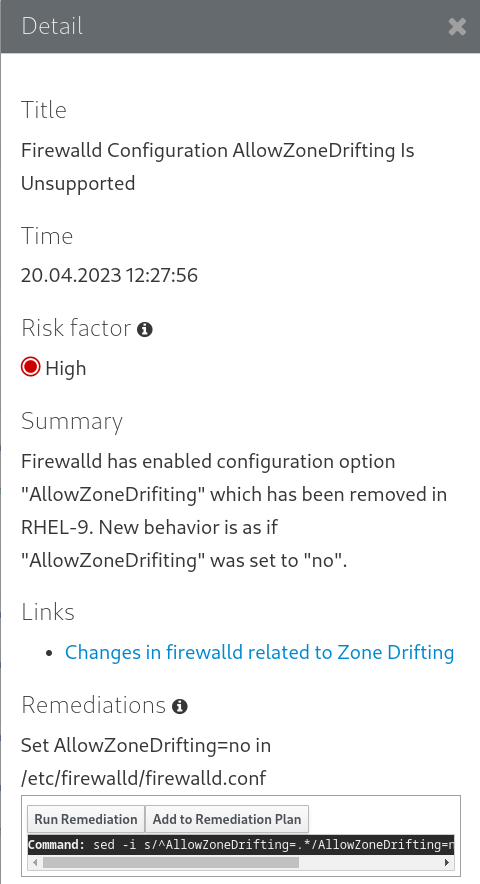
- To run the remediation plan containing all added remediation commands, click the Remediation plan link in the top right corner above the report. Click Execute Remediation Plan to execute all listed commands.
- After reviewing the report and resolving all reported problems, repeat steps 3-7 to rerun the report to verify that you have resolved all critical issues.
4.4. Assessing upgradability of RHEL 8.8 to RHEL 9.2 and applying automated remediations through the web console
Identify potential problems in the pre-upgrade phase before the upgrade from RHEL 8.8 to RHEL 9.2 and apply automated remediations by using the web console.
Prerequisites
- You have completed the steps listed in Preparing for the upgrade.
Procedure
Install the
cockpit-leappplug-in:# dnf install cockpit-leapp-
Log in to the web console as
rootor as a user that has permissions to enter administrative commands withsudo. See Managing systems using the RHEL 8 web console for more information about the web console. On your RHEL 8 system, perform the pre-upgrade phase either from the command-line interface or from the web console terminal:
# leapp preupgradeIf you are using custom repositories from the
/etc/yum.repos.d/directory for the upgrade, enable the selected repositories as follows:# leapp preupgrade --enablerepo <repository_id1> --enablerepo <repository_id2> ...-
If you are upgrading without RHSM or by using RHUI, add the
--no-rhsmoption. -
If you have an Extended Upgrade Support (EUS), Advanced Update Support (AUS), or Update Services for SAP Solutions (E4S) subscription, add the
--channel <channel>option. Replace <channel> with the channel name, for example,eus,aus, ore4s. Note that SAP HANA customers should perform the in-place upgrade using the Upgrading SAP environments from RHEL 8 to RHEL 9 guide.
In the web console, select Upgrade Report from the navigation menu to review all reported problems. Inhibitor problems prevent you from upgrading until you have resolved them. To view a problem in detail, select the row to open the Detail pane.
Figure 4.3. In-place upgrade report in the web console
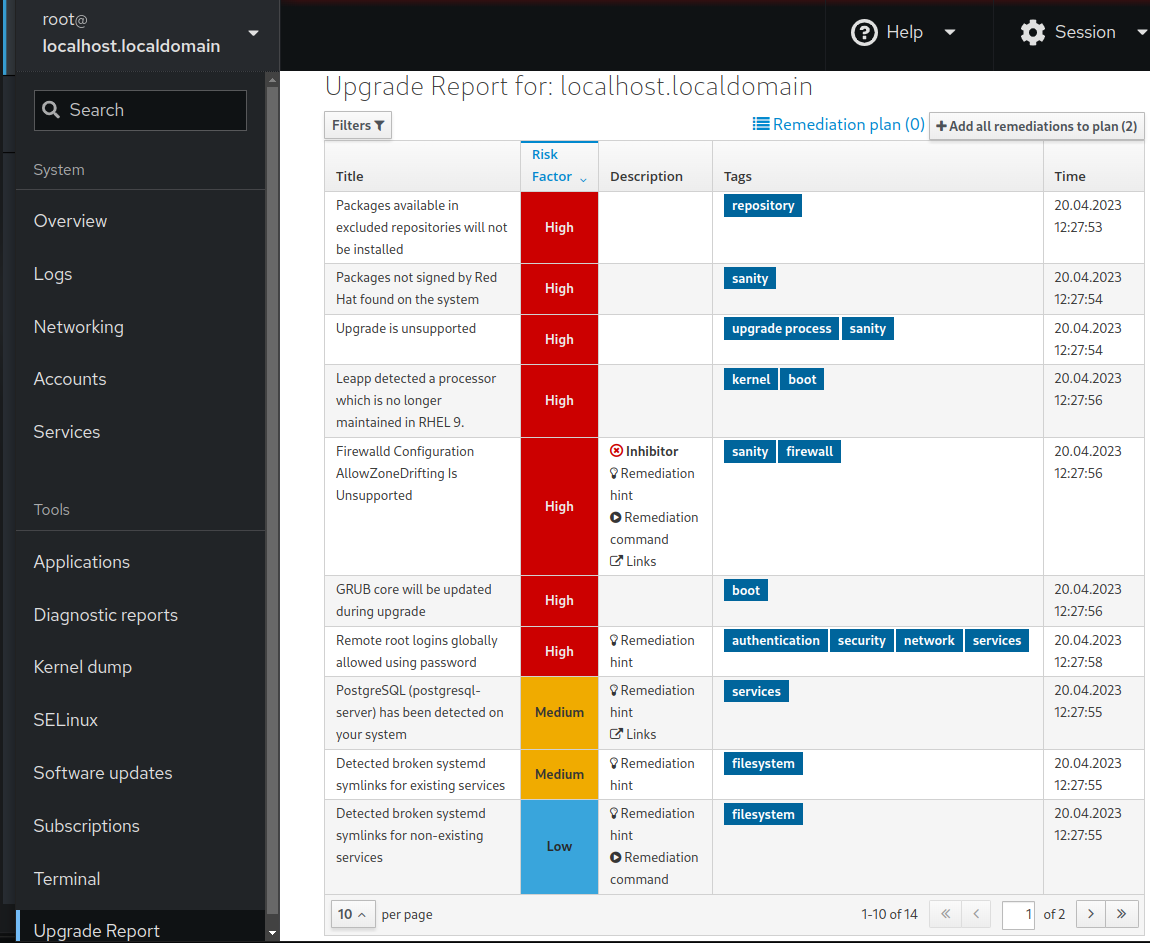
The report contains the following risk factor levels:
- High
- Very likely to result in a deteriorated system state.
- Medium
- Can impact both the system and applications.
- Low
- Should not impact the system but can have an impact on applications.
- Info
- Informational with no expected impact to the system or applications.
In certain configurations, the
Leapputility generates true or false questions that you must answer manually. If the Upgrade Report contains a Missing required answers in the answer file row, complete the following steps:- Select the Missing required answers in the answer file row to open the Detail pane. The default answer is stated at the end of the remediation command.
- To confirm the default answer, select Add to Remediation Plan to execute the remediation later or Run Remediation to execute the remediation immediately.
To select the non-default answer instead, execute the
leapp answercommand in the terminal, specifying the question you are responding to and your confirmed answer.# leapp answer --section <question_section>.<field_name>=<answer>For example, to confirm a
Trueresponse to the question Are all VDO devices, if any, successfully converted to LVM management?, execute the following command:# leapp answer --section check_vdo.confirm=TrueNoteYou can also manually edit the
/var/log/leapp/answerfilefile, uncomment the confirm line of the file by deleting the#symbol, and confirm your answer asTrueorFalse. For more information, see the Leapp answerfile example.
Some problems have remediation commands that you can run to automatically resolve the problems. You can run remediation commands individually or all together in the remediation command.
- To run a single remediation command, open the Detail pane for the problem and click Run Remediation.
To add a remediation command to the remediation plan, open the Detail pane for the problem and click Add to Remediation Plan.
Figure 4.4. Detail pane
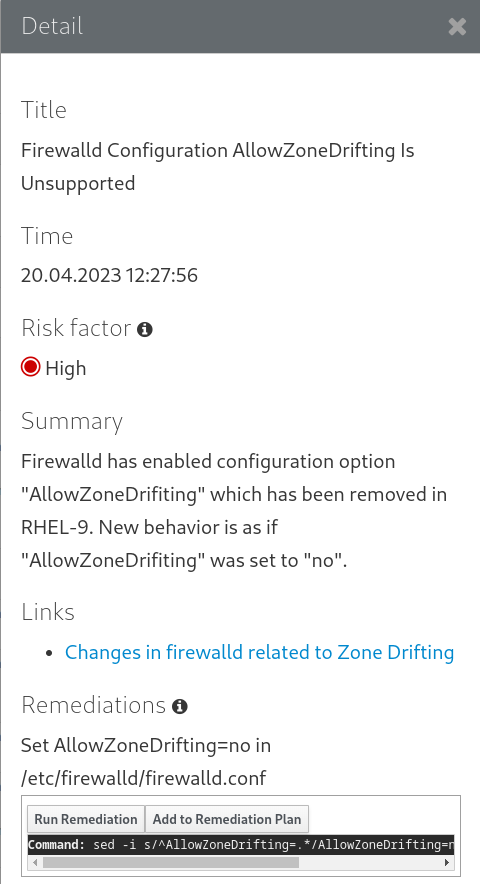
- To run the remediation plan containing all added remediation commands, click the Remediation plan link in the top right corner above the report. Click Execute Remediation Plan to execute all listed commands.
- After reviewing the report and resolving all reported problems, repeat steps 3-7 to rerun the report to verify that you have resolved all critical issues.