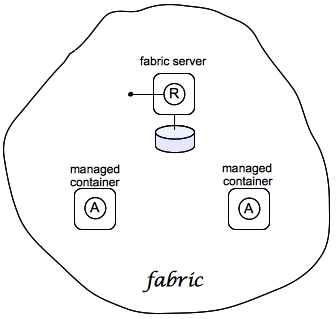Fuse 6 is no longer supported
As of February 2025, Red Hat Fuse 6 is no longer supported. If you are using Fuse 6, please upgrade to Red Hat build of Apache Camel.Chapter 2. Getting Started with Fuse Fabric
Abstract
This tutorial provides basic information and explains how to set up the simplest Fabric system, by creating some containers that run on your local machine and then deploying an example profile to a child container.
Additional information on setting up a Fabric is covered in more detail in both Chapter 3, Creating a New Fabric and Section 4.1, “Child Containers”.
2.1. Create a Fabric
Copy linkLink copied to clipboard!
Overview
Copy linkLink copied to clipboard!
Figure 2.1 shows an overview of a sample fabric that you will create. The Fabric Ensemble consists of just one Fabric Server (making this fabric suitable only for experimental use) and two managed child containers.
Figure 2.1. A Sample Fabric with Child Containers
Steps to create the fabric
Copy linkLink copied to clipboard!
To create the simple fabric shown in Figure 2.1, “A Sample Fabric with Child Containers”, follow these steps:
- To create the first fabric container, which acts as the seed for the new fabric, enter this console command:
JBossFuse:karaf@root> fabric:create --clean --new-user AdminUser --new-user-password AdminPass --new-user-role Administrator --zookeeper-password ZooPass --zookeeper-data-dir zkdata --resolver manualip --manual-ip 127.0.0.1 --wait-for-provisioning
JBossFuse:karaf@root> fabric:create --clean --new-user AdminUser --new-user-password AdminPass --new-user-role Administrator --zookeeper-password ZooPass --zookeeper-data-dir zkdata --resolver manualip --manual-ip 127.0.0.1 --wait-for-provisioningCopy to Clipboard Copied! Toggle word wrap Toggle overflow The current container, namedrootby default, becomes a Fabric Server with a registry service installed. Initially, this is the only container in the fabric. The--new-user,--new-user-password, and--new-user-roleoptions specify the credentials for a newAdministratoruser. The Zookeeper password is used to protect sensitive data in the Fabric registry service (all of the nodes under/fabric). The--manual-ipoption specifies the loopback address,127.0.0.1, as the Fabric Server's IP address.NoteA Fabric Server requires a static IP address. For simple trials and tests, you can use the loopback address,127.0.0.1, to work around this requirement. But if you are deploying a fabric in production or if you want to create a distributed ensemble, you must assign a static IP address to the each of the Fabric Server hosts.NoteMost of the time, you are not prompted to enter the Zookeeper password when accessing the registry service, because it is cached in the current session. When you join a container to a fabric, however, you must provide the fabric's Zookeeper password. - Create a child container. Assuming that your root container is named
root, enter this console command:JBossFuse:karaf@root> fabric:container-create-child root child Creating new instance on SSH port 8102 and RMI ports 1100/44445 at: /tmp/jboss-fuse-6.3.0.redhat-254/instance/child The following containers have been created successfully: Container: child.JBossFuse:karaf@root> fabric:container-create-child root child Creating new instance on SSH port 8102 and RMI ports 1100/44445 at: /tmp/jboss-fuse-6.3.0.redhat-254/instance/child The following containers have been created successfully: Container: child.Copy to Clipboard Copied! Toggle word wrap Toggle overflow - Invoke the following command to monitor the status of the child container, as it is being provisioned:
JBossFuse:karaf@root> shell:watch container-list
JBossFuse:karaf@root> shell:watch container-listCopy to Clipboard Copied! Toggle word wrap Toggle overflow After the deployment of thechildhas completed, you should see a listing something like this:Copy to Clipboard Copied! Toggle word wrap Toggle overflow Press theReturnkey to get back to the JBoss Fuse console prompt.