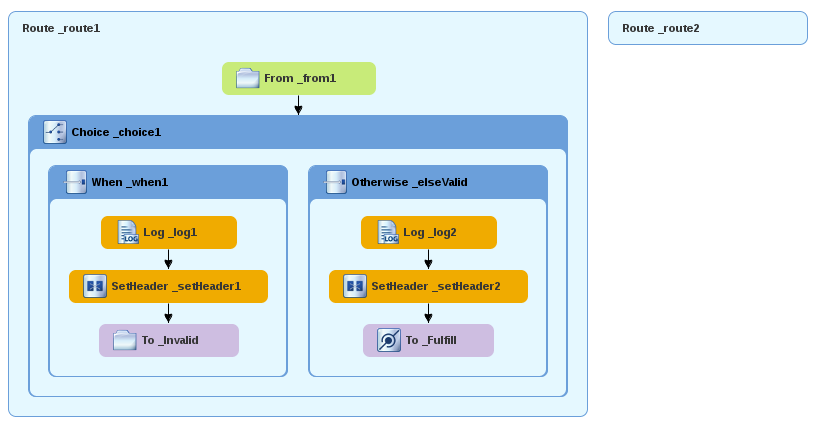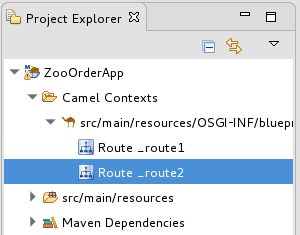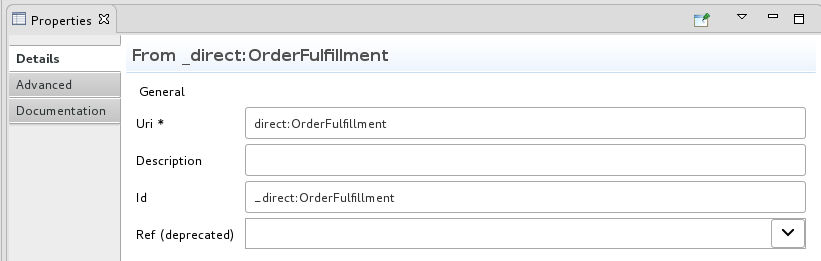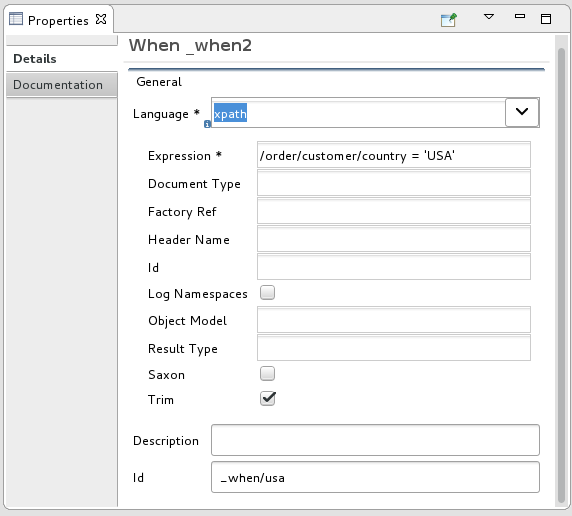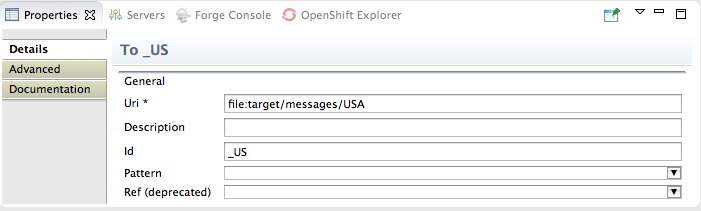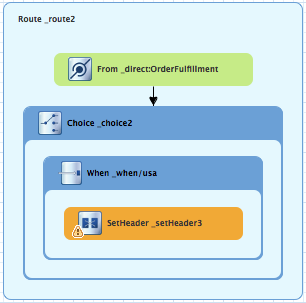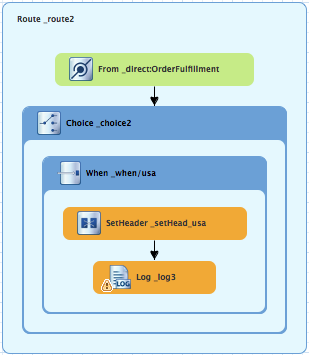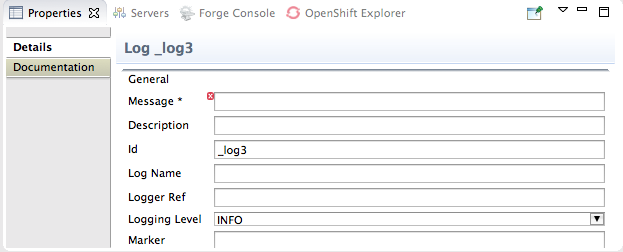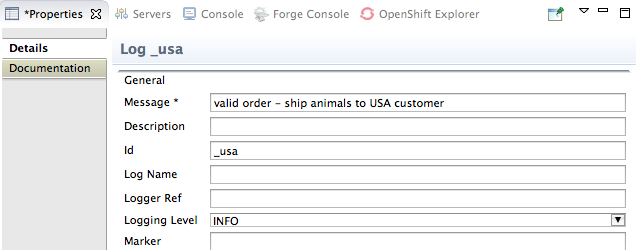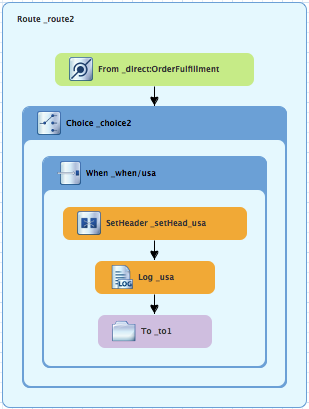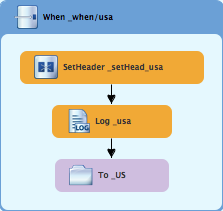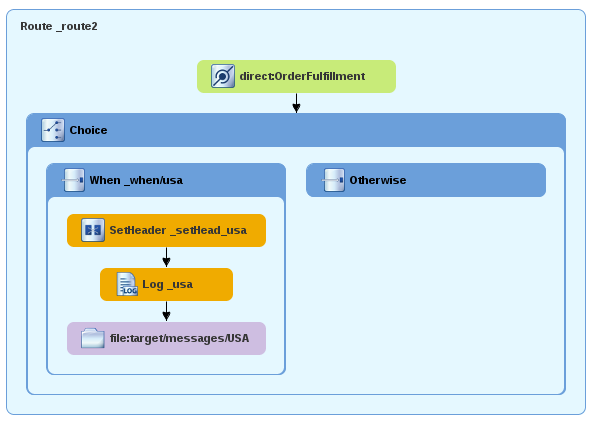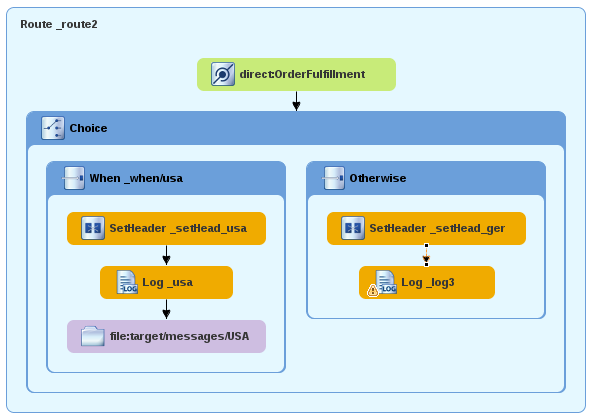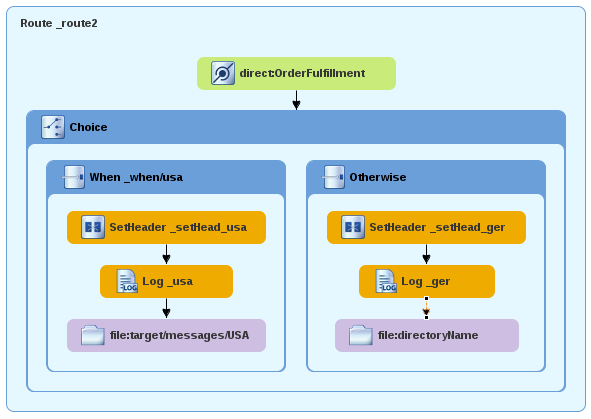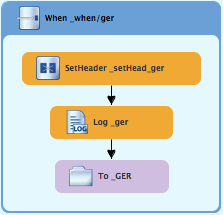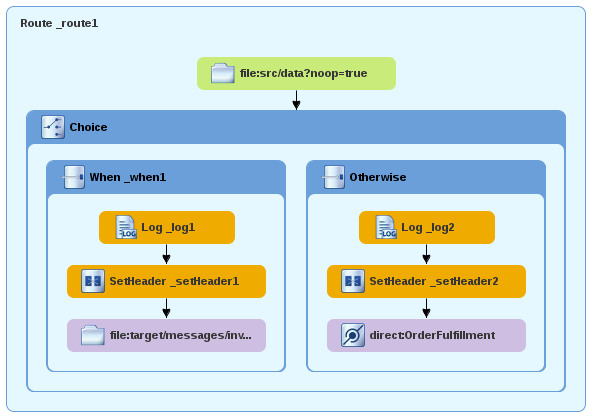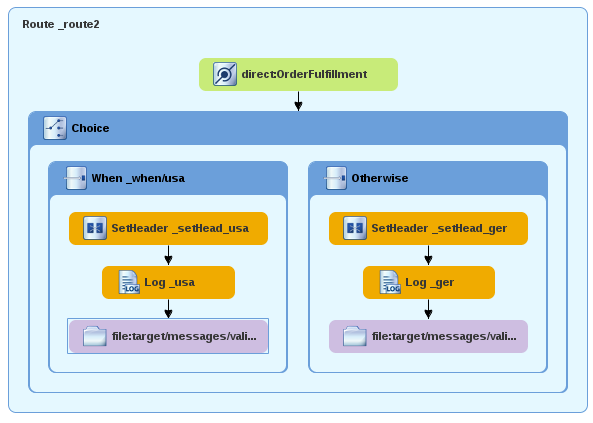Chapter 6. Adding another route to the routing context
This tutorial shows you how to add a second route to the camel context in the ZooOrderApp project’s blueprint.xml file. The second route:
- Takes messages (valid orders) directly from the terminal end of the first route’s otherwise branch
- Sorts the messages according to the customer’s country
-
Sends each message to the corresponding
countryfolder in theZooOrderApp/target/messagesfolder.
Goals
In this tutorial you complete the following tasks:
- Reconfigure the existing route for direct connection to a second route
-
Add a second route to your
<camelContext> - Configure the new route to take messages directly from the otherwise branch of the first route
- Add a content-based router to the new route
- Add and configure a message header, logging, and target destination to each output branch of the new route’s content-based router
Prerequisites
To start this tutorial, you need the ZooOrderApp project resulting from one of the following:
Complete the Chapter 5, Adding a Content-Based Router tutorial.
or
-
Complete the Chapter 2, Setting up your environment tutorial and replace your project’s
blueprint.xmlfile with the providedblueprintContexts/blueprint2.xmlfile, as described in the section called “About the resource files”.
Reconfiguring the existing route’s endpoint
The existing route sends all valid orders to the target/messages/validOrders folder.
In this section, you reconfigure the endpoint of the existing route’s Otherwise _elseValid branch to instead connect to a new route (which you create in the next section).
To configure the existing route for direct connection with the new route:
-
Open your
ZooOrderApp/src/main/resources/OSGI-INF/blueprint/blueprint.xmlin the route editor. - On the canvas, select the Route_route1 container to open its properties in the Properties view.
- Scroll down to the Shutdown Route property and then select Default.
- On the canvas, select the terminal file node To_Valid to display its properties in the Properties view.
-
In the Uri field, delete the existing text, and then enter
direct:OrderFulfillment. -
In the Id field, enter
_Fulfill.
Instead of repurposing the existing To_Valid terminal file node, you could have replaced it with a Components To_Valid node.
To learn more about the Direct component see the Apache Camel Component Reference.
Adding the second route
To add another route to the routing context:
-
In the Palette, open the Routing drawer and select the Route (
 ) pattern.
) pattern.
Drag the Route pattern to the canvas and drop it next to the
Route_route1container:The Route pattern becomes the
Route_route2container node on the canvas.-
Click the
Route_route2container node to display its properties in the Properties view. Leave the properties as they are. - Save the file.
As your multi-route routing context grows in complexity, you might want to focus the route editor on an individual route while you work on it. To do so, in Project Explorer, double-click the route that you want the route editor to display on the canvas; for example Route_route2:
To display all routes in the routing context on the canvas, double-click the project’s .xml context file entry (src/main/resources/OSGI-INF/…) at the top of the Camel Contexts folder.
Configuring a Choice branch to process USA orders
In this section, you add a Choice branch to the route and configure the route to send USA orders to a new target/messages/validOrders/USA folder.
You also set a message header and a log file component.
In the Palette, open the Components drawer and drag a Direct component (
 ) to the canvas and drop it in the
) to the canvas and drop it in the Route_route2container:The
Route_route2container expands to accommodate theFrom_from2node.-
On the canvas, select the
From_from2node to open its properties in the Properties view. In the Uri field, replace
name(followingdirect:) withOrderFulfillment, and in the Id field, enter_direct:OrderFulfillment.In the Palette, open the Routing drawer and drag a Choice (
 ) pattern to the canvas and drop it in the
) pattern to the canvas and drop it in the Route_route2container.The
Route_route2container expands to accommodate theChoice_choice2node.In the
Route_route2container, select theFrom _direct:OrderFulfillmentnode and drag its connector arrow over theChoice_choice2node, then release it:In the Properties view, leave the
Choice_choice2node’s properties they are.In the Palette, open the Routing drawer and drag a When (
 ) pattern to the canvas and drop it in the
) pattern to the canvas and drop it in the Choice_choice2container:The
Choice_choice2container expands to accommodate theWhen_when2node.-
On the canvas, select the
When_when2node to open its properties in the Properties view. Set the node’s properties as follows:
- Select xpath from the Language drop-down menu.
-
Enter
/order/customer/country = 'USA'in the Expression field. - Leave Trim enabled.
Enter
_when/usain the Id field.NoteOnce you select the expression Language, the Properties view displays its properties in an indented list directly below the Language field. The Id property in this list sets the ID of the expression. The Id property following the Description field sets the ID of the
Whennode.
In the Palette, open the Components drawer and drag a File component (
 ) to the canvas and drop it in the
) to the canvas and drop it in the When_when/usacontainer.The
When_when/usacontainer expands to accommodate theTo_to1node.In the Properties view:
-
Replace directoryName with
target/messages/validOrders/USAin the Uri field. -
Enter
_USin the Id field.
-
Replace directoryName with
- Save the file.
To set a message header and add a log component:
In the Palette, open the Transformation drawer and drag the Set Header pattern to the canvas and drop on the
When_when/usanode:The
When_when/usacontainer expands to accommodate theSetHeader_setHeader3node.-
On the canvas, select the
SetHeader_setHeader3node to open its properties in the Properties view. Set the node’s properties as follows:
- From the Language drop-down menu, select constant.
-
In the Expression field, type:
USA - Leave Trim enabled.
-
In the Header Name field, type:
Destination In the Id field, type:
_setHead_usa
In the Palette, open the Components drawer and drag a Log component (
 ) to the canvas and drop it in the
) to the canvas and drop it in the When_when/usacontainer.The
When_when/usacontainer expands to accommodate theLog_log3node.On the canvas, select the
SetHeader_setHead_usanode and drag its connector arrow over theLog_log3node, then release it:On the canvas, select the
Log_log3node to open its properties in the Properties view:In the Properties view:
-
Enter
Valid order - ship animals to USA customerin the Message field. -
Enter
_usain the Id field. - Leave Logging Level as is.
-
Enter
On the canvas, select the
Log_usanode and drag its connector arrow over theTo_to1node, then release it:Save the file.
The USA branch of
Route_route2should look like this:
Building and configuring the Germany branch of the second route
With Route_route2 displayed on the canvas:
In the Palette, open the Routing drawer and drag an Otherwise pattern (
 ) to the canvas and drop it in the
) to the canvas and drop it in the Choice_choice2container:The
Choice_choice2container expands to accommodate theOtherwise_otherwise1node.-
On the canvas, select the
Otherwise_otherwise1node to open its properties in the Properties view. -
In the Properties view, enter
_else/gerin the Id field. In the Palette, open the Transformation drawer and drag a Set Header pattern (
 ) to the canvas and drop it on the
) to the canvas and drop it on the Otherwise_else/gernode:The
Otherwise_else/gercontainer expands to accommodate theSetHeader_setHeader3node.-
On the canvas, select the
SetHeader_setHeader3node to open its properties in the Properties view. In the Properties view:
- Select constant from the Language drop-down menu.
-
Enter
Germanyin the Expression field. - Leave Trim as is.
-
Enter
Destinationin the Header Name field. -
Enter
_setHead_gerin the Id field.
In the Palette, open the Components drawer and drag a Log pattern (
 ) to the canvas and drop it in the
) to the canvas and drop it in the Otherwise_else/gercontainer.The
Otherwise_else/gercontainer expands to accommodate theLog_log3node.On the canvas, select the
SetHeader_setHead_gernode and drag its connector arrow over theLog_log3node, and then release it:-
On the canvas, select the
Log_log3node to open its properties in the Properties view. In the Properties view:
-
Enter
Valid order - ship animals to Germany customerin the Message field. -
Enter
_gerin the Id field. - Leave the Logging Level as is.
-
Enter
From the Components drawer, drag a File pattern (
 ) to the canvas and drop it in the
) to the canvas and drop it in the Otherwise_else/gercontainer.The
Otherwise_else/gercontainer expands to accommodate theTo_to1node.On the canvas, select the
Log_gernode and drag its connector arrow over theTo_to1node, and then release it:-
On the canvas, select the
To_to1node to open its properties in the Properties view. In the Properties view:
-
Replace directoryName with
target/messages/validOrders/Germanyin the Uri field. -
Enter
_GERin the Id field.
-
Replace directoryName with
- Save the file.
The Germany branch of Route_route2 should look like this:
Verifying the new route
The routes on the canvas should look like this:
Completed route1
Completed route2
In the Source tab at the bottom of the canvas, the XML for the camelContext element should look like that shown in Example 6.1, “XML for dual-route content-based router”:
Example 6.1. XML for dual-route content-based router
If the tooling added the attribute shutdownRoute=" " to the second route element (<route id="route2">), delete that attribute. Otherwise, the ZooOrderApp project might fail to run.
To make sure that your updated project works as expected, follow these steps:
-
In Project Explorer, right-click
ZooOrderApp/Camel Contexts/blueprint.xml. -
From the popup menu, select Run As
Local Camel Context (without tests). - Check the end of the Console’s output. You should see these lines:
Check the target destination folders to verify that the routes executed properly:
-
In Project Explorer, right-click
ZooOrderAppand then select Refresh. Expand the
target/messages/folder.The
message*.xmlfiles should be dispersed in your the destinations as shown:Figure 6.1. Target message destinations in Project Explorer
Next steps
In the next tutorial, Chapter 7, Debugging a routing context, you learn how to use the Fuse Tooling debugger.