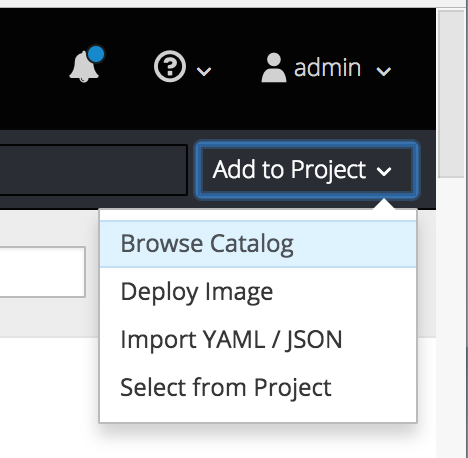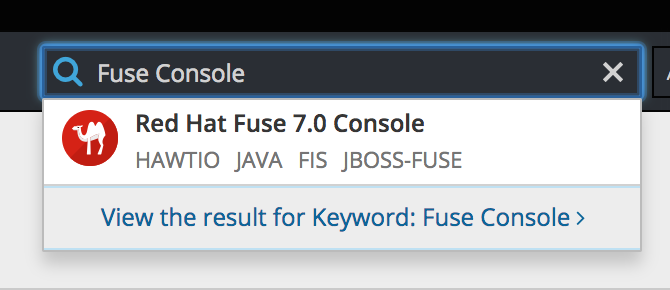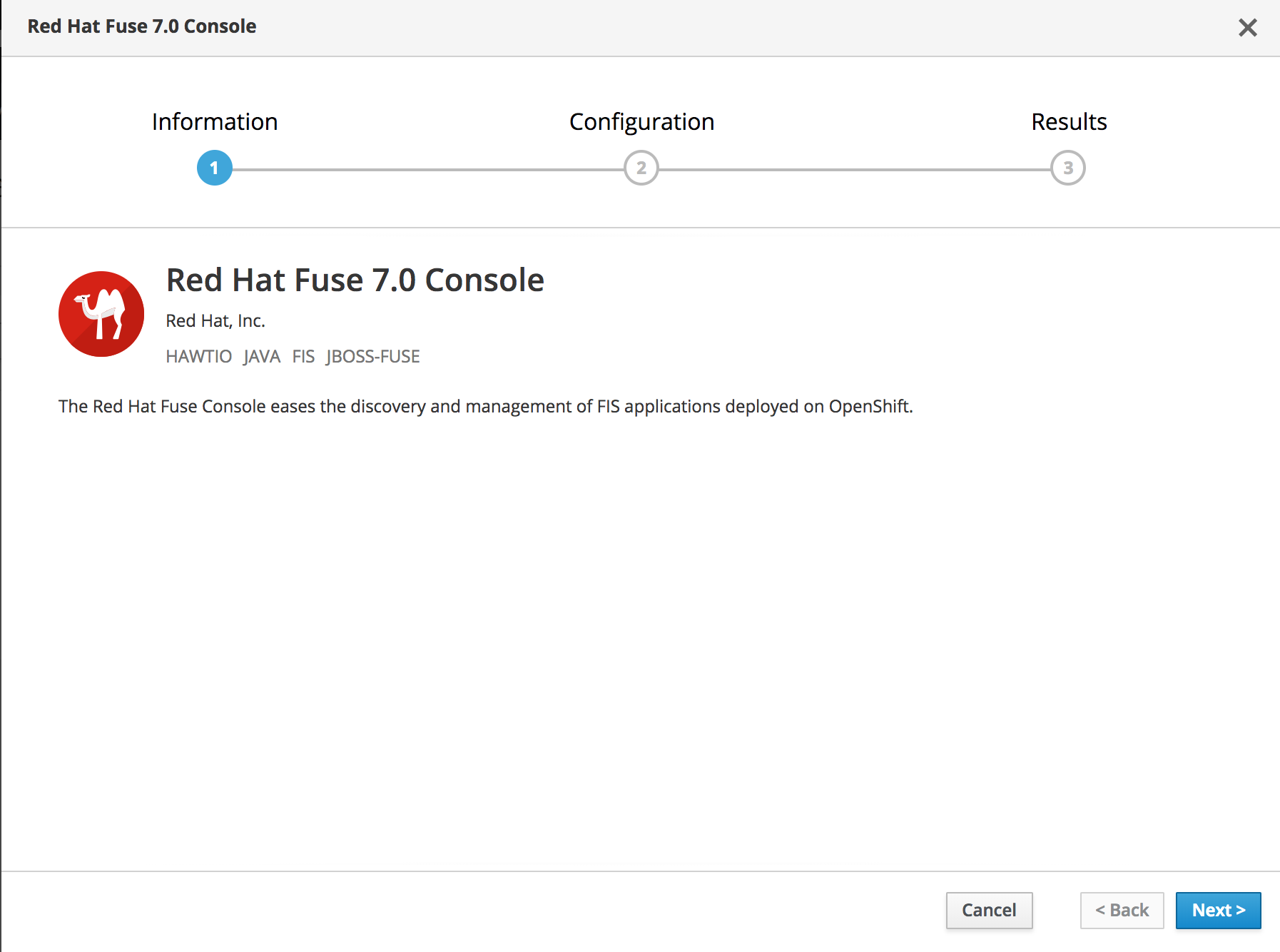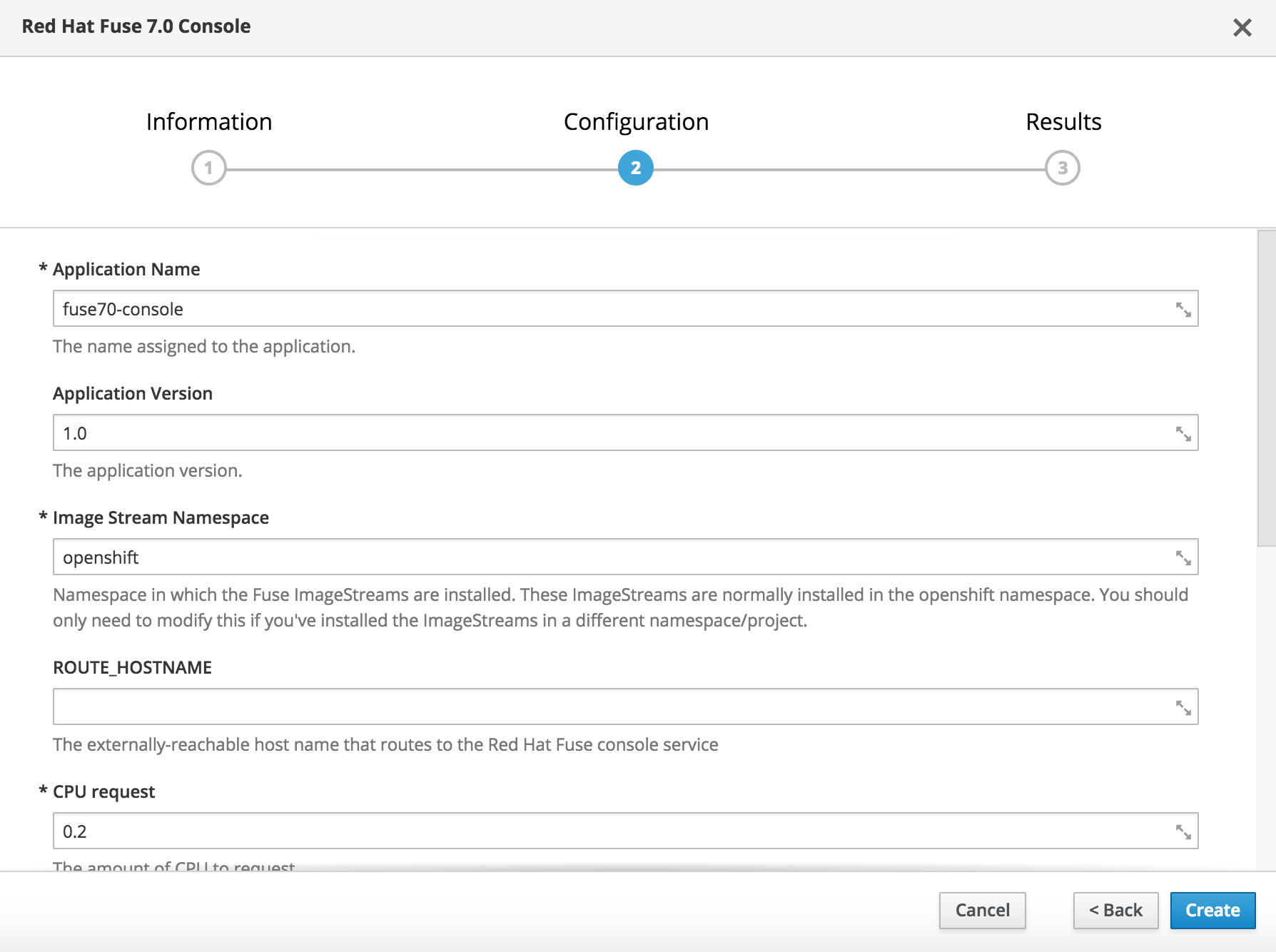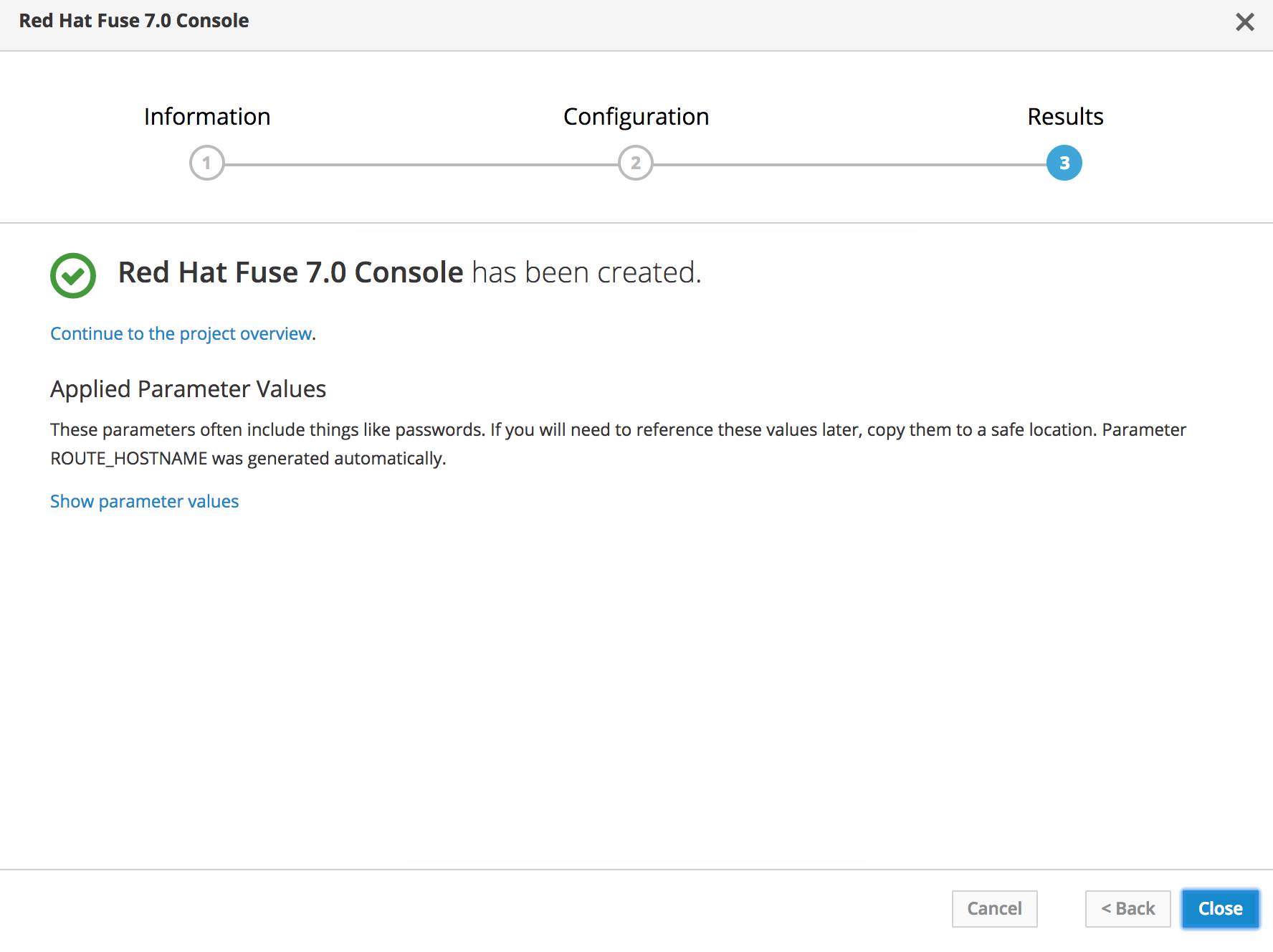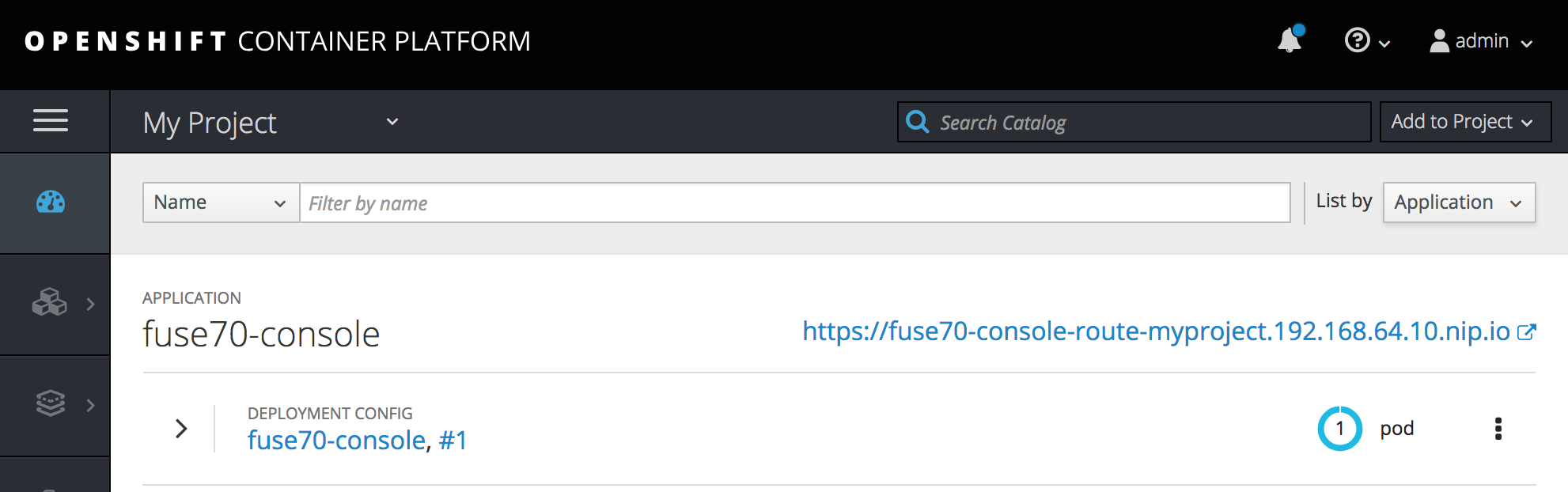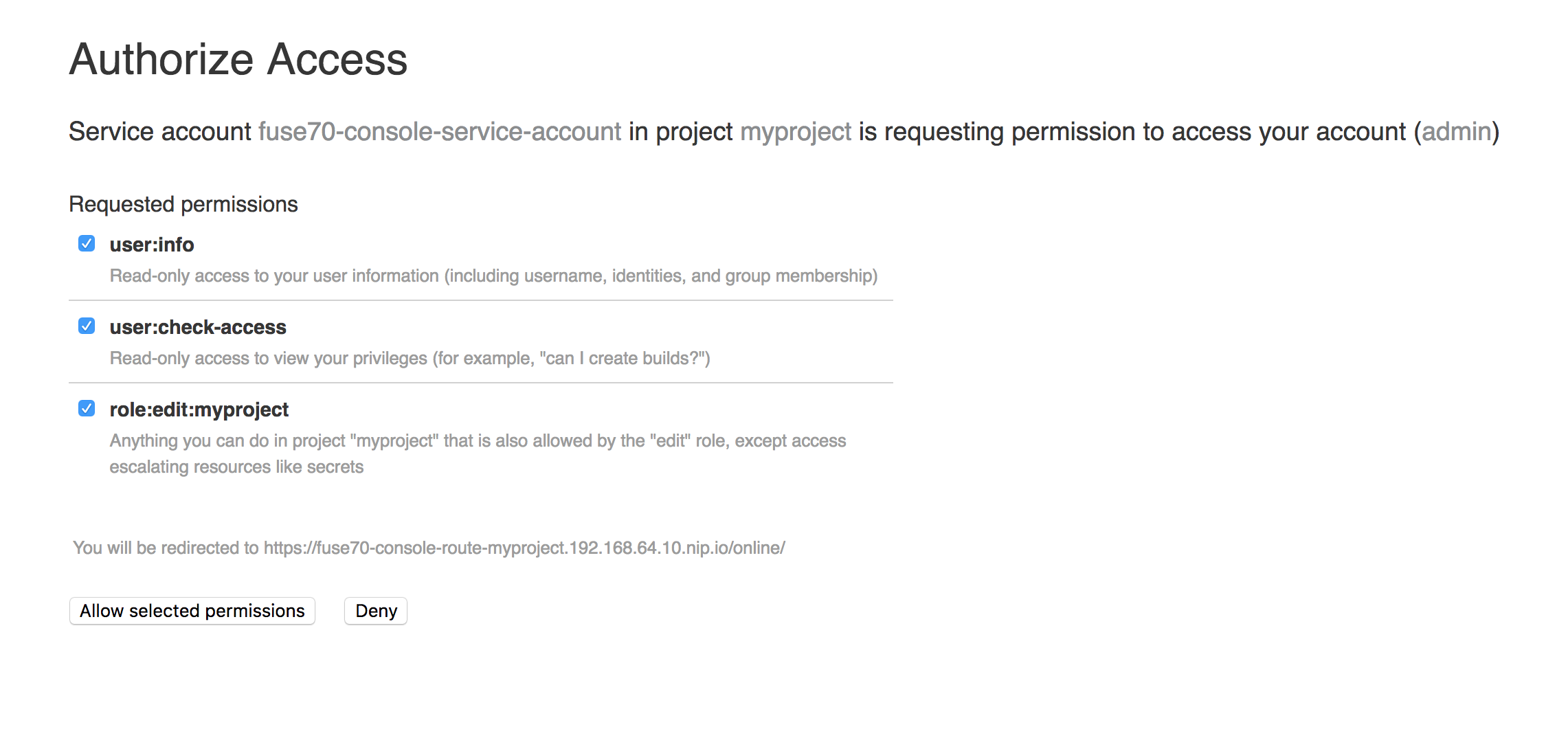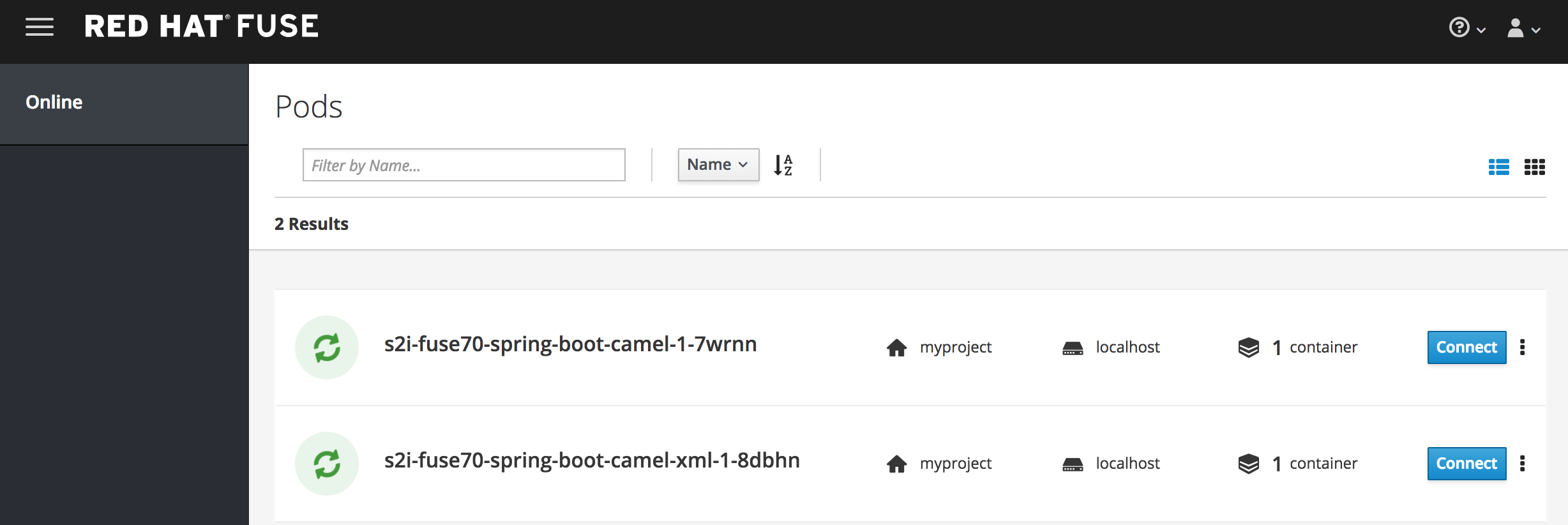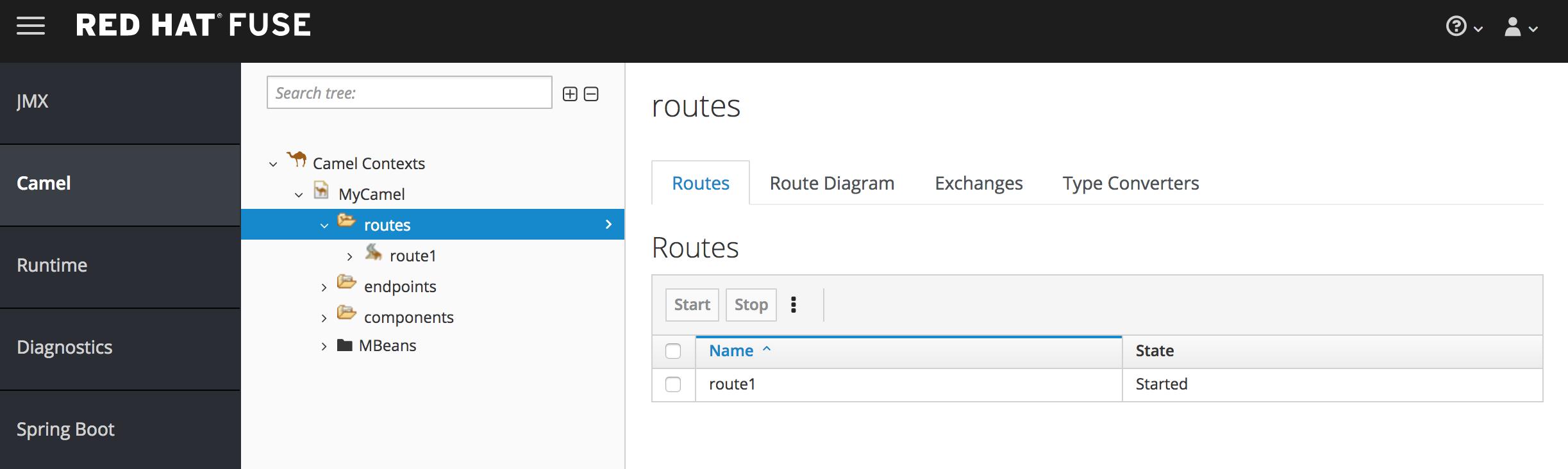Chapter 1. Accessing the Fuse Console on OpenShift
You can deploy the Fuse Console either from the OpenShift Console or from the command line.
Security and user management for the Fuse Console is handled by OpenShift.
The Fuse Console templates configure end-to-end encryption by default so that your Fuse Console requests are secured end-to-end, from the browser to the in-cluster services.
Role-based access control (for users accessing the Fuse Console after it is deployed) is not yet available for Fuse on OpenShift.
1.1. Before you begin (cluster-mode setup)
If you want to deploy the Fuse Console in cluster mode on the OpenShift Container Platform environment, you need the cluster admin role and the cluster mode template. Run the following command:
oc adm policy add-cluster-role-to-user cluster-admin system:serviceaccount:openshift-infra:template-instance-controller
oc adm policy add-cluster-role-to-user cluster-admin system:serviceaccount:openshift-infra:template-instance-controllerThe cluster mode template is only available, by default, on the latest version of the OpenShift Container Platform. It is not provided with the OpenShift Online default catalog.
1.2. Deploying the Fuse Console from the OpenShift Console
To deploy the Fuse Console on your OpenShift cluster, follow these steps:
- In the OpenShift console, open an existing project or create a new project.
Add the Fuse Console to your OpenShift project:
Select Add to Project
Browse Catalog. The Select an item to add to the current project page opens.
In the Search field, type Fuse Console.
The Red Hat Fuse Console item should appear as the search result.
NoteIf the Red Hat Fuse Console item does not appear as the search result, or if the item that appears is not the latest version, you can install the Fuse Console templates manually as described in the "Prepare the OpenShift server" section of the Fuse on OpenShift Guide.
Click the Red Hat Fuse Console item.
The Red Hat Fuse Console wizard opens.
Click Next.
Optionally, you can change the default values of the configuration parameters.
Click Create.
The Results page of the wizard indicates that the Red Hat Fuse Console has been created.
Click the Continue to the project overview link to verify that the Fuse Console application is added to the project.
To open the Fuse Console, click the provided URL link and then log in.
An Authorize Access page opens in the browser listing the required permissions.
Click Allow selected permissons.
The Fuse Console opens in the browser and shows the Fuse pods running in the project, as shown for the example project named myproject:
Click Connect for the application that you want to view.
A new browser window opens showing the application in the Fuse Console.
1.3. Deploying the Fuse Console from the command line
Table 1.1, “Fuse Console templates” describes the two OpenShift templates that you can use to access the Fuse Console from the command line, depending on the type of Fuse application deployment.
| Type | Description |
|---|---|
| cluster | Use an OAuth client that requires the cluster-admin role to be created. The Fuse Console can discover and connect to Fuse applications deployed across multiple namespaces or projects. |
| namespace | Use a service account as OAuth client, which only requires the admin role in a project to be created. This restricts the Fuse Console access to this single project, and as such acts as a single tenant deployment. |
Optionally, you can view a list of the template parameters by running the following command:
oc process --parameters -f https://raw.githubusercontent.com/jboss-fuse/application-templates/application-templates-2.1.fuse-710017-redhat-00006/fis-console-namespace-template.json
oc process --parameters -f https://raw.githubusercontent.com/jboss-fuse/application-templates/application-templates-2.1.fuse-710017-redhat-00006/fis-console-namespace-template.jsonTo deploy the Fuse Console from the command line:
Create a new application based on a Fuse Console template by running one of the following commands (where myproject is the name of your project):
For the Fuse Console cluster template, where
myhostis the hostname to access the Fuse Console:oc new-app -n myproject -f https://raw.githubusercontent.com/jboss-fuse/application-templates/application-templates-2.1.fuse-710017-redhat-00006/fis-console-cluster-template.json -p ROUTE_HOSTNAME=myhost
oc new-app -n myproject -f https://raw.githubusercontent.com/jboss-fuse/application-templates/application-templates-2.1.fuse-710017-redhat-00006/fis-console-cluster-template.json -p ROUTE_HOSTNAME=myhostCopy to Clipboard Copied! Toggle word wrap Toggle overflow For the Fuse Console namespace template:
oc new-app -n myproject -f https://raw.githubusercontent.com/jboss-fuse/application-templates/application-templates-2.1.fuse-710017-redhat-00006/fis-console-namespace-template.json
oc new-app -n myproject -f https://raw.githubusercontent.com/jboss-fuse/application-templates/application-templates-2.1.fuse-710017-redhat-00006/fis-console-namespace-template.jsonCopy to Clipboard Copied! Toggle word wrap Toggle overflow NoteYou can omit the route_hostname parameter for the namespace template because OpenShift automatically generates one.
Obtain the status of your deployment by running this command:
oc status
oc statusCopy to Clipboard Copied! Toggle word wrap Toggle overflow Here is an example response:
In project myproject on server https://192.168.64.12:8443 https://fuse-console.192.168.64.12.nip.io (redirects) (svc/fuse70-console-service) dc/fuse70-console deploys openshift/jboss-fuse70-console:1.0 deployment #1 deployed 2 minutes ago - 1 pod
In project myproject on server https://192.168.64.12:8443 https://fuse-console.192.168.64.12.nip.io (redirects) (svc/fuse70-console-service) dc/fuse70-console deploys openshift/jboss-fuse70-console:1.0 deployment #1 deployed 2 minutes ago - 1 podCopy to Clipboard Copied! Toggle word wrap Toggle overflow - To access the Fuse Console from a browser, use the provided URL (for example, https://fuse-console.192.168.64.12.nip.io).