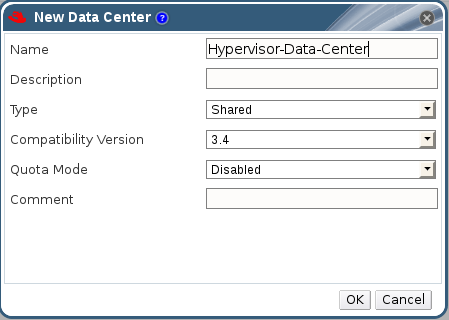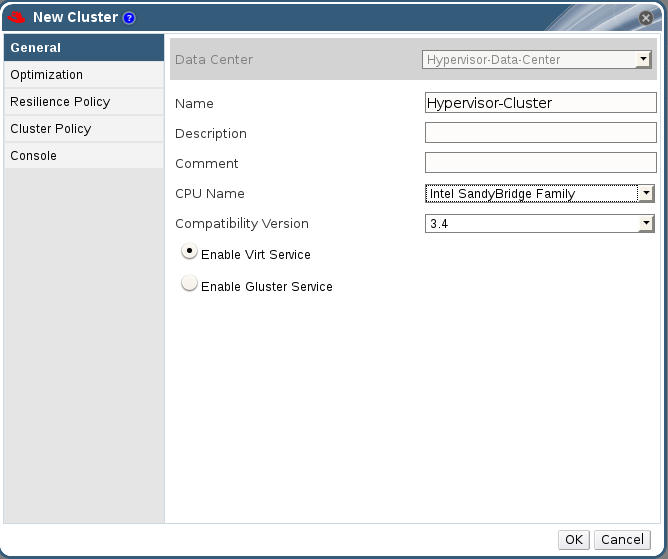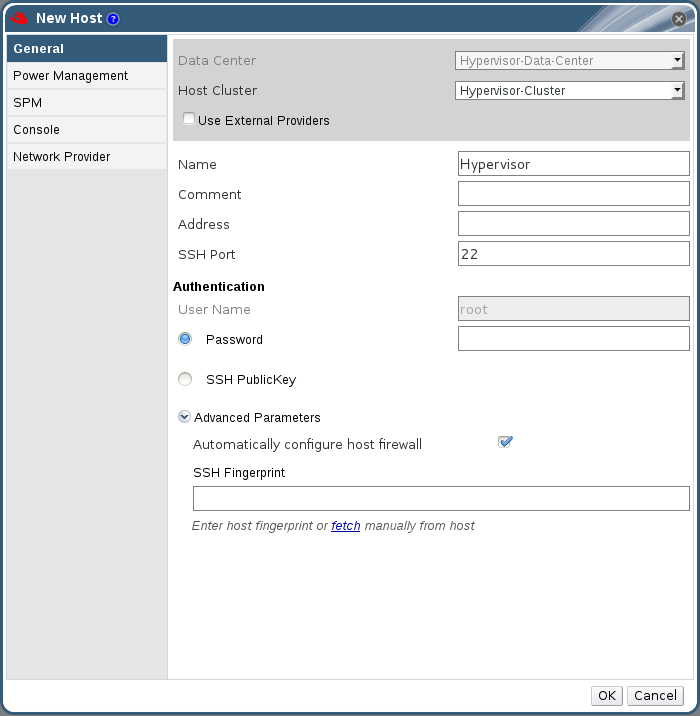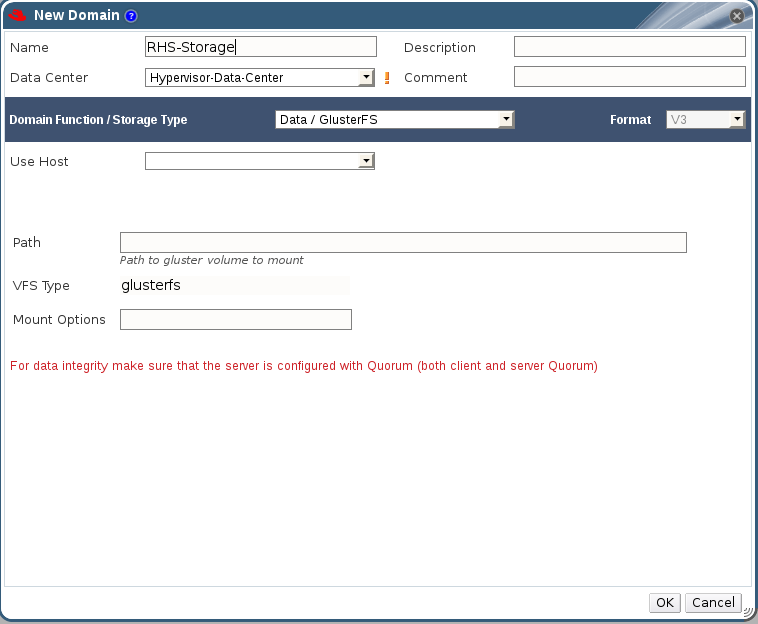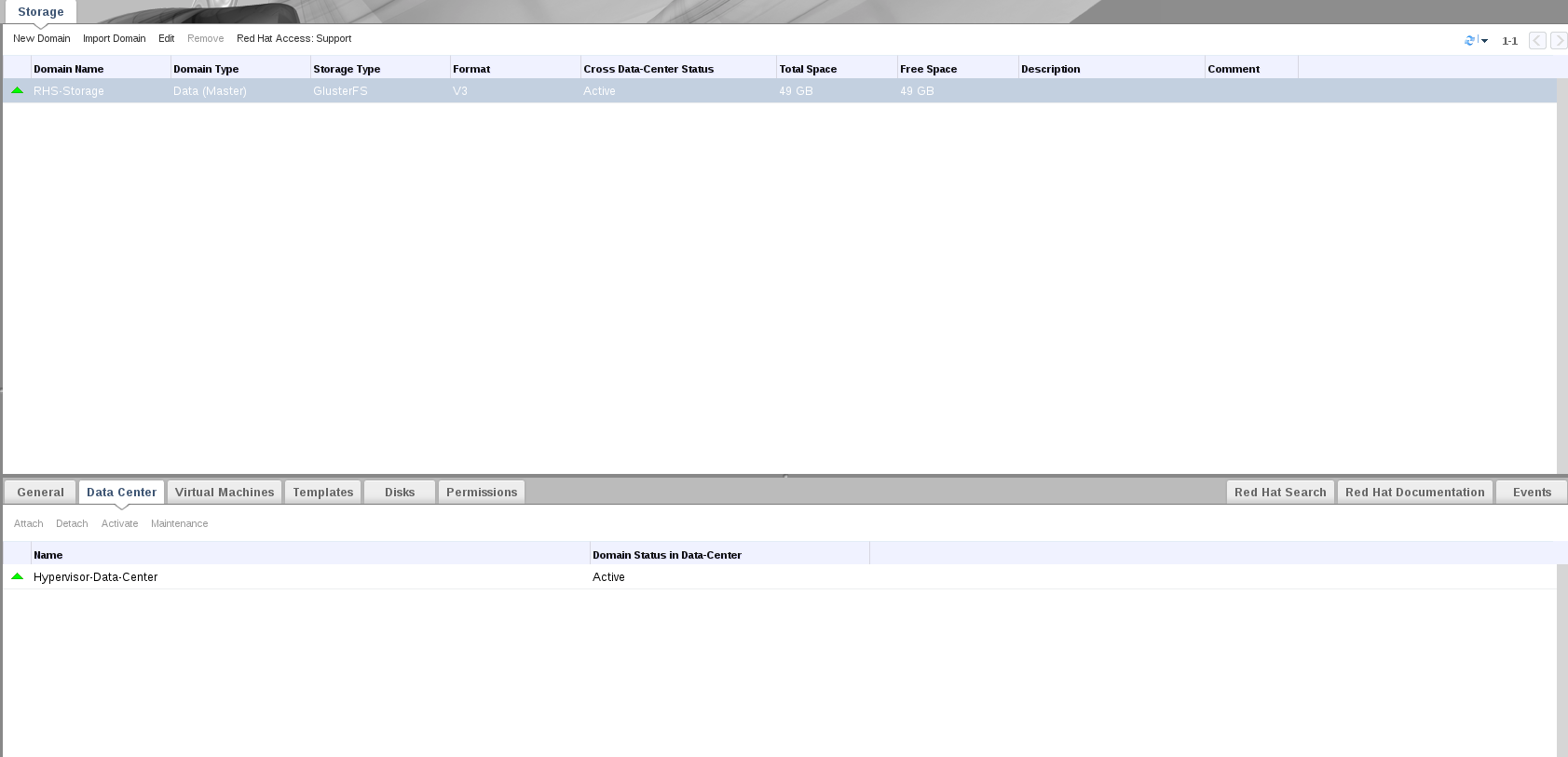4.2. Configuring Virtual Machines on Red Hat Gluster Storage volumes using the Red Hat Enterprise Virtualization Manager
Note
Procedure 4.2. To Add a Red Hat Gluster Storage Server for Virtualization Using Red Hat Enterprise Virtualization Manager
- Create a data center:
- Select the Data Centers resource tab to list all data centers.
- Click to open the New Data Center window.
Figure 4.1. New Data Center Window
- Enter the Name and Description of the data center.
- Select the storage Type as
Sharedfrom the drop-down menu. - Select the Quota Mode as
Disabled. - Click .
The new data center isUninitializeduntil you configure the cluster, host, and storage settings. - Create a cluster:
- Select the Clusters resource tab to list all clusters.
- Click to open the New Cluster window.
Figure 4.2. New Cluster Window
- Select a Data Center for the cluster from the drop-down menu.
- Enter a Name and Description for the cluster.
- Select the CPU Name and Compatibility Version from the drop-down menus.
- Check Enable Virt Service.
- Click .
- Add hosts:
- Select the Hosts resource tab to view a list of all hosts in the system.
- Click to open the New Host window.
Figure 4.3. New Host Window
Important
A Red Hat Enterprise Linux hypervisor and Red Hat Enterprise Virtualization hypervisor on a single VDSM cluster accessing the same virtual machine image store is not supported. - Select the Data Center and Host Cluster for the new host from the drop-down menus.
- Enter the Name, Address, and Root Password of the new hypervisor host.
- Check Automatically configure host firewall if required.
- Click .
The new host appears in the list of hypervisor hosts with the status Installing. After the host is activated, the status changes to Up automatically. - Create and configure volumes on the Red Hat Gluster Storage cluster using the command line interface. For information on creating and configuring volumes, see Section 4.1, “Configuring Volumes Using the Command Line Interface” and Red Hat Gluster Storage Volumes in the Red Hat Gluster Storage Administration Guide: https://access.redhat.com/documentation/en-US/Red_Hat_Storage/3.1/html/Administration_Guide/chap-Red_Hat_Storage_Volumes.html.
- Add a storage domain using Red Hat Enterprise Virtualization Manager:
- Select the Storage resource tab to list existing storage domains.
- Click to open the New Domain window.
Figure 4.4. New Domain Window
- Enter a Name for the storage domain.
- Select a shared Data Center to associate with the storage domain.
- Select
Data / glusterFSfrom the Domain Function/Storage Type drop-down menu. - Select a host from the Use Host drop-down menu.
- Enter the Path of a Red Hat Gluster Storage server in the cluster. For example,
RHS-Server:/VOLNAME - Enter
glusterfsas VFS Type. This selection is made by default if the data center is of typeglusterFS. - Enter the applicable Red Hat Gluster Storage native client Mount Options. Enter multiple mount options separated by commas. For more information on native client mount options, see Accessing Data - Setting up Clients in the Red Hat Gluster Storage Administration Guide: https://access.redhat.com/documentation/en-US/Red_Hat_Storage/3.1/html/Administration_Guide/chap-Accessing_Data_-_Setting_Up_Clients.html.
- Click .
- Click to activate the new Red Hat Gluster Storage domain.
Figure 4.5. Activated Red Hat Gluster Storage Domain
Note