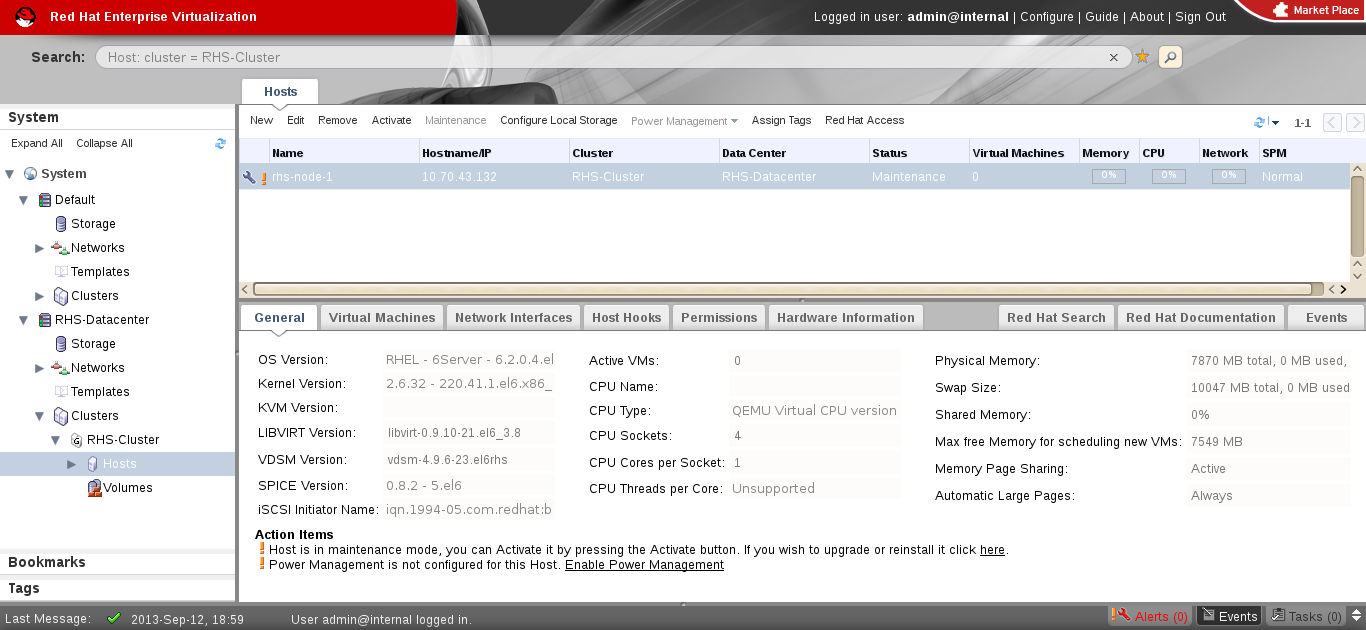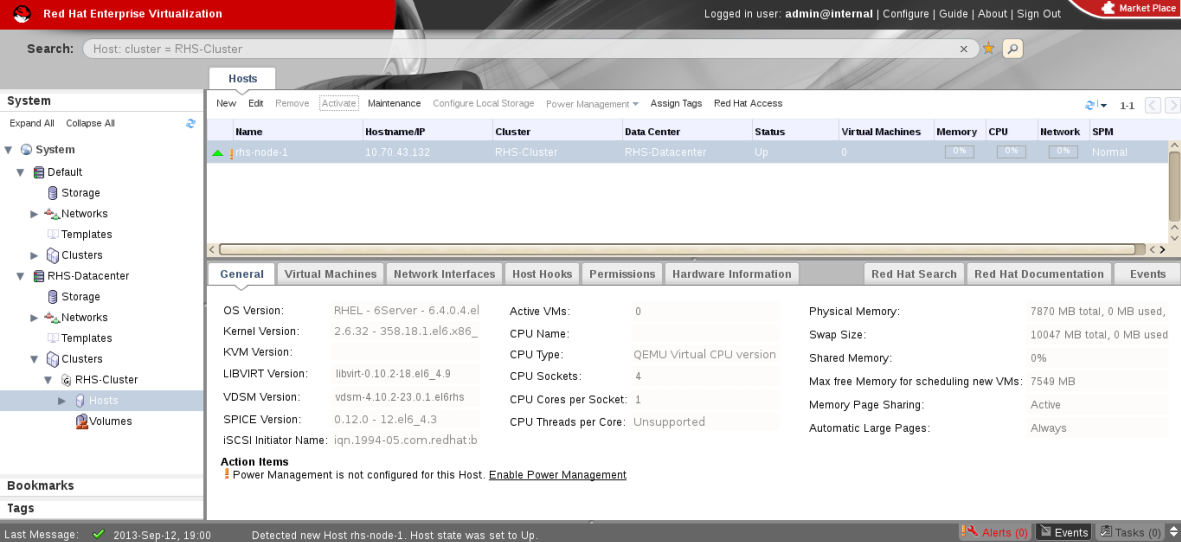9.3. Upgrading an offline integrated environment
Follow the instructions below to upgrade an integrated Red Hat Virtualization and Red Hat Gluster Storage environment that is offline and out-of-service.
9.3.1. Upgrading using an ISO
Copy linkLink copied to clipboard!
- Using Red Hat Enterprise Virtualization Manager, stop all the virtual machine instances.The Red Hat Gluster Storage volume on the instances will be stopped during the upgrade.
- Using Red Hat Enterprise Virtualization Manager, move the data domain of the data center to Maintenance mode.
- Using Red Hat Enterprise Virtualization Manager, stop the volume (the volume used for data domain) containing Red Hat Gluster Storage nodes in the data center.
- Using Red Hat Enterprise Virtualization Manager, move all Red Hat Gluster Storage nodes to Maintenance mode.
- Perform the ISO Upgrade as mentioned in section Section 7.2.1.3, “Configuring repo for Upgrading using ISO”.
- Re-install the Red Hat Gluster Storage nodes from Red Hat Enterprise Virtualization Manager.
Note
- Re-installation for the Red Hat Gluster Storage nodes should be done from Red Hat Enterprise Virtualization Manager. The newly upgraded Red Hat Gluster Storage 3.4 nodes lose their network configuration and other configuration details, such as firewall configuration, which was done while adding the nodes to Red Hat Enterprise Virtualization Manager. Re-install the Red Hat Gluster Storage nodes to have the bootstrapping done.
- You can re-configure the Red Hat Gluster Storage nodes using the option provided under Action Items, as shown in Figure 9.1, “Red Hat Gluster Storage Node before Upgrade ”, and perform bootstrapping.
Figure 9.1. Red Hat Gluster Storage Node before Upgrade
- Perform the steps above in all Red Hat Gluster Storage nodes.
- Start the volume once all the nodes are shown in Up status in Red Hat Enterprise Virtualization Manager.
- Upgrade the native client bits for Red Hat Enterprise Linux 6 or Red Hat Enterprise Linux 7, depending on the hypervisor you are using.
Note
If Red Hat Enterprise Virtualization Hypervisor is used as hypervisor, then install a suitable build of Red Hat Enterprise Virtualization Hypervisor containing the latest native client.Figure 9.2. Red Hat Gluster Storage Node after Upgrade
- Using Red Hat Enterprise Virtualization Manager, activate the data domain and start all the virtual machine instances in the data center.
9.3.2. Upgrading using yum
Copy linkLink copied to clipboard!
- Using Red Hat Enterprise Virtualization Manager, stop all virtual machine instances in the data center.
- Using Red Hat Enterprise Virtualization Manager, move the data domain backed by gluster volume to Maintenance mode.
- Using Red Hat Enterprise Virtualization Manager, move all Red Hat Gluster Storage nodes to Maintenance mode.
- Perform
yumupdate as mentioned in Section 7.1.1, “Upgrading to Red Hat Gluster Storage 3.4 for Systems Subscribed to Red Hat Network”. - Once the Red Hat Gluster Storage nodes are rebooted and up, them using Red Hat Enterprise Virtualization Manager.
Note
Re-installation of Red Hat Gluster Storage nodes is required, as the network configurations and bootstrapping configurations done prior to upgrade are preserved, unlike ISO upgrade. - Using Red Hat Enterprise Virtualization Manager, start the volume.
- Upgrade the native client bits for Red Hat Enterprise Linux 6 or Red Hat Enterprise Linux 7, based on the Red Hat Enterprise Linux server hypervisor used.
Note
If Red Hat Enterprise Virtualization Hypervisor is used as hypervisor, reinstall Red Hat Enterprise Virtualization Hypervisor containing the latest version of Red Hat Gluster Storage native client. - Activate the data domain and start all the virtual machine instances.