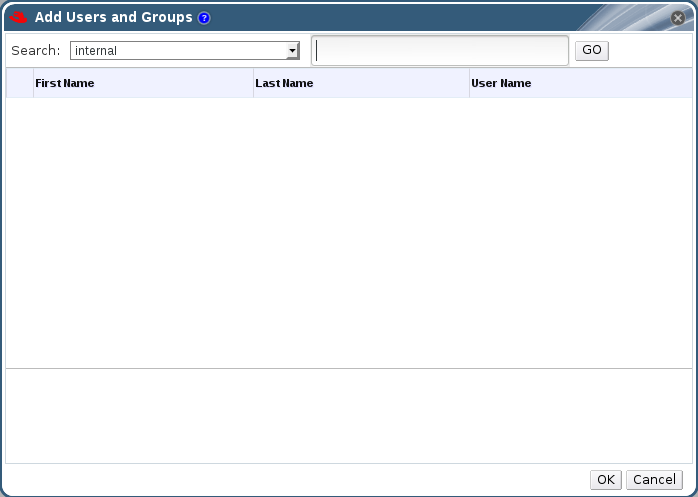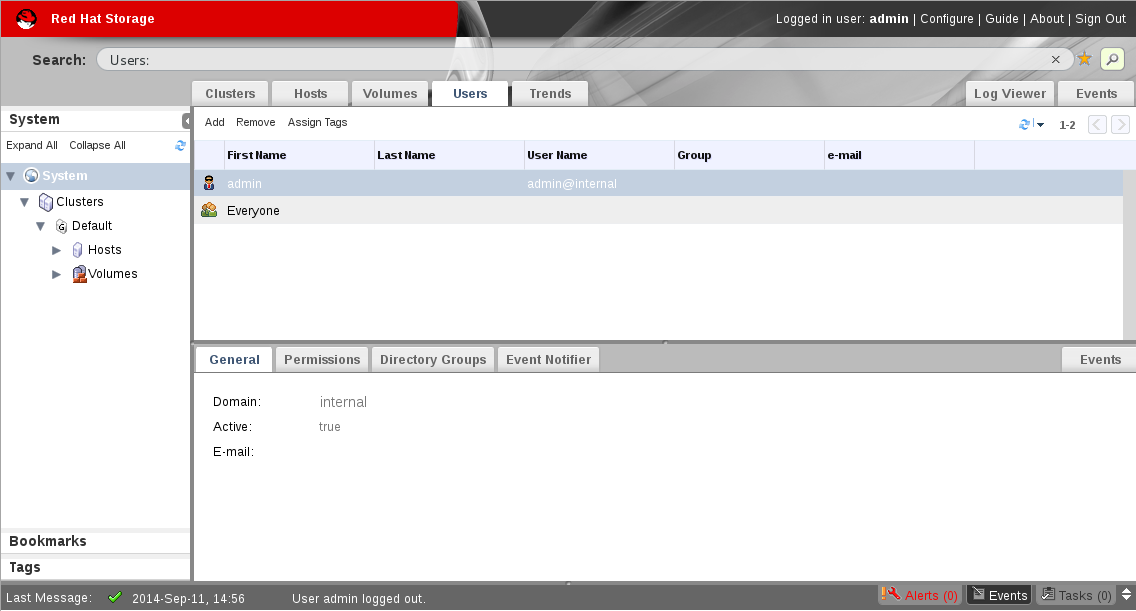7.4. Users Operations
Note
7.4.1. Adding Users and Groups
Adding Users
- Click the Users tab. The list of authorized users for Red Hat Storage Console displays.
- Click . The Add Users and Groups dialog box displays.
Figure 7.3. Add Users and Groups Dialog Box
- The default Search domain displays. If there are multiple search domains, select the appropriate search domain. Enter a name or part of a name in the search text field, and click . Alternatively, click to view a list of all users and groups.
- Select the group, user or users check boxes. The added user displays on the Users tab.
Users are not created from within the Red Hat Storage; Red Hat Storage Console accesses user information from the organization's Directory Service. This means that you can only assign roles to users who already exist in your Directory Services domain. To assign permissions to users, use the Permissions tab on the Details pane of the relevant resource.
Example 7.1. Assigning a user permissions to use a particular server
To view general user information:
- Click the Users tab. The list of authorized users for Red Hat Storage Console displays.
- Select the user, or perform a search if the user is not visible on the results list.
- The Details pane displays for the selected user, usually with the General tab displaying general information, such as the domain name, email, and status of the user.
- The other tabs allow you to view groups, permissions, and events for the user.For example, to view the groups to which the user belongs, click the Directory Groups tab.
7.4.2. Removing Users
To remove a user:
- Click the Users tab. The list of authorized users for Red Hat Storage Console displays.
Figure 7.4. Users Tab
- Select the user to be removed.
- Click the button. A message displays prompting you to confirm the removal.
- Click .
- The user is removed from Red Hat Storage Console.
Note