Chapter 12. Viewing deployment errors
12.1. Failed to deploy storage
If an error occurs during storage deployment, the deployment process halts and Deployment failed is displayed.
Deploying storage failed

- Review the Web Console output for error information.
- Click Clean up to remove any potentially incorrect changes to the system.
- Click Redeploy and correct any entered values that may have caused errors. If you need help resolving errors, contact Red Hat Support with details.
- Return to storage deployment to try again.
12.1.1. Error: VDO signature detected on device
During storage deployment, the Create VDO with specified size task may fail with the VDO signature detected on device error.
TASK [gluster.infra/roles/backend_setup : Create VDO with specified size]
task path: /etc/ansible/roles/gluster.infra/roles/backend_setup/tasks/vdo_create.yml:9
failed: [host1.example.com] (item={u'writepolicy': u'auto', u'name': u'vdo_sdb', u'readcachesize': u'20M', u'readcache': u'enabled', u'emulate512': u'off', u'logicalsize': u'11000G', u'device': u'/dev/sdb', u'slabsize': u'32G', u'blockmapcachesize': u'128M'}) => {"ansible_loop_var": "item", "changed": false, "err": "vdo: ERROR - vdo signature detected on /dev/sdb at offset 0; use --force to override\n", "item": {"blockmapcachesize": "128M", "device": "/dev/sdb", "emulate512": "off", "logicalsize": "11000G", "name": "vdo_sdb", "readcache": "enabled", "readcachesize": "20M", "slabsize": "32G", "writepolicy": "auto"}, "msg": "Creating VDO vdo_sdb failed.", "rc": 5}
TASK [gluster.infra/roles/backend_setup : Create VDO with specified size]
task path: /etc/ansible/roles/gluster.infra/roles/backend_setup/tasks/vdo_create.yml:9
failed: [host1.example.com] (item={u'writepolicy': u'auto', u'name': u'vdo_sdb', u'readcachesize': u'20M', u'readcache': u'enabled', u'emulate512': u'off', u'logicalsize': u'11000G', u'device': u'/dev/sdb', u'slabsize': u'32G', u'blockmapcachesize': u'128M'}) => {"ansible_loop_var": "item", "changed": false, "err": "vdo: ERROR - vdo signature detected on /dev/sdb at offset 0; use --force to override\n", "item": {"blockmapcachesize": "128M", "device": "/dev/sdb", "emulate512": "off", "logicalsize": "11000G", "name": "vdo_sdb", "readcache": "enabled", "readcachesize": "20M", "slabsize": "32G", "writepolicy": "auto"}, "msg": "Creating VDO vdo_sdb failed.", "rc": 5}This error occurs in two situations:
You specified a device that is already configured as a VDO device, and the deployment script halted to avoid data loss.
Resolution:
- Return to storage configuration and specify a different non-VDO device, or
- Follow the steps in Manually cleaning up a VDO device to remove the existing VDO file system. Then, return to storage configuration and try again.
You specified a device that was not cleaned up correctly and still contains a VDO signature, even though it is not a properly configured VDO device any more.
Resolution:
Verify that the device has a TYPE of "vdo":
blkid -p /dev/sdb
# blkid -p /dev/sdb /dev/sdb: UUID="fee52367-c2ca-4fab-a6e9-58267895fe3f" TYPE="vdo" USAGE="other"Copy to Clipboard Copied! Toggle word wrap Toggle overflow - Follow the steps in Manually cleaning up a VDO device to use this device. Then return to storage deployment to try again.
Avoid this error by specifying clean devices, and by using the Clean up button in the storage deployment window to clean up any failed deployments.
12.1.2. Manually cleaning up a VDO device
Follow this process to manually clean up a VDO device that has caused a deployment failure.
This is a destructive process. You will lose all data on the device that you clean up.
Procedure
Clean the device using wipefs.
wipefs -a /dev/sdX
# wipefs -a /dev/sdXCopy to Clipboard Copied! Toggle word wrap Toggle overflow
Verify
Confirm that the device does not have TYPE="vdo" set any more.
blkid -p /dev/sdb
# blkid -p /dev/sdb /dev/sdb: UUID="fee52367-c2ca-4fab-a6e9-58267895fe3f" TYPE="vdo" USAGE="other"Copy to Clipboard Copied! Toggle word wrap Toggle overflow
Next steps
- Return to storage deployment to try again.
12.2. Failed to prepare virtual machine
If an error occurs while preparing the virtual machine in Hosted Engine deployment, deployment pauses, and you see a screen similar to the following:
Preparing virtual machine failed

- Review the Web Console output for error information.
- Click Clean up to remove any potentially incorrect changes to the system.
- Click Redeploy and correct any entered values that may have caused errors. If you need help resolving errors, contact Red Hat Support with details.
Ensure that the
rhvm-appliancepackage is available on all hosts.yum install rhvm-appliance
# yum install rhvm-applianceCopy to Clipboard Copied! Toggle word wrap Toggle overflow Return to Hosted Engine deployment to try again.
If you closed the deployment wizard while you resolved errors, you can select Use existing configuration when you retry the deployment process.
12.3. Failed to deploy hosted engine
If an error occurs during hosted engine deployment, deployment pauses and Deployment failed is displayed.
Hosted engine deployment failed
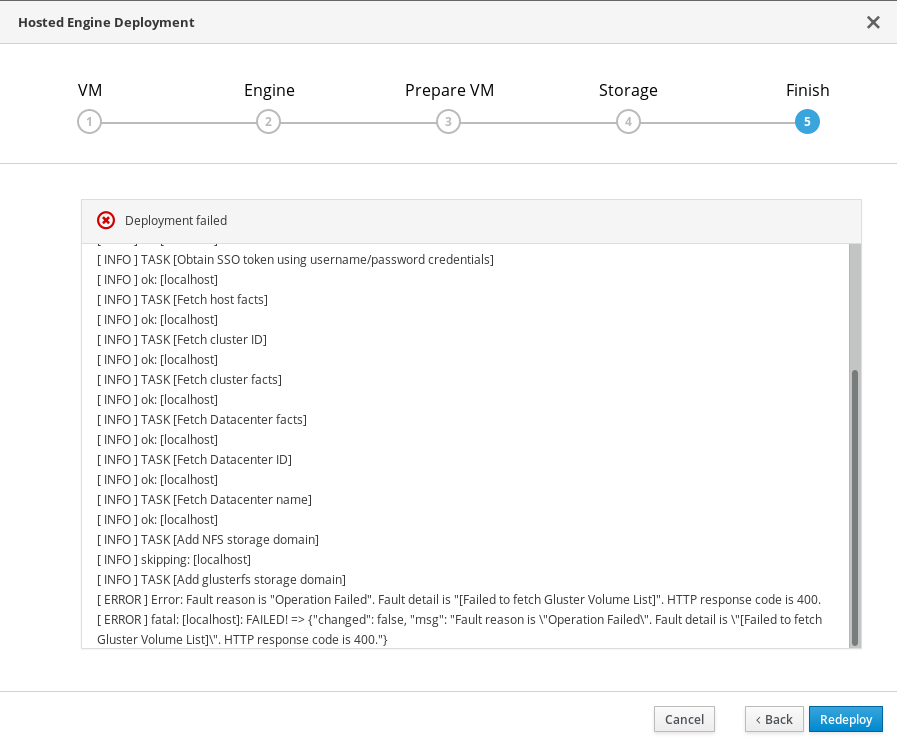
- Review the Web Console output for error information.
Remove the contents of the
enginevolume.Mount the
enginevolume.mount -t glusterfs <server1>:/engine /mnt/test
# mount -t glusterfs <server1>:/engine /mnt/testCopy to Clipboard Copied! Toggle word wrap Toggle overflow Remove the contents of the volume.
rm -rf /mnt/test/*
# rm -rf /mnt/test/*Copy to Clipboard Copied! Toggle word wrap Toggle overflow Unmount the
enginevolume.umount /mnt/test
# umount /mnt/testCopy to Clipboard Copied! Toggle word wrap Toggle overflow
- Click Clean up to remove any potentially incorrect changes to the system.
- Click Redeploy and correct any entered values that may have caused errors. If you need help resolving errors, contact Red Hat Support with details.
Return to Hosted Engine deployment to try again.
If you closed the deployment wizard while you resolved errors, you can select Use existing configuration when you retry the deployment process.