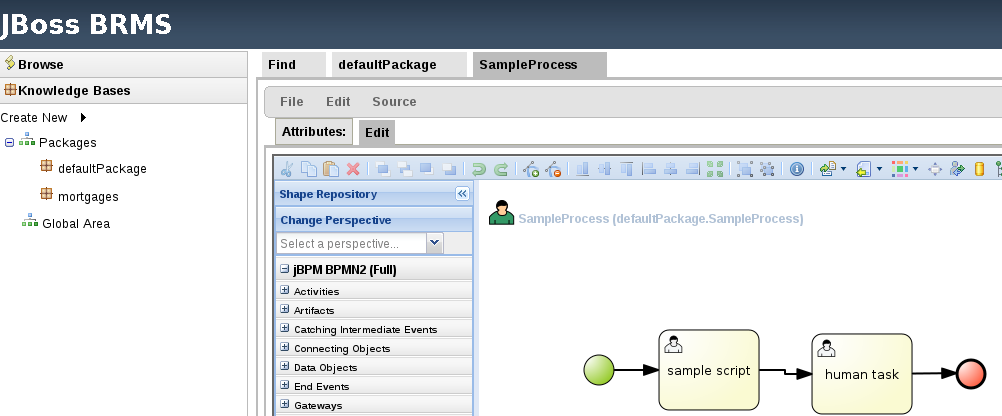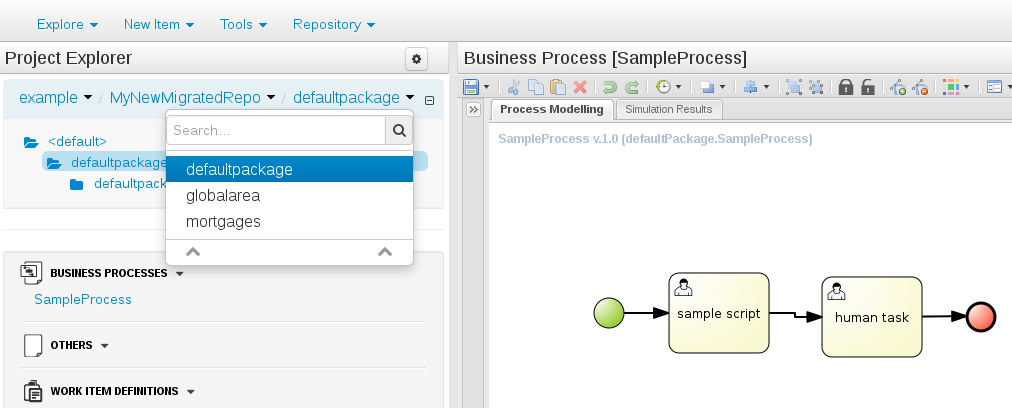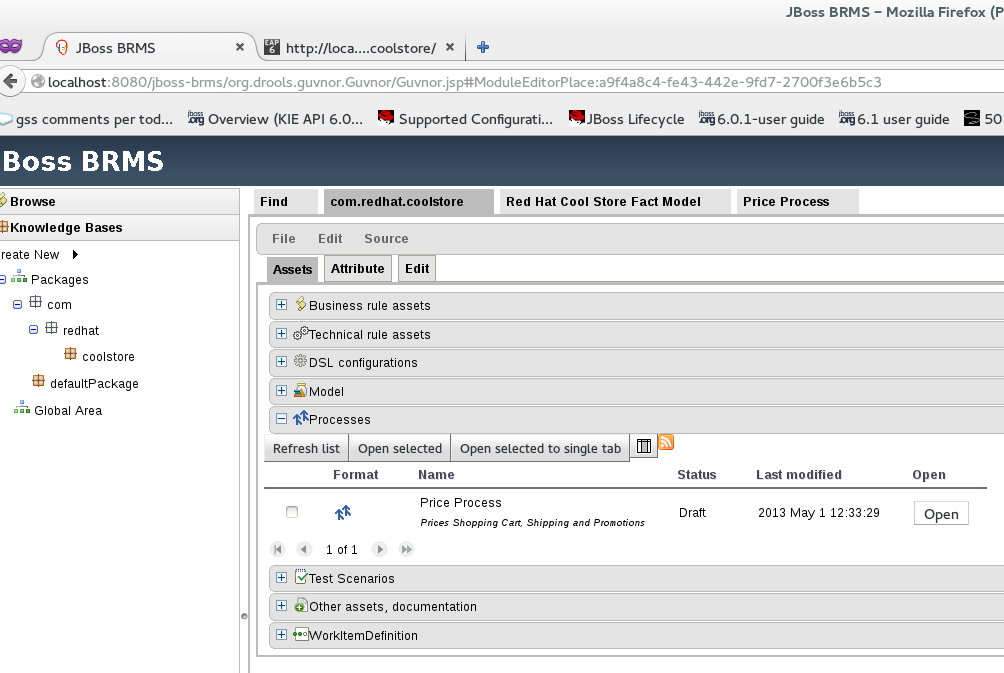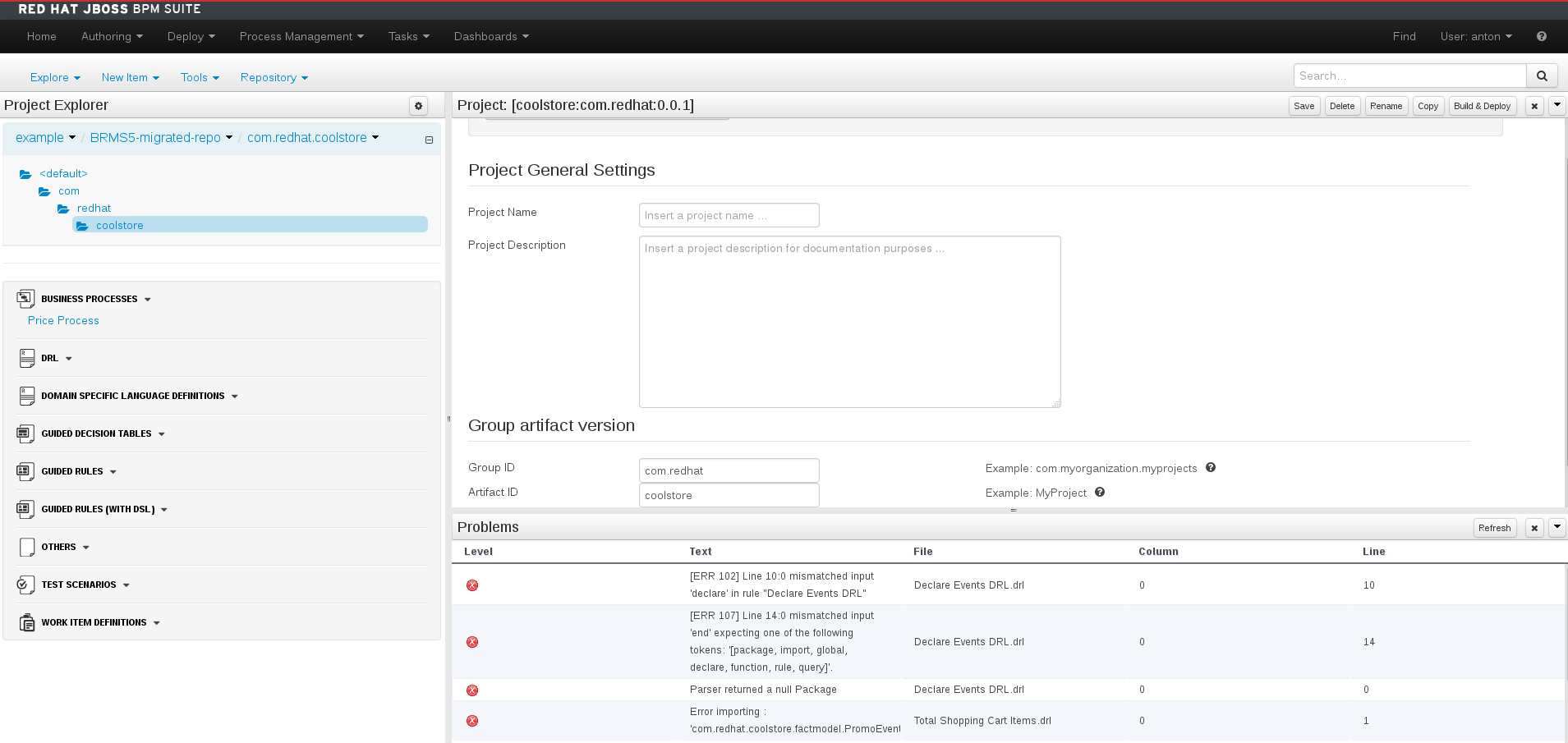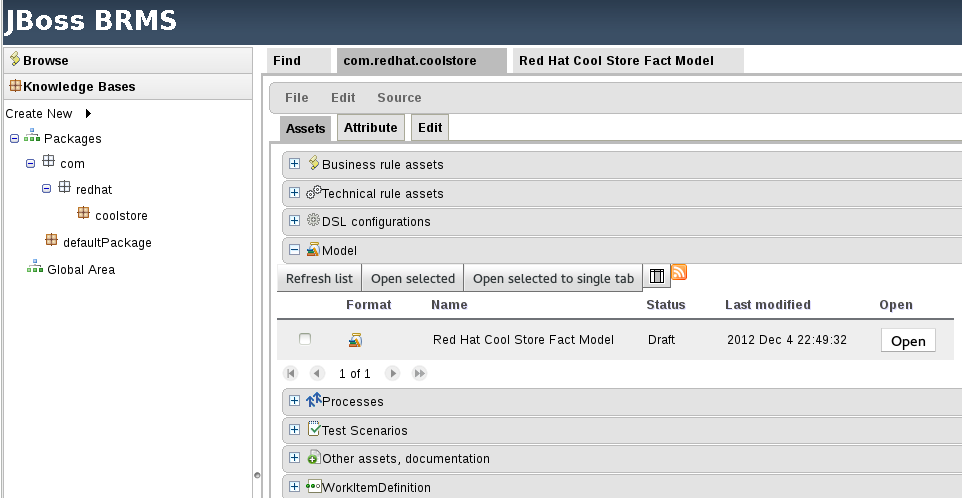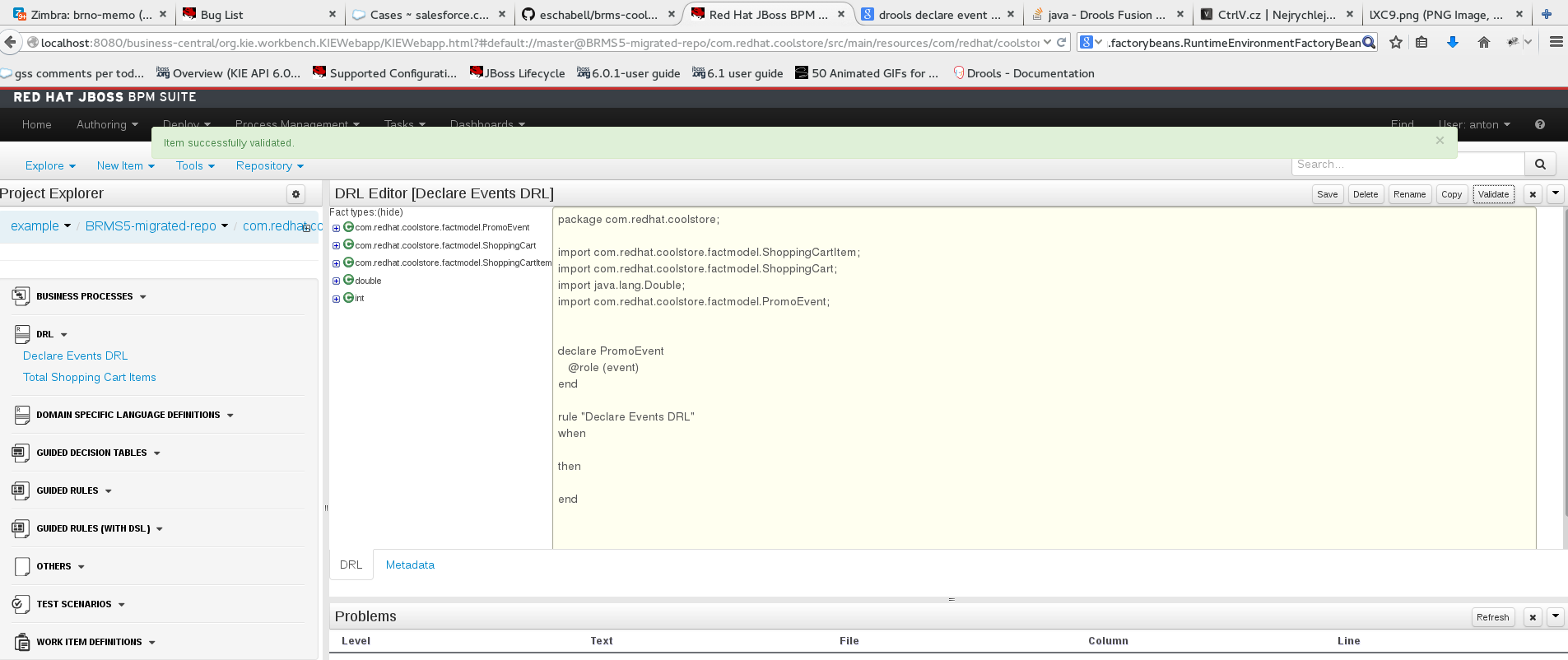Chapter 5. Migration Examples
5.1. Hello World Project Migration
Let us start with the simplest migration example, a simple Hello World kind of process. This is just to get you started and make you comfortable with the migration process.
Data Migration
Start Red Hat JBoss RMS 5 with a clean repository and install the built-in samples. To make it more interesting, add one BPMN process with following structure:
START->SCRIPT_Task->Human_Task->End
START->SCRIPT_Task->Human_Task->EndSave the process and build the package. This is what it looks like in Red Hat JBoss RMS 5:
As discussed earlier, in order to automatically migrate assets from Red Hat JBoss RMS 5 to Red Hat JBoss BPM Suite 6, you need to convert the JCR repository, storage for business assets in 5, to a GIT repository—storage for business assets in 6. Run the migration tool:
./runMigration.sh -i /home/osiris/jboss-playground/jboss-eap-6.0-brms/bin/repository -o /home/osiris/Downloads/myGitRepo -r MyMigratedRepo
$ ./runMigration.sh -i /home/osiris/jboss-playground/jboss-eap-6.0-brms/bin/repository -o /home/osiris/Downloads/myGitRepo -r MyMigratedRepo
This example assumes that the Red Hat JBoss RMS 5 instance was started from the bin directory, using ./standalone.sh, so by default, the repository directory and repository.xml will be created in this directory.
The destination (specified by the -o option) can be whatever directory you want it to be. The GIT repository is created under myGitRepo folder once the migration tool finishes its work.
The destination folder must not exist when you run this command otherwise you will get an error.
Once done, clone this repository into Red Hat JBoss BPM Suite 6.x via Administration file:///home/osiris/Downloads/myGitRepo/MyMigratedRepo.git to start the import.
It is now possible to build and deploy project in Red Hat JBoss BPM Suite 6 and easily instantiate the process. This is what it should look like once successfully imported.
5.2. Cool Store Project Migration
The 'Hello World' scenario is a useful migration demo to get your hands dirty. Let us make it more interesting by trying on a real-life project, such as the Cool Store Demo by Eric Schabell which is a reasonably complex project mimicking an online web shopping cart example.
This project provides both Red Hat JBoss BRMS 5 and Red Hat JBoss BPM Suite 6 repositories.
The Red Hat JBoss RMS 5 repository with included business-assets can be downloaded from the following location: https://github.com/jbossdemocentral/brms-coolstore-demo/tree/v1.0.
Let us migrate this repository to Red Hat JBoss BPM Suite 6 step by step:
-
Navigate to
binfolder of your BRMS 5 installation—make sure there is no repository folder and no repository.xml file in this folder as we want to start with a clean repository for this example. -
Start the server using
./standalone.shcommand. On JBoss EAP 5, start the server by executing therun.shscript. - In your browser, navigate to and login to http://localhost:8080/jboss-brms. If this is the first time you are running this, you will be prompted to install the default examples. Select No Thanks to installing these.
- To start the migration of the business assets, let us first import the CoolStore repo into BRMS 5. Open a terminal window and execute the following commands:
You now have the 5.x repository of the CoolStore demo in the file repository_export.xml which you can import in Red Hat JBoss RMS 5 via the Administration section of the Guvnor (Business Central in 5.x branch of BRMS). Do this now, and once finished, there will be numerous assets present in the repository. You can view them at http://localhost:8080/jboss-brms/rest/packages/com.redhat.coolstore/. Your Guvnor should look similar to the following figure:
Build the package and the repository using the Guvnor interface and then migrate it using the migration tool.
Run the migration tool like this, from the bin folder of the Red Hat JBoss RMS 5 EAP install:
./runMigration.sh -i /home/osiris/jboss-playground/jboss-eap-6.0-brms/bin/repository -o /home/osiris/Downloads/MigrateRepository -r "MyMigratedRepo"
$ ./runMigration.sh -i /home/osiris/jboss-playground/jboss-eap-6.0-brms/bin/repository -o /home/osiris/Downloads/MigrateRepository -r "MyMigratedRepo"-
Red Hat JBoss RMS 5 uses the JackRabbit repository for storage of its business assets. Its location is specified via the
-iparameter. -
Red Hat JBoss RMS 6/Red Hat JBoss BPM Suite 6 uses the Git repository for the storage of business assets. Its location is specified via the
-oparameter. -
Name of the Git repository is specified via the
-rparameter. -
Make sure that the destination folder
MigrateRepositorydoes not already exist.
After running the previous command successfully, your file structure should resemble:
The /bin/repository/repository.xml file has been placed there manually—it is a copy of /bin/repository.xml file.
The output of this migration command will be the Git repository located here: /home/osiris/Downloads/MigrateRepository/MyMigratedRepo.git This Git repository is fully compatible with Red Hat JBoss BPM Suite 6 and you will import it to Business Central later.
Migrating POJOs
Although the migration tool migrates most assets, it does not migrate POJO model JARs. These have to be migrated manually and your project will not build till this is done due to unresolved dependencies.
Open up your Red Hat JBoss BPM Suite 6 instance, and import the Git repository into it. Once imported, your Business Central window should look like the following:
As you can see, there are unresolved dependencies errors which will prevent this project from being built. We have not imported the JAR with POJO model classes yet. We need to do this manually.
Log back into Red Hat JBoss RMS 5 Guvnor and locate the Fact Model JAR and download it to your local filesystem. You will import this JAR in Red Hat JBoss BPM Suite 6 Business Central.
In Business Central, log into Authoring
This JAR is not a Maven project, and it is a requirement that all JARs used by Business Central are Maven based. If they are not, you need to provide at least some Maven info in the form of Group, Artifact and Version (GAV). Fill in these values for the uploaded Fact Model JAR (these can be anything you want).
Include JAR as a dependency
You now need to place this JAR on the project’s classpath so it will be available for every business asset located within the project. From Tools
The unresolved dependencies errors will now go away, but you will have another issue:
Fixing syntax issues
If you look in the Problems section of Business Central, you will notice that the build has not been successful due to an issue with Declare Events DRL. Looks like this rule has a syntax issue that needs fixing.
Although the BPMN2 and the DRL syntax did not change between Red Hat JBoss RMS 5 and Red Hat JBoss BPM Suite 6, what did change was stricter enforcing of syntax rules in version 6 than in version 5. This should normally not be an issue, and the system will always tell you where there is a mistake.
In version 6, you always need to include the basic keywords when defining a rule. Therefore, in the error you saw earlier, the missing keywords are: WHEN, THEN and END. It is easy to fix this!
Make these changes in the rule file and then press the Validate button. Your project should validate successfully, without any errors.
The Validate button is a great tool when migrating content. With it, you are able to see if an asset can be built, before you actually try to build or deploy a whole project. The interface should tell you the root cause of any issue. More detailed information is also usually displayed in the server.log.
Now let us get back to Tools
Migrating Selected Assets Manually
In some projects, you might not need to migrate the complete repository. The manual approach to transferring assets is fairly simple:
- Create a new Git repository in Business Central.
For DRL, create an empty rule and copy paste the content of the rule from Red Hat JBoss RMS 5.
For BPMN processes, create a new process and use Import from BPMN2 to import process definition from Red Hat JBoss BRMS 5.