3. Applying JBoss Patches
Content management can be used to apply cumulative patches to JBoss Enterprise Application Platform 4. By default, the JBoss ON server comes pre-configured with the JBoss Patch Content Source and JBoss Patch Repository.
A content source connects a JBoss ON server to all the JBoss patches. A repository maps a content source to the resources in the inventory that the patches are applied to. For JBoss patches, the default content provider connects the JBoss ON server to the cumulative patches provided by the JBoss Customer Service Portal. The default repository associated with the content provider is where the metadata about the patches and the patches themselves are stored within JBoss ON.
The patch process updates existing JAR and class files with upgraded JAR and class files that are contained in the patch package. Other changes that need to be completed manually (all the "Not Performed" steps, for example) are also listed. If the configuration does not include one of the JAR files to be patched, then that step is skipped.
The patching process does not care what the server configuration profile is called or which base configuration it is derived from.
The JBoss ON agent is the entity which actually executes the patching process on a resource. The agent is informed of updates, pulls the information from the server, and then updates the local JAR and class files within the managed JBoss instance. The patching process runs independently of any server configuration profile or base configuration.
3.1. Supported JBoss Products for Patch Updates
JBoss Enterprise Application Platform 4 can receive and apply patch updates through the JBoss CSP feed in JBoss ON.
Note
Patch updates using the Patch RSS Feed is not supported for JBoss Enterprise Application Platform 5 or newer.
Note
A CSP feed is only available for a product or a specific version of a product if there is a patch in the CSP for that product. JBoss ON depends on the JBoss CSP to provide patch information.
3.2. Situations That Can Require Manual Steps
Some patches require additional, manual changes, such as editing an XML configuration file. Any required manual changes are listed as special steps in the patch installation summary. There are several different situations that require manual intervention:
- The file to be patched is not present in the configuration.
- There are files that need to be removed manually.
- Configuration files, such as XML or Java properties files, require patches that need to be applied manually.
- Seam is being used and must be patched manually.
3.3. Enabling the Default JBoss Patch Content Source
Note
Perform patch installations during off hours or scheduled maintenance periods.
- In the Administration tab in the top menu, open the menu and select the Content Sources item.
- Click the JBoss CSP Patch Feed source.

- Click the Edit button at the bottom of the CSP Feed Settings area to modify the content source.
- Fill in the required connection information.
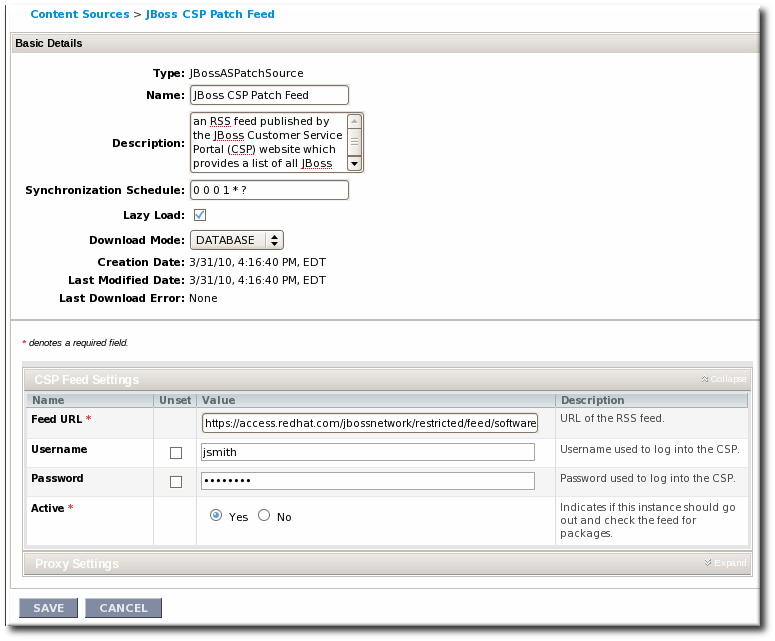
- The Customer Support Portal username and password
- The URL for the content source (https://access.redhat.com/jbossnetwork/restricted/feed/software.html?product=all&downloadType=all&flavor=rss&version=&jonVersion=2.0)
- The activation state (Yes)
Most of the default settings, such as the schedule, can be kept.Important
Keep the Lazy Load checkbox activated, or all patches defined in the RSS feed, 1 GB of data, is preemptively downloaded by the JBoss ON server. - Click .
- Optionally, use button to force the content source to pull down the latest RSS Feed and synchronize it with the local data. The history of synchronization attempts is listed in the Synchronization Results section.
3.4. Subscribing a Specific Resource to the Default JBoss Patch Repository
- In the Resources item in the top menu, go to the Servers item.
- Search for the JBoss instance to subscribe to the repository.
- On the JBoss server resource's entry page, open the Content tab and select the Subscriptions subtab. The JBoss patches repository is listed as available for subscription.
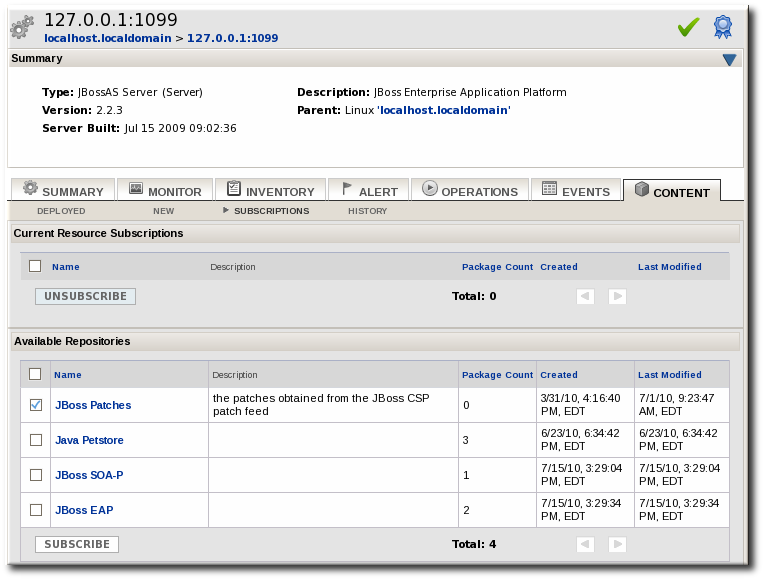
- Select the checkbox beside the JBoss patches repository, and click the button. When the assignment is complete, the repository is listed under the Current Resource Subscriptions area, rather than Available Repositories.
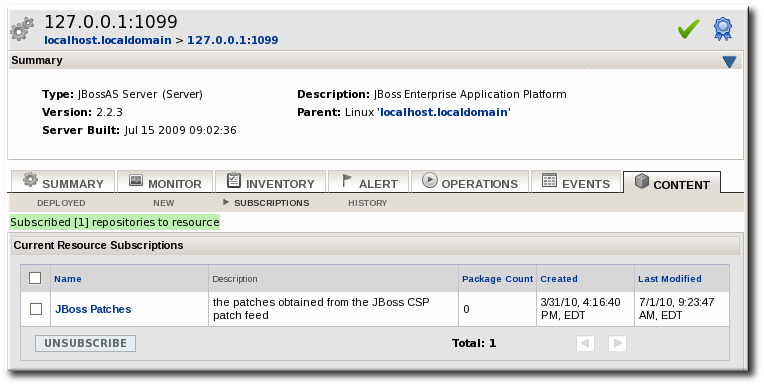
3.5. Subscribing Multiple JBoss Resources to the Default JBoss Patch Repository
The repository is associated with a content source (the patches that can be applied) and resources are then subscribed to this repository (where the patches can be applied to).
- In the Administration tab in the top menu, open the menu and select the Repositories item.
- Click the JBoss Patch Channel.The JBoss patch repository is associated with the JBoss patch content source by default. To associate the repository to another content source, click the button and assign the content source.
- In the main page for the repository, click the button to subscribe JBoss resources to the patch repository.
- In the search area, select Server in the drop-down menu.
- Select all the JBoss server instance resources to subscribe to this repository.
3.6. Applying a Patch
For patches to be applied to a JBoss server, the server must first be subscribed to the JBoss content repository.
- Stop the JBoss instance.
- In the Resources item in the top menu, go to the Servers item.
- Search for the JBoss instance to patch.
- On the JBoss server resource's entry page, open the Content tab and select the New subtab. This lists all of the packages and patches which are available for that specific resource type.
- Select the checkboxes beside the names of the patched to install, and click the button.
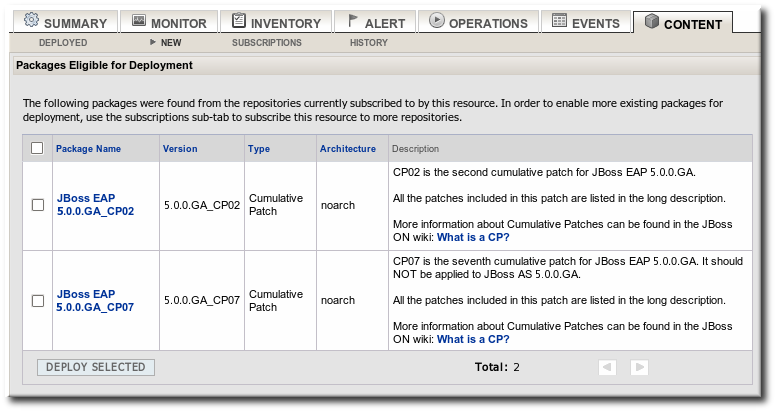
- Review the information on the page and verify everything is correct. Click the VIEW link in the Instructions column to review the steps that will be performed during the package installation process.
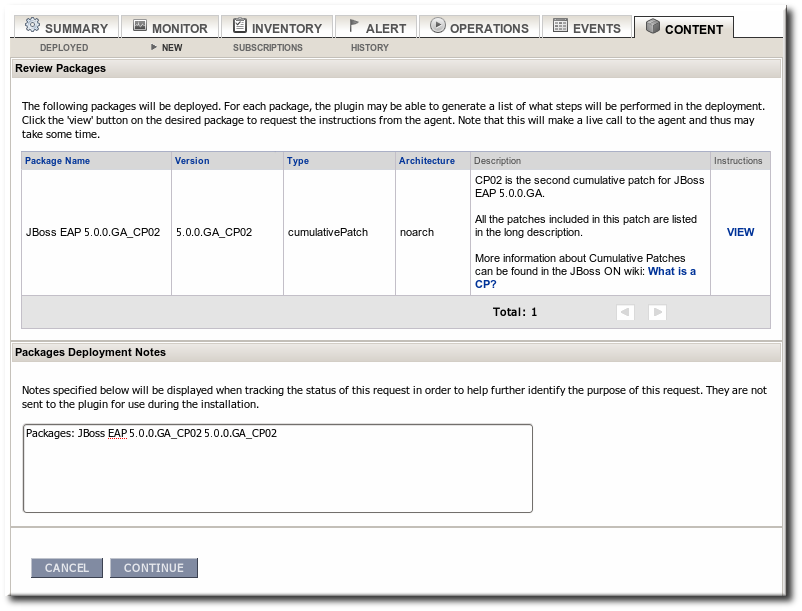
- Optionally, enter any notes to describe the patch deployment or environment.
- Click the button to install the updates. The patch process runs in the background; the progress can be viewed in the History subtab of the Content tab.
- When the installation process is complete, the patch job is listed in the Completed Requests area. Clicking the button displays the list of steps that performed in the process and whether they succeeded, failed, or were skipped.
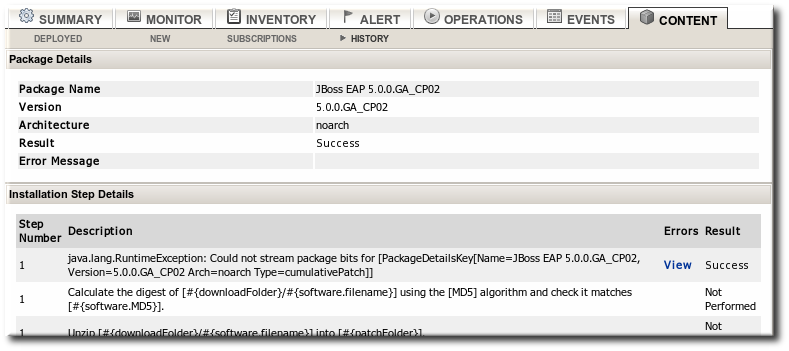
- When the patch process is complete, start the JBoss instance.