6.10. Viewing Installed Extensions
All of the subsystems available to JBoss EAP 6 profiles, both for standalone servers and for domains, are loaded as extensions. These extensions are modules, classes that are defined in the configuration file (
domain.xml or standalone.xml).
<extensions>
<extension module="org.jboss.as.clustering.infinispan"/>
<extension module="org.jboss.as.clustering.jgroups"/>
<extension module="org.jboss.as.cmp"/>
<extension module="org.jboss.as.configadmin"/>
<extension module="org.jboss.as.connector"/>
<extension module="org.jboss.as.ee"/>
<extension module="org.jboss.as.ejb3"/>
... 8< ...
These extensions are not configurable through JBoss ON, but the current extension configuration can be viewed in JBoss ON as part of the standalone server or domain controller configuration.
- Click the Inventory tab in the top menu.
- Select Servers - Top Level Imports in the Resources menu table on the left. Select the JBoss EAP 6 server.
- In the inventory tree, select the top resource entry for the server.
- Open the Configuration tab.
- Expand the Installed extensions section.
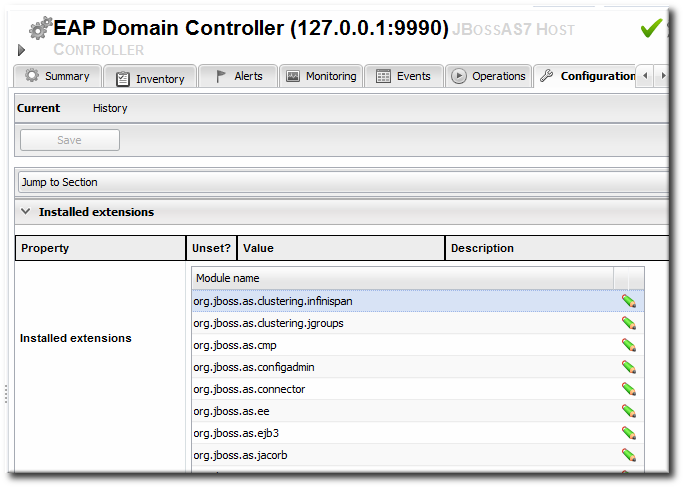
Note
An edit icon appears next to module names in the Extensions area of the EAP 6 server configuration. These properties are read-only and cannot, in fact, be edited even though an edit box pops up.