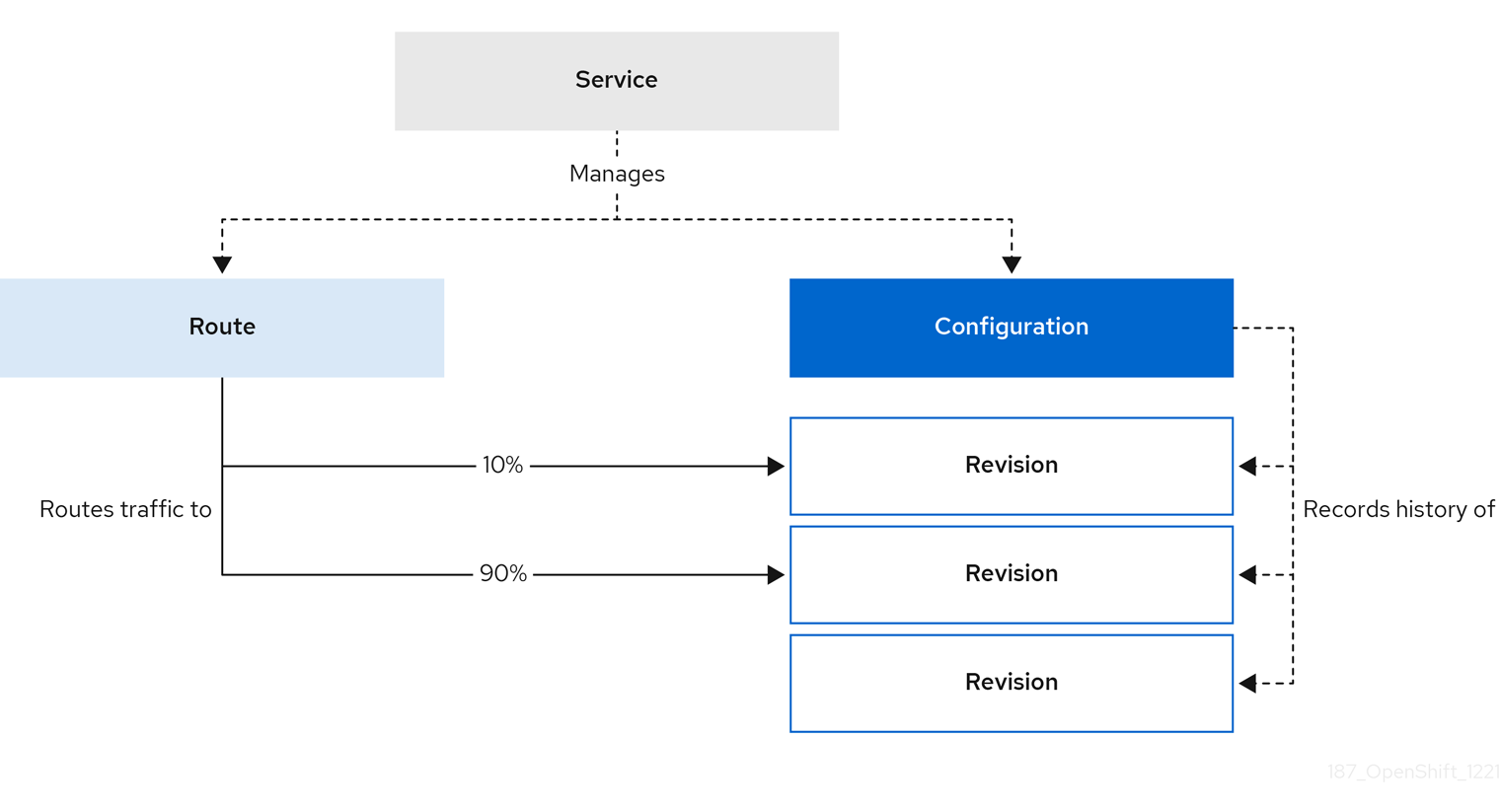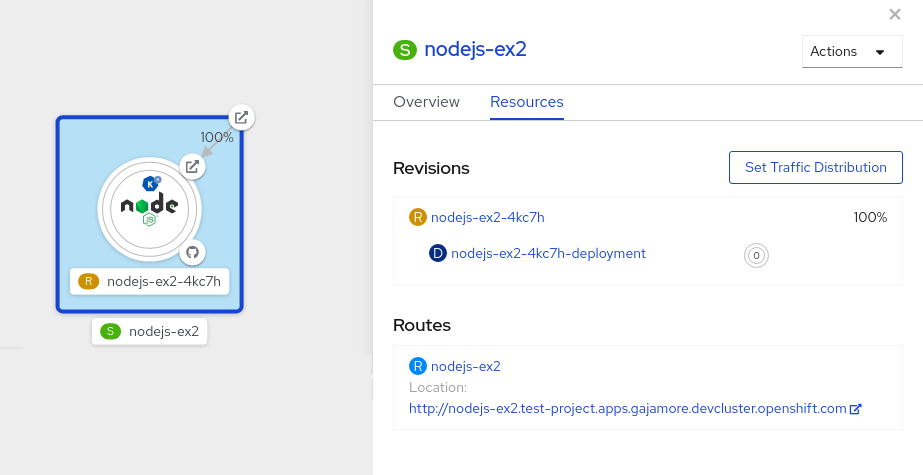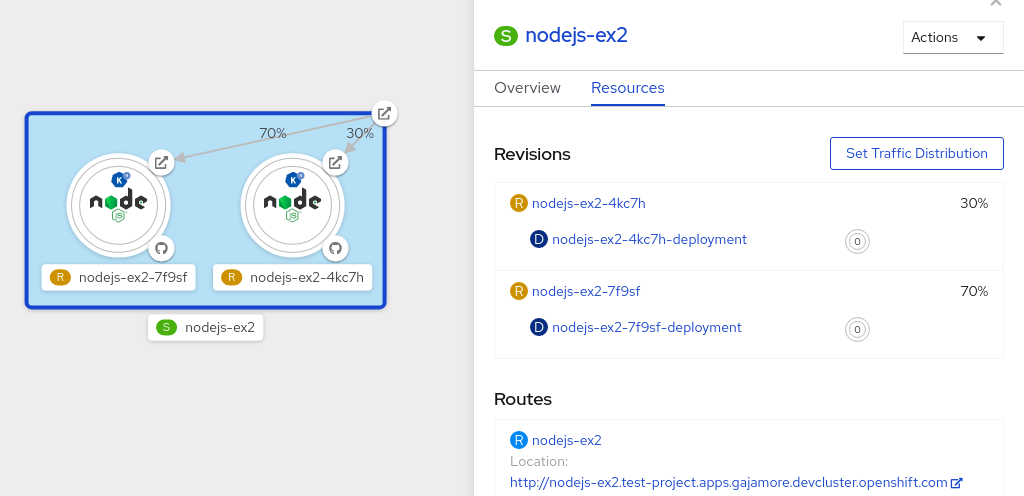Chapter 6. Traffic splitting
6.1. Traffic splitting overview
In a Knative application, traffic can be managed by creating a traffic split. A traffic split is configured as part of a route, which is managed by a Knative service.
Configuring a route allows requests to be sent to different revisions of a service. This routing is determined by the traffic spec of the Service object.
A traffic spec declaration consists of one or more revisions, each responsible for handling a portion of the overall traffic. The percentages of traffic routed to each revision must add up to 100%, which is ensured by a Knative validation.
The revisions specified in a traffic spec can either be a fixed, named revision, or can point to the “latest” revision, which tracks the head of the list of all revisions for the service. The "latest" revision is a type of floating reference that updates if a new revision is created. Each revision can have a tag attached that creates an additional access URL for that revision.
The traffic spec can be modified by:
-
Editing the YAML of a
Serviceobject directly. -
Using the Knative (
kn) CLI--trafficflag. - Using the OpenShift Container Platform web console.
When you create a Knative service, it does not have any default traffic spec settings.
6.2. Traffic spec examples
The following example shows a traffic spec where 100% of traffic is routed to the latest revision of the service. Under status, you can see the name of the latest revision that latestRevision resolves to:
The following example shows a traffic spec where 100% of traffic is routed to the revision tagged as current, and the name of that revision is specified as example-service. The revision tagged as latest is kept available, even though no traffic is routed to it:
The following example shows how the list of revisions in the traffic spec can be extended so that traffic is split between multiple revisions. This example sends 50% of traffic to the revision tagged as current, and 50% of traffic to the revision tagged as candidate. The revision tagged as latest is kept available, even though no traffic is routed to it:
6.3. Traffic splitting using the Knative CLI
Using the Knative (kn) CLI to create traffic splits provides a more streamlined and intuitive user interface over modifying YAML files directly. You can use the kn service update command to split traffic between revisions of a service.
6.3.1. Creating a traffic split by using the Knative CLI
Prerequisites
- The OpenShift Serverless Operator and Knative Serving are installed on your cluster.
-
You have installed the Knative (
kn) CLI. - You have created a Knative service.
Procedure
Specify the revision of your service and what percentage of traffic you want to route to it by using the
--traffictag with a standardkn service updatecommand:Example command
kn service update <service_name> --traffic <revision>=<percentage>
$ kn service update <service_name> --traffic <revision>=<percentage>Copy to Clipboard Copied! Toggle word wrap Toggle overflow Where:
-
<service_name>is the name of the Knative service that you are configuring traffic routing for. -
<revision>is the revision that you want to configure to receive a percentage of traffic. You can either specify the name of the revision, or a tag that you assigned to the revision by using the--tagflag. -
<percentage>is the percentage of traffic that you want to send to the specified revision.
-
Optional: The
--trafficflag can be specified multiple times in one command. For example, if you have a revision tagged as@latestand a revision namedstable, you can specify the percentage of traffic that you want to split to each revision as follows:Example command
kn service update showcase --traffic @latest=20,stable=80
$ kn service update showcase --traffic @latest=20,stable=80Copy to Clipboard Copied! Toggle word wrap Toggle overflow If you have multiple revisions and do not specify the percentage of traffic that should be split to the last revision, the
--trafficflag can calculate this automatically. For example, if you have a third revision namedexample, and you use the following command:Example command
kn service update showcase --traffic @latest=10,stable=60
$ kn service update showcase --traffic @latest=10,stable=60Copy to Clipboard Copied! Toggle word wrap Toggle overflow The remaining 30% of traffic is split to the
examplerevision, even though it was not specified.
6.4. CLI flags for traffic splitting
The Knative (kn) CLI supports traffic operations on the traffic block of a service as part of the kn service update command.
6.4.1. Knative CLI traffic splitting flags
The following table displays a summary of traffic splitting flags, value formats, and the operation the flag performs. The Repetition column denotes whether repeating the particular value of flag is allowed in a kn service update command.
| Flag | Value(s) | Operation | Repetition |
|---|---|---|---|
|
|
|
Gives | Yes |
|
|
|
Gives | Yes |
|
|
|
Gives | No |
|
|
|
Gives | Yes |
|
|
|
Gives | No |
|
|
|
Removes | Yes |
6.4.1.1. Multiple flags and order precedence
All traffic-related flags can be specified using a single kn service update command. kn defines the precedence of these flags. The order of the flags specified when using the command is not taken into account.
The precedence of the flags as they are evaluated by kn are:
-
--untag: All the referenced revisions with this flag are removed from the traffic block. -
--tag: Revisions are tagged as specified in the traffic block. -
--traffic: The referenced revisions are assigned a portion of the traffic split.
You can add tags to revisions and then split traffic according to the tags you have set.
6.4.1.2. Custom URLs for revisions
Assigning a --tag flag to a service by using the kn service update command creates a custom URL for the revision that is created when you update the service. The custom URL follows the pattern https://<tag>-<service_name>-<namespace>.<domain> or http://<tag>-<service_name>-<namespace>.<domain>.
The --tag and --untag flags use the following syntax:
- Require one value.
- Denote a unique tag in the traffic block of the service.
- Can be specified multiple times in one command.
6.4.1.2.1. Example: Assign a tag to a revision
The following example assigns the tag latest to a revision named example-revision:
kn service update <service_name> --tag @latest=example-tag
$ kn service update <service_name> --tag @latest=example-tag6.4.1.2.2. Example: Remove a tag from a revision
You can remove a tag to remove the custom URL, by using the --untag flag.
If a revision has its tags removed, and it is assigned 0% of the traffic, the revision is removed from the traffic block entirely.
The following command removes all tags from the revision named example-revision:
kn service update <service_name> --untag example-tag
$ kn service update <service_name> --untag example-tag6.5. Splitting traffic between revisions
After you create a serverless application, the application is displayed in the Topology view of the Developer perspective in the OpenShift Container Platform web console. The application revision is represented by the node, and the Knative service is indicated by a quadrilateral around the node.
Any new change in the code or the service configuration creates a new revision, which is a snapshot of the code at a given time. For a service, you can manage the traffic between the revisions of the service by splitting and routing it to the different revisions as required.
6.5.1. Managing traffic between revisions by using the OpenShift Container Platform web console
Prerequisites
- The OpenShift Serverless Operator and Knative Serving are installed on your cluster.
- You have logged in to the OpenShift Container Platform web console.
Procedure
To split traffic between multiple revisions of an application in the Topology view:
- Click the Knative service to see its overview in the side panel.
Click the Resources tab, to see a list of Revisions and Routes for the service.
Figure 6.1. Serverless application
- Click the service, indicated by the S icon at the top of the side panel, to see an overview of the service details.
-
Click the YAML tab and modify the service configuration in the YAML editor, and click Save. For example, change the
timeoutsecondsfrom 300 to 301 . This change in the configuration triggers a new revision. In the Topology view, the latest revision is displayed and the Resources tab for the service now displays the two revisions. In the Resources tab, click to see the traffic distribution dialog box:
- Add the split traffic percentage portion for the two revisions in the Splits field.
- Add tags to create custom URLs for the two revisions.
Click Save to see two nodes representing the two revisions in the Topology view.
Figure 6.2. Serverless application revisions
6.6. Rerouting traffic using blue-green strategy
You can safely reroute traffic from a production version of an app to a new version, by using a blue-green deployment strategy.
6.6.1. Routing and managing traffic by using a blue-green deployment strategy
Prerequisites
- The OpenShift Serverless Operator and Knative Serving are installed on the cluster.
-
Install the OpenShift CLI (
oc).
Procedure
- Create and deploy an app as a Knative service.
Find the name of the first revision that was created when you deployed the service, by viewing the output from the following command:
oc get ksvc <service_name> -o=jsonpath='{.status.latestCreatedRevisionName}'$ oc get ksvc <service_name> -o=jsonpath='{.status.latestCreatedRevisionName}'Copy to Clipboard Copied! Toggle word wrap Toggle overflow Example command
oc get ksvc showcase -o=jsonpath='{.status.latestCreatedRevisionName}'$ oc get ksvc showcase -o=jsonpath='{.status.latestCreatedRevisionName}'Copy to Clipboard Copied! Toggle word wrap Toggle overflow Example output
showcase-00001
$ showcase-00001Copy to Clipboard Copied! Toggle word wrap Toggle overflow Add the following YAML to the service
specto send inbound traffic to the revision:Copy to Clipboard Copied! Toggle word wrap Toggle overflow Verify that you can view your app at the URL output you get from running the following command:
oc get ksvc <service_name>
$ oc get ksvc <service_name>Copy to Clipboard Copied! Toggle word wrap Toggle overflow -
Deploy a second revision of your app by modifying at least one field in the
templatespec of the service and redeploying it. For example, you can modify theimageof the service, or anenvenvironment variable. You can redeploy the service by applying the service YAML file, or by using thekn service updatecommand if you have installed the Knative (kn) CLI. Find the name of the second, latest revision that was created when you redeployed the service, by running the command:
oc get ksvc <service_name> -o=jsonpath='{.status.latestCreatedRevisionName}'$ oc get ksvc <service_name> -o=jsonpath='{.status.latestCreatedRevisionName}'Copy to Clipboard Copied! Toggle word wrap Toggle overflow At this point, both the first and second revisions of the service are deployed and running.
Update your existing service to create a new, test endpoint for the second revision, while still sending all other traffic to the first revision:
Example of updated service spec with test endpoint
Copy to Clipboard Copied! Toggle word wrap Toggle overflow After you redeploy this service by reapplying the YAML resource, the second revision of the app is now staged. No traffic is routed to the second revision at the main URL, and Knative creates a new service named
v2for testing the newly deployed revision.Get the URL of the new service for the second revision, by running the following command:
oc get ksvc <service_name> --output jsonpath="{.status.traffic[*].url}"$ oc get ksvc <service_name> --output jsonpath="{.status.traffic[*].url}"Copy to Clipboard Copied! Toggle word wrap Toggle overflow You can use this URL to validate that the new version of the app is behaving as expected before you route any traffic to it.
Update your existing service again, so that 50% of traffic is sent to the first revision, and 50% is sent to the second revision:
Example of updated service spec splitting traffic 50/50 between revisions
Copy to Clipboard Copied! Toggle word wrap Toggle overflow When you are ready to route all traffic to the new version of the app, update the service again to send 100% of traffic to the second revision:
Example of updated service spec sending all traffic to the second revision
Copy to Clipboard Copied! Toggle word wrap Toggle overflow TipYou can remove the first revision instead of setting it to 0% of traffic if you do not plan to roll back the revision. Non-routeable revision objects are then garbage-collected.
- Visit the URL of the first revision to verify that no more traffic is being sent to the old version of the app.