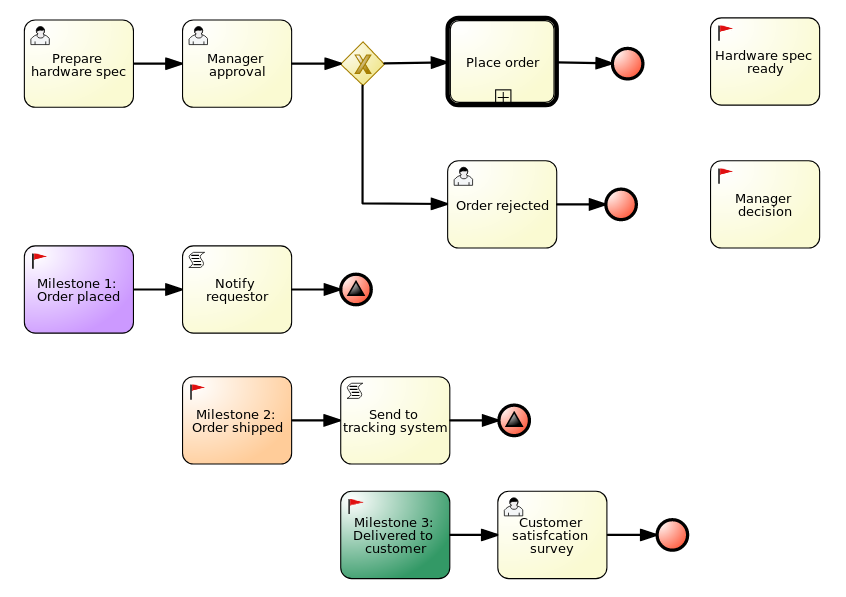Chapter 2. Reviewing the IT_Orders sample project
Before you create your own case management project, review the existing IT_Orders sample case management project in Business Central. This sample project contains predefined case management assets as a reference for your own case projects.
The business process application example includes features that are Technology Preview only. Technology Preview features are not supported with Red Hat production service level agreements (SLAs), might not be functionally complete, and are not recommended for production. These features provide early access to upcoming product features, enabling customers to test functionality and provide feedback during the development process. For more information about Red Hat Technology Preview support, see Technology Preview Features Support Scope.
Procedure
Go to the IT_Orders sample project to view the predefined assets.
-
In Business Central, go to Menu
Design Projects. -
Click
 in the upper-right corner of the screen and select Try Samples.
in the upper-right corner of the screen and select Try Samples.
- Select IT_Orders and click Ok.
The Assets view of the project opens. Select each example asset to explore how the project is designed to achieve the specified goal or workflow.
Review the orderhardware Business Processes (legacy) asset, which will help you understand the business process flow.
The legacy process designer in Business Central is deprecated in Red Hat Process Automation Manager 7.4.0. It will be removed in a future Red Hat Process Automation Manager release. The legacy process designer will not receive any new enhancements or features. Existing users of the legacy process designer are advised to migrate projects to the new designer. For information about migrating projects to the new designer, see Managing projects in Business Central.