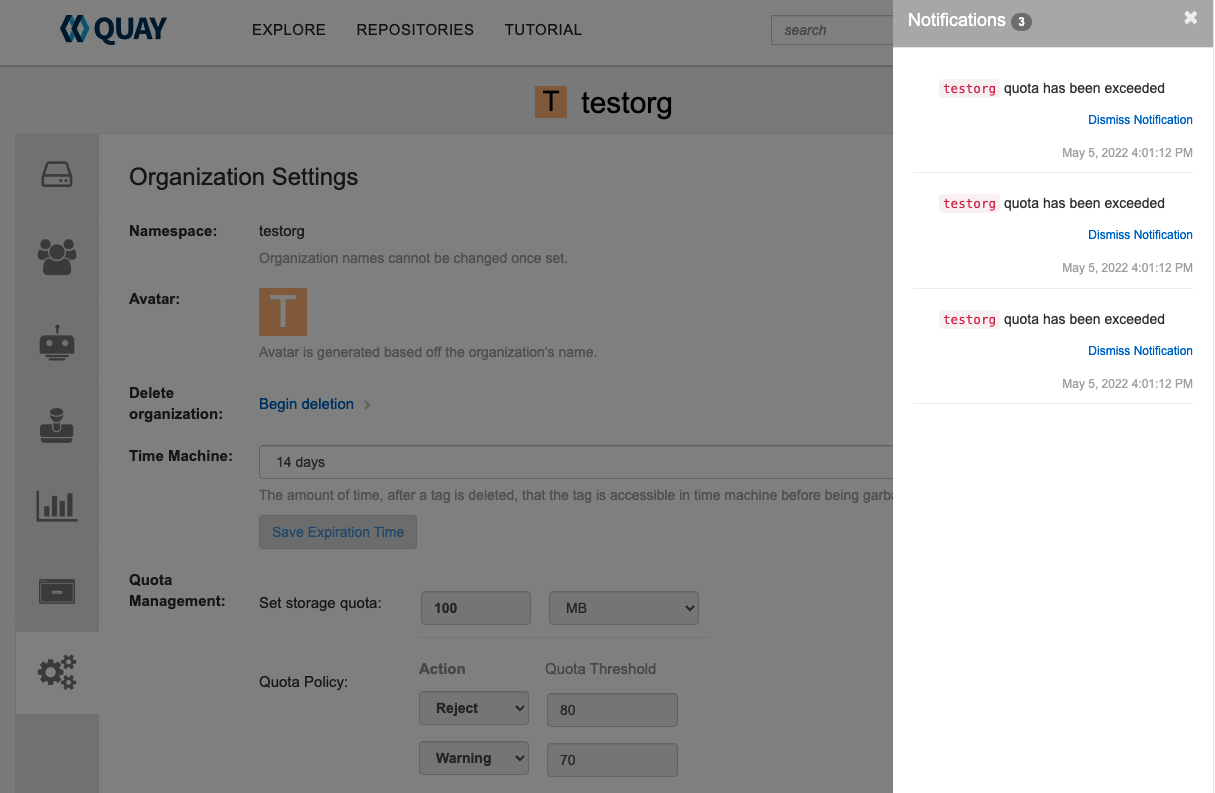Chapter 11. Red Hat Quay quota management and enforcement overview
With Red Hat Quay, users have the ability to report storage consumption and to contain registry growth by establishing configured storage quota limits. On-premise Red Hat Quay users are now equipped with the following capabilities to manage the capacity limits of their environment:
- Quota reporting: With this feature, a superuser can track the storage consumption of all their organizations. Additionally, users can track the storage consumption of their assigned organization.
- Quota management: With this feature, a superuser can define soft and hard checks for Red Hat Quay users. Soft checks tell users if the storage consumption of an organization reaches their configured threshold. Hard checks prevent users from pushing to the registry when storage consumption reaches the configured limit.
Together, these features allow service owners of a Red Hat Quay registry to define service level agreements and support a healthy resource budget.
11.1. Quota management architecture
With the quota management feature enabled, individual blob sizes are summed at the repository and namespace level. For example, if two tags in the same repository reference the same blob, the size of that blob is only counted once towards the repository total. Additionally, manifest list totals are counted toward the repository total.
Because manifest list totals are counted toward the repository total, the total quota consumed when upgrading from a previous version of Red Hat Quay might be reportedly differently in Red Hat Quay 3.9. In some cases, the new total might go over a repository’s previously-set limit. Red Hat Quay administrators might have to adjust the allotted quota of a repository to account for these changes.
The quota management feature works by calculating the size of existing repositories and namespace with a backfill worker, and then adding or subtracting from the total for every image that is pushed or garbage collected afterwords. Additionally, the subtraction from the total happens when the manifest is garbage collected.
Because subtraction occurs from the total when the manifest is garbage collected, there is a delay in the size calculation until it is able to be garbage collected. For more information about garbage collection, see Red Hat Quay garbage collection.
The following database tables hold the quota repository size, quota namespace size, and quota registry size, in bytes, of a Red Hat Quay repository within an organization:
-
QuotaRepositorySize -
QuotaNameSpaceSize -
QuotaRegistrySize
The organization size is calculated by the backfill worker to ensure that it is not duplicated. When an image push is initialized, the user’s organization storage is validated to check if it is beyond the configured quota limits. If an image push exceeds defined quota limitations, a soft or hard check occurs:
- For a soft check, users are notified.
- For a hard check, the push is stopped.
If storage consumption is within configured quota limits, the push is allowed to proceed.
Image manifest deletion follows a similar flow, whereby the links between associated image tags and the manifest are deleted. Additionally, after the image manifest is deleted, the repository size is recalculated and updated in the QuotaRepositorySize, QuotaNameSpaceSize, and QuotaRegistrySize tables.
11.2. Quota management limitations
Quota management helps organizations to maintain resource consumption. One limitation of quota management is that calculating resource consumption on push results in the calculation becoming part of the push’s critical path. Without this, usage data might drift.
The maximum storage quota size is dependent on the selected database:
| Variable | Description |
|---|---|
| Postgres | 8388608 TB |
| MySQL | 8388608 TB |
| SQL Server | 16777216 TB |
11.3. Quota management configuration fields
| Field | Type | Description |
|---|---|---|
| FEATURE_QUOTA_MANAGEMENT | Boolean | Enables configuration, caching, and validation for quota management feature. **Default:** `False` |
| DEFAULT_SYSTEM_REJECT_QUOTA_BYTES | String | Enables system default quota reject byte allowance for all organizations. By default, no limit is set. |
| QUOTA_BACKFILL | Boolean | Enables the quota backfill worker to calculate the size of pre-existing blobs.
Default: |
| QUOTA_TOTAL_DELAY_SECONDS | String | The time delay for starting the quota backfill. Rolling deployments can cause incorrect totals. This field must be set to a time longer than it takes for the rolling deployment to complete.
Default: |
| PERMANENTLY_DELETE_TAGS | Boolean | Enables functionality related to the removal of tags from the time machine window.
Default: |
| RESET_CHILD_MANIFEST_EXPIRATION | Boolean |
Resets the expirations of temporary tags targeting the child manifests. With this feature set to
Default: |
11.3.1. Example quota management configuration
The following YAML is the suggested configuration when enabling quota management.
Quota management YAML configuration
FEATURE_QUOTA_MANAGEMENT: true FEATURE_GARBAGE_COLLECTION: true PERMANENTLY_DELETE_TAGS: true QUOTA_TOTAL_DELAY_SECONDS: 1800 RESET_CHILD_MANIFEST_EXPIRATION: true
FEATURE_QUOTA_MANAGEMENT: true
FEATURE_GARBAGE_COLLECTION: true
PERMANENTLY_DELETE_TAGS: true
QUOTA_TOTAL_DELAY_SECONDS: 1800
RESET_CHILD_MANIFEST_EXPIRATION: true11.4. Establishing quota with the Red Hat Quay API
When an organization is first created, it does not have a quota applied. Use the /api/v1/organization/{organization}/quota endpoint:
Sample command
curl -k -X GET -H "Authorization: Bearer <token>" -H 'Content-Type: application/json' https://example-registry-quay-quay-enterprise.apps.docs.gcp.quaydev.org/api/v1/organization/testorg/quota | jq
$ curl -k -X GET -H "Authorization: Bearer <token>" -H 'Content-Type: application/json' https://example-registry-quay-quay-enterprise.apps.docs.gcp.quaydev.org/api/v1/organization/testorg/quota | jqSample output
[]
[]11.4.1. Setting the quota
To set a quota for an organization, POST data to the /api/v1/organization/{orgname}/quota endpoint: .Sample command
curl -k -X POST -H "Authorization: Bearer <token>" -H 'Content-Type: application/json' -d '{"limit_bytes": 10485760}' https://example-registry-quay-quay-enterprise.apps.docs.quayteam.org/api/v1/organization/testorg/quota | jq
$ curl -k -X POST -H "Authorization: Bearer <token>" -H 'Content-Type: application/json' -d '{"limit_bytes": 10485760}' https://example-registry-quay-quay-enterprise.apps.docs.quayteam.org/api/v1/organization/testorg/quota | jqSample output
"Created"
"Created"11.4.2. Viewing the quota
To see the applied quota, GET data from the /api/v1/organization/{orgname}/quota endpoint:
Sample command
curl -k -X GET -H "Authorization: Bearer <token>" -H 'Content-Type: application/json' https://example-registry-quay-quay-enterprise.apps.docs.gcp.quaydev.org/api/v1/organization/testorg/quota | jq
$ curl -k -X GET -H "Authorization: Bearer <token>" -H 'Content-Type: application/json' https://example-registry-quay-quay-enterprise.apps.docs.gcp.quaydev.org/api/v1/organization/testorg/quota | jqSample output
11.4.3. Modifying the quota
To change the existing quota, in this instance from 10 MB to 100 MB, PUT data to the /api/v1/organization/{orgname}/quota/{quota_id} endpoint:
Sample command
curl -k -X PUT -H "Authorization: Bearer <token>" -H 'Content-Type: application/json' -d '{"limit_bytes": 104857600}' https://example-registry-quay-quay-enterprise.apps.docs.gcp.quaydev.org/api/v1/organization/testorg/quota/1 | jq
$ curl -k -X PUT -H "Authorization: Bearer <token>" -H 'Content-Type: application/json' -d '{"limit_bytes": 104857600}' https://example-registry-quay-quay-enterprise.apps.docs.gcp.quaydev.org/api/v1/organization/testorg/quota/1 | jqSample output
11.4.4. Pushing images
To see the storage consumed, push various images to the organization.
11.4.4.1. Pushing ubuntu:18.04
Push ubuntu:18.04 to the organization from the command line:
Sample commands
podman pull ubuntu:18.04 podman tag docker.io/library/ubuntu:18.04 example-registry-quay-quay-enterprise.apps.docs.gcp.quaydev.org/testorg/ubuntu:18.04 podman push --tls-verify=false example-registry-quay-quay-enterprise.apps.docs.gcp.quaydev.org/testorg/ubuntu:18.04
$ podman pull ubuntu:18.04
$ podman tag docker.io/library/ubuntu:18.04 example-registry-quay-quay-enterprise.apps.docs.gcp.quaydev.org/testorg/ubuntu:18.04
$ podman push --tls-verify=false example-registry-quay-quay-enterprise.apps.docs.gcp.quaydev.org/testorg/ubuntu:18.0411.4.4.2. Using the API to view quota usage
To view the storage consumed, GET data from the /api/v1/repository endpoint:
Sample command
curl -k -X GET -H "Authorization: Bearer <token>" -H 'Content-Type: application/json' 'https://example-registry-quay-quay-enterprise.apps.docs.gcp.quaydev.org/api/v1/repository?last_modified=true&namespace=testorg&popularity=true&public=true' | jq
$ curl -k -X GET -H "Authorization: Bearer <token>" -H 'Content-Type: application/json' 'https://example-registry-quay-quay-enterprise.apps.docs.gcp.quaydev.org/api/v1/repository?last_modified=true&namespace=testorg&popularity=true&public=true' | jqSample output
11.4.4.3. Pushing another image
Pull, tag, and push a second image, for example,
nginx:Sample commands
podman pull nginx podman tag docker.io/library/nginx example-registry-quay-quay-enterprise.apps.docs.gcp.quaydev.org/testorg/nginx podman push --tls-verify=false example-registry-quay-quay-enterprise.apps.docs.gcp.quaydev.org/testorg/nginx
$ podman pull nginx $ podman tag docker.io/library/nginx example-registry-quay-quay-enterprise.apps.docs.gcp.quaydev.org/testorg/nginx $ podman push --tls-verify=false example-registry-quay-quay-enterprise.apps.docs.gcp.quaydev.org/testorg/nginxCopy to Clipboard Copied! Toggle word wrap Toggle overflow To view the quota report for the repositories in the organization, use the /api/v1/repository endpoint:
Sample command
curl -k -X GET -H "Authorization: Bearer <token>" -H 'Content-Type: application/json' 'https://example-registry-quay-quay-enterprise.apps.docs.gcp.quaydev.org/api/v1/repository?last_modified=true&namespace=testorg&popularity=true&public=true'
$ curl -k -X GET -H "Authorization: Bearer <token>" -H 'Content-Type: application/json' 'https://example-registry-quay-quay-enterprise.apps.docs.gcp.quaydev.org/api/v1/repository?last_modified=true&namespace=testorg&popularity=true&public=true'Copy to Clipboard Copied! Toggle word wrap Toggle overflow Sample output
Copy to Clipboard Copied! Toggle word wrap Toggle overflow To view the quota information in the organization details, use the /api/v1/organization/{orgname} endpoint:
Sample command
curl -k -X GET -H "Authorization: Bearer <token>" -H 'Content-Type: application/json' 'https://example-registry-quay-quay-enterprise.apps.docs.gcp.quaydev.org/api/v1/organization/testorg' | jq
$ curl -k -X GET -H "Authorization: Bearer <token>" -H 'Content-Type: application/json' 'https://example-registry-quay-quay-enterprise.apps.docs.gcp.quaydev.org/api/v1/organization/testorg' | jqCopy to Clipboard Copied! Toggle word wrap Toggle overflow Sample output
Copy to Clipboard Copied! Toggle word wrap Toggle overflow
11.4.5. Rejecting pushes using quota limits
If an image push exceeds defined quota limitations, a soft or hard check occurs:
- For a soft check, or warning, users are notified.
- For a hard check, or reject, the push is terminated.
11.4.5.1. Setting reject and warning limits
To set reject and warning limits, POST data to the /api/v1/organization/{orgname}/quota/{quota_id}/limit endpoint:
Sample reject limit command
curl -k -X POST -H "Authorization: Bearer <token>" -H 'Content-Type: application/json' -d '{"type":"Reject","threshold_percent":80}' https://example-registry-quay-quay-enterprise.apps.docs.gcp.quaydev.org/api/v1/organization/testorg/quota/1/limit
$ curl -k -X POST -H "Authorization: Bearer <token>" -H 'Content-Type: application/json' -d '{"type":"Reject","threshold_percent":80}' https://example-registry-quay-quay-enterprise.apps.docs.gcp.quaydev.org/api/v1/organization/testorg/quota/1/limitSample warning limit command
curl -k -X POST -H "Authorization: Bearer <token>" -H 'Content-Type: application/json' -d '{"type":"Warning","threshold_percent":50}' https://example-registry-quay-quay-enterprise.apps.docs.gcp.quaydev.org/api/v1/organization/testorg/quota/1/limit
$ curl -k -X POST -H "Authorization: Bearer <token>" -H 'Content-Type: application/json' -d '{"type":"Warning","threshold_percent":50}' https://example-registry-quay-quay-enterprise.apps.docs.gcp.quaydev.org/api/v1/organization/testorg/quota/1/limit11.4.5.2. Viewing reject and warning limits
To view the reject and warning limits, use the /api/v1/organization/{orgname}/quota endpoint:
View quota limits
curl -k -X GET -H "Authorization: Bearer <token>" -H 'Content-Type: application/json' https://example-registry-quay-quay-enterprise.apps.docs.gcp.quaydev.org/api/v1/organization/testorg/quota | jq
$ curl -k -X GET -H "Authorization: Bearer <token>" -H 'Content-Type: application/json' https://example-registry-quay-quay-enterprise.apps.docs.gcp.quaydev.org/api/v1/organization/testorg/quota | jqSample output for quota limits
11.4.5.3. Pushing an image when the reject limit is exceeded
In this example, the reject limit (80%) has been set to below the current repository size (~83%), so the next push should automatically be rejected.
Push a sample image to the organization from the command line:
Sample image push
podman pull ubuntu:20.04 podman tag docker.io/library/ubuntu:20.04 example-registry-quay-quay-enterprise.apps.docs.gcp.quaydev.org/testorg/ubuntu:20.04 podman push --tls-verify=false example-registry-quay-quay-enterprise.apps.docs.gcp.quaydev.org/testorg/ubuntu:20.04
$ podman pull ubuntu:20.04
$ podman tag docker.io/library/ubuntu:20.04 example-registry-quay-quay-enterprise.apps.docs.gcp.quaydev.org/testorg/ubuntu:20.04
$ podman push --tls-verify=false example-registry-quay-quay-enterprise.apps.docs.gcp.quaydev.org/testorg/ubuntu:20.04Sample output when quota exceeded
11.4.5.4. Notifications for limits exceeded
When limits are exceeded, a notification appears:
Quota notifications