Chapter 7. Clair Security Scanning
Clair is a set of micro services that can be used with Red Hat Quay to perform vulnerability scanning of container images associated with a set of Linux operating systems. The micro services design of Clair makes it appropriate to run in a highly scalable configuration, where components can be scaled separately as appropriate for enterprise environments.
Clair uses the following vulnerability databases to scan for issues in your images:
- Alpine SecDB database
- AWS UpdateInfo
- Debian Oval database
- Oracle Oval database
- RHEL Oval database
- SUSE Oval database
- Ubuntu Oval database
- Pyup.io (python) database
For information on how Clair does security mapping with the different databases, see ClairCore Severity Mapping.
With the release of Red Hat Quay 3.4, the new Clair V4 (image registry.redhat.io/quay/clair-rhel8 fully replaces the prior Clair V2 (image quay.io/redhat/clair-jwt). See below for how to run V2 in read-only mode while V4 is updating.
7.1. Setting Up Clair on a Red Hat Quay OpenShift deployment
7.1.1. Deploying Via the Quay Operator
To set up Clair V4 on a new Red Hat Quay deployment on OpenShift, it is highly recommended to use the Quay Operator. By default, the Quay Operator will install or upgrade a Clair deployment along with your Red Hat Quay deployment and configure Clair security scanning automatically.
7.1.2. Manually Deploying Clair
To configure Clair V4 on an existing Red Hat Quay OpenShift deployment running Clair V2, first ensure Red Hat Quay has been upgraded to at least version 3.4.0. Then use the following steps to manually set up Clair V4 alongside Clair V2.
Set your current project to the name of the project in which Red Hat Quay is running. For example:
oc project quay-enterprise
$ oc project quay-enterpriseCopy to Clipboard Copied! Toggle word wrap Toggle overflow Create a Postgres deployment file for Clair v4 (for example,
clairv4-postgres.yaml) as follows.clairv4-postgres.yaml
Copy to Clipboard Copied! Toggle word wrap Toggle overflow Deploy the postgres database as follows:
oc create -f ./clairv4-postgres.yaml
$ oc create -f ./clairv4-postgres.yamlCopy to Clipboard Copied! Toggle word wrap Toggle overflow Create a Clair
config.yamlfile to use for Clair v4. For example:config.yaml
Copy to Clipboard Copied! Toggle word wrap Toggle overflow - 1
- To generate a Clair pre-shared key (PSK), enable
scanningin the Security Scanner section of the User Interface and clickGenerate PSK.
More information about Clair’s configuration format can be found in upstream Clair documentation.
Create a secret from the Clair
config.yaml:oc create secret generic clairv4-config-secret --from-file=./config.yaml
$ oc create secret generic clairv4-config-secret --from-file=./config.yamlCopy to Clipboard Copied! Toggle word wrap Toggle overflow Create the Clair v4 deployment file (for example,
clair-combo.yaml) and modify it as necessary:clair-combo.yaml
Copy to Clipboard Copied! Toggle word wrap Toggle overflow Create the Clair v4 deployment as follows:
oc create -f ./clair-combo.yaml
$ oc create -f ./clair-combo.yamlCopy to Clipboard Copied! Toggle word wrap Toggle overflow Modify the
config.yamlfile for your Red Hat Quay deployment to add the following entries at the end:FEATURE_SECURITY_NOTIFICATIONS: true FEATURE_SECURITY_SCANNER: true SECURITY_SCANNER_V4_ENDPOINT: http://clairv4
FEATURE_SECURITY_NOTIFICATIONS: true FEATURE_SECURITY_SCANNER: true SECURITY_SCANNER_V4_ENDPOINT: http://clairv41 Copy to Clipboard Copied! Toggle word wrap Toggle overflow - 1
- Identify the Clair v4 service endpoint
Redeploy the modified
config.yamlto the secret containing that file (for example,quay-enterprise-config-secret:oc delete secret quay-enterprise-config-secret oc create secret generic quay-enterprise-config-secret --from-file=./config.yaml
$ oc delete secret quay-enterprise-config-secret $ oc create secret generic quay-enterprise-config-secret --from-file=./config.yamlCopy to Clipboard Copied! Toggle word wrap Toggle overflow -
For the new
config.yamlto take effect, you need to restart the Red Hat Quay pods. Simply deleting thequay-apppods causes pods with the updated configuration to be deployed.
At this point, images in any of the organizations identified in the namespace whitelist will be scanned by Clair v4.
7.2. Setting up Clair on a non-OpenShift Red Hat Quay deployment
For Red Hat Quay deployments not running on OpenShift, it is possible to configure Clair security scanning manually. Red Hat Quay deployments already running Clair V2 can use the instructions below to add Clair V4 to their deployment.
Deploy a (preferably fault-tolerant) Postgres database server. Note that Clair requires the
uuid-osspextension to be added to its Postgres database. If the user supplied in Clair’sconfig.yamlhas the necessary privileges to create the extension then it will be added automatically by Clair itself. If not, then the extension must be added before starting Clair. If the extension is not present, the following error will be displayed when Clair attempts to start.ERROR: Please load the "uuid-ossp" extension. (SQLSTATE 42501)
ERROR: Please load the "uuid-ossp" extension. (SQLSTATE 42501)Copy to Clipboard Copied! Toggle word wrap Toggle overflow Create a Clair config file in a specific folder, for example,
/etc/clairv4/config/config.yaml).config.yaml
Copy to Clipboard Copied! Toggle word wrap Toggle overflow
More information about Clair’s configuration format can be found in upstream Clair documentation.
Run Clair via the container image, mounting in the configuration from the file you created.
podman run -p 8080:8080 -p 8089:8089 -e CLAIR_CONF=/clair/config.yaml -e CLAIR_MODE=combo -v /etc/clair4/config:/clair -d registry.redhat.io/quay/clair-rhel8:v3.7.13
$ podman run -p 8080:8080 -p 8089:8089 -e CLAIR_CONF=/clair/config.yaml -e CLAIR_MODE=combo -v /etc/clair4/config:/clair -d registry.redhat.io/quay/clair-rhel8:v3.7.13Copy to Clipboard Copied! Toggle word wrap Toggle overflow - Follow the remaining instructions from the previous section for configuring Red Hat Quay to use the new Clair V4 endpoint.
Running multiple Clair containers in this fashion is also possible, but for deployment scenarios beyond a single container the use of a container orchestrator like Kubernetes or OpenShift is strongly recommended.
7.3. Advanced Clair configuration
7.3.1. Unmanaged Clair configuration
With Red Hat Quay 3.7, users can run an unmanaged Clair configuration on the Red Hat Quay OpenShift Container Platform Operator. This feature allows users to create an unmanaged Clair database, or run their custom Clair configuration without an unmanaged database.
7.3.1.1. Unmanaging a Clair database
An unmanaged Clair database allows the Red Hat Quay Operator to work in a geo-replicated environment, where multiple instances of the Operator must communicate with the same database. An unmanaged Clair database can also be used when a user requires a highly-available (HA) Clair database that exists outside of a cluster.
Procedure
In the Quay Operator, set the
clairpostgrescomponent of the QuayRegistry custom resource to unmanaged:Copy to Clipboard Copied! Toggle word wrap Toggle overflow
7.3.1.2. Configuring a custom Clair database
The Red Hat Quay Operator for OpenShift Container Platform allows users to provide their own Clair configuration by editing the configBundleSecret parameter.
Procedure
Create a Quay config bundle secret that includes the
clair-config.yaml:oc create secret generic --from-file config.yaml=./config.yaml --from-file extra_ca_cert_rds-ca-2019-root.pem=./rds-ca-2019-root.pem --from-file clair-config.yaml=./clair-config.yaml --from-file ssl.cert=./ssl.cert --from-file ssl.key=./ssl.key config-bundle-secret
$ oc create secret generic --from-file config.yaml=./config.yaml --from-file extra_ca_cert_rds-ca-2019-root.pem=./rds-ca-2019-root.pem --from-file clair-config.yaml=./clair-config.yaml --from-file ssl.cert=./ssl.cert --from-file ssl.key=./ssl.key config-bundle-secretCopy to Clipboard Copied! Toggle word wrap Toggle overflow Example
clair-config.yamlconfiguration:Copy to Clipboard Copied! Toggle word wrap Toggle overflow Note-
The database certificate is mounted under
/run/certs/rds-ca-2019-root.pemon the Clair application pod in theclair-config.yaml. It must be specified when configuring yourclair-config.yaml. -
An example
clair-config.yamlcan be found at Clair on OpenShift config.
-
The database certificate is mounted under
Add the
clair-config.yamlto your bundle secret, namedconfigBundleSecret:Copy to Clipboard Copied! Toggle word wrap Toggle overflow NoteWhen updated, the provided
clair-config.yamlis mounted into the Clair pod. Any fields not provided are automatically populated with defaults using the Clair configuration module.
After proper configuration, the Clair application pod should return to a Ready state.
7.3.2. Running a custom Clair configuration with a managed database
In some cases, users might want to run a custom Clair configuration with a managed database. This is useful in the following scenarios:
- When a user wants to disable an updater.
When a user is running in an air-gapped environment.
Note-
If you are running Quay in an air-gapped environment, the
airgapparameter of yourclair-config.yamlmust be set totrue. - If you are running Quay in an air-gapped environment, you should disable all updaters.
-
If you are running Quay in an air-gapped environment, the
Use the steps in "Configuring a custom Clair database" to configure your database when clairpostgres is set to managed.
For more information about running Clair in an air-gapped environment, see Configuring access to the Clair database in the air-gapped OpenShift cluster.
7.4. Clair CRDA configuration
7.4.1. Enabling Clair CRDA
Java scanning depends on a public, Red Hat provided API service called Code Ready Dependency Analytics (CRDA). CRDA is only available with internet access and is not enabled by default. Use the following procedure to integrate the CRDA service with a custom API key and enable CRDA for Java and Python scanning.
Prerequisites
- Red Hat Quay 3.7 or greater
Procedure
- Submit the API key request form to obtain the Quay-specific CRDA remote matcher.
Set the CRDA configuration in your
clair-config.yamlfile:Copy to Clipboard Copied! Toggle word wrap Toggle overflow - 1
- Insert the Quay-specific CRDA remote matcher from the API key request form here.
- 2
- The hostname of your Quay server.
7.5. Using Clair
- Log in to your Red Hat Quay cluster and select an organization for which you have configured Clair scanning.
Select a repository from that organization that holds some images and select Tags from the left navigation. The following figure shows an example of a repository with two images that have been scanned:

If vulnerabilities are found, select to under the Security Scan column for the image to see either all vulnerabilities or those that are fixable. The following figure shows information on all vulnerabilities found:
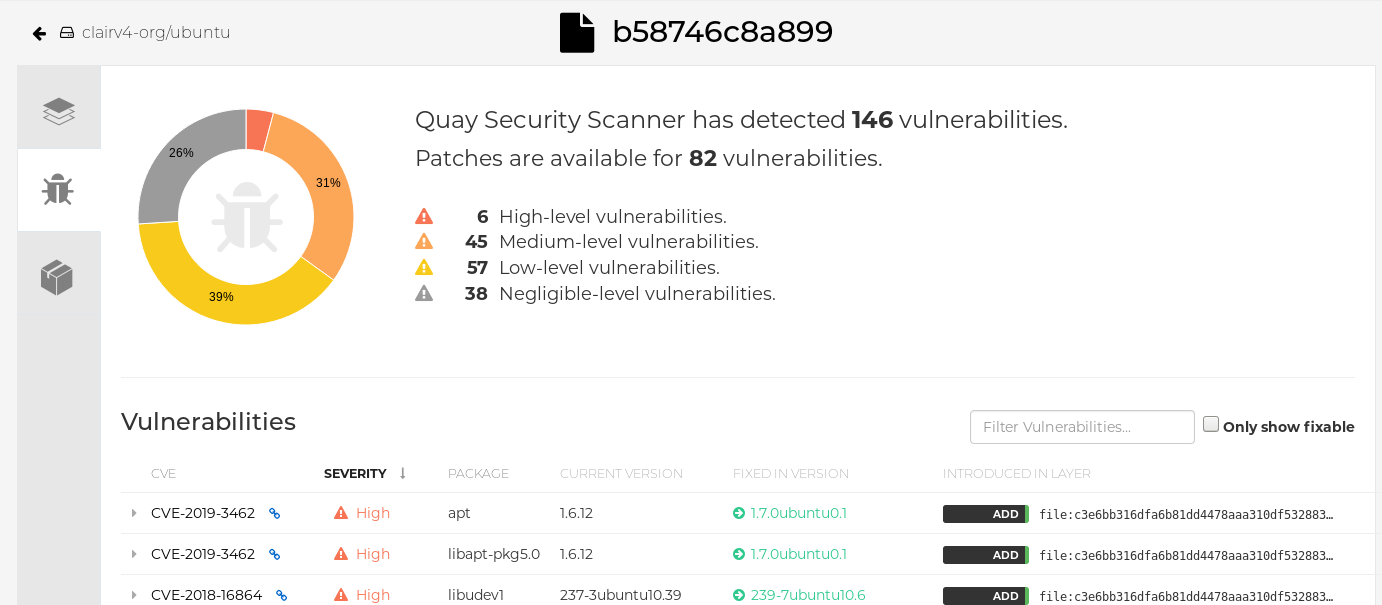
7.6. CVE ratings from the National Vulnerability Database
With Clair v4.2, enrichment data is now viewable in the Quay UI. Additionally, Clair v4.2 adds CVSS scores from the National Vulnerability Database for detected vulnerabilities.
With this change, if the vulnerability has a CVSS score that is within 2 levels of the distro’s score, the Quay UI present’s the distro’s score by default. For example:
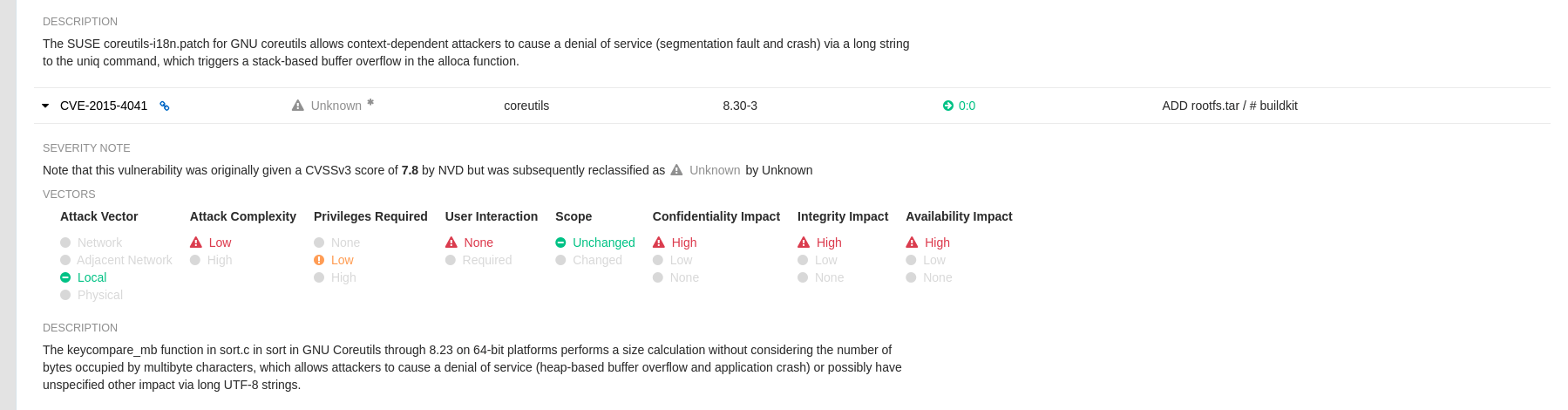
This differs from the previous interface, which would only display the following information:

7.7. Configuring Clair for Disconnected Environments
Clair utilizes a set of components called Updaters to handle the fetching and parsing of data from various vulnerability databases. These Updaters are set up by default to pull vulnerability data directly from the internet and work out of the box. For customers in disconnected environments without direct access to the internet this poses a problem. Clair supports these environments through the ability to work with different types of update workflows that take into account network isolation. Using the clairctl command line utility, any process can easily fetch Updater data from the internet via an open host, securely transfer the data to an isolated host, and then import the Updater data on the isolated host into Clair itself.
The steps are as follows.
First ensure that your Clair configuration has disabled automated Updaters from running.
config.yaml
matcher: disable_updaters: true
matcher: disable_updaters: trueCopy to Clipboard Copied! Toggle word wrap Toggle overflow Export out the latest Updater data to a local archive. This requires the
clairctltool which can be run directly as a binary, or via the Clair container image. Assuming your Clair configuration is in/etc/clairv4/config/config.yaml, to run via the container image:podman run -it --rm -v /etc/clairv4/config:/cfg:Z -v /path/to/output/directory:/updaters:Z --entrypoint /bin/clairctl registry.redhat.io/quay/clair-rhel8:v3.7.13 --config /cfg/config.yaml export-updaters /updaters/updaters.gz
$ podman run -it --rm -v /etc/clairv4/config:/cfg:Z -v /path/to/output/directory:/updaters:Z --entrypoint /bin/clairctl registry.redhat.io/quay/clair-rhel8:v3.7.13 --config /cfg/config.yaml export-updaters /updaters/updaters.gzCopy to Clipboard Copied! Toggle word wrap Toggle overflow Note that you need to explicitly reference the Clair configuration. This will create the Updater archive in
/etc/clairv4/updaters/updaters.gz. If you want to ensure the archive was created without any errors from the source databases, you can supply the--strictflag toclairctl. The archive file should be copied over to a volume that is accessible from the disconnected host running Clair. From the disconnected host, use the same procedure now to import the archive into Clair.podman run -it --rm -v /etc/clairv4/config:/cfg:Z -v /path/to/output/directory:/updaters:Z --entrypoint /bin/clairctl registry.redhat.io/quay/clair-rhel8:v3.7.13 --config /cfg/config.yaml import-updaters /updaters/updaters.gz
$ podman run -it --rm -v /etc/clairv4/config:/cfg:Z -v /path/to/output/directory:/updaters:Z --entrypoint /bin/clairctl registry.redhat.io/quay/clair-rhel8:v3.7.13 --config /cfg/config.yaml import-updaters /updaters/updaters.gzCopy to Clipboard Copied! Toggle word wrap Toggle overflow
7.7.1. Mapping repositories to Common Product Enumeration (CPE) information
Clair’s RHEL scanner relies on a Common Product Enumeration (CPE) file to properly map RPM packages to the corresponding security data, in order to produce matching results. This file must be present, or access to the file must be allowed, for the scanner to properly process RPMs. If the file is not present, RPMs installed in the container images will not be scanned.
Red Hat publishes the JSON mapping file at https://www.redhat.com/security/data/metrics/repository-to-cpe.json.
In addition to uploading CVE information to the database for disconnected Clair, you must also make the mapping file available locally:
- For standalone Quay and Clair deployments, the mapping file must be loaded into the Clair pod.
-
For Operator-based deployments, you must set the Clair component to
unmanaged. Then deploy Clair manually, setting the configuration to load a local copy of the mapping file.
Use the repo2cpe_mapping_file field in the Clair configuration to specify the file:
indexer:
scanner:
repo:
rhel-repository-scanner:
repo2cpe_mapping_file: /path/to/repository-to-cpe.json
indexer:
scanner:
repo:
rhel-repository-scanner:
repo2cpe_mapping_file: /path/to/repository-to-cpe.jsonFurther information is available from Red Hat at How to accurately match OVAL security data to installed RPMs.
7.8. Clair updater URLs
The following are the HTTP hosts and paths that Clair will attempt to talk to in a default configuration. This list is non-exhaustive, as some servers will issue redirects and some request URLs are constructed dynamically.
- https://secdb.alpinelinux.org/
- http://repo.us-west-2.amazonaws.com/2018.03/updates/x86_64/mirror.list
- https://cdn.amazonlinux.com/2/core/latest/x86_64/mirror.list
- https://www.debian.org/security/oval/
- https://linux.oracle.com/security/oval/
- https://packages.vmware.com/photon/photon_oval_definitions/
- https://github.com/pyupio/safety-db/archive/
- https://catalog.redhat.com/api/containers/
- https://www.redhat.com/security/data/
- https://support.novell.com/security/oval/
- https://people.canonical.com/~ubuntu-security/oval/
7.9. Additional Information
For detailed documentation on the internals of Clair, including how the microservices are structured, please see the Upstream Clair and ClairCore documentation.