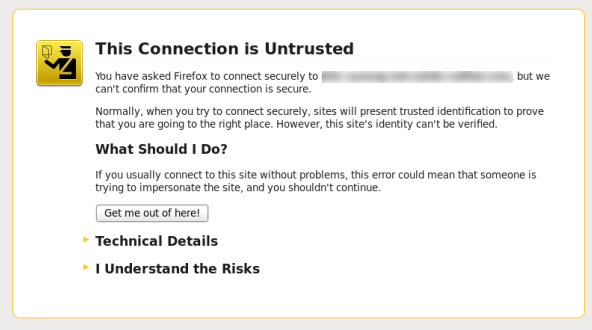Chapter 1. Accessing Red Hat Satellite
1.1. Logging in to Red Hat Satellite
Procedure 1.1. Installing the Katello Root CA Certificate
- Browse to
http://HOSTNAME/pub - Select katello-server-ca.crt.
- Import the certificate into your browser.
Procedure 1.2. To Log in to Satellite:
- Access the Satellite Server using a web browser pointed to the following address:
https://HOSTNAME/To identify your host name, use thehostnamecommand at the prompt:hostname
# hostnameCopy to Clipboard Copied! Toggle word wrap Toggle overflow Important
An untrusted connection warning appears on your web browser when accessing Satellite for the first time. Accept the self-signed certificate and add the Satellite URL as a security exception to override the settings. This procedure might differ depending on the browser being used.Only do this if you are sure that the Satellite URL is a trusted source.Figure 1.1. Untrusted Connection Warning
- Enter the user name and password created during the configuration process. If a user was not created during the configuration process, the default user name is admin. If you have forgotten the password of the default administrative account, admin, see Section 1.2, “Changing the Password in Red Hat Satellite”.
When you have successfully logged in, you are taken to the Satellite dashboard. The dashboard contains an overview of the Satellite and the hosts registered. For more information, see Using the Red Hat Satellite Content Dashboard and Searching and Bookmarking in the Red Hat Host Configuration Guide.
| Navigation Tabs | Description |
|---|---|
| Default Organization | Clicking this tab changes the organization and location. If no organization or location is selected, the default organization is Any Organization and the default location is Any Location. Use this tab to change to different values. |
| Monitor | Provides summary dashboards and reports. |
| Content | Provides content management tools. This includes Content Views, Activation Keys, and Life Cycle Environments. |
| Containers | Provides container management tools. |
| Hosts | Provides host inventory and provisioning configuration tools. |
| Configure | Provides general configuration tools and data including Host Groups and Puppet data. |
| Infrastructure | Provides tools on configuring how Satellite 6 interacts with the environment. |
| Red Hat Insights | Provides Red Hat Insights management tools. |
| Administer | Provides advanced configuration for settings such as Users and RBAC, as well as general settings. |
| User Name | Provides user administration where users can edit their personal information. |
Warning