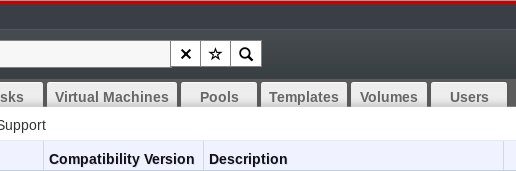E.2. Bookmarks
E.2.1. Saving a Query String as a Bookmark
Copy linkLink copied to clipboard!
A bookmark can be used to remember a search query, and shared with other users.
Procedure E.1. Saving a Query String as a Bookmark
- Enter the desired search query in the search bar and perform the search.
- Click the star-shaped button to the right of the search bar to open the New Bookmark window.
Figure E.1. Bookmark Icon
- Enter the Name of the bookmark.
- Edit the Search string field (if applicable).
- Click to save the query as a bookmark and close the window.
- The search query is saved and displays in the Bookmarks pane.
You have saved a search query as a bookmark for future reuse. Use the Bookmark pane to find and select the bookmark.
E.2.2. Editing a Bookmark
Copy linkLink copied to clipboard!
You can modify the name and search string of a bookmark.
Procedure E.2. Editing a Bookmark
- Click the Bookmarks tab on the far left side of the screen.
- Select the bookmark you wish to edit.
- Click the button to open the Edit Bookmark window.
- Change the Name and Search string fields as necessary.
- Click to save the edited bookmark.
You have edited a bookmarked search query.
E.2.3. Deleting a Bookmark
Copy linkLink copied to clipboard!
When a bookmark is no longer needed, remove it.
Procedure E.3. Deleting a Bookmark
- Click the Bookmarks tab on the far left side of the screen.
- Select the bookmark you wish to remove.
- Click the button to open the Remove Bookmark window.
- Click to remove the selected bookmark.
You have removed a bookmarked search query.