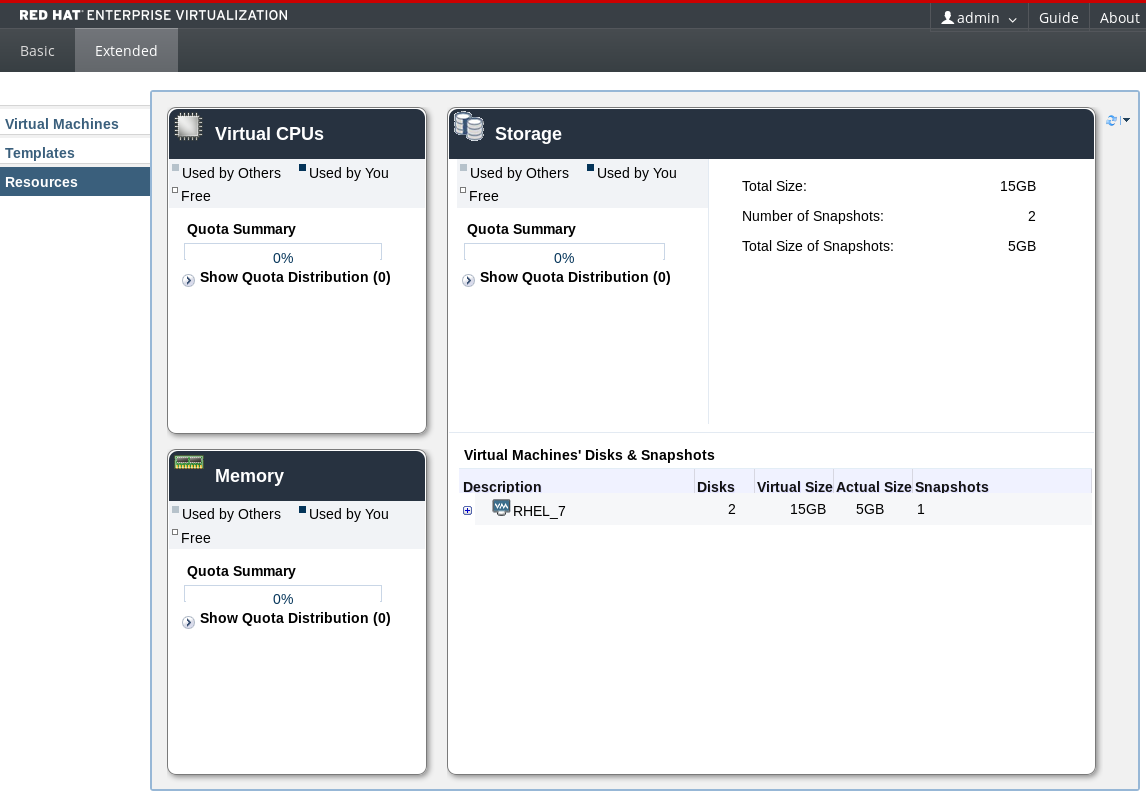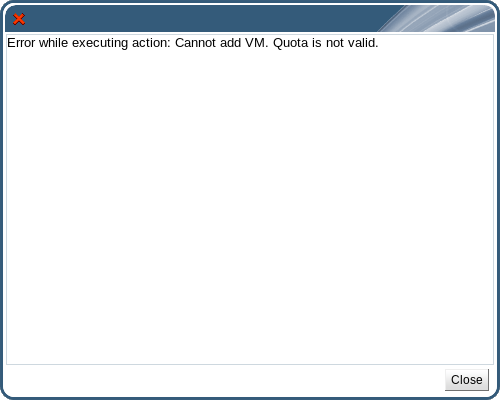3.3. Resources
3.3.1. Monitoring Resources
Copy linkLink copied to clipboard!
Before making configuration changes to virtual machines in the User Portal, it is recommended that you take an inventory of the resources available. This is to ensure the resources are sufficient for peak performance and to avoid overloading the hosts running the virtual machines.
The Resources tab in the navigation pane shows a cumulative view of all the resources available in the User Portal, and the performance and statistics of each virtual machine.
Figure 3.5. Resources tab
- Virtual CPUs: This box displays the number of your machines' virtual CPUs in use, and the consumption of CPU quota used by you and others.
- Memory: This box displays the consumption of memory quota used by you and others, and available memory as defined by the quota.
- Storage: This box displays the consumption of storage quota by you and others, the total size of all your virtual disks, and the number and total size of your virtual machines' snapshots. It also displays a breakdown of storage details for each virtual machine. Click the button next to the virtual machine name to display all the virtual disks attached to the virtual machine.
3.3.2. Quota - A User's Introduction
Copy linkLink copied to clipboard!
When you create a virtual machine, the virtual machine consumes CPU and storage resources from its data center. Quota compares the amount of virtual resources consumed by the creation of the virtual machine to the storage allowance and the runtime allowance set by the system administrator.
If you do not have enough of either kind of allowance, you are not allowed to create the virtual machine. Avoid exceeding your quota limit by using the Resources tab to monitor your CPU and storage consumption.
Figure 3.6. Resources tab
3.3.3. What to Do When You Exceed Your Quota
Copy linkLink copied to clipboard!
Red Hat Virtualization provides a resource limitation tool called quota, which allows system administrators to limit the amount of CPU and storage each user can consume. Quota compares the amount of virtual resources consumed when you use the virtual machine to the storage allowance and the runtime allowance set by the system administrator.
When you exceed your quota, a pop-up window informs you that you have exceeded your quota, and you will no longer have access to virtual resources. For example, this can happen if you have too many concurrently running virtual machines in your environment.
Figure 3.7. Quota exceeded error message
To regain access to your virtual machines, do one of the following:
- Shut down the virtual machines that you do not need to bring your resource consumption down to a level that does not exceed the quota. Once the resource consumption level is below the quota you will be able to run virtual machines again.
- If you cannot shut down any existing virtual machines, contact your system administrator to extend your quota allowance or remove any unused virtual machines.