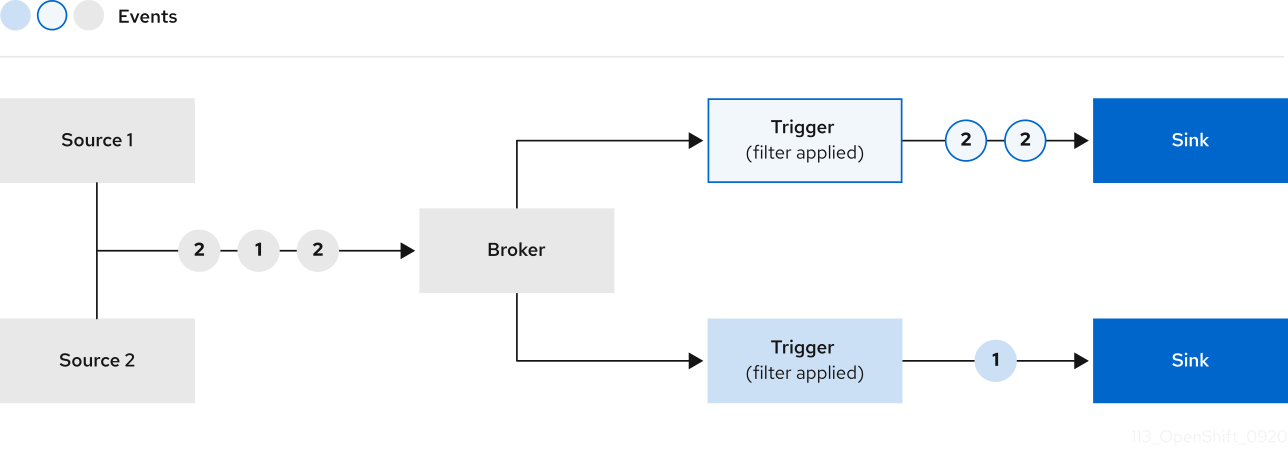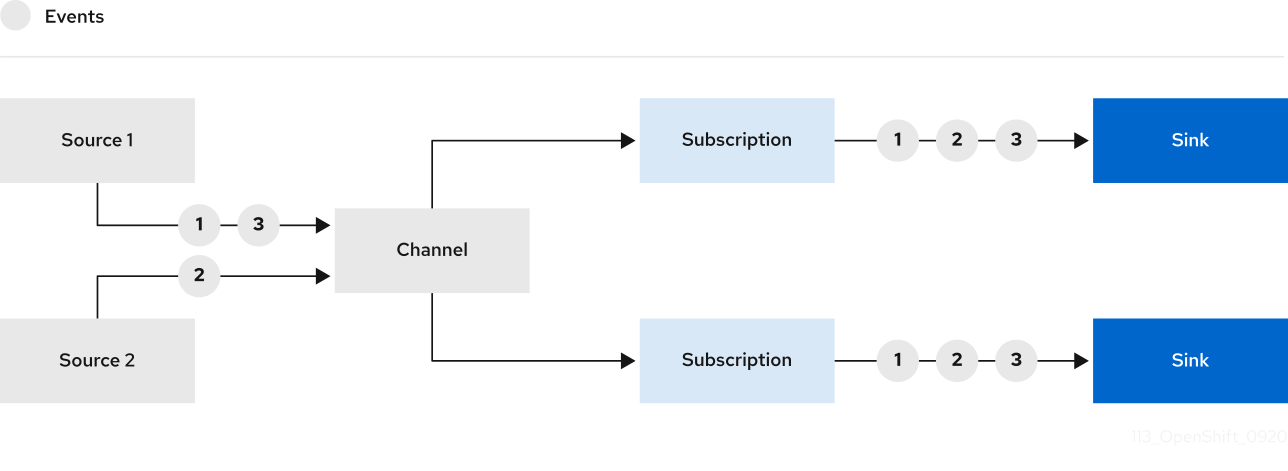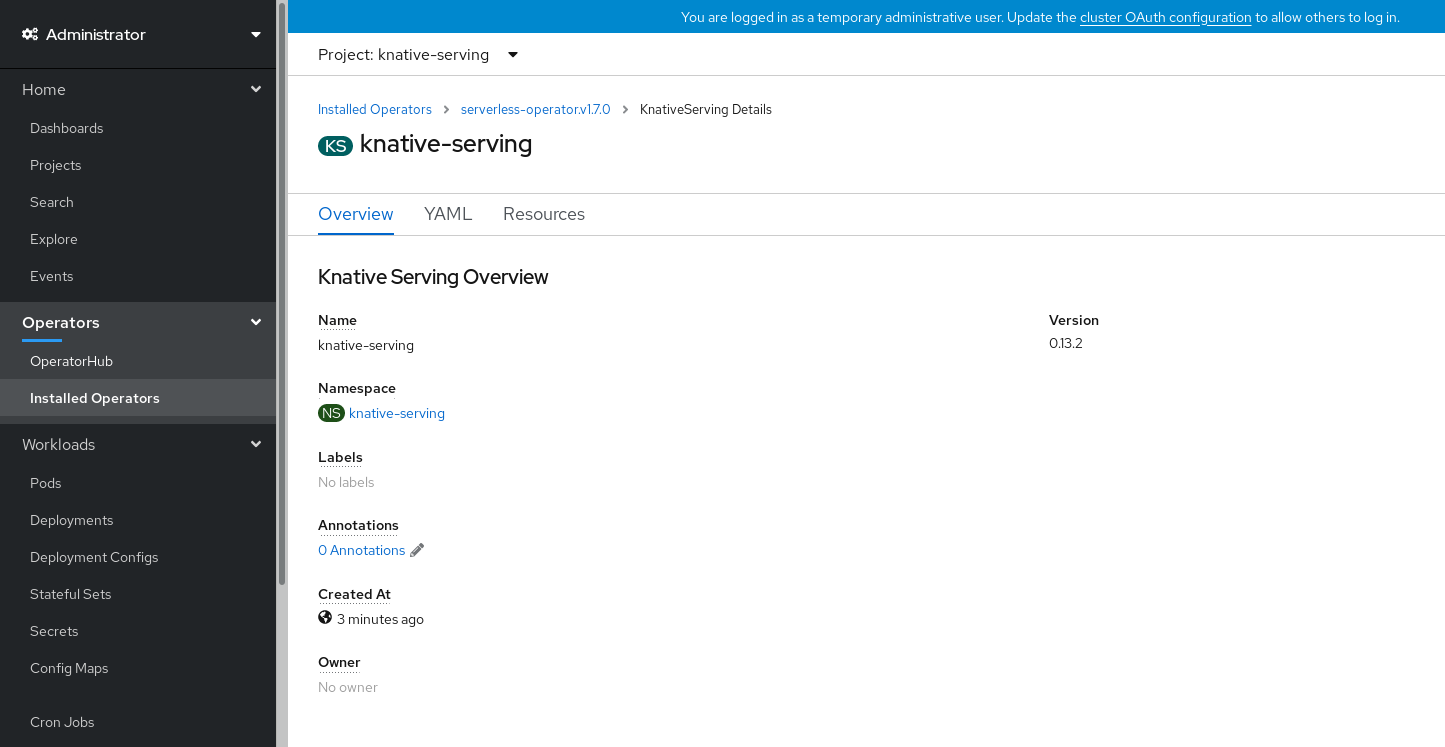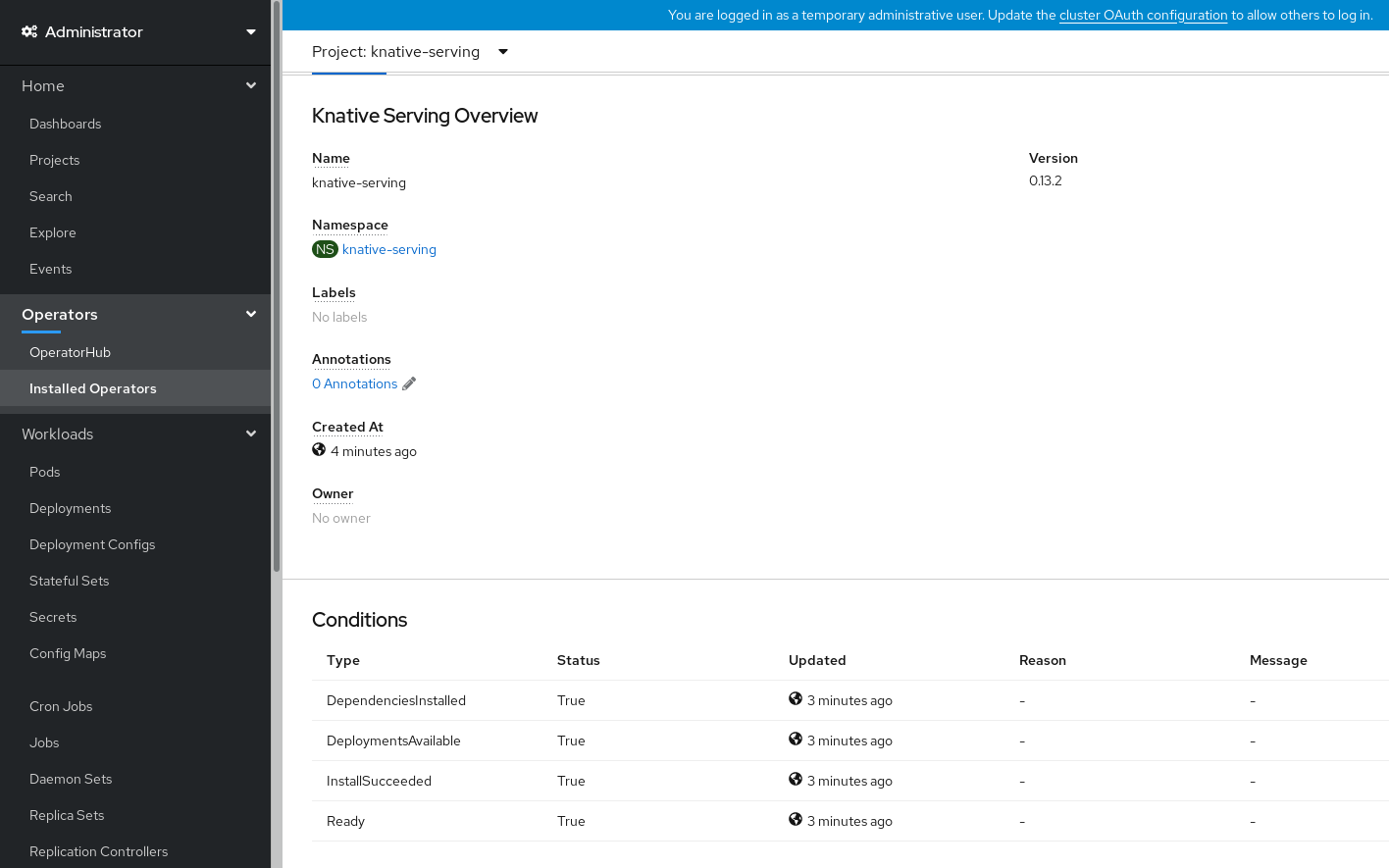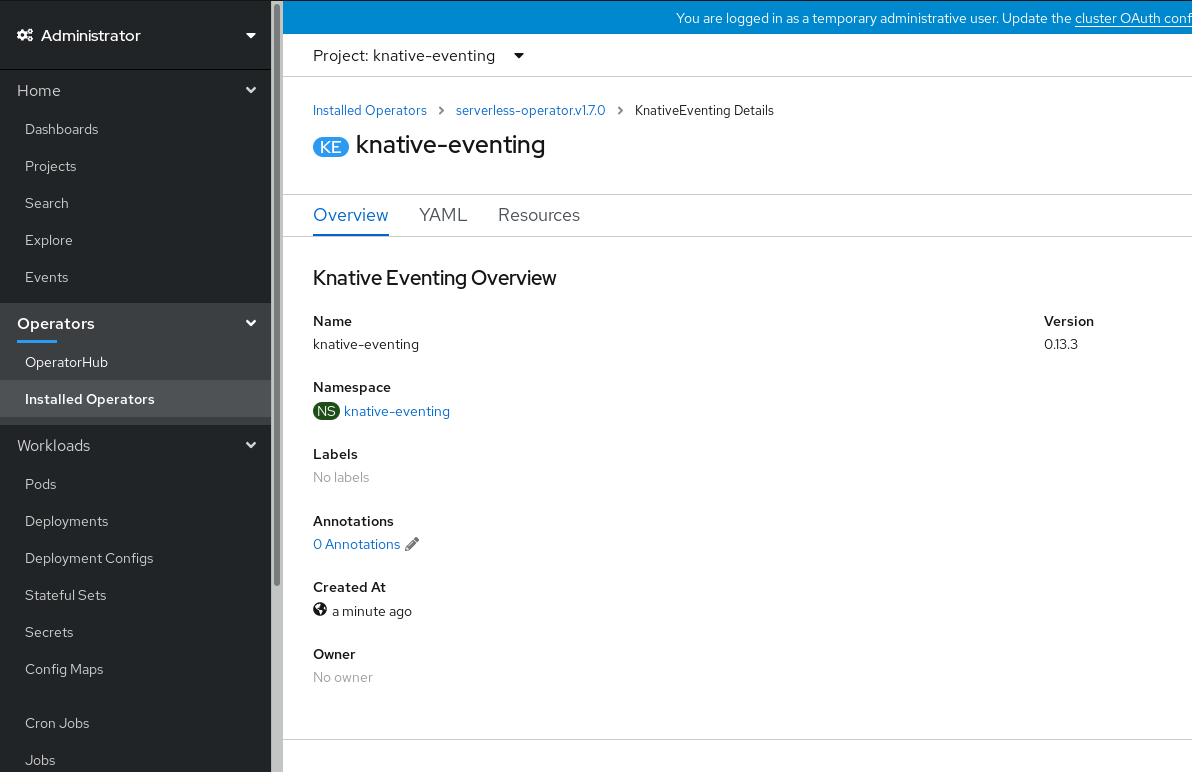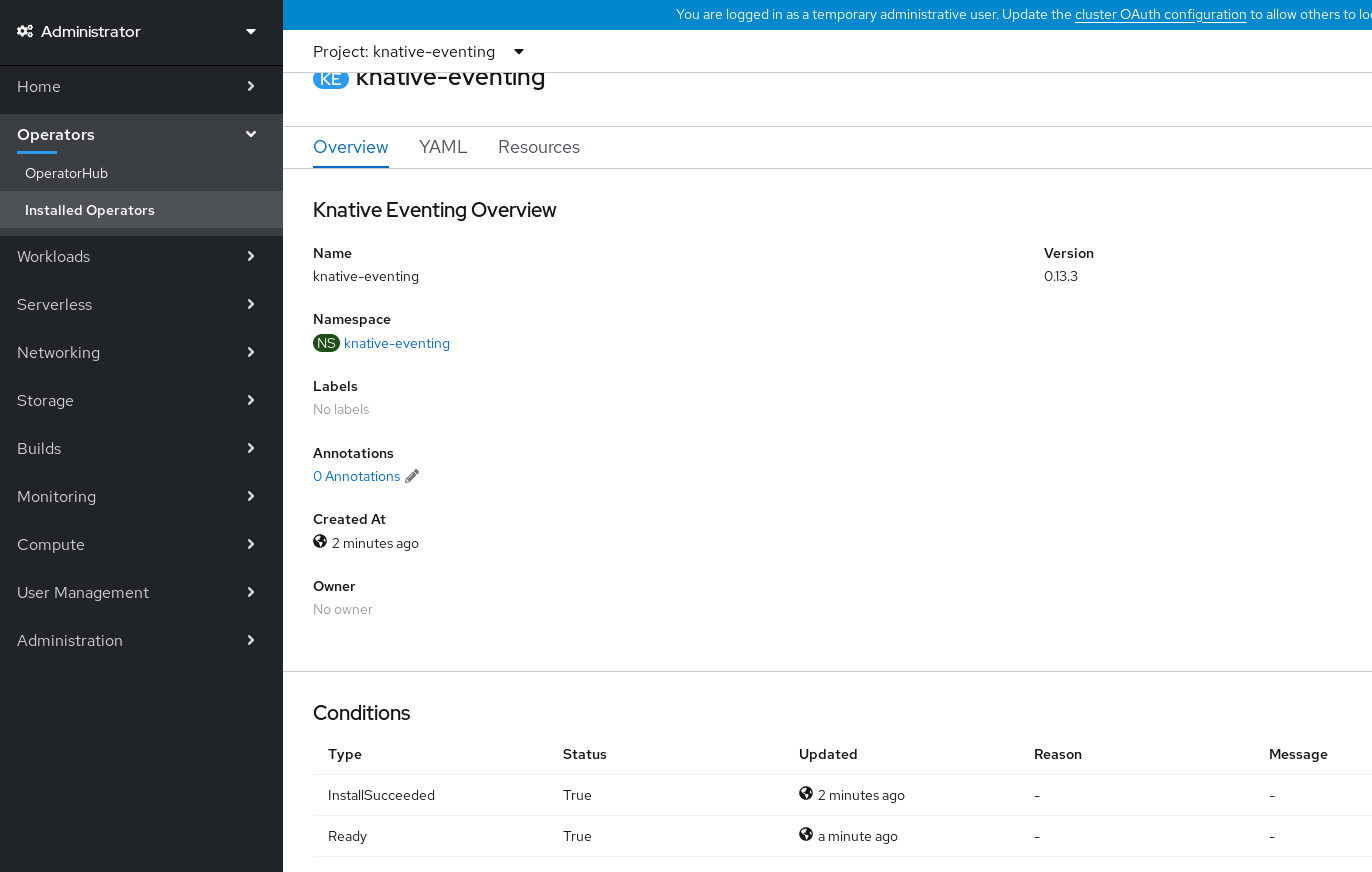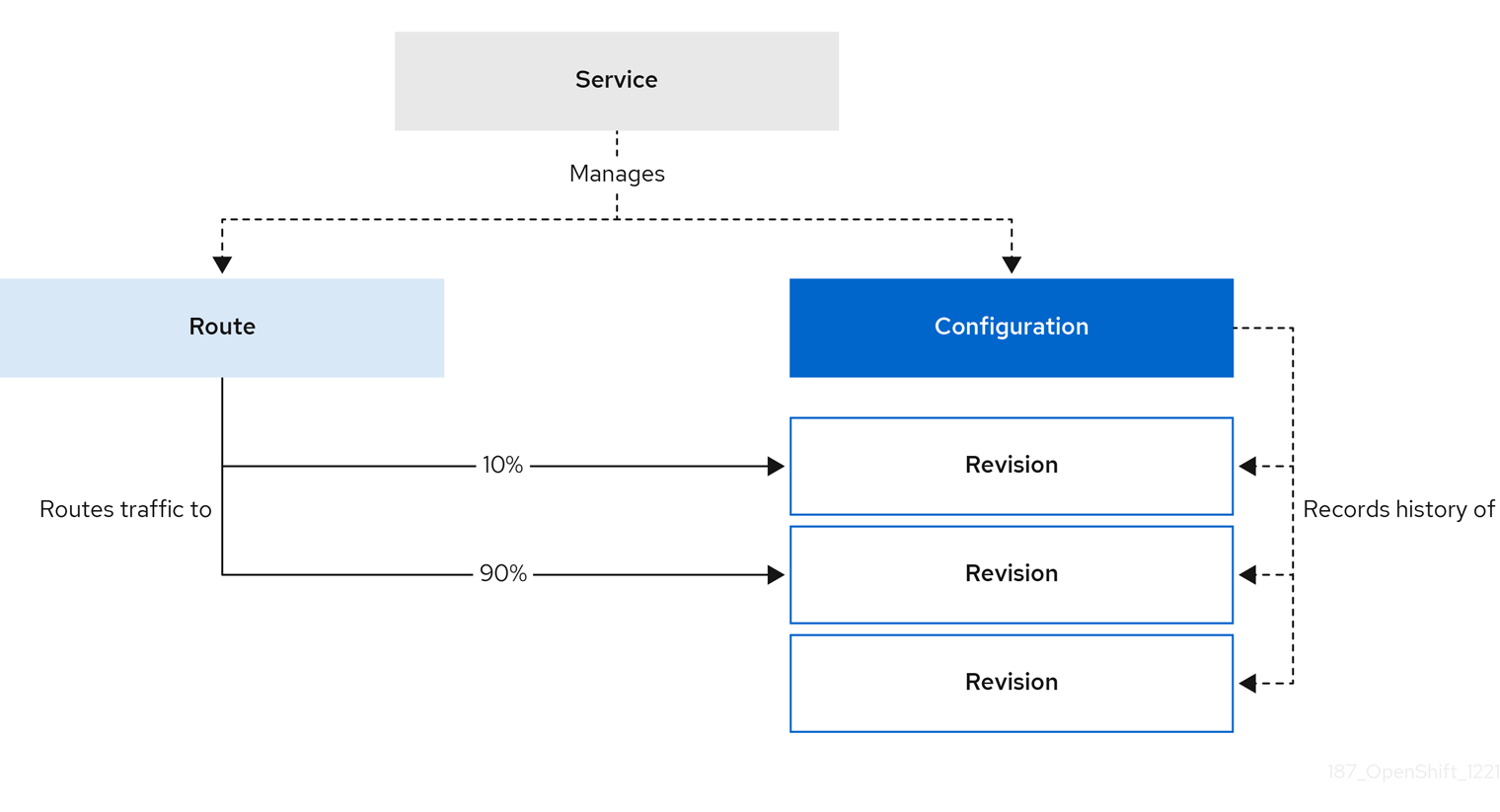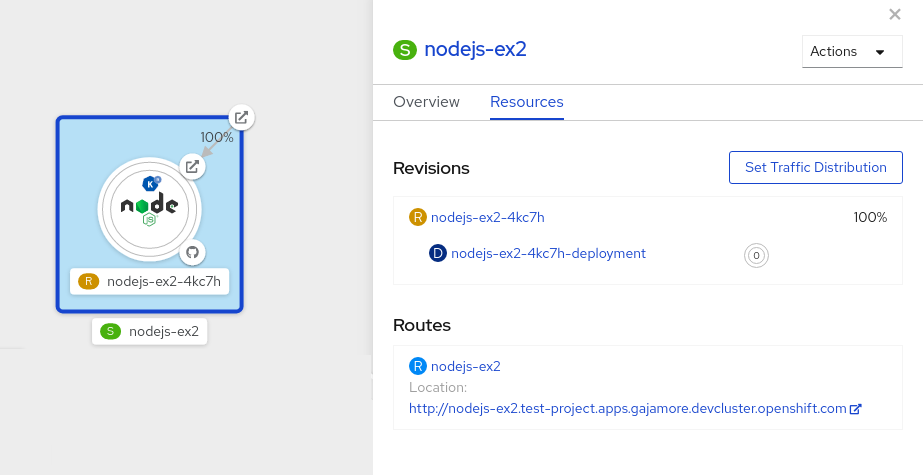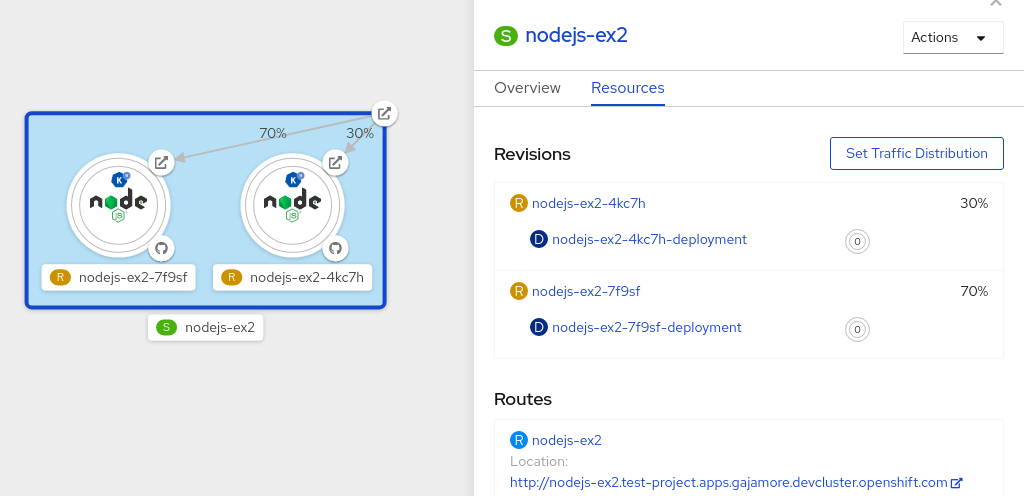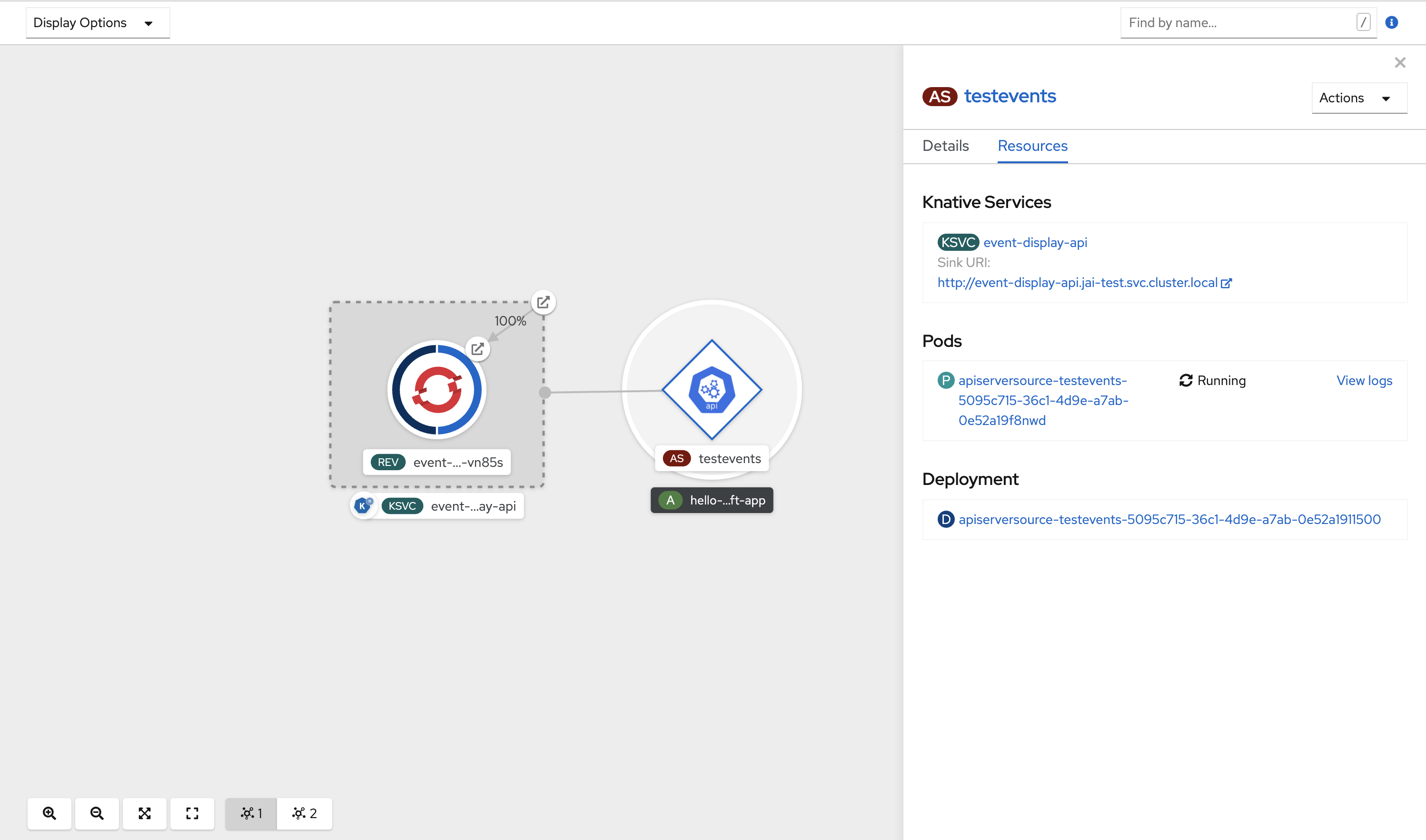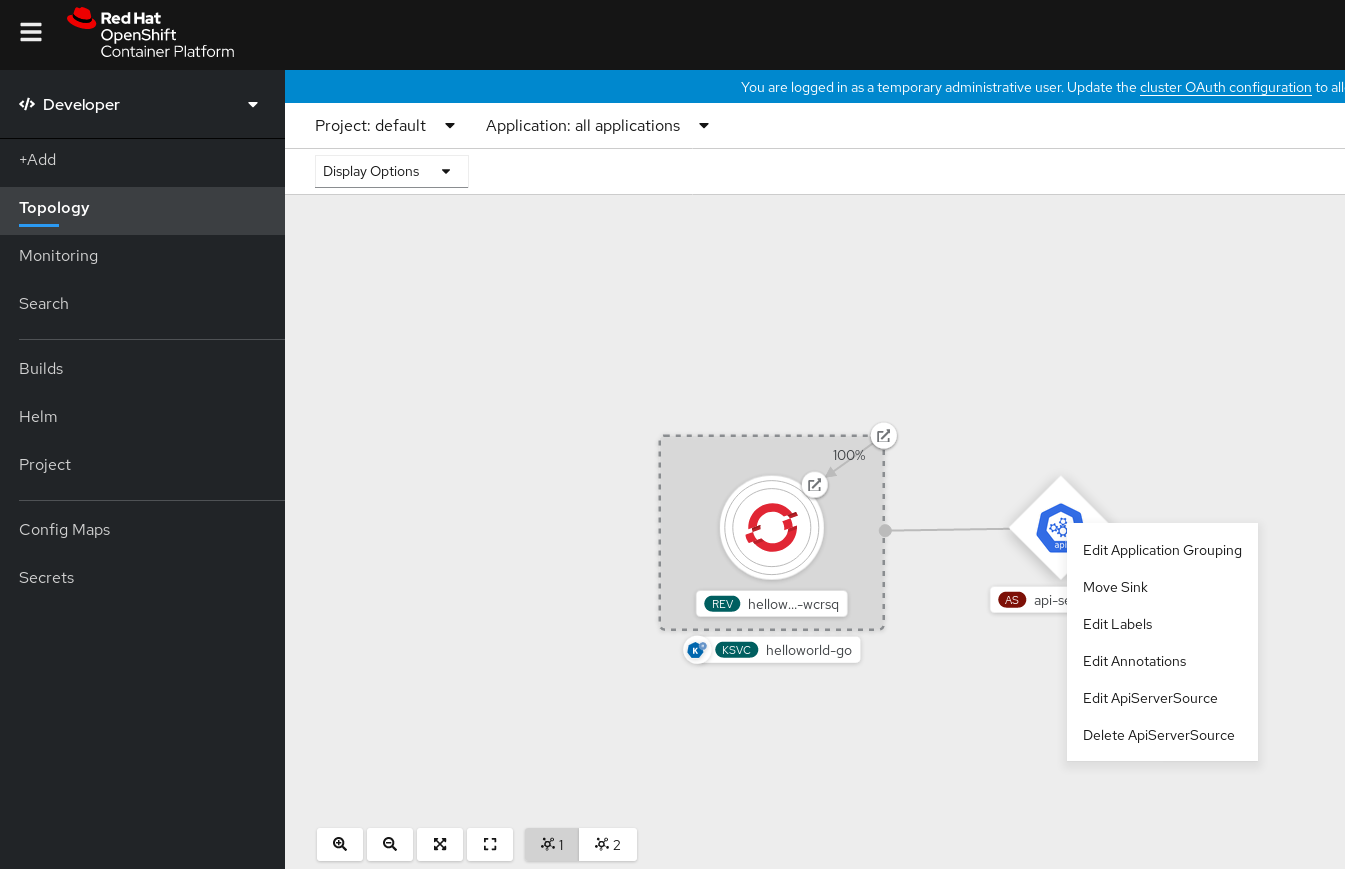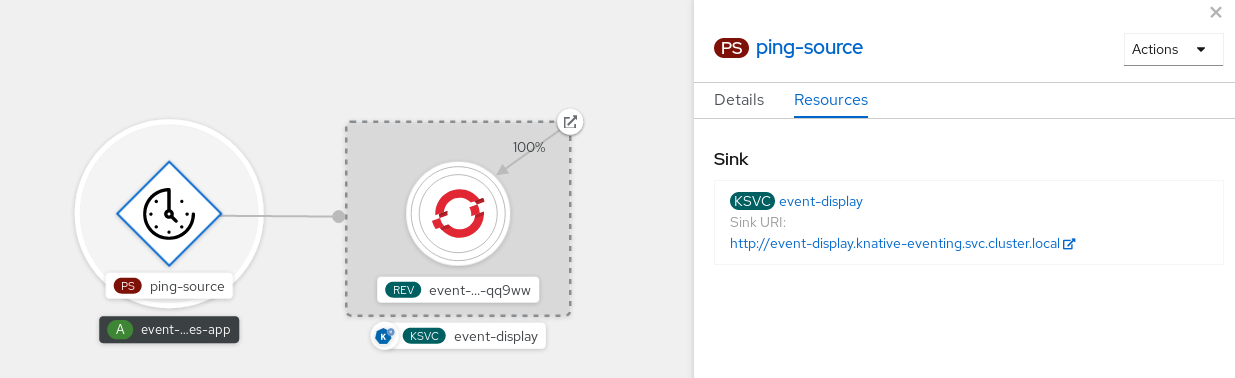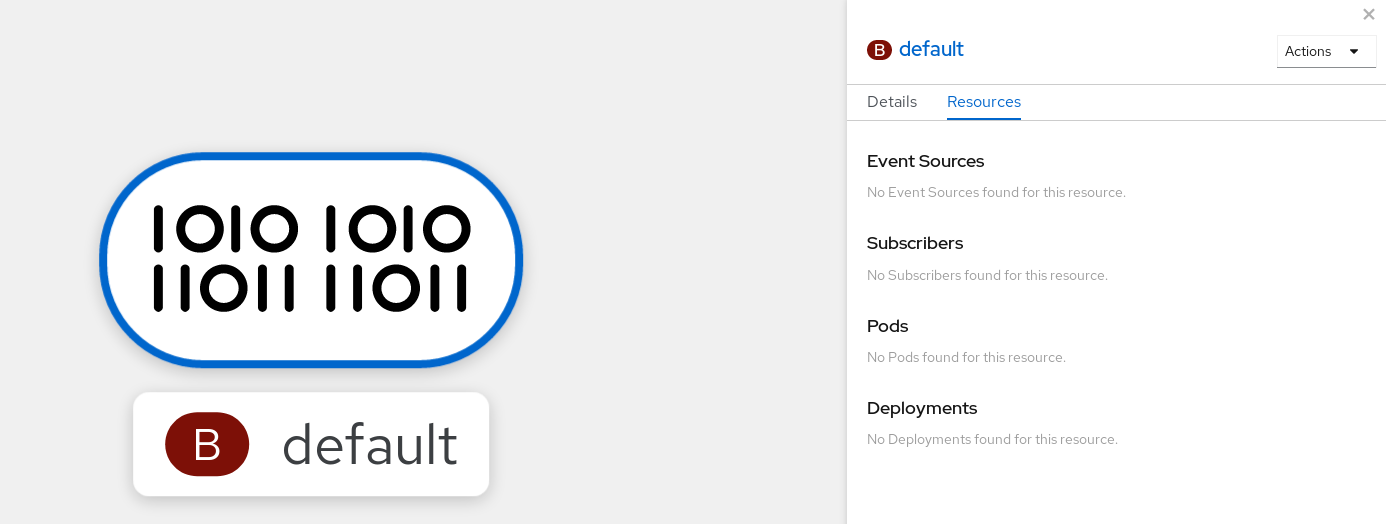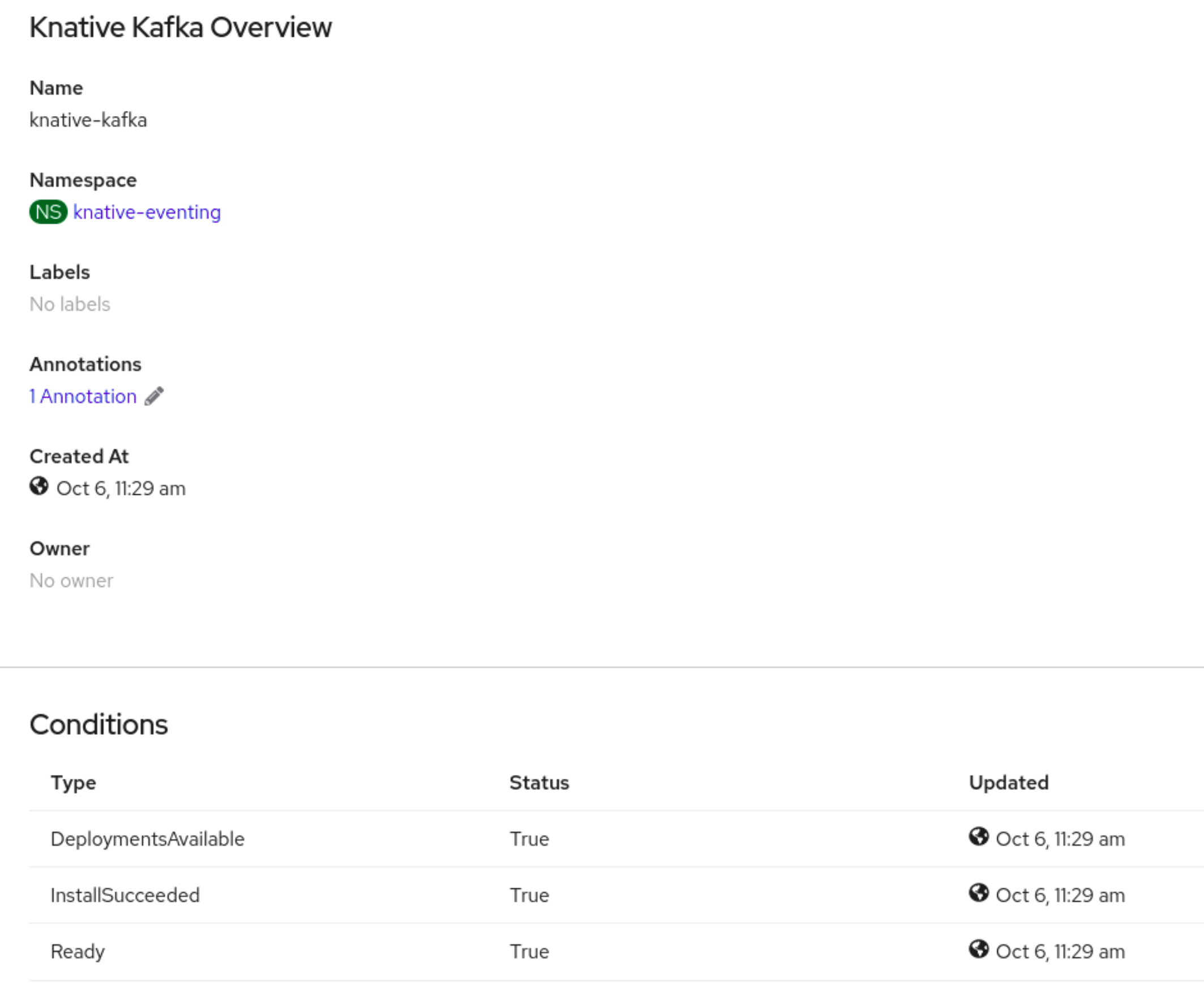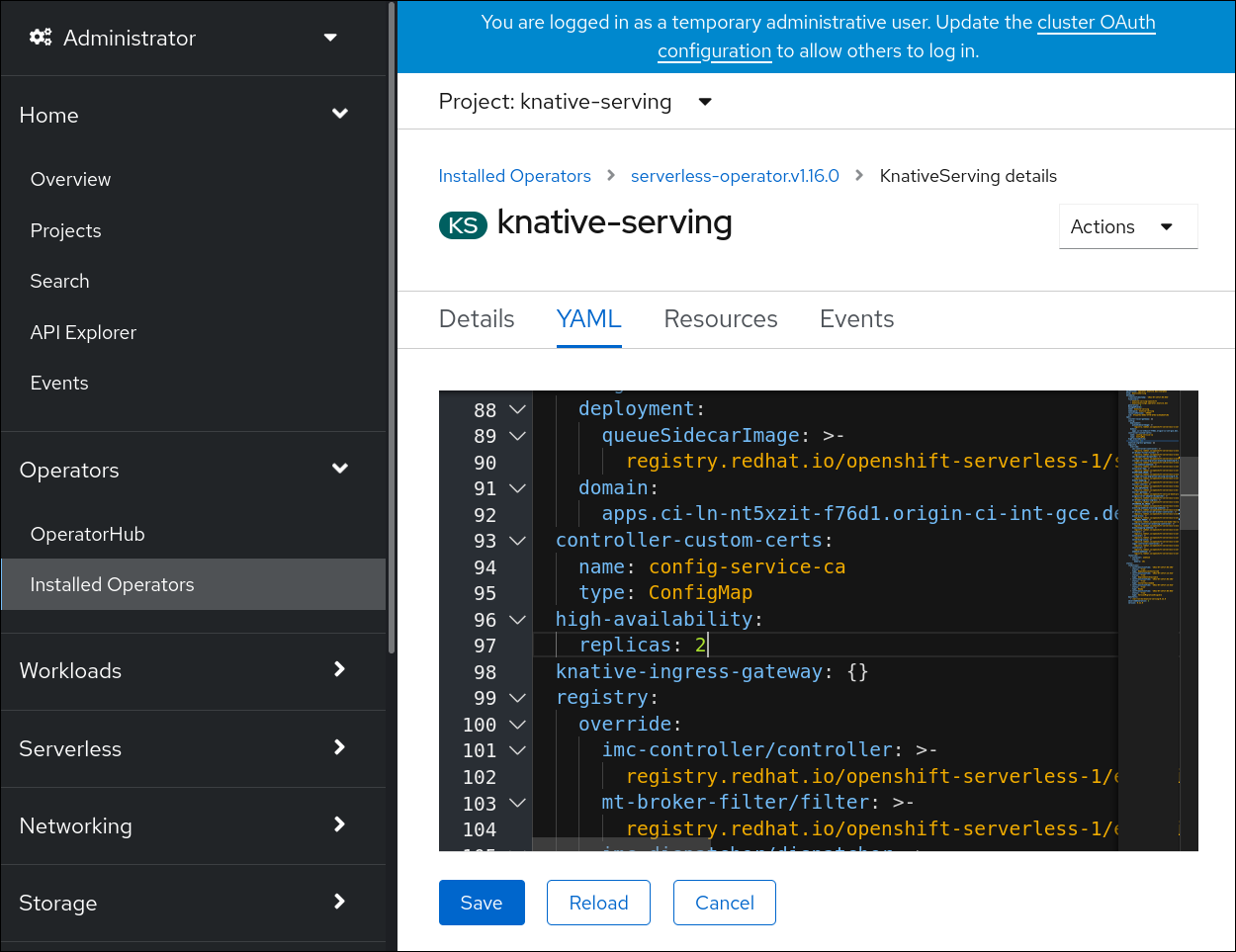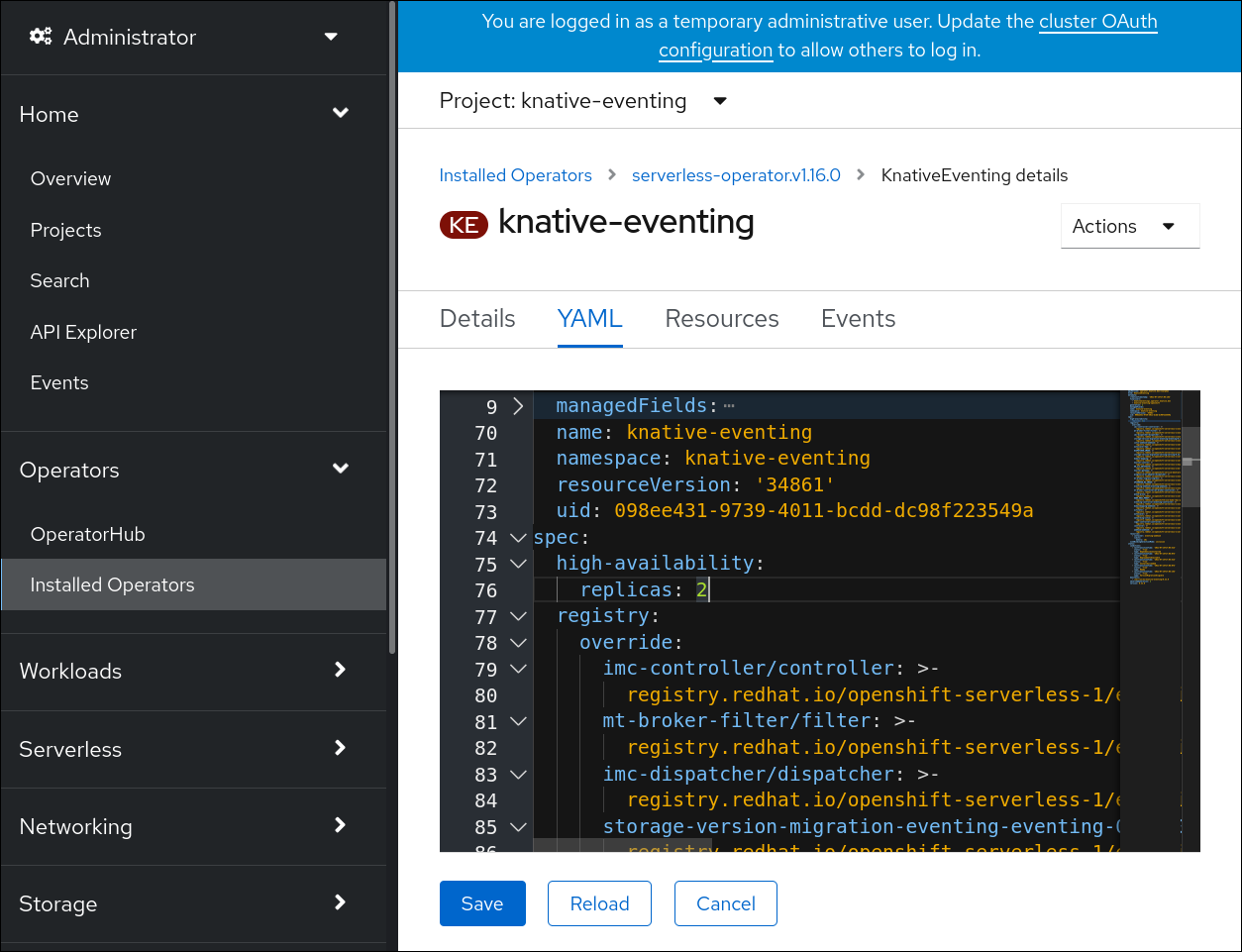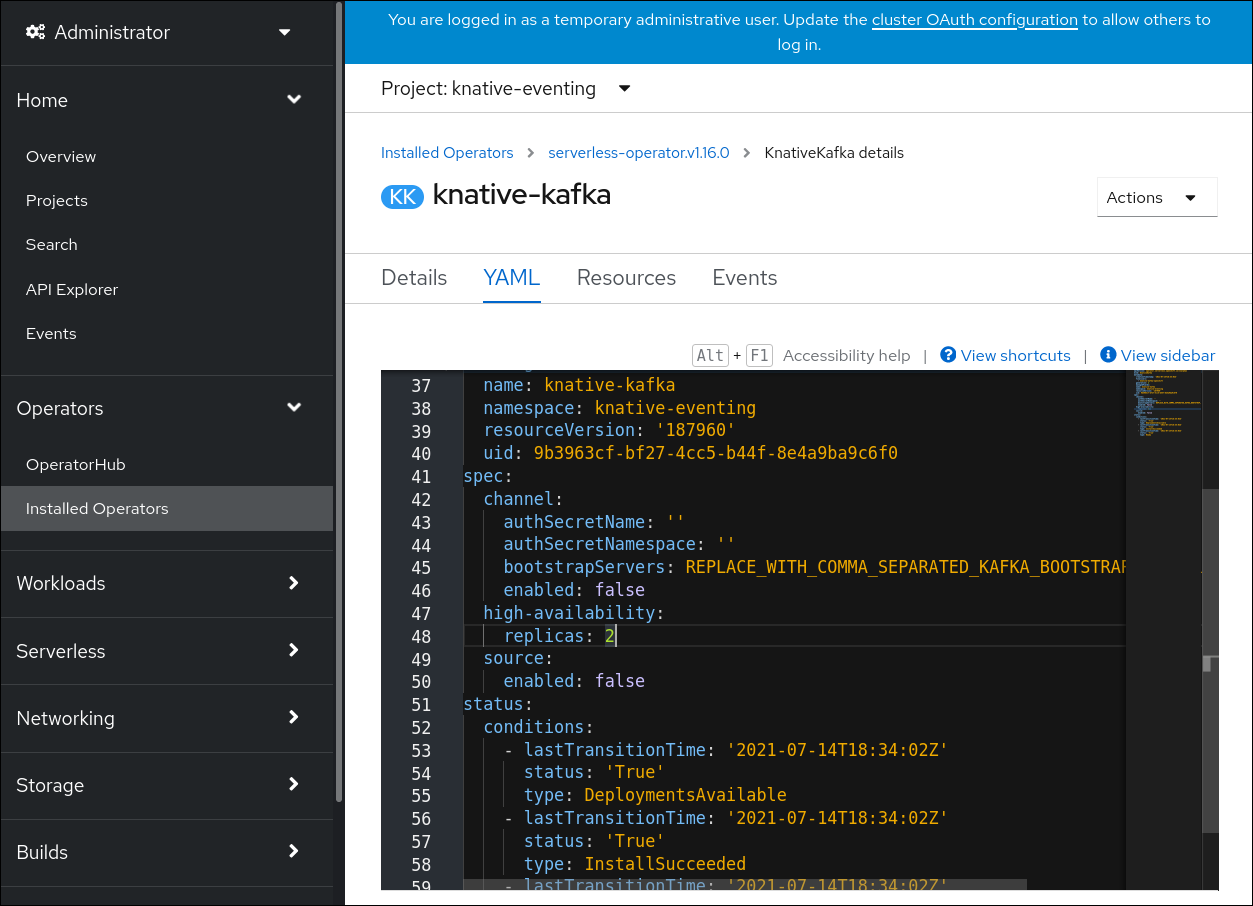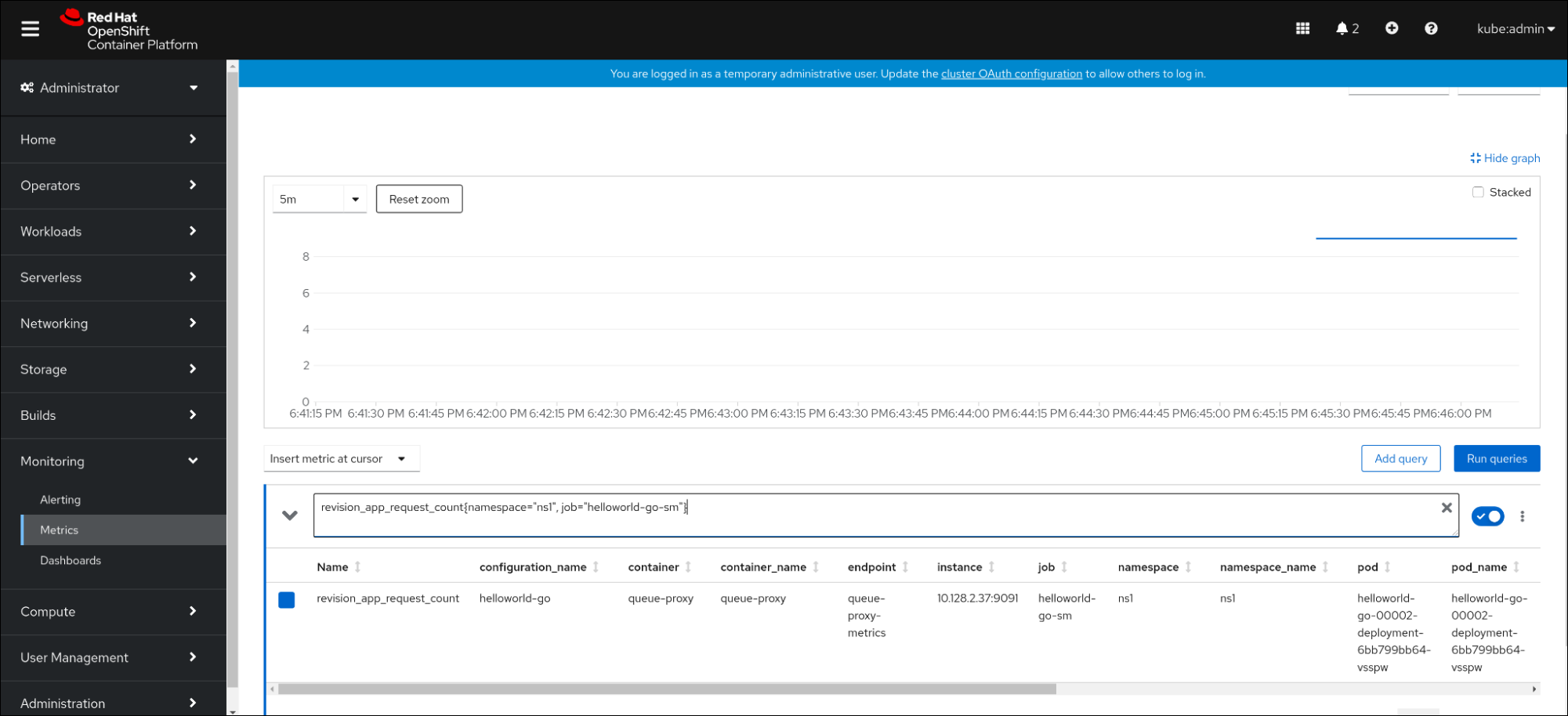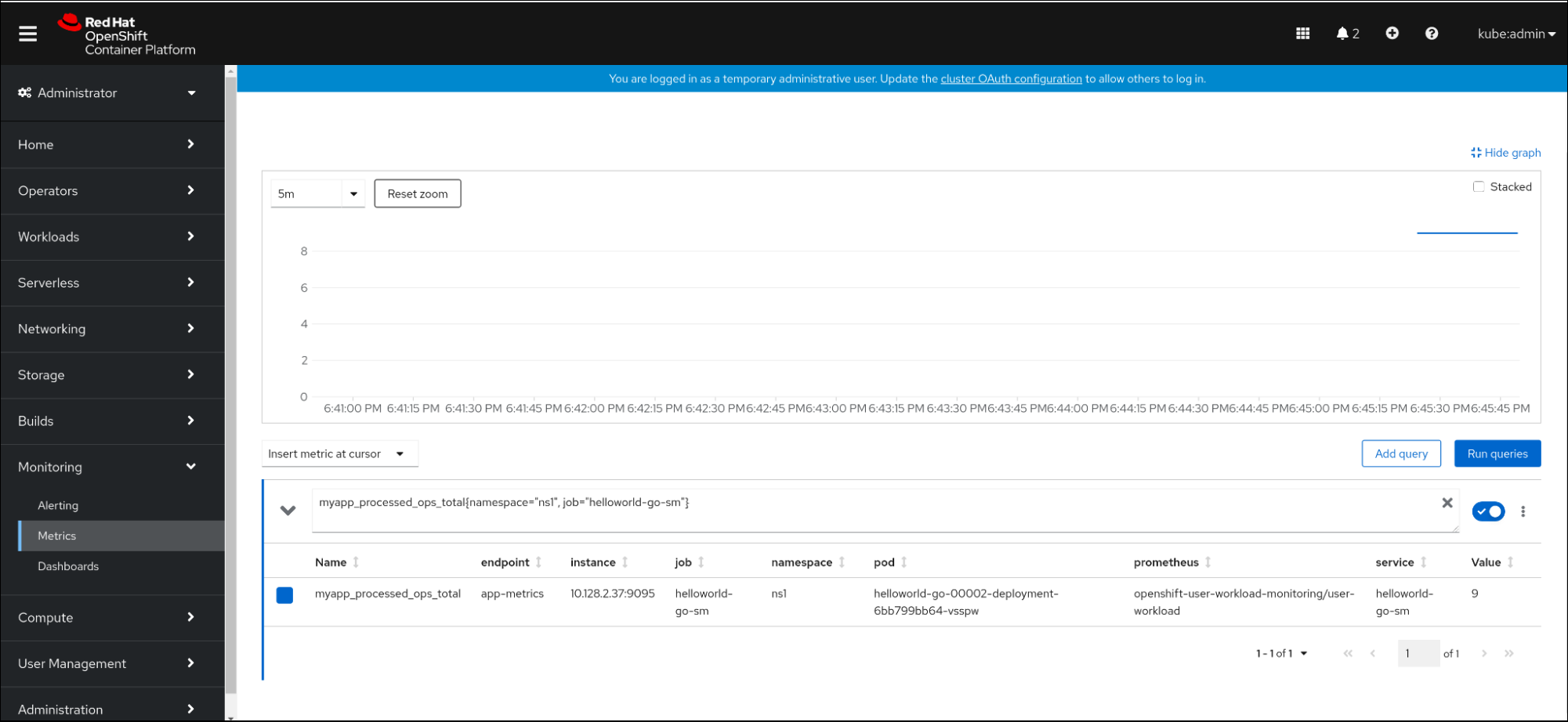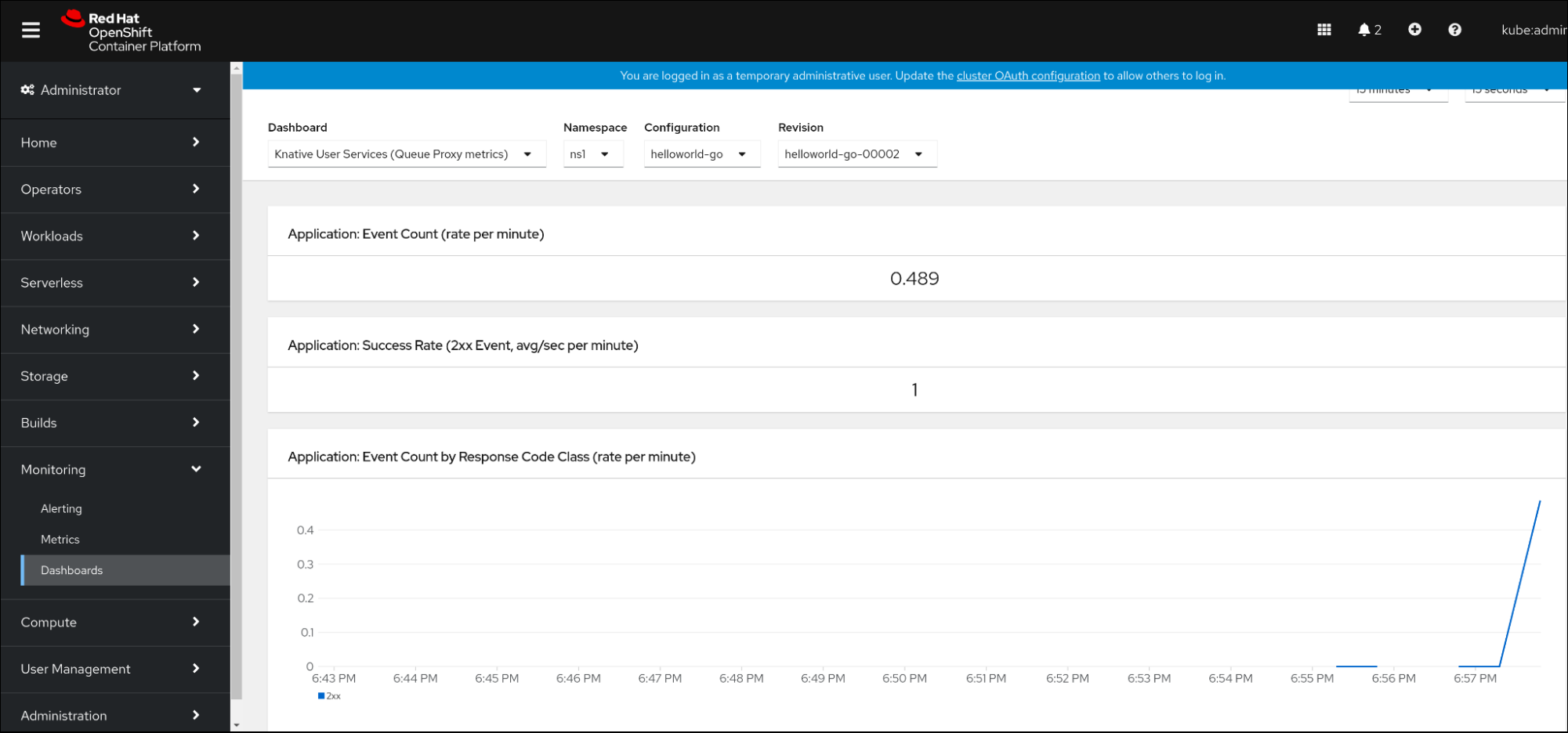This documentation is for a release that is no longer maintained
See documentation for the latest supported version 3 or the latest supported version 4.Este contenido no está disponible en el idioma seleccionado.
Serverless
OpenShift Serverless installation, usage, and release notes
Abstract
Chapter 1. Release notes
Release notes contain information about new and deprecated features, breaking changes, and known issues. The following release notes apply for the most recent OpenShift Serverless releases on OpenShift Container Platform.
For an overview of OpenShift Serverless functionality, see About OpenShift Serverless.
OpenShift Serverless is based on the open source Knative project.
For details about the latest Knative component releases, see the Knative blog.
1.1. About API versions
API versions are an important measure of the development status of certain features and custom resources in OpenShift Serverless. Creating resources on your cluster that do not use the correct API version can cause issues in your deployment.
The OpenShift Serverless Operator automatically upgrades older resources that use deprecated versions of APIs to use the latest version. For example, if you have created resources on your cluster that use older versions of the ApiServerSource API, such as v1beta1, the OpenShift Serverless Operator automatically updates these resources to use the v1 version of the API when this is available and the v1beta1 version is deprecated.
After they have been deprecated, older versions of APIs might be removed in any upcoming release. Using deprecated versions of APIs does not cause resources to fail. However, if you try to use a version of an API that has been removed, it will cause resources to fail. Ensure that your manifests are updated to use the latest version to avoid issues.
1.2. Generally Available and Technology Preview features
Features which are Generally Available (GA) are fully supported and are suitable for production use. Technology Preview (TP) features are experimental features and are not intended for production use. See the Technology Preview scope of support on the Red Hat Customer Portal for more information about TP features.
The following table provides information about which OpenShift Serverless features are GA and which are TP:
| Feature | 1.23 | 1.24 |
|---|---|---|
|
| TP | TP |
|
| TP | TP |
| Service Mesh mTLS | GA | GA |
|
| GA | GA |
| HTTPS redirection | GA | GA |
| Kafka broker | TP | TP |
| Kafka sink | TP | TP |
| Init containers support for Knative services | TP | GA |
| PVC support for Knative services | TP | TP |
1.3. Deprecated and removed features
Some features that were Generally Available (GA) or a Technology Preview (TP) in previous releases have been deprecated or removed. Deprecated functionality is still included in OpenShift Serverless and continues to be supported; however, it will be removed in a future release of this product and is not recommended for new deployments.
For the most recent list of major functionality deprecated and removed within OpenShift Serverless, refer to the following table:
| Feature | 1.20 | 1.21 | 1.22 | 1.23 | 1.24 |
|---|---|---|---|---|---|
|
| Deprecated | Deprecated | Removed | Removed | Removed |
|
| Deprecated | Removed | Removed | Removed | Removed |
1.4. Release notes for Red Hat OpenShift Serverless 1.24.0
OpenShift Serverless 1.24.0 is now available. New features, changes, and known issues that pertain to OpenShift Serverless on OpenShift Container Platform are included in this topic.
1.4.1. New features
- OpenShift Serverless now uses Knative Serving 1.3.
- OpenShift Serverless now uses Knative Eventing 1.3.
- OpenShift Serverless now uses Kourier 1.3.
-
OpenShift Serverless now uses Knative
knCLI 1.3. - OpenShift Serverless now uses Knative Kafka 1.3.
-
The
kn funcCLI plug-in now usesfunc0.24. - Init containers support for Knative services is now generally available (GA).
- OpenShift Serverless logic is now available as a Developer Preview. It enables defining declarative workflow models for managing serverless applications.
- You can now use the cost management service with OpenShift Serverless.
1.4.2. Fixed issues
Integrating OpenShift Serverless with Red Hat OpenShift Service Mesh causes the
net-istio-controllerpod to run out of memory on startup when too many secrets are present on the cluster.It is now possible to enable secret filtering, which causes
net-istio-controllerto consider only secrets with anetworking.internal.knative.dev/certificate-uidlabel, thus reducing the amount of memory needed.- The OpenShift Serverless Functions Technology Preview now uses Cloud Native Buildpacks by default to build container images.
1.4.3. Known issues
- The Federal Information Processing Standards (FIPS) mode is disabled for Kafka broker, Kafka source, and Kafka sink.
In OpenShift Serverless 1.23, support for KafkaBindings and the
kafka-bindingwebhook were removed. However, an existingkafkabindings.webhook.kafka.sources.knative.dev MutatingWebhookConfigurationmight remain, pointing to thekafka-source-webhookservice, which no longer exists.For certain specifications of KafkaBindings on the cluster,
kafkabindings.webhook.kafka.sources.knative.dev MutatingWebhookConfigurationmight be configured to pass any create and update events to various resources, such as Deployments, Knative Services, or Jobs, through the webhook, which would then fail.To work around this issue, manually delete
kafkabindings.webhook.kafka.sources.knative.dev MutatingWebhookConfigurationfrom the cluster after upgrading to OpenShift Serverless 1.23:oc delete mutatingwebhookconfiguration kafkabindings.webhook.kafka.sources.knative.dev
$ oc delete mutatingwebhookconfiguration kafkabindings.webhook.kafka.sources.knative.devCopy to Clipboard Copied! Toggle word wrap Toggle overflow
1.5. Release notes for Red Hat OpenShift Serverless 1.23.0
OpenShift Serverless 1.23.0 is now available. New features, changes, and known issues that pertain to OpenShift Serverless on OpenShift Container Platform are included in this topic.
1.5.1. New features
- OpenShift Serverless now uses Knative Serving 1.2.
- OpenShift Serverless now uses Knative Eventing 1.2.
- OpenShift Serverless now uses Kourier 1.2.
-
OpenShift Serverless now uses Knative (
kn) CLI 1.2. - OpenShift Serverless now uses Knative Kafka 1.2.
-
The
kn funcCLI plug-in now usesfunc0.24. -
It is now possible to use the
kafka.eventing.knative.dev/external.topicannotation with the Kafka broker. This annotation makes it possible to use an existing externally managed topic instead of the broker creating its own internal topic. -
The
kafka-ch-controllerandkafka-webhookKafka components no longer exist. These components have been replaced by thekafka-webhook-eventingcomponent. - The OpenShift Serverless Functions Technology Preview now uses Source-to-Image (S2I) by default to build container images.
1.5.2. Known issues
- The Federal Information Processing Standards (FIPS) mode is disabled for Kafka broker, Kafka source, and Kafka sink.
-
If you delete a namespace that includes a Kafka broker, the namespace finalizer may fail to be removed if the broker’s
auth.secret.ref.namesecret is deleted before the broker. Running OpenShift Serverless with a large number of Knative services can cause Knative activator pods to run close to their default memory limits of 600MB. These pods might be restarted if memory consumption reaches this limit. Requests and limits for the activator deployment can be configured by modifying the
KnativeServingcustom resource:Copy to Clipboard Copied! Toggle word wrap Toggle overflow -
If you are using Cloud Native Buildpacks as the local build strategy for a function,
kn funcis unable to automatically start podman or use an SSH tunnel to a remote daemon. The workaround for these issues is to have a Docker or podman daemon already running on the local development computer before deploying a function. - On-cluster function builds currently fail for Quarkus and Golang runtimes. They work correctly for Node, Typescript, Python, and Springboot runtimes.
1.6. Release notes for Red Hat OpenShift Serverless 1.22.0
OpenShift Serverless 1.22.0 is now available. New features, changes, and known issues that pertain to OpenShift Serverless on OpenShift Container Platform are included in this topic.
1.6.1. New features
- OpenShift Serverless now uses Knative Serving 1.1.
- OpenShift Serverless now uses Knative Eventing 1.1.
- OpenShift Serverless now uses Kourier 1.1.
-
OpenShift Serverless now uses Knative (
kn) CLI 1.1. - OpenShift Serverless now uses Knative Kafka 1.1.
-
The
kn funcCLI plug-in now usesfunc0.23. - Init containers support for Knative services is now available as a Technology Preview.
- Persistent volume claim (PVC) support for Knative services is now available as a Technology Preview.
-
The
knative-serving,knative-serving-ingress,knative-eventingandknative-kafkasystem namespaces now have theknative.openshift.io/part-of: "openshift-serverless"label by default. - The Knative Eventing - Kafka Broker/Trigger dashboard has been added, which allows visualizing Kafka broker and trigger metrics in the web console.
- The Knative Eventing - KafkaSink dashboard has been added, which allows visualizing KafkaSink metrics in the web console.
- The Knative Eventing - Broker/Trigger dashboard is now called Knative Eventing - Channel-based Broker/Trigger.
-
The
knative.openshift.io/part-of: "openshift-serverless"label has substituted theknative.openshift.io/system-namespacelabel. -
Naming style in Knative Serving YAML configuration files changed from camel case (
ExampleName) to hyphen style (example-name). Beginning with this release, use the hyphen style notation when creating or editing Knative Serving YAML configuration files.
1.6.2. Known issues
- The Federal Information Processing Standards (FIPS) mode is disabled for Kafka broker, Kafka source, and Kafka sink.
1.7. Release notes for Red Hat OpenShift Serverless 1.21.0
OpenShift Serverless 1.21.0 is now available. New features, changes, and known issues that pertain to OpenShift Serverless on OpenShift Container Platform are included in this topic.
1.7.1. New features
- OpenShift Serverless now uses Knative Serving 1.0
- OpenShift Serverless now uses Knative Eventing 1.0.
- OpenShift Serverless now uses Kourier 1.0.
-
OpenShift Serverless now uses Knative (
kn) CLI 1.0. - OpenShift Serverless now uses Knative Kafka 1.0.
-
The
kn funcCLI plug-in now usesfunc0.21. - The Kafka sink is now available as a Technology Preview.
-
The Knative open source project has begun to deprecate camel-cased configuration keys in favor of using kebab-cased keys consistently. As a result, the
defaultExternalSchemekey, previously mentioned in the OpenShift Serverless 1.18.0 release notes, is now deprecated and replaced by thedefault-external-schemekey. Usage instructions for the key remain the same.
1.7.2. Fixed issues
-
In OpenShift Serverless 1.20.0, there was an event delivery issue affecting the use of
kn event sendto send events to a service. This issue is now fixed. -
In OpenShift Serverless 1.20.0 (
func0.20), TypeScript functions created with thehttptemplate failed to deploy on the cluster. This issue is now fixed. -
In OpenShift Serverless 1.20.0 (
func0.20), deploying a function using thegcr.ioregistry failed with an error. This issue is now fixed. -
In OpenShift Serverless 1.20.0 (
func0.20), creating a Springboot function project directory with thekn func createcommand and then running thekn func buildcommand failed with an error message. This issue is now fixed. -
In OpenShift Serverless 1.19.0 (
func0.19), some runtimes were unable to build a function by using podman. This issue is now fixed.
1.7.3. Known issues
Currently, the domain mapping controller cannot process the URI of a broker, which contains a path that is currently not supported.
This means that, if you want to use a
DomainMappingcustom resource (CR) to map a custom domain to a broker, you must configure theDomainMappingCR with the broker’s ingress service, and append the exact path of the broker to the custom domain:Example
DomainMappingCRCopy to Clipboard Copied! Toggle word wrap Toggle overflow The URI for the broker is then
<domain-name>/<broker-namespace>/<broker-name>.
1.8. Release notes for Red Hat OpenShift Serverless 1.20.0
OpenShift Serverless 1.20.0 is now available. New features, changes, and known issues that pertain to OpenShift Serverless on OpenShift Container Platform are included in this topic.
1.8.1. New features
- OpenShift Serverless now uses Knative Serving 0.26.
- OpenShift Serverless now uses Knative Eventing 0.26.
- OpenShift Serverless now uses Kourier 0.26.
-
OpenShift Serverless now uses Knative (
kn) CLI 0.26. - OpenShift Serverless now uses Knative Kafka 0.26.
-
The
kn funcCLI plug-in now usesfunc0.20. The Kafka broker is now available as a Technology Preview.
ImportantThe Kafka broker, which is currently in Technology Preview, is not supported on FIPS.
-
The
kn eventplug-in is now available as a Technology Preview. -
The
--min-scaleand--max-scaleflags for thekn service createcommand have been deprecated. Use the--scale-minand--scale-maxflags instead.
1.8.2. Known issues
OpenShift Serverless deploys Knative services with a default address that uses HTTPS. When sending an event to a resource inside the cluster, the sender does not have the cluster certificate authority (CA) configured. This causes event delivery to fail, unless the cluster uses globally accepted certificates.
For example, an event delivery to a publicly accessible address works:
kn event send --to-url https://ce-api.foo.example.com/
$ kn event send --to-url https://ce-api.foo.example.com/Copy to Clipboard Copied! Toggle word wrap Toggle overflow On the other hand, this delivery fails if the service uses a public address with an HTTPS certificate issued by a custom CA:
kn event send --to Service:serving.knative.dev/v1:event-display
$ kn event send --to Service:serving.knative.dev/v1:event-displayCopy to Clipboard Copied! Toggle word wrap Toggle overflow Sending an event to other addressable objects, such as brokers or channels, is not affected by this issue and works as expected.
- The Kafka broker currently does not work on a cluster with Federal Information Processing Standards (FIPS) mode enabled.
If you create a Springboot function project directory with the
kn func createcommand, subsequent running of thekn func buildcommand fails with this error message:[analyzer] no stack metadata found at path '' [analyzer] ERROR: failed to : set API for buildpack 'paketo-buildpacks/ca-certificates@3.0.2': buildpack API version '0.7' is incompatible with the lifecycle
[analyzer] no stack metadata found at path '' [analyzer] ERROR: failed to : set API for buildpack 'paketo-buildpacks/ca-certificates@3.0.2': buildpack API version '0.7' is incompatible with the lifecycleCopy to Clipboard Copied! Toggle word wrap Toggle overflow As a workaround, you can change the
builderproperty togcr.io/paketo-buildpacks/builder:basein the function configuration filefunc.yaml.Deploying a function using the
gcr.ioregistry fails with this error message:Error: failed to get credentials: failed to verify credentials: status code: 404
Error: failed to get credentials: failed to verify credentials: status code: 404Copy to Clipboard Copied! Toggle word wrap Toggle overflow As a workaround, use a different registry than
gcr.io, such asquay.ioordocker.io.TypeScript functions created with the
httptemplate fail to deploy on the cluster.As a workaround, in the
func.yamlfile, replace the following section:buildEnvs: []
buildEnvs: []Copy to Clipboard Copied! Toggle word wrap Toggle overflow with this:
buildEnvs: - name: BP_NODE_RUN_SCRIPTS value: build
buildEnvs: - name: BP_NODE_RUN_SCRIPTS value: buildCopy to Clipboard Copied! Toggle word wrap Toggle overflow In
funcversion 0.20, some runtimes might be unable to build a function by using podman. You might see an error message similar to the following:ERROR: failed to image: error during connect: Get "http://%2Fvar%2Frun%2Fdocker.sock/v1.40/info": EOF
ERROR: failed to image: error during connect: Get "http://%2Fvar%2Frun%2Fdocker.sock/v1.40/info": EOFCopy to Clipboard Copied! Toggle word wrap Toggle overflow The following workaround exists for this issue:
Update the podman service by adding
--time=0to the serviceExecStartdefinition:Example service configuration
ExecStart=/usr/bin/podman $LOGGING system service --time=0
ExecStart=/usr/bin/podman $LOGGING system service --time=0Copy to Clipboard Copied! Toggle word wrap Toggle overflow Restart the podman service by running the following commands:
systemctl --user daemon-reload
$ systemctl --user daemon-reloadCopy to Clipboard Copied! Toggle word wrap Toggle overflow systemctl restart --user podman.socket
$ systemctl restart --user podman.socketCopy to Clipboard Copied! Toggle word wrap Toggle overflow
Alternatively, you can expose the podman API by using TCP:
podman system service --time=0 tcp:127.0.0.1:5534 & export DOCKER_HOST=tcp://127.0.0.1:5534
$ podman system service --time=0 tcp:127.0.0.1:5534 & export DOCKER_HOST=tcp://127.0.0.1:5534Copy to Clipboard Copied! Toggle word wrap Toggle overflow
1.9. Release notes for Red Hat OpenShift Serverless 1.19.0
OpenShift Serverless 1.19.0 is now available. New features, changes, and known issues that pertain to OpenShift Serverless on OpenShift Container Platform are included in this topic.
1.9.1. New features
- OpenShift Serverless now uses Knative Serving 0.25.
- OpenShift Serverless now uses Knative Eventing 0.25.
- OpenShift Serverless now uses Kourier 0.25.
-
OpenShift Serverless now uses Knative (
kn) CLI 0.25. - OpenShift Serverless now uses Knative Kafka 0.25.
-
The
kn funcCLI plug-in now usesfunc0.19. -
The
KafkaBindingAPI is deprecated in OpenShift Serverless 1.19.0 and will be removed in a future release. - HTTPS redirection is now supported and can be configured either globally for a cluster or per each Knative service.
1.9.2. Fixed issues
- In previous releases, the Kafka channel dispatcher waited only for the local commit to succeed before responding, which might have caused lost events in the case of an Apache Kafka node failure. The Kafka channel dispatcher now waits for all in-sync replicas to commit before responding.
1.9.3. Known issues
In
funcversion 0.19, some runtimes might be unable to build a function by using podman. You might see an error message similar to the following:ERROR: failed to image: error during connect: Get "http://%2Fvar%2Frun%2Fdocker.sock/v1.40/info": EOF
ERROR: failed to image: error during connect: Get "http://%2Fvar%2Frun%2Fdocker.sock/v1.40/info": EOFCopy to Clipboard Copied! Toggle word wrap Toggle overflow The following workaround exists for this issue:
Update the podman service by adding
--time=0to the serviceExecStartdefinition:Example service configuration
ExecStart=/usr/bin/podman $LOGGING system service --time=0
ExecStart=/usr/bin/podman $LOGGING system service --time=0Copy to Clipboard Copied! Toggle word wrap Toggle overflow Restart the podman service by running the following commands:
systemctl --user daemon-reload
$ systemctl --user daemon-reloadCopy to Clipboard Copied! Toggle word wrap Toggle overflow systemctl restart --user podman.socket
$ systemctl restart --user podman.socketCopy to Clipboard Copied! Toggle word wrap Toggle overflow
Alternatively, you can expose the podman API by using TCP:
podman system service --time=0 tcp:127.0.0.1:5534 & export DOCKER_HOST=tcp://127.0.0.1:5534
$ podman system service --time=0 tcp:127.0.0.1:5534 & export DOCKER_HOST=tcp://127.0.0.1:5534Copy to Clipboard Copied! Toggle word wrap Toggle overflow
1.10. Release notes for Red Hat OpenShift Serverless 1.18.0
OpenShift Serverless 1.18.0 is now available. New features, changes, and known issues that pertain to OpenShift Serverless on OpenShift Container Platform are included in this topic.
1.10.1. New features
- OpenShift Serverless now uses Knative Serving 0.24.0.
- OpenShift Serverless now uses Knative Eventing 0.24.0.
- OpenShift Serverless now uses Kourier 0.24.0.
-
OpenShift Serverless now uses Knative (
kn) CLI 0.24.0. - OpenShift Serverless now uses Knative Kafka 0.24.7.
-
The
kn funcCLI plug-in now usesfunc0.18.0. In the upcoming OpenShift Serverless 1.19.0 release, the URL scheme of external routes will default to HTTPS for enhanced security.
If you do not want this change to apply for your workloads, you can override the default setting before upgrading to 1.19.0, by adding the following YAML to your
KnativeServingcustom resource (CR):Copy to Clipboard Copied! Toggle word wrap Toggle overflow If you want the change to apply in 1.18.0 already, add the following YAML:
Copy to Clipboard Copied! Toggle word wrap Toggle overflow In the upcoming OpenShift Serverless 1.19.0 release, the default service type by which the Kourier Gateway is exposed will be
ClusterIPand notLoadBalancer.If you do not want this change to apply to your workloads, you can override the default setting before upgrading to 1.19.0, by adding the following YAML to your
KnativeServingcustom resource (CR):Copy to Clipboard Copied! Toggle word wrap Toggle overflow -
You can now use
emptyDirvolumes with OpenShift Serverless. See the OpenShift Serverless documentation about Knative Serving for details. -
Rust templates are now available when you create a function using
kn func.
1.10.2. Fixed issues
- The prior 1.4 version of Camel-K was not compatible with OpenShift Serverless 1.17.0. The issue in Camel-K has been fixed, and Camel-K version 1.4.1 can be used with OpenShift Serverless 1.17.0.
Previously, if you created a new subscription for a Kafka channel, or a new Kafka source, a delay was possible in the Kafka data plane becoming ready to dispatch messages after the newly created subscription or sink reported a ready status.
As a result, messages that were sent during the time when the data plane was not reporting a ready status, might not have been delivered to the subscriber or sink.
In OpenShift Serverless 1.18.0, the issue is fixed and the initial messages are no longer lost. For more information about the issue, see Knowledgebase Article #6343981.
1.10.3. Known issues
Older versions of the Knative
knCLI might use older versions of the Knative Serving and Knative Eventing APIs. For example, version 0.23.2 of theknCLI uses thev1alpha1API version.On the other hand, newer releases of OpenShift Serverless might no longer support older API versions. For example, OpenShift Serverless 1.18.0 no longer supports version
v1alpha1of thekafkasources.sources.knative.devAPI.Consequently, using an older version of the Knative
knCLI with a newer OpenShift Serverless might produce an error because thekncannot find the outdated API. For example, version 0.23.2 of theknCLI does not work with OpenShift Serverless 1.18.0.To avoid issues, use the latest
knCLI version available for your OpenShift Serverless release. For OpenShift Serverless 1.18.0, use KnativeknCLI 0.24.0.
1.11. Release Notes for Red Hat OpenShift Serverless 1.17.0
OpenShift Serverless 1.17.0 is now available. New features, changes, and known issues that pertain to OpenShift Serverless on OpenShift Container Platform are included in this topic.
1.11.1. New features
- OpenShift Serverless now uses Knative Serving 0.23.0.
- OpenShift Serverless now uses Knative Eventing 0.23.0.
- OpenShift Serverless now uses Kourier 0.23.0.
-
OpenShift Serverless now uses Knative
knCLI 0.23.0. - OpenShift Serverless now uses Knative Kafka 0.23.0.
-
The
kn funcCLI plug-in now usesfunc0.17.0. In the upcoming OpenShift Serverless 1.19.0 release, the URL scheme of external routes will default to HTTPS for enhanced security.
If you do not want this change to apply for your workloads, you can override the default setting before upgrading to 1.19.0, by adding the following YAML to your
KnativeServingcustom resource (CR):Copy to Clipboard Copied! Toggle word wrap Toggle overflow - mTLS functionality is now Generally Available (GA).
-
TypeScript templates are now available when you create a function using
kn func. Changes to API versions in Knative Eventing 0.23.0:
-
The
v1alpha1version of theKafkaChannelAPI, which was deprecated in OpenShift Serverless version 1.14.0, has been removed. If theChannelTemplateSpecparameters of your config maps contain references to this older version, you must update this part of the spec to use the correct API version.
-
The
1.11.2. Known issues
If you try to use an older version of the Knative
knCLI with a newer OpenShift Serverless release, the API is not found and an error occurs.For example, if you use the 1.16.0 release of the
knCLI, which uses version 0.22.0, with the 1.17.0 OpenShift Serverless release, which uses the 0.23.0 versions of the Knative Serving and Knative Eventing APIs, the CLI does not work because it continues to look for the outdated 0.22.0 API versions.Ensure that you are using the latest
knCLI version for your OpenShift Serverless release to avoid issues.- Kafka channel metrics are not monitored or shown in the corresponding web console dashboard in this release. This is due to a breaking change in the Kafka dispatcher reconciling process.
If you create a new subscription for a Kafka channel, or a new Kafka source, there might be a delay in the Kafka data plane becoming ready to dispatch messages after the newly created subscription or sink reports a ready status.
As a result, messages that are sent during the time when the data plane is not reporting a ready status might not be delivered to the subscriber or sink.
For more information about this issue and possible workarounds, see Knowledge Article #6343981.
The Camel-K 1.4 release is not compatible with OpenShift Serverless version 1.17.0. This is because Camel-K 1.4 uses APIs that were removed in Knative version 0.23.0. There is currently no workaround available for this issue. If you need to use Camel-K 1.4 with OpenShift Serverless, do not upgrade to OpenShift Serverless version 1.17.0.
NoteThe issue has been fixed, and Camel-K version 1.4.1 is compatible with OpenShift Serverless 1.17.0.
1.12. Release Notes for Red Hat OpenShift Serverless 1.16.0
OpenShift Serverless 1.16.0 is now available. New features, changes, and known issues that pertain to OpenShift Serverless on OpenShift Container Platform are included in this topic.
1.12.1. New features
- OpenShift Serverless now uses Knative Serving 0.22.0.
- OpenShift Serverless now uses Knative Eventing 0.22.0.
- OpenShift Serverless now uses Kourier 0.22.0.
-
OpenShift Serverless now uses Knative
knCLI 0.22.0. - OpenShift Serverless now uses Knative Kafka 0.22.0.
-
The
kn funcCLI plug-in now usesfunc0.16.0. -
The
kn func emitcommand has been added to the functionsknplug-in. You can use this command to send events to test locally deployed functions.
1.12.2. Known issues
- You must upgrade OpenShift Container Platform to version 4.6.30, 4.7.11, or higher before upgrading to OpenShift Serverless 1.16.0.
The AMQ Streams Operator might prevent the installation or upgrade of the OpenShift Serverless Operator. If this happens, the following error is thrown by Operator Lifecycle Manager (OLM):
WARNING: found multiple channel heads: [amqstreams.v1.7.2 amqstreams.v1.6.2], please check the `replaces`/`skipRange` fields of the operator bundles.
WARNING: found multiple channel heads: [amqstreams.v1.7.2 amqstreams.v1.6.2], please check the `replaces`/`skipRange` fields of the operator bundles.Copy to Clipboard Copied! Toggle word wrap Toggle overflow You can fix this issue by uninstalling the AMQ Streams Operator before installing or upgrading the OpenShift Serverless Operator. You can then reinstall the AMQ Streams Operator.
- If Service Mesh is enabled with mTLS, metrics for Knative Serving are disabled by default because Service Mesh prevents Prometheus from scraping metrics. For instructions on enabling Knative Serving metrics for use with Service Mesh and mTLS, see the "Integrating Service Mesh with OpenShift Serverless" section of the Serverless documentation.
If you deploy Service Mesh CRs with the Istio ingress enabled, you might see the following warning in the
istio-ingressgatewaypod:2021-05-02T12:56:17.700398Z warning envoy config [external/envoy/source/common/config/grpc_subscription_impl.cc:101] gRPC config for type.googleapis.com/envoy.api.v2.Listener rejected: Error adding/updating listener(s) 0.0.0.0_8081: duplicate listener 0.0.0.0_8081 found
2021-05-02T12:56:17.700398Z warning envoy config [external/envoy/source/common/config/grpc_subscription_impl.cc:101] gRPC config for type.googleapis.com/envoy.api.v2.Listener rejected: Error adding/updating listener(s) 0.0.0.0_8081: duplicate listener 0.0.0.0_8081 foundCopy to Clipboard Copied! Toggle word wrap Toggle overflow Your Knative services might also not be accessible.
You can use the following workaround to fix this issue by recreating the
knative-local-gatewayservice:Delete the existing
knative-local-gatewayservice in theistio-systemnamespace:oc delete services -n istio-system knative-local-gateway
$ oc delete services -n istio-system knative-local-gatewayCopy to Clipboard Copied! Toggle word wrap Toggle overflow Create and apply a
knative-local-gatewayservice that contains the following YAML:Copy to Clipboard Copied! Toggle word wrap Toggle overflow
If you have 1000 Knative services on a cluster, and then perform a reinstall or upgrade of Knative Serving, there is a delay when you create the first new service after the
KnativeServingcustom resource (CR) becomesReady.The
3scale-kourier-controlservice reconciles all previously existing Knative services before processing the creation of a new service, which causes the new service to spend approximately 800 seconds in anIngressNotConfiguredorUnknownstate before the state updates toReady.If you create a new subscription for a Kafka channel, or a new Kafka source, there might be a delay in the Kafka data plane becoming ready to dispatch messages after the newly created subscription or sink reports a ready status.
As a result, messages that are sent during the time when the data plane is not reporting a ready status might not be delivered to the subscriber or sink.
For more information about this issue and possible workarounds, see Knowledge Article #6343981.
1.13. Release Notes for Red Hat OpenShift Serverless 1.15.0
OpenShift Serverless 1.15.0 is now available. New features, changes, and known issues that pertain to OpenShift Serverless on OpenShift Container Platform are included in this topic.
1.13.1. New features
- OpenShift Serverless now uses Knative Serving 0.21.0.
- OpenShift Serverless now uses Knative Eventing 0.21.0.
- OpenShift Serverless now uses Kourier 0.21.0.
-
OpenShift Serverless now uses Knative
knCLI 0.21.0. - OpenShift Serverless now uses Knative Kafka 0.21.1.
- OpenShift Serverless Functions is now available as a Technology Preview.
The serving.knative.dev/visibility label, which was previously used to create private services, is now deprecated. You must update existing services to use the networking.knative.dev/visibility label instead.
1.13.2. Known issues
If you create a new subscription for a Kafka channel, or a new Kafka source, there might be a delay in the Kafka data plane becoming ready to dispatch messages after the newly created subscription or sink reports a ready status.
As a result, messages that are sent during the time when the data plane is not reporting a ready status might not be delivered to the subscriber or sink.
For more information about this issue and possible workarounds, see Knowledge Article #6343981.
1.14. Release Notes for Red Hat OpenShift Serverless 1.14.0
OpenShift Serverless 1.14.0 is now available. New features, changes, and known issues that pertain to OpenShift Serverless on OpenShift Container Platform are included in this topic.
1.14.1. New features
- OpenShift Serverless now uses Knative Serving 0.20.0.
- OpenShift Serverless uses Knative Eventing 0.20.0.
- OpenShift Serverless now uses Kourier 0.20.0.
-
OpenShift Serverless now uses Knative
knCLI 0.20.0. - OpenShift Serverless now uses Knative Kafka 0.20.0.
Knative Kafka on OpenShift Serverless is now Generally Available (GA).
ImportantOnly the
v1beta1version of the APIs forKafkaChannelandKafkaSourceobjects on OpenShift Serverless are supported. Do not use thev1alpha1version of these APIs, as this version is now deprecated.-
The Operator channel for installing and upgrading OpenShift Serverless has been updated to
stablefor OpenShift Container Platform 4.6 and newer versions. OpenShift Serverless is now supported on IBM Power Systems, IBM Z, and LinuxONE, except for the following features, which are not yet supported:
- Knative Kafka functionality.
- OpenShift Serverless Functions developer preview.
1.14.2. Known issues
-
Subscriptions for the Kafka channel sometimes fail to become marked as
READYand remain in theSubscriptionNotMarkedReadyByChannelstate. You can fix this by restarting the dispatcher for the Kafka channel. If you create a new subscription for a Kafka channel, or a new Kafka source, there might be a delay in the Kafka data plane becoming ready to dispatch messages after the newly created subscription or sink reports a ready status.
As a result, messages that are sent during the time when the data plane is not reporting a ready status might not be delivered to the subscriber or sink.
For more information about this issue and possible workarounds, see Knowledge Article #6343981.
Chapter 2. Discover
2.1. About OpenShift Serverless
OpenShift Serverless provides Kubernetes native building blocks that enable developers to create and deploy serverless, event-driven applications on OpenShift Container Platform. OpenShift Serverless is based on the open source Knative project, which provides portability and consistency for hybrid and multi-cloud environments by enabling an enterprise-grade serverless platform.
2.1.1. Knative Serving
Knative Serving supports developers who want to create, deploy, and manage cloud-native applications. It provides a set of objects as Kubernetes custom resource definitions (CRDs) that define and control the behavior of serverless workloads on an OpenShift Container Platform cluster.
Developers use these CRDs to create custom resource (CR) instances that can be used as building blocks to address complex use cases. For example:
- Rapidly deploying serverless containers.
- Automatically scaling pods.
2.1.1.1. Knative Serving resources
- Service
-
The
service.serving.knative.devCRD automatically manages the life cycle of your workload to ensure that the application is deployed and reachable through the network. It creates a route, a configuration, and a new revision for each change to a user created service, or custom resource. Most developer interactions in Knative are carried out by modifying services. - Revision
-
The
revision.serving.knative.devCRD is a point-in-time snapshot of the code and configuration for each modification made to the workload. Revisions are immutable objects and can be retained for as long as necessary. - Route
-
The
route.serving.knative.devCRD maps a network endpoint to one or more revisions. You can manage the traffic in several ways, including fractional traffic and named routes. - Configuration
-
The
configuration.serving.knative.devCRD maintains the desired state for your deployment. It provides a clean separation between code and configuration. Modifying a configuration creates a new revision.
2.1.2. Knative Eventing
Knative Eventing on OpenShift Container Platform enables developers to use an event-driven architecture with serverless applications. An event-driven architecture is based on the concept of decoupled relationships between event producers and event consumers.
Event producers create events, and event sinks, or consumers, receive events. Knative Eventing uses standard HTTP POST requests to send and receive events between event producers and sinks. These events conform to the CloudEvents specifications, which enables creating, parsing, sending, and receiving events in any programming language.
Knative Eventing supports the following use cases:
- Publish an event without creating a consumer
- You can send events to a broker as an HTTP POST, and use binding to decouple the destination configuration from your application that produces events.
- Consume an event without creating a publisher
- You can use a trigger to consume events from a broker based on event attributes. The application receives events as an HTTP POST.
To enable delivery to multiple types of sinks, Knative Eventing defines the following generic interfaces that can be implemented by multiple Kubernetes resources:
- Addressable resources
-
Able to receive and acknowledge an event delivered over HTTP to an address defined in the
status.address.urlfield of the event. The KubernetesServiceresource also satisfies the addressable interface. - Callable resources
-
Able to receive an event delivered over HTTP and transform it, returning
0or1new events in the HTTP response payload. These returned events may be further processed in the same way that events from an external event source are processed.
You can propagate an event from an event source to multiple event sinks by using:
- Channels and subscriptions, or
- Brokers and Triggers.
2.1.3. Supported configurations
The set of supported features, configurations, and integrations for OpenShift Serverless, current and past versions, are available at the Supported Configurations page.
2.1.4. Scalability and performance
OpenShift Serverless has been tested with a configuration of 3 main nodes and 3 worker nodes, each of which has 64 CPUs, 457 GB of memory, and 394 GB of storage each.
The maximum number of Knative services that can be created using this configuration is 3,000. This corresponds to the OpenShift Container Platform Kubernetes services limit of 10,000, since 1 Knative service creates 3 Kubernetes services.
The average scale from zero response time was approximately 3.4 seconds, with a maximum response time of 8 seconds, and a 99.9th percentile of 4.5 seconds for a simple Quarkus application. These times might vary depending on the application and the runtime of the application.
2.2. About OpenShift Serverless Functions
OpenShift Serverless Functions enables developers to create and deploy stateless, event-driven functions as a Knative service on OpenShift Container Platform. The kn func CLI is provided as a plug-in for the Knative kn CLI. You can use the kn func CLI to create, build, and deploy the container image as a Knative service on the cluster.
OpenShift Serverless Functions is a Technology Preview feature only. Technology Preview features are not supported with Red Hat production service level agreements (SLAs) and might not be functionally complete. Red Hat does not recommend using them in production. These features provide early access to upcoming product features, enabling customers to test functionality and provide feedback during the development process.
For more information about the support scope of Red Hat Technology Preview features, see https://access.redhat.com/support/offerings/techpreview/.
2.2.1. Included runtimes
OpenShift Serverless Functions provides templates that can be used to create basic functions for the following runtimes:
2.2.2. Next steps
2.3. Event sources
A Knative event source can be any Kubernetes object that generates or imports cloud events, and relays those events to another endpoint, known as a sink. Sourcing events is critical to developing a distributed system that reacts to events.
You can create and manage Knative event sources by using the Developer perspective in the OpenShift Container Platform web console, the Knative (kn) CLI, or by applying YAML files.
Currently, OpenShift Serverless supports the following event source types:
- API server source
- Brings Kubernetes API server events into Knative. The API server source sends a new event each time a Kubernetes resource is created, updated or deleted.
- Ping source
- Produces events with a fixed payload on a specified cron schedule.
- Kafka event source
- Connects a Kafka cluster to a sink as an event source.
You can also create a custom event source.
2.4. Brokers
Brokers can be used in combination with triggers to deliver events from an event source to an event sink. Events are sent from an event source to a broker as an HTTP POST request. After events have entered the broker, they can be filtered by CloudEvent attributes using triggers, and sent as an HTTP POST request to an event sink.
2.4.1. Broker types
Cluster administrators can set the default broker implementation for a cluster. When you create a broker, the default broker implementation is used, unless you provide set configurations in the Broker object.
Kafka broker is a Technology Preview feature only. Technology Preview features are not supported with Red Hat production service level agreements (SLAs) and might not be functionally complete. Red Hat does not recommend using them in production. These features provide early access to upcoming product features, enabling customers to test functionality and provide feedback during the development process.
For more information about the support scope of Red Hat Technology Preview features, see https://access.redhat.com/support/offerings/techpreview/.
2.4.1.1. Default broker implementation for development purposes
Knative provides a default, channel-based broker implementation. This channel-based broker can be used for development and testing purposes, but does not provide adequate event delivery guarantees for production environments. The default broker is backed by the InMemoryChannel channel implementation by default.
If you want to use Kafka to reduce network hops, use the Kafka broker implementation. Do not configure the channel-based broker to be backed by the KafkaChannel channel implementation.
2.4.1.2. Production-ready Kafka broker implementation
For production-ready Knative Eventing deployments, Red Hat recommends using the Knative Kafka broker implementation. The Kafka broker is an Apache Kafka native implementation of the Knative broker, which sends CloudEvents directly to the Kafka instance.
The Federal Information Processing Standards (FIPS) mode is disabled for Kafka broker.
The Kafka broker has a native integration with Kafka for storing and routing events. This allows better integration with Kafka for the broker and trigger model over other broker types, and reduces network hops. Other benefits of the Kafka broker implementation include:
- At-least-once delivery guarantees
- Ordered delivery of events, based on the CloudEvents partitioning extension
- Control plane high availability
- A horizontally scalable data plane
The Knative Kafka broker stores incoming CloudEvents as Kafka records, using the binary content mode. This means that all CloudEvent attributes and extensions are mapped as headers on the Kafka record, while the data spec of the CloudEvent corresponds to the value of the Kafka record.
2.4.2. Next steps
2.5. Channels and subscriptions
Channels are custom resources that define a single event-forwarding and persistence layer. After events have been sent to a channel from an event source or producer, these events can be sent to multiple Knative services or other sinks by using a subscription.
You can create channels by instantiating a supported Channel object, and configure re-delivery attempts by modifying the delivery spec in a Subscription object.
After you create a Channel object, a mutating admission webhook adds a set of spec.channelTemplate properties for the Channel object based on the default channel implementation. For example, for an InMemoryChannel default implementation, the Channel object looks as follows:
The channel controller then creates the backing channel instance based on the spec.channelTemplate configuration.
The spec.channelTemplate properties cannot be changed after creation, because they are set by the default channel mechanism rather than by the user.
When this mechanism is used with the preceding example, two objects are created: a generic backing channel and an InMemoryChannel channel. If you are using a different default channel implementation, the InMemoryChannel is replaced with one that is specific to your implementation. For example, with Knative Kafka, the KafkaChannel channel is created.
The backing channel acts as a proxy that copies its subscriptions to the user-created channel object, and sets the user-created channel object status to reflect the status of the backing channel.
2.5.1. Channel implementation types
InMemoryChannel and KafkaChannel channel implementations can be used with OpenShift Serverless for development use.
The following are limitations of InMemoryChannel type channels:
- No event persistence is available. If a pod goes down, events on that pod are lost.
-
InMemoryChannelchannels do not implement event ordering, so two events that are received in the channel at the same time can be delivered to a subscriber in any order. -
If a subscriber rejects an event, there are no re-delivery attempts by default. You can configure re-delivery attempts by modifying the
deliveryspec in theSubscriptionobject.
For more information about Kafka channels, see the Knative Kafka documentation.
2.5.2. Next steps
- Create a channel.
- If you are a cluster administrator, you can configure default settings for channels. See Configuring channel defaults.
Chapter 3. Install
3.1. Installing the OpenShift Serverless Operator
Installing the OpenShift Serverless Operator enables you to install and use Knative Serving, Knative Eventing, and Knative Kafka on a OpenShift Container Platform cluster. The OpenShift Serverless Operator manages Knative custom resource definitions (CRDs) for your cluster and enables you to configure them without directly modifying individual config maps for each component.
3.1.1. Before you begin
Read the following information about supported configurations and prerequisites before you install OpenShift Serverless.
- OpenShift Serverless is supported for installation in a restricted network environment.
- OpenShift Serverless currently cannot be used in a multi-tenant configuration on a single cluster.
3.1.1.1. Defining cluster size requirements
To install and use OpenShift Serverless, the OpenShift Container Platform cluster must be sized correctly. The total size requirements to run OpenShift Serverless are dependent on the components that are installed and the applications that are deployed, and might vary depending on your deployment.
The following requirements relate only to the pool of worker machines of the OpenShift Container Platform cluster. Control plane nodes are not used for general scheduling and are omitted from the requirements.
By default, each pod requests approximately 400m of CPU, so the minimum requirements are based on this value. Lowering the actual CPU request of applications can increase the number of possible replicas.
If you have high availability (HA) enabled on your cluster, this requires between 0.5 - 1.5 cores and between 200MB - 2GB of memory for each replica of the Knative Serving control plane.
3.1.1.2. Scaling your cluster using machine sets
You can use the OpenShift Container Platform MachineSet API to manually scale your cluster up to the desired size. The minimum requirements usually mean that you must scale up one of the default machine sets by two additional machines. See Manually scaling a machine set.
3.1.2. Installing the OpenShift Serverless Operator
You can install the OpenShift Serverless Operator from the OperatorHub by using the OpenShift Container Platform web console. Installing this Operator enables you to install and use Knative components.
Prerequisites
- You have access to an OpenShift Container Platform account with cluster administrator access.
- You have logged in to the OpenShift Container Platform web console.
Procedure
- In the OpenShift Container Platform web console, navigate to the Operators → OperatorHub page.
- Scroll, or type the keyword Serverless into the Filter by keyword box to find the OpenShift Serverless Operator.
- Review the information about the Operator and click Install.
On the Install Operator page:
-
The Installation Mode is All namespaces on the cluster (default). This mode installs the Operator in the default
openshift-serverlessnamespace to watch and be made available to all namespaces in the cluster. -
The Installed Namespace is
openshift-serverless. - Select the stable channel as the Update Channel. The stable channel will enable installation of the latest stable release of the OpenShift Serverless Operator.
- Select Automatic or Manual approval strategy.
-
The Installation Mode is All namespaces on the cluster (default). This mode installs the Operator in the default
- Click Install to make the Operator available to the selected namespaces on this OpenShift Container Platform cluster.
From the Catalog → Operator Management page, you can monitor the OpenShift Serverless Operator subscription’s installation and upgrade progress.
- If you selected a Manual approval strategy, the subscription’s upgrade status will remain Upgrading until you review and approve its install plan. After approving on the Install Plan page, the subscription upgrade status moves to Up to date.
- If you selected an Automatic approval strategy, the upgrade status should resolve to Up to date without intervention.
Verification
After the Subscription’s upgrade status is Up to date, select Catalog → Installed Operators to verify that the OpenShift Serverless Operator eventually shows up and its Status ultimately resolves to InstallSucceeded in the relevant namespace.
If it does not:
- Switch to the Catalog → Operator Management page and inspect the Operator Subscriptions and Install Plans tabs for any failure or errors under Status.
-
Check the logs in any pods in the
openshift-serverlessproject on the Workloads → Pods page that are reporting issues to troubleshoot further.
If you want to use Red Hat OpenShift distributed tracing with OpenShift Serverless, you must install and configure Red Hat OpenShift distributed tracing before you install Knative Serving or Knative Eventing.
3.1.4. Next steps
- After the OpenShift Serverless Operator is installed, you can install Knative Serving or install Knative Eventing.
3.2. Installing Knative Serving
Installing Knative Serving allows you to create Knative services and functions on your cluster. It also allows you to use additional functionality such as autoscaling and networking options for your applications.
After you install the OpenShift Serverless Operator, you can install Knative Serving by using the default settings, or configure more advanced settings in the KnativeServing custom resource (CR). For more information about configuration options for the KnativeServing CR, see Global configuration.
If you want to use Red Hat OpenShift distributed tracing with OpenShift Serverless, you must install and configure Red Hat OpenShift distributed tracing before you install Knative Serving.
3.2.1. Installing Knative Serving by using the web console
After you install the OpenShift Serverless Operator, install Knative Serving by using the OpenShift Container Platform web console. You can install Knative Serving by using the default settings or configure more advanced settings in the KnativeServing custom resource (CR).
Prerequisites
- You have access to an OpenShift Container Platform account with cluster administrator access.
- You have logged in to the OpenShift Container Platform web console.
- You have installed the OpenShift Serverless Operator.
Procedure
- In the Administrator perspective of the OpenShift Container Platform web console, navigate to Operators → Installed Operators.
- Check that the Project dropdown at the top of the page is set to Project: knative-serving.
- Click Knative Serving in the list of Provided APIs for the OpenShift Serverless Operator to go to the Knative Serving tab.
- Click Create Knative Serving.
In the Create Knative Serving page, you can install Knative Serving using the default settings by clicking Create.
You can also modify settings for the Knative Serving installation by editing the
KnativeServingobject using either the form provided, or by editing the YAML.-
Using the form is recommended for simpler configurations that do not require full control of
KnativeServingobject creation. Editing the YAML is recommended for more complex configurations that require full control of
KnativeServingobject creation. You can access the YAML by clicking the edit YAML link in the top right of the Create Knative Serving page.After you complete the form, or have finished modifying the YAML, click Create.
NoteFor more information about configuration options for the KnativeServing custom resource definition, see the documentation on Advanced installation configuration options.
-
Using the form is recommended for simpler configurations that do not require full control of
-
After you have installed Knative Serving, the
KnativeServingobject is created, and you are automatically directed to the Knative Serving tab. You will see theknative-servingcustom resource in the list of resources.
Verification
-
Click on
knative-servingcustom resource in the Knative Serving tab. You will be automatically directed to the Knative Serving Overview page.
- Scroll down to look at the list of Conditions.
You should see a list of conditions with a status of True, as shown in the example image.
NoteIt may take a few seconds for the Knative Serving resources to be created. You can check their status in the Resources tab.
- If the conditions have a status of Unknown or False, wait a few moments and then check again after you have confirmed that the resources have been created.
3.2.2. Installing Knative Serving by using YAML
After you install the OpenShift Serverless Operator, you can install Knative Serving by using the default settings, or configure more advanced settings in the KnativeServing custom resource (CR). You can use the following procedure to install Knative Serving by using YAML files and the oc CLI.
Prerequisites
- You have access to an OpenShift Container Platform account with cluster administrator access.
- You have installed the OpenShift Serverless Operator.
-
Install the OpenShift CLI (
oc).
Procedure
Create a file named
serving.yamland copy the following example YAML into it:apiVersion: operator.knative.dev/v1alpha1 kind: KnativeServing metadata: name: knative-serving namespace: knative-servingapiVersion: operator.knative.dev/v1alpha1 kind: KnativeServing metadata: name: knative-serving namespace: knative-servingCopy to Clipboard Copied! Toggle word wrap Toggle overflow Apply the
serving.yamlfile:oc apply -f serving.yaml
$ oc apply -f serving.yamlCopy to Clipboard Copied! Toggle word wrap Toggle overflow
Verification
To verify the installation is complete, enter the following command:
oc get knativeserving.operator.knative.dev/knative-serving -n knative-serving --template='{{range .status.conditions}}{{printf "%s=%s\n" .type .status}}{{end}}'$ oc get knativeserving.operator.knative.dev/knative-serving -n knative-serving --template='{{range .status.conditions}}{{printf "%s=%s\n" .type .status}}{{end}}'Copy to Clipboard Copied! Toggle word wrap Toggle overflow Example output
DependenciesInstalled=True DeploymentsAvailable=True InstallSucceeded=True Ready=True
DependenciesInstalled=True DeploymentsAvailable=True InstallSucceeded=True Ready=TrueCopy to Clipboard Copied! Toggle word wrap Toggle overflow NoteIt may take a few seconds for the Knative Serving resources to be created.
If the conditions have a status of
UnknownorFalse, wait a few moments and then check again after you have confirmed that the resources have been created.Check that the Knative Serving resources have been created:
oc get pods -n knative-serving
$ oc get pods -n knative-servingCopy to Clipboard Copied! Toggle word wrap Toggle overflow Example output
Copy to Clipboard Copied! Toggle word wrap Toggle overflow Check that the necessary networking components have been installed to the automatically created
knative-serving-ingressnamespace:oc get pods -n knative-serving-ingress
$ oc get pods -n knative-serving-ingressCopy to Clipboard Copied! Toggle word wrap Toggle overflow Example output
NAME READY STATUS RESTARTS AGE net-kourier-controller-7d4b6c5d95-62mkf 1/1 Running 0 76s net-kourier-controller-7d4b6c5d95-qmgm2 1/1 Running 0 76s 3scale-kourier-gateway-6688b49568-987qz 1/1 Running 0 75s 3scale-kourier-gateway-6688b49568-b5tnp 1/1 Running 0 75s
NAME READY STATUS RESTARTS AGE net-kourier-controller-7d4b6c5d95-62mkf 1/1 Running 0 76s net-kourier-controller-7d4b6c5d95-qmgm2 1/1 Running 0 76s 3scale-kourier-gateway-6688b49568-987qz 1/1 Running 0 75s 3scale-kourier-gateway-6688b49568-b5tnp 1/1 Running 0 75sCopy to Clipboard Copied! Toggle word wrap Toggle overflow
3.2.3. Next steps
- If you want to use Knative event-driven architecture you can install Knative Eventing.
3.3. Installing Knative Eventing
To use event-driven architecture on your cluster, install Knative Eventing. You can create Knative components such as event sources, brokers, and channels and then use them to send events to applications or external systems.
After you install the OpenShift Serverless Operator, you can install Knative Eventing by using the default settings, or configure more advanced settings in the KnativeEventing custom resource (CR). For more information about configuration options for the KnativeEventing CR, see Global configuration.
If you want to use Red Hat OpenShift distributed tracing with OpenShift Serverless, you must install and configure Red Hat OpenShift distributed tracing before you install Knative Eventing.
3.3.1. Installing Knative Eventing by using the web console
After you install the OpenShift Serverless Operator, install Knative Eventing by using the OpenShift Container Platform web console. You can install Knative Eventing by using the default settings or configure more advanced settings in the KnativeEventing custom resource (CR).
Prerequisites
- You have access to an OpenShift Container Platform account with cluster administrator access.
- You have logged in to the OpenShift Container Platform web console.
- You have installed the OpenShift Serverless Operator.
Procedure
- In the Administrator perspective of the OpenShift Container Platform web console, navigate to Operators → Installed Operators.
- Check that the Project dropdown at the top of the page is set to Project: knative-eventing.
- Click Knative Eventing in the list of Provided APIs for the OpenShift Serverless Operator to go to the Knative Eventing tab.
- Click Create Knative Eventing.
In the Create Knative Eventing page, you can choose to configure the
KnativeEventingobject by using either the default form provided, or by editing the YAML.Using the form is recommended for simpler configurations that do not require full control of
KnativeEventingobject creation.Optional. If you are configuring the
KnativeEventingobject using the form, make any changes that you want to implement for your Knative Eventing deployment.
Click Create.
Editing the YAML is recommended for more complex configurations that require full control of
KnativeEventingobject creation. You can access the YAML by clicking the edit YAML link in the top right of the Create Knative Eventing page.Optional. If you are configuring the
KnativeEventingobject by editing the YAML, make any changes to the YAML that you want to implement for your Knative Eventing deployment.
- Click Create.
-
After you have installed Knative Eventing, the
KnativeEventingobject is created, and you are automatically directed to the Knative Eventing tab. You will see theknative-eventingcustom resource in the list of resources.
Verification
-
Click on the
knative-eventingcustom resource in the Knative Eventing tab. You are automatically directed to the Knative Eventing Overview page.
- Scroll down to look at the list of Conditions.
You should see a list of conditions with a status of True, as shown in the example image.
NoteIt may take a few seconds for the Knative Eventing resources to be created. You can check their status in the Resources tab.
- If the conditions have a status of Unknown or False, wait a few moments and then check again after you have confirmed that the resources have been created.
3.3.2. Installing Knative Eventing by using YAML
After you install the OpenShift Serverless Operator, you can install Knative Eventing by using the default settings, or configure more advanced settings in the KnativeEventing custom resource (CR). You can use the following procedure to install Knative Eventing by using YAML files and the oc CLI.
Prerequisites
- You have access to an OpenShift Container Platform account with cluster administrator access.
- You have installed the OpenShift Serverless Operator.
-
Install the OpenShift CLI (
oc).
Procedure
-
Create a file named
eventing.yaml. Copy the following sample YAML into
eventing.yaml:apiVersion: operator.knative.dev/v1alpha1 kind: KnativeEventing metadata: name: knative-eventing namespace: knative-eventingapiVersion: operator.knative.dev/v1alpha1 kind: KnativeEventing metadata: name: knative-eventing namespace: knative-eventingCopy to Clipboard Copied! Toggle word wrap Toggle overflow - Optional. Make any changes to the YAML that you want to implement for your Knative Eventing deployment.
Apply the
eventing.yamlfile by entering:oc apply -f eventing.yaml
$ oc apply -f eventing.yamlCopy to Clipboard Copied! Toggle word wrap Toggle overflow
Verification
Verify the installation is complete by entering the following command and observing the output:
oc get knativeeventing.operator.knative.dev/knative-eventing \ -n knative-eventing \ --template='{{range .status.conditions}}{{printf "%s=%s\n" .type .status}}{{end}}'$ oc get knativeeventing.operator.knative.dev/knative-eventing \ -n knative-eventing \ --template='{{range .status.conditions}}{{printf "%s=%s\n" .type .status}}{{end}}'Copy to Clipboard Copied! Toggle word wrap Toggle overflow Example output
InstallSucceeded=True Ready=True
InstallSucceeded=True Ready=TrueCopy to Clipboard Copied! Toggle word wrap Toggle overflow NoteIt may take a few seconds for the Knative Eventing resources to be created.
-
If the conditions have a status of
UnknownorFalse, wait a few moments and then check again after you have confirmed that the resources have been created. Check that the Knative Eventing resources have been created by entering:
oc get pods -n knative-eventing
$ oc get pods -n knative-eventingCopy to Clipboard Copied! Toggle word wrap Toggle overflow Example output
Copy to Clipboard Copied! Toggle word wrap Toggle overflow
3.3.3. Next steps
- If you want to use Knative services you can install Knative Serving.
3.4. Removing OpenShift Serverless
If you need to remove OpenShift Serverless from your cluster, you can do so by manually removing the OpenShift Serverless Operator and other OpenShift Serverless components. Before you can remove the OpenShift Serverless Operator, you must remove Knative Serving and Knative Eventing.
3.4.1. Uninstalling Knative Serving
Before you can remove the OpenShift Serverless Operator, you must remove Knative Serving. To uninstall Knative Serving, you must remove the KnativeServing custom resource (CR) and delete the knative-serving namespace.
Prerequisites
- You have access to an OpenShift Container Platform account with cluster administrator access.
-
Install the OpenShift CLI (
oc).
Procedure
Delete the
KnativeServingCR:oc delete knativeservings.operator.knative.dev knative-serving -n knative-serving
$ oc delete knativeservings.operator.knative.dev knative-serving -n knative-servingCopy to Clipboard Copied! Toggle word wrap Toggle overflow After the command has completed and all pods have been removed from the
knative-servingnamespace, delete the namespace:oc delete namespace knative-serving
$ oc delete namespace knative-servingCopy to Clipboard Copied! Toggle word wrap Toggle overflow
3.4.2. Uninstalling Knative Eventing
Before you can remove the OpenShift Serverless Operator, you must remove Knative Eventing. To uninstall Knative Eventing, you must remove the KnativeEventing custom resource (CR) and delete the knative-eventing namespace.
Prerequisites
- You have access to an OpenShift Container Platform account with cluster administrator access.
-
Install the OpenShift CLI (
oc).
Procedure
Delete the
KnativeEventingCR:oc delete knativeeventings.operator.knative.dev knative-eventing -n knative-eventing
$ oc delete knativeeventings.operator.knative.dev knative-eventing -n knative-eventingCopy to Clipboard Copied! Toggle word wrap Toggle overflow After the command has completed and all pods have been removed from the
knative-eventingnamespace, delete the namespace:oc delete namespace knative-eventing
$ oc delete namespace knative-eventingCopy to Clipboard Copied! Toggle word wrap Toggle overflow
3.4.3. Removing the OpenShift Serverless Operator
After you have removed Knative Serving and Knative Eventing, you can remove the OpenShift Serverless Operator. You can do this by using the OpenShift Container Platform web console or the oc CLI.
3.4.3.1. Deleting Operators from a cluster using the web console
Cluster administrators can delete installed Operators from a selected namespace by using the web console.
Prerequisites
-
Access to an OpenShift Container Platform cluster web console using an account with
cluster-adminpermissions.
Procedure
- From the Operators → Installed Operators page, scroll or type a keyword into the Filter by name to find the Operator you want. Then, click on it.
On the right side of the Operator Details page, select Uninstall Operator from the Actions list.
An Uninstall Operator? dialog box is displayed, reminding you that:
Removing the Operator will not remove any of its custom resource definitions or managed resources. If your Operator has deployed applications on the cluster or configured off-cluster resources, these will continue to run and need to be cleaned up manually.
This action removes the Operator as well as the Operator deployments and pods, if any. Any Operands, and resources managed by the Operator, including CRDs and CRs, are not removed. The web console enables dashboards and navigation items for some Operators. To remove these after uninstalling the Operator, you might need to manually delete the Operator CRDs.
- Select Uninstall. This Operator stops running and no longer receives updates.
3.4.3.2. Deleting Operators from a cluster using the CLI
Cluster administrators can delete installed Operators from a selected namespace by using the CLI.
Prerequisites
-
Access to an OpenShift Container Platform cluster using an account with
cluster-adminpermissions. -
occommand installed on workstation.
Procedure
Check the current version of the subscribed Operator (for example,
jaeger) in thecurrentCSVfield:oc get subscription jaeger -n openshift-operators -o yaml | grep currentCSV
$ oc get subscription jaeger -n openshift-operators -o yaml | grep currentCSVCopy to Clipboard Copied! Toggle word wrap Toggle overflow Example output
currentCSV: jaeger-operator.v1.8.2
currentCSV: jaeger-operator.v1.8.2Copy to Clipboard Copied! Toggle word wrap Toggle overflow Delete the subscription (for example,
jaeger):oc delete subscription jaeger -n openshift-operators
$ oc delete subscription jaeger -n openshift-operatorsCopy to Clipboard Copied! Toggle word wrap Toggle overflow Example output
subscription.operators.coreos.com "jaeger" deleted
subscription.operators.coreos.com "jaeger" deletedCopy to Clipboard Copied! Toggle word wrap Toggle overflow Delete the CSV for the Operator in the target namespace using the
currentCSVvalue from the previous step:oc delete clusterserviceversion jaeger-operator.v1.8.2 -n openshift-operators
$ oc delete clusterserviceversion jaeger-operator.v1.8.2 -n openshift-operatorsCopy to Clipboard Copied! Toggle word wrap Toggle overflow Example output
clusterserviceversion.operators.coreos.com "jaeger-operator.v1.8.2" deleted
clusterserviceversion.operators.coreos.com "jaeger-operator.v1.8.2" deletedCopy to Clipboard Copied! Toggle word wrap Toggle overflow
3.4.3.3. Refreshing failing subscriptions
In Operator Lifecycle Manager (OLM), if you subscribe to an Operator that references images that are not accessible on your network, you can find jobs in the openshift-marketplace namespace that are failing with the following errors:
Example output
ImagePullBackOff for Back-off pulling image "example.com/openshift4/ose-elasticsearch-operator-bundle@sha256:6d2587129c846ec28d384540322b40b05833e7e00b25cca584e004af9a1d292e"
ImagePullBackOff for
Back-off pulling image "example.com/openshift4/ose-elasticsearch-operator-bundle@sha256:6d2587129c846ec28d384540322b40b05833e7e00b25cca584e004af9a1d292e"Example output
rpc error: code = Unknown desc = error pinging docker registry example.com: Get "https://example.com/v2/": dial tcp: lookup example.com on 10.0.0.1:53: no such host
rpc error: code = Unknown desc = error pinging docker registry example.com: Get "https://example.com/v2/": dial tcp: lookup example.com on 10.0.0.1:53: no such hostAs a result, the subscription is stuck in this failing state and the Operator is unable to install or upgrade.
You can refresh a failing subscription by deleting the subscription, cluster service version (CSV), and other related objects. After recreating the subscription, OLM then reinstalls the correct version of the Operator.
Prerequisites
- You have a failing subscription that is unable to pull an inaccessible bundle image.
- You have confirmed that the correct bundle image is accessible.
Procedure
Get the names of the
SubscriptionandClusterServiceVersionobjects from the namespace where the Operator is installed:oc get sub,csv -n <namespace>
$ oc get sub,csv -n <namespace>Copy to Clipboard Copied! Toggle word wrap Toggle overflow Example output
NAME PACKAGE SOURCE CHANNEL subscription.operators.coreos.com/elasticsearch-operator elasticsearch-operator redhat-operators 5.0 NAME DISPLAY VERSION REPLACES PHASE clusterserviceversion.operators.coreos.com/elasticsearch-operator.5.0.0-65 OpenShift Elasticsearch Operator 5.0.0-65 Succeeded
NAME PACKAGE SOURCE CHANNEL subscription.operators.coreos.com/elasticsearch-operator elasticsearch-operator redhat-operators 5.0 NAME DISPLAY VERSION REPLACES PHASE clusterserviceversion.operators.coreos.com/elasticsearch-operator.5.0.0-65 OpenShift Elasticsearch Operator 5.0.0-65 SucceededCopy to Clipboard Copied! Toggle word wrap Toggle overflow Delete the subscription:
oc delete subscription <subscription_name> -n <namespace>
$ oc delete subscription <subscription_name> -n <namespace>Copy to Clipboard Copied! Toggle word wrap Toggle overflow Delete the cluster service version:
oc delete csv <csv_name> -n <namespace>
$ oc delete csv <csv_name> -n <namespace>Copy to Clipboard Copied! Toggle word wrap Toggle overflow Get the names of any failing jobs and related config maps in the
openshift-marketplacenamespace:oc get job,configmap -n openshift-marketplace
$ oc get job,configmap -n openshift-marketplaceCopy to Clipboard Copied! Toggle word wrap Toggle overflow Example output
NAME COMPLETIONS DURATION AGE job.batch/1de9443b6324e629ddf31fed0a853a121275806170e34c926d69e53a7fcbccb 1/1 26s 9m30s NAME DATA AGE configmap/1de9443b6324e629ddf31fed0a853a121275806170e34c926d69e53a7fcbccb 3 9m30s
NAME COMPLETIONS DURATION AGE job.batch/1de9443b6324e629ddf31fed0a853a121275806170e34c926d69e53a7fcbccb 1/1 26s 9m30s NAME DATA AGE configmap/1de9443b6324e629ddf31fed0a853a121275806170e34c926d69e53a7fcbccb 3 9m30sCopy to Clipboard Copied! Toggle word wrap Toggle overflow Delete the job:
oc delete job <job_name> -n openshift-marketplace
$ oc delete job <job_name> -n openshift-marketplaceCopy to Clipboard Copied! Toggle word wrap Toggle overflow This ensures pods that try to pull the inaccessible image are not recreated.
Delete the config map:
oc delete configmap <configmap_name> -n openshift-marketplace
$ oc delete configmap <configmap_name> -n openshift-marketplaceCopy to Clipboard Copied! Toggle word wrap Toggle overflow - Reinstall the Operator using OperatorHub in the web console.
Verification
Check that the Operator has been reinstalled successfully:
oc get sub,csv,installplan -n <namespace>
$ oc get sub,csv,installplan -n <namespace>Copy to Clipboard Copied! Toggle word wrap Toggle overflow
3.4.4. Deleting OpenShift Serverless custom resource definitions
After uninstalling the OpenShift Serverless, the Operator and API custom resource definitions (CRDs) remain on the cluster. You can use the following procedure to remove the remaining CRDs.
Removing the Operator and API CRDs also removes all resources that were defined by using them, including Knative services.
Prerequisites
- You have access to an OpenShift Container Platform account with cluster administrator access.
- You have uninstalled Knative Serving and removed the OpenShift Serverless Operator.
-
Install the OpenShift CLI (
oc).
Procedure
To delete the remaining OpenShift Serverless CRDs, enter the following command:
oc get crd -oname | grep 'knative.dev' | xargs oc delete
$ oc get crd -oname | grep 'knative.dev' | xargs oc deleteCopy to Clipboard Copied! Toggle word wrap Toggle overflow
Chapter 4. Knative CLI
4.1. Installing the Knative CLI
The Knative (kn) CLI does not have its own login mechanism. To log in to the cluster, you must install the OpenShift CLI (oc) and use the oc login command. Installation options for the CLIs may vary depending on your operating system.
For more information on installing the oc CLI for your operating system and logging in with oc, see the OpenShift CLI getting started documentation.
OpenShift Serverless cannot be installed using the Knative (kn) CLI. A cluster administrator must install the OpenShift Serverless Operator and set up the Knative components, as described in the Installing the OpenShift Serverless Operator documentation.
If you try to use an older version of the Knative (kn) CLI with a newer OpenShift Serverless release, the API is not found and an error occurs.
For example, if you use the 1.23.0 release of the Knative (kn) CLI, which uses version 1.2, with the 1.24.0 OpenShift Serverless release, which uses the 1.3 versions of the Knative Serving and Knative Eventing APIs, the CLI does not work because it continues to look for the outdated 1.2 API versions.
Ensure that you are using the latest Knative (kn) CLI version for your OpenShift Serverless release to avoid issues.
4.1.1. Installing the Knative CLI using the OpenShift Container Platform web console
Using the OpenShift Container Platform web console provides a streamlined and intuitive user interface to install the Knative (kn) CLI. After the OpenShift Serverless Operator is installed, you will see a link to download the Knative (kn) CLI for Linux (amd64, s390x, ppc64le), macOS, or Windows from the Command Line Tools page in the OpenShift Container Platform web console.
Prerequisites
- You have logged in to the OpenShift Container Platform web console.
The OpenShift Serverless Operator and Knative Serving are installed on your OpenShift Container Platform cluster.
ImportantIf libc is not available, you might see the following error when you run CLI commands:
kn: No such file or directory
$ kn: No such file or directoryCopy to Clipboard Copied! Toggle word wrap Toggle overflow -
If you want to use the verification steps for this procedure, you must install the OpenShift (
oc) CLI.
Procedure
-
Download the Knative (
kn) CLI from the Command Line Tools page. You can access the Command Line Tools page by clicking the icon in the top right corner of the web console and selecting Command Line Tools in the list.
icon in the top right corner of the web console and selecting Command Line Tools in the list.
Unpack the archive:
tar -xf <file>
$ tar -xf <file>Copy to Clipboard Copied! Toggle word wrap Toggle overflow -
Move the
knbinary to a directory on yourPATH. To check your
PATH, run:echo $PATH
$ echo $PATHCopy to Clipboard Copied! Toggle word wrap Toggle overflow
Verification
Run the following commands to check that the correct Knative CLI resources and route have been created:
oc get ConsoleCLIDownload
$ oc get ConsoleCLIDownloadCopy to Clipboard Copied! Toggle word wrap Toggle overflow Example output
NAME DISPLAY NAME AGE kn kn - OpenShift Serverless Command Line Interface (CLI) 2022-09-20T08:41:18Z oc-cli-downloads oc - OpenShift Command Line Interface (CLI) 2022-09-20T08:00:20Z
NAME DISPLAY NAME AGE kn kn - OpenShift Serverless Command Line Interface (CLI) 2022-09-20T08:41:18Z oc-cli-downloads oc - OpenShift Command Line Interface (CLI) 2022-09-20T08:00:20ZCopy to Clipboard Copied! Toggle word wrap Toggle overflow oc get route -n openshift-serverless
$ oc get route -n openshift-serverlessCopy to Clipboard Copied! Toggle word wrap Toggle overflow Example output
NAME HOST/PORT PATH SERVICES PORT TERMINATION WILDCARD kn kn-openshift-serverless.apps.example.com knative-openshift-metrics-3 http-cli edge/Redirect None
NAME HOST/PORT PATH SERVICES PORT TERMINATION WILDCARD kn kn-openshift-serverless.apps.example.com knative-openshift-metrics-3 http-cli edge/Redirect NoneCopy to Clipboard Copied! Toggle word wrap Toggle overflow
4.1.2. Installing the Knative CLI for Linux by using an RPM package manager
For Red Hat Enterprise Linux (RHEL), you can install the Knative (kn) CLI as an RPM by using a package manager, such as yum or dnf. This allows the Knative CLI version to be automatically managed by the system. For example, using a command like dnf upgrade upgrades all packages, including kn, if a new version is available.
Prerequisites
- You have an active OpenShift Container Platform subscription on your Red Hat account.
Procedure
Register with Red Hat Subscription Manager:
subscription-manager register
# subscription-manager registerCopy to Clipboard Copied! Toggle word wrap Toggle overflow Pull the latest subscription data:
subscription-manager refresh
# subscription-manager refreshCopy to Clipboard Copied! Toggle word wrap Toggle overflow Attach the subscription to the registered system:
subscription-manager attach --pool=<pool_id>
# subscription-manager attach --pool=<pool_id>1 Copy to Clipboard Copied! Toggle word wrap Toggle overflow - 1
- Pool ID for an active OpenShift Container Platform subscription
Enable the repositories required by the Knative (
kn) CLI:Linux (x86_64, amd64)
subscription-manager repos --enable="openshift-serverless-1-for-rhel-8-x86_64-rpms"
# subscription-manager repos --enable="openshift-serverless-1-for-rhel-8-x86_64-rpms"Copy to Clipboard Copied! Toggle word wrap Toggle overflow Linux on IBM Z and LinuxONE (s390x)
subscription-manager repos --enable="openshift-serverless-1-for-rhel-8-s390x-rpms"
# subscription-manager repos --enable="openshift-serverless-1-for-rhel-8-s390x-rpms"Copy to Clipboard Copied! Toggle word wrap Toggle overflow Linux on IBM Power (ppc64le)
subscription-manager repos --enable="openshift-serverless-1-for-rhel-8-ppc64le-rpms"
# subscription-manager repos --enable="openshift-serverless-1-for-rhel-8-ppc64le-rpms"Copy to Clipboard Copied! Toggle word wrap Toggle overflow
Install the Knative (
kn) CLI as an RPM by using a package manager:Example
yumcommandyum install openshift-serverless-clients
# yum install openshift-serverless-clientsCopy to Clipboard Copied! Toggle word wrap Toggle overflow
4.1.3. Installing the Knative CLI for Linux
If you are using a Linux distribution that does not have RPM or another package manager installed, you can install the Knative (kn) CLI as a binary file. To do this, you must download and unpack a tar.gz archive and add the binary to a directory on your PATH.
Prerequisites
If you are not using RHEL or Fedora, ensure that libc is installed in a directory on your library path.
ImportantIf libc is not available, you might see the following error when you run CLI commands:
kn: No such file or directory
$ kn: No such file or directoryCopy to Clipboard Copied! Toggle word wrap Toggle overflow
Procedure
Download the relevant Knative (
kn) CLItar.gzarchive:Unpack the archive:
tar -xf <filename>
$ tar -xf <filename>Copy to Clipboard Copied! Toggle word wrap Toggle overflow -
Move the
knbinary to a directory on yourPATH. To check your
PATH, run:echo $PATH
$ echo $PATHCopy to Clipboard Copied! Toggle word wrap Toggle overflow
4.1.4. Installing the Knative CLI for macOS
If you are using macOS, you can install the Knative (kn) CLI as a binary file. To do this, you must download and unpack a tar.gz archive and add the binary to a directory on your PATH.
Procedure
-
Download the Knative (
kn) CLItar.gzarchive. - Unpack and extract the archive.
-
Move the
knbinary to a directory on yourPATH. To check your
PATH, open a terminal window and run:echo $PATH
$ echo $PATHCopy to Clipboard Copied! Toggle word wrap Toggle overflow
4.1.5. Installing the Knative CLI for Windows
If you are using Windows, you can install the Knative (kn) CLI as a binary file. To do this, you must download and unpack a ZIP archive and add the binary to a directory on your PATH.
Procedure
-
Download the Knative (
kn) CLI ZIP archive. - Extract the archive with a ZIP program.
-
Move the
knbinary to a directory on yourPATH. To check your
PATH, open the command prompt and run the command:path
C:\> pathCopy to Clipboard Copied! Toggle word wrap Toggle overflow
4.2. Configuring the Knative CLI
You can customize your Knative (kn) CLI setup by creating a config.yaml configuration file. You can provide this configuration by using the --config flag, otherwise the configuration is picked up from a default location. The default configuration location conforms to the XDG Base Directory Specification, and is different for UNIX systems and Windows systems.
For UNIX systems:
-
If the
XDG_CONFIG_HOMEenvironment variable is set, the default configuration location that the Knative (kn) CLI looks for is$XDG_CONFIG_HOME/kn. -
If the
XDG_CONFIG_HOMEenvironment variable is not set, the Knative (kn) CLI looks for the configuration in the home directory of the user at$HOME/.config/kn/config.yaml.
For Windows systems, the default Knative (kn) CLI configuration location is %APPDATA%\kn.
Example configuration file
- 1
- Specifies whether the Knative (
kn) CLI should look for plug-ins in thePATHenvironment variable. This is a boolean configuration option. The default value isfalse. - 2
- Specifies the directory where the Knative (
kn) CLI looks for plug-ins. The default path depends on the operating system, as described previously. This can be any directory that is visible to the user. - 3
- The
sink-mappingsspec defines the Kubernetes addressable resource that is used when you use the--sinkflag with a Knative (kn) CLI command. - 4
- The prefix you want to use to describe your sink.
svcfor a service,channel, andbrokerare predefined prefixes for the Knative (kn) CLI. - 5
- The API group of the Kubernetes resource.
- 6
- The version of the Kubernetes resource.
- 7
- The plural name of the Kubernetes resource type. For example,
servicesorbrokers.
4.3. Knative CLI plug-ins
The Knative (kn) CLI supports the use of plug-ins, which enable you to extend the functionality of your kn installation by adding custom commands and other shared commands that are not part of the core distribution. Knative (kn) CLI plug-ins are used in the same way as the main kn functionality.
Currently, Red Hat supports the kn-source-kafka plug-in and the kn-event plug-in.
The kn-event plug-in is a Technology Preview feature only. Technology Preview features are not supported with Red Hat production service level agreements (SLAs) and might not be functionally complete. Red Hat does not recommend using them in production. These features provide early access to upcoming product features, enabling customers to test functionality and provide feedback during the development process.
For more information about the support scope of Red Hat Technology Preview features, see https://access.redhat.com/support/offerings/techpreview/.
4.3.1. Building events by using the kn-event plug-in
You can use the builder-like interface of the kn event build command to build an event. You can then send that event at a later time or use it in another context.
Prerequisites
-
You have installed the Knative (
kn) CLI.
Procedure
Build an event:
kn event build --field <field-name>=<value> --type <type-name> --id <id> --output <format>
$ kn event build --field <field-name>=<value> --type <type-name> --id <id> --output <format>Copy to Clipboard Copied! Toggle word wrap Toggle overflow where:
-
The
--fieldflag adds data to the event as a field-value pair. You can use it multiple times. -
The
--typeflag enables you to specify a string that designates the type of the event. -
The
--idflag specifies the ID of the event. You can use the
jsonoryamlarguments with the--outputflag to change the output format of the event.All of these flags are optional.
Building a simple event
kn event build -o yaml
$ kn event build -o yamlCopy to Clipboard Copied! Toggle word wrap Toggle overflow Resultant event in the YAML format
Copy to Clipboard Copied! Toggle word wrap Toggle overflow Building a sample transaction event
Copy to Clipboard Copied! Toggle word wrap Toggle overflow Resultant event in the JSON format
Copy to Clipboard Copied! Toggle word wrap Toggle overflow
-
The
4.3.2. Sending events by using the kn-event plug-in
You can use the kn event send command to send an event. The events can be sent either to publicly available addresses or to addressable resources inside a cluster, such as Kubernetes services, as well as Knative services, brokers, and channels. The command uses the same builder-like interface as the kn event build command.
Prerequisites
-
You have installed the Knative (
kn) CLI.
Procedure
Send an event:
kn event send --field <field-name>=<value> --type <type-name> --id <id> --to-url <url> --to <cluster-resource> --namespace <namespace>
$ kn event send --field <field-name>=<value> --type <type-name> --id <id> --to-url <url> --to <cluster-resource> --namespace <namespace>Copy to Clipboard Copied! Toggle word wrap Toggle overflow where:
-
The
--fieldflag adds data to the event as a field-value pair. You can use it multiple times. -
The
--typeflag enables you to specify a string that designates the type of the event. -
The
--idflag specifies the ID of the event. -
If you are sending the event to a publicly accessible destination, specify the URL using the
--to-urlflag. If you are sending the event to an in-cluster Kubernetes resource, specify the destination using the
--toflag.-
Specify the Kubernetes resource using the
<Kind>:<ApiVersion>:<name>format.
-
Specify the Kubernetes resource using the
The
--namespaceflag specifies the namespace. If omitted, the namespace is taken from the current context.All of these flags are optional, except for the destination specification, for which you need to use either
--to-urlor--to.The following example shows sending an event to a URL:
Example command
Copy to Clipboard Copied! Toggle word wrap Toggle overflow The following example shows sending an event to an in-cluster resource:
Example command
Copy to Clipboard Copied! Toggle word wrap Toggle overflow
-
The
4.4. Knative Serving CLI commands
You can use the following Knative (kn) CLI commands to complete Knative Serving tasks on the cluster.
4.4.1. kn service commands
You can use the following commands to create and manage Knative services.
4.4.1.1. Creating serverless applications by using the Knative CLI
Using the Knative (kn) CLI to create serverless applications provides a more streamlined and intuitive user interface over modifying YAML files directly. You can use the kn service create command to create a basic serverless application.
Prerequisites
- OpenShift Serverless Operator and Knative Serving are installed on your cluster.
-
You have installed the Knative (
kn) CLI. - You have created a project or have access to a project with the appropriate roles and permissions to create applications and other workloads in OpenShift Container Platform.
Procedure
Create a Knative service:
kn service create <service-name> --image <image> --tag <tag-value>
$ kn service create <service-name> --image <image> --tag <tag-value>Copy to Clipboard Copied! Toggle word wrap Toggle overflow Where:
-
--imageis the URI of the image for the application. --tagis an optional flag that can be used to add a tag to the initial revision that is created with the service.Example command
kn service create event-display \ --image quay.io/openshift-knative/knative-eventing-sources-event-display:latest$ kn service create event-display \ --image quay.io/openshift-knative/knative-eventing-sources-event-display:latestCopy to Clipboard Copied! Toggle word wrap Toggle overflow Example output
Copy to Clipboard Copied! Toggle word wrap Toggle overflow
-
4.4.1.2. Updating serverless applications by using the Knative CLI
You can use the kn service update command for interactive sessions on the command line as you build up a service incrementally. In contrast to the kn service apply command, when using the kn service update command you only have to specify the changes that you want to update, rather than the full configuration for the Knative service.
Example commands
Update a service by adding a new environment variable:
kn service update <service_name> --env <key>=<value>
$ kn service update <service_name> --env <key>=<value>Copy to Clipboard Copied! Toggle word wrap Toggle overflow Update a service by adding a new port:
kn service update <service_name> --port 80
$ kn service update <service_name> --port 80Copy to Clipboard Copied! Toggle word wrap Toggle overflow Update a service by adding new request and limit parameters:
kn service update <service_name> --request cpu=500m --limit memory=1024Mi --limit cpu=1000m
$ kn service update <service_name> --request cpu=500m --limit memory=1024Mi --limit cpu=1000mCopy to Clipboard Copied! Toggle word wrap Toggle overflow Assign the
latesttag to a revision:kn service update <service_name> --tag <revision_name>=latest
$ kn service update <service_name> --tag <revision_name>=latestCopy to Clipboard Copied! Toggle word wrap Toggle overflow Update a tag from
testingtostagingfor the latestREADYrevision of a service:kn service update <service_name> --untag testing --tag @latest=staging
$ kn service update <service_name> --untag testing --tag @latest=stagingCopy to Clipboard Copied! Toggle word wrap Toggle overflow Add the
testtag to a revision that receives 10% of traffic, and send the rest of the traffic to the latestREADYrevision of a service:kn service update <service_name> --tag <revision_name>=test --traffic test=10,@latest=90
$ kn service update <service_name> --tag <revision_name>=test --traffic test=10,@latest=90Copy to Clipboard Copied! Toggle word wrap Toggle overflow
4.4.1.3. Applying service declarations
You can declaratively configure a Knative service by using the kn service apply command. If the service does not exist it is created, otherwise the existing service is updated with the options that have been changed.
The kn service apply command is especially useful for shell scripts or in a continuous integration pipeline, where users typically want to fully specify the state of the service in a single command to declare the target state.
When using kn service apply you must provide the full configuration for the Knative service. This is different from the kn service update command, which only requires you to specify in the command the options that you want to update.
Example commands
Create a service:
kn service apply <service_name> --image <image>
$ kn service apply <service_name> --image <image>Copy to Clipboard Copied! Toggle word wrap Toggle overflow Add an environment variable to a service:
kn service apply <service_name> --image <image> --env <key>=<value>
$ kn service apply <service_name> --image <image> --env <key>=<value>Copy to Clipboard Copied! Toggle word wrap Toggle overflow Read the service declaration from a JSON or YAML file:
kn service apply <service_name> -f <filename>
$ kn service apply <service_name> -f <filename>Copy to Clipboard Copied! Toggle word wrap Toggle overflow
4.4.1.4. Describing serverless applications by using the Knative CLI
You can describe a Knative service by using the kn service describe command.
Example commands
Describe a service:
kn service describe --verbose <service_name>
$ kn service describe --verbose <service_name>Copy to Clipboard Copied! Toggle word wrap Toggle overflow The
--verboseflag is optional but can be included to provide a more detailed description. The difference between a regular and verbose output is shown in the following examples:Example output without
--verboseflagCopy to Clipboard Copied! Toggle word wrap Toggle overflow Example output with
--verboseflagCopy to Clipboard Copied! Toggle word wrap Toggle overflow Describe a service in YAML format:
kn service describe <service_name> -o yaml
$ kn service describe <service_name> -o yamlCopy to Clipboard Copied! Toggle word wrap Toggle overflow Describe a service in JSON format:
kn service describe <service_name> -o json
$ kn service describe <service_name> -o jsonCopy to Clipboard Copied! Toggle word wrap Toggle overflow Print the service URL only:
kn service describe <service_name> -o url
$ kn service describe <service_name> -o urlCopy to Clipboard Copied! Toggle word wrap Toggle overflow
4.4.2. About the Knative CLI offline mode
When you execute kn service commands, the changes immediately propagate to the cluster. However, as an alternative, you can execute kn service commands in offline mode. When you create a service in offline mode, no changes happen on the cluster, and instead the service descriptor file is created on your local machine.
The offline mode of the Knative CLI is a Technology Preview feature only. Technology Preview features are not supported with Red Hat production service level agreements (SLAs) and might not be functionally complete. Red Hat does not recommend using them in production. These features provide early access to upcoming product features, enabling customers to test functionality and provide feedback during the development process.
For more information about the support scope of Red Hat Technology Preview features, see https://access.redhat.com/support/offerings/techpreview/.
After the descriptor file is created, you can manually modify it and track it in a version control system. You can also propagate changes to the cluster by using the kn service create -f, kn service apply -f, or oc apply -f commands on the descriptor files.
The offline mode has several uses:
- You can manually modify the descriptor file before using it to make changes on the cluster.
- You can locally track the descriptor file of a service in a version control system. This enables you to reuse the descriptor file in places other than the target cluster, for example in continuous integration (CI) pipelines, development environments, or demos.
-
You can examine the created descriptor files to learn about Knative services. In particular, you can see how the resulting service is influenced by the different arguments passed to the
kncommand.
The offline mode has its advantages: it is fast, and does not require a connection to the cluster. However, offline mode lacks server-side validation. Consequently, you cannot, for example, verify that the service name is unique or that the specified image can be pulled.
4.4.2.1. Creating a service using offline mode
You can execute kn service commands in offline mode, so that no changes happen on the cluster, and instead the service descriptor file is created on your local machine. After the descriptor file is created, you can modify the file before propagating changes to the cluster.
The offline mode of the Knative CLI is a Technology Preview feature only. Technology Preview features are not supported with Red Hat production service level agreements (SLAs) and might not be functionally complete. Red Hat does not recommend using them in production. These features provide early access to upcoming product features, enabling customers to test functionality and provide feedback during the development process.
For more information about the support scope of Red Hat Technology Preview features, see https://access.redhat.com/support/offerings/techpreview/.
Prerequisites
- OpenShift Serverless Operator and Knative Serving are installed on your cluster.
-
You have installed the Knative (
kn) CLI.
Procedure
In offline mode, create a local Knative service descriptor file:
kn service create event-display \ --image quay.io/openshift-knative/knative-eventing-sources-event-display:latest \ --target ./ \ --namespace test$ kn service create event-display \ --image quay.io/openshift-knative/knative-eventing-sources-event-display:latest \ --target ./ \ --namespace testCopy to Clipboard Copied! Toggle word wrap Toggle overflow Example output
Service 'event-display' created in namespace 'test'.
Service 'event-display' created in namespace 'test'.Copy to Clipboard Copied! Toggle word wrap Toggle overflow The
--target ./flag enables offline mode and specifies./as the directory for storing the new directory tree.If you do not specify an existing directory, but use a filename, such as
--target my-service.yaml, then no directory tree is created. Instead, only the service descriptor filemy-service.yamlis created in the current directory.The filename can have the
.yaml,.yml, or.jsonextension. Choosing.jsoncreates the service descriptor file in the JSON format.The
--namespace testoption places the new service in thetestnamespace.If you do not use
--namespace, and you are logged in to an OpenShift cluster, the descriptor file is created in the current namespace. Otherwise, the descriptor file is created in thedefaultnamespace.
Examine the created directory structure:
tree ./
$ tree ./Copy to Clipboard Copied! Toggle word wrap Toggle overflow Example output
Copy to Clipboard Copied! Toggle word wrap Toggle overflow -
The current
./directory specified with--targetcontains the newtest/directory that is named after the specified namespace. -
The
test/directory contains theksvcdirectory, named after the resource type. -
The
ksvcdirectory contains the descriptor fileevent-display.yaml, named according to the specified service name.
-
The current
Examine the generated service descriptor file:
cat test/ksvc/event-display.yaml
$ cat test/ksvc/event-display.yamlCopy to Clipboard Copied! Toggle word wrap Toggle overflow Example output
Copy to Clipboard Copied! Toggle word wrap Toggle overflow List information about the new service:
kn service describe event-display --target ./ --namespace test
$ kn service describe event-display --target ./ --namespace testCopy to Clipboard Copied! Toggle word wrap Toggle overflow Example output
Copy to Clipboard Copied! Toggle word wrap Toggle overflow The
--target ./option specifies the root directory for the directory structure containing namespace subdirectories.Alternatively, you can directly specify a YAML or JSON filename with the
--targetoption. The accepted file extensions are.yaml,.yml, and.json.The
--namespaceoption specifies the namespace, which communicates toknthe subdirectory that contains the necessary service descriptor file.If you do not use
--namespace, and you are logged in to an OpenShift cluster,knsearches for the service in the subdirectory that is named after the current namespace. Otherwise,knsearches in thedefault/subdirectory.
Use the service descriptor file to create the service on the cluster:
kn service create -f test/ksvc/event-display.yaml
$ kn service create -f test/ksvc/event-display.yamlCopy to Clipboard Copied! Toggle word wrap Toggle overflow Example output
Copy to Clipboard Copied! Toggle word wrap Toggle overflow
4.4.3. kn container commands
You can use the following commands to create and manage multiple containers in a Knative service spec.
4.4.3.1. Knative client multi-container support
You can use the kn container add command to print YAML container spec to standard output. This command is useful for multi-container use cases because it can be used along with other standard kn flags to create definitions.
The kn container add command accepts all container-related flags that are supported for use with the kn service create command. The kn container add command can also be chained by using UNIX pipes (|) to create multiple container definitions at once.
Example commands
Add a container from an image and print it to standard output:
kn container add <container_name> --image <image_uri>
$ kn container add <container_name> --image <image_uri>Copy to Clipboard Copied! Toggle word wrap Toggle overflow Example command
kn container add sidecar --image docker.io/example/sidecar
$ kn container add sidecar --image docker.io/example/sidecarCopy to Clipboard Copied! Toggle word wrap Toggle overflow Example output
containers: - image: docker.io/example/sidecar name: sidecar resources: {}containers: - image: docker.io/example/sidecar name: sidecar resources: {}Copy to Clipboard Copied! Toggle word wrap Toggle overflow Chain two
kn container addcommands together, and then pass them to akn service createcommand to create a Knative service with two containers:kn container add <first_container_name> --image <image_uri> | \ kn container add <second_container_name> --image <image_uri> | \ kn service create <service_name> --image <image_uri> --extra-containers -
$ kn container add <first_container_name> --image <image_uri> | \ kn container add <second_container_name> --image <image_uri> | \ kn service create <service_name> --image <image_uri> --extra-containers -Copy to Clipboard Copied! Toggle word wrap Toggle overflow --extra-containers -specifies a special case whereknreads the pipe input instead of a YAML file.Example command
kn container add sidecar --image docker.io/example/sidecar:first | \ kn container add second --image docker.io/example/sidecar:second | \ kn service create my-service --image docker.io/example/my-app:latest --extra-containers -
$ kn container add sidecar --image docker.io/example/sidecar:first | \ kn container add second --image docker.io/example/sidecar:second | \ kn service create my-service --image docker.io/example/my-app:latest --extra-containers -Copy to Clipboard Copied! Toggle word wrap Toggle overflow The
--extra-containersflag can also accept a path to a YAML file:kn service create <service_name> --image <image_uri> --extra-containers <filename>
$ kn service create <service_name> --image <image_uri> --extra-containers <filename>Copy to Clipboard Copied! Toggle word wrap Toggle overflow Example command
kn service create my-service --image docker.io/example/my-app:latest --extra-containers my-extra-containers.yaml
$ kn service create my-service --image docker.io/example/my-app:latest --extra-containers my-extra-containers.yamlCopy to Clipboard Copied! Toggle word wrap Toggle overflow
4.4.4. kn domain commands
You can use the following commands to create and manage domain mappings.
4.4.4.1. Creating a custom domain mapping by using the Knative CLI
You can customize the domain for your Knative service by mapping a custom domain name that you own to a Knative service. You can use the Knative (kn) CLI to create a DomainMapping custom resource (CR) that maps to an Addressable target CR, such as a Knative service or a Knative route.
Prerequisites
- The OpenShift Serverless Operator and Knative Serving are installed on your cluster.
You have created a Knative service or route, and control a custom domain that you want to map to that CR.
NoteYour custom domain must point to the DNS of the OpenShift Container Platform cluster.
-
You have installed the Knative (
kn) CLI. - You have created a project or have access to a project with the appropriate roles and permissions to create applications and other workloads in OpenShift Container Platform.
Procedure
Map a domain to a CR in the current namespace:
kn domain create <domain_mapping_name> --ref <target_name>
$ kn domain create <domain_mapping_name> --ref <target_name>Copy to Clipboard Copied! Toggle word wrap Toggle overflow Example command
kn domain create example.com --ref example-service
$ kn domain create example.com --ref example-serviceCopy to Clipboard Copied! Toggle word wrap Toggle overflow The
--refflag specifies an Addressable target CR for domain mapping.If a prefix is not provided when using the
--refflag, it is assumed that the target is a Knative service in the current namespace.Map a domain to a Knative service in a specified namespace:
kn domain create <domain_mapping_name> --ref <ksvc:service_name:service_namespace>
$ kn domain create <domain_mapping_name> --ref <ksvc:service_name:service_namespace>Copy to Clipboard Copied! Toggle word wrap Toggle overflow Example command
kn domain create example.com --ref ksvc:example-service:example-namespace
$ kn domain create example.com --ref ksvc:example-service:example-namespaceCopy to Clipboard Copied! Toggle word wrap Toggle overflow Map a domain to a Knative route:
kn domain create <domain_mapping_name> --ref <kroute:route_name>
$ kn domain create <domain_mapping_name> --ref <kroute:route_name>Copy to Clipboard Copied! Toggle word wrap Toggle overflow Example command
kn domain create example.com --ref kroute:example-route
$ kn domain create example.com --ref kroute:example-routeCopy to Clipboard Copied! Toggle word wrap Toggle overflow
4.4.4.2. Managing custom domain mappings by using the Knative CLI
After you have created a DomainMapping custom resource (CR), you can list existing CRs, view information about an existing CR, update CRs, or delete CRs by using the Knative (kn) CLI.
Prerequisites
- The OpenShift Serverless Operator and Knative Serving are installed on your cluster.
-
You have created at least one
DomainMappingCR. -
You have installed the Knative (
kn) CLI tool. - You have created a project or have access to a project with the appropriate roles and permissions to create applications and other workloads in OpenShift Container Platform.
Procedure
List existing
DomainMappingCRs:kn domain list -n <domain_mapping_namespace>
$ kn domain list -n <domain_mapping_namespace>Copy to Clipboard Copied! Toggle word wrap Toggle overflow View details of an existing
DomainMappingCR:kn domain describe <domain_mapping_name>
$ kn domain describe <domain_mapping_name>Copy to Clipboard Copied! Toggle word wrap Toggle overflow Update a
DomainMappingCR to point to a new target:kn domain update --ref <target>
$ kn domain update --ref <target>Copy to Clipboard Copied! Toggle word wrap Toggle overflow Delete a
DomainMappingCR:kn domain delete <domain_mapping_name>
$ kn domain delete <domain_mapping_name>Copy to Clipboard Copied! Toggle word wrap Toggle overflow
4.5. Knative Eventing CLI commands
You can use the following Knative (kn) CLI commands to complete Knative Eventing tasks on the cluster.
4.5.1. kn source commands
You can use the following commands to list, create, and manage Knative event sources.
4.5.1.1. Listing available event source types by using the Knative CLI
Using the Knative (kn) CLI provides a streamlined and intuitive user interface to view available event source types on your cluster. You can list event source types that can be created and used on your cluster by using the kn source list-types CLI command.
Prerequisites
- The OpenShift Serverless Operator and Knative Eventing are installed on the cluster.
-
You have installed the Knative (
kn) CLI.
Procedure
List the available event source types in the terminal:
kn source list-types
$ kn source list-typesCopy to Clipboard Copied! Toggle word wrap Toggle overflow Example output
TYPE NAME DESCRIPTION ApiServerSource apiserversources.sources.knative.dev Watch and send Kubernetes API events to a sink PingSource pingsources.sources.knative.dev Periodically send ping events to a sink SinkBinding sinkbindings.sources.knative.dev Binding for connecting a PodSpecable to a sink
TYPE NAME DESCRIPTION ApiServerSource apiserversources.sources.knative.dev Watch and send Kubernetes API events to a sink PingSource pingsources.sources.knative.dev Periodically send ping events to a sink SinkBinding sinkbindings.sources.knative.dev Binding for connecting a PodSpecable to a sinkCopy to Clipboard Copied! Toggle word wrap Toggle overflow Optional: You can also list the available event source types in YAML format:
kn source list-types -o yaml
$ kn source list-types -o yamlCopy to Clipboard Copied! Toggle word wrap Toggle overflow
4.5.1.2. Knative CLI sink flag
When you create an event source by using the Knative (kn) CLI, you can specify a sink where events are sent to from that resource by using the --sink flag. The sink can be any addressable or callable resource that can receive incoming events from other resources.
The following example creates a sink binding that uses a service, http://event-display.svc.cluster.local, as the sink:
Example command using the sink flag
kn source binding create bind-heartbeat \ --namespace sinkbinding-example \ --subject "Job:batch/v1:app=heartbeat-cron" \ --sink http://event-display.svc.cluster.local \ --ce-override "sink=bound"
$ kn source binding create bind-heartbeat \
--namespace sinkbinding-example \
--subject "Job:batch/v1:app=heartbeat-cron" \
--sink http://event-display.svc.cluster.local \
--ce-override "sink=bound"- 1
svcinhttp://event-display.svc.cluster.localdetermines that the sink is a Knative service. Other default sink prefixes includechannel, andbroker.
4.5.1.3. Creating and managing container sources by using the Knative CLI
You can use the kn source container commands to create and manage container sources by using the Knative (kn) CLI. Using the Knative CLI to create event sources provides a more streamlined and intuitive user interface than modifying YAML files directly.
Create a container source
kn source container create <container_source_name> --image <image_uri> --sink <sink>
$ kn source container create <container_source_name> --image <image_uri> --sink <sink>Delete a container source
kn source container delete <container_source_name>
$ kn source container delete <container_source_name>Describe a container source
kn source container describe <container_source_name>
$ kn source container describe <container_source_name>List existing container sources
kn source container list
$ kn source container listList existing container sources in YAML format
kn source container list -o yaml
$ kn source container list -o yamlUpdate a container source
This command updates the image URI for an existing container source:
kn source container update <container_source_name> --image <image_uri>
$ kn source container update <container_source_name> --image <image_uri>4.5.1.4. Creating an API server source by using the Knative CLI
You can use the kn source apiserver create command to create an API server source by using the kn CLI. Using the kn CLI to create an API server source provides a more streamlined and intuitive user interface than modifying YAML files directly.
Prerequisites
- The OpenShift Serverless Operator and Knative Eventing are installed on the cluster.
- You have created a project or have access to a project with the appropriate roles and permissions to create applications and other workloads in OpenShift Container Platform.
-
You have installed the OpenShift CLI (
oc). -
You have installed the Knative (
kn) CLI.
If you want to re-use an existing service account, you can modify your existing ServiceAccount resource to include the required permissions instead of creating a new resource.
Create a service account, role, and role binding for the event source as a YAML file:
Copy to Clipboard Copied! Toggle word wrap Toggle overflow Apply the YAML file:
oc apply -f <filename>
$ oc apply -f <filename>Copy to Clipboard Copied! Toggle word wrap Toggle overflow Create an API server source that has an event sink. In the following example, the sink is a broker:
kn source apiserver create <event_source_name> --sink broker:<broker_name> --resource "event:v1" --service-account <service_account_name> --mode Resource
$ kn source apiserver create <event_source_name> --sink broker:<broker_name> --resource "event:v1" --service-account <service_account_name> --mode ResourceCopy to Clipboard Copied! Toggle word wrap Toggle overflow To check that the API server source is set up correctly, create a Knative service that dumps incoming messages to its log:
kn service create <service_name> --image quay.io/openshift-knative/knative-eventing-sources-event-display:latest
$ kn service create <service_name> --image quay.io/openshift-knative/knative-eventing-sources-event-display:latestCopy to Clipboard Copied! Toggle word wrap Toggle overflow If you used a broker as an event sink, create a trigger to filter events from the
defaultbroker to the service:kn trigger create <trigger_name> --sink ksvc:<service_name>
$ kn trigger create <trigger_name> --sink ksvc:<service_name>Copy to Clipboard Copied! Toggle word wrap Toggle overflow Create events by launching a pod in the default namespace:
oc create deployment hello-node --image quay.io/openshift-knative/knative-eventing-sources-event-display:latest
$ oc create deployment hello-node --image quay.io/openshift-knative/knative-eventing-sources-event-display:latestCopy to Clipboard Copied! Toggle word wrap Toggle overflow Check that the controller is mapped correctly by inspecting the output generated by the following command:
kn source apiserver describe <source_name>
$ kn source apiserver describe <source_name>Copy to Clipboard Copied! Toggle word wrap Toggle overflow Example output
Copy to Clipboard Copied! Toggle word wrap Toggle overflow
Verification
You can verify that the Kubernetes events were sent to Knative by looking at the message dumper function logs.
Get the pods:
oc get pods
$ oc get podsCopy to Clipboard Copied! Toggle word wrap Toggle overflow View the message dumper function logs for the pods:
oc logs $(oc get pod -o name | grep event-display) -c user-container
$ oc logs $(oc get pod -o name | grep event-display) -c user-containerCopy to Clipboard Copied! Toggle word wrap Toggle overflow Example output
Copy to Clipboard Copied! Toggle word wrap Toggle overflow
Deleting the API server source
Delete the trigger:
kn trigger delete <trigger_name>
$ kn trigger delete <trigger_name>Copy to Clipboard Copied! Toggle word wrap Toggle overflow Delete the event source:
kn source apiserver delete <source_name>
$ kn source apiserver delete <source_name>Copy to Clipboard Copied! Toggle word wrap Toggle overflow Delete the service account, cluster role, and cluster binding:
oc delete -f authentication.yaml
$ oc delete -f authentication.yamlCopy to Clipboard Copied! Toggle word wrap Toggle overflow
4.5.1.5. Creating a ping source by using the Knative CLI
You can use the kn source ping create command to create a ping source by using the Knative (kn) CLI. Using the Knative CLI to create event sources provides a more streamlined and intuitive user interface than modifying YAML files directly.
Prerequisites
- The OpenShift Serverless Operator, Knative Serving and Knative Eventing are installed on the cluster.
-
You have installed the Knative (
kn) CLI. - You have created a project or have access to a project with the appropriate roles and permissions to create applications and other workloads in OpenShift Container Platform.
-
Optional: If you want to use the verification steps for this procedure, install the OpenShift CLI (
oc).
Procedure
To verify that the ping source is working, create a simple Knative service that dumps incoming messages to the service logs:
kn service create event-display \ --image quay.io/openshift-knative/knative-eventing-sources-event-display:latest$ kn service create event-display \ --image quay.io/openshift-knative/knative-eventing-sources-event-display:latestCopy to Clipboard Copied! Toggle word wrap Toggle overflow For each set of ping events that you want to request, create a ping source in the same namespace as the event consumer:
kn source ping create test-ping-source \ --schedule "*/2 * * * *" \ --data '{"message": "Hello world!"}' \ --sink ksvc:event-display$ kn source ping create test-ping-source \ --schedule "*/2 * * * *" \ --data '{"message": "Hello world!"}' \ --sink ksvc:event-displayCopy to Clipboard Copied! Toggle word wrap Toggle overflow Check that the controller is mapped correctly by entering the following command and inspecting the output:
kn source ping describe test-ping-source
$ kn source ping describe test-ping-sourceCopy to Clipboard Copied! Toggle word wrap Toggle overflow Example output
Copy to Clipboard Copied! Toggle word wrap Toggle overflow
Verification
You can verify that the Kubernetes events were sent to the Knative event sink by looking at the logs of the sink pod.
By default, Knative services terminate their pods if no traffic is received within a 60 second period. The example shown in this guide creates a ping source that sends a message every 2 minutes, so each message should be observed in a newly created pod.
Watch for new pods created:
watch oc get pods
$ watch oc get podsCopy to Clipboard Copied! Toggle word wrap Toggle overflow Cancel watching the pods using Ctrl+C, then look at the logs of the created pod:
oc logs $(oc get pod -o name | grep event-display) -c user-container
$ oc logs $(oc get pod -o name | grep event-display) -c user-containerCopy to Clipboard Copied! Toggle word wrap Toggle overflow Example output
Copy to Clipboard Copied! Toggle word wrap Toggle overflow
Deleting the ping source
Delete the ping source:
kn delete pingsources.sources.knative.dev <ping_source_name>
$ kn delete pingsources.sources.knative.dev <ping_source_name>Copy to Clipboard Copied! Toggle word wrap Toggle overflow
4.5.1.6. Creating a Kafka event source by using the Knative CLI
You can use the kn source kafka create command to create a Kafka source by using the Knative (kn) CLI. Using the Knative CLI to create event sources provides a more streamlined and intuitive user interface than modifying YAML files directly.
Prerequisites
-
The OpenShift Serverless Operator, Knative Eventing, Knative Serving, and the
KnativeKafkacustom resource (CR) are installed on your cluster. - You have created a project or have access to a project with the appropriate roles and permissions to create applications and other workloads in OpenShift Container Platform.
- You have access to a Red Hat AMQ Streams (Kafka) cluster that produces the Kafka messages you want to import.
-
You have installed the Knative (
kn) CLI. -
Optional: You have installed the OpenShift CLI (
oc) if you want to use the verification steps in this procedure.
Procedure
To verify that the Kafka event source is working, create a Knative service that dumps incoming events into the service logs:
kn service create event-display \ --image quay.io/openshift-knative/knative-eventing-sources-event-display$ kn service create event-display \ --image quay.io/openshift-knative/knative-eventing-sources-event-displayCopy to Clipboard Copied! Toggle word wrap Toggle overflow Create a
KafkaSourceCR:kn source kafka create <kafka_source_name> \ --servers <cluster_kafka_bootstrap>.kafka.svc:9092 \ --topics <topic_name> --consumergroup my-consumer-group \ --sink event-display$ kn source kafka create <kafka_source_name> \ --servers <cluster_kafka_bootstrap>.kafka.svc:9092 \ --topics <topic_name> --consumergroup my-consumer-group \ --sink event-displayCopy to Clipboard Copied! Toggle word wrap Toggle overflow NoteReplace the placeholder values in this command with values for your source name, bootstrap servers, and topics.
The
--servers,--topics, and--consumergroupoptions specify the connection parameters to the Kafka cluster. The--consumergroupoption is optional.Optional: View details about the
KafkaSourceCR you created:kn source kafka describe <kafka_source_name>
$ kn source kafka describe <kafka_source_name>Copy to Clipboard Copied! Toggle word wrap Toggle overflow Example output
Copy to Clipboard Copied! Toggle word wrap Toggle overflow
Verification steps
Trigger the Kafka instance to send a message to the topic:
oc -n kafka run kafka-producer \ -ti --image=quay.io/strimzi/kafka:latest-kafka-2.7.0 --rm=true \ --restart=Never -- bin/kafka-console-producer.sh \ --broker-list <cluster_kafka_bootstrap>:9092 --topic my-topic$ oc -n kafka run kafka-producer \ -ti --image=quay.io/strimzi/kafka:latest-kafka-2.7.0 --rm=true \ --restart=Never -- bin/kafka-console-producer.sh \ --broker-list <cluster_kafka_bootstrap>:9092 --topic my-topicCopy to Clipboard Copied! Toggle word wrap Toggle overflow Enter the message in the prompt. This command assumes that:
-
The Kafka cluster is installed in the
kafkanamespace. -
The
KafkaSourceobject has been configured to use themy-topictopic.
-
The Kafka cluster is installed in the
Verify that the message arrived by viewing the logs:
oc logs $(oc get pod -o name | grep event-display) -c user-container
$ oc logs $(oc get pod -o name | grep event-display) -c user-containerCopy to Clipboard Copied! Toggle word wrap Toggle overflow Example output
Copy to Clipboard Copied! Toggle word wrap Toggle overflow
4.6. Functions commands
4.6.1. Creating functions
Before you can build and deploy a function, you must create it by using the Knative (kn) CLI. You can specify the path, runtime, template, and image registry as flags on the command line, or use the -c flag to start the interactive experience in the terminal.
Prerequisites
- The OpenShift Serverless Operator and Knative Serving are installed on the cluster.
-
You have installed the Knative (
kn) CLI.
Procedure
Create a function project:
kn func create -r <repository> -l <runtime> -t <template> <path>
$ kn func create -r <repository> -l <runtime> -t <template> <path>Copy to Clipboard Copied! Toggle word wrap Toggle overflow -
Accepted runtime values include
node,go,python,quarkus, andtypescript. Accepted template values include
httpandevents.Example command
kn func create -l typescript -t events examplefunc
$ kn func create -l typescript -t events examplefuncCopy to Clipboard Copied! Toggle word wrap Toggle overflow Example output
Project path: /home/user/demo/examplefunc Function name: examplefunc Runtime: typescript Template: events Writing events to /home/user/demo/examplefunc
Project path: /home/user/demo/examplefunc Function name: examplefunc Runtime: typescript Template: events Writing events to /home/user/demo/examplefuncCopy to Clipboard Copied! Toggle word wrap Toggle overflow Alternatively, you can specify a repository that contains a custom template.
Example command
kn func create -r https://github.com/boson-project/templates/ -l node -t hello-world examplefunc
$ kn func create -r https://github.com/boson-project/templates/ -l node -t hello-world examplefuncCopy to Clipboard Copied! Toggle word wrap Toggle overflow Example output
Project path: /home/user/demo/examplefunc Function name: examplefunc Runtime: node Template: hello-world Writing events to /home/user/demo/examplefunc
Project path: /home/user/demo/examplefunc Function name: examplefunc Runtime: node Template: hello-world Writing events to /home/user/demo/examplefuncCopy to Clipboard Copied! Toggle word wrap Toggle overflow
-
Accepted runtime values include
4.6.2. Running a function locally
You can use the kn func run command to run a function locally in the current directory or in the directory specified by the --path flag. If the function that you are running has never previously been built, or if the project files have been modified since the last time it was built, the kn func run command builds the function before running it by default.
Example command to run a function in the current directory
kn func run
$ kn func runExample command to run a function in a directory specified as a path
kn func run --path=<directory_path>
$ kn func run --path=<directory_path>
You can also force a rebuild of an existing image before running the function, even if there have been no changes to the project files, by using the --build flag:
Example run command using the build flag
kn func run --build
$ kn func run --build
If you set the build flag as false, this disables building of the image, and runs the function using the previously built image:
Example run command using the build flag
kn func run --build=false
$ kn func run --build=false
You can use the help command to learn more about kn func run command options:
Build help command
kn func help run
$ kn func help run4.6.3. Building functions
Before you can run a function, you must build the function project. If you are using the kn func run command, the function is built automatically. However, you can use the kn func build command to build a function without running it, which can be useful for advanced users or debugging scenarios.
The kn func build command creates an OCI container image that can be run locally on your computer or on an OpenShift Container Platform cluster. This command uses the function project name and the image registry name to construct a fully qualified image name for your function.
4.6.3.1. Image container types
By default, kn func build creates a container image by using Red Hat Source-to-Image (S2I) technology.
Example build command using Red Hat Source-to-Image (S2I)
kn func build
$ kn func build
You can use CNCF Cloud Native Buildpacks technology instead, by adding the --builder flag to the command and specifying the pack strategy:
Example build command using CNCF Cloud Native Buildpacks
kn func build --builder pack
$ kn func build --builder pack4.6.3.2. Image registry types
The OpenShift Container Registry is used by default as the image registry for storing function images.
Example build command using OpenShift Container Registry
kn func build
$ kn func buildExample output
Building function image Function image has been built, image: registry.redhat.io/example/example-function:latest
Building function image
Function image has been built, image: registry.redhat.io/example/example-function:latest
You can override using OpenShift Container Registry as the default image registry by using the --registry flag:
Example build command overriding OpenShift Container Registry to use quay.io
kn func build --registry quay.io/username
$ kn func build --registry quay.io/usernameExample output
Building function image Function image has been built, image: quay.io/username/example-function:latest
Building function image
Function image has been built, image: quay.io/username/example-function:latest4.6.3.3. Push flag
You can add the --push flag to a kn func build command to automatically push the function image after it is successfully built:
Example build command using OpenShift Container Registry
kn func build --push
$ kn func build --push4.6.3.4. Help command
You can use the help command to learn more about kn func build command options:
Build help command
kn func help build
$ kn func help build4.6.4. Deploying functions
You can deploy a function to your cluster as a Knative service by using the kn func deploy command. If the targeted function is already deployed, it is updated with a new container image that is pushed to a container image registry, and the Knative service is updated.
Prerequisites
- The OpenShift Serverless Operator and Knative Serving are installed on the cluster.
-
You have installed the Knative (
kn) CLI. - You have created a project or have access to a project with the appropriate roles and permissions to create applications and other workloads in OpenShift Container Platform.
- You must have already created and initialized the function that you want to deploy.
Procedure
Deploy a function:
kn func deploy [-n <namespace> -p <path> -i <image>]
$ kn func deploy [-n <namespace> -p <path> -i <image>]Copy to Clipboard Copied! Toggle word wrap Toggle overflow Example output
Function deployed at: http://func.example.com
Function deployed at: http://func.example.comCopy to Clipboard Copied! Toggle word wrap Toggle overflow -
If no
namespaceis specified, the function is deployed in the current namespace. -
The function is deployed from the current directory, unless a
pathis specified. - The Knative service name is derived from the project name, and cannot be changed using this command.
-
If no
4.6.5. Listing existing functions
You can list existing functions by using kn func list. If you want to list functions that have been deployed as Knative services, you can also use kn service list.
Procedure
List existing functions:
kn func list [-n <namespace> -p <path>]
$ kn func list [-n <namespace> -p <path>]Copy to Clipboard Copied! Toggle word wrap Toggle overflow Example output
NAME NAMESPACE RUNTIME URL READY example-function default node http://example-function.default.apps.ci-ln-g9f36hb-d5d6b.origin-ci-int-aws.dev.rhcloud.com True
NAME NAMESPACE RUNTIME URL READY example-function default node http://example-function.default.apps.ci-ln-g9f36hb-d5d6b.origin-ci-int-aws.dev.rhcloud.com TrueCopy to Clipboard Copied! Toggle word wrap Toggle overflow List functions deployed as Knative services:
kn service list -n <namespace>
$ kn service list -n <namespace>Copy to Clipboard Copied! Toggle word wrap Toggle overflow Example output
NAME URL LATEST AGE CONDITIONS READY REASON example-function http://example-function.default.apps.ci-ln-g9f36hb-d5d6b.origin-ci-int-aws.dev.rhcloud.com example-function-gzl4c 16m 3 OK / 3 True
NAME URL LATEST AGE CONDITIONS READY REASON example-function http://example-function.default.apps.ci-ln-g9f36hb-d5d6b.origin-ci-int-aws.dev.rhcloud.com example-function-gzl4c 16m 3 OK / 3 TrueCopy to Clipboard Copied! Toggle word wrap Toggle overflow
4.6.6. Describing a function
The kn func info command prints information about a deployed function, such as the function name, image, namespace, Knative service information, route information, and event subscriptions.
Procedure
Describe a function:
kn func info [-f <format> -n <namespace> -p <path>]
$ kn func info [-f <format> -n <namespace> -p <path>]Copy to Clipboard Copied! Toggle word wrap Toggle overflow Example command
kn func info -p function/example-function
$ kn func info -p function/example-functionCopy to Clipboard Copied! Toggle word wrap Toggle overflow Example output
Copy to Clipboard Copied! Toggle word wrap Toggle overflow
4.6.7. Invoking a deployed function with a test event
You can use the kn func invoke CLI command to send a test request to invoke a function either locally or on your OpenShift Container Platform cluster. This command can be used to test that a function is working and able to receive events correctly.
Example command
kn func invoke
$ kn func invoke
The kn func invoke command executes on the local directory by default, and assumes that this directory is a function project.
4.6.7.1. kn func invoke optional parameters
You can specify optional parameters for the request by using the following kn func invoke CLI command flags.
| Flags | Description |
|---|---|
|
|
Specifies the target instance of the invoked function, for example, |
|
|
Specifies the format of the message, for example, |
|
| Specifies a unique string identifier for the request. |
|
| Specifies the namespace on the cluster. |
|
|
Specifies sender name for the request. This corresponds to the CloudEvent |
|
|
Specifies the type of request, for example, |
|
|
Specifies content for the request. For CloudEvent requests, this is the CloudEvent |
|
| Specifies path to a local file containing data to be sent. |
|
| Specifies the MIME content type for the request. |
|
| Specifies path to the project directory. |
|
| Enables prompting to interactively confirm all options. |
|
| Enables printing verbose output. |
|
|
Prints information on usage of |
4.6.7.1.1. Main parameters
The following parameters define the main properties of the kn func invoke command:
- Event target (
-t,--target) -
The target instance of the invoked function. Accepts the
localvalue for a locally deployed function, theremotevalue for a remotely deployed function, or a URL for a function deployed to an arbitrary endpoint. If a target is not specified, it defaults tolocal. - Event message format (
-f,--format) -
The message format for the event, such as
httporcloudevent. This defaults to the format of the template that was used when creating the function. - Event type (
--type) -
The type of event that is sent. You can find information about the
typeparameter that is set in the documentation for each event producer. For example, the API server source might set thetypeparameter of produced events asdev.knative.apiserver.resource.update. - Event source (
--source) -
The unique event source that produced the event. This might be a URI for the event source, for example
https://10.96.0.1/, or the name of the event source. - Event ID (
--id) - A random, unique ID that is created by the event producer.
- Event data (
--data) Allows you to specify a
datavalue for the event sent by thekn func invokecommand. For example, you can specify a--datavalue such as"Hello World"so that the event contains this data string. By default, no data is included in the events created bykn func invoke.NoteFunctions that have been deployed to a cluster can respond to events from an existing event source that provides values for properties such as
sourceandtype. These events often have adatavalue in JSON format, which captures the domain specific context of the event. By using the CLI flags noted in this document, developers can simulate those events for local testing.You can also send event data using the
--fileflag to provide a local file containing data for the event. In this case, specify the content type using--content-type.- Data content type (
--content-type) -
If you are using the
--dataflag to add data for events, you can use the--content-typeflag to specify what type of data is carried by the event. In the previous example, the data is plain text, so you might specifykn func invoke --data "Hello world!" --content-type "text/plain".
4.6.7.1.2. Example commands
This is the general invocation of the kn func invoke command:
kn func invoke --type <event_type> --source <event_source> --data <event_data> --content-type <content_type> --id <event_ID> --format <format> --namespace <namespace>
$ kn func invoke --type <event_type> --source <event_source> --data <event_data> --content-type <content_type> --id <event_ID> --format <format> --namespace <namespace>For example, to send a "Hello world!" event, you can run:
kn func invoke --type ping --source example-ping --data "Hello world!" --content-type "text/plain" --id example-ID --format http --namespace my-ns
$ kn func invoke --type ping --source example-ping --data "Hello world!" --content-type "text/plain" --id example-ID --format http --namespace my-ns4.6.7.1.2.1. Specifying the file with data
To specify the file on disk that contains the event data, use the --file and --content-type flags:
kn func invoke --file <path> --content-type <content-type>
$ kn func invoke --file <path> --content-type <content-type>
For example, to send JSON data stored in the test.json file, use this command:
kn func invoke --file ./test.json --content-type application/json
$ kn func invoke --file ./test.json --content-type application/json4.6.7.1.2.2. Specifying the function project
You can specify a path to the function project by using the --path flag:
kn func invoke --path <path_to_function>
$ kn func invoke --path <path_to_function>
For example, to use the function project located in the ./example/example-function directory, use this command:
kn func invoke --path ./example/example-function
$ kn func invoke --path ./example/example-function4.6.7.1.2.3. Specifying where the target function is deployed
By default, kn func invoke targets the local deployment of the function:
kn func invoke
$ kn func invoke
To use a different deployment, use the --target flag:
kn func invoke --target <target>
$ kn func invoke --target <target>
For example, to use the function deployed on the cluster, use the --target remote flag:
kn func invoke --target remote
$ kn func invoke --target remote
To use the function deployed at an arbitrary URL, use the --target <URL> flag:
kn func invoke --target "https://my-event-broker.example.com"
$ kn func invoke --target "https://my-event-broker.example.com"You can explicitly target the local deployment. In this case, if the function is not running locally, the command fails:
kn func invoke --target local
$ kn func invoke --target local4.6.8. Deleting a function
You can delete a function from your cluster by using the kn func delete command.
Procedure
Delete a function:
kn func delete [<function_name> -n <namespace> -p <path>]
$ kn func delete [<function_name> -n <namespace> -p <path>]Copy to Clipboard Copied! Toggle word wrap Toggle overflow -
If the name or path of the function to delete is not specified, the current directory is searched for a
func.yamlfile that is used to determine the function to delete. -
If the namespace is not specified, it defaults to the
namespacevalue in thefunc.yamlfile.
-
If the name or path of the function to delete is not specified, the current directory is searched for a
Chapter 5. Develop
5.1. Serverless applications
Serverless applications are created and deployed as Kubernetes services, defined by a route and a configuration, and contained in a YAML file. To deploy a serverless application using OpenShift Serverless, you must create a Knative Service object.
Example Knative Service object YAML file
You can create a serverless application by using one of the following methods:
- Create a Knative service from the OpenShift Container Platform web console. See the documentation about Creating applications using the Developer perspective.
-
Create a Knative service by using the Knative (
kn) CLI. -
Create and apply a Knative
Serviceobject as a YAML file, by using theocCLI.
5.1.1. Creating serverless applications by using the Knative CLI
Using the Knative (kn) CLI to create serverless applications provides a more streamlined and intuitive user interface over modifying YAML files directly. You can use the kn service create command to create a basic serverless application.
Prerequisites
- OpenShift Serverless Operator and Knative Serving are installed on your cluster.
-
You have installed the Knative (
kn) CLI. - You have created a project or have access to a project with the appropriate roles and permissions to create applications and other workloads in OpenShift Container Platform.
Procedure
Create a Knative service:
kn service create <service-name> --image <image> --tag <tag-value>
$ kn service create <service-name> --image <image> --tag <tag-value>Copy to Clipboard Copied! Toggle word wrap Toggle overflow Where:
-
--imageis the URI of the image for the application. --tagis an optional flag that can be used to add a tag to the initial revision that is created with the service.Example command
kn service create event-display \ --image quay.io/openshift-knative/knative-eventing-sources-event-display:latest$ kn service create event-display \ --image quay.io/openshift-knative/knative-eventing-sources-event-display:latestCopy to Clipboard Copied! Toggle word wrap Toggle overflow Example output
Copy to Clipboard Copied! Toggle word wrap Toggle overflow
-
5.1.2. Creating a service using offline mode
You can execute kn service commands in offline mode, so that no changes happen on the cluster, and instead the service descriptor file is created on your local machine. After the descriptor file is created, you can modify the file before propagating changes to the cluster.
The offline mode of the Knative CLI is a Technology Preview feature only. Technology Preview features are not supported with Red Hat production service level agreements (SLAs) and might not be functionally complete. Red Hat does not recommend using them in production. These features provide early access to upcoming product features, enabling customers to test functionality and provide feedback during the development process.
For more information about the support scope of Red Hat Technology Preview features, see https://access.redhat.com/support/offerings/techpreview/.
Prerequisites
- OpenShift Serverless Operator and Knative Serving are installed on your cluster.
-
You have installed the Knative (
kn) CLI.
Procedure
In offline mode, create a local Knative service descriptor file:
kn service create event-display \ --image quay.io/openshift-knative/knative-eventing-sources-event-display:latest \ --target ./ \ --namespace test$ kn service create event-display \ --image quay.io/openshift-knative/knative-eventing-sources-event-display:latest \ --target ./ \ --namespace testCopy to Clipboard Copied! Toggle word wrap Toggle overflow Example output
Service 'event-display' created in namespace 'test'.
Service 'event-display' created in namespace 'test'.Copy to Clipboard Copied! Toggle word wrap Toggle overflow The
--target ./flag enables offline mode and specifies./as the directory for storing the new directory tree.If you do not specify an existing directory, but use a filename, such as
--target my-service.yaml, then no directory tree is created. Instead, only the service descriptor filemy-service.yamlis created in the current directory.The filename can have the
.yaml,.yml, or.jsonextension. Choosing.jsoncreates the service descriptor file in the JSON format.The
--namespace testoption places the new service in thetestnamespace.If you do not use
--namespace, and you are logged in to an OpenShift cluster, the descriptor file is created in the current namespace. Otherwise, the descriptor file is created in thedefaultnamespace.
Examine the created directory structure:
tree ./
$ tree ./Copy to Clipboard Copied! Toggle word wrap Toggle overflow Example output
Copy to Clipboard Copied! Toggle word wrap Toggle overflow -
The current
./directory specified with--targetcontains the newtest/directory that is named after the specified namespace. -
The
test/directory contains theksvcdirectory, named after the resource type. -
The
ksvcdirectory contains the descriptor fileevent-display.yaml, named according to the specified service name.
-
The current
Examine the generated service descriptor file:
cat test/ksvc/event-display.yaml
$ cat test/ksvc/event-display.yamlCopy to Clipboard Copied! Toggle word wrap Toggle overflow Example output
Copy to Clipboard Copied! Toggle word wrap Toggle overflow List information about the new service:
kn service describe event-display --target ./ --namespace test
$ kn service describe event-display --target ./ --namespace testCopy to Clipboard Copied! Toggle word wrap Toggle overflow Example output
Copy to Clipboard Copied! Toggle word wrap Toggle overflow The
--target ./option specifies the root directory for the directory structure containing namespace subdirectories.Alternatively, you can directly specify a YAML or JSON filename with the
--targetoption. The accepted file extensions are.yaml,.yml, and.json.The
--namespaceoption specifies the namespace, which communicates toknthe subdirectory that contains the necessary service descriptor file.If you do not use
--namespace, and you are logged in to an OpenShift cluster,knsearches for the service in the subdirectory that is named after the current namespace. Otherwise,knsearches in thedefault/subdirectory.
Use the service descriptor file to create the service on the cluster:
kn service create -f test/ksvc/event-display.yaml
$ kn service create -f test/ksvc/event-display.yamlCopy to Clipboard Copied! Toggle word wrap Toggle overflow Example output
Copy to Clipboard Copied! Toggle word wrap Toggle overflow
5.1.3. Creating serverless applications using YAML
Creating Knative resources by using YAML files uses a declarative API, which enables you to describe applications declaratively and in a reproducible manner. To create a serverless application by using YAML, you must create a YAML file that defines a Knative Service object, then apply it by using oc apply.
After the service is created and the application is deployed, Knative creates an immutable revision for this version of the application. Knative also performs network programming to create a route, ingress, service, and load balancer for your application and automatically scales your pods up and down based on traffic.
Prerequisites
- OpenShift Serverless Operator and Knative Serving are installed on your cluster.
- You have created a project or have access to a project with the appropriate roles and permissions to create applications and other workloads in OpenShift Container Platform.
-
Install the OpenShift CLI (
oc).
Procedure
Create a YAML file containing the following sample code:
Copy to Clipboard Copied! Toggle word wrap Toggle overflow Navigate to the directory where the YAML file is contained, and deploy the application by applying the YAML file:
oc apply -f <filename>
$ oc apply -f <filename>Copy to Clipboard Copied! Toggle word wrap Toggle overflow
5.1.4. Verifying your serverless application deployment
To verify that your serverless application has been deployed successfully, you must get the application URL created by Knative, and then send a request to that URL and observe the output. OpenShift Serverless supports the use of both HTTP and HTTPS URLs, however the output from oc get ksvc always prints URLs using the http:// format.
Prerequisites
- OpenShift Serverless Operator and Knative Serving are installed on your cluster.
-
You have installed the
ocCLI. - You have created a Knative service.
Prerequisites
-
Install the OpenShift CLI (
oc).
Procedure
Find the application URL:
oc get ksvc <service_name>
$ oc get ksvc <service_name>Copy to Clipboard Copied! Toggle word wrap Toggle overflow Example output
NAME URL LATESTCREATED LATESTREADY READY REASON event-delivery http://event-delivery-default.example.com event-delivery-4wsd2 event-delivery-4wsd2 True
NAME URL LATESTCREATED LATESTREADY READY REASON event-delivery http://event-delivery-default.example.com event-delivery-4wsd2 event-delivery-4wsd2 TrueCopy to Clipboard Copied! Toggle word wrap Toggle overflow Make a request to your cluster and observe the output.
Example HTTP request
curl http://event-delivery-default.example.com
$ curl http://event-delivery-default.example.comCopy to Clipboard Copied! Toggle word wrap Toggle overflow Example HTTPS request
curl https://event-delivery-default.example.com
$ curl https://event-delivery-default.example.comCopy to Clipboard Copied! Toggle word wrap Toggle overflow Example output
Hello Serverless!
Hello Serverless!Copy to Clipboard Copied! Toggle word wrap Toggle overflow Optional. If you receive an error relating to a self-signed certificate in the certificate chain, you can add the
--insecureflag to the curl command to ignore the error:curl https://event-delivery-default.example.com --insecure
$ curl https://event-delivery-default.example.com --insecureCopy to Clipboard Copied! Toggle word wrap Toggle overflow Example output
Hello Serverless!
Hello Serverless!Copy to Clipboard Copied! Toggle word wrap Toggle overflow ImportantSelf-signed certificates must not be used in a production deployment. This method is only for testing purposes.
Optional. If your OpenShift Container Platform cluster is configured with a certificate that is signed by a certificate authority (CA) but not yet globally configured for your system, you can specify this with the
curlcommand. The path to the certificate can be passed to the curl command by using the--cacertflag:curl https://event-delivery-default.example.com --cacert <file>
$ curl https://event-delivery-default.example.com --cacert <file>Copy to Clipboard Copied! Toggle word wrap Toggle overflow Example output
Hello Serverless!
Hello Serverless!Copy to Clipboard Copied! Toggle word wrap Toggle overflow
5.1.5. Interacting with a serverless application using HTTP2 and gRPC
OpenShift Serverless supports only insecure or edge-terminated routes. Insecure or edge-terminated routes do not support HTTP2 on OpenShift Container Platform. These routes also do not support gRPC because gRPC is transported by HTTP2. If you use these protocols in your application, you must call the application using the ingress gateway directly. To do this you must find the ingress gateway’s public address and the application’s specific host.
This method needs to expose Kourier Gateway using the LoadBalancer service type. You can configure this by adding the following YAML to your KnativeServing custom resource definition (CRD):
Prerequisites
- OpenShift Serverless Operator and Knative Serving are installed on your cluster.
-
Install the OpenShift CLI (
oc). - You have created a Knative service.
Procedure
- Find the application host. See the instructions in Verifying your serverless application deployment.
Find the ingress gateway’s public address:
oc -n knative-serving-ingress get svc kourier
$ oc -n knative-serving-ingress get svc kourierCopy to Clipboard Copied! Toggle word wrap Toggle overflow Example output
NAME TYPE CLUSTER-IP EXTERNAL-IP PORT(S) AGE kourier LoadBalancer 172.30.51.103 a83e86291bcdd11e993af02b7a65e514-33544245.us-east-1.elb.amazonaws.com 80:31380/TCP,443:31390/TCP 67m
NAME TYPE CLUSTER-IP EXTERNAL-IP PORT(S) AGE kourier LoadBalancer 172.30.51.103 a83e86291bcdd11e993af02b7a65e514-33544245.us-east-1.elb.amazonaws.com 80:31380/TCP,443:31390/TCP 67mCopy to Clipboard Copied! Toggle word wrap Toggle overflow The public address is surfaced in the
EXTERNAL-IPfield, and in this case isa83e86291bcdd11e993af02b7a65e514-33544245.us-east-1.elb.amazonaws.com.Manually set the host header of your HTTP request to the application’s host, but direct the request itself against the public address of the ingress gateway.
curl -H "Host: hello-default.example.com" a83e86291bcdd11e993af02b7a65e514-33544245.us-east-1.elb.amazonaws.com
$ curl -H "Host: hello-default.example.com" a83e86291bcdd11e993af02b7a65e514-33544245.us-east-1.elb.amazonaws.comCopy to Clipboard Copied! Toggle word wrap Toggle overflow Example output
Hello Serverless!
Hello Serverless!Copy to Clipboard Copied! Toggle word wrap Toggle overflow You can also make a gRPC request by setting the authority to the application’s host, while directing the request against the ingress gateway directly:
grpc.Dial( "a83e86291bcdd11e993af02b7a65e514-33544245.us-east-1.elb.amazonaws.com:80", grpc.WithAuthority("hello-default.example.com:80"), grpc.WithInsecure(), )grpc.Dial( "a83e86291bcdd11e993af02b7a65e514-33544245.us-east-1.elb.amazonaws.com:80", grpc.WithAuthority("hello-default.example.com:80"), grpc.WithInsecure(), )Copy to Clipboard Copied! Toggle word wrap Toggle overflow NoteEnsure that you append the respective port, 80 by default, to both hosts as shown in the previous example.
5.1.6. Enabling communication with Knative applications on a cluster with restrictive network policies
If you are using a cluster that multiple users have access to, your cluster might use network policies to control which pods, services, and namespaces can communicate with each other over the network. If your cluster uses restrictive network policies, it is possible that Knative system pods are not able to access your Knative application. For example, if your namespace has the following network policy, which denies all requests, Knative system pods cannot access your Knative application:
Example NetworkPolicy object that denies all requests to the namespace
To allow access to your applications from Knative system pods, you must add a label to each of the Knative system namespaces, and then create a NetworkPolicy object in your application namespace that allows access to the namespace for other namespaces that have this label.
A network policy that denies requests to non-Knative services on your cluster still prevents access to these services. However, by allowing access from Knative system namespaces to your Knative application, you are allowing access to your Knative application from all namespaces in the cluster.
If you do not want to allow access to your Knative application from all namespaces on the cluster, you might want to use JSON Web Token authentication for Knative services instead. JSON Web Token authentication for Knative services requires Service Mesh.
Prerequisites
-
Install the OpenShift CLI (
oc). - OpenShift Serverless Operator and Knative Serving are installed on your cluster.
Procedure
Add the
knative.openshift.io/system-namespace=truelabel to each Knative system namespace that requires access to your application:Label the
knative-servingnamespace:oc label namespace knative-serving knative.openshift.io/system-namespace=true
$ oc label namespace knative-serving knative.openshift.io/system-namespace=trueCopy to Clipboard Copied! Toggle word wrap Toggle overflow Label the
knative-serving-ingressnamespace:oc label namespace knative-serving-ingress knative.openshift.io/system-namespace=true
$ oc label namespace knative-serving-ingress knative.openshift.io/system-namespace=trueCopy to Clipboard Copied! Toggle word wrap Toggle overflow Label the
knative-eventingnamespace:oc label namespace knative-eventing knative.openshift.io/system-namespace=true
$ oc label namespace knative-eventing knative.openshift.io/system-namespace=trueCopy to Clipboard Copied! Toggle word wrap Toggle overflow Label the
knative-kafkanamespace:oc label namespace knative-kafka knative.openshift.io/system-namespace=true
$ oc label namespace knative-kafka knative.openshift.io/system-namespace=trueCopy to Clipboard Copied! Toggle word wrap Toggle overflow
Create a
NetworkPolicyobject in your application namespace to allow access from namespaces with theknative.openshift.io/system-namespacelabel:Example
NetworkPolicyobjectCopy to Clipboard Copied! Toggle word wrap Toggle overflow
5.1.7. Configuring init containers
Init containers are specialized containers that are run before application containers in a pod. They are generally used to implement initialization logic for an application, which may include running setup scripts or downloading required configurations.
Init containers may cause longer application start-up times and should be used with caution for serverless applications, which are expected to scale up and down frequently.
Multiple init containers are supported in a single Knative service spec. Knative provides a default, configurable naming template if a template name is not provided. The init containers template can be set by adding an appropriate value in a Knative Service object spec.
Prerequisites
- OpenShift Serverless Operator and Knative Serving are installed on your cluster.
-
Before you can use init containers for Knative services, an administrator must add the
kubernetes.podspec-init-containersflag to theKnativeServingcustom resource (CR). See the OpenShift Serverless "Global configuration" documentation for more information.
Procedure
Add the
initContainersspec to a KnativeServiceobject:Example service spec
Copy to Clipboard Copied! Toggle word wrap Toggle overflow - 1
- The image pull policy when the image is downloaded.
- 2
- The URI for the init container image.
- 3
- The location where volumes are mounted within the container file system.
5.1.8. HTTPS redirection per service
You can enable or disable HTTPS redirection for a service by configuring the networking.knative.dev/http-option annotation. The following example shows how you can use this annotation in a Knative Service YAML object:
5.2. Autoscaling
Knative Serving provides automatic scaling, or autoscaling, for applications to match incoming demand. For example, if an application is receiving no traffic, and scale-to-zero is enabled, Knative Serving scales the application down to zero replicas. If scale-to-zero is disabled, the application is scaled down to the minimum number of replicas configured for applications on the cluster. Replicas can also be scaled up to meet demand if traffic to the application increases.
Autoscaling settings for Knative services can be global settings that are configured by cluster administrators, or per-revision settings that are configured for individual services. You can modify per-revision settings for your services by using the OpenShift Container Platform web console, by modifying the YAML file for your service, or by using the Knative (kn) CLI.
Any limits or targets that you set for a service are measured against a single instance of your application. For example, setting the target annotation to 50 configures the autoscaler to scale the application so that each revision handles 50 requests at a time.
5.2.1. Scale bounds
Scale bounds determine the minimum and maximum numbers of replicas that can serve an application at any given time. You can set scale bounds for an application to help prevent cold starts or control computing costs.
5.2.1.1. Minimum scale bounds
The minimum number of replicas that can serve an application is determined by the min-scale annotation. If scale to zero is not enabled, the min-scale value defaults to 1.
The min-scale value defaults to 0 replicas if the following conditions are met:
-
The
min-scaleannotation is not set - Scaling to zero is enabled
-
The class
KPAis used
Example service spec with min-scale annotation
5.2.1.1.1. Setting the min-scale annotation by using the Knative CLI
Using the Knative (kn) CLI to set the min-scale annotation provides a more streamlined and intuitive user interface over modifying YAML files directly. You can use the kn service command with the --scale-min flag to create or modify the min-scale value for a service.
Prerequisites
- Knative Serving is installed on the cluster.
-
You have installed the Knative (
kn) CLI.
Procedure
Set the minimum number of replicas for the service by using the
--scale-minflag:kn service create <service_name> --image <image_uri> --scale-min <integer>
$ kn service create <service_name> --image <image_uri> --scale-min <integer>Copy to Clipboard Copied! Toggle word wrap Toggle overflow Example command
kn service create example-service --image quay.io/openshift-knative/knative-eventing-sources-event-display:latest --scale-min 2
$ kn service create example-service --image quay.io/openshift-knative/knative-eventing-sources-event-display:latest --scale-min 2Copy to Clipboard Copied! Toggle word wrap Toggle overflow
5.2.1.2. Maximum scale bounds
The maximum number of replicas that can serve an application is determined by the max-scale annotation. If the max-scale annotation is not set, there is no upper limit for the number of replicas created.
Example service spec with max-scale annotation
5.2.1.2.1. Setting the max-scale annotation by using the Knative CLI
Using the Knative (kn) CLI to set the max-scale annotation provides a more streamlined and intuitive user interface over modifying YAML files directly. You can use the kn service command with the --scale-max flag to create or modify the max-scale value for a service.
Prerequisites
- Knative Serving is installed on the cluster.
-
You have installed the Knative (
kn) CLI.
Procedure
Set the maximum number of replicas for the service by using the
--scale-maxflag:kn service create <service_name> --image <image_uri> --scale-max <integer>
$ kn service create <service_name> --image <image_uri> --scale-max <integer>Copy to Clipboard Copied! Toggle word wrap Toggle overflow Example command
kn service create example-service --image quay.io/openshift-knative/knative-eventing-sources-event-display:latest --scale-max 10
$ kn service create example-service --image quay.io/openshift-knative/knative-eventing-sources-event-display:latest --scale-max 10Copy to Clipboard Copied! Toggle word wrap Toggle overflow
5.2.2. Concurrency
Concurrency determines the number of simultaneous requests that can be processed by each replica of an application at any given time. Concurrency can be configured as a soft limit or a hard limit:
- A soft limit is a targeted requests limit, rather than a strictly enforced bound. For example, if there is a sudden burst of traffic, the soft limit target can be exceeded.
A hard limit is a strictly enforced upper bound requests limit. If concurrency reaches the hard limit, surplus requests are buffered and must wait until there is enough free capacity to execute the requests.
ImportantUsing a hard limit configuration is only recommended if there is a clear use case for it with your application. Having a low, hard limit specified may have a negative impact on the throughput and latency of an application, and might cause cold starts.
Adding a soft target and a hard limit means that the autoscaler targets the soft target number of concurrent requests, but imposes a hard limit of the hard limit value for the maximum number of requests.
If the hard limit value is less than the soft limit value, the soft limit value is tuned down, because there is no need to target more requests than the number that can actually be handled.
5.2.2.1. Configuring a soft concurrency target
A soft limit is a targeted requests limit, rather than a strictly enforced bound. For example, if there is a sudden burst of traffic, the soft limit target can be exceeded. You can specify a soft concurrency target for your Knative service by setting the autoscaling.knative.dev/target annotation in the spec, or by using the kn service command with the correct flags.
Procedure
Optional: Set the
autoscaling.knative.dev/targetannotation for your Knative service in the spec of theServicecustom resource:Example service spec
Copy to Clipboard Copied! Toggle word wrap Toggle overflow Optional: Use the
kn servicecommand to specify the--concurrency-targetflag:kn service create <service_name> --image <image_uri> --concurrency-target <integer>
$ kn service create <service_name> --image <image_uri> --concurrency-target <integer>Copy to Clipboard Copied! Toggle word wrap Toggle overflow Example command to create a service with a concurrency target of 50 requests
kn service create example-service --image quay.io/openshift-knative/knative-eventing-sources-event-display:latest --concurrency-target 50
$ kn service create example-service --image quay.io/openshift-knative/knative-eventing-sources-event-display:latest --concurrency-target 50Copy to Clipboard Copied! Toggle word wrap Toggle overflow
5.2.2.2. Configuring a hard concurrency limit
A hard concurrency limit is a strictly enforced upper bound requests limit. If concurrency reaches the hard limit, surplus requests are buffered and must wait until there is enough free capacity to execute the requests. You can specify a hard concurrency limit for your Knative service by modifying the containerConcurrency spec, or by using the kn service command with the correct flags.
Procedure
Optional: Set the
containerConcurrencyspec for your Knative service in the spec of theServicecustom resource:Example service spec
Copy to Clipboard Copied! Toggle word wrap Toggle overflow The default value is
0, which means that there is no limit on the number of simultaneous requests that are permitted to flow into one replica of the service at a time.A value greater than
0specifies the exact number of requests that are permitted to flow into one replica of the service at a time. This example would enable a hard concurrency limit of 50 requests.Optional: Use the
kn servicecommand to specify the--concurrency-limitflag:kn service create <service_name> --image <image_uri> --concurrency-limit <integer>
$ kn service create <service_name> --image <image_uri> --concurrency-limit <integer>Copy to Clipboard Copied! Toggle word wrap Toggle overflow Example command to create a service with a concurrency limit of 50 requests
kn service create example-service --image quay.io/openshift-knative/knative-eventing-sources-event-display:latest --concurrency-limit 50
$ kn service create example-service --image quay.io/openshift-knative/knative-eventing-sources-event-display:latest --concurrency-limit 50Copy to Clipboard Copied! Toggle word wrap Toggle overflow
5.2.2.3. Concurrency target utilization
This value specifies the percentage of the concurrency limit that is actually targeted by the autoscaler. This is also known as specifying the hotness at which a replica runs, which enables the autoscaler to scale up before the defined hard limit is reached.
For example, if the containerConcurrency value is set to 10, and the target-utilization-percentage value is set to 70 percent, the autoscaler creates a new replica when the average number of concurrent requests across all existing replicas reaches 7. Requests numbered 7 to 10 are still sent to the existing replicas, but additional replicas are started in anticipation of being required after the containerConcurrency value is reached.
Example service configured using the target-utilization-percentage annotation
5.3. Traffic management
In a Knative application, traffic can be managed by creating a traffic split. A traffic split is configured as part of a route, which is managed by a Knative service.
Configuring a route allows requests to be sent to different revisions of a service. This routing is determined by the traffic spec of the Service object.
A traffic spec declaration consists of one or more revisions, each responsible for handling a portion of the overall traffic. The percentages of traffic routed to each revision must add up to 100%, which is ensured by a Knative validation.
The revisions specified in a traffic spec can either be a fixed, named revision, or can point to the “latest” revision, which tracks the head of the list of all revisions for the service. The "latest" revision is a type of floating reference that updates if a new revision is created. Each revision can have a tag attached that creates an additional access URL for that revision.
The traffic spec can be modified by:
-
Editing the YAML of a
Serviceobject directly. -
Using the Knative (
kn) CLI--trafficflag. - Using the OpenShift Container Platform web console.
When you create a Knative service, it does not have any default traffic spec settings.
5.3.1. Traffic spec examples
The following example shows a traffic spec where 100% of traffic is routed to the latest revision of the service. Under status, you can see the name of the latest revision that latestRevision resolves to:
The following example shows a traffic spec where 100% of traffic is routed to the revision tagged as current, and the name of that revision is specified as example-service. The revision tagged as latest is kept available, even though no traffic is routed to it:
The following example shows how the list of revisions in the traffic spec can be extended so that traffic is split between multiple revisions. This example sends 50% of traffic to the revision tagged as current, and 50% of traffic to the revision tagged as candidate. The revision tagged as latest is kept available, even though no traffic is routed to it:
5.3.2. Knative CLI traffic management flags
The Knative (kn) CLI supports traffic operations on the traffic block of a service as part of the kn service update command.
The following table displays a summary of traffic splitting flags, value formats, and the operation the flag performs. The Repetition column denotes whether repeating the particular value of flag is allowed in a kn service update command.
| Flag | Value(s) | Operation | Repetition |
|---|---|---|---|
|
|
|
Gives | Yes |
|
|
|
Gives | Yes |
|
|
|
Gives | No |
|
|
|
Gives | Yes |
|
|
|
Gives | No |
|
|
|
Removes | Yes |
5.3.2.1. Multiple flags and order precedence
All traffic-related flags can be specified using a single kn service update command. kn defines the precedence of these flags. The order of the flags specified when using the command is not taken into account.
The precedence of the flags as they are evaluated by kn are:
-
--untag: All the referenced revisions with this flag are removed from the traffic block. -
--tag: Revisions are tagged as specified in the traffic block. -
--traffic: The referenced revisions are assigned a portion of the traffic split.
You can add tags to revisions and then split traffic according to the tags you have set.
5.3.2.2. Custom URLs for revisions
Assigning a --tag flag to a service by using the kn service update command creates a custom URL for the revision that is created when you update the service. The custom URL follows the pattern https://<tag>-<service_name>-<namespace>.<domain> or http://<tag>-<service_name>-<namespace>.<domain>.
The --tag and --untag flags use the following syntax:
- Require one value.
- Denote a unique tag in the traffic block of the service.
- Can be specified multiple times in one command.
5.3.2.2.1. Example: Assign a tag to a revision
The following example assigns the tag latest to a revision named example-revision:
kn service update <service_name> --tag @latest=example-tag
$ kn service update <service_name> --tag @latest=example-tag5.3.2.2.2. Example: Remove a tag from a revision
You can remove a tag to remove the custom URL, by using the --untag flag.
If a revision has its tags removed, and it is assigned 0% of the traffic, the revision is removed from the traffic block entirely.
The following command removes all tags from the revision named example-revision:
kn service update <service_name> --untag example-tag
$ kn service update <service_name> --untag example-tag5.3.3. Creating a traffic split by using the Knative CLI
Using the Knative (kn) CLI to create traffic splits provides a more streamlined and intuitive user interface over modifying YAML files directly. You can use the kn service update command to split traffic between revisions of a service.
Prerequisites
- The OpenShift Serverless Operator and Knative Serving are installed on your cluster.
-
You have installed the Knative (
kn) CLI. - You have created a Knative service.
Procedure
Specify the revision of your service and what percentage of traffic you want to route to it by using the
--traffictag with a standardkn service updatecommand:Example command
kn service update <service_name> --traffic <revision>=<percentage>
$ kn service update <service_name> --traffic <revision>=<percentage>Copy to Clipboard Copied! Toggle word wrap Toggle overflow Where:
-
<service_name>is the name of the Knative service that you are configuring traffic routing for. -
<revision>is the revision that you want to configure to receive a percentage of traffic. You can either specify the name of the revision, or a tag that you assigned to the revision by using the--tagflag. -
<percentage>is the percentage of traffic that you want to send to the specified revision.
-
Optional: The
--trafficflag can be specified multiple times in one command. For example, if you have a revision tagged as@latestand a revision namedstable, you can specify the percentage of traffic that you want to split to each revision as follows:Example command
kn service update example-service --traffic @latest=20,stable=80
$ kn service update example-service --traffic @latest=20,stable=80Copy to Clipboard Copied! Toggle word wrap Toggle overflow If you have multiple revisions and do not specify the percentage of traffic that should be split to the last revision, the
--trafficflag can calculate this automatically. For example, if you have a third revision namedexample, and you use the following command:Example command
kn service update example-service --traffic @latest=10,stable=60
$ kn service update example-service --traffic @latest=10,stable=60Copy to Clipboard Copied! Toggle word wrap Toggle overflow The remaining 30% of traffic is split to the
examplerevision, even though it was not specified.
5.3.4. Managing traffic between revisions by using the OpenShift Container Platform web console
After you create a serverless application, the application is displayed in the Topology view of the Developer perspective in the OpenShift Container Platform web console. The application revision is represented by the node, and the Knative service is indicated by a quadrilateral around the node.
Any new change in the code or the service configuration creates a new revision, which is a snapshot of the code at a given time. For a service, you can manage the traffic between the revisions of the service by splitting and routing it to the different revisions as required.
Prerequisites
- The OpenShift Serverless Operator and Knative Serving are installed on your cluster.
- You have logged in to the OpenShift Container Platform web console.
Procedure
To split traffic between multiple revisions of an application in the Topology view:
- Click the Knative service to see its overview in the side panel.
Click the Resources tab, to see a list of Revisions and Routes for the service.
Figure 5.1. Serverless application
- Click the service, indicated by the S icon at the top of the side panel, to see an overview of the service details.
-
Click the YAML tab and modify the service configuration in the YAML editor, and click Save. For example, change the
timeoutsecondsfrom 300 to 301 . This change in the configuration triggers a new revision. In the Topology view, the latest revision is displayed and the Resources tab for the service now displays the two revisions. In the Resources tab, click to see the traffic distribution dialog box:
- Add the split traffic percentage portion for the two revisions in the Splits field.
- Add tags to create custom URLs for the two revisions.
Click Save to see two nodes representing the two revisions in the Topology view.
Figure 5.2. Serverless application revisions
5.3.5. Routing and managing traffic by using a blue-green deployment strategy
You can safely reroute traffic from a production version of an app to a new version, by using a blue-green deployment strategy.
Prerequisites
- The OpenShift Serverless Operator and Knative Serving are installed on the cluster.
-
Install the OpenShift CLI (
oc).
Procedure
- Create and deploy an app as a Knative service.
Find the name of the first revision that was created when you deployed the service, by viewing the output from the following command:
oc get ksvc <service_name> -o=jsonpath='{.status.latestCreatedRevisionName}'$ oc get ksvc <service_name> -o=jsonpath='{.status.latestCreatedRevisionName}'Copy to Clipboard Copied! Toggle word wrap Toggle overflow Example command
oc get ksvc example-service -o=jsonpath='{.status.latestCreatedRevisionName}'$ oc get ksvc example-service -o=jsonpath='{.status.latestCreatedRevisionName}'Copy to Clipboard Copied! Toggle word wrap Toggle overflow Example output
example-service-00001
$ example-service-00001Copy to Clipboard Copied! Toggle word wrap Toggle overflow Add the following YAML to the service
specto send inbound traffic to the revision:Copy to Clipboard Copied! Toggle word wrap Toggle overflow Verify that you can view your app at the URL output you get from running the following command:
oc get ksvc <service_name>
$ oc get ksvc <service_name>Copy to Clipboard Copied! Toggle word wrap Toggle overflow -
Deploy a second revision of your app by modifying at least one field in the
templatespec of the service and redeploying it. For example, you can modify theimageof the service, or anenvenvironment variable. You can redeploy the service by applying the service YAML file, or by using thekn service updatecommand if you have installed the Knative (kn) CLI. Find the name of the second, latest revision that was created when you redeployed the service, by running the command:
oc get ksvc <service_name> -o=jsonpath='{.status.latestCreatedRevisionName}'$ oc get ksvc <service_name> -o=jsonpath='{.status.latestCreatedRevisionName}'Copy to Clipboard Copied! Toggle word wrap Toggle overflow At this point, both the first and second revisions of the service are deployed and running.
Update your existing service to create a new, test endpoint for the second revision, while still sending all other traffic to the first revision:
Example of updated service spec with test endpoint
Copy to Clipboard Copied! Toggle word wrap Toggle overflow After you redeploy this service by reapplying the YAML resource, the second revision of the app is now staged. No traffic is routed to the second revision at the main URL, and Knative creates a new service named
v2for testing the newly deployed revision.Get the URL of the new service for the second revision, by running the following command:
oc get ksvc <service_name> --output jsonpath="{.status.traffic[*].url}"$ oc get ksvc <service_name> --output jsonpath="{.status.traffic[*].url}"Copy to Clipboard Copied! Toggle word wrap Toggle overflow You can use this URL to validate that the new version of the app is behaving as expected before you route any traffic to it.
Update your existing service again, so that 50% of traffic is sent to the first revision, and 50% is sent to the second revision:
Example of updated service spec splitting traffic 50/50 between revisions
Copy to Clipboard Copied! Toggle word wrap Toggle overflow When you are ready to route all traffic to the new version of the app, update the service again to send 100% of traffic to the second revision:
Example of updated service spec sending all traffic to the second revision
Copy to Clipboard Copied! Toggle word wrap Toggle overflow TipYou can remove the first revision instead of setting it to 0% of traffic if you do not plan to roll back the revision. Non-routeable revision objects are then garbage-collected.
- Visit the URL of the first revision to verify that no more traffic is being sent to the old version of the app.
5.4. Routing
Knative leverages OpenShift Container Platform TLS termination to provide routing for Knative services. When a Knative service is created, a OpenShift Container Platform route is automatically created for the service. This route is managed by the OpenShift Serverless Operator. The OpenShift Container Platform route exposes the Knative service through the same domain as the OpenShift Container Platform cluster.
You can disable Operator control of OpenShift Container Platform routing so that you can configure a Knative route to directly use your TLS certificates instead.
Knative routes can also be used alongside the OpenShift Container Platform route to provide additional fine-grained routing capabilities, such as traffic splitting.
5.4.1. Customizing labels and annotations for OpenShift Container Platform routes
OpenShift Container Platform routes support the use of custom labels and annotations, which you can configure by modifying the metadata spec of a Knative service. Custom labels and annotations are propagated from the service to the Knative route, then to the Knative ingress, and finally to the OpenShift Container Platform route.
Prerequisites
- You must have the OpenShift Serverless Operator and Knative Serving installed on your OpenShift Container Platform cluster.
-
Install the OpenShift CLI (
oc).
Procedure
Create a Knative service that contains the label or annotation that you want to propagate to the OpenShift Container Platform route:
To create a service by using YAML:
Example service created by using YAML
Copy to Clipboard Copied! Toggle word wrap Toggle overflow To create a service by using the Knative (
kn) CLI, enter:Example service created by using a
kncommandkn service create <service_name> \ --image=<image> \ --annotation <annotation_name>=<annotation_value> \ --label <label_value>=<label_value>
$ kn service create <service_name> \ --image=<image> \ --annotation <annotation_name>=<annotation_value> \ --label <label_value>=<label_value>Copy to Clipboard Copied! Toggle word wrap Toggle overflow
Verify that the OpenShift Container Platform route has been created with the annotation or label that you added by inspecting the output from the following command:
Example command for verification
oc get routes.route.openshift.io \ -l serving.knative.openshift.io/ingressName=<service_name> \ -l serving.knative.openshift.io/ingressNamespace=<service_namespace> \ -n knative-serving-ingress -o yaml \ | grep -e "<label_name>: \"<label_value>\"" -e "<annotation_name>: <annotation_value>"$ oc get routes.route.openshift.io \ -l serving.knative.openshift.io/ingressName=<service_name> \1 -l serving.knative.openshift.io/ingressNamespace=<service_namespace> \2 -n knative-serving-ingress -o yaml \ | grep -e "<label_name>: \"<label_value>\"" -e "<annotation_name>: <annotation_value>"3 Copy to Clipboard Copied! Toggle word wrap Toggle overflow
5.4.2. Configuring OpenShift Container Platform routes for Knative services
If you want to configure a Knative service to use your TLS certificate on OpenShift Container Platform, you must disable the automatic creation of a route for the service by the OpenShift Serverless Operator and instead manually create a route for the service.
When you complete the following procedure, the default OpenShift Container Platform route in the knative-serving-ingress namespace is not created. However, the Knative route for the application is still created in this namespace.
Prerequisites
- The OpenShift Serverless Operator and Knative Serving component must be installed on your OpenShift Container Platform cluster.
-
Install the OpenShift CLI (
oc).
Procedure
Create a Knative service that includes the
serving.knative.openshift.io/disableRoute=trueannotation:ImportantThe
serving.knative.openshift.io/disableRoute=trueannotation instructs OpenShift Serverless to not automatically create a route for you. However, the service still shows a URL and reaches a status ofReady. This URL does not work externally until you create your own route with the same hostname as the hostname in the URL.Create a Knative
Serviceresource:Example resource
Copy to Clipboard Copied! Toggle word wrap Toggle overflow Apply the
Serviceresource:oc apply -f <filename>
$ oc apply -f <filename>Copy to Clipboard Copied! Toggle word wrap Toggle overflow Optional. Create a Knative service by using the
kn service createcommand:Example
kncommandkn service create <service_name> \ --image=gcr.io/knative-samples/helloworld-go \ --annotation serving.knative.openshift.io/disableRoute=true
$ kn service create <service_name> \ --image=gcr.io/knative-samples/helloworld-go \ --annotation serving.knative.openshift.io/disableRoute=trueCopy to Clipboard Copied! Toggle word wrap Toggle overflow
Verify that no OpenShift Container Platform route has been created for the service:
Example command
$ oc get routes.route.openshift.io \ -l serving.knative.openshift.io/ingressName=$KSERVICE_NAME \ -l serving.knative.openshift.io/ingressNamespace=$KSERVICE_NAMESPACE \ -n knative-serving-ingress
$ $ oc get routes.route.openshift.io \ -l serving.knative.openshift.io/ingressName=$KSERVICE_NAME \ -l serving.knative.openshift.io/ingressNamespace=$KSERVICE_NAMESPACE \ -n knative-serving-ingressCopy to Clipboard Copied! Toggle word wrap Toggle overflow You will see the following output:
No resources found in knative-serving-ingress namespace.
No resources found in knative-serving-ingress namespace.Copy to Clipboard Copied! Toggle word wrap Toggle overflow Create a
Routeresource in theknative-serving-ingressnamespace:Copy to Clipboard Copied! Toggle word wrap Toggle overflow - 1
- The timeout value for the OpenShift Container Platform route. You must set the same value as the
max-revision-timeout-secondssetting (600sby default). - 2
- The name of the OpenShift Container Platform route.
- 3
- The namespace for the OpenShift Container Platform route. This must be
knative-serving-ingress. - 4
- The hostname for external access. You can set this to
<service_name>-<service_namespace>.<domain>. - 5
- The certificates you want to use. Currently, only
edgetermination is supported.
Apply the
Routeresource:oc apply -f <filename>
$ oc apply -f <filename>Copy to Clipboard Copied! Toggle word wrap Toggle overflow
5.4.3. Setting cluster availability to cluster local
By default, Knative services are published to a public IP address. Being published to a public IP address means that Knative services are public applications, and have a publicly accessible URL.
Publicly accessible URLs are accessible from outside of the cluster. However, developers may need to build back-end services that are only be accessible from inside the cluster, known as private services. Developers can label individual services in the cluster with the networking.knative.dev/visibility=cluster-local label to make them private.
For OpenShift Serverless 1.15.0 and newer versions, the serving.knative.dev/visibility label is no longer available. You must update existing services to use the networking.knative.dev/visibility label instead.
Prerequisites
- The OpenShift Serverless Operator and Knative Serving are installed on the cluster.
- You have created a Knative service.
Procedure
Set the visibility for your service by adding the
networking.knative.dev/visibility=cluster-locallabel:oc label ksvc <service_name> networking.knative.dev/visibility=cluster-local
$ oc label ksvc <service_name> networking.knative.dev/visibility=cluster-localCopy to Clipboard Copied! Toggle word wrap Toggle overflow
Verification
Check that the URL for your service is now in the format
http://<service_name>.<namespace>.svc.cluster.local, by entering the following command and reviewing the output:oc get ksvc
$ oc get ksvcCopy to Clipboard Copied! Toggle word wrap Toggle overflow Example output
NAME URL LATESTCREATED LATESTREADY READY REASON hello http://hello.default.svc.cluster.local hello-tx2g7 hello-tx2g7 True
NAME URL LATESTCREATED LATESTREADY READY REASON hello http://hello.default.svc.cluster.local hello-tx2g7 hello-tx2g7 TrueCopy to Clipboard Copied! Toggle word wrap Toggle overflow
5.5. Event sinks
When you create an event source, you can specify a sink where events are sent to from the source. A sink is an addressable or a callable resource that can receive incoming events from other resources. Knative services, channels and brokers are all examples of sinks.
Addressable objects receive and acknowledge an event delivered over HTTP to an address defined in their status.address.url field. As a special case, the core Kubernetes Service object also fulfills the addressable interface.
Callable objects are able to receive an event delivered over HTTP and transform the event, returning 0 or 1 new events in the HTTP response. These returned events may be further processed in the same way that events from an external event source are processed.
5.5.1. Knative CLI sink flag
When you create an event source by using the Knative (kn) CLI, you can specify a sink where events are sent to from that resource by using the --sink flag. The sink can be any addressable or callable resource that can receive incoming events from other resources.
The following example creates a sink binding that uses a service, http://event-display.svc.cluster.local, as the sink:
Example command using the sink flag
kn source binding create bind-heartbeat \ --namespace sinkbinding-example \ --subject "Job:batch/v1:app=heartbeat-cron" \ --sink http://event-display.svc.cluster.local \ --ce-override "sink=bound"
$ kn source binding create bind-heartbeat \
--namespace sinkbinding-example \
--subject "Job:batch/v1:app=heartbeat-cron" \
--sink http://event-display.svc.cluster.local \
--ce-override "sink=bound"- 1
svcinhttp://event-display.svc.cluster.localdetermines that the sink is a Knative service. Other default sink prefixes includechannel, andbroker.
You can configure which CRs can be used with the --sink flag for Knative (kn) CLI commands by Customizing kn.
5.5.2. Connect an event source to a sink using the Developer perspective
When you create an event source by using the OpenShift Container Platform web console, you can specify a sink where events are sent to from that resource. The sink can be any addressable or callable resource that can receive incoming events from other resources.
Prerequisites
- The OpenShift Serverless Operator, Knative Serving, and Knative Eventing are installed on your OpenShift Container Platform cluster.
- You have logged in to the web console and are in the Developer perspective.
- You have created a project or have access to a project with the appropriate roles and permissions to create applications and other workloads in OpenShift Container Platform.
- You have created a sink, such as a Knative service, channel or broker.
Procedure
- Create an event source of any type, by navigating to +Add → Event Sources and then selecting the event source type that you want to create.
- In the Sink section of the Create Event Source form view, select your sink in the Resource list.
- Click Create.
Verification
You can verify that the event source was created and is connected to the sink by viewing the Topology page.
- In the Developer perspective, navigate to Topology.
- View the event source and click on the connected sink to see the sink details in the side panel.
5.5.3. Connecting a trigger to a sink
You can connect a trigger to a sink, so that events from a broker are filtered before they are sent to the sink. A sink that is connected to a trigger is configured as a subscriber in the Trigger object’s resource spec.
Example of a Trigger object connected to a Kafka sink
5.6. Event delivery
You can configure event delivery parameters that are applied in cases where an event fails to be delivered to an event sink. Configuring event delivery parameters, including a dead letter sink, ensures that any events that fail to be delivered to an event sink are retried. Otherwise, undelivered events are dropped.
5.6.1. Event delivery behavior patterns for channels and brokers
Different channel and broker types have their own behavior patterns that are followed for event delivery.
5.6.1.1. Knative Kafka channels and brokers
If an event is successfully delivered to a Kafka channel or broker receiver, the receiver responds with a 202 status code, which means that the event has been safely stored inside a Kafka topic and is not lost.
If the receiver responds with any other status code, the event is not safely stored, and steps must be taken by the user to resolve the issue.
5.6.2. Configurable event delivery parameters
The following parameters can be configured for event delivery:
- Dead letter sink
-
You can configure the
deadLetterSinkdelivery parameter so that if an event fails to be delivered, it is stored in the specified event sink. Undelivered events that are not stored in a dead letter sink are dropped. The dead letter sink be any addressable object that conforms to the Knative Eventing sink contract, such as a Knative service, a Kubernetes service, or a URI. - Retries
-
You can set a minimum number of times that the delivery must be retried before the event is sent to the dead letter sink, by configuring the
retrydelivery parameter with an integer value. - Back off delay
-
You can set the
backoffDelaydelivery parameter to specify the time delay before an event delivery retry is attempted after a failure. The duration of thebackoffDelayparameter is specified using the ISO 8601 format. For example,PT1Sspecifies a 1 second delay. - Back off policy
-
The
backoffPolicydelivery parameter can be used to specify the retry back off policy. The policy can be specified as eitherlinearorexponential. When using thelinearback off policy, the back off delay is equal tobackoffDelay * <numberOfRetries>. When using theexponentialbackoff policy, the back off delay is equal tobackoffDelay*2^<numberOfRetries>.
5.6.3. Examples of configuring event delivery parameters
You can configure event delivery parameters for Broker, Trigger, Channel, and Subscription objects. If you configure event delivery parameters for a broker or channel, these parameters are propagated to triggers or subscriptions created for those objects. You can also set event delivery parameters for triggers or subscriptions to override the settings for the broker or channel.
Example Broker object
Example Trigger object
Example Channel object
Example Subscription object
5.6.4. Configuring event delivery ordering for triggers
If you are using a Kafka broker, you can configure the delivery order of events from triggers to event sinks.
Prerequisites
- The OpenShift Serverless Operator, Knative Eventing, and Knative Kafka are installed on your OpenShift Container Platform cluster.
- Kafka broker is enabled for use on your cluster, and you have created a Kafka broker.
- You have created a project or have access to a project with the appropriate roles and permissions to create applications and other workloads in OpenShift Container Platform.
-
You have installed the OpenShift (
oc) CLI.
Procedure
Create or modify a
Triggerobject and set thekafka.eventing.knative.dev/delivery.orderannotation:Copy to Clipboard Copied! Toggle word wrap Toggle overflow The supported consumer delivery guarantees are:
unordered- An unordered consumer is a non-blocking consumer that delivers messages unordered, while preserving proper offset management.
orderedAn ordered consumer is a per-partition blocking consumer that waits for a successful response from the CloudEvent subscriber before it delivers the next message of the partition.
The default ordering guarantee is
unordered.
Apply the
Triggerobject:oc apply -f <filename>
$ oc apply -f <filename>Copy to Clipboard Copied! Toggle word wrap Toggle overflow
5.7. Listing event sources and event source types
It is possible to view a list of all event sources or event source types that exist or are available for use on your OpenShift Container Platform cluster. You can use the Knative (kn) CLI or the Developer perspective in the OpenShift Container Platform web console to list available event sources or event source types.
5.7.1. Listing available event source types by using the Knative CLI
Using the Knative (kn) CLI provides a streamlined and intuitive user interface to view available event source types on your cluster. You can list event source types that can be created and used on your cluster by using the kn source list-types CLI command.
Prerequisites
- The OpenShift Serverless Operator and Knative Eventing are installed on the cluster.
-
You have installed the Knative (
kn) CLI.
Procedure
List the available event source types in the terminal:
kn source list-types
$ kn source list-typesCopy to Clipboard Copied! Toggle word wrap Toggle overflow Example output
TYPE NAME DESCRIPTION ApiServerSource apiserversources.sources.knative.dev Watch and send Kubernetes API events to a sink PingSource pingsources.sources.knative.dev Periodically send ping events to a sink SinkBinding sinkbindings.sources.knative.dev Binding for connecting a PodSpecable to a sink
TYPE NAME DESCRIPTION ApiServerSource apiserversources.sources.knative.dev Watch and send Kubernetes API events to a sink PingSource pingsources.sources.knative.dev Periodically send ping events to a sink SinkBinding sinkbindings.sources.knative.dev Binding for connecting a PodSpecable to a sinkCopy to Clipboard Copied! Toggle word wrap Toggle overflow Optional: You can also list the available event source types in YAML format:
kn source list-types -o yaml
$ kn source list-types -o yamlCopy to Clipboard Copied! Toggle word wrap Toggle overflow
5.7.2. Viewing available event source types within the Developer perspective
It is possible to view a list of all available event source types on your cluster. Using the OpenShift Container Platform web console provides a streamlined and intuitive user interface to view available event source types.
Prerequisites
- You have logged in to the OpenShift Container Platform web console.
- The OpenShift Serverless Operator and Knative Eventing are installed on your OpenShift Container Platform cluster.
- You have created a project or have access to a project with the appropriate roles and permissions to create applications and other workloads in OpenShift Container Platform.
Procedure
- Access the Developer perspective.
- Click +Add.
- Click Event source.
- View the available event source types.
5.7.3. Listing available event sources by using the Knative CLI
Using the Knative (kn) CLI provides a streamlined and intuitive user interface to view existing event sources on your cluster. You can list existing event sources by using the kn source list command.
Prerequisites
- The OpenShift Serverless Operator and Knative Eventing are installed on the cluster.
-
You have installed the Knative (
kn) CLI.
Procedure
List the existing event sources in the terminal:
kn source list
$ kn source listCopy to Clipboard Copied! Toggle word wrap Toggle overflow Example output
NAME TYPE RESOURCE SINK READY a1 ApiServerSource apiserversources.sources.knative.dev ksvc:eshow2 True b1 SinkBinding sinkbindings.sources.knative.dev ksvc:eshow3 False p1 PingSource pingsources.sources.knative.dev ksvc:eshow1 True
NAME TYPE RESOURCE SINK READY a1 ApiServerSource apiserversources.sources.knative.dev ksvc:eshow2 True b1 SinkBinding sinkbindings.sources.knative.dev ksvc:eshow3 False p1 PingSource pingsources.sources.knative.dev ksvc:eshow1 TrueCopy to Clipboard Copied! Toggle word wrap Toggle overflow Optional: You can list event sources of a specific type only, by using the
--typeflag:kn source list --type <event_source_type>
$ kn source list --type <event_source_type>Copy to Clipboard Copied! Toggle word wrap Toggle overflow Example command
kn source list --type PingSource
$ kn source list --type PingSourceCopy to Clipboard Copied! Toggle word wrap Toggle overflow Example output
NAME TYPE RESOURCE SINK READY p1 PingSource pingsources.sources.knative.dev ksvc:eshow1 True
NAME TYPE RESOURCE SINK READY p1 PingSource pingsources.sources.knative.dev ksvc:eshow1 TrueCopy to Clipboard Copied! Toggle word wrap Toggle overflow
5.8. Creating an API server source
The API server source is an event source that can be used to connect an event sink, such as a Knative service, to the Kubernetes API server. The API server source watches for Kubernetes events and forwards them to the Knative Eventing broker.
5.8.1. Creating an API server source by using the web console
After Knative Eventing is installed on your cluster, you can create an API server source by using the web console. Using the OpenShift Container Platform web console provides a streamlined and intuitive user interface to create an event source.
Prerequisites
- You have logged in to the OpenShift Container Platform web console.
- The OpenShift Serverless Operator and Knative Eventing are installed on the cluster.
- You have created a project or have access to a project with the appropriate roles and permissions to create applications and other workloads in OpenShift Container Platform.
-
You have installed the OpenShift CLI (
oc).
If you want to re-use an existing service account, you can modify your existing ServiceAccount resource to include the required permissions instead of creating a new resource.
Create a service account, role, and role binding for the event source as a YAML file:
Copy to Clipboard Copied! Toggle word wrap Toggle overflow Apply the YAML file:
oc apply -f <filename>
$ oc apply -f <filename>Copy to Clipboard Copied! Toggle word wrap Toggle overflow - In the Developer perspective, navigate to +Add → Event Source. The Event Sources page is displayed.
- Optional: If you have multiple providers for your event sources, select the required provider from the Providers list to filter the available event sources from the provider.
- Select ApiServerSource and then click Create Event Source. The Create Event Source page is displayed.
Configure the ApiServerSource settings by using the Form view or YAML view:
NoteYou can switch between the Form view and YAML view. The data is persisted when switching between the views.
-
Enter
v1as the APIVERSION andEventas the KIND. - Select the Service Account Name for the service account that you created.
- Select the Sink for the event source. A Sink can be either a Resource, such as a channel, broker, or service, or a URI.
-
Enter
- Click Create.
Verification
After you have created the API server source, you will see it connected to the service it is sinked to in the Topology view.
If a URI sink is used, modify the URI by right-clicking on URI sink → Edit URI.
Deleting the API server source
- Navigate to the Topology view.
Right-click the API server source and select Delete ApiServerSource.
5.8.2. Creating an API server source by using the Knative CLI
You can use the kn source apiserver create command to create an API server source by using the kn CLI. Using the kn CLI to create an API server source provides a more streamlined and intuitive user interface than modifying YAML files directly.
Prerequisites
- The OpenShift Serverless Operator and Knative Eventing are installed on the cluster.
- You have created a project or have access to a project with the appropriate roles and permissions to create applications and other workloads in OpenShift Container Platform.
-
You have installed the OpenShift CLI (
oc). -
You have installed the Knative (
kn) CLI.
If you want to re-use an existing service account, you can modify your existing ServiceAccount resource to include the required permissions instead of creating a new resource.
Create a service account, role, and role binding for the event source as a YAML file:
Copy to Clipboard Copied! Toggle word wrap Toggle overflow Apply the YAML file:
oc apply -f <filename>
$ oc apply -f <filename>Copy to Clipboard Copied! Toggle word wrap Toggle overflow Create an API server source that has an event sink. In the following example, the sink is a broker:
kn source apiserver create <event_source_name> --sink broker:<broker_name> --resource "event:v1" --service-account <service_account_name> --mode Resource
$ kn source apiserver create <event_source_name> --sink broker:<broker_name> --resource "event:v1" --service-account <service_account_name> --mode ResourceCopy to Clipboard Copied! Toggle word wrap Toggle overflow To check that the API server source is set up correctly, create a Knative service that dumps incoming messages to its log:
kn service create <service_name> --image quay.io/openshift-knative/knative-eventing-sources-event-display:latest
$ kn service create <service_name> --image quay.io/openshift-knative/knative-eventing-sources-event-display:latestCopy to Clipboard Copied! Toggle word wrap Toggle overflow If you used a broker as an event sink, create a trigger to filter events from the
defaultbroker to the service:kn trigger create <trigger_name> --sink ksvc:<service_name>
$ kn trigger create <trigger_name> --sink ksvc:<service_name>Copy to Clipboard Copied! Toggle word wrap Toggle overflow Create events by launching a pod in the default namespace:
oc create deployment hello-node --image quay.io/openshift-knative/knative-eventing-sources-event-display:latest
$ oc create deployment hello-node --image quay.io/openshift-knative/knative-eventing-sources-event-display:latestCopy to Clipboard Copied! Toggle word wrap Toggle overflow Check that the controller is mapped correctly by inspecting the output generated by the following command:
kn source apiserver describe <source_name>
$ kn source apiserver describe <source_name>Copy to Clipboard Copied! Toggle word wrap Toggle overflow Example output
Copy to Clipboard Copied! Toggle word wrap Toggle overflow
Verification
You can verify that the Kubernetes events were sent to Knative by looking at the message dumper function logs.
Get the pods:
oc get pods
$ oc get podsCopy to Clipboard Copied! Toggle word wrap Toggle overflow View the message dumper function logs for the pods:
oc logs $(oc get pod -o name | grep event-display) -c user-container
$ oc logs $(oc get pod -o name | grep event-display) -c user-containerCopy to Clipboard Copied! Toggle word wrap Toggle overflow Example output
Copy to Clipboard Copied! Toggle word wrap Toggle overflow
Deleting the API server source
Delete the trigger:
kn trigger delete <trigger_name>
$ kn trigger delete <trigger_name>Copy to Clipboard Copied! Toggle word wrap Toggle overflow Delete the event source:
kn source apiserver delete <source_name>
$ kn source apiserver delete <source_name>Copy to Clipboard Copied! Toggle word wrap Toggle overflow Delete the service account, cluster role, and cluster binding:
oc delete -f authentication.yaml
$ oc delete -f authentication.yamlCopy to Clipboard Copied! Toggle word wrap Toggle overflow
5.8.2.1. Knative CLI sink flag
When you create an event source by using the Knative (kn) CLI, you can specify a sink where events are sent to from that resource by using the --sink flag. The sink can be any addressable or callable resource that can receive incoming events from other resources.
The following example creates a sink binding that uses a service, http://event-display.svc.cluster.local, as the sink:
Example command using the sink flag
kn source binding create bind-heartbeat \ --namespace sinkbinding-example \ --subject "Job:batch/v1:app=heartbeat-cron" \ --sink http://event-display.svc.cluster.local \ --ce-override "sink=bound"
$ kn source binding create bind-heartbeat \
--namespace sinkbinding-example \
--subject "Job:batch/v1:app=heartbeat-cron" \
--sink http://event-display.svc.cluster.local \
--ce-override "sink=bound"- 1
svcinhttp://event-display.svc.cluster.localdetermines that the sink is a Knative service. Other default sink prefixes includechannel, andbroker.
5.8.3. Creating an API server source by using YAML files
Creating Knative resources by using YAML files uses a declarative API, which enables you to describe event sources declaratively and in a reproducible manner. To create an API server source by using YAML, you must create a YAML file that defines an ApiServerSource object, then apply it by using the oc apply command.
Prerequisites
- The OpenShift Serverless Operator and Knative Eventing are installed on the cluster.
- You have created a project or have access to a project with the appropriate roles and permissions to create applications and other workloads in OpenShift Container Platform.
-
You have created the
defaultbroker in the same namespace as the one defined in the API server source YAML file. -
Install the OpenShift CLI (
oc).
If you want to re-use an existing service account, you can modify your existing ServiceAccount resource to include the required permissions instead of creating a new resource.
Create a service account, role, and role binding for the event source as a YAML file:
Copy to Clipboard Copied! Toggle word wrap Toggle overflow Apply the YAML file:
oc apply -f <filename>
$ oc apply -f <filename>Copy to Clipboard Copied! Toggle word wrap Toggle overflow Create an API server source as a YAML file:
Copy to Clipboard Copied! Toggle word wrap Toggle overflow Apply the
ApiServerSourceYAML file:oc apply -f <filename>
$ oc apply -f <filename>Copy to Clipboard Copied! Toggle word wrap Toggle overflow To check that the API server source is set up correctly, create a Knative service as a YAML file that dumps incoming messages to its log:
Copy to Clipboard Copied! Toggle word wrap Toggle overflow Apply the
ServiceYAML file:oc apply -f <filename>
$ oc apply -f <filename>Copy to Clipboard Copied! Toggle word wrap Toggle overflow Create a
Triggerobject as a YAML file that filters events from thedefaultbroker to the service created in the previous step:Copy to Clipboard Copied! Toggle word wrap Toggle overflow Apply the
TriggerYAML file:oc apply -f <filename>
$ oc apply -f <filename>Copy to Clipboard Copied! Toggle word wrap Toggle overflow Create events by launching a pod in the default namespace:
oc create deployment hello-node --image=quay.io/openshift-knative/knative-eventing-sources-event-display
$ oc create deployment hello-node --image=quay.io/openshift-knative/knative-eventing-sources-event-displayCopy to Clipboard Copied! Toggle word wrap Toggle overflow Check that the controller is mapped correctly, by entering the following command and inspecting the output:
oc get apiserversource.sources.knative.dev testevents -o yaml
$ oc get apiserversource.sources.knative.dev testevents -o yamlCopy to Clipboard Copied! Toggle word wrap Toggle overflow Example output
Copy to Clipboard Copied! Toggle word wrap Toggle overflow
Verification
To verify that the Kubernetes events were sent to Knative, you can look at the message dumper function logs.
Get the pods by entering the following command:
oc get pods
$ oc get podsCopy to Clipboard Copied! Toggle word wrap Toggle overflow View the message dumper function logs for the pods by entering the following command:
oc logs $(oc get pod -o name | grep event-display) -c user-container
$ oc logs $(oc get pod -o name | grep event-display) -c user-containerCopy to Clipboard Copied! Toggle word wrap Toggle overflow Example output
Copy to Clipboard Copied! Toggle word wrap Toggle overflow
Deleting the API server source
Delete the trigger:
oc delete -f trigger.yaml
$ oc delete -f trigger.yamlCopy to Clipboard Copied! Toggle word wrap Toggle overflow Delete the event source:
oc delete -f k8s-events.yaml
$ oc delete -f k8s-events.yamlCopy to Clipboard Copied! Toggle word wrap Toggle overflow Delete the service account, cluster role, and cluster binding:
oc delete -f authentication.yaml
$ oc delete -f authentication.yamlCopy to Clipboard Copied! Toggle word wrap Toggle overflow
5.9. Creating a ping source
A ping source is an event source that can be used to periodically send ping events with a constant payload to an event consumer. A ping source can be used to schedule sending events, similar to a timer.
5.9.1. Creating a ping source by using the web console
After Knative Eventing is installed on your cluster, you can create a ping source by using the web console. Using the OpenShift Container Platform web console provides a streamlined and intuitive user interface to create an event source.
Prerequisites
- You have logged in to the OpenShift Container Platform web console.
- The OpenShift Serverless Operator, Knative Serving and Knative Eventing are installed on the cluster.
- You have created a project or have access to a project with the appropriate roles and permissions to create applications and other workloads in OpenShift Container Platform.
Procedure
To verify that the ping source is working, create a simple Knative service that dumps incoming messages to the logs of the service.
- In the Developer perspective, navigate to +Add → YAML.
Copy the example YAML:
Copy to Clipboard Copied! Toggle word wrap Toggle overflow - Click Create.
Create a ping source in the same namespace as the service created in the previous step, or any other sink that you want to send events to.
- In the Developer perspective, navigate to +Add → Event Source. The Event Sources page is displayed.
- Optional: If you have multiple providers for your event sources, select the required provider from the Providers list to filter the available event sources from the provider.
Select Ping Source and then click Create Event Source. The Create Event Source page is displayed.
NoteYou can configure the PingSource settings by using the Form view or YAML view and can switch between the views. The data is persisted when switching between the views.
-
Enter a value for Schedule. In this example, the value is
*/2 * * * *, which creates a PingSource that sends a message every two minutes. - Optional: You can enter a value for Data, which is the message payload.
-
Select a Sink. This can be either a Resource or a URI. In this example, the
event-displayservice created in the previous step is used as the Resource sink. - Click Create.
Verification
You can verify that the ping source was created and is connected to the sink by viewing the Topology page.
- In the Developer perspective, navigate to Topology.
View the ping source and sink.
Deleting the ping source
- Navigate to the Topology view.
- Right-click the API server source and select Delete Ping Source.
5.9.2. Creating a ping source by using the Knative CLI
You can use the kn source ping create command to create a ping source by using the Knative (kn) CLI. Using the Knative CLI to create event sources provides a more streamlined and intuitive user interface than modifying YAML files directly.
Prerequisites
- The OpenShift Serverless Operator, Knative Serving and Knative Eventing are installed on the cluster.
-
You have installed the Knative (
kn) CLI. - You have created a project or have access to a project with the appropriate roles and permissions to create applications and other workloads in OpenShift Container Platform.
-
Optional: If you want to use the verification steps for this procedure, install the OpenShift CLI (
oc).
Procedure
To verify that the ping source is working, create a simple Knative service that dumps incoming messages to the service logs:
kn service create event-display \ --image quay.io/openshift-knative/knative-eventing-sources-event-display:latest$ kn service create event-display \ --image quay.io/openshift-knative/knative-eventing-sources-event-display:latestCopy to Clipboard Copied! Toggle word wrap Toggle overflow For each set of ping events that you want to request, create a ping source in the same namespace as the event consumer:
kn source ping create test-ping-source \ --schedule "*/2 * * * *" \ --data '{"message": "Hello world!"}' \ --sink ksvc:event-display$ kn source ping create test-ping-source \ --schedule "*/2 * * * *" \ --data '{"message": "Hello world!"}' \ --sink ksvc:event-displayCopy to Clipboard Copied! Toggle word wrap Toggle overflow Check that the controller is mapped correctly by entering the following command and inspecting the output:
kn source ping describe test-ping-source
$ kn source ping describe test-ping-sourceCopy to Clipboard Copied! Toggle word wrap Toggle overflow Example output
Copy to Clipboard Copied! Toggle word wrap Toggle overflow
Verification
You can verify that the Kubernetes events were sent to the Knative event sink by looking at the logs of the sink pod.
By default, Knative services terminate their pods if no traffic is received within a 60 second period. The example shown in this guide creates a ping source that sends a message every 2 minutes, so each message should be observed in a newly created pod.
Watch for new pods created:
watch oc get pods
$ watch oc get podsCopy to Clipboard Copied! Toggle word wrap Toggle overflow Cancel watching the pods using Ctrl+C, then look at the logs of the created pod:
oc logs $(oc get pod -o name | grep event-display) -c user-container
$ oc logs $(oc get pod -o name | grep event-display) -c user-containerCopy to Clipboard Copied! Toggle word wrap Toggle overflow Example output
Copy to Clipboard Copied! Toggle word wrap Toggle overflow
Deleting the ping source
Delete the ping source:
kn delete pingsources.sources.knative.dev <ping_source_name>
$ kn delete pingsources.sources.knative.dev <ping_source_name>Copy to Clipboard Copied! Toggle word wrap Toggle overflow
5.9.2.1. Knative CLI sink flag
When you create an event source by using the Knative (kn) CLI, you can specify a sink where events are sent to from that resource by using the --sink flag. The sink can be any addressable or callable resource that can receive incoming events from other resources.
The following example creates a sink binding that uses a service, http://event-display.svc.cluster.local, as the sink:
Example command using the sink flag
kn source binding create bind-heartbeat \ --namespace sinkbinding-example \ --subject "Job:batch/v1:app=heartbeat-cron" \ --sink http://event-display.svc.cluster.local \ --ce-override "sink=bound"
$ kn source binding create bind-heartbeat \
--namespace sinkbinding-example \
--subject "Job:batch/v1:app=heartbeat-cron" \
--sink http://event-display.svc.cluster.local \
--ce-override "sink=bound"- 1
svcinhttp://event-display.svc.cluster.localdetermines that the sink is a Knative service. Other default sink prefixes includechannel, andbroker.
5.9.3. Creating a ping source by using YAML
Creating Knative resources by using YAML files uses a declarative API, which enables you to describe event sources declaratively and in a reproducible manner. To create a serverless ping source by using YAML, you must create a YAML file that defines a PingSource object, then apply it by using oc apply.
Example PingSource object
- 1
- The schedule of the event specified using CRON expression.
- 2
- The event message body expressed as a JSON encoded data string.
- 3
- These are the details of the event consumer. In this example, we are using a Knative service named
event-display.
Prerequisites
- The OpenShift Serverless Operator, Knative Serving and Knative Eventing are installed on the cluster.
-
Install the OpenShift CLI (
oc). - You have created a project or have access to a project with the appropriate roles and permissions to create applications and other workloads in OpenShift Container Platform.
Procedure
To verify that the ping source is working, create a simple Knative service that dumps incoming messages to the service’s logs.
Create a service YAML file:
Copy to Clipboard Copied! Toggle word wrap Toggle overflow Create the service:
oc apply -f <filename>
$ oc apply -f <filename>Copy to Clipboard Copied! Toggle word wrap Toggle overflow
For each set of ping events that you want to request, create a ping source in the same namespace as the event consumer.
Create a YAML file for the ping source:
Copy to Clipboard Copied! Toggle word wrap Toggle overflow Create the ping source:
oc apply -f <filename>
$ oc apply -f <filename>Copy to Clipboard Copied! Toggle word wrap Toggle overflow
Check that the controller is mapped correctly by entering the following command:
oc get pingsource.sources.knative.dev <ping_source_name> -oyaml
$ oc get pingsource.sources.knative.dev <ping_source_name> -oyamlCopy to Clipboard Copied! Toggle word wrap Toggle overflow Example output
Copy to Clipboard Copied! Toggle word wrap Toggle overflow
Verification
You can verify that the Kubernetes events were sent to the Knative event sink by looking at the sink pod’s logs.
By default, Knative services terminate their pods if no traffic is received within a 60 second period. The example shown in this guide creates a PingSource that sends a message every 2 minutes, so each message should be observed in a newly created pod.
Watch for new pods created:
watch oc get pods
$ watch oc get podsCopy to Clipboard Copied! Toggle word wrap Toggle overflow Cancel watching the pods using Ctrl+C, then look at the logs of the created pod:
oc logs $(oc get pod -o name | grep event-display) -c user-container
$ oc logs $(oc get pod -o name | grep event-display) -c user-containerCopy to Clipboard Copied! Toggle word wrap Toggle overflow Example output
Copy to Clipboard Copied! Toggle word wrap Toggle overflow
Deleting the ping source
Delete the ping source:
oc delete -f <filename>
$ oc delete -f <filename>Copy to Clipboard Copied! Toggle word wrap Toggle overflow Example command
oc delete -f ping-source.yaml
$ oc delete -f ping-source.yamlCopy to Clipboard Copied! Toggle word wrap Toggle overflow
5.10. Custom event sources
If you need to ingress events from an event producer that is not included in Knative, or from a producer that emits events which are not in the CloudEvent format, you can do this by creating a custom event source. You can create a custom event source by using one of the following methods:
-
Use a
PodSpecableobject as an event source, by creating a sink binding. - Use a container as an event source, by creating a container source.
5.10.1. Sink binding
The SinkBinding object supports decoupling event production from delivery addressing. Sink binding is used to connect event producers to an event consumer, or sink. An event producer is a Kubernetes resource that embeds a PodSpec template and produces events. A sink is an addressable Kubernetes object that can receive events.
The SinkBinding object injects environment variables into the PodTemplateSpec of the sink, which means that the application code does not need to interact directly with the Kubernetes API to locate the event destination. These environment variables are as follows:
K_SINK- The URL of the resolved sink.
K_CE_OVERRIDES- A JSON object that specifies overrides to the outbound event.
5.10.1.1. Creating a sink binding by using YAML
Creating Knative resources by using YAML files uses a declarative API, which enables you to describe event sources declaratively and in a reproducible manner. To create a sink binding by using YAML, you must create a YAML file that defines an SinkBinding object, then apply it by using the oc apply command.
Prerequisites
- The OpenShift Serverless Operator, Knative Serving and Knative Eventing are installed on the cluster.
-
Install the OpenShift CLI (
oc). - You have created a project or have access to a project with the appropriate roles and permissions to create applications and other workloads in OpenShift Container Platform.
Procedure
To check that sink binding is set up correctly, create a Knative event display service, or event sink, that dumps incoming messages to its log.
Create a service YAML file:
Example service YAML file
Copy to Clipboard Copied! Toggle word wrap Toggle overflow Create the service:
oc apply -f <filename>
$ oc apply -f <filename>Copy to Clipboard Copied! Toggle word wrap Toggle overflow
Create a sink binding instance that directs events to the service.
Create a sink binding YAML file:
Example service YAML file
Copy to Clipboard Copied! Toggle word wrap Toggle overflow - 1
- In this example, any Job with the label
app: heartbeat-cronwill be bound to the event sink.
Create the sink binding:
oc apply -f <filename>
$ oc apply -f <filename>Copy to Clipboard Copied! Toggle word wrap Toggle overflow
Create a
CronJobobject.Create a cron job YAML file:
Example cron job YAML file
Copy to Clipboard Copied! Toggle word wrap Toggle overflow ImportantTo use sink binding, you must manually add a
bindings.knative.dev/include=truelabel to your Knative resources.For example, to add this label to a
CronJobresource, add the following lines to theJobresource YAML definition:jobTemplate: metadata: labels: app: heartbeat-cron bindings.knative.dev/include: "true"jobTemplate: metadata: labels: app: heartbeat-cron bindings.knative.dev/include: "true"Copy to Clipboard Copied! Toggle word wrap Toggle overflow Create the cron job:
oc apply -f <filename>
$ oc apply -f <filename>Copy to Clipboard Copied! Toggle word wrap Toggle overflow
Check that the controller is mapped correctly by entering the following command and inspecting the output:
oc get sinkbindings.sources.knative.dev bind-heartbeat -oyaml
$ oc get sinkbindings.sources.knative.dev bind-heartbeat -oyamlCopy to Clipboard Copied! Toggle word wrap Toggle overflow Example output
Copy to Clipboard Copied! Toggle word wrap Toggle overflow
Verification
You can verify that the Kubernetes events were sent to the Knative event sink by looking at the message dumper function logs.
Enter the command:
oc get pods
$ oc get podsCopy to Clipboard Copied! Toggle word wrap Toggle overflow Enter the command:
oc logs $(oc get pod -o name | grep event-display) -c user-container
$ oc logs $(oc get pod -o name | grep event-display) -c user-containerCopy to Clipboard Copied! Toggle word wrap Toggle overflow Example output
Copy to Clipboard Copied! Toggle word wrap Toggle overflow
5.10.1.2. Creating a sink binding by using the Knative CLI
You can use the kn source binding create command to create a sink binding by using the Knative (kn) CLI. Using the Knative CLI to create event sources provides a more streamlined and intuitive user interface than modifying YAML files directly.
Prerequisites
- The OpenShift Serverless Operator, Knative Serving and Knative Eventing are installed on the cluster.
- You have created a project or have access to a project with the appropriate roles and permissions to create applications and other workloads in OpenShift Container Platform.
-
Install the Knative (
kn) CLI. -
Install the OpenShift CLI (
oc).
The following procedure requires you to create YAML files.
If you change the names of the YAML files from those used in the examples, you must ensure that you also update the corresponding CLI commands.
Procedure
To check that sink binding is set up correctly, create a Knative event display service, or event sink, that dumps incoming messages to its log:
kn service create event-display --image quay.io/openshift-knative/knative-eventing-sources-event-display:latest
$ kn service create event-display --image quay.io/openshift-knative/knative-eventing-sources-event-display:latestCopy to Clipboard Copied! Toggle word wrap Toggle overflow Create a sink binding instance that directs events to the service:
kn source binding create bind-heartbeat --subject Job:batch/v1:app=heartbeat-cron --sink ksvc:event-display
$ kn source binding create bind-heartbeat --subject Job:batch/v1:app=heartbeat-cron --sink ksvc:event-displayCopy to Clipboard Copied! Toggle word wrap Toggle overflow Create a
CronJobobject.Create a cron job YAML file:
Example cron job YAML file
Copy to Clipboard Copied! Toggle word wrap Toggle overflow ImportantTo use sink binding, you must manually add a
bindings.knative.dev/include=truelabel to your Knative CRs.For example, to add this label to a
CronJobCR, add the following lines to theJobCR YAML definition:jobTemplate: metadata: labels: app: heartbeat-cron bindings.knative.dev/include: "true"jobTemplate: metadata: labels: app: heartbeat-cron bindings.knative.dev/include: "true"Copy to Clipboard Copied! Toggle word wrap Toggle overflow Create the cron job:
oc apply -f <filename>
$ oc apply -f <filename>Copy to Clipboard Copied! Toggle word wrap Toggle overflow
Check that the controller is mapped correctly by entering the following command and inspecting the output:
kn source binding describe bind-heartbeat
$ kn source binding describe bind-heartbeatCopy to Clipboard Copied! Toggle word wrap Toggle overflow Example output
Copy to Clipboard Copied! Toggle word wrap Toggle overflow
Verification
You can verify that the Kubernetes events were sent to the Knative event sink by looking at the message dumper function logs.
View the message dumper function logs by entering the following commands:
oc get pods
$ oc get podsCopy to Clipboard Copied! Toggle word wrap Toggle overflow oc logs $(oc get pod -o name | grep event-display) -c user-container
$ oc logs $(oc get pod -o name | grep event-display) -c user-containerCopy to Clipboard Copied! Toggle word wrap Toggle overflow Example output
Copy to Clipboard Copied! Toggle word wrap Toggle overflow
5.10.1.2.1. Knative CLI sink flag
When you create an event source by using the Knative (kn) CLI, you can specify a sink where events are sent to from that resource by using the --sink flag. The sink can be any addressable or callable resource that can receive incoming events from other resources.
The following example creates a sink binding that uses a service, http://event-display.svc.cluster.local, as the sink:
Example command using the sink flag
kn source binding create bind-heartbeat \ --namespace sinkbinding-example \ --subject "Job:batch/v1:app=heartbeat-cron" \ --sink http://event-display.svc.cluster.local \ --ce-override "sink=bound"
$ kn source binding create bind-heartbeat \
--namespace sinkbinding-example \
--subject "Job:batch/v1:app=heartbeat-cron" \
--sink http://event-display.svc.cluster.local \
--ce-override "sink=bound"- 1
svcinhttp://event-display.svc.cluster.localdetermines that the sink is a Knative service. Other default sink prefixes includechannel, andbroker.
5.10.1.3. Creating a sink binding by using the web console
After Knative Eventing is installed on your cluster, you can create a sink binding by using the web console. Using the OpenShift Container Platform web console provides a streamlined and intuitive user interface to create an event source.
Prerequisites
- You have logged in to the OpenShift Container Platform web console.
- The OpenShift Serverless Operator, Knative Serving, and Knative Eventing are installed on your OpenShift Container Platform cluster.
- You have created a project or have access to a project with the appropriate roles and permissions to create applications and other workloads in OpenShift Container Platform.
Procedure
Create a Knative service to use as a sink:
- In the Developer perspective, navigate to +Add → YAML.
Copy the example YAML:
Copy to Clipboard Copied! Toggle word wrap Toggle overflow - Click Create.
Create a
CronJobresource that is used as an event source and sends an event every minute.- In the Developer perspective, navigate to +Add → YAML.
Copy the example YAML:
Copy to Clipboard Copied! Toggle word wrap Toggle overflow - 1
- Ensure that you include the
bindings.knative.dev/include: truelabel. The default namespace selection behavior of OpenShift Serverless uses inclusion mode.
- Click Create.
Create a sink binding in the same namespace as the service created in the previous step, or any other sink that you want to send events to.
- In the Developer perspective, navigate to +Add → Event Source. The Event Sources page is displayed.
- Optional: If you have multiple providers for your event sources, select the required provider from the Providers list to filter the available event sources from the provider.
Select Sink Binding and then click Create Event Source. The Create Event Source page is displayed.
NoteYou can configure the Sink Binding settings by using the Form view or YAML view and can switch between the views. The data is persisted when switching between the views.
-
In the apiVersion field enter
batch/v1. In the Kind field enter
Job.NoteThe
CronJobkind is not supported directly by OpenShift Serverless sink binding, so the Kind field must target theJobobjects created by the cron job, rather than the cron job object itself.-
Select a Sink. This can be either a Resource or a URI. In this example, the
event-displayservice created in the previous step is used as the Resource sink. In the Match labels section:
-
Enter
appin the Name field. Enter
heartbeat-cronin the Value field.NoteThe label selector is required when using cron jobs with sink binding, rather than the resource name. This is because jobs created by a cron job do not have a predictable name, and contain a randomly generated string in their name. For example,
hearthbeat-cron-1cc23f.
-
Enter
- Click Create.
Verification
You can verify that the sink binding, sink, and cron job have been created and are working correctly by viewing the Topology page and pod logs.
- In the Developer perspective, navigate to Topology.
View the sink binding, sink, and heartbeats cron job.
- Observe that successful jobs are being registered by the cron job once the sink binding is added. This means that the sink binding is successfully reconfiguring the jobs created by the cron job.
-
Browse the logs of the
event-displayservice pod to see events produced by the heartbeats cron job.
5.10.1.4. Sink binding reference
You can use a PodSpecable object as an event source by creating a sink binding. You can configure multiple parameters when creating a SinkBinding object.
SinkBinding objects support the following parameters:
| Field | Description | Required or optional |
|---|---|---|
|
|
Specifies the API version, for example | Required |
|
|
Identifies this resource object as a | Required |
|
|
Specifies metadata that uniquely identifies the | Required |
|
|
Specifies the configuration information for this | Required |
|
| A reference to an object that resolves to a URI to use as the sink. | Required |
|
| References the resources for which the runtime contract is augmented by binding implementations. | Required |
|
| Defines overrides to control the output format and modifications to the event sent to the sink. | Optional |
5.10.1.4.1. Subject parameter
The Subject parameter references the resources for which the runtime contract is augmented by binding implementations. You can configure multiple fields for a Subject definition.
The Subject definition supports the following fields:
| Field | Description | Required or optional |
|---|---|---|
|
| API version of the referent. | Required |
|
| Kind of the referent. | Required |
|
| Namespace of the referent. If omitted, this defaults to the namespace of the object. | Optional |
|
| Name of the referent. |
Do not use if you configure |
|
| Selector of the referents. |
Do not use if you configure |
|
| A list of label selector requirements. |
Only use one of either |
|
| The label key that the selector applies to. |
Required if using |
|
|
Represents a key’s relationship to a set of values. Valid operators are |
Required if using |
|
|
An array of string values. If the |
Required if using |
|
|
A map of key-value pairs. Each key-value pair in the |
Only use one of either |
Subject parameter examples
Given the following YAML, the Deployment object named mysubject in the default namespace is selected:
Given the following YAML, any Job object with the label working=example in the default namespace is selected:
Given the following YAML, any Pod object with the label working=example or working=sample in the default namespace is selected:
5.10.1.4.2. CloudEvent overrides
A ceOverrides definition provides overrides that control the CloudEvent’s output format and modifications sent to the sink. You can configure multiple fields for the ceOverrides definition.
A ceOverrides definition supports the following fields:
| Field | Description | Required or optional |
|---|---|---|
|
|
Specifies which attributes are added or overridden on the outbound event. Each | Optional |
Only valid CloudEvent attribute names are allowed as extensions. You cannot set the spec defined attributes from the extensions override configuration. For example, you can not modify the type attribute.
CloudEvent Overrides example
This sets the K_CE_OVERRIDES environment variable on the subject:
Example output
{ "extensions": { "extra": "this is an extra attribute", "additional": "42" } }
{ "extensions": { "extra": "this is an extra attribute", "additional": "42" } }5.10.1.4.3. The include label
To use a sink binding, you need to do assign the bindings.knative.dev/include: "true" label to either the resource or the namespace that the resource is included in. If the resource definition does not include the label, a cluster administrator can attach it to the namespace by running:
oc label namespace <namespace> bindings.knative.dev/include=true
$ oc label namespace <namespace> bindings.knative.dev/include=true5.10.2. Container source
Container sources create a container image that generates events and sends events to a sink. You can use a container source to create a custom event source, by creating a container image and a ContainerSource object that uses your image URI.
5.10.2.1. Guidelines for creating a container image
Two environment variables are injected by the container source controller: K_SINK and K_CE_OVERRIDES. These variables are resolved from the sink and ceOverrides spec, respectively. Events are sent to the sink URI specified in the K_SINK environment variable. The message must be sent as a POST using the CloudEvent HTTP format.
Example container images
The following is an example of a heartbeats container image:
The following is an example of a container source that references the previous heartbeats container image:
5.10.2.2. Creating and managing container sources by using the Knative CLI
You can use the kn source container commands to create and manage container sources by using the Knative (kn) CLI. Using the Knative CLI to create event sources provides a more streamlined and intuitive user interface than modifying YAML files directly.
Create a container source
kn source container create <container_source_name> --image <image_uri> --sink <sink>
$ kn source container create <container_source_name> --image <image_uri> --sink <sink>Delete a container source
kn source container delete <container_source_name>
$ kn source container delete <container_source_name>Describe a container source
kn source container describe <container_source_name>
$ kn source container describe <container_source_name>List existing container sources
kn source container list
$ kn source container listList existing container sources in YAML format
kn source container list -o yaml
$ kn source container list -o yamlUpdate a container source
This command updates the image URI for an existing container source:
kn source container update <container_source_name> --image <image_uri>
$ kn source container update <container_source_name> --image <image_uri>5.10.2.3. Creating a container source by using the web console
After Knative Eventing is installed on your cluster, you can create a container source by using the web console. Using the OpenShift Container Platform web console provides a streamlined and intuitive user interface to create an event source.
Prerequisites
- You have logged in to the OpenShift Container Platform web console.
- The OpenShift Serverless Operator, Knative Serving, and Knative Eventing are installed on your OpenShift Container Platform cluster.
- You have created a project or have access to a project with the appropriate roles and permissions to create applications and other workloads in OpenShift Container Platform.
Procedure
- In the Developer perspective, navigate to +Add → Event Source. The Event Sources page is displayed.
- Select Container Source and then click Create Event Source. The Create Event Source page is displayed.
Configure the Container Source settings by using the Form view or YAML view:
NoteYou can switch between the Form view and YAML view. The data is persisted when switching between the views.
- In the Image field, enter the URI of the image that you want to run in the container created by the container source.
- In the Name field, enter the name of the image.
- Optional: In the Arguments field, enter any arguments to be passed to the container.
- Optional: In the Environment variables field, add any environment variables to set in the container.
In the Sink section, add a sink where events from the container source are routed to. If you are using the Form view, you can choose from the following options:
- Select Resource to use a channel, broker, or service as a sink for the event source.
- Select URI to specify where the events from the container source are routed to.
- After you have finished configuring the container source, click Create.
5.10.2.4. Container source reference
You can use a container as an event source, by creating a ContainerSource object. You can configure multiple parameters when creating a ContainerSource object.
ContainerSource objects support the following fields:
| Field | Description | Required or optional |
|---|---|---|
|
|
Specifies the API version, for example | Required |
|
|
Identifies this resource object as a | Required |
|
|
Specifies metadata that uniquely identifies the | Required |
|
|
Specifies the configuration information for this | Required |
|
| A reference to an object that resolves to a URI to use as the sink. | Required |
|
|
A | Required |
|
| Defines overrides to control the output format and modifications to the event sent to the sink. | Optional |
Template parameter example
5.10.2.4.1. CloudEvent overrides
A ceOverrides definition provides overrides that control the CloudEvent’s output format and modifications sent to the sink. You can configure multiple fields for the ceOverrides definition.
A ceOverrides definition supports the following fields:
| Field | Description | Required or optional |
|---|---|---|
|
|
Specifies which attributes are added or overridden on the outbound event. Each | Optional |
Only valid CloudEvent attribute names are allowed as extensions. You cannot set the spec defined attributes from the extensions override configuration. For example, you can not modify the type attribute.
CloudEvent Overrides example
This sets the K_CE_OVERRIDES environment variable on the subject:
Example output
{ "extensions": { "extra": "this is an extra attribute", "additional": "42" } }
{ "extensions": { "extra": "this is an extra attribute", "additional": "42" } }5.11. Creating channels
Channels are custom resources that define a single event-forwarding and persistence layer. After events have been sent to a channel from an event source or producer, these events can be sent to multiple Knative services or other sinks by using a subscription.
You can create channels by instantiating a supported Channel object, and configure re-delivery attempts by modifying the delivery spec in a Subscription object.
5.11.1. Creating a channel by using the web console
Using the OpenShift Container Platform web console provides a streamlined and intuitive user interface to create a channel. After Knative Eventing is installed on your cluster, you can create a channel by using the web console.
Prerequisites
- You have logged in to the OpenShift Container Platform web console.
- The OpenShift Serverless Operator and Knative Eventing are installed on your OpenShift Container Platform cluster.
- You have created a project or have access to a project with the appropriate roles and permissions to create applications and other workloads in OpenShift Container Platform.
Procedure
- In the Developer perspective, navigate to +Add → Channel.
-
Select the type of
Channelobject that you want to create in the Type list. - Click Create.
Verification
Confirm that the channel now exists by navigating to the Topology page.
5.11.2. Creating a channel by using the Knative CLI
Using the Knative (kn) CLI to create channels provides a more streamlined and intuitive user interface than modifying YAML files directly. You can use the kn channel create command to create a channel.
Prerequisites
- The OpenShift Serverless Operator and Knative Eventing are installed on the cluster.
-
You have installed the Knative (
kn) CLI. - You have created a project or have access to a project with the appropriate roles and permissions to create applications and other workloads in OpenShift Container Platform.
Procedure
Create a channel:
kn channel create <channel_name> --type <channel_type>
$ kn channel create <channel_name> --type <channel_type>Copy to Clipboard Copied! Toggle word wrap Toggle overflow The channel type is optional, but where specified, must be given in the format
Group:Version:Kind. For example, you can create anInMemoryChannelobject:kn channel create mychannel --type messaging.knative.dev:v1:InMemoryChannel
$ kn channel create mychannel --type messaging.knative.dev:v1:InMemoryChannelCopy to Clipboard Copied! Toggle word wrap Toggle overflow Example output
Channel 'mychannel' created in namespace 'default'.
Channel 'mychannel' created in namespace 'default'.Copy to Clipboard Copied! Toggle word wrap Toggle overflow
Verification
To confirm that the channel now exists, list the existing channels and inspect the output:
kn channel list
$ kn channel listCopy to Clipboard Copied! Toggle word wrap Toggle overflow Example output
kn channel list NAME TYPE URL AGE READY REASON mychannel InMemoryChannel http://mychannel-kn-channel.default.svc.cluster.local 93s True
kn channel list NAME TYPE URL AGE READY REASON mychannel InMemoryChannel http://mychannel-kn-channel.default.svc.cluster.local 93s TrueCopy to Clipboard Copied! Toggle word wrap Toggle overflow
Deleting a channel
Delete a channel:
kn channel delete <channel_name>
$ kn channel delete <channel_name>Copy to Clipboard Copied! Toggle word wrap Toggle overflow
5.11.3. Creating a default implementation channel by using YAML
Creating Knative resources by using YAML files uses a declarative API, which enables you to describe channels declaratively and in a reproducible manner. To create a serverless channel by using YAML, you must create a YAML file that defines a Channel object, then apply it by using the oc apply command.
Prerequisites
- The OpenShift Serverless Operator and Knative Eventing are installed on the cluster.
-
Install the OpenShift CLI (
oc). - You have created a project or have access to a project with the appropriate roles and permissions to create applications and other workloads in OpenShift Container Platform.
Procedure
Create a
Channelobject as a YAML file:apiVersion: messaging.knative.dev/v1 kind: Channel metadata: name: example-channel namespace: default
apiVersion: messaging.knative.dev/v1 kind: Channel metadata: name: example-channel namespace: defaultCopy to Clipboard Copied! Toggle word wrap Toggle overflow Apply the YAML file:
oc apply -f <filename>
$ oc apply -f <filename>Copy to Clipboard Copied! Toggle word wrap Toggle overflow
5.11.4. Creating a Kafka channel by using YAML
Creating Knative resources by using YAML files uses a declarative API, which enables you to describe channels declaratively and in a reproducible manner. You can create a Knative Eventing channel that is backed by Kafka topics by creating a Kafka channel. To create a Kafka channel by using YAML, you must create a YAML file that defines a KafkaChannel object, then apply it by using the oc apply command.
Prerequisites
-
The OpenShift Serverless Operator, Knative Eventing, and the
KnativeKafkacustom resource are installed on your OpenShift Container Platform cluster. -
Install the OpenShift CLI (
oc). - You have created a project or have access to a project with the appropriate roles and permissions to create applications and other workloads in OpenShift Container Platform.
Procedure
Create a
KafkaChannelobject as a YAML file:Copy to Clipboard Copied! Toggle word wrap Toggle overflow ImportantOnly the
v1beta1version of the API forKafkaChannelobjects on OpenShift Serverless is supported. Do not use thev1alpha1version of this API, as this version is now deprecated.Apply the
KafkaChannelYAML file:oc apply -f <filename>
$ oc apply -f <filename>Copy to Clipboard Copied! Toggle word wrap Toggle overflow
5.11.5. Next steps
- After you have created a channel, create a subscription that allows event sinks to subscribe to channels and receive events.
- Configure event delivery parameters that are applied in cases where an event fails to be delivered to an event sink. See Examples of configuring event delivery parameters.
5.12. Creating and managing subscriptions
After you have created a channel and an event sink, you can create a subscription to enable event delivery. Subscriptions are created by configuring a Subscription object, which specifies the channel and the sink (also known as a subscriber) to deliver events to.
5.12.1. Creating a subscription by using the web console
After you have created a channel and an event sink, you can create a subscription to enable event delivery. Using the OpenShift Container Platform web console provides a streamlined and intuitive user interface to create a subscription.
Prerequisites
- The OpenShift Serverless Operator, Knative Serving, and Knative Eventing are installed on your OpenShift Container Platform cluster.
- You have logged in to the web console.
- You have created an event sink, such as a Knative service, and a channel.
- You have created a project or have access to a project with the appropriate roles and permissions to create applications and other workloads in OpenShift Container Platform.
Procedure
- In the Developer perspective, navigate to the Topology page.
Create a subscription using one of the following methods:
Hover over the channel that you want to create a subscription for, and drag the arrow. The Add Subscription option is displayed.
- Select your sink in the Subscriber list.
- Click Add.
- If the service is available in the Topology view under the same namespace or project as the channel, click on the channel that you want to create a subscription for, and drag the arrow directly to a service to immediately create a subscription from the channel to that service.
Verification
After the subscription has been created, you can see it represented as a line that connects the channel to the service in the Topology view:
5.12.2. Creating a subscription by using YAML
After you have created a channel and an event sink, you can create a subscription to enable event delivery. Creating Knative resources by using YAML files uses a declarative API, which enables you to describe subscriptions declaratively and in a reproducible manner. To create a subscription by using YAML, you must create a YAML file that defines a Subscription object, then apply it by using the oc apply command.
Prerequisites
- The OpenShift Serverless Operator and Knative Eventing are installed on the cluster.
-
Install the OpenShift CLI (
oc). - You have created a project or have access to a project with the appropriate roles and permissions to create applications and other workloads in OpenShift Container Platform.
Procedure
Create a
Subscriptionobject:Create a YAML file and copy the following sample code into it:
Copy to Clipboard Copied! Toggle word wrap Toggle overflow - 1
- Name of the subscription.
- 2
- Configuration settings for the channel that the subscription connects to.
- 3
- Configuration settings for event delivery. This tells the subscription what happens to events that cannot be delivered to the subscriber. When this is configured, events that failed to be consumed are sent to the
deadLetterSink. The event is dropped, no re-delivery of the event is attempted, and an error is logged in the system. ThedeadLetterSinkvalue must be a Destination. - 4
- Configuration settings for the subscriber. This is the event sink that events are delivered to from the channel.
Apply the YAML file:
oc apply -f <filename>
$ oc apply -f <filename>Copy to Clipboard Copied! Toggle word wrap Toggle overflow
5.12.3. Creating a subscription by using the Knative CLI
After you have created a channel and an event sink, you can create a subscription to enable event delivery. Using the Knative (kn) CLI to create subscriptions provides a more streamlined and intuitive user interface than modifying YAML files directly. You can use the kn subscription create command with the appropriate flags to create a subscription.
Prerequisites
- The OpenShift Serverless Operator and Knative Eventing are installed on your OpenShift Container Platform cluster.
-
You have installed the Knative (
kn) CLI. - You have created a project or have access to a project with the appropriate roles and permissions to create applications and other workloads in OpenShift Container Platform.
Procedure
Create a subscription to connect a sink to a channel:
kn subscription create <subscription_name> \ --channel <group:version:kind>:<channel_name> \ --sink <sink_prefix>:<sink_name> \ --sink-dead-letter <sink_prefix>:<sink_name>
$ kn subscription create <subscription_name> \ --channel <group:version:kind>:<channel_name> \1 --sink <sink_prefix>:<sink_name> \2 --sink-dead-letter <sink_prefix>:<sink_name>3 Copy to Clipboard Copied! Toggle word wrap Toggle overflow - 1
--channelspecifies the source for cloud events that should be processed. You must provide the channel name. If you are not using the defaultInMemoryChannelchannel that is backed by theChannelcustom resource, you must prefix the channel name with the<group:version:kind>for the specified channel type. For example, this will bemessaging.knative.dev:v1beta1:KafkaChannelfor a Kafka backed channel.- 2
--sinkspecifies the target destination to which the event should be delivered. By default, the<sink_name>is interpreted as a Knative service of this name, in the same namespace as the subscription. You can specify the type of the sink by using one of the following prefixes:ksvc- A Knative service.
channel- A channel that should be used as destination. Only default channel types can be referenced here.
broker- An Eventing broker.
- 3
- Optional:
--sink-dead-letteris an optional flag that can be used to specify a sink which events should be sent to in cases where events fail to be delivered. For more information, see the OpenShift Serverless Event delivery documentation.Example command
kn subscription create mysubscription --channel mychannel --sink ksvc:event-display
$ kn subscription create mysubscription --channel mychannel --sink ksvc:event-displayCopy to Clipboard Copied! Toggle word wrap Toggle overflow Example output
Subscription 'mysubscription' created in namespace 'default'.
Subscription 'mysubscription' created in namespace 'default'.Copy to Clipboard Copied! Toggle word wrap Toggle overflow
Verification
To confirm that the channel is connected to the event sink, or subscriber, by a subscription, list the existing subscriptions and inspect the output:
kn subscription list
$ kn subscription listCopy to Clipboard Copied! Toggle word wrap Toggle overflow Example output
NAME CHANNEL SUBSCRIBER REPLY DEAD LETTER SINK READY REASON mysubscription Channel:mychannel ksvc:event-display True
NAME CHANNEL SUBSCRIBER REPLY DEAD LETTER SINK READY REASON mysubscription Channel:mychannel ksvc:event-display TrueCopy to Clipboard Copied! Toggle word wrap Toggle overflow
Deleting a subscription
Delete a subscription:
kn subscription delete <subscription_name>
$ kn subscription delete <subscription_name>Copy to Clipboard Copied! Toggle word wrap Toggle overflow
5.12.4. Describing subscriptions by using the Knative CLI
You can use the kn subscription describe command to print information about a subscription in the terminal by using the Knative (kn) CLI. Using the Knative CLI to describe subscriptions provides a more streamlined and intuitive user interface than viewing YAML files directly.
Prerequisites
-
You have installed the Knative (
kn) CLI. - You have created a subscription in your cluster.
Procedure
Describe a subscription:
kn subscription describe <subscription_name>
$ kn subscription describe <subscription_name>Copy to Clipboard Copied! Toggle word wrap Toggle overflow Example output
Copy to Clipboard Copied! Toggle word wrap Toggle overflow
5.12.5. Listing subscriptions by using the Knative CLI
You can use the kn subscription list command to list existing subscriptions on your cluster by using the Knative (kn) CLI. Using the Knative CLI to list subscriptions provides a streamlined and intuitive user interface.
Prerequisites
-
You have installed the Knative (
kn) CLI.
Procedure
List subscriptions on your cluster:
kn subscription list
$ kn subscription listCopy to Clipboard Copied! Toggle word wrap Toggle overflow Example output
NAME CHANNEL SUBSCRIBER REPLY DEAD LETTER SINK READY REASON mysubscription Channel:mychannel ksvc:event-display True
NAME CHANNEL SUBSCRIBER REPLY DEAD LETTER SINK READY REASON mysubscription Channel:mychannel ksvc:event-display TrueCopy to Clipboard Copied! Toggle word wrap Toggle overflow
5.12.6. Updating subscriptions by using the Knative CLI
You can use the kn subscription update command as well as the appropriate flags to update a subscription from the terminal by using the Knative (kn) CLI. Using the Knative CLI to update subscriptions provides a more streamlined and intuitive user interface than updating YAML files directly.
Prerequisites
-
You have installed the Knative (
kn) CLI. - You have created a subscription.
Procedure
Update a subscription:
kn subscription update <subscription_name> \ --sink <sink_prefix>:<sink_name> \ --sink-dead-letter <sink_prefix>:<sink_name>
$ kn subscription update <subscription_name> \ --sink <sink_prefix>:<sink_name> \1 --sink-dead-letter <sink_prefix>:<sink_name>2 Copy to Clipboard Copied! Toggle word wrap Toggle overflow - 1
--sinkspecifies the updated target destination to which the event should be delivered. You can specify the type of the sink by using one of the following prefixes:ksvc- A Knative service.
channel- A channel that should be used as destination. Only default channel types can be referenced here.
broker- An Eventing broker.
- 2
- Optional:
--sink-dead-letteris an optional flag that can be used to specify a sink which events should be sent to in cases where events fail to be delivered. For more information, see the OpenShift Serverless Event delivery documentation.Example command
kn subscription update mysubscription --sink ksvc:event-display
$ kn subscription update mysubscription --sink ksvc:event-displayCopy to Clipboard Copied! Toggle word wrap Toggle overflow
5.12.7. Next steps
- Configure event delivery parameters that are applied in cases where an event fails to be delivered to an event sink. See Examples of configuring event delivery parameters.
5.13. Creating brokers
Knative provides a default, channel-based broker implementation. This channel-based broker can be used for development and testing purposes, but does not provide adequate event delivery guarantees for production environments.
If a cluster administrator has configured your OpenShift Serverless deployment to use Kafka as the default broker type, creating a broker by using the default settings creates a Kafka-based broker.
If your OpenShift Serverless deployment is not configured to use Kafka broker as the default broker type, the channel-based broker is created when you use the default settings in the following procedures.
Kafka broker is a Technology Preview feature only. Technology Preview features are not supported with Red Hat production service level agreements (SLAs) and might not be functionally complete. Red Hat does not recommend using them in production. These features provide early access to upcoming product features, enabling customers to test functionality and provide feedback during the development process.
For more information about the support scope of Red Hat Technology Preview features, see https://access.redhat.com/support/offerings/techpreview/.
5.13.1. Creating a broker by using the Knative CLI
Brokers can be used in combination with triggers to deliver events from an event source to an event sink. Using the Knative (kn) CLI to create brokers provides a more streamlined and intuitive user interface over modifying YAML files directly. You can use the kn broker create command to create a broker.
Prerequisites
- The OpenShift Serverless Operator and Knative Eventing are installed on your OpenShift Container Platform cluster.
-
You have installed the Knative (
kn) CLI. - You have created a project or have access to a project with the appropriate roles and permissions to create applications and other workloads in OpenShift Container Platform.
Procedure
Create a broker:
kn broker create <broker_name>
$ kn broker create <broker_name>Copy to Clipboard Copied! Toggle word wrap Toggle overflow
Verification
Use the
kncommand to list all existing brokers:kn broker list
$ kn broker listCopy to Clipboard Copied! Toggle word wrap Toggle overflow Example output
NAME URL AGE CONDITIONS READY REASON default http://broker-ingress.knative-eventing.svc.cluster.local/test/default 45s 5 OK / 5 True
NAME URL AGE CONDITIONS READY REASON default http://broker-ingress.knative-eventing.svc.cluster.local/test/default 45s 5 OK / 5 TrueCopy to Clipboard Copied! Toggle word wrap Toggle overflow Optional: If you are using the OpenShift Container Platform web console, you can navigate to the Topology view in the Developer perspective, and observe that the broker exists:
5.13.2. Creating a broker by annotating a trigger
Brokers can be used in combination with triggers to deliver events from an event source to an event sink. You can create a broker by adding the eventing.knative.dev/injection: enabled annotation to a Trigger object.
If you create a broker by using the eventing.knative.dev/injection: enabled annotation, you cannot delete this broker without cluster administrator permissions. If you delete the broker without having a cluster administrator remove this annotation first, the broker is created again after deletion.
Prerequisites
- The OpenShift Serverless Operator and Knative Eventing are installed on your OpenShift Container Platform cluster.
-
Install the OpenShift CLI (
oc). - You have created a project or have access to a project with the appropriate roles and permissions to create applications and other workloads in OpenShift Container Platform.
Procedure
Create a
Triggerobject as a YAML file that has theeventing.knative.dev/injection: enabledannotation:Copy to Clipboard Copied! Toggle word wrap Toggle overflow - 1
- Specify details about the event sink, or subscriber, that the trigger sends events to.
Apply the
TriggerYAML file:oc apply -f <filename>
$ oc apply -f <filename>Copy to Clipboard Copied! Toggle word wrap Toggle overflow
Verification
You can verify that the broker has been created successfully by using the oc CLI, or by observing it in the Topology view in the web console.
Enter the following
occommand to get the broker:oc -n <namespace> get broker default
$ oc -n <namespace> get broker defaultCopy to Clipboard Copied! Toggle word wrap Toggle overflow Example output
NAME READY REASON URL AGE default True http://broker-ingress.knative-eventing.svc.cluster.local/test/default 3m56s
NAME READY REASON URL AGE default True http://broker-ingress.knative-eventing.svc.cluster.local/test/default 3m56sCopy to Clipboard Copied! Toggle word wrap Toggle overflow Optional: If you are using the OpenShift Container Platform web console, you can navigate to the Topology view in the Developer perspective, and observe that the broker exists:
5.13.3. Creating a broker by labeling a namespace
Brokers can be used in combination with triggers to deliver events from an event source to an event sink. You can create the default broker automatically by labelling a namespace that you own or have write permissions for.
Brokers created using this method are not removed if you remove the label. You must manually delete them.
Prerequisites
- The OpenShift Serverless Operator and Knative Eventing are installed on your OpenShift Container Platform cluster.
-
Install the OpenShift CLI (
oc). - You have created a project or have access to a project with the appropriate roles and permissions to create applications and other workloads in OpenShift Container Platform.
Procedure
Label a namespace with
eventing.knative.dev/injection=enabled:oc label namespace <namespace> eventing.knative.dev/injection=enabled
$ oc label namespace <namespace> eventing.knative.dev/injection=enabledCopy to Clipboard Copied! Toggle word wrap Toggle overflow
Verification
You can verify that the broker has been created successfully by using the oc CLI, or by observing it in the Topology view in the web console.
Use the
occommand to get the broker:oc -n <namespace> get broker <broker_name>
$ oc -n <namespace> get broker <broker_name>Copy to Clipboard Copied! Toggle word wrap Toggle overflow Example command
oc -n default get broker default
$ oc -n default get broker defaultCopy to Clipboard Copied! Toggle word wrap Toggle overflow Example output
NAME READY REASON URL AGE default True http://broker-ingress.knative-eventing.svc.cluster.local/test/default 3m56s
NAME READY REASON URL AGE default True http://broker-ingress.knative-eventing.svc.cluster.local/test/default 3m56sCopy to Clipboard Copied! Toggle word wrap Toggle overflow Optional: If you are using the OpenShift Container Platform web console, you can navigate to the Topology view in the Developer perspective, and observe that the broker exists:
5.13.4. Deleting a broker that was created by injection
If you create a broker by injection and later want to delete it, you must delete it manually. Brokers created by using a namespace label or trigger annotation are not deleted permanently if you remove the label or annotation.
Prerequisites
-
Install the OpenShift CLI (
oc).
Procedure
Remove the
eventing.knative.dev/injection=enabledlabel from the namespace:oc label namespace <namespace> eventing.knative.dev/injection-
$ oc label namespace <namespace> eventing.knative.dev/injection-Copy to Clipboard Copied! Toggle word wrap Toggle overflow Removing the annotation prevents Knative from recreating the broker after you delete it.
Delete the broker from the selected namespace:
oc -n <namespace> delete broker <broker_name>
$ oc -n <namespace> delete broker <broker_name>Copy to Clipboard Copied! Toggle word wrap Toggle overflow
Verification
Use the
occommand to get the broker:oc -n <namespace> get broker <broker_name>
$ oc -n <namespace> get broker <broker_name>Copy to Clipboard Copied! Toggle word wrap Toggle overflow Example command
oc -n default get broker default
$ oc -n default get broker defaultCopy to Clipboard Copied! Toggle word wrap Toggle overflow Example output
No resources found. Error from server (NotFound): brokers.eventing.knative.dev "default" not found
No resources found. Error from server (NotFound): brokers.eventing.knative.dev "default" not foundCopy to Clipboard Copied! Toggle word wrap Toggle overflow
5.13.5. Creating a Kafka broker when it is not configured as the default broker type
If your OpenShift Serverless deployment is not configured to use Kafka broker as the default broker type, you can use one of the following procedures to create a Kafka-based broker.
Kafka broker is a Technology Preview feature only. Technology Preview features are not supported with Red Hat production service level agreements (SLAs) and might not be functionally complete. Red Hat does not recommend using them in production. These features provide early access to upcoming product features, enabling customers to test functionality and provide feedback during the development process.
For more information about the support scope of Red Hat Technology Preview features, see https://access.redhat.com/support/offerings/techpreview/.
5.13.5.1. Creating a Kafka broker by using YAML
Creating Knative resources by using YAML files uses a declarative API, which enables you to describe applications declaratively and in a reproducible manner. To create a Kafka broker by using YAML, you must create a YAML file that defines a Broker object, then apply it by using the oc apply command.
Prerequisites
-
The OpenShift Serverless Operator, Knative Eventing, and the
KnativeKafkacustom resource are installed on your OpenShift Container Platform cluster. - You have created a project or have access to a project with the appropriate roles and permissions to create applications and other workloads in OpenShift Container Platform.
-
You have installed the OpenShift CLI (
oc).
Procedure
Create a Kafka-based broker as a YAML file:
Copy to Clipboard Copied! Toggle word wrap Toggle overflow - 1
- The broker class. If not specified, brokers use the default class as configured by cluster administrators. To use the Kafka broker, this value must be
Kafka. - 2
- The default config map for Knative Kafka brokers. This config map is created when the Kafka broker functionality is enabled on the cluster by a cluster administrator.
Apply the Kafka-based broker YAML file:
oc apply -f <filename>
$ oc apply -f <filename>Copy to Clipboard Copied! Toggle word wrap Toggle overflow
5.13.5.2. Creating a Kafka broker that uses an externally managed Kafka topic
If you want to use a Kafka broker without allowing it to create its own internal topic, you can use an externally managed Kafka topic instead. To do this, you must create a Kafka Broker object that uses the kafka.eventing.knative.dev/external.topic annotation.
Prerequisites
-
The OpenShift Serverless Operator, Knative Eventing, and the
KnativeKafkacustom resource are installed on your OpenShift Container Platform cluster. - You have access to a Kafka instance such as Red Hat AMQ Streams, and have created a Kafka topic.
- You have created a project or have access to a project with the appropriate roles and permissions to create applications and other workloads in OpenShift Container Platform.
-
You have installed the OpenShift CLI (
oc).
Procedure
Create a Kafka-based broker as a YAML file:
Copy to Clipboard Copied! Toggle word wrap Toggle overflow Apply the Kafka-based broker YAML file:
oc apply -f <filename>
$ oc apply -f <filename>Copy to Clipboard Copied! Toggle word wrap Toggle overflow
5.13.6. Managing brokers
The Knative (kn) CLI provides commands that can be used to describe and list existing brokers.
5.13.6.1. Listing existing brokers by using the Knative CLI
Using the Knative (kn) CLI to list brokers provides a streamlined and intuitive user interface. You can use the kn broker list command to list existing brokers in your cluster by using the Knative CLI.
Prerequisites
- The OpenShift Serverless Operator and Knative Eventing are installed on your OpenShift Container Platform cluster.
-
You have installed the Knative (
kn) CLI.
Procedure
List all existing brokers:
kn broker list
$ kn broker listCopy to Clipboard Copied! Toggle word wrap Toggle overflow Example output
NAME URL AGE CONDITIONS READY REASON default http://broker-ingress.knative-eventing.svc.cluster.local/test/default 45s 5 OK / 5 True
NAME URL AGE CONDITIONS READY REASON default http://broker-ingress.knative-eventing.svc.cluster.local/test/default 45s 5 OK / 5 TrueCopy to Clipboard Copied! Toggle word wrap Toggle overflow
5.13.6.2. Describing an existing broker by using the Knative CLI
Using the Knative (kn) CLI to describe brokers provides a streamlined and intuitive user interface. You can use the kn broker describe command to print information about existing brokers in your cluster by using the Knative CLI.
Prerequisites
- The OpenShift Serverless Operator and Knative Eventing are installed on your OpenShift Container Platform cluster.
-
You have installed the Knative (
kn) CLI.
Procedure
Describe an existing broker:
kn broker describe <broker_name>
$ kn broker describe <broker_name>Copy to Clipboard Copied! Toggle word wrap Toggle overflow Example command using default broker
kn broker describe default
$ kn broker describe defaultCopy to Clipboard Copied! Toggle word wrap Toggle overflow Example output
Copy to Clipboard Copied! Toggle word wrap Toggle overflow
5.13.7. Next steps
- Configure event delivery parameters that are applied in cases where an event fails to be delivered to an event sink. See Examples of configuring event delivery parameters.
5.14. Triggers
Brokers can be used in combination with triggers to deliver events from an event source to an event sink. Events are sent from an event source to a broker as an HTTP POST request. After events have entered the broker, they can be filtered by CloudEvent attributes using triggers, and sent as an HTTP POST request to an event sink.
If you are using a Kafka broker, you can configure the delivery order of events from triggers to event sinks. See Configuring event delivery ordering for triggers.
5.14.1. Creating a trigger by using the web console
Using the OpenShift Container Platform web console provides a streamlined and intuitive user interface to create a trigger. After Knative Eventing is installed on your cluster and you have created a broker, you can create a trigger by using the web console.
Prerequisites
- The OpenShift Serverless Operator, Knative Serving, and Knative Eventing are installed on your OpenShift Container Platform cluster.
- You have logged in to the web console.
- You have created a project or have access to a project with the appropriate roles and permissions to create applications and other workloads in OpenShift Container Platform.
- You have created a broker and a Knative service or other event sink to connect to the trigger.
Procedure
- In the Developer perspective, navigate to the Topology page.
- Hover over the broker that you want to create a trigger for, and drag the arrow. The Add Trigger option is displayed.
- Click Add Trigger.
- Select your sink in the Subscriber list.
- Click Add.
Verification
- After the subscription has been created, you can view it in the Topology page, where it is represented as a line that connects the broker to the event sink.
Deleting a trigger
- In the Developer perspective, navigate to the Topology page.
- Click on the trigger that you want to delete.
- In the Actions context menu, select Delete Trigger.
5.14.2. Creating a trigger by using the Knative CLI
Using the Knative (kn) CLI to create triggers provides a more streamlined and intuitive user interface over modifying YAML files directly. You can use the kn trigger create command to create a trigger.
Prerequisites
- The OpenShift Serverless Operator and Knative Eventing are installed on your OpenShift Container Platform cluster.
-
You have installed the Knative (
kn) CLI. - You have created a project or have access to a project with the appropriate roles and permissions to create applications and other workloads in OpenShift Container Platform.
Procedure
Create a trigger:
kn trigger create <trigger_name> --broker <broker_name> --filter <key=value> --sink <sink_name>
$ kn trigger create <trigger_name> --broker <broker_name> --filter <key=value> --sink <sink_name>Copy to Clipboard Copied! Toggle word wrap Toggle overflow Alternatively, you can create a trigger and simultaneously create the
defaultbroker using broker injection:kn trigger create <trigger_name> --inject-broker --filter <key=value> --sink <sink_name>
$ kn trigger create <trigger_name> --inject-broker --filter <key=value> --sink <sink_name>Copy to Clipboard Copied! Toggle word wrap Toggle overflow By default, triggers forward all events sent to a broker to sinks that are subscribed to that broker. Using the
--filterattribute for triggers allows you to filter events from a broker, so that subscribers will only receive a subset of events based on your defined criteria.
5.14.3. Listing triggers by using the Knative CLI
Using the Knative (kn) CLI to list triggers provides a streamlined and intuitive user interface. You can use the kn trigger list command to list existing triggers in your cluster.
Prerequisites
- The OpenShift Serverless Operator and Knative Eventing are installed on your OpenShift Container Platform cluster.
-
You have installed the Knative (
kn) CLI.
Procedure
Print a list of available triggers:
kn trigger list
$ kn trigger listCopy to Clipboard Copied! Toggle word wrap Toggle overflow Example output
NAME BROKER SINK AGE CONDITIONS READY REASON email default ksvc:edisplay 4s 5 OK / 5 True ping default ksvc:edisplay 32s 5 OK / 5 True
NAME BROKER SINK AGE CONDITIONS READY REASON email default ksvc:edisplay 4s 5 OK / 5 True ping default ksvc:edisplay 32s 5 OK / 5 TrueCopy to Clipboard Copied! Toggle word wrap Toggle overflow Optional: Print a list of triggers in JSON format:
kn trigger list -o json
$ kn trigger list -o jsonCopy to Clipboard Copied! Toggle word wrap Toggle overflow
5.14.4. Describing a trigger by using the Knative CLI
Using the Knative (kn) CLI to describe triggers provides a streamlined and intuitive user interface. You can use the kn trigger describe command to print information about existing triggers in your cluster by using the Knative CLI.
Prerequisites
- The OpenShift Serverless Operator and Knative Eventing are installed on your OpenShift Container Platform cluster.
-
You have installed the Knative (
kn) CLI. - You have created a trigger.
Procedure
Enter the command:
kn trigger describe <trigger_name>
$ kn trigger describe <trigger_name>Copy to Clipboard Copied! Toggle word wrap Toggle overflow Example output
Copy to Clipboard Copied! Toggle word wrap Toggle overflow
5.14.5. Filtering events with triggers by using the Knative CLI
Using the Knative (kn) CLI to filter events by using triggers provides a streamlined and intuitive user interface. You can use the kn trigger create command, along with the appropriate flags, to filter events by using triggers.
In the following trigger example, only events with the attribute type: dev.knative.samples.helloworld are sent to the event sink:
kn trigger create <trigger_name> --broker <broker_name> --filter type=dev.knative.samples.helloworld --sink ksvc:<service_name>
$ kn trigger create <trigger_name> --broker <broker_name> --filter type=dev.knative.samples.helloworld --sink ksvc:<service_name>You can also filter events by using multiple attributes. The following example shows how to filter events using the type, source, and extension attributes:
kn trigger create <trigger_name> --broker <broker_name> --sink ksvc:<service_name> \ --filter type=dev.knative.samples.helloworld \ --filter source=dev.knative.samples/helloworldsource \ --filter myextension=my-extension-value
$ kn trigger create <trigger_name> --broker <broker_name> --sink ksvc:<service_name> \
--filter type=dev.knative.samples.helloworld \
--filter source=dev.knative.samples/helloworldsource \
--filter myextension=my-extension-value5.14.6. Updating a trigger by using the Knative CLI
Using the Knative (kn) CLI to update triggers provides a streamlined and intuitive user interface. You can use the kn trigger update command with certain flags to update attributes for a trigger.
Prerequisites
- The OpenShift Serverless Operator and Knative Eventing are installed on your OpenShift Container Platform cluster.
-
You have installed the Knative (
kn) CLI. - You have created a project or have access to a project with the appropriate roles and permissions to create applications and other workloads in OpenShift Container Platform.
Procedure
Update a trigger:
kn trigger update <trigger_name> --filter <key=value> --sink <sink_name> [flags]
$ kn trigger update <trigger_name> --filter <key=value> --sink <sink_name> [flags]Copy to Clipboard Copied! Toggle word wrap Toggle overflow You can update a trigger to filter exact event attributes that match incoming events. For example, using the
typeattribute:kn trigger update <trigger_name> --filter type=knative.dev.event
$ kn trigger update <trigger_name> --filter type=knative.dev.eventCopy to Clipboard Copied! Toggle word wrap Toggle overflow You can remove a filter attribute from a trigger. For example, you can remove the filter attribute with key
type:kn trigger update <trigger_name> --filter type-
$ kn trigger update <trigger_name> --filter type-Copy to Clipboard Copied! Toggle word wrap Toggle overflow You can use the
--sinkparameter to change the event sink of a trigger:kn trigger update <trigger_name> --sink ksvc:my-event-sink
$ kn trigger update <trigger_name> --sink ksvc:my-event-sinkCopy to Clipboard Copied! Toggle word wrap Toggle overflow
5.14.7. Deleting a trigger by using the Knative CLI
Using the Knative (kn) CLI to delete a trigger provides a streamlined and intuitive user interface. You can use the kn trigger delete command to delete a trigger.
Prerequisites
- The OpenShift Serverless Operator and Knative Eventing are installed on your OpenShift Container Platform cluster.
-
You have installed the Knative (
kn) CLI. - You have created a project or have access to a project with the appropriate roles and permissions to create applications and other workloads in OpenShift Container Platform.
Procedure
Delete a trigger:
kn trigger delete <trigger_name>
$ kn trigger delete <trigger_name>Copy to Clipboard Copied! Toggle word wrap Toggle overflow
Verification
List existing triggers:
kn trigger list
$ kn trigger listCopy to Clipboard Copied! Toggle word wrap Toggle overflow Verify that the trigger no longer exists:
Example output
No triggers found.
No triggers found.Copy to Clipboard Copied! Toggle word wrap Toggle overflow
5.14.8. Configuring event delivery ordering for triggers
If you are using a Kafka broker, you can configure the delivery order of events from triggers to event sinks.
Prerequisites
- The OpenShift Serverless Operator, Knative Eventing, and Knative Kafka are installed on your OpenShift Container Platform cluster.
- Kafka broker is enabled for use on your cluster, and you have created a Kafka broker.
- You have created a project or have access to a project with the appropriate roles and permissions to create applications and other workloads in OpenShift Container Platform.
-
You have installed the OpenShift (
oc) CLI.
Procedure
Create or modify a
Triggerobject and set thekafka.eventing.knative.dev/delivery.orderannotation:Copy to Clipboard Copied! Toggle word wrap Toggle overflow The supported consumer delivery guarantees are:
unordered- An unordered consumer is a non-blocking consumer that delivers messages unordered, while preserving proper offset management.
orderedAn ordered consumer is a per-partition blocking consumer that waits for a successful response from the CloudEvent subscriber before it delivers the next message of the partition.
The default ordering guarantee is
unordered.
Apply the
Triggerobject:oc apply -f <filename>
$ oc apply -f <filename>Copy to Clipboard Copied! Toggle word wrap Toggle overflow
5.14.9. Next steps
- Configure event delivery parameters that are applied in cases where an event fails to be delivered to an event sink. See Examples of configuring event delivery parameters.
5.15. Using Knative Kafka
Knative Kafka provides integration options for you to use supported versions of the Apache Kafka message streaming platform with OpenShift Serverless. Kafka provides options for event source, channel, broker, and event sink capabilities.
Knative Kafka functionality is available in an OpenShift Serverless installation if a cluster administrator has installed the KnativeKafka custom resource.
Knative Kafka is not currently supported for IBM Z and IBM Power Systems.
Knative Kafka provides additional options, such as:
- Kafka source
- Kafka channel
- Kafka broker (Technology Preview)
- Kafka sink (Technology Preview)
5.15.1. Kafka event delivery and retries
Using Kafka components in an event-driven architecture provides "at least once" event delivery. This means that operations are retried until a return code value is received. This makes applications more resilient to lost events; however, it might result in duplicate events being sent.
For the Kafka event source, there is a fixed number of retries for event delivery by default. For Kafka channels, retries are only performed if they are configured in the Kafka channel Delivery spec.
See the Event delivery documentation for more information about delivery guarantees.
5.15.2. Kafka source
You can create a Kafka source that reads events from an Apache Kafka cluster and passes these events to a sink. You can create a Kafka source by using the OpenShift Container Platform web console, the Knative (kn) CLI, or by creating a KafkaSource object directly as a YAML file and using the OpenShift CLI (oc) to apply it.
5.15.2.1. Creating a Kafka event source by using the web console
After Knative Kafka is installed on your cluster, you can create a Kafka source by using the web console. Using the OpenShift Container Platform web console provides a streamlined and intuitive user interface to create a Kafka source.
Prerequisites
-
The OpenShift Serverless Operator, Knative Eventing, and the
KnativeKafkacustom resource are installed on your cluster. - You have logged in to the web console.
- You have access to a Red Hat AMQ Streams (Kafka) cluster that produces the Kafka messages you want to import.
- You have created a project or have access to a project with the appropriate roles and permissions to create applications and other workloads in OpenShift Container Platform.
Procedure
- In the Developer perspective, navigate to the Add page and select Event Source.
- In the Event Sources page, select Kafka Source in the Type section.
Configure the Kafka Source settings:
- Add a comma-separated list of Bootstrap Servers.
- Add a comma-separated list of Topics.
- Add a Consumer Group.
- Select the Service Account Name for the service account that you created.
- Select the Sink for the event source. A Sink can be either a Resource, such as a channel, broker, or service, or a URI.
- Enter a Name for the Kafka event source.
- Click Create.
Verification
You can verify that the Kafka event source was created and is connected to the sink by viewing the Topology page.
- In the Developer perspective, navigate to Topology.
View the Kafka event source and sink.
5.15.2.2. Creating a Kafka event source by using the Knative CLI
You can use the kn source kafka create command to create a Kafka source by using the Knative (kn) CLI. Using the Knative CLI to create event sources provides a more streamlined and intuitive user interface than modifying YAML files directly.
Prerequisites
-
The OpenShift Serverless Operator, Knative Eventing, Knative Serving, and the
KnativeKafkacustom resource (CR) are installed on your cluster. - You have created a project or have access to a project with the appropriate roles and permissions to create applications and other workloads in OpenShift Container Platform.
- You have access to a Red Hat AMQ Streams (Kafka) cluster that produces the Kafka messages you want to import.
-
You have installed the Knative (
kn) CLI. -
Optional: You have installed the OpenShift CLI (
oc) if you want to use the verification steps in this procedure.
Procedure
To verify that the Kafka event source is working, create a Knative service that dumps incoming events into the service logs:
kn service create event-display \ --image quay.io/openshift-knative/knative-eventing-sources-event-display$ kn service create event-display \ --image quay.io/openshift-knative/knative-eventing-sources-event-displayCopy to Clipboard Copied! Toggle word wrap Toggle overflow Create a
KafkaSourceCR:kn source kafka create <kafka_source_name> \ --servers <cluster_kafka_bootstrap>.kafka.svc:9092 \ --topics <topic_name> --consumergroup my-consumer-group \ --sink event-display$ kn source kafka create <kafka_source_name> \ --servers <cluster_kafka_bootstrap>.kafka.svc:9092 \ --topics <topic_name> --consumergroup my-consumer-group \ --sink event-displayCopy to Clipboard Copied! Toggle word wrap Toggle overflow NoteReplace the placeholder values in this command with values for your source name, bootstrap servers, and topics.
The
--servers,--topics, and--consumergroupoptions specify the connection parameters to the Kafka cluster. The--consumergroupoption is optional.Optional: View details about the
KafkaSourceCR you created:kn source kafka describe <kafka_source_name>
$ kn source kafka describe <kafka_source_name>Copy to Clipboard Copied! Toggle word wrap Toggle overflow Example output
Copy to Clipboard Copied! Toggle word wrap Toggle overflow
Verification steps
Trigger the Kafka instance to send a message to the topic:
oc -n kafka run kafka-producer \ -ti --image=quay.io/strimzi/kafka:latest-kafka-2.7.0 --rm=true \ --restart=Never -- bin/kafka-console-producer.sh \ --broker-list <cluster_kafka_bootstrap>:9092 --topic my-topic$ oc -n kafka run kafka-producer \ -ti --image=quay.io/strimzi/kafka:latest-kafka-2.7.0 --rm=true \ --restart=Never -- bin/kafka-console-producer.sh \ --broker-list <cluster_kafka_bootstrap>:9092 --topic my-topicCopy to Clipboard Copied! Toggle word wrap Toggle overflow Enter the message in the prompt. This command assumes that:
-
The Kafka cluster is installed in the
kafkanamespace. -
The
KafkaSourceobject has been configured to use themy-topictopic.
-
The Kafka cluster is installed in the
Verify that the message arrived by viewing the logs:
oc logs $(oc get pod -o name | grep event-display) -c user-container
$ oc logs $(oc get pod -o name | grep event-display) -c user-containerCopy to Clipboard Copied! Toggle word wrap Toggle overflow Example output
Copy to Clipboard Copied! Toggle word wrap Toggle overflow
5.15.2.2.1. Knative CLI sink flag
When you create an event source by using the Knative (kn) CLI, you can specify a sink where events are sent to from that resource by using the --sink flag. The sink can be any addressable or callable resource that can receive incoming events from other resources.
The following example creates a sink binding that uses a service, http://event-display.svc.cluster.local, as the sink:
Example command using the sink flag
kn source binding create bind-heartbeat \ --namespace sinkbinding-example \ --subject "Job:batch/v1:app=heartbeat-cron" \ --sink http://event-display.svc.cluster.local \ --ce-override "sink=bound"
$ kn source binding create bind-heartbeat \
--namespace sinkbinding-example \
--subject "Job:batch/v1:app=heartbeat-cron" \
--sink http://event-display.svc.cluster.local \
--ce-override "sink=bound"- 1
svcinhttp://event-display.svc.cluster.localdetermines that the sink is a Knative service. Other default sink prefixes includechannel, andbroker.
5.15.2.3. Creating a Kafka event source by using YAML
Creating Knative resources by using YAML files uses a declarative API, which enables you to describe applications declaratively and in a reproducible manner. To create a Kafka source by using YAML, you must create a YAML file that defines a KafkaSource object, then apply it by using the oc apply command.
Prerequisites
-
The OpenShift Serverless Operator, Knative Eventing, and the
KnativeKafkacustom resource are installed on your cluster. - You have created a project or have access to a project with the appropriate roles and permissions to create applications and other workloads in OpenShift Container Platform.
- You have access to a Red Hat AMQ Streams (Kafka) cluster that produces the Kafka messages you want to import.
-
Install the OpenShift CLI (
oc).
Procedure
Create a
KafkaSourceobject as a YAML file:Copy to Clipboard Copied! Toggle word wrap Toggle overflow ImportantOnly the
v1beta1version of the API forKafkaSourceobjects on OpenShift Serverless is supported. Do not use thev1alpha1version of this API, as this version is now deprecated.Example
KafkaSourceobjectCopy to Clipboard Copied! Toggle word wrap Toggle overflow Apply the
KafkaSourceYAML file:oc apply -f <filename>
$ oc apply -f <filename>Copy to Clipboard Copied! Toggle word wrap Toggle overflow
Verification
Verify that the Kafka event source was created by entering the following command:
oc get pods
$ oc get podsCopy to Clipboard Copied! Toggle word wrap Toggle overflow Example output
NAME READY STATUS RESTARTS AGE kafkasource-kafka-source-5ca0248f-... 1/1 Running 0 13m
NAME READY STATUS RESTARTS AGE kafkasource-kafka-source-5ca0248f-... 1/1 Running 0 13mCopy to Clipboard Copied! Toggle word wrap Toggle overflow
5.15.3. Kafka broker
Kafka broker is a Technology Preview feature only. Technology Preview features are not supported with Red Hat production service level agreements (SLAs) and might not be functionally complete. Red Hat does not recommend using them in production. These features provide early access to upcoming product features, enabling customers to test functionality and provide feedback during the development process.
For more information about the support scope of Red Hat Technology Preview features, see https://access.redhat.com/support/offerings/techpreview/.
For production-ready Knative Eventing deployments, Red Hat recommends using the Knative Kafka broker implementation. The Kafka broker is an Apache Kafka native implementation of the Knative broker, which sends CloudEvents directly to the Kafka instance.
The Federal Information Processing Standards (FIPS) mode is disabled for Kafka broker.
The Kafka broker has a native integration with Kafka for storing and routing events. This allows better integration with Kafka for the broker and trigger model over other broker types, and reduces network hops. Other benefits of the Kafka broker implementation include:
- At-least-once delivery guarantees
- Ordered delivery of events, based on the CloudEvents partitioning extension
- Control plane high availability
- A horizontally scalable data plane
The Knative Kafka broker stores incoming CloudEvents as Kafka records, using the binary content mode. This means that all CloudEvent attributes and extensions are mapped as headers on the Kafka record, while the data spec of the CloudEvent corresponds to the value of the Kafka record.
For information about using Kafka brokers, see Creating brokers.
5.15.4. Creating a Kafka channel by using YAML
Creating Knative resources by using YAML files uses a declarative API, which enables you to describe channels declaratively and in a reproducible manner. You can create a Knative Eventing channel that is backed by Kafka topics by creating a Kafka channel. To create a Kafka channel by using YAML, you must create a YAML file that defines a KafkaChannel object, then apply it by using the oc apply command.
Prerequisites
-
The OpenShift Serverless Operator, Knative Eventing, and the
KnativeKafkacustom resource are installed on your OpenShift Container Platform cluster. -
Install the OpenShift CLI (
oc). - You have created a project or have access to a project with the appropriate roles and permissions to create applications and other workloads in OpenShift Container Platform.
Procedure
Create a
KafkaChannelobject as a YAML file:Copy to Clipboard Copied! Toggle word wrap Toggle overflow ImportantOnly the
v1beta1version of the API forKafkaChannelobjects on OpenShift Serverless is supported. Do not use thev1alpha1version of this API, as this version is now deprecated.Apply the
KafkaChannelYAML file:oc apply -f <filename>
$ oc apply -f <filename>Copy to Clipboard Copied! Toggle word wrap Toggle overflow
5.15.5. Kafka sink
Kafka sinks are a type of event sink that are available if a cluster administrator has enabled Kafka on your cluster. You can send events directly from an event source to a Kafka topic by using a Kafka sink.
Kafka sink is a Technology Preview feature only. Technology Preview features are not supported with Red Hat production service level agreements (SLAs) and might not be functionally complete. Red Hat does not recommend using them in production. These features provide early access to upcoming product features, enabling customers to test functionality and provide feedback during the development process.
For more information about the support scope of Red Hat Technology Preview features, see https://access.redhat.com/support/offerings/techpreview/.
5.15.5.1. Using a Kafka sink
You can create an event sink called a Kafka sink that sends events to a Kafka topic. Creating Knative resources by using YAML files uses a declarative API, which enables you to describe applications declaratively and in a reproducible manner. To create a Kafka sink by using YAML, you must create a YAML file that defines a KafkaSink object, then apply it by using the oc apply command.
Prerequisites
-
The OpenShift Serverless Operator, Knative Eventing, and the
KnativeKafkacustom resource (CR) are installed on your cluster. - You have created a project or have access to a project with the appropriate roles and permissions to create applications and other workloads in OpenShift Container Platform.
- You have access to a Red Hat AMQ Streams (Kafka) cluster that produces the Kafka messages you want to import.
-
Install the OpenShift CLI (
oc).
Procedure
Create a
KafkaSinkobject definition as a YAML file:Kafka sink YAML
Copy to Clipboard Copied! Toggle word wrap Toggle overflow To create the Kafka sink, apply the
KafkaSinkYAML file:oc apply -f <filename>
$ oc apply -f <filename>Copy to Clipboard Copied! Toggle word wrap Toggle overflow Configure an event source so that the sink is specified in its spec:
Example of a Kafka sink connected to an API server source
Copy to Clipboard Copied! Toggle word wrap Toggle overflow
Chapter 6. Administer
6.1. Global configuration
The OpenShift Serverless Operator manages the global configuration of a Knative installation, including propagating values from the KnativeServing and KnativeEventing custom resources to system config maps. Any updates to config maps which are applied manually are overwritten by the Operator. However, modifying the Knative custom resources allows you to set values for these config maps.
Knative has multiple config maps that are named with the prefix config-. All Knative config maps are created in the same namespace as the custom resource that they apply to. For example, if the KnativeServing custom resource is created in the knative-serving namespace, all Knative Serving config maps are also created in this namespace.
The spec.config in the Knative custom resources have one <name> entry for each config map, named config-<name>, with a value which is be used for the config map data.
6.1.1. Configuring the default channel implementation
You can use the default-ch-webhook config map to specify the default channel implementation of Knative Eventing. You can specify the default channel implementation for the entire cluster or for one or more namespaces. Currently the InMemoryChannel and KafkaChannel channel types are supported.
Prerequisites
- You have administrator permissions on OpenShift Container Platform.
- You have installed the OpenShift Serverless Operator and Knative Eventing on your cluster.
-
If you want to use Kafka channels as the default channel implementation, you must also install the
KnativeKafkaCR on your cluster.
Procedure
Modify the
KnativeEventingcustom resource to add configuration details for thedefault-ch-webhookconfig map:Copy to Clipboard Copied! Toggle word wrap Toggle overflow - 1
- In
spec.config, you can specify the config maps that you want to add modified configurations for. - 2
- The
default-ch-webhookconfig map can be used to specify the default channel implementation for the cluster or for one or more namespaces. - 3
- The cluster-wide default channel type configuration. In this example, the default channel implementation for the cluster is
InMemoryChannel. - 4
- The namespace-scoped default channel type configuration. In this example, the default channel implementation for the
my-namespacenamespace isKafkaChannel.
ImportantConfiguring a namespace-specific default overrides any cluster-wide settings.
6.1.2. Configuring the default broker backing channel
If you are using a channel-based broker, you can set the default backing channel type for the broker to either InMemoryChannel or KafkaChannel.
Prerequisites
- You have administrator permissions on OpenShift Container Platform.
- You have installed the OpenShift Serverless Operator and Knative Eventing on your cluster.
-
You have installed the OpenShift (
oc) CLI. -
If you want to use Kafka channels as the default backing channel type, you must also install the
KnativeKafkaCR on your cluster.
Procedure
Modify the
KnativeEventingcustom resource (CR) to add configuration details for theconfig-br-default-channelconfig map:Copy to Clipboard Copied! Toggle word wrap Toggle overflow - 1
- In
spec.config, you can specify the config maps that you want to add modified configurations for. - 2
- The default backing channel type configuration. In this example, the default channel implementation for the cluster is
KafkaChannel. - 3
- The number of partitions for the Kafka channel that backs the broker.
- 4
- The replication factor for the Kafka channel that backs the broker.
Apply the updated
KnativeEventingCR:oc apply -f <filename>
$ oc apply -f <filename>Copy to Clipboard Copied! Toggle word wrap Toggle overflow
6.1.3. Configuring the default broker class
You can use the config-br-defaults config map to specify default broker class settings for Knative Eventing. You can specify the default broker class for the entire cluster or for one or more namespaces. Currently the MTChannelBasedBroker and Kafka broker types are supported.
Prerequisites
- You have administrator permissions on OpenShift Container Platform.
- You have installed the OpenShift Serverless Operator and Knative Eventing on your cluster.
-
If you want to use Kafka broker as the default broker implementation, you must also install the
KnativeKafkaCR on your cluster.
Procedure
Modify the
KnativeEventingcustom resource to add configuration details for theconfig-br-defaultsconfig map:Copy to Clipboard Copied! Toggle word wrap Toggle overflow - 1
- The default broker class for Knative Eventing.
- 2
- In
spec.config, you can specify the config maps that you want to add modified configurations for. - 3
- The
config-br-defaultsconfig map specifies the default settings for any broker that does not specifyspec.configsettings or a broker class. - 4
- The cluster-wide default broker class configuration. In this example, the default broker class implementation for the cluster is
Kafka. - 5
- The
kafka-broker-configconfig map specifies default settings for the Kafka broker. See "Configuring Kafka broker settings" in the "Additional resources" section. - 6
- The namespace where the
kafka-broker-configconfig map exists. - 7
- The namespace-scoped default broker class configuration. In this example, the default broker class implementation for the
my-namespacenamespace isMTChannelBasedBroker. You can specify default broker class implementations for multiple namespaces. - 8
- The
config-br-default-channelconfig map specifies the default backing channel for the broker. See "Configuring the default broker backing channel" in the "Additional resources" section. - 9
- The namespace where the
config-br-default-channelconfig map exists.
ImportantConfiguring a namespace-specific default overrides any cluster-wide settings.
6.1.4. Enabling scale-to-zero
Knative Serving provides automatic scaling, or autoscaling, for applications to match incoming demand. You can use the enable-scale-to-zero spec to enable or disable scale-to-zero globally for applications on the cluster.
Prerequisites
- You have installed OpenShift Serverless Operator and Knative Serving on your cluster.
- You have cluster administrator permissions.
- You are using the default Knative Pod Autoscaler. The scale to zero feature is not available if you are using the Kubernetes Horizontal Pod Autoscaler.
Procedure
Modify the
enable-scale-to-zerospec in theKnativeServingcustom resource (CR):Example KnativeServing CR
Copy to Clipboard Copied! Toggle word wrap Toggle overflow - 1
- The
enable-scale-to-zerospec can be either"true"or"false". If set to true, scale-to-zero is enabled. If set to false, applications are scaled down to the configured minimum scale bound. The default value is"true".
6.1.5. Configuring the scale-to-zero grace period
Knative Serving provides automatic scaling down to zero pods for applications. You can use the scale-to-zero-grace-period spec to define an upper bound time limit that Knative waits for scale-to-zero machinery to be in place before the last replica of an application is removed.
Prerequisites
- You have installed OpenShift Serverless Operator and Knative Serving on your cluster.
- You have cluster administrator permissions.
- You are using the default Knative Pod Autoscaler. The scale to zero feature is not available if you are using the Kubernetes Horizontal Pod Autoscaler.
Procedure
Modify the
scale-to-zero-grace-periodspec in theKnativeServingcustom resource (CR):Example KnativeServing CR
Copy to Clipboard Copied! Toggle word wrap Toggle overflow - 1
- The grace period time in seconds. The default value is 30 seconds.
6.1.6. Overriding system deployment configurations
You can override the default configurations for some specific deployments by modifying the deployments spec in the KnativeServing and KnativeEventing custom resources (CRs).
6.1.6.1. Overriding Knative Serving system deployment configurations
You can override the default configurations for some specific deployments by modifying the deployments spec in the KnativeServing custom resource (CR). Currently, overriding default configuration settings is supported for the resources, replicas, labels, annotations, and nodeSelector fields.
In the following example, a KnativeServing CR overrides the webhook deployment so that:
- The deployment has specified CPU and memory resource limits.
- The deployment has 3 replicas.
-
The
example-label: labellabel is added. -
The
example-annotation: annotationannotation is added. -
The
nodeSelectorfield is set to select nodes with thedisktype: hddlabel.
The KnativeServing CR label and annotation settings override the deployment’s labels and annotations for both the deployment itself and the resulting pods.
KnativeServing CR example
6.1.6.2. Overriding Knative Eventing system deployment configurations
You can override the default configurations for some specific deployments by modifying the deployments spec in the KnativeEventing custom resource (CR). Currently, overriding default configuration settings is supported for the eventing-controller, eventing-webhook, and imc-controller fields.
The replicas spec cannot override the number of replicas for deployments that use the Horizontal Pod Autoscaler (HPA), and does not work for the eventing-webhook deployment.
In the following example, a KnativeEventing CR overrides the eventing-controller deployment so that:
- The deployment has specified CPU and memory resource limits.
- The deployment has 3 replicas.
-
The
example-label: labellabel is added. -
The
example-annotation: annotationannotation is added. -
The
nodeSelectorfield is set to select nodes with thedisktype: hddlabel.
KnativeEventing CR example
The KnativeEventing CR label and annotation settings override the deployment’s labels and annotations for both the deployment itself and the resulting pods.
6.1.7. Configuring the EmptyDir extension
emptyDir volumes are empty volumes that are created when a pod is created, and are used to provide temporary working disk space. emptyDir volumes are deleted when the pod they were created for is deleted.
The kubernetes.podspec-volumes-emptydir extension controls whether emptyDir volumes can be used with Knative Serving. To enable using emptyDir volumes, you must modify the KnativeServing custom resource (CR) to include the following YAML:
Example KnativeServing CR
6.1.8. HTTPS redirection global settings
HTTPS redirection provides redirection for incoming HTTP requests. These redirected HTTP requests are encrypted. You can enable HTTPS redirection for all services on the cluster by configuring the httpProtocol spec for the KnativeServing custom resource (CR).
Example KnativeServing CR that enables HTTPS redirection
6.1.9. Setting the URL scheme for external routes
The URL scheme of external routes defaults to HTTPS for enhanced security. This scheme is determined by the default-external-scheme key in the KnativeServing custom resource (CR) spec.
Default spec
You can override the default spec to use HTTP by modifying the default-external-scheme key:
HTTP override spec
6.1.10. Setting the Kourier Gateway service type
The Kourier Gateway is exposed by default as the ClusterIP service type. This service type is determined by the service-type ingress spec in the KnativeServing custom resource (CR).
Default spec
You can override the default service type to use a load balancer service type instead by modifying the service-type spec:
LoadBalancer override spec
6.1.11. Enabling PVC support
Some serverless applications need permanent data storage. To achieve this, you can configure persistent volume claims (PVCs) for your Knative services.
PVC support for Knative services is a Technology Preview feature only. Technology Preview features are not supported with Red Hat production service level agreements (SLAs) and might not be functionally complete. Red Hat does not recommend using them in production. These features provide early access to upcoming product features, enabling customers to test functionality and provide feedback during the development process.
For more information about the support scope of Red Hat Technology Preview features, see https://access.redhat.com/support/offerings/techpreview/.
Procedure
To enable Knative Serving to use PVCs and write to them, modify the
KnativeServingcustom resource (CR) to include the following YAML:Enabling PVCs with write access
Copy to Clipboard Copied! Toggle word wrap Toggle overflow -
The
kubernetes.podspec-persistent-volume-claimextension controls whether persistent volumes (PVs) can be used with Knative Serving. -
The
kubernetes.podspec-persistent-volume-writeextension controls whether PVs are available to Knative Serving with the write access.
-
The
To claim a PV, modify your service to include the PV configuration. For example, you might have a persistent volume claim with the following configuration:
NoteUse the storage class that supports the access mode that you are requesting. For example, you can use the
ocs-storagecluster-cephfsclass for theReadWriteManyaccess mode.PersistentVolumeClaim configuration
Copy to Clipboard Copied! Toggle word wrap Toggle overflow In this case, to claim a PV with write access, modify your service as follows:
Knative service PVC configuration
Copy to Clipboard Copied! Toggle word wrap Toggle overflow NoteTo successfully use persistent storage in Knative services, you need additional configuration, such as the user permissions for the Knative container user.
6.1.12. Enabling init containers
Init containers are specialized containers that are run before application containers in a pod. They are generally used to implement initialization logic for an application, which may include running setup scripts or downloading required configurations. You can enable the use of init containers for Knative services by modifying the KnativeServing custom resource (CR).
Init containers for Knative services is a Technology Preview feature only. Technology Preview features are not supported with Red Hat production service level agreements (SLAs) and might not be functionally complete. Red Hat does not recommend using them in production. These features provide early access to upcoming product features, enabling customers to test functionality and provide feedback during the development process.
For more information about the support scope of Red Hat Technology Preview features, see https://access.redhat.com/support/offerings/techpreview/.
Init containers may cause longer application start-up times and should be used with caution for serverless applications, which are expected to scale up and down frequently.
Prerequisites
- You have installed OpenShift Serverless Operator and Knative Serving on your cluster.
- You have cluster administrator permissions.
Procedure
Enable the use of init containers by adding the
kubernetes.podspec-init-containersflag to theKnativeServingCR:Example KnativeServing CR
Copy to Clipboard Copied! Toggle word wrap Toggle overflow
6.1.13. Tag-to-digest resolution
If the Knative Serving controller has access to the container registry, Knative Serving resolves image tags to a digest when you create a revision of a service. This is known as tag-to-digest resolution, and helps to provide consistency for deployments.
To give the controller access to the container registry on OpenShift Container Platform, you must create a secret and then configure controller custom certificates. You can configure controller custom certificates by modifying the controller-custom-certs spec in the KnativeServing custom resource (CR). The secret must reside in the same namespace as the KnativeServing CR.
If a secret is not included in the KnativeServing CR, this setting defaults to using public key infrastructure (PKI). When using PKI, the cluster-wide certificates are automatically injected into the Knative Serving controller by using the config-service-sa config map. The OpenShift Serverless Operator populates the config-service-sa config map with cluster-wide certificates and mounts the config map as a volume to the controller.
6.1.13.1. Configuring tag-to-digest resolution by using a secret
If the controller-custom-certs spec uses the Secret type, the secret is mounted as a secret volume. Knative components consume the secret directly, assuming that the secret has the required certificates.
Prerequisites
- You have cluster administrator permissions on OpenShift Container Platform.
- You have installed the OpenShift Serverless Operator and Knative Serving on your cluster.
Procedure
Create a secret:
Example command
$ oc -n knative-serving create secret generic custom-secret --from-file=<secret_name>.crt=<path_to_certificate>
$ oc -n knative-serving create secret generic custom-secret --from-file=<secret_name>.crt=<path_to_certificate>Copy to Clipboard Copied! Toggle word wrap Toggle overflow Configure the
controller-custom-certsspec in theKnativeServingcustom resource (CR) to use theSecrettype:Example KnativeServing CR
Copy to Clipboard Copied! Toggle word wrap Toggle overflow
6.2. Configuring Knative Kafka
Knative Kafka provides integration options for you to use supported versions of the Apache Kafka message streaming platform with OpenShift Serverless. Kafka provides options for event source, channel, broker, and event sink capabilities.
In addition to the Knative Eventing components that are provided as part of a core OpenShift Serverless installation, cluster administrators can install the KnativeKafka custom resource (CR).
Knative Kafka is not currently supported for IBM Z and IBM Power Systems.
The KnativeKafka CR provides users with additional options, such as:
- Kafka source
- Kafka channel
- Kafka broker (Technology Preview)
- Kafka sink (Technology Preview)
6.2.1. Installing Knative Kafka
Knative Kafka provides integration options for you to use supported versions of the Apache Kafka message streaming platform with OpenShift Serverless. Knative Kafka functionality is available in an OpenShift Serverless installation if you have installed the KnativeKafka custom resource.
Prerequisites
- You have installed the OpenShift Serverless Operator and Knative Eventing on your cluster.
- You have access to a Red Hat AMQ Streams cluster.
-
Install the OpenShift CLI (
oc) if you want to use the verification steps. - You have cluster administrator permissions on OpenShift Container Platform.
- You are logged in to the OpenShift Container Platform web console.
Procedure
- In the Administrator perspective, navigate to Operators → Installed Operators.
- Check that the Project dropdown at the top of the page is set to Project: knative-eventing.
- In the list of Provided APIs for the OpenShift Serverless Operator, find the Knative Kafka box and click Create Instance.
Configure the KnativeKafka object in the Create Knative Kafka page.
ImportantTo use the Kafka channel, source, broker, or sink on your cluster, you must toggle the enabled switch for the options you want to use to true. These switches are set to false by default. Additionally, to use the Kafka channel, broker, or sink you must specify the bootstrap servers.
Example
KnativeKafkacustom resourceCopy to Clipboard Copied! Toggle word wrap Toggle overflow - 1
- Enables developers to use the
KafkaChannelchannel type in the cluster. - 2
- A comma-separated list of bootstrap servers from your AMQ Streams cluster.
- 3
- Enables developers to use the
KafkaSourceevent source type in the cluster. - 4
- Enables developers to use the Knative Kafka broker implementation in the cluster.
- 5
- A comma-separated list of bootstrap servers from your Red Hat AMQ Streams cluster.
- 6
- Defines the number of partitions of the Kafka topics, backed by the
Brokerobjects. The default is10. - 7
- Defines the replication factor of the Kafka topics, backed by the
Brokerobjects. The default is3. - 8
- Enables developers to use a Kafka sink in the cluster.
NoteThe
replicationFactorvalue must be less than or equal to the number of nodes of your Red Hat AMQ Streams cluster.- Using the form is recommended for simpler configurations that do not require full control of KnativeKafka object creation.
- Editing the YAML is recommended for more complex configurations that require full control of KnativeKafka object creation. You can access the YAML by clicking the Edit YAML link in the top right of the Create Knative Kafka page.
- Click Create after you have completed any of the optional configurations for Kafka. You are automatically directed to the Knative Kafka tab where knative-kafka is in the list of resources.
Verification
- Click on the knative-kafka resource in the Knative Kafka tab. You are automatically directed to the Knative Kafka Overview page.
View the list of Conditions for the resource and confirm that they have a status of True.
If the conditions have a status of Unknown or False, wait a few moments to refresh the page.
Check that the Knative Kafka resources have been created:
oc get pods -n knative-eventing
$ oc get pods -n knative-eventingCopy to Clipboard Copied! Toggle word wrap Toggle overflow Example output
Copy to Clipboard Copied! Toggle word wrap Toggle overflow
6.2.2. Security configuration for Knative Kafka
Kafka clusters are generally secured by using the TLS or SASL authentication methods. You can configure a Kafka broker or channel to work against a protected Red Hat AMQ Streams cluster by using TLS or SASL.
Red Hat recommends that you enable both SASL and TLS together.
6.2.2.1. Configuring TLS authentication for Kafka brokers
Transport Layer Security (TLS) is used by Apache Kafka clients and servers to encrypt traffic between Knative and Kafka, as well as for authentication. TLS is the only supported method of traffic encryption for Knative Kafka.
Prerequisites
- You have cluster administrator permissions on OpenShift Container Platform.
-
The OpenShift Serverless Operator, Knative Eventing, and the
KnativeKafkaCR are installed on your OpenShift Container Platform cluster. - You have created a project or have access to a project with the appropriate roles and permissions to create applications and other workloads in OpenShift Container Platform.
-
You have a Kafka cluster CA certificate stored as a
.pemfile. -
You have a Kafka cluster client certificate and a key stored as
.pemfiles. -
Install the OpenShift CLI (
oc).
Procedure
Create the certificate files as a secret in the
knative-eventingnamespace:oc create secret -n knative-eventing generic <secret_name> \ --from-literal=protocol=SSL \ --from-file=ca.crt=caroot.pem \ --from-file=user.crt=certificate.pem \ --from-file=user.key=key.pem
$ oc create secret -n knative-eventing generic <secret_name> \ --from-literal=protocol=SSL \ --from-file=ca.crt=caroot.pem \ --from-file=user.crt=certificate.pem \ --from-file=user.key=key.pemCopy to Clipboard Copied! Toggle word wrap Toggle overflow ImportantUse the key names
ca.crt,user.crt, anduser.key. Do not change them.Edit the
KnativeKafkaCR and add a reference to your secret in thebrokerspec:Copy to Clipboard Copied! Toggle word wrap Toggle overflow
6.2.2.2. Configuring SASL authentication for Kafka brokers
Simple Authentication and Security Layer (SASL) is used by Apache Kafka for authentication. If you use SASL authentication on your cluster, users must provide credentials to Knative for communicating with the Kafka cluster, otherwise events cannot be produced or consumed.
Prerequisites
- You have cluster administrator permissions on OpenShift Container Platform.
-
The OpenShift Serverless Operator, Knative Eventing, and the
KnativeKafkaCR are installed on your OpenShift Container Platform cluster. - You have created a project or have access to a project with the appropriate roles and permissions to create applications and other workloads in OpenShift Container Platform.
- You have a username and password for a Kafka cluster.
-
You have chosen the SASL mechanism to use, for example,
PLAIN,SCRAM-SHA-256, orSCRAM-SHA-512. -
If TLS is enabled, you also need the
ca.crtcertificate file for the Kafka cluster. -
Install the OpenShift CLI (
oc).
Procedure
Create the certificate files as a secret in the
knative-eventingnamespace:Copy to Clipboard Copied! Toggle word wrap Toggle overflow -
Use the key names
ca.crt,password, andsasl.mechanism. Do not change them. If you want to use SASL with public CA certificates, you must use the
tls.enabled=trueflag, rather than theca.crtargument, when creating the secret. For example:oc create secret -n <namespace> generic <kafka_auth_secret> \ --from-literal=tls.enabled=true \ --from-literal=password="SecretPassword" \ --from-literal=saslType="SCRAM-SHA-512" \ --from-literal=user="my-sasl-user"
$ oc create secret -n <namespace> generic <kafka_auth_secret> \ --from-literal=tls.enabled=true \ --from-literal=password="SecretPassword" \ --from-literal=saslType="SCRAM-SHA-512" \ --from-literal=user="my-sasl-user"Copy to Clipboard Copied! Toggle word wrap Toggle overflow
-
Use the key names
Edit the
KnativeKafkaCR and add a reference to your secret in thebrokerspec:Copy to Clipboard Copied! Toggle word wrap Toggle overflow
6.2.2.3. Configuring TLS authentication for Kafka channels
Transport Layer Security (TLS) is used by Apache Kafka clients and servers to encrypt traffic between Knative and Kafka, as well as for authentication. TLS is the only supported method of traffic encryption for Knative Kafka.
Prerequisites
- You have cluster administrator permissions on OpenShift Container Platform.
-
The OpenShift Serverless Operator, Knative Eventing, and the
KnativeKafkaCR are installed on your OpenShift Container Platform cluster. - You have created a project or have access to a project with the appropriate roles and permissions to create applications and other workloads in OpenShift Container Platform.
-
You have a Kafka cluster CA certificate stored as a
.pemfile. -
You have a Kafka cluster client certificate and a key stored as
.pemfiles. -
Install the OpenShift CLI (
oc).
Procedure
Create the certificate files as secrets in your chosen namespace:
oc create secret -n <namespace> generic <kafka_auth_secret> \ --from-file=ca.crt=caroot.pem \ --from-file=user.crt=certificate.pem \ --from-file=user.key=key.pem
$ oc create secret -n <namespace> generic <kafka_auth_secret> \ --from-file=ca.crt=caroot.pem \ --from-file=user.crt=certificate.pem \ --from-file=user.key=key.pemCopy to Clipboard Copied! Toggle word wrap Toggle overflow ImportantUse the key names
ca.crt,user.crt, anduser.key. Do not change them.Start editing the
KnativeKafkacustom resource:oc edit knativekafka
$ oc edit knativekafkaCopy to Clipboard Copied! Toggle word wrap Toggle overflow Reference your secret and the namespace of the secret:
Copy to Clipboard Copied! Toggle word wrap Toggle overflow NoteMake sure to specify the matching port in the bootstrap server.
For example:
Copy to Clipboard Copied! Toggle word wrap Toggle overflow
6.2.2.4. Configuring SASL authentication for Kafka channels
Simple Authentication and Security Layer (SASL) is used by Apache Kafka for authentication. If you use SASL authentication on your cluster, users must provide credentials to Knative for communicating with the Kafka cluster, otherwise events cannot be produced or consumed.
Prerequisites
- You have cluster administrator permissions on OpenShift Container Platform.
-
The OpenShift Serverless Operator, Knative Eventing, and the
KnativeKafkaCR are installed on your OpenShift Container Platform cluster. - You have created a project or have access to a project with the appropriate roles and permissions to create applications and other workloads in OpenShift Container Platform.
- You have a username and password for a Kafka cluster.
-
You have chosen the SASL mechanism to use, for example,
PLAIN,SCRAM-SHA-256, orSCRAM-SHA-512. -
If TLS is enabled, you also need the
ca.crtcertificate file for the Kafka cluster. -
Install the OpenShift CLI (
oc).
Procedure
Create the certificate files as secrets in your chosen namespace:
oc create secret -n <namespace> generic <kafka_auth_secret> \ --from-file=ca.crt=caroot.pem \ --from-literal=password="SecretPassword" \ --from-literal=saslType="SCRAM-SHA-512" \ --from-literal=user="my-sasl-user"
$ oc create secret -n <namespace> generic <kafka_auth_secret> \ --from-file=ca.crt=caroot.pem \ --from-literal=password="SecretPassword" \ --from-literal=saslType="SCRAM-SHA-512" \ --from-literal=user="my-sasl-user"Copy to Clipboard Copied! Toggle word wrap Toggle overflow -
Use the key names
ca.crt,password, andsasl.mechanism. Do not change them. If you want to use SASL with public CA certificates, you must use the
tls.enabled=trueflag, rather than theca.crtargument, when creating the secret. For example:oc create secret -n <namespace> generic <kafka_auth_secret> \ --from-literal=tls.enabled=true \ --from-literal=password="SecretPassword" \ --from-literal=saslType="SCRAM-SHA-512" \ --from-literal=user="my-sasl-user"
$ oc create secret -n <namespace> generic <kafka_auth_secret> \ --from-literal=tls.enabled=true \ --from-literal=password="SecretPassword" \ --from-literal=saslType="SCRAM-SHA-512" \ --from-literal=user="my-sasl-user"Copy to Clipboard Copied! Toggle word wrap Toggle overflow
-
Use the key names
Start editing the
KnativeKafkacustom resource:oc edit knativekafka
$ oc edit knativekafkaCopy to Clipboard Copied! Toggle word wrap Toggle overflow Reference your secret and the namespace of the secret:
Copy to Clipboard Copied! Toggle word wrap Toggle overflow NoteMake sure to specify the matching port in the bootstrap server.
For example:
Copy to Clipboard Copied! Toggle word wrap Toggle overflow
6.2.2.5. Configuring SASL authentication for Kafka sources
Simple Authentication and Security Layer (SASL) is used by Apache Kafka for authentication. If you use SASL authentication on your cluster, users must provide credentials to Knative for communicating with the Kafka cluster, otherwise events cannot be produced or consumed.
Prerequisites
- You have cluster or dedicated administrator permissions on OpenShift Container Platform.
-
The OpenShift Serverless Operator, Knative Eventing, and the
KnativeKafkaCR are installed on your OpenShift Container Platform cluster. - You have created a project or have access to a project with the appropriate roles and permissions to create applications and other workloads in OpenShift Container Platform.
- You have a username and password for a Kafka cluster.
-
You have chosen the SASL mechanism to use, for example,
PLAIN,SCRAM-SHA-256, orSCRAM-SHA-512. -
If TLS is enabled, you also need the
ca.crtcertificate file for the Kafka cluster. -
You have installed the OpenShift (
oc) CLI.
Procedure
Create the certificate files as secrets in your chosen namespace:
oc create secret -n <namespace> generic <kafka_auth_secret> \ --from-file=ca.crt=caroot.pem \ --from-literal=password="SecretPassword" \ --from-literal=saslType="SCRAM-SHA-512" \ --from-literal=user="my-sasl-user"
$ oc create secret -n <namespace> generic <kafka_auth_secret> \ --from-file=ca.crt=caroot.pem \ --from-literal=password="SecretPassword" \ --from-literal=saslType="SCRAM-SHA-512" \1 --from-literal=user="my-sasl-user"Copy to Clipboard Copied! Toggle word wrap Toggle overflow - 1
- The SASL type can be
PLAIN,SCRAM-SHA-256, orSCRAM-SHA-512.
Create or modify your Kafka source so that it contains the following
specconfiguration:Copy to Clipboard Copied! Toggle word wrap Toggle overflow - 1
- The
caCertspec is not required if you are using a public cloud Kafka service, such as Red Hat OpenShift Streams for Apache Kafka.
6.2.3. Configuring Kafka broker settings
You can configure the replication factor, bootstrap servers, and the number of topic partitions for a Kafka broker, by creating a config map and referencing this config map in the Kafka Broker object.
Kafka broker is a Technology Preview feature only. Technology Preview features are not supported with Red Hat production service level agreements (SLAs) and might not be functionally complete. Red Hat does not recommend using them in production. These features provide early access to upcoming product features, enabling customers to test functionality and provide feedback during the development process.
For more information about the support scope of Red Hat Technology Preview features, see https://access.redhat.com/support/offerings/techpreview/.
Prerequisites
- You have cluster or dedicated administrator permissions on OpenShift Container Platform.
-
The OpenShift Serverless Operator, Knative Eventing, and the
KnativeKafkacustom resource (CR) are installed on your OpenShift Container Platform cluster. - You have created a project or have access to a project that has the appropriate roles and permissions to create applications and other workloads in OpenShift Container Platform.
-
You have installed the OpenShift CLI (
oc).
Procedure
Modify the
kafka-broker-configconfig map, or create your own config map that contains the following configuration:Copy to Clipboard Copied! Toggle word wrap Toggle overflow - 1
- The config map name.
- 2
- The namespace where the config map exists.
- 3
- The number of topic partitions for the Kafka broker. This controls how quickly events can be sent to the broker. A higher number of partitions requires greater compute resources.
- 4
- The replication factor of topic messages. This prevents against data loss. A higher replication factor requires greater compute resources and more storage.
- 5
- A comma separated list of bootstrap servers. This can be inside or outside of the OpenShift Container Platform cluster, and is a list of Kafka clusters that the broker receives events from and sends events to.
ImportantThe
default.topic.replication.factorvalue must be less than or equal to the number of Kafka broker instances in your cluster. For example, if you only have one Kafka broker, thedefault.topic.replication.factorvalue should not be more than"1".Example Kafka broker config map
Copy to Clipboard Copied! Toggle word wrap Toggle overflow Apply the config map:
$ oc apply -f <config_map_filename>
$ oc apply -f <config_map_filename>Copy to Clipboard Copied! Toggle word wrap Toggle overflow Specify the config map for the Kafka
Brokerobject:Example Broker object
Copy to Clipboard Copied! Toggle word wrap Toggle overflow Apply the broker:
$ oc apply -f <broker_filename>
$ oc apply -f <broker_filename>Copy to Clipboard Copied! Toggle word wrap Toggle overflow
6.3. Serverless components in the Administrator perspective
If you do not want to switch to the Developer perspective in the OpenShift Container Platform web console or use the Knative (kn) CLI or YAML files, you can create Knative components by using the Administator perspective of the OpenShift Container Platform web console.
6.3.1. Creating serverless applications using the Administrator perspective
Serverless applications are created and deployed as Kubernetes services, defined by a route and a configuration, and contained in a YAML file. To deploy a serverless application using OpenShift Serverless, you must create a Knative Service object.
Example Knative Service object YAML file
After the service is created and the application is deployed, Knative creates an immutable revision for this version of the application. Knative also performs network programming to create a route, ingress, service, and load balancer for your application and automatically scales your pods up and down based on traffic.
Prerequisites
To create serverless applications using the Administrator perspective, ensure that you have completed the following steps.
- The OpenShift Serverless Operator and Knative Serving are installed.
- You have logged in to the web console and are in the Administrator perspective.
Procedure
- Navigate to the Serverless → Serving page.
- In the Create list, select Service.
- Manually enter YAML or JSON definitions, or by dragging and dropping a file into the editor.
- Click Create.
6.3.2. Creating an event source by using the Administrator perspective
A Knative event source can be any Kubernetes object that generates or imports cloud events, and relays those events to another endpoint, known as a sink. Sourcing events is critical to developing a distributed system that reacts to events.
Prerequisites
- The OpenShift Serverless Operator and Knative Eventing are installed on your OpenShift Container Platform cluster.
- You have logged in to the web console and are in the Administrator perspective.
- You have cluster administrator permissions for OpenShift Container Platform.
Procedure
- In the Administrator perspective of the OpenShift Container Platform web console, navigate to Serverless → Eventing.
- In the Create list, select Event Source. You will be directed to the Event Sources page.
- Select the event source type that you want to create.
6.3.3. Creating a broker by using the Administrator perspective
Brokers can be used in combination with triggers to deliver events from an event source to an event sink. Events are sent from an event source to a broker as an HTTP POST request. After events have entered the broker, they can be filtered by CloudEvent attributes using triggers, and sent as an HTTP POST request to an event sink.
Prerequisites
- The OpenShift Serverless Operator and Knative Eventing are installed on your OpenShift Container Platform cluster.
- You have logged in to the web console and are in the Administrator perspective.
- You have cluster administrator permissions for OpenShift Container Platform.
Procedure
- In the Administrator perspective of the OpenShift Container Platform web console, navigate to Serverless → Eventing.
- In the Create list, select Broker. You will be directed to the Create Broker page.
- Optional: Modify the YAML configuration for the broker.
- Click Create.
6.3.4. Creating a trigger by using the Administrator perspective
Brokers can be used in combination with triggers to deliver events from an event source to an event sink. Events are sent from an event source to a broker as an HTTP POST request. After events have entered the broker, they can be filtered by CloudEvent attributes using triggers, and sent as an HTTP POST request to an event sink.
Prerequisites
- The OpenShift Serverless Operator and Knative Eventing are installed on your OpenShift Container Platform cluster.
- You have logged in to the web console and are in the Administrator perspective.
- You have cluster administrator permissions for OpenShift Container Platform.
- You have created a Knative broker.
- You have created a Knative service to use as a subscriber.
Procedure
- In the Administrator perspective of the OpenShift Container Platform web console, navigate to Serverless → Eventing.
-
In the Broker tab, select the Options menu
 for the broker that you want to add a trigger to.
for the broker that you want to add a trigger to.
- Click Add Trigger in the list.
- In the Add Trigger dialogue box, select a Subscriber for the trigger. The subscriber is the Knative service that will receive events from the broker.
- Click Add.
6.3.5. Creating a channel by using the Administrator perspective
Channels are custom resources that define a single event-forwarding and persistence layer. After events have been sent to a channel from an event source or producer, these events can be sent to multiple Knative services or other sinks by using a subscription.
You can create channels by instantiating a supported Channel object, and configure re-delivery attempts by modifying the delivery spec in a Subscription object.
Prerequisites
- The OpenShift Serverless Operator and Knative Eventing are installed on your OpenShift Container Platform cluster.
- You have logged in to the web console and are in the Administrator perspective.
- You have cluster administrator permissions for OpenShift Container Platform.
Procedure
- In the Administrator perspective of the OpenShift Container Platform web console, navigate to Serverless → Eventing.
- In the Create list, select Channel. You will be directed to the Channel page.
Select the type of
Channelobject that you want to create in the Type list.NoteCurrently only
InMemoryChannelchannel objects are supported by default. Kafka channels are available if you have installed Knative Kafka on OpenShift Serverless.- Click Create.
6.3.6. Creating a subscription by using the Administrator perspective
After you have created a channel and an event sink, also known as a subscriber, you can create a subscription to enable event delivery. Subscriptions are created by configuring a Subscription object, which specifies the channel and the subscriber to deliver events to. You can also specify some subscriber-specific options, such as how to handle failures.
Prerequisites
- The OpenShift Serverless Operator and Knative Eventing are installed on your OpenShift Container Platform cluster.
- You have logged in to the web console and are in the Administrator perspective.
- You have cluster administrator permissions for OpenShift Container Platform.
- You have created a Knative channel.
- You have created a Knative service to use as a subscriber.
Procedure
- In the Administrator perspective of the OpenShift Container Platform web console, navigate to Serverless → Eventing.
-
In the Channel tab, select the Options menu
 for the channel that you want to add a subscription to.
for the channel that you want to add a subscription to.
- Click Add Subscription in the list.
- In the Add Subscription dialogue box, select a Subscriber for the subscription. The subscriber is the Knative service that receives events from the channel.
- Click Add.
6.4. Integrating Service Mesh with OpenShift Serverless
The OpenShift Serverless Operator provides Kourier as the default ingress for Knative. However, you can use Service Mesh with OpenShift Serverless whether Kourier is enabled or not. Integrating with Kourier disabled allows you to configure additional networking and routing options that the Kourier ingress does not support, such as mTLS functionality.
OpenShift Serverless only supports the use of Red Hat OpenShift Service Mesh functionality that is explicitly documented in this guide, and does not support other undocumented features.
6.4.1. Prerequisites
The examples in the following procedures use the domain
example.com. The example certificate for this domain is used as a certificate authority (CA) that signs the subdomain certificate.To complete and verify these procedures in your deployment, you need either a certificate signed by a widely trusted public CA or a CA provided by your organization. Example commands must be adjusted according to your domain, subdomain, and CA.
-
You must configure the wildcard certificate to match the domain of your OpenShift Container Platform cluster. For example, if your OpenShift Container Platform console address is
https://console-openshift-console.apps.openshift.example.com, you must configure the wildcard certificate so that the domain is*.apps.openshift.example.com. For more information about configuring wildcard certificates, see the following topic about Creating a certificate to encrypt incoming external traffic. - If you want to use any domain name, including those which are not subdomains of the default OpenShift Container Platform cluster domain, you must set up domain mapping for those domains. For more information, see the OpenShift Serverless documentation about Creating a custom domain mapping.
6.4.2. Creating a certificate to encrypt incoming external traffic
By default, the Service Mesh mTLS feature only secures traffic inside of the Service Mesh itself, between the ingress gateway and individual pods that have sidecars. To encrypt traffic as it flows into the OpenShift Container Platform cluster, you must generate a certificate before you enable the OpenShift Serverless and Service Mesh integration.
Prerequisites
- You have access to an OpenShift Container Platform account with cluster administrator access.
- You have installed the OpenShift Serverless Operator and Knative Serving.
-
Install the OpenShift CLI (
oc). - You have created a project or have access to a project with the appropriate roles and permissions to create applications and other workloads in OpenShift Container Platform.
Procedure
Create a root certificate and private key that signs the certificates for your Knative services:
openssl req -x509 -sha256 -nodes -days 365 -newkey rsa:2048 \ -subj '/O=Example Inc./CN=example.com' \ -keyout root.key \ -out root.crt$ openssl req -x509 -sha256 -nodes -days 365 -newkey rsa:2048 \ -subj '/O=Example Inc./CN=example.com' \ -keyout root.key \ -out root.crtCopy to Clipboard Copied! Toggle word wrap Toggle overflow Create a wildcard certificate:
openssl req -nodes -newkey rsa:2048 \ -subj "/CN=*.apps.openshift.example.com/O=Example Inc." \ -keyout wildcard.key \ -out wildcard.csr$ openssl req -nodes -newkey rsa:2048 \ -subj "/CN=*.apps.openshift.example.com/O=Example Inc." \ -keyout wildcard.key \ -out wildcard.csrCopy to Clipboard Copied! Toggle word wrap Toggle overflow Sign the wildcard certificate:
openssl x509 -req -days 365 -set_serial 0 \ -CA root.crt \ -CAkey root.key \ -in wildcard.csr \ -out wildcard.crt$ openssl x509 -req -days 365 -set_serial 0 \ -CA root.crt \ -CAkey root.key \ -in wildcard.csr \ -out wildcard.crtCopy to Clipboard Copied! Toggle word wrap Toggle overflow Create a secret by using the wildcard certificate:
oc create -n istio-system secret tls wildcard-certs \ --key=wildcard.key \ --cert=wildcard.crt$ oc create -n istio-system secret tls wildcard-certs \ --key=wildcard.key \ --cert=wildcard.crtCopy to Clipboard Copied! Toggle word wrap Toggle overflow This certificate is picked up by the gateways created when you integrate OpenShift Serverless with Service Mesh, so that the ingress gateway serves traffic with this certificate.
6.4.3. Integrating Service Mesh with OpenShift Serverless
You can integrate Service Mesh with OpenShift Serverless without using Kourier as the default ingress. To do this, do not install the Knative Serving component before completing the following procedure. There are additional steps required when creating the KnativeServing custom resource definition (CRD) to integrate Knative Serving with Service Mesh, which are not covered in the general Knative Serving installation procedure. This procedure might be useful if you want to integrate Service Mesh as the default and only ingress for your OpenShift Serverless installation.
Prerequisites
- You have access to an OpenShift Container Platform account with cluster administrator access.
- You have created a project or have access to a project with the appropriate roles and permissions to create applications and other workloads in OpenShift Container Platform.
Install the Red Hat OpenShift Service Mesh Operator and create a
ServiceMeshControlPlaneresource in theistio-systemnamespace. If you want to use mTLS functionality, you must also set thespec.security.dataPlane.mtlsfield for theServiceMeshControlPlaneresource totrue.ImportantUsing OpenShift Serverless with Service Mesh is only supported with Red Hat OpenShift Service Mesh version 2.0.5 or later.
- Install the OpenShift Serverless Operator.
-
Install the OpenShift CLI (
oc).
Procedure
Add the namespaces that you would like to integrate with Service Mesh to the
ServiceMeshMemberRollobject as members:Copy to Clipboard Copied! Toggle word wrap Toggle overflow - 1
- A list of namespaces to be integrated with Service Mesh.
ImportantThis list of namespaces must include the
knative-servingnamespace.Apply the
ServiceMeshMemberRollresource:oc apply -f <filename>
$ oc apply -f <filename>Copy to Clipboard Copied! Toggle word wrap Toggle overflow Create the necessary gateways so that Service Mesh can accept traffic:
Example
knative-local-gatewayobject using HTTPCopy to Clipboard Copied! Toggle word wrap Toggle overflow - 1
- Add the name of the secret that contains the wildcard certificate.
- 2
- The
knative-local-gatewayserves HTTP traffic. Using HTTP means that traffic coming from outside of Service Mesh, but using an internal hostname, such asexample.default.svc.cluster.local, is not encrypted. You can set up encryption for this path by creating another wildcard certificate and an additional gateway that uses a differentprotocolspec.
Example
knative-local-gatewayobject using HTTPSCopy to Clipboard Copied! Toggle word wrap Toggle overflow Apply the
Gatewayresources:oc apply -f <filename>
$ oc apply -f <filename>Copy to Clipboard Copied! Toggle word wrap Toggle overflow Install Knative Serving by creating the following
KnativeServingcustom resource definition (CRD), which also enables the Istio integration:Copy to Clipboard Copied! Toggle word wrap Toggle overflow Apply the
KnativeServingresource:oc apply -f <filename>
$ oc apply -f <filename>Copy to Clipboard Copied! Toggle word wrap Toggle overflow Create a Knative Service that has sidecar injection enabled and uses a pass-through route:
Copy to Clipboard Copied! Toggle word wrap Toggle overflow - 1
- A namespace that is part of the Service Mesh member roll.
- 2
- Instructs Knative Serving to generate an OpenShift Container Platform pass-through enabled route, so that the certificates you have generated are served through the ingress gateway directly.
- 3
- Injects Service Mesh sidecars into the Knative service pods.
Apply the
Serviceresource:oc apply -f <filename>
$ oc apply -f <filename>Copy to Clipboard Copied! Toggle word wrap Toggle overflow
Verification
Access your serverless application by using a secure connection that is now trusted by the CA:
curl --cacert root.crt <service_url>
$ curl --cacert root.crt <service_url>Copy to Clipboard Copied! Toggle word wrap Toggle overflow Example command
curl --cacert root.crt https://hello-default.apps.openshift.example.com
$ curl --cacert root.crt https://hello-default.apps.openshift.example.comCopy to Clipboard Copied! Toggle word wrap Toggle overflow Example output
Hello Openshift!
Hello Openshift!Copy to Clipboard Copied! Toggle word wrap Toggle overflow
6.4.4. Enabling Knative Serving metrics when using Service Mesh with mTLS
If Service Mesh is enabled with mTLS, metrics for Knative Serving are disabled by default, because Service Mesh prevents Prometheus from scraping metrics. This section shows how to enable Knative Serving metrics when using Service Mesh and mTLS.
Prerequisites
- You have installed the OpenShift Serverless Operator and Knative Serving on your cluster.
- You have installed Red Hat OpenShift Service Mesh with the mTLS functionality enabled.
- You have access to an OpenShift Container Platform account with cluster administrator access.
-
Install the OpenShift CLI (
oc). - You have created a project or have access to a project with the appropriate roles and permissions to create applications and other workloads in OpenShift Container Platform.
Procedure
Specify
prometheusas themetrics.backend-destinationin theobservabilityspec of the Knative Serving custom resource (CR):Copy to Clipboard Copied! Toggle word wrap Toggle overflow This step prevents metrics from being disabled by default.
Apply the following network policy to allow traffic from the Prometheus namespace:
Copy to Clipboard Copied! Toggle word wrap Toggle overflow Modify and reapply the default Service Mesh control plane in the
istio-systemnamespace, so that it includes the following spec:Copy to Clipboard Copied! Toggle word wrap Toggle overflow
6.4.5. Integrating Service Mesh with OpenShift Serverless when Kourier is enabled
You can use Service Mesh with OpenShift Serverless even if Kourier is already enabled. This procedure might be useful if you have already installed Knative Serving with Kourier enabled, but decide to add a Service Mesh integration later.
Prerequisites
- You have access to an OpenShift Container Platform account with cluster administrator access.
- You have created a project or have access to a project with the appropriate roles and permissions to create applications and other workloads in OpenShift Container Platform.
-
Install the OpenShift CLI (
oc). - Install the OpenShift Serverless Operator and Knative Serving on your cluster.
- Install Red Hat OpenShift Service Mesh. OpenShift Serverless with Service Mesh and Kourier is supported for use with both Red Hat OpenShift Service Mesh versions 1.x and 2.x.
Procedure
Add the namespaces that you would like to integrate with Service Mesh to the
ServiceMeshMemberRollobject as members:Copy to Clipboard Copied! Toggle word wrap Toggle overflow - 1
- A list of namespaces to be integrated with Service Mesh.
Apply the
ServiceMeshMemberRollresource:oc apply -f <filename>
$ oc apply -f <filename>Copy to Clipboard Copied! Toggle word wrap Toggle overflow Create a network policy that permits traffic flow from Knative system pods to Knative services:
For each namespace that you want to integrate with Service Mesh, create a
NetworkPolicyresource:Copy to Clipboard Copied! Toggle word wrap Toggle overflow - 1
- Add the namespace that you want to integrate with Service Mesh.
NoteThe
knative.openshift.io/part-of: "openshift-serverless"label was added in OpenShift Serverless 1.22.0. If you are using OpenShift Serverless 1.21.1 or earlier, add theknative.openshift.io/part-oflabel to theknative-servingandknative-serving-ingressnamespaces.Add the label to the
knative-servingnamespace:oc label namespace knative-serving knative.openshift.io/part-of=openshift-serverless
$ oc label namespace knative-serving knative.openshift.io/part-of=openshift-serverlessCopy to Clipboard Copied! Toggle word wrap Toggle overflow Add the label to the
knative-serving-ingressnamespace:oc label namespace knative-serving-ingress knative.openshift.io/part-of=openshift-serverless
$ oc label namespace knative-serving-ingress knative.openshift.io/part-of=openshift-serverlessCopy to Clipboard Copied! Toggle word wrap Toggle overflow Apply the
NetworkPolicyresource:oc apply -f <filename>
$ oc apply -f <filename>Copy to Clipboard Copied! Toggle word wrap Toggle overflow
6.4.6. Improving memory usage by using secret filtering for Service Mesh
By default, the informers implementation for the Kubernetes client-go library fetches all resources of a particular type. This can lead to a substantial overhead when many resources are available, which can cause the Knative net-istio ingress controller to fail on large clusters due to memory leaking. However, a filtering mechanism is available for the Knative net-istio ingress controller, which enables the controller to only fetch Knative related secrets. You can enable this mechanism by adding an annotation to the KnativeServing custom resource (CR).
Prerequisites
- You have access to an OpenShift Container Platform account with cluster administrator access.
- You have created a project or have access to a project with the appropriate roles and permissions to create applications and other workloads in OpenShift Container Platform.
- Install Red Hat OpenShift Service Mesh. OpenShift Serverless with Service Mesh only is supported for use with Red Hat OpenShift Service Mesh version 2.0.5 or later.
- Install the OpenShift Serverless Operator and Knative Serving.
-
Install the OpenShift CLI (
oc).
Procedure
Add the
serverless.openshift.io/enable-secret-informer-filteringannotation to theKnativeServingCR:Example KnativeServing CR
Copy to Clipboard Copied! Toggle word wrap Toggle overflow - 1
- Adding this annotation injects an environment variable,
ENABLE_SECRET_INFORMER_FILTERING_BY_CERT_UID=true, to thenet-istiocontroller pod.
6.5. Serverless administrator metrics
Metrics enable cluster administrators to monitor how OpenShift Serverless cluster components and workloads are performing.
You can view different metrics for OpenShift Serverless by navigating to Dashboards in the OpenShift Container Platform web console Administrator perspective.
6.5.1. Prerequisites
- See the OpenShift Container Platform documentation on Managing metrics for information about enabling metrics for your cluster.
- To view metrics for Knative components on OpenShift Container Platform, you need cluster administrator permissions, and access to the web console Administrator perspective.
If Service Mesh is enabled with mTLS, metrics for Knative Serving are disabled by default because Service Mesh prevents Prometheus from scraping metrics.
For information about resolving this issue, see Enabling Knative Serving metrics when using Service Mesh with mTLS.
Scraping the metrics does not affect autoscaling of a Knative service, because scraping requests do not go through the activator. Consequently, no scraping takes place if no pods are running.
6.5.2. Controller metrics
The following metrics are emitted by any component that implements a controller logic. These metrics show details about reconciliation operations and the work queue behavior upon which reconciliation requests are added to the work queue.
| Metric name | Description | Type | Tags | Unit |
|---|---|---|---|---|
|
| The depth of the work queue. | Gauge |
| Integer (no units) |
|
| The number of reconcile operations. | Counter |
| Integer (no units) |
|
| The latency of reconcile operations. | Histogram |
| Milliseconds |
|
| The total number of add actions handled by the work queue. | Counter |
| Integer (no units) |
|
| The length of time an item stays in the work queue before being requested. | Histogram |
| Seconds |
|
| The total number of retries that have been handled by the work queue. | Counter |
| Integer (no units) |
|
| The length of time it takes to process and item from the work queue. | Histogram |
| Seconds |
|
| The length of time that outstanding work queue items have been in progress. | Histogram |
| Seconds |
|
| The length of time that the longest outstanding work queue items has been in progress. | Histogram |
| Seconds |
6.5.3. Webhook metrics
Webhook metrics report useful information about operations. For example, if a large number of operations fail, this might indicate an issue with a user-created resource.
| Metric name | Description | Type | Tags | Unit |
|---|---|---|---|---|
|
| The number of requests that are routed to the webhook. | Counter |
| Integer (no units) |
|
| The response time for a webhook request. | Histogram |
| Milliseconds |
6.5.4. Knative Eventing metrics
Cluster administrators can view the following metrics for Knative Eventing components.
By aggregating the metrics from HTTP code, events can be separated into two categories; successful events (2xx) and failed events (5xx).
6.5.4.1. Broker ingress metrics
You can use the following metrics to debug the broker ingress, see how it is performing, and see which events are being dispatched by the ingress component.
| Metric name | Description | Type | Tags | Unit |
|---|---|---|---|---|
|
| Number of events received by a broker. | Counter |
| Integer (no units) |
|
| The time taken to dispatch an event to a channel. | Histogram |
| Milliseconds |
6.5.4.2. Broker filter metrics
You can use the following metrics to debug broker filters, see how they are performing, and see which events are being dispatched by the filters. You can also measure the latency of the filtering action on an event.
| Metric name | Description | Type | Tags | Unit |
|---|---|---|---|---|
|
| Number of events received by a broker. | Counter |
| Integer (no units) |
|
| The time taken to dispatch an event to a channel. | Histogram |
| Milliseconds |
|
| The time it takes to process an event before it is dispatched to a trigger subscriber. | Histogram |
| Milliseconds |
6.5.4.3. InMemoryChannel dispatcher metrics
You can use the following metrics to debug InMemoryChannel channels, see how they are performing, and see which events are being dispatched by the channels.
| Metric name | Description | Type | Tags | Unit |
|---|---|---|---|---|
|
|
Number of events dispatched by | Counter |
| Integer (no units) |
|
|
The time taken to dispatch an event from an | Histogram |
| Milliseconds |
6.5.4.4. Event source metrics
You can use the following metrics to verify that events have been delivered from the event source to the connected event sink.
| Metric name | Description | Type | Tags | Unit |
|---|---|---|---|---|
|
| Number of events sent by the event source. | Counter |
| Integer (no units) |
|
| Number of retried events sent by the event source after initially failing to be delivered. | Counter |
| Integer (no units) |
6.5.5. Knative Serving metrics
Cluster administrators can view the following metrics for Knative Serving components.
6.5.5.1. Activator metrics
You can use the following metrics to understand how applications respond when traffic passes through the activator.
| Metric name | Description | Type | Tags | Unit |
|---|---|---|---|---|
|
| The number of concurrent requests that are routed to the activator, or average concurrency over a reporting period. | Gauge |
| Integer (no units) |
|
| The number of requests that are routed to activator. These are requests that have been fulfilled from the activator handler. | Counter |
| Integer (no units) |
|
| The response time in milliseconds for a fulfilled, routed request. | Histogram |
| Milliseconds |
6.5.5.2. Autoscaler metrics
The autoscaler component exposes a number of metrics related to autoscaler behavior for each revision. For example, at any given time, you can monitor the targeted number of pods the autoscaler tries to allocate for a service, the average number of requests per second during the stable window, or whether the autoscaler is in panic mode if you are using the Knative pod autoscaler (KPA).
| Metric name | Description | Type | Tags | Unit |
|---|---|---|---|---|
|
| The number of pods the autoscaler tries to allocate for a service. | Gauge |
| Integer (no units) |
|
| The excess burst capacity served over the stable window. | Gauge |
| Integer (no units) |
|
| The average number of requests for each observed pod over the stable window. | Gauge |
| Integer (no units) |
|
| The average number of requests for each observed pod over the panic window. | Gauge |
| Integer (no units) |
|
| The number of concurrent requests that the autoscaler tries to send to each pod. | Gauge |
| Integer (no units) |
|
| The average number of requests-per-second for each observed pod over the stable window. | Gauge |
| Integer (no units) |
|
| The average number of requests-per-second for each observed pod over the panic window. | Gauge |
| Integer (no units) |
|
| The number of requests-per-second that the autoscaler targets for each pod. | Gauge |
| Integer (no units) |
|
|
This value is | Gauge |
| Integer (no units) |
|
| The number of pods that the autoscaler has requested from the Kubernetes cluster. | Gauge |
| Integer (no units) |
|
| The number of pods that are allocated and currently have a ready state. | Gauge |
| Integer (no units) |
|
| The number of pods that have a not ready state. | Gauge |
| Integer (no units) |
|
| The number of pods that are currently pending. | Gauge |
| Integer (no units) |
|
| The number of pods that are currently terminating. | Gauge |
| Integer (no units) |
6.5.5.3. Go runtime metrics
Each Knative Serving control plane process emits a number of Go runtime memory statistics (MemStats).
The name tag for each metric is an empty tag.
| Metric name | Description | Type | Tags | Unit |
|---|---|---|---|---|
|
|
The number of bytes of allocated heap objects. This metric is the same as | Gauge |
| Integer (no units) |
|
| The cumulative bytes allocated for heap objects. | Gauge |
| Integer (no units) |
|
| The total bytes of memory obtained from the operating system. | Gauge |
| Integer (no units) |
|
| The number of pointer lookups performed by the runtime. | Gauge |
| Integer (no units) |
|
| The cumulative count of heap objects allocated. | Gauge |
| Integer (no units) |
|
| The cumulative count of heap objects that have been freed. | Gauge |
| Integer (no units) |
|
| The number of bytes of allocated heap objects. | Gauge |
| Integer (no units) |
|
| The number of bytes of heap memory obtained from the operating system. | Gauge |
| Integer (no units) |
|
| The number of bytes in idle, unused spans. | Gauge |
| Integer (no units) |
|
| The number of bytes in spans that are currently in use. | Gauge |
| Integer (no units) |
|
| The number of bytes of physical memory returned to the operating system. | Gauge |
| Integer (no units) |
|
| The number of allocated heap objects. | Gauge |
| Integer (no units) |
|
| The number of bytes in stack spans that are currently in use. | Gauge |
| Integer (no units) |
|
| The number of bytes of stack memory obtained from the operating system. | Gauge |
| Integer (no units) |
|
|
The number of bytes of allocated | Gauge |
| Integer (no units) |
|
|
The number of bytes of memory obtained from the operating system for | Gauge |
| Integer (no units) |
|
|
The number of bytes of allocated | Gauge |
| Integer (no units) |
|
|
The number of bytes of memory obtained from the operating system for | Gauge |
| Integer (no units) |
|
| The number of bytes of memory in profiling bucket hash tables. | Gauge |
| Integer (no units) |
|
| The number of bytes of memory in garbage collection metadata. | Gauge |
| Integer (no units) |
|
| The number of bytes of memory in miscellaneous, off-heap runtime allocations. | Gauge |
| Integer (no units) |
|
| The target heap size of the next garbage collection cycle. | Gauge |
| Integer (no units) |
|
| The time that the last garbage collection was completed in Epoch or Unix time. | Gauge |
| Nanoseconds |
|
| The cumulative time in garbage collection stop-the-world pauses since the program started. | Gauge |
| Nanoseconds |
|
| The number of completed garbage collection cycles. | Gauge |
| Integer (no units) |
|
| The number of garbage collection cycles that were forced due to an application calling the garbage collection function. | Gauge |
| Integer (no units) |
|
| The fraction of the available CPU time of the program that has been used by the garbage collector since the program started. | Gauge |
| Integer (no units) |
6.6. Using metering with OpenShift Serverless
Metering is a deprecated feature. Deprecated functionality is still included in OpenShift Container Platform and continues to be supported; however, it will be removed in a future release of this product and is not recommended for new deployments.
For the most recent list of major functionality that has been deprecated or removed within OpenShift Container Platform, refer to the Deprecated and removed features section of the OpenShift Container Platform release notes.
As a cluster administrator, you can use metering to analyze what is happening in your OpenShift Serverless cluster.
For more information about metering on OpenShift Container Platform, see About metering.
Metering is not currently supported for IBM Z and IBM Power Systems.
6.6.1. Installing metering
For information about installing metering on OpenShift Container Platform, see Installing Metering.
6.6.2. Datasources for Knative Serving metering
The following ReportDataSources are examples of how Knative Serving can be used with OpenShift Container Platform metering.
6.6.2.1. Datasource for CPU usage in Knative Serving
This datasource provides the accumulated CPU seconds used per Knative service over the report time period.
YAML file
6.6.2.2. Datasource for memory usage in Knative Serving
This datasource provides the average memory consumption per Knative service over the report time period.
YAML file
6.6.2.3. Applying Datasources for Knative Serving metering
You can apply the ReportDataSources by using the following command:
oc apply -f <datasource_name>.yaml
$ oc apply -f <datasource_name>.yamlExample
oc apply -f knative-service-memory-usage.yaml
$ oc apply -f knative-service-memory-usage.yaml6.6.3. Queries for Knative Serving metering
The following ReportQuery resources reference the example DataSources provided.
6.6.3.1. Query for CPU usage in Knative Serving
YAML file
6.6.3.2. Query for memory usage in Knative Serving
YAML file
6.6.3.3. Applying Queries for Knative Serving metering
Apply the
ReportQueryby entering the following command:oc apply -f <query-name>.yaml
$ oc apply -f <query-name>.yamlCopy to Clipboard Copied! Toggle word wrap Toggle overflow Example command
oc apply -f knative-service-memory-usage.yaml
$ oc apply -f knative-service-memory-usage.yamlCopy to Clipboard Copied! Toggle word wrap Toggle overflow
6.6.4. Metering reports for Knative Serving
You can run metering reports against Knative Serving by creating Report resources. Before you run a report, you must modify the input parameter within the Report resource to specify the start and end dates of the reporting period.
YAML file
6.6.4.1. Running a metering report
Run the report by entering the following command:
oc apply -f <report-name>.yml
$ oc apply -f <report-name>.ymlCopy to Clipboard Copied! Toggle word wrap Toggle overflow You can then check the report by entering the following command:
oc get report
$ oc get reportCopy to Clipboard Copied! Toggle word wrap Toggle overflow Example output
NAME QUERY SCHEDULE RUNNING FAILED LAST REPORT TIME AGE knative-service-cpu-usage knative-service-cpu-usage Finished 2019-06-30T23:59:59Z 10h
NAME QUERY SCHEDULE RUNNING FAILED LAST REPORT TIME AGE knative-service-cpu-usage knative-service-cpu-usage Finished 2019-06-30T23:59:59Z 10hCopy to Clipboard Copied! Toggle word wrap Toggle overflow
6.7. High availability
High availability (HA) is a standard feature of Kubernetes APIs that helps to ensure that APIs stay operational if a disruption occurs. In an HA deployment, if an active controller crashes or is deleted, another controller is readily available. This controller takes over processing of the APIs that were being serviced by the controller that is now unavailable.
HA in OpenShift Serverless is available through leader election, which is enabled by default after the Knative Serving or Eventing control plane is installed. When using a leader election HA pattern, instances of controllers are already scheduled and running inside the cluster before they are required. These controller instances compete to use a shared resource, known as the leader election lock. The instance of the controller that has access to the leader election lock resource at any given time is called the leader.
6.7.1. Configuring high availability replicas for Knative Serving
High availability (HA) is available by default for the Knative Serving activator, autoscaler, autoscaler-hpa, controller, webhook, kourier-control, and kourier-gateway components, which are configured to have two replicas each by default. You can change the number of replicas for these components by modifying the spec.high-availability.replicas value in the KnativeServing custom resource (CR).
Prerequisites
- You have access to an OpenShift Container Platform cluster with cluster administrator permissions.
- The OpenShift Serverless Operator and Knative Serving are installed on your cluster.
Procedure
- In the OpenShift Container Platform web console Administrator perspective, navigate to OperatorHub → Installed Operators.
-
Select the
knative-servingnamespace. - Click Knative Serving in the list of Provided APIs for the OpenShift Serverless Operator to go to the Knative Serving tab.
Click knative-serving, then go to the YAML tab in the knative-serving page.
Modify the number of replicas in the
KnativeServingCR:Example YAML
Copy to Clipboard Copied! Toggle word wrap Toggle overflow
6.7.2. Configuring high availability replicas for Knative Eventing
High availability (HA) is available by default for the Knative Eventing eventing-controller, eventing-webhook, imc-controller, imc-dispatcher, and mt-broker-controller components, which are configured to have two replicas each by default. You can change the number of replicas for these components by modifying the spec.high-availability.replicas value in the KnativeEventing custom resource (CR).
For Knative Eventing, the mt-broker-filter and mt-broker-ingress deployments are not scaled by HA. If multiple deployments are needed, scale these components manually.
Prerequisites
- You have access to an OpenShift Container Platform cluster with cluster administrator permissions.
- The OpenShift Serverless Operator and Knative Eventing are installed on your cluster.
Procedure
- In the OpenShift Container Platform web console Administrator perspective, navigate to OperatorHub → Installed Operators.
-
Select the
knative-eventingnamespace. - Click Knative Eventing in the list of Provided APIs for the OpenShift Serverless Operator to go to the Knative Eventing tab.
Click knative-eventing, then go to the YAML tab in the knative-eventing page.
Modify the number of replicas in the
KnativeEventingCR:Example YAML
Copy to Clipboard Copied! Toggle word wrap Toggle overflow
6.7.3. Configuring high availability replicas for Knative Kafka
High availability (HA) is available by default for the Knative Kafka kafka-controller and kafka-webhook-eventing components, which are configured to have two each replicas by default. You can change the number of replicas for these components by modifying the spec.high-availability.replicas value in the KnativeKafka custom resource (CR).
Prerequisites
- You have access to an OpenShift Container Platform cluster with cluster administrator permissions.
- The OpenShift Serverless Operator and Knative Kafka are installed on your cluster.
Procedure
- In the OpenShift Container Platform web console Administrator perspective, navigate to OperatorHub → Installed Operators.
-
Select the
knative-eventingnamespace. - Click Knative Kafka in the list of Provided APIs for the OpenShift Serverless Operator to go to the Knative Kafka tab.
Click knative-kafka, then go to the YAML tab in the knative-kafka page.
Modify the number of replicas in the
KnativeKafkaCR:Example YAML
Copy to Clipboard Copied! Toggle word wrap Toggle overflow
Chapter 7. Monitor
7.1. Using OpenShift Logging with OpenShift Serverless
7.1.1. About deploying OpenShift Logging
OpenShift Container Platform cluster administrators can deploy OpenShift Logging using the OpenShift Container Platform web console or CLI to install the OpenShift Elasticsearch Operator and Red Hat OpenShift Logging Operator. When the operators are installed, you create a ClusterLogging custom resource (CR) to schedule OpenShift Logging pods and other resources necessary to support OpenShift Logging. The operators are responsible for deploying, upgrading, and maintaining OpenShift Logging.
The ClusterLogging CR defines a complete OpenShift Logging environment that includes all the components of the logging stack to collect, store and visualize logs. The Red Hat OpenShift Logging Operator watches the OpenShift Logging CR and adjusts the logging deployment accordingly.
Administrators and application developers can view the logs of the projects for which they have view access.
7.1.2. About deploying and configuring OpenShift Logging
OpenShift Logging is designed to be used with the default configuration, which is tuned for small to medium sized OpenShift Container Platform clusters.
The installation instructions that follow include a sample ClusterLogging custom resource (CR), which you can use to create an OpenShift Logging instance and configure your OpenShift Logging environment.
If you want to use the default OpenShift Logging install, you can use the sample CR directly.
If you want to customize your deployment, make changes to the sample CR as needed. The following describes the configurations you can make when installing your OpenShift Logging instance or modify after installation. See the Configuring sections for more information on working with each component, including modifications you can make outside of the ClusterLogging custom resource.
7.1.2.1. Configuring and Tuning OpenShift Logging
You can configure your OpenShift Logging environment by modifying the ClusterLogging custom resource deployed in the openshift-logging project.
You can modify any of the following components upon install or after install:
- Memory and CPU
-
You can adjust both the CPU and memory limits for each component by modifying the
resourcesblock with valid memory and CPU values:
- Elasticsearch storage
-
You can configure a persistent storage class and size for the Elasticsearch cluster using the
storageClassnameandsizeparameters. The Red Hat OpenShift Logging Operator creates a persistent volume claim (PVC) for each data node in the Elasticsearch cluster based on these parameters.
This example specifies each data node in the cluster will be bound to a PVC that requests "200G" of "gp2" storage. Each primary shard will be backed by a single replica.
Omitting the storage block results in a deployment that includes ephemeral storage only.
- Elasticsearch replication policy
You can set the policy that defines how Elasticsearch shards are replicated across data nodes in the cluster:
-
FullRedundancy. The shards for each index are fully replicated to every data node. -
MultipleRedundancy. The shards for each index are spread over half of the data nodes. -
SingleRedundancy. A single copy of each shard. Logs are always available and recoverable as long as at least two data nodes exist. -
ZeroRedundancy. No copies of any shards. Logs may be unavailable (or lost) in the event a node is down or fails.
-
7.1.2.2. Sample modified ClusterLogging custom resource
The following is an example of a ClusterLogging custom resource modified using the options previously described.
Sample modified ClusterLogging custom resource
7.1.3. Using OpenShift Logging to find logs for Knative Serving components
Prerequisites
-
Install the OpenShift CLI (
oc).
Procedure
Get the Kibana route:
oc -n openshift-logging get route kibana
$ oc -n openshift-logging get route kibanaCopy to Clipboard Copied! Toggle word wrap Toggle overflow - Use the route’s URL to navigate to the Kibana dashboard and log in.
- Check that the index is set to .all. If the index is not set to .all, only the OpenShift Container Platform system logs will be listed.
-
Filter the logs by using the
knative-servingnamespace. Enterkubernetes.namespace_name:knative-servingin the search box to filter results.
Knative Serving uses structured logging by default. You can enable the parsing of these logs by customizing the OpenShift Logging Fluentd settings. This makes the logs more searchable and enables filtering on the log level to quickly identify issues.
7.1.4. Using OpenShift Logging to find logs for services deployed with Knative Serving
With OpenShift Logging, the logs that your applications write to the console are collected in Elasticsearch. The following procedure outlines how to apply these capabilities to applications deployed by using Knative Serving.
Prerequisites
-
Install the OpenShift CLI (
oc).
Procedure
Get the Kibana route:
oc -n openshift-logging get route kibana
$ oc -n openshift-logging get route kibanaCopy to Clipboard Copied! Toggle word wrap Toggle overflow - Use the route’s URL to navigate to the Kibana dashboard and log in.
- Check that the index is set to .all. If the index is not set to .all, only the OpenShift system logs will be listed.
Filter the logs by using the
knative-servingnamespace. Enter a filter for the service in the search box to filter results.Example filter
kubernetes.namespace_name:default AND kubernetes.labels.serving_knative_dev\/service:{service_name}kubernetes.namespace_name:default AND kubernetes.labels.serving_knative_dev\/service:{service_name}Copy to Clipboard Copied! Toggle word wrap Toggle overflow You can also filter by using
/configurationor/revision.-
Narrow your search by using
kubernetes.container_name:<user_container>to only display the logs generated by your application. Otherwise, you will see logs from the queue-proxy.
Use JSON-based structured logging in your application to allow for the quick filtering of these logs in production environments.
7.2. Serverless developer metrics
Metrics enable developers to monitor how Knative services are performing. You can use the OpenShift Container Platform monitoring stack to record and view health checks and metrics for your Knative services.
You can view different metrics for OpenShift Serverless by navigating to Dashboards in the OpenShift Container Platform web console Developer perspective.
If Service Mesh is enabled with mTLS, metrics for Knative Serving are disabled by default because Service Mesh prevents Prometheus from scraping metrics.
For information about resolving this issue, see Enabling Knative Serving metrics when using Service Mesh with mTLS.
Scraping the metrics does not affect autoscaling of a Knative service, because scraping requests do not go through the activator. Consequently, no scraping takes place if no pods are running.
7.2.1. Knative service metrics exposed by default
| Metric name, unit, and type | Description | Metric tags |
|---|---|---|
|
Metric unit: dimensionless Metric type: gauge | Number of requests per second that hit the queue proxy.
Formula:
| destination_configuration="event-display", destination_namespace="pingsource1", destination_pod="event-display-00001-deployment-6b455479cb-75p6w", destination_revision="event-display-00001" |
|
Metric unit: dimensionless Metric type: gauge | Number of proxied requests per second.
Formula:
| |
|
Metric unit: dimensionless Metric type: gauge | Number of requests currently being handled by this pod.
Average concurrency is calculated at the networking
| destination_configuration="event-display", destination_namespace="pingsource1", destination_pod="event-display-00001-deployment-6b455479cb-75p6w", destination_revision="event-display-00001" |
|
Metric unit: dimensionless Metric type: gauge | Number of proxied requests currently being handled by this pod:
| destination_configuration="event-display", destination_namespace="pingsource1", destination_pod="event-display-00001-deployment-6b455479cb-75p6w", destination_revision="event-display-00001" |
|
Metric unit: seconds Metric type: gauge | The number of seconds that the process has been up. | destination_configuration="event-display", destination_namespace="pingsource1", destination_pod="event-display-00001-deployment-6b455479cb-75p6w", destination_revision="event-display-00001" |
| Metric name, unit, and type | Description | Metric tags |
|---|---|---|
|
Metric unit: dimensionless Metric type: counter |
The number of requests that are routed to | configuration_name="event-display", container_name="queue-proxy", namespace_name="apiserversource1", pod_name="event-display-00001-deployment-658fd4f9cf-qcnr5", response_code="200", response_code_class="2xx", revision_name="event-display-00001", service_name="event-display" |
|
Metric unit: milliseconds Metric type: histogram | The response time in milliseconds. | configuration_name="event-display", container_name="queue-proxy", namespace_name="apiserversource1", pod_name="event-display-00001-deployment-658fd4f9cf-qcnr5", response_code="200", response_code_class="2xx", revision_name="event-display-00001", service_name="event-display" |
|
Metric unit: dimensionless Metric type: counter |
The number of requests that are routed to | configuration_name="event-display", container_name="queue-proxy", namespace_name="apiserversource1", pod_name="event-display-00001-deployment-658fd4f9cf-qcnr5", response_code="200", response_code_class="2xx", revision_name="event-display-00001", service_name="event-display" |
|
Metric unit: milliseconds Metric type: histogram | The response time in milliseconds. | configuration_name="event-display", container_name="queue-proxy", namespace_name="apiserversource1", pod_name="event-display-00001-deployment-658fd4f9cf-qcnr5", response_code="200", response_code_class="2xx", revision_name="event-display-00001", service_name="event-display" |
|
Metric unit: dimensionless Metric type: gauge |
The current number of items in the serving and waiting queue, or not reported if unlimited concurrency. | configuration_name="event-display", container_name="queue-proxy", namespace_name="apiserversource1", pod_name="event-display-00001-deployment-658fd4f9cf-qcnr5", response_code="200", response_code_class="2xx", revision_name="event-display-00001", service_name="event-display" |
7.2.2. Knative service with custom application metrics
You can extend the set of metrics exported by a Knative service. The exact implementation depends on your application and the language used.
The following listing implements a sample Go application that exports the count of processed events custom metric.
7.2.3. Configuration for scraping custom metrics
Custom metrics scraping is performed by an instance of Prometheus purposed for user workload monitoring. After you enable user workload monitoring and create the application, you need a configuration that defines how the monitoring stack will scrape the metrics.
The following sample configuration defines the ksvc for your application and configures the service monitor. The exact configuration depends on your application and how it exports the metrics.
7.2.4. Examining metrics of a service
After you have configured the application to export the metrics and the monitoring stack to scrape them, you can examine the metrics in the web console.
Prerequisites
- You have logged in to the OpenShift Container Platform web console.
- You have installed the OpenShift Serverless Operator and Knative Serving.
Procedure
Optional: Run requests against your application that you will be able to see in the metrics:
hello_route=$(oc get ksvc helloworld-go -n ns1 -o jsonpath='{.status.url}') && \ curl $hello_route$ hello_route=$(oc get ksvc helloworld-go -n ns1 -o jsonpath='{.status.url}') && \ curl $hello_routeCopy to Clipboard Copied! Toggle word wrap Toggle overflow Example output
Hello Go Sample v1!
Hello Go Sample v1!Copy to Clipboard Copied! Toggle word wrap Toggle overflow - In the web console, navigate to the Monitoring → Metrics interface.
In the input field, enter the query for the metric you want to observe, for example:
revision_app_request_count{namespace="ns1", job="helloworld-go-sm"}revision_app_request_count{namespace="ns1", job="helloworld-go-sm"}Copy to Clipboard Copied! Toggle word wrap Toggle overflow Another example:
myapp_processed_ops_total{namespace="ns1", job="helloworld-go-sm"}myapp_processed_ops_total{namespace="ns1", job="helloworld-go-sm"}Copy to Clipboard Copied! Toggle word wrap Toggle overflow Observe the visualized metrics:
7.2.4.1. Queue proxy metrics
Each Knative service has a proxy container that proxies the connections to the application container. A number of metrics are reported for the queue proxy performance.
You can use the following metrics to measure if requests are queued at the proxy side and the actual delay in serving requests at the application side.
| Metric name | Description | Type | Tags | Unit |
|---|---|---|---|---|
|
|
The number of requests that are routed to | Counter |
| Integer (no units) |
|
| The response time of revision requests. | Histogram |
| Milliseconds |
|
|
The number of requests that are routed to the | Counter |
| Integer (no units) |
|
| The response time of revision app requests. | Histogram |
| Milliseconds |
|
|
The current number of items in the | Gauge |
| Integer (no units) |
7.2.5. Examining metrics of a service in the dashboard
You can examine the metrics using a dedicated dashboard that aggregates queue proxy metrics by namespace.
Prerequisites
- You have logged in to the OpenShift Container Platform web console.
- You have installed the OpenShift Serverless Operator and Knative Serving.
Procedure
- In the web console, navigate to the Monitoring → Metrics interface.
-
Select the
Knative User Services (Queue Proxy metrics)dashboard. - Select the Namespace, Configuration, and Revision that correspond to your application.
Observe the visualized metrics:
Chapter 8. Tracing requests
Distributed tracing records the path of a request through the various services that make up an application. It is used to tie information about different units of work together, to understand a whole chain of events in a distributed transaction. The units of work might be executed in different processes or hosts.
8.1. Distributed tracing overview
As a service owner, you can use distributed tracing to instrument your services to gather insights into your service architecture. You can use distributed tracing for monitoring, network profiling, and troubleshooting the interaction between components in modern, cloud-native, microservices-based applications.
With distributed tracing you can perform the following functions:
- Monitor distributed transactions
- Optimize performance and latency
- Perform root cause analysis
Red Hat OpenShift distributed tracing consists of two main components:
- Red Hat OpenShift distributed tracing platform - This component is based on the open source Jaeger project.
- Red Hat OpenShift distributed tracing data collection - This component is based on the open source OpenTelemetry project.
Both of these components are based on the vendor-neutral OpenTracing APIs and instrumentation.
8.2. Using Red Hat OpenShift distributed tracing to enable distributed tracing
Red Hat OpenShift distributed tracing is made up of several components that work together to collect, store, and display tracing data. You can use Red Hat OpenShift distributed tracing with OpenShift Serverless to monitor and troubleshoot serverless applications.
Prerequisites
- You have access to an OpenShift Container Platform account with cluster administrator access.
- You have not yet installed the OpenShift Serverless Operator and Knative Serving. These must be installed after the Red Hat OpenShift distributed tracing installation.
- You have installed Red Hat OpenShift distributed tracing by following the OpenShift Container Platform "Installing distributed tracing" documentation.
-
You have installed the OpenShift CLI (
oc). - You have created a project or have access to a project with the appropriate roles and permissions to create applications and other workloads in OpenShift Container Platform.
Procedure
Create an
OpenTelemetryCollectorcustom resource (CR):Example OpenTelemetryCollector CR
Copy to Clipboard Copied! Toggle word wrap Toggle overflow Verify that you have two pods running in the namespace where Red Hat OpenShift distributed tracing is installed:
oc get pods -n <namespace>
$ oc get pods -n <namespace>Copy to Clipboard Copied! Toggle word wrap Toggle overflow Example output
NAME READY STATUS RESTARTS AGE cluster-collector-collector-85c766b5c-b5g99 1/1 Running 0 5m56s jaeger-all-in-one-inmemory-ccbc9df4b-ndkl5 2/2 Running 0 15m
NAME READY STATUS RESTARTS AGE cluster-collector-collector-85c766b5c-b5g99 1/1 Running 0 5m56s jaeger-all-in-one-inmemory-ccbc9df4b-ndkl5 2/2 Running 0 15mCopy to Clipboard Copied! Toggle word wrap Toggle overflow Verify that the following headless services have been created:
oc get svc -n <namespace> | grep headless
$ oc get svc -n <namespace> | grep headlessCopy to Clipboard Copied! Toggle word wrap Toggle overflow Example output
cluster-collector-collector-headless ClusterIP None <none> 9411/TCP 7m28s jaeger-all-in-one-inmemory-collector-headless ClusterIP None <none> 9411/TCP,14250/TCP,14267/TCP,14268/TCP 16m
cluster-collector-collector-headless ClusterIP None <none> 9411/TCP 7m28s jaeger-all-in-one-inmemory-collector-headless ClusterIP None <none> 9411/TCP,14250/TCP,14267/TCP,14268/TCP 16mCopy to Clipboard Copied! Toggle word wrap Toggle overflow These services are used to configure Jaeger and Knative Serving. The name of the Jaeger service may vary.
- Install the OpenShift Serverless Operator by following the "Installing the OpenShift Serverless Operator" documentation.
Install Knative Serving by creating the following
KnativeServingCR:Example KnativeServing CR
Copy to Clipboard Copied! Toggle word wrap Toggle overflow - 1
- The
sample-ratedefines sampling probability. Usingsample-rate: "0.1"means that 1 in 10 traces are sampled.
Create a Knative service:
Example service
Copy to Clipboard Copied! Toggle word wrap Toggle overflow Make some requests to the service:
Example HTTPS request
curl https://helloworld-go.example.com
$ curl https://helloworld-go.example.comCopy to Clipboard Copied! Toggle word wrap Toggle overflow Get the URL for the Jaeger web console:
Example command
oc get route jaeger-all-in-one-inmemory -o jsonpath='{.spec.host}' -n <namespace>$ oc get route jaeger-all-in-one-inmemory -o jsonpath='{.spec.host}' -n <namespace>Copy to Clipboard Copied! Toggle word wrap Toggle overflow You can now examine traces by using the Jaeger console.
8.3. Using Jaeger to enable distributed tracing
If you do not want to install all of the components of Red Hat OpenShift distributed tracing, you can still use distributed tracing on OpenShift Container Platform with OpenShift Serverless. To do this, you must install and configure Jaeger as a standalone integration.
Prerequisites
- You have access to an OpenShift Container Platform account with cluster administrator access.
- You have installed the OpenShift Serverless Operator and Knative Serving.
- You have installed the Red Hat OpenShift distributed tracing platform Operator.
-
You have installed the OpenShift CLI (
oc). - You have created a project or have access to a project with the appropriate roles and permissions to create applications and other workloads in OpenShift Container Platform.
Procedure
Create and apply a
Jaegercustom resource (CR) that contains the following:Jaeger CR
apiVersion: jaegertracing.io/v1 kind: Jaeger metadata: name: jaeger namespace: default
apiVersion: jaegertracing.io/v1 kind: Jaeger metadata: name: jaeger namespace: defaultCopy to Clipboard Copied! Toggle word wrap Toggle overflow Enable tracing for Knative Serving, by editing the
KnativeServingCR and adding a YAML configuration for tracing:Tracing YAML example
Copy to Clipboard Copied! Toggle word wrap Toggle overflow - 1
- The
sample-ratedefines sampling probability. Usingsample-rate: "0.1"means that 1 in 10 traces are sampled. - 2
backendmust be set tozipkin.- 3
- The
zipkin-endpointmust point to yourjaeger-collectorservice endpoint. To get this endpoint, substitute the namespace where the Jaeger CR is applied. - 4
- Debugging should be set to
false. Enabling debug mode by settingdebug: "true"allows all spans to be sent to the server, bypassing sampling.
Verification
You can access the Jaeger web console to see tracing data, by using the jaeger route.
Get the
jaegerroute’s hostname by entering the following command:oc get route jaeger -n default
$ oc get route jaeger -n defaultCopy to Clipboard Copied! Toggle word wrap Toggle overflow Example output
NAME HOST/PORT PATH SERVICES PORT TERMINATION WILDCARD jaeger jaeger-default.apps.example.com jaeger-query <all> reencrypt None
NAME HOST/PORT PATH SERVICES PORT TERMINATION WILDCARD jaeger jaeger-default.apps.example.com jaeger-query <all> reencrypt NoneCopy to Clipboard Copied! Toggle word wrap Toggle overflow - Open the endpoint address in your browser to view the console.
Chapter 9. OpenShift Serverless support
If you experience difficulty with a procedure described in this documentation, visit the Red Hat Customer Portal at http://access.redhat.com. You can use the Red Hat Customer Portal to search or browse through the Red Hat Knowledgebase of technical support articles about Red Hat products. You can also submit a support case to Red Hat Global Support Services (GSS), or access other product documentation.
If you have a suggestion for improving this guide or have found an error, you can submit a Jira issue for the most relevant documentation component. Provide specific details, such as the section number, guide name, and OpenShift Serverless version so we can easily locate the content.
9.1. About the Red Hat Knowledgebase
The Red Hat Knowledgebase provides rich content aimed at helping you make the most of Red Hat’s products and technologies. The Red Hat Knowledgebase consists of articles, product documentation, and videos outlining best practices on installing, configuring, and using Red Hat products. In addition, you can search for solutions to known issues, each providing concise root cause descriptions and remedial steps.
9.2. Searching the Red Hat Knowledgebase
In the event of an OpenShift Container Platform issue, you can perform an initial search to determine if a solution already exists within the Red Hat Knowledgebase.
Prerequisites
- You have a Red Hat Customer Portal account.
Procedure
- Log in to the Red Hat Customer Portal.
In the main Red Hat Customer Portal search field, input keywords and strings relating to the problem, including:
- OpenShift Container Platform components (such as etcd)
- Related procedure (such as installation)
- Warnings, error messages, and other outputs related to explicit failures
- Click Search.
- Select the OpenShift Container Platform product filter.
- Select the Knowledgebase content type filter.
9.3. Submitting a support case
Prerequisites
-
You have installed the OpenShift CLI (
oc). - You have a Red Hat Customer Portal account.
- You have access to OpenShift Cluster Manager.
Procedure
- Log in to the Red Hat Customer Portal and select SUPPORT CASES → Open a case.
- Select the appropriate category for your issue (such as Defect / Bug), product (OpenShift Container Platform), and product version (4.7, if this is not already autofilled).
- Review the list of suggested Red Hat Knowledgebase solutions for a potential match against the problem that is being reported. If the suggested articles do not address the issue, click Continue.
- Enter a concise but descriptive problem summary and further details about the symptoms being experienced, as well as your expectations.
- Review the updated list of suggested Red Hat Knowledgebase solutions for a potential match against the problem that is being reported. The list is refined as you provide more information during the case creation process. If the suggested articles do not address the issue, click Continue.
- Ensure that the account information presented is as expected, and if not, amend accordingly.
Check that the autofilled OpenShift Container Platform Cluster ID is correct. If it is not, manually obtain your cluster ID.
To manually obtain your cluster ID using the OpenShift Container Platform web console:
- Navigate to Home → Dashboards → Overview.
- Find the value in the Cluster ID field of the Details section.
Alternatively, it is possible to open a new support case through the OpenShift Container Platform web console and have your cluster ID autofilled.
- From the toolbar, navigate to (?) Help → Open Support Case.
- The Cluster ID value is autofilled.
To obtain your cluster ID using the OpenShift CLI (
oc), run the following command:oc get clusterversion -o jsonpath='{.items[].spec.clusterID}{"\n"}'$ oc get clusterversion -o jsonpath='{.items[].spec.clusterID}{"\n"}'Copy to Clipboard Copied! Toggle word wrap Toggle overflow
Complete the following questions where prompted and then click Continue:
- Where are you experiencing the behavior? What environment?
- When does the behavior occur? Frequency? Repeatedly? At certain times?
- What information can you provide around time-frames and the business impact?
-
Upload relevant diagnostic data files and click Continue. It is recommended to include data gathered using the
oc adm must-gathercommand as a starting point, plus any issue specific data that is not collected by that command. - Input relevant case management details and click Continue.
- Preview the case details and click Submit.
9.4. Gathering diagnostic information for support
When you open a support case, it is helpful to provide debugging information about your cluster to Red Hat Support. The must-gather tool enables you to collect diagnostic information about your OpenShift Container Platform cluster, including data related to OpenShift Serverless. For prompt support, supply diagnostic information for both OpenShift Container Platform and OpenShift Serverless.
9.4.1. About the must-gather tool
The oc adm must-gather CLI command collects the information from your cluster that is most likely needed for debugging issues, including:
- Resource definitions
- Service logs
By default, the oc adm must-gather command uses the default plug-in image and writes into ./must-gather.local.
Alternatively, you can collect specific information by running the command with the appropriate arguments as described in the following sections:
To collect data related to one or more specific features, use the
--imageargument with an image, as listed in a following section.For example:
oc adm must-gather --image=registry.redhat.io/container-native-virtualization/cnv-must-gather-rhel8:v4.9.0
$ oc adm must-gather --image=registry.redhat.io/container-native-virtualization/cnv-must-gather-rhel8:v4.9.0Copy to Clipboard Copied! Toggle word wrap Toggle overflow To collect the audit logs, use the
-- /usr/bin/gather_audit_logsargument, as described in a following section.For example:
oc adm must-gather -- /usr/bin/gather_audit_logs
$ oc adm must-gather -- /usr/bin/gather_audit_logsCopy to Clipboard Copied! Toggle word wrap Toggle overflow NoteAudit logs are not collected as part of the default set of information to reduce the size of the files.
When you run oc adm must-gather, a new pod with a random name is created in a new project on the cluster. The data is collected on that pod and saved in a new directory that starts with must-gather.local. This directory is created in the current working directory.
For example:
NAMESPACE NAME READY STATUS RESTARTS AGE ... openshift-must-gather-5drcj must-gather-bklx4 2/2 Running 0 72s openshift-must-gather-5drcj must-gather-s8sdh 2/2 Running 0 72s ...
NAMESPACE NAME READY STATUS RESTARTS AGE
...
openshift-must-gather-5drcj must-gather-bklx4 2/2 Running 0 72s
openshift-must-gather-5drcj must-gather-s8sdh 2/2 Running 0 72s
...9.4.2. About collecting OpenShift Serverless data
You can use the oc adm must-gather CLI command to collect information about your cluster, including features and objects associated with OpenShift Serverless. To collect OpenShift Serverless data with must-gather, you must specify the OpenShift Serverless image and the image tag for your installed version of OpenShift Serverless.
Prerequisites
-
Install the OpenShift CLI (
oc).
Procedure
Collect data by using the
oc adm must-gathercommand:oc adm must-gather --image=registry.redhat.io/openshift-serverless-1/svls-must-gather-rhel8:<image_version_tag>
$ oc adm must-gather --image=registry.redhat.io/openshift-serverless-1/svls-must-gather-rhel8:<image_version_tag>Copy to Clipboard Copied! Toggle word wrap Toggle overflow Example command
oc adm must-gather --image=registry.redhat.io/openshift-serverless-1/svls-must-gather-rhel8:1.14.0
$ oc adm must-gather --image=registry.redhat.io/openshift-serverless-1/svls-must-gather-rhel8:1.14.0Copy to Clipboard Copied! Toggle word wrap Toggle overflow
Chapter 10. Security
10.1. Configuring JSON Web Token authentication for Knative services
OpenShift Serverless does not currently have user-defined authorization features. To add user-defined authorization to your deployment, you must integrate OpenShift Serverless with Red Hat OpenShift Service Mesh, and then configure JSON Web Token (JWT) authentication and sidecar injection for Knative services.
10.1.1. Using JSON Web Token authentication with Service Mesh 2.x and OpenShift Serverless
You can use JSON Web Token (JWT) authentication with Knative services by using Service Mesh 2.x and OpenShift Serverless. To do this, you must create authentication requests and policies in the application namespace that is a member of the ServiceMeshMemberRoll object. You must also enable sidecar injection for the service.
Adding sidecar injection to pods in system namespaces, such as knative-serving and knative-serving-ingress, is not supported when Kourier is enabled.
If you require sidecar injection for pods in these namespaces, see the OpenShift Serverless documentation on Integrating Service Mesh with OpenShift Serverless natively.
Prerequisites
- You have installed the OpenShift Serverless Operator, Knative Serving, and Red Hat OpenShift Service Mesh on your cluster.
-
Install the OpenShift CLI (
oc). - You have created a project or have access to a project with the appropriate roles and permissions to create applications and other workloads in OpenShift Container Platform.
Procedure
Add the
sidecar.istio.io/inject="true"annotation to your service:Example service
Copy to Clipboard Copied! Toggle word wrap Toggle overflow Apply the
Serviceresource:oc apply -f <filename>
$ oc apply -f <filename>Copy to Clipboard Copied! Toggle word wrap Toggle overflow Create a
RequestAuthenticationresource in each serverless application namespace that is a member in theServiceMeshMemberRollobject:Copy to Clipboard Copied! Toggle word wrap Toggle overflow Apply the
RequestAuthenticationresource:oc apply -f <filename>
$ oc apply -f <filename>Copy to Clipboard Copied! Toggle word wrap Toggle overflow Allow access to the
RequestAuthenticatonresource from system pods for each serverless application namespace that is a member in theServiceMeshMemberRollobject, by creating the followingAuthorizationPolicyresource:Copy to Clipboard Copied! Toggle word wrap Toggle overflow Apply the
AuthorizationPolicyresource:oc apply -f <filename>
$ oc apply -f <filename>Copy to Clipboard Copied! Toggle word wrap Toggle overflow For each serverless application namespace that is a member in the
ServiceMeshMemberRollobject, create the followingAuthorizationPolicyresource:Copy to Clipboard Copied! Toggle word wrap Toggle overflow Apply the
AuthorizationPolicyresource:oc apply -f <filename>
$ oc apply -f <filename>Copy to Clipboard Copied! Toggle word wrap Toggle overflow
Verification
If you try to use a
curlrequest to get the Knative service URL, it is denied:Example command
curl http://hello-example-1-default.apps.mycluster.example.com/
$ curl http://hello-example-1-default.apps.mycluster.example.com/Copy to Clipboard Copied! Toggle word wrap Toggle overflow Example output
RBAC: access denied
RBAC: access deniedCopy to Clipboard Copied! Toggle word wrap Toggle overflow Verify the request with a valid JWT.
Get the valid JWT token:
TOKEN=$(curl https://raw.githubusercontent.com/istio/istio/release-1.8/security/tools/jwt/samples/demo.jwt -s) && echo "$TOKEN" | cut -d '.' -f2 - | base64 --decode -
$ TOKEN=$(curl https://raw.githubusercontent.com/istio/istio/release-1.8/security/tools/jwt/samples/demo.jwt -s) && echo "$TOKEN" | cut -d '.' -f2 - | base64 --decode -Copy to Clipboard Copied! Toggle word wrap Toggle overflow Access the service by using the valid token in the
curlrequest header:curl -H "Authorization: Bearer $TOKEN" http://hello-example-1-default.apps.example.com
$ curl -H "Authorization: Bearer $TOKEN" http://hello-example-1-default.apps.example.comCopy to Clipboard Copied! Toggle word wrap Toggle overflow The request is now allowed:
Example output
Hello OpenShift!
Hello OpenShift!Copy to Clipboard Copied! Toggle word wrap Toggle overflow
10.1.2. Using JSON Web Token authentication with Service Mesh 1.x and OpenShift Serverless
You can use JSON Web Token (JWT) authentication with Knative services by using Service Mesh 1.x and OpenShift Serverless. To do this, you must create a policy in the application namespace that is a member of the ServiceMeshMemberRoll object. You must also enable sidecar injection for the service.
Adding sidecar injection to pods in system namespaces, such as knative-serving and knative-serving-ingress, is not supported when Kourier is enabled.
If you require sidecar injection for pods in these namespaces, see the OpenShift Serverless documentation on Integrating Service Mesh with OpenShift Serverless natively.
Prerequisites
- You have installed the OpenShift Serverless Operator, Knative Serving, and Red Hat OpenShift Service Mesh on your cluster.
-
Install the OpenShift CLI (
oc). - You have created a project or have access to a project with the appropriate roles and permissions to create applications and other workloads in OpenShift Container Platform.
Procedure
Add the
sidecar.istio.io/inject="true"annotation to your service:Example service
Copy to Clipboard Copied! Toggle word wrap Toggle overflow Apply the
Serviceresource:oc apply -f <filename>
$ oc apply -f <filename>Copy to Clipboard Copied! Toggle word wrap Toggle overflow Create a policy in a serverless application namespace which is a member in the
ServiceMeshMemberRollobject, that only allows requests with valid JSON Web Tokens (JWT):ImportantThe paths
/metricsand/healthzmust be included inexcludedPathsbecause they are accessed from system pods in theknative-servingnamespace.Copy to Clipboard Copied! Toggle word wrap Toggle overflow Apply the
Policyresource:oc apply -f <filename>
$ oc apply -f <filename>Copy to Clipboard Copied! Toggle word wrap Toggle overflow
Verification
If you try to use a
curlrequest to get the Knative service URL, it is denied:curl http://hello-example-default.apps.mycluster.example.com/
$ curl http://hello-example-default.apps.mycluster.example.com/Copy to Clipboard Copied! Toggle word wrap Toggle overflow Example output
Origin authentication failed.
Origin authentication failed.Copy to Clipboard Copied! Toggle word wrap Toggle overflow Verify the request with a valid JWT.
Get the valid JWT token:
TOKEN=$(curl https://raw.githubusercontent.com/istio/istio/release-1.6/security/tools/jwt/samples/demo.jwt -s) && echo "$TOKEN" | cut -d '.' -f2 - | base64 --decode -
$ TOKEN=$(curl https://raw.githubusercontent.com/istio/istio/release-1.6/security/tools/jwt/samples/demo.jwt -s) && echo "$TOKEN" | cut -d '.' -f2 - | base64 --decode -Copy to Clipboard Copied! Toggle word wrap Toggle overflow Access the service by using the valid token in the
curlrequest header:curl http://hello-example-default.apps.mycluster.example.com/ -H "Authorization: Bearer $TOKEN"
$ curl http://hello-example-default.apps.mycluster.example.com/ -H "Authorization: Bearer $TOKEN"Copy to Clipboard Copied! Toggle word wrap Toggle overflow The request is now allowed:
Example output
Hello OpenShift!
Hello OpenShift!Copy to Clipboard Copied! Toggle word wrap Toggle overflow
10.2. Configuring a custom domain for a Knative service
Knative services are automatically assigned a default domain name based on your cluster configuration. For example, <service_name>-<namespace>.example.com. You can customize the domain for your Knative service by mapping a custom domain name that you own to a Knative service.
You can do this by creating a DomainMapping resource for the service. You can also create multiple DomainMapping resources to map multiple domains and subdomains to a single service.
10.2.1. Creating a custom domain mapping
You can customize the domain for your Knative service by mapping a custom domain name that you own to a Knative service. To map a custom domain name to a custom resource (CR), you must create a DomainMapping CR that maps to an Addressable target CR, such as a Knative service or a Knative route.
Prerequisites
- The OpenShift Serverless Operator and Knative Serving are installed on your cluster.
-
Install the OpenShift CLI (
oc). - You have created a project or have access to a project with the appropriate roles and permissions to create applications and other workloads in OpenShift Container Platform.
You have created a Knative service and control a custom domain that you want to map to that service.
NoteYour custom domain must point to the IP address of the OpenShift Container Platform cluster.
Procedure
Create a YAML file containing the
DomainMappingCR in the same namespace as the target CR you want to map to:Copy to Clipboard Copied! Toggle word wrap Toggle overflow Example service domain mapping
Copy to Clipboard Copied! Toggle word wrap Toggle overflow Example route domain mapping
Copy to Clipboard Copied! Toggle word wrap Toggle overflow Apply the
DomainMappingCR as a YAML file:oc apply -f <filename>
$ oc apply -f <filename>Copy to Clipboard Copied! Toggle word wrap Toggle overflow
10.2.2. Creating a custom domain mapping by using the Knative CLI
You can customize the domain for your Knative service by mapping a custom domain name that you own to a Knative service. You can use the Knative (kn) CLI to create a DomainMapping custom resource (CR) that maps to an Addressable target CR, such as a Knative service or a Knative route.
Prerequisites
- The OpenShift Serverless Operator and Knative Serving are installed on your cluster.
You have created a Knative service or route, and control a custom domain that you want to map to that CR.
NoteYour custom domain must point to the DNS of the OpenShift Container Platform cluster.
-
You have installed the Knative (
kn) CLI. - You have created a project or have access to a project with the appropriate roles and permissions to create applications and other workloads in OpenShift Container Platform.
Procedure
Map a domain to a CR in the current namespace:
kn domain create <domain_mapping_name> --ref <target_name>
$ kn domain create <domain_mapping_name> --ref <target_name>Copy to Clipboard Copied! Toggle word wrap Toggle overflow Example command
kn domain create example.com --ref example-service
$ kn domain create example.com --ref example-serviceCopy to Clipboard Copied! Toggle word wrap Toggle overflow The
--refflag specifies an Addressable target CR for domain mapping.If a prefix is not provided when using the
--refflag, it is assumed that the target is a Knative service in the current namespace.Map a domain to a Knative service in a specified namespace:
kn domain create <domain_mapping_name> --ref <ksvc:service_name:service_namespace>
$ kn domain create <domain_mapping_name> --ref <ksvc:service_name:service_namespace>Copy to Clipboard Copied! Toggle word wrap Toggle overflow Example command
kn domain create example.com --ref ksvc:example-service:example-namespace
$ kn domain create example.com --ref ksvc:example-service:example-namespaceCopy to Clipboard Copied! Toggle word wrap Toggle overflow Map a domain to a Knative route:
kn domain create <domain_mapping_name> --ref <kroute:route_name>
$ kn domain create <domain_mapping_name> --ref <kroute:route_name>Copy to Clipboard Copied! Toggle word wrap Toggle overflow Example command
kn domain create example.com --ref kroute:example-route
$ kn domain create example.com --ref kroute:example-routeCopy to Clipboard Copied! Toggle word wrap Toggle overflow
10.2.3. Securing a service with a custom domain by using a TLS certificate
After you have configured a custom domain for a Knative service, you can use a TLS certificate to secure the mapped service. To do this, you must create a Kubernetes TLS secret, and then update the DomainMapping CR to use the TLS secret that you have created.
Prerequisites
-
You configured a custom domain for a Knative service and have a working
DomainMappingCR. - You have a TLS certificate from your Certificate Authority provider or a self-signed certificate.
-
You have obtained the
certandkeyfiles from your Certificate Authority provider, or a self-signed certificate. -
Install the OpenShift CLI (
oc).
Procedure
Create a Kubernetes TLS secret:
oc create secret tls <tls_secret_name> --cert=<path_to_certificate_file> --key=<path_to_key_file>
$ oc create secret tls <tls_secret_name> --cert=<path_to_certificate_file> --key=<path_to_key_file>Copy to Clipboard Copied! Toggle word wrap Toggle overflow If you are using Red Hat OpenShift Service Mesh as the ingress for your OpenShift Serverless installation, label the Kubernetes TLS secret with the following:
“networking.internal.knative.dev/certificate-uid": “<value>”
“networking.internal.knative.dev/certificate-uid": “<value>”Copy to Clipboard Copied! Toggle word wrap Toggle overflow If you are using a third-party secret provider such as cert-manager, you can configure your secret manager to label the Kubernetes TLS secret automatically. Cert-manager users can use the secret template offered to automatically generate secrets with the correct label. In this case, secret filtering is done based on the key only, but this value can carry useful information such as the certificate ID that the secret contains.
NoteThe {cert-manager-operator} is a Technology Preview feature. For more information, see the Installing the {cert-manager-operator} documentation.
Update the
DomainMappingCR to use the TLS secret that you have created:Copy to Clipboard Copied! Toggle word wrap Toggle overflow
Verification
Verify that the
DomainMappingCR status isTrue, and that theURLcolumn of the output shows the mapped domain with the schemehttps:oc get domainmapping <domain_name>
$ oc get domainmapping <domain_name>Copy to Clipboard Copied! Toggle word wrap Toggle overflow Example output
NAME URL READY REASON example.com https://example.com True
NAME URL READY REASON example.com https://example.com TrueCopy to Clipboard Copied! Toggle word wrap Toggle overflow Optional: If the service is exposed publicly, verify that it is available by running the following command:
curl https://<domain_name>
$ curl https://<domain_name>Copy to Clipboard Copied! Toggle word wrap Toggle overflow If the certificate is self-signed, skip verification by adding the
-kflag to thecurlcommand.
Chapter 11. Functions
11.1. Setting up OpenShift Serverless Functions
OpenShift Serverless Functions is a Technology Preview feature only. Technology Preview features are not supported with Red Hat production service level agreements (SLAs) and might not be functionally complete. Red Hat does not recommend using them in production. These features provide early access to upcoming product features, enabling customers to test functionality and provide feedback during the development process.
For more information about the support scope of Red Hat Technology Preview features, see https://access.redhat.com/support/offerings/techpreview/.
To improve the process of deployment of your application code, you can use OpenShift Serverless to deploy stateless, event-driven functions as a Knative service on OpenShift Container Platform. If you want to develop functions, you must complete the set up steps.
11.1.1. Prerequisites
To enable the use of OpenShift Serverless Functions on your cluster, you must complete the following steps:
The OpenShift Serverless Operator and Knative Serving are installed on your cluster.
NoteFunctions are deployed as a Knative service. If you want to use event-driven architecture with your functions, you must also install Knative Eventing.
-
The
ocCLI is installed on your cluster. -
The Knative (
kn) CLI is installed on your cluster. Installing the Knative CLI enables the use ofkn funccommands which you can use to create and manage functions. - You have installed Docker Container Engine or podman version 3.3 or higher, and have access to an available image registry.
- If you are using Quay.io as the image registry, you must ensure that either the repository is not private, or that you have followed the OpenShift Container Platform documentation on Allowing pods to reference images from other secured registries.
- If you are using the OpenShift Container Registry, a cluster administrator must expose the registry.
11.1.2. Setting up podman
To use advanced container management features, you might want to use podman with OpenShift Serverless Functions. To do so, you need to start the podman service and configure the Knative (kn) CLI to connect to it.
Procedure
Start the podman service that serves the Docker API on a UNIX socket at
${XDG_RUNTIME_DIR}/podman/podman.sock:systemctl start --user podman.socket
$ systemctl start --user podman.socketCopy to Clipboard Copied! Toggle word wrap Toggle overflow NoteOn most systems, this socket is located at
/run/user/$(id -u)/podman/podman.sock.Establish the environment variable that is used to build a function:
export DOCKER_HOST="unix://${XDG_RUNTIME_DIR}/podman/podman.sock"$ export DOCKER_HOST="unix://${XDG_RUNTIME_DIR}/podman/podman.sock"Copy to Clipboard Copied! Toggle word wrap Toggle overflow Run the build command inside your function project directory with the
-vflag to see verbose output. You should see a connection to your local UNIX socket:kn func build -v
$ kn func build -vCopy to Clipboard Copied! Toggle word wrap Toggle overflow
11.1.3. Next steps
- For more information about Docker Container Engine or podman, see Container build tool options.
- See Getting started with functions.
11.2. Getting started with functions
Function lifecycle management includes creating, building, and deploying a function. Optionally, you can also test a deployed function by invoking it. You can do all of these operations on OpenShift Serverless using the kn func tool.
OpenShift Serverless Functions is a Technology Preview feature only. Technology Preview features are not supported with Red Hat production service level agreements (SLAs) and might not be functionally complete. Red Hat does not recommend using them in production. These features provide early access to upcoming product features, enabling customers to test functionality and provide feedback during the development process.
For more information about the support scope of Red Hat Technology Preview features, see https://access.redhat.com/support/offerings/techpreview/.
11.2.1. Prerequisites
Before you can complete the following procedures, you must ensure that you have completed all of the prerequisite tasks in Setting up OpenShift Serverless Functions.
11.2.2. Creating functions
Before you can build and deploy a function, you must create it by using the Knative (kn) CLI. You can specify the path, runtime, template, and image registry as flags on the command line, or use the -c flag to start the interactive experience in the terminal.
Prerequisites
- The OpenShift Serverless Operator and Knative Serving are installed on the cluster.
-
You have installed the Knative (
kn) CLI.
Procedure
Create a function project:
kn func create -r <repository> -l <runtime> -t <template> <path>
$ kn func create -r <repository> -l <runtime> -t <template> <path>Copy to Clipboard Copied! Toggle word wrap Toggle overflow -
Accepted runtime values include
node,go,python,quarkus, andtypescript. Accepted template values include
httpandevents.Example command
kn func create -l typescript -t events examplefunc
$ kn func create -l typescript -t events examplefuncCopy to Clipboard Copied! Toggle word wrap Toggle overflow Example output
Project path: /home/user/demo/examplefunc Function name: examplefunc Runtime: typescript Template: events Writing events to /home/user/demo/examplefunc
Project path: /home/user/demo/examplefunc Function name: examplefunc Runtime: typescript Template: events Writing events to /home/user/demo/examplefuncCopy to Clipboard Copied! Toggle word wrap Toggle overflow Alternatively, you can specify a repository that contains a custom template.
Example command
kn func create -r https://github.com/boson-project/templates/ -l node -t hello-world examplefunc
$ kn func create -r https://github.com/boson-project/templates/ -l node -t hello-world examplefuncCopy to Clipboard Copied! Toggle word wrap Toggle overflow Example output
Project path: /home/user/demo/examplefunc Function name: examplefunc Runtime: node Template: hello-world Writing events to /home/user/demo/examplefunc
Project path: /home/user/demo/examplefunc Function name: examplefunc Runtime: node Template: hello-world Writing events to /home/user/demo/examplefuncCopy to Clipboard Copied! Toggle word wrap Toggle overflow
-
Accepted runtime values include
11.2.3. Running a function locally
You can use the kn func run command to run a function locally in the current directory or in the directory specified by the --path flag. If the function that you are running has never previously been built, or if the project files have been modified since the last time it was built, the kn func run command builds the function before running it by default.
Example command to run a function in the current directory
kn func run
$ kn func runExample command to run a function in a directory specified as a path
kn func run --path=<directory_path>
$ kn func run --path=<directory_path>
You can also force a rebuild of an existing image before running the function, even if there have been no changes to the project files, by using the --build flag:
Example run command using the build flag
kn func run --build
$ kn func run --build
If you set the build flag as false, this disables building of the image, and runs the function using the previously built image:
Example run command using the build flag
kn func run --build=false
$ kn func run --build=false
You can use the help command to learn more about kn func run command options:
Build help command
kn func help run
$ kn func help run11.2.4. Building functions
Before you can run a function, you must build the function project. If you are using the kn func run command, the function is built automatically. However, you can use the kn func build command to build a function without running it, which can be useful for advanced users or debugging scenarios.
The kn func build command creates an OCI container image that can be run locally on your computer or on an OpenShift Container Platform cluster. This command uses the function project name and the image registry name to construct a fully qualified image name for your function.
11.2.4.1. Image container types
By default, kn func build creates a container image by using Red Hat Source-to-Image (S2I) technology.
Example build command using Red Hat Source-to-Image (S2I)
kn func build
$ kn func build
You can use CNCF Cloud Native Buildpacks technology instead, by adding the --builder flag to the command and specifying the pack strategy:
Example build command using CNCF Cloud Native Buildpacks
kn func build --builder pack
$ kn func build --builder pack11.2.4.2. Image registry types
The OpenShift Container Registry is used by default as the image registry for storing function images.
Example build command using OpenShift Container Registry
kn func build
$ kn func buildExample output
Building function image Function image has been built, image: registry.redhat.io/example/example-function:latest
Building function image
Function image has been built, image: registry.redhat.io/example/example-function:latest
You can override using OpenShift Container Registry as the default image registry by using the --registry flag:
Example build command overriding OpenShift Container Registry to use quay.io
kn func build --registry quay.io/username
$ kn func build --registry quay.io/usernameExample output
Building function image Function image has been built, image: quay.io/username/example-function:latest
Building function image
Function image has been built, image: quay.io/username/example-function:latest11.2.4.3. Push flag
You can add the --push flag to a kn func build command to automatically push the function image after it is successfully built:
Example build command using OpenShift Container Registry
kn func build --push
$ kn func build --push11.2.4.4. Help command
You can use the help command to learn more about kn func build command options:
Build help command
kn func help build
$ kn func help build11.2.5. Building and deploying functions on the cluster
You can use the Knative (kn) CLI to initiate a function project build and then deploy the function directly on the cluster. To build a function project in this way, the source code for your function project must exist in a Git repository branch that is accessible to your cluster.
OpenShift Serverless Functions is a Technology Preview feature only. Technology Preview features are not supported with Red Hat production service level agreements (SLAs) and might not be functionally complete. Red Hat does not recommend using them in production. These features provide early access to upcoming product features, enabling customers to test functionality and provide feedback during the development process.
For more information about the support scope of Red Hat Technology Preview features, see https://access.redhat.com/support/offerings/techpreview/.
Prerequisites
- Red Hat OpenShift Pipelines must be installed on your cluster.
-
You have installed the OpenShift CLI (
oc). -
You have installed the Knative (
kn) CLI.
Procedure
In each namespace where you want to run Pipelines and deploy a function, you must create the following resources:
Create the functions buildpacks Tekton task to be able to build the function image:
oc apply -f https://raw.githubusercontent.com/openshift-knative/kn-plugin-func/serverless-1.22.0/pipelines/resources/tekton/task/func-buildpacks/0.1/func-buildpacks.yaml
$ oc apply -f https://raw.githubusercontent.com/openshift-knative/kn-plugin-func/serverless-1.22.0/pipelines/resources/tekton/task/func-buildpacks/0.1/func-buildpacks.yamlCopy to Clipboard Copied! Toggle word wrap Toggle overflow Create the
kn funcdeploy Tekton task to be able to deploy the function in the pipeline:oc apply -f https://raw.githubusercontent.com/openshift-knative/kn-plugin-func/serverless-1.22.0/pipelines/resources/tekton/task/func-deploy/0.1/func-deploy.yaml
$ oc apply -f https://raw.githubusercontent.com/openshift-knative/kn-plugin-func/serverless-1.22.0/pipelines/resources/tekton/task/func-deploy/0.1/func-deploy.yamlCopy to Clipboard Copied! Toggle word wrap Toggle overflow
Create a function:
kn func create <function_name> -l <runtime>
$ kn func create <function_name> -l <runtime>Copy to Clipboard Copied! Toggle word wrap Toggle overflow -
After you have created a new function project, you must add the project to a Git repository and ensure that the repository is available to the cluster. Information about this Git repository is used to update the
func.yamlfile in the next step. Update the configuration in the
func.yamlfile for your function project to enable on-cluster builds for the Git repository:Copy to Clipboard Copied! Toggle word wrap Toggle overflow - 1
- Required. Specify
gitbuild type. - 2
- Required. Specify the Git repository that contains your function’s source code.
- 3
- Optional. Specify the Git repository revision to be used. This can be a branch, tag or commit.
- 4
- Optional. Specify the function’s directory path if the function is not located in the Git repository root folder.
- Implement the business logic of your function. Then, use Git to commit and push the changes.
Deploy your function:
kn func deploy
$ kn func deployCopy to Clipboard Copied! Toggle word wrap Toggle overflow If you are not logged into the container registry referenced in your function configuration, you are prompted to provide credentials for the remote container registry that hosts the function image:
Example output and prompts
Copy to Clipboard Copied! Toggle word wrap Toggle overflow -
To update your function, commit and push new changes by using Git, then run the
kn func deploycommand again.
11.2.6. Deploying functions
You can deploy a function to your cluster as a Knative service by using the kn func deploy command. If the targeted function is already deployed, it is updated with a new container image that is pushed to a container image registry, and the Knative service is updated.
Prerequisites
- The OpenShift Serverless Operator and Knative Serving are installed on the cluster.
-
You have installed the Knative (
kn) CLI. - You have created a project or have access to a project with the appropriate roles and permissions to create applications and other workloads in OpenShift Container Platform.
- You must have already created and initialized the function that you want to deploy.
Procedure
Deploy a function:
kn func deploy [-n <namespace> -p <path> -i <image>]
$ kn func deploy [-n <namespace> -p <path> -i <image>]Copy to Clipboard Copied! Toggle word wrap Toggle overflow Example output
Function deployed at: http://func.example.com
Function deployed at: http://func.example.comCopy to Clipboard Copied! Toggle word wrap Toggle overflow -
If no
namespaceis specified, the function is deployed in the current namespace. -
The function is deployed from the current directory, unless a
pathis specified. - The Knative service name is derived from the project name, and cannot be changed using this command.
-
If no
11.2.7. Invoking a deployed function with a test event
You can use the kn func invoke CLI command to send a test request to invoke a function either locally or on your OpenShift Container Platform cluster. This command can be used to test that a function is working and able to receive events correctly.
Example command
kn func invoke
$ kn func invoke
The kn func invoke command executes on the local directory by default, and assumes that this directory is a function project.
11.3. Developing Node.js functions
OpenShift Serverless Functions is a Technology Preview feature only. Technology Preview features are not supported with Red Hat production service level agreements (SLAs) and might not be functionally complete. Red Hat does not recommend using them in production. These features provide early access to upcoming product features, enabling customers to test functionality and provide feedback during the development process.
For more information about the support scope of Red Hat Technology Preview features, see https://access.redhat.com/support/offerings/techpreview/.
After you have created a Node.js function project, you can modify the template files provided to add business logic to your function. This includes configuring function invocation and the returned headers and status codes.
11.3.1. Prerequisites
- Before you can develop functions, you must complete the steps in Setting up OpenShift Serverless Functions.
11.3.2. Node.js function template structure
When you create a Node.js function using the Knative (kn) CLI, the project directory looks like a typical Node.js project. The only exception is the additional func.yaml file, which is used to configure the function.
Both http and event trigger functions have the same template structure:
Template structure
- 1
- The
func.yamlconfiguration file is used to determine the image name and registry. - 2
- Your project must contain an
index.jsfile which exports a single function. - 3
- You are not restricted to the dependencies provided in the template
package.jsonfile. You can add additional dependencies as you would in any other Node.js project.Example of adding npm dependencies
npm install --save opossum
npm install --save opossumCopy to Clipboard Copied! Toggle word wrap Toggle overflow When the project is built for deployment, these dependencies are included in the created runtime container image.
- 4
- Integration and unit test scripts are provided as part of the function template.
11.3.3. About invoking Node.js functions
When using the Knative (kn) CLI to create a function project, you can generate a project that responds to CloudEvents, or one that responds to simple HTTP requests. CloudEvents in Knative are transported over HTTP as a POST request, so both function types listen for and respond to incoming HTTP events.
Node.js functions can be invoked with a simple HTTP request. When an incoming request is received, functions are invoked with a context object as the first parameter.
11.3.3.1. Node.js context objects
Functions are invoked by providing a context object as the first parameter. This object provides access to the incoming HTTP request information.
Example context object
function handle(context, data)
function handle(context, data)
This information includes the HTTP request method, any query strings or headers sent with the request, the HTTP version, and the request body. Incoming requests that contain a CloudEvent attach the incoming instance of the CloudEvent to the context object so that it can be accessed by using context.cloudevent.
11.3.3.1.1. Context object methods
The context object has a single method, cloudEventResponse(), that accepts a data value and returns a CloudEvent.
In a Knative system, if a function deployed as a service is invoked by an event broker sending a CloudEvent, the broker examines the response. If the response is a CloudEvent, this event is handled by the broker.
Example context object method
11.3.3.1.2. CloudEvent data
If the incoming request is a CloudEvent, any data associated with the CloudEvent is extracted from the event and provided as a second parameter. For example, if a CloudEvent is received that contains a JSON string in its data property that is similar to the following:
{
"customerId": "0123456",
"productId": "6543210"
}
{
"customerId": "0123456",
"productId": "6543210"
}
When invoked, the second parameter to the function, after the context object, will be a JavaScript object that has customerId and productId properties.
Example signature
function handle(context, data)
function handle(context, data)
The data parameter in this example is a JavaScript object that contains the customerId and productId properties.
11.3.4. Node.js function return values
Functions can return any valid JavaScript type or can have no return value. When a function has no return value specified, and no failure is indicated, the caller receives a 204 No Content response.
Functions can also return a CloudEvent or a Message object in order to push events into the Knative Eventing system. In this case, the developer is not required to understand or implement the CloudEvent messaging specification. Headers and other relevant information from the returned values are extracted and sent with the response.
Example
11.3.4.1. Returning headers
You can set a response header by adding a headers property to the return object. These headers are extracted and sent with the response to the caller.
Example response header
function handle(context, customer) {
// process customer and return custom headers
// the response will be '204 No content'
return { headers: { customerid: customer.id } };
}
function handle(context, customer) {
// process customer and return custom headers
// the response will be '204 No content'
return { headers: { customerid: customer.id } };
}11.3.4.2. Returning status codes
You can set a status code that is returned to the caller by adding a statusCode property to the return object:
Example status code
Status codes can also be set for errors that are created and thrown by the function:
Example error status code
11.3.5. Testing Node.js functions
Node.js functions can be tested locally on your computer. In the default project that is created when you create a function by using kn func create, there is a test folder that contains some simple unit and integration tests.
Prerequisites
- The OpenShift Serverless Operator and Knative Serving are installed on the cluster.
-
You have installed the Knative (
kn) CLI. -
You have created a function by using
kn func create.
Procedure
- Navigate to the test folder for your function.
Run the tests:
npm test
$ npm testCopy to Clipboard Copied! Toggle word wrap Toggle overflow
11.3.6. Next steps
- See the Node.js context object reference documentation.
- Build and deploy a function.
11.4. Developing TypeScript functions
OpenShift Serverless Functions is a Technology Preview feature only. Technology Preview features are not supported with Red Hat production service level agreements (SLAs) and might not be functionally complete. Red Hat does not recommend using them in production. These features provide early access to upcoming product features, enabling customers to test functionality and provide feedback during the development process.
For more information about the support scope of Red Hat Technology Preview features, see https://access.redhat.com/support/offerings/techpreview/.
After you have created a TypeScript function project, you can modify the template files provided to add business logic to your function. This includes configuring function invocation and the returned headers and status codes.
11.4.1. Prerequisites
- Before you can develop functions, you must complete the steps in Setting up OpenShift Serverless Functions.
11.4.2. TypeScript function template structure
When you create a TypeScript function using the Knative (kn) CLI, the project directory looks like a typical TypeScript project. The only exception is the additional func.yaml file, which is used for configuring the function.
Both http and event trigger functions have the same template structure:
Template structure
- 1
- The
func.yamlconfiguration file is used to determine the image name and registry. - 2
- You are not restricted to the dependencies provided in the template
package.jsonfile. You can add additional dependencies as you would in any other TypeScript project.Example of adding npm dependencies
npm install --save opossum
npm install --save opossumCopy to Clipboard Copied! Toggle word wrap Toggle overflow When the project is built for deployment, these dependencies are included in the created runtime container image.
- 3
- Your project must contain an
src/index.jsfile which exports a function namedhandle. - 4
- Integration and unit test scripts are provided as part of the function template.
11.4.3. About invoking TypeScript functions
When using the Knative (kn) CLI to create a function project, you can generate a project that responds to CloudEvents or one that responds to simple HTTP requests. CloudEvents in Knative are transported over HTTP as a POST request, so both function types listen for and respond to incoming HTTP events.
TypeScript functions can be invoked with a simple HTTP request. When an incoming request is received, functions are invoked with a context object as the first parameter.
11.4.3.1. TypeScript context objects
To invoke a function, you provide a context object as the first parameter. Accessing properties of the context object can provide information about the incoming HTTP request.
Example context object
function handle(context:Context): string
function handle(context:Context): string
This information includes the HTTP request method, any query strings or headers sent with the request, the HTTP version, and the request body. Incoming requests that contain a CloudEvent attach the incoming instance of the CloudEvent to the context object so that it can be accessed by using context.cloudevent.
11.4.3.1.1. Context object methods
The context object has a single method, cloudEventResponse(), that accepts a data value and returns a CloudEvent.
In a Knative system, if a function deployed as a service is invoked by an event broker sending a CloudEvent, the broker examines the response. If the response is a CloudEvent, this event is handled by the broker.
Example context object method
11.4.3.1.2. Context types
The TypeScript type definition files export the following types for use in your functions.
Exported type definitions
11.4.3.1.3. CloudEvent data
If the incoming request is a CloudEvent, any data associated with the CloudEvent is extracted from the event and provided as a second parameter. For example, if a CloudEvent is received that contains a JSON string in its data property that is similar to the following:
{
"customerId": "0123456",
"productId": "6543210"
}
{
"customerId": "0123456",
"productId": "6543210"
}
When invoked, the second parameter to the function, after the context object, will be a JavaScript object that has customerId and productId properties.
Example signature
function handle(context: Context, cloudevent?: CloudEvent): CloudEvent
function handle(context: Context, cloudevent?: CloudEvent): CloudEvent
The cloudevent parameter in this example is a JavaScript object that contains the customerId and productId properties.
11.4.4. TypeScript function return values
Functions can return any valid JavaScript type or can have no return value. When a function has no return value specified, and no failure is indicated, the caller receives a 204 No Content response.
Functions can also return a CloudEvent or a Message object in order to push events into the Knative Eventing system. In this case, the developer is not required to understand or implement the CloudEvent messaging specification. Headers and other relevant information from the returned values are extracted and sent with the response.
Example
11.4.4.1. Returning headers
You can set a response header by adding a headers property to the return object. These headers are extracted and sent with the response to the caller.
Example response header
export function handle(context: Context, cloudevent?: CloudEvent): Record<string, any> {
// process customer and return custom headers
const customer = cloudevent.data as Record<string, any>;
return { headers: { 'customer-id': customer.id } };
}
export function handle(context: Context, cloudevent?: CloudEvent): Record<string, any> {
// process customer and return custom headers
const customer = cloudevent.data as Record<string, any>;
return { headers: { 'customer-id': customer.id } };
}11.4.4.2. Returning status codes
You can set a status code that is returned to the caller by adding a statusCode property to the return object:
Example status code
Status codes can also be set for errors that are created and thrown by the function:
Example error status code
11.4.5. Testing TypeScript functions
TypeScript functions can be tested locally on your computer. In the default project that is created when you create a function using kn func create, there is a test folder that contains some simple unit and integration tests.
Prerequisites
- The OpenShift Serverless Operator and Knative Serving are installed on the cluster.
-
You have installed the Knative (
kn) CLI. -
You have created a function by using
kn func create.
Procedure
If you have not previously run tests, install the dependencies first:
npm install
$ npm installCopy to Clipboard Copied! Toggle word wrap Toggle overflow - Navigate to the test folder for your function.
Run the tests:
npm test
$ npm testCopy to Clipboard Copied! Toggle word wrap Toggle overflow
11.4.6. Next steps
- See the TypeScript context object reference documentation.
- Build and deploy a function.
- See the Pino API documentation for more information on logging with functions.
11.5. Developing Go functions
OpenShift Serverless Functions is a Technology Preview feature only. Technology Preview features are not supported with Red Hat production service level agreements (SLAs) and might not be functionally complete. Red Hat does not recommend using them in production. These features provide early access to upcoming product features, enabling customers to test functionality and provide feedback during the development process.
For more information about the support scope of Red Hat Technology Preview features, see https://access.redhat.com/support/offerings/techpreview/.
After you have created a Go function project, you can modify the template files provided to add business logic to your function. This includes configuring function invocation and the returned headers and status codes.
11.5.1. Prerequisites
- Before you can develop functions, you must complete the steps in Setting up OpenShift Serverless Functions.
11.5.2. Go function template structure
When you create a Go function using the Knative (kn) CLI, the project directory looks like a typical Go project. The only exception is the additional func.yaml configuration file, which is used for specifying the image.
Go functions have few restrictions. The only requirements are that your project must be defined in a function module, and must export the function Handle().
Both http and event trigger functions have the same template structure:
Template structure
- 1
- The
func.yamlconfiguration file is used to determine the image name and registry. - 2
- You can add any required dependencies to the
go.modfile, which can include additional local Go files. When the project is built for deployment, these dependencies are included in the resulting runtime container image.Example of adding dependencies
go get gopkg.in/yaml.v2@v2.4.0
$ go get gopkg.in/yaml.v2@v2.4.0Copy to Clipboard Copied! Toggle word wrap Toggle overflow
11.5.3. About invoking Go functions
When using the Knative (kn) CLI to create a function project, you can generate a project that responds to CloudEvents, or one that responds to simple HTTP requests. Go functions are invoked by using different methods, depending on whether they are triggered by an HTTP request or a CloudEvent.
11.5.3.1. Functions triggered by an HTTP request
When an incoming HTTP request is received, functions are invoked with a standard Go Context as the first parameter, followed by the http.ResponseWriter and http.Request parameters. You can use standard Go techniques to access the request, and set a corresponding HTTP response for your function.
Example HTTP response
11.5.3.2. Functions triggered by a cloud event
When an incoming cloud event is received, the event is invoked by the CloudEvents Go SDK. The invocation uses the Event type as a parameter.
You can leverage the Go Context as an optional parameter in the function contract, as shown in the list of supported function signatures:
Supported function signatures
11.5.3.2.1. CloudEvent trigger example
A cloud event is received which contains a JSON string in the data property:
{
"customerId": "0123456",
"productId": "6543210"
}
{
"customerId": "0123456",
"productId": "6543210"
}
To access this data, a structure must be defined which maps properties in the cloud event data, and retrieves the data from the incoming event. The following example uses the Purchase structure:
Alternatively, a Go encoding/json package could be used to access the cloud event directly as JSON in the form of a bytes array:
func Handle(ctx context.Context, event cloudevents.Event) {
bytes, err := json.Marshal(event)
// ...
}
func Handle(ctx context.Context, event cloudevents.Event) {
bytes, err := json.Marshal(event)
// ...
}11.5.4. Go function return values
Functions triggered by HTTP requests can set the response directly. You can configure the function to do this by using the Go http.ResponseWriter.
Example HTTP response
Functions triggered by a cloud event might return nothing, error, or CloudEvent in order to push events into the Knative Eventing system. In this case, you must set a unique ID, proper Source, and a Type for the cloud event. The data can be populated from a defined structure, or from a map.
Example CloudEvent response
11.5.5. Testing Go functions
Go functions can be tested locally on your computer. In the default project that is created when you create a function using kn func create, there is a handle_test.go file, which contains some basic tests. These tests can be extended as needed.
Prerequisites
- The OpenShift Serverless Operator and Knative Serving are installed on the cluster.
-
You have installed the Knative (
kn) CLI. -
You have created a function by using
kn func create.
Procedure
- Navigate to the test folder for your function.
Run the tests:
go test
$ go testCopy to Clipboard Copied! Toggle word wrap Toggle overflow
11.5.6. Next steps
11.6. Developing Python functions
OpenShift Serverless Functions is a Technology Preview feature only. Technology Preview features are not supported with Red Hat production service level agreements (SLAs) and might not be functionally complete. Red Hat does not recommend using them in production. These features provide early access to upcoming product features, enabling customers to test functionality and provide feedback during the development process.
For more information about the support scope of Red Hat Technology Preview features, see https://access.redhat.com/support/offerings/techpreview/.
After you have created a Python function project, you can modify the template files provided to add business logic to your function. This includes configuring function invocation and the returned headers and status codes.
11.6.1. Prerequisites
- Before you can develop functions, you must complete the steps in Setting up OpenShift Serverless Functions.
11.6.2. Python function template structure
When you create a Python function by using the Knative (kn) CLI, the project directory looks similar to a typical Python project. Python functions have very few restrictions. The only requirements are that your project contains a func.py file that contains a main() function, and a func.yaml configuration file.
Developers are not restricted to the dependencies provided in the template requirements.txt file. Additional dependencies can be added as they would be in any other Python project. When the project is built for deployment, these dependencies will be included in the created runtime container image.
Both http and event trigger functions have the same template structure:
Template structure
fn ├── func.py ├── func.yaml ├── requirements.txt └── test_func.py
fn
├── func.py
├── func.yaml
├── requirements.txt
└── test_func.py 11.6.3. About invoking Python functions
Python functions can be invoked with a simple HTTP request. When an incoming request is received, functions are invoked with a context object as the first parameter.
The context object is a Python class with two attributes:
-
The
requestattribute is always present, and contains the Flaskrequestobject. -
The second attribute,
cloud_event, is populated if the incoming request is aCloudEventobject.
Developers can access any CloudEvent data from the context object.
Example context object
11.6.4. Python function return values
Functions can return any value supported by Flask. This is because the invocation framework proxies these values directly to the Flask server.
Example
def main(context: Context):
body = { "message": "Howdy!" }
headers = { "content-type": "application/json" }
return body, 200, headers
def main(context: Context):
body = { "message": "Howdy!" }
headers = { "content-type": "application/json" }
return body, 200, headersFunctions can set both headers and response codes as secondary and tertiary response values from function invocation.
11.6.4.1. Returning CloudEvents
Developers can use the @event decorator to tell the invoker that the function return value must be converted to a CloudEvent before sending the response.
Example
This example sends a CloudEvent as the response value, with a type of "my.type" and a source of "/my/function". The CloudEvent data property is set to the returned data variable. The event_source and event_type decorator attributes are both optional.
11.6.5. Testing Python functions
You can test Python functions locally on your computer. The default project contains a test_func.py file, which provides a simple unit test for functions.
The default test framework for Python functions is unittest. You can use a different test framework if you prefer.
Prerequisites
To run Python functions tests locally, you must install the required dependencies:
pip install -r requirements.txt
$ pip install -r requirements.txtCopy to Clipboard Copied! Toggle word wrap Toggle overflow
Procedure
-
Navigate to the folder for your function that contains the
test_func.pyfile. Run the tests:
python3 test_func.py
$ python3 test_func.pyCopy to Clipboard Copied! Toggle word wrap Toggle overflow
11.6.6. Next steps
11.7. Developing Quarkus functions
OpenShift Serverless Functions is a Technology Preview feature only. Technology Preview features are not supported with Red Hat production service level agreements (SLAs) and might not be functionally complete. Red Hat does not recommend using them in production. These features provide early access to upcoming product features, enabling customers to test functionality and provide feedback during the development process.
For more information about the support scope of Red Hat Technology Preview features, see https://access.redhat.com/support/offerings/techpreview/.
After you have created a Quarkus function project, you can modify the template files provided to add business logic to your function. This includes configuring function invocation and the returned headers and status codes.
11.7.1. Prerequisites
- Before you can develop functions, you must complete the setup steps in Setting up OpenShift Serverless Functions.
11.7.2. Quarkus function template structure
When you create a Quarkus function by using the Knative (kn) CLI, the project directory looks similar to a typical Maven project. Additionally, the project contains the func.yaml file, which is used for configuring the function.
Both http and event trigger functions have the same template structure:
Template structure
- 1
- Used to determine the image name and registry.
- 2
- The Project Object Model (POM) file contains project configuration, such as information about dependencies. You can add additional dependencies by modifying this file.
Example of additional dependencies
Copy to Clipboard Copied! Toggle word wrap Toggle overflow Dependencies are downloaded during the first compilation.
- 3
- The function project must contain a Java method annotated with
@Funq. You can place this method in theFunction.javaclass. - 4
- Contains simple test cases that can be used to test your function locally.
11.7.3. About invoking Quarkus functions
You can create a Quarkus project that responds to cloud events, or one that responds to simple HTTP requests. Cloud events in Knative are transported over HTTP as a POST request, so either function type can listen and respond to incoming HTTP requests.
When an incoming request is received, Quarkus functions are invoked with an instance of a permitted type.
| Invocation method | Data type contained in the instance | Example of data |
|---|---|---|
| HTTP POST request | JSON object in the body of the request |
|
| HTTP GET request | Data in the query string |
|
|
|
JSON object in the |
|
The following example shows a function that receives and processes the customerId and productId purchase data that is listed in the previous table:
Example Quarkus function
The corresponding Purchase JavaBean class that contains the purchase data looks as follows:
Example class
public class Purchase {
private long customerId;
private long productId;
// getters and setters
}
public class Purchase {
private long customerId;
private long productId;
// getters and setters
}11.7.3.1. Invocation examples
The following example code defines three functions named withBeans, withCloudEvent, and withBinary;
Example
The withBeans function of the Functions class can be invoked by:
An HTTP POST request with a JSON body:
curl "http://localhost:8080/withBeans" -X POST \ -H "Content-Type: application/json" \ -d '{"message": "Hello there."}'$ curl "http://localhost:8080/withBeans" -X POST \ -H "Content-Type: application/json" \ -d '{"message": "Hello there."}'Copy to Clipboard Copied! Toggle word wrap Toggle overflow An HTTP GET request with query parameters:
curl "http://localhost:8080/withBeans?message=Hello%20there." -X GET
$ curl "http://localhost:8080/withBeans?message=Hello%20there." -X GETCopy to Clipboard Copied! Toggle word wrap Toggle overflow A
CloudEventobject in binary encoding:Copy to Clipboard Copied! Toggle word wrap Toggle overflow A
CloudEventobject in structured encoding:Copy to Clipboard Copied! Toggle word wrap Toggle overflow
The withCloudEvent function of the Functions class can be invoked by using a CloudEvent object, similarly to the withBeans function. However, unlike withBeans, withCloudEvent cannot be invoked with a plain HTTP request.
The withBinary function of the Functions class can be invoked by:
A
CloudEventobject in binary encoding:Copy to Clipboard Copied! Toggle word wrap Toggle overflow A
CloudEventobject in structured encoding:Copy to Clipboard Copied! Toggle word wrap Toggle overflow
11.7.4. CloudEvent attributes
If you need to read or write the attributes of a CloudEvent, such as type or subject, you can use the CloudEvent<T> generic interface and the CloudEventBuilder builder. The <T> type parameter must be one of the permitted types.
In the following example, CloudEventBuilder is used to return success or failure of processing the purchase:
11.7.5. Quarkus function return values
Functions can return an instance of any type from the list of permitted types. Alternatively, they can return the Uni<T> type, where the <T> type parameter can be of any type from the permitted types.
The Uni<T> type is useful if a function calls asynchronous APIs, because the returned object is serialized in the same format as the received object. For example:
- If a function receives an HTTP request, then the returned object is sent in the body of an HTTP response.
-
If a function receives a
CloudEventobject in binary encoding, then the returned object is sent in the data property of a binary-encodedCloudEventobject.
The following example shows a function that fetches a list of purchases:
Example command
- Invoking this function through an HTTP request produces an HTTP response that contains a list of purchases in the body of the response.
-
Invoking this function through an incoming
CloudEventobject produces aCloudEventresponse with a list of purchases in thedataproperty.
11.7.5.1. Permitted types
The input and output of a function can be any of the void, String, or byte[] types. Additionally, they can be primitive types and their wrappers, for example, int and Integer. They can also be the following complex objects: Javabeans, maps, lists, arrays, and the special CloudEvents<T> type.
Maps, lists, arrays, the <T> type parameter of the CloudEvents<T> type, and attributes of Javabeans can only be of types listed here.
Example
11.7.6. Testing Quarkus functions
Quarkus functions can be tested locally on your computer. In the default project that is created when you create a function using kn func create, there is the src/test/ directory, which contains basic Maven tests. These tests can be extended as needed.
Prerequisites
- You have created a Quarkus function.
-
You have installed the Knative (
kn) CLI.
Procedure
- Navigate to the project folder for your function.
Run the Maven tests:
./mvnw test
$ ./mvnw testCopy to Clipboard Copied! Toggle word wrap Toggle overflow
11.7.7. Next steps
11.8. Function project configuration in func.yaml
The func.yaml file contains the configuration for your function project. Values specified in func.yaml are used when you execute a kn func command. For example, when you run the kn func build command, the value in the build field is used. In some cases, you can override these values with command line flags or environment variables.
11.8.1. Configurable fields in func.yaml
Many of the fields in func.yaml are generated automatically when you create, build, and deploy your function. However, there are also fields that you modify manually to change things, such as the function name or the image name.
11.8.1.1. buildEnvs
The buildEnvs field enables you to set environment variables to be available to the environment that builds your function. Unlike variables set using envs, a variable set using buildEnv is not available during function runtime.
You can set a buildEnv variable directly from a value. In the following example, the buildEnv variable named EXAMPLE1 is directly assigned the one value:
buildEnvs: - name: EXAMPLE1 value: one
buildEnvs:
- name: EXAMPLE1
value: one
You can also set a buildEnv variable from a local environment variable. In the following example, the buildEnv variable named EXAMPLE2 is assigned the value of the LOCAL_ENV_VAR local environment variable:
buildEnvs:
- name: EXAMPLE1
value: '{{ env:LOCAL_ENV_VAR }}'
buildEnvs:
- name: EXAMPLE1
value: '{{ env:LOCAL_ENV_VAR }}'11.8.1.2. envs
The envs field enables you to set environment variables to be available to your function at runtime. You can set an environment variable in several different ways:
- Directly from a value.
- From a value assigned to a local environment variable. See the section "Referencing local environment variables from func.yaml fields" for more information.
- From a key-value pair stored in a secret or config map.
- You can also import all key-value pairs stored in a secret or config map, with keys used as names of the created environment variables.
This examples demonstrates the different ways to set an environment variable:
- 1
- An environment variable set directly from a value.
- 2
- An environment variable set from a value assigned to a local environment variable.
- 3
- An environment variable assigned from a key-value pair stored in a secret.
- 4
- An environment variable assigned from a key-value pair stored in a config map.
- 5
- A set of environment variables imported from key-value pairs of a secret.
- 6
- A set of environment variables imported from key-value pairs of a config map.
11.8.1.3. builder
The builder field specifies the strategy used by the function to build the image. It accepts values of pack or s2i.
11.8.1.4. build
The build field indicates how the function should be built. The value local indicates that the function is built locally on your machine. The value git indicates that the function is built on a cluster by using the values specified in the git field.
11.8.1.5. volumes
The volumes field enables you to mount secrets and config maps as a volume accessible to the function at the specified path, as shown in the following example:
11.8.1.6. options
The options field enables you to modify Knative Service properties for the deployed function, such as autoscaling. If these options are not set, the default ones are used.
These options are available:
scale-
min: The minimum number of replicas. Must be a non-negative integer. The default is 0. -
max: The maximum number of replicas. Must be a non-negative integer. The default is 0, which means no limit. -
metric: Defines which metric type is watched by the Autoscaler. It can be set toconcurrency, which is the default, orrps. -
target: Recommendation for when to scale up based on the number of concurrently incoming requests. Thetargetoption can be a float value greater than 0.01. The default is 100, unless theoptions.resources.limits.concurrencyis set, in which casetargetdefaults to its value. -
utilization: Percentage of concurrent requests utilization allowed before scaling up. It can be a float value between 1 and 100. The default is 70.
-
resourcesrequests-
cpu: A CPU resource request for the container with deployed function. -
memory: A memory resource request for the container with deployed function.
-
limits-
cpu: A CPU resource limit for the container with deployed function. -
memory: A memory resource limit for the container with deployed function. -
concurrency: Hard Limit of concurrent requests to be processed by a single replica. It can be integer value greater than or equal to 0, default is 0 - meaning no limit.
-
This is an example configuration of the scale options:
11.8.1.7. image
The image field sets the image name for your function after it has been built. You can modify this field. If you do, the next time you run kn func build or kn func deploy, the function image will be created with the new name.
11.8.1.8. imageDigest
The imageDigest field contains the SHA256 hash of the image manifest when the function is deployed. Do not modify this value.
11.8.1.9. labels
The labels field enables you to set labels on a deployed function.
You can set a label directly from a value. In the following example, the label with the role key is directly assigned the value of backend:
labels: - key: role value: backend
labels:
- key: role
value: backend
You can also set a label from a local environment variable. In the following example, the label with the author key is assigned the value of the USER local environment variable:
labels:
- key: author
value: '{{ env:USER }}'
labels:
- key: author
value: '{{ env:USER }}'11.8.1.10. name
The name field defines the name of your function. This value is used as the name of your Knative service when it is deployed. You can change this field to rename the function on subsequent deployments.
11.8.1.11. namespace
The namespace field specifies the namespace in which your function is deployed.
11.8.1.12. runtime
The runtime field specifies the language runtime for your function, for example, python.
11.8.2. Referencing local environment variables from func.yaml fields
If you want to avoid storing sensitive information such as an API key in the function configuration, you can add a reference to an environment variable available in the local environment. You can do this by modifying the envs field in the func.yaml file.
Prerequisites
- You need to have the function project created.
- The local environment needs to contain the variable that you want to reference.
Procedure
To refer to a local environment variable, use the following syntax:
{{ env:ENV_VAR }}{{ env:ENV_VAR }}Copy to Clipboard Copied! Toggle word wrap Toggle overflow Substitute
ENV_VARwith the name of the variable in the local environment that you want to use.For example, you might have the
API_KEYvariable available in the local environment. You can assign its value to theMY_API_KEYvariable, which you can then directly use within your function:Example function
Copy to Clipboard Copied! Toggle word wrap Toggle overflow
11.9. Accessing secrets and config maps from functions
After your functions have been deployed to the cluster, they can access data stored in secrets and config maps. This data can be mounted as volumes, or assigned to environment variables. You can configure this access interactively by using the Knative CLI, or by manually by editing the function configuration YAML file.
To access secrets and config maps, the function must be deployed on the cluster. This functionality is not available to a function running locally.
If a secret or config map value cannot be accessed, the deployment fails with an error message specifying the inaccessible values.
11.9.1. Modifying function access to secrets and config maps interactively
You can manage the secrets and config maps accessed by your function by using the kn func config interactive utility. The available operations include listing, adding, and removing values stored in config maps and secrets as environment variables, as well as listing, adding, and removing volumes. This functionality enables you to manage what data stored on the cluster is accessible by your function.
Prerequisites
- The OpenShift Serverless Operator and Knative Serving are installed on the cluster.
-
You have installed the Knative (
kn) CLI. - You have created a function.
Procedure
Run the following command in the function project directory:
kn func config
$ kn func configCopy to Clipboard Copied! Toggle word wrap Toggle overflow Alternatively, you can specify the function project directory using the
--pathor-poption.Use the interactive interface to perform the necessary operation. For example, using the utility to list configured volumes produces an output similar to this:
Copy to Clipboard Copied! Toggle word wrap Toggle overflow This scheme shows all operations available in the interactive utility and how to navigate to them:
Copy to Clipboard Copied! Toggle word wrap Toggle overflow Optional. Deploy the function to make the changes take effect:
kn func deploy -p test
$ kn func deploy -p testCopy to Clipboard Copied! Toggle word wrap Toggle overflow
11.9.2. Modifying function access to secrets and config maps interactively by using specialized commands
Every time you run the kn func config utility, you need to navigate the entire dialogue to select the operation you need, as shown in the previous section. To save steps, you can directly execute a specific operation by running a more specific form of the kn func config command:
To list configured environment variables:
kn func config envs [-p <function-project-path>]
$ kn func config envs [-p <function-project-path>]Copy to Clipboard Copied! Toggle word wrap Toggle overflow To add environment variables to the function configuration:
kn func config envs add [-p <function-project-path>]
$ kn func config envs add [-p <function-project-path>]Copy to Clipboard Copied! Toggle word wrap Toggle overflow To remove environment variables from the function configuration:
kn func config envs remove [-p <function-project-path>]
$ kn func config envs remove [-p <function-project-path>]Copy to Clipboard Copied! Toggle word wrap Toggle overflow To list configured volumes:
kn func config volumes [-p <function-project-path>]
$ kn func config volumes [-p <function-project-path>]Copy to Clipboard Copied! Toggle word wrap Toggle overflow To add a volume to the function configuration:
kn func config volumes add [-p <function-project-path>]
$ kn func config volumes add [-p <function-project-path>]Copy to Clipboard Copied! Toggle word wrap Toggle overflow To remove a volume from the function configuration:
kn func config volumes remove [-p <function-project-path>]
$ kn func config volumes remove [-p <function-project-path>]Copy to Clipboard Copied! Toggle word wrap Toggle overflow
11.9.3. Adding function access to secrets and config maps manually
You can manually add configuration for accessing secrets and config maps to your function. This might be preferable to using the kn func config interactive utility and commands, for example when you have an existing configuration snippet.
11.9.3.1. Mounting a secret as a volume
You can mount a secret as a volume. Once a secret is mounted, you can access it from the function as a regular file. This enables you to store on the cluster data needed by the function, for example, a list of URIs that need to be accessed by the function.
Prerequisites
- The OpenShift Serverless Operator and Knative Serving are installed on the cluster.
-
You have installed the Knative (
kn) CLI. - You have created a function.
Procedure
-
Open the
func.yamlfile for your function. For each secret you want to mount as a volume, add the following YAML to the
volumessection:Copy to Clipboard Copied! Toggle word wrap Toggle overflow -
Substitute
mysecretwith the name of the target secret. Substitute
/workspace/secretwith the path where you want to mount the secret.For example, to mount the
addressessecret, use the following YAML:Copy to Clipboard Copied! Toggle word wrap Toggle overflow
-
Substitute
- Save the configuration.
11.9.3.2. Mounting a config map as a volume
You can mount a config map as a volume. Once a config map is mounted, you can access it from the function as a regular file. This enables you to store on the cluster data needed by the function, for example, a list of URIs that need to be accessed by the function.
Prerequisites
- The OpenShift Serverless Operator and Knative Serving are installed on the cluster.
-
You have installed the Knative (
kn) CLI. - You have created a function.
Procedure
-
Open the
func.yamlfile for your function. For each config map you want to mount as a volume, add the following YAML to the
volumessection:Copy to Clipboard Copied! Toggle word wrap Toggle overflow -
Substitute
myconfigmapwith the name of the target config map. Substitute
/workspace/configmapwith the path where you want to mount the config map.For example, to mount the
addressesconfig map, use the following YAML:Copy to Clipboard Copied! Toggle word wrap Toggle overflow
-
Substitute
- Save the configuration.
11.9.3.3. Setting environment variable from a key value defined in a secret
You can set an environment variable from a key value defined as a secret. A value previously stored in a secret can then be accessed as an environment variable by the function at runtime. This can be useful for getting access to a value stored in a secret, such as the ID of a user.
Prerequisites
- The OpenShift Serverless Operator and Knative Serving are installed on the cluster.
-
You have installed the Knative (
kn) CLI. - You have created a function.
Procedure
-
Open the
func.yamlfile for your function. For each value from a secret key-value pair that you want to assign to an environment variable, add the following YAML to the
envssection:Copy to Clipboard Copied! Toggle word wrap Toggle overflow -
Substitute
EXAMPLEwith the name of the environment variable. -
Substitute
mysecretwith the name of the target secret. Substitute
keywith the key mapped to the target value.For example, to access the user ID that is stored in
userdetailssecret, use the following YAML:Copy to Clipboard Copied! Toggle word wrap Toggle overflow
-
Substitute
- Save the configuration.
11.9.3.4. Setting environment variable from a key value defined in a config map
You can set an environment variable from a key value defined as a config map. A value previously stored in a config map can then be accessed as an environment variable by the function at runtime. This can be useful for getting access to a value stored in a config map, such as the ID of a user.
Prerequisites
- The OpenShift Serverless Operator and Knative Serving are installed on the cluster.
-
You have installed the Knative (
kn) CLI. - You have created a function.
Procedure
-
Open the
func.yamlfile for your function. For each value from a config map key-value pair that you want to assign to an environment variable, add the following YAML to the
envssection:Copy to Clipboard Copied! Toggle word wrap Toggle overflow -
Substitute
EXAMPLEwith the name of the environment variable. -
Substitute
myconfigmapwith the name of the target config map. Substitute
keywith the key mapped to the target value.For example, to access the user ID that is stored in
userdetailsmap, use the following YAML:Copy to Clipboard Copied! Toggle word wrap Toggle overflow
-
Substitute
- Save the configuration.
11.9.3.5. Setting environment variables from all values defined in a secret
You can set an environment variable from all values defined in a secret. Values previously stored in a secret can then be accessed as environment variables by the function at runtime. This can be useful for simultaneously getting access to a collection of values stored in a secret, for example, a set of data pertaining to a user.
Prerequisites
- The OpenShift Serverless Operator and Knative Serving are installed on the cluster.
-
You have installed the Knative (
kn) CLI. - You have created a function.
Procedure
-
Open the
func.yamlfile for your function. For every secret for which you want to import all key-value pairs as environment variables, add the following YAML to the
envssection:Copy to Clipboard Copied! Toggle word wrap Toggle overflow - 1
- Substitute
mysecretwith the name of the target secret.
For example, to access all user data that is stored in
userdetailssecret, use the following YAML:Copy to Clipboard Copied! Toggle word wrap Toggle overflow - Save the configuration.
11.9.3.6. Setting environment variables from all values defined in a config map
You can set an environment variable from all values defined in a config map. Values previously stored in a config map can then be accessed as environment variables by the function at runtime. This can be useful for simultaneously getting access to a collection of values stored in a config map, for example, a set of data pertaining to a user.
Prerequisites
- The OpenShift Serverless Operator and Knative Serving are installed on the cluster.
-
You have installed the Knative (
kn) CLI. - You have created a function.
Procedure
-
Open the
func.yamlfile for your function. For every config map for which you want to import all key-value pairs as environment variables, add the following YAML to the
envssection:Copy to Clipboard Copied! Toggle word wrap Toggle overflow - 1
- Substitute
myconfigmapwith the name of the target config map.
For example, to access all user data that is stored in
userdetailsmap, use the following YAML:Copy to Clipboard Copied! Toggle word wrap Toggle overflow - Save the file.
11.10. Adding annotations to functions
You can add Kubernetes annotations to a deployed Serverless function. Annotations enable you to attach arbitrary metadata to a function, for example, a note about the function’s purpose. Annotations are added to the annotations section of the func.yaml configuration file.
There are two limitations of the function annotation feature:
-
After a function annotation propagates to the corresponding Knative service on the cluster, it cannot be removed from the service by deleting it from the
func.yamlfile. You must remove the annotation from the Knative service by modifying the YAML file of the service directly, or by using the OpenShift Container Platform web console. -
You cannot set annotations that are set by Knative, for example, the
autoscalingannotations.
11.10.1. Adding annotations to a function
You can add annotations to a function. Similar to a label, an annotation is defined as a key-value map. Annotations are useful, for example, for providing metadata about a function, such as the function’s author.
Prerequisites
- The OpenShift Serverless Operator and Knative Serving are installed on the cluster.
-
You have installed the Knative (
kn) CLI. - You have created a function.
Procedure
-
Open the
func.yamlfile for your function. For every annotation that you want to add, add the following YAML to the
annotationssection:Copy to Clipboard Copied! Toggle word wrap Toggle overflow - 1
- Substitute
<annotation_name>: "<annotation_value>"with your annotation.
For example, to indicate that a function was authored by Alice, you might include the following annotation:
Copy to Clipboard Copied! Toggle word wrap Toggle overflow - Save the configuration.
The next time you deploy your function to the cluster, the annotations are added to the corresponding Knative service.
11.11. Functions development reference guide
OpenShift Serverless Functions is a Technology Preview feature only. Technology Preview features are not supported with Red Hat production service level agreements (SLAs) and might not be functionally complete. Red Hat does not recommend using them in production. These features provide early access to upcoming product features, enabling customers to test functionality and provide feedback during the development process.
For more information about the support scope of Red Hat Technology Preview features, see https://access.redhat.com/support/offerings/techpreview/.
OpenShift Serverless Functions provides templates that can be used to create basic functions. A template initiates the function project boilerplate and prepares it for use with the kn func tool. Each function template is tailored for a specific runtime and follows its conventions. With a template, you can initiate your function project automatically.
Templates for the following runtimes are available:
11.11.1. Node.js context object reference
The context object has several properties that can be accessed by the function developer. Accessing these properties can provide information about HTTP requests and write output to the cluster logs.
11.11.1.1. log
Provides a logging object that can be used to write output to the cluster logs. The log adheres to the Pino logging API.
Example log
function handle(context) {
context.log.info(“Processing customer”);
}
function handle(context) {
context.log.info(“Processing customer”);
}
You can access the function by using the kn func invoke command:
Example command
kn func invoke --target 'http://example.function.com'
$ kn func invoke --target 'http://example.function.com'Example output
{"level":30,"time":1604511655265,"pid":3430203,"hostname":"localhost.localdomain","reqId":1,"msg":"Processing customer"}
{"level":30,"time":1604511655265,"pid":3430203,"hostname":"localhost.localdomain","reqId":1,"msg":"Processing customer"}
You can change the log level to one of fatal, error, warn, info, debug, trace, or silent. To do that, change the value of logLevel by assigning one of these values to the environment variable FUNC_LOG_LEVEL using the config command.
11.11.1.2. query
Returns the query string for the request, if any, as key-value pairs. These attributes are also found on the context object itself.
Example query
You can access the function by using the kn func invoke command:
Example command
kn func invoke --target 'http://example.com?name=tiger'
$ kn func invoke --target 'http://example.com?name=tiger'Example output
{"level":30,"time":1604511655265,"pid":3430203,"hostname":"localhost.localdomain","reqId":1,"msg":"tiger"}
{"level":30,"time":1604511655265,"pid":3430203,"hostname":"localhost.localdomain","reqId":1,"msg":"tiger"}11.11.1.3. body
Returns the request body if any. If the request body contains JSON code, this will be parsed so that the attributes are directly available.
Example body
function handle(context) {
// log the incoming request body's 'hello' parameter
context.log.info(context.body.hello);
}
function handle(context) {
// log the incoming request body's 'hello' parameter
context.log.info(context.body.hello);
}
You can access the function by using the curl command to invoke it:
Example command
kn func invoke -d '{"Hello": "world"}'
$ kn func invoke -d '{"Hello": "world"}'Example output
{"level":30,"time":1604511655265,"pid":3430203,"hostname":"localhost.localdomain","reqId":1,"msg":"world"}
{"level":30,"time":1604511655265,"pid":3430203,"hostname":"localhost.localdomain","reqId":1,"msg":"world"}11.11.1.4. headers
Returns the HTTP request headers as an object.
Example header
function handle(context) {
context.log.info(context.headers["custom-header"]);
}
function handle(context) {
context.log.info(context.headers["custom-header"]);
}
You can access the function by using the kn func invoke command:
Example command
kn func invoke --target 'http://example.function.com'
$ kn func invoke --target 'http://example.function.com'Example output
{"level":30,"time":1604511655265,"pid":3430203,"hostname":"localhost.localdomain","reqId":1,"msg":"some-value"}
{"level":30,"time":1604511655265,"pid":3430203,"hostname":"localhost.localdomain","reqId":1,"msg":"some-value"}11.11.1.5. HTTP requests
- method
- Returns the HTTP request method as a string.
- httpVersion
- Returns the HTTP version as a string.
- httpVersionMajor
- Returns the HTTP major version number as a string.
- httpVersionMinor
- Returns the HTTP minor version number as a string.
11.11.2. TypeScript context object reference
The context object has several properties that can be accessed by the function developer. Accessing these properties can provide information about incoming HTTP requests and write output to the cluster logs.
11.11.2.1. log
Provides a logging object that can be used to write output to the cluster logs. The log adheres to the Pino logging API.
Example log
You can access the function by using the kn func invoke command:
Example command
kn func invoke --target 'http://example.function.com'
$ kn func invoke --target 'http://example.function.com'Example output
{"level":30,"time":1604511655265,"pid":3430203,"hostname":"localhost.localdomain","reqId":1,"msg":"Processing customer"}
{"level":30,"time":1604511655265,"pid":3430203,"hostname":"localhost.localdomain","reqId":1,"msg":"Processing customer"}
You can change the log level to one of fatal, error, warn, info, debug, trace, or silent. To do that, change the value of logLevel by assigning one of these values to the environment variable FUNC_LOG_LEVEL using the config command.
11.11.2.2. query
Returns the query string for the request, if any, as key-value pairs. These attributes are also found on the context object itself.
Example query
You can access the function by using the kn func invoke command:
Example command
kn func invoke --target 'http://example.function.com' --data '{"name": "tiger"}'
$ kn func invoke --target 'http://example.function.com' --data '{"name": "tiger"}'Example output
{"level":30,"time":1604511655265,"pid":3430203,"hostname":"localhost.localdomain","reqId":1,"msg":"tiger"}
{"level":30,"time":1604511655265,"pid":3430203,"hostname":"localhost.localdomain","reqId":1,"msg":"tiger"}
{"level":30,"time":1604511655265,"pid":3430203,"hostname":"localhost.localdomain","reqId":1,"msg":"tiger"}
{"level":30,"time":1604511655265,"pid":3430203,"hostname":"localhost.localdomain","reqId":1,"msg":"tiger"}11.11.2.3. body
Returns the request body, if any. If the request body contains JSON code, this will be parsed so that the attributes are directly available.
Example body
You can access the function by using the kn func invoke command:
Example command
kn func invoke --target 'http://example.function.com' --data '{"hello": "world"}'
$ kn func invoke --target 'http://example.function.com' --data '{"hello": "world"}'Example output
{"level":30,"time":1604511655265,"pid":3430203,"hostname":"localhost.localdomain","reqId":1,"msg":"world"}
{"level":30,"time":1604511655265,"pid":3430203,"hostname":"localhost.localdomain","reqId":1,"msg":"world"}11.11.2.4. headers
Returns the HTTP request headers as an object.
Example header
You can access the function by using the curl command to invoke it:
Example command
curl -H'x-custom-header: some-value’' http://example.function.com
$ curl -H'x-custom-header: some-value’' http://example.function.comExample output
{"level":30,"time":1604511655265,"pid":3430203,"hostname":"localhost.localdomain","reqId":1,"msg":"some-value"}
{"level":30,"time":1604511655265,"pid":3430203,"hostname":"localhost.localdomain","reqId":1,"msg":"some-value"}11.11.2.5. HTTP requests
- method
- Returns the HTTP request method as a string.
- httpVersion
- Returns the HTTP version as a string.
- httpVersionMajor
- Returns the HTTP major version number as a string.
- httpVersionMinor
- Returns the HTTP minor version number as a string.
Chapter 12. Integrations
12.1. Integrating Serverless with the cost management service
Cost management is an OpenShift Container Platform service that enables you to better understand and track costs for clouds and containers. It is based on the open source Koku project.
12.1.1. Prerequisites
- You have cluster administrator permissions.
- You have set up cost management and added an OpenShift Container Platform source.
12.1.2. Using labels for cost management queries
Labels, also known as tags in cost management, can be applied for nodes, namespaces or pods. Each label is a key and value pair. You can use a combination of multiple labels to generate reports. You can access reports about costs by using the Red Hat hybrid console.
Labels are inherited from nodes to namespaces, and from namespaces to pods. However, labels are not overridden if they already exist on a resource. For example, Knative services have a default app=<revision_name> label:
Example Knative service default label
If you define a label for a namespace, such as app=my-domain, the cost management service does not take into account costs coming from a Knative service with the tag app=<revision_name> when querying the application using the app=my-domain tag. Costs for Knative services that have this tag must be queried under the app=<revision_name> tag.
12.2. Using NVIDIA GPU resources with serverless applications
NVIDIA supports experimental use of GPU resources on OpenShift Container Platform. See OpenShift Container Platform on NVIDIA GPU accelerated clusters for more information about setting up GPU resources on OpenShift Container Platform.
12.2.1. Specifying GPU requirements for a service
After GPU resources are enabled for your OpenShift Container Platform cluster, you can specify GPU requirements for a Knative service using the Knative (kn) CLI.
Prerequisites
- The OpenShift Serverless Operator, Knative Serving and Knative Eventing are installed on the cluster.
-
You have installed the Knative (
kn) CLI. - GPU resources are enabled for your OpenShift Container Platform cluster.
- You have created a project or have access to a project with the appropriate roles and permissions to create applications and other workloads in OpenShift Container Platform.
Using NVIDIA GPU resources is not supported for IBM Z and IBM Power Systems.
Procedure
Create a Knative service and set the GPU resource requirement limit to
1by using the--limit nvidia.com/gpu=1flag:kn service create hello --image <service-image> --limit nvidia.com/gpu=1
$ kn service create hello --image <service-image> --limit nvidia.com/gpu=1Copy to Clipboard Copied! Toggle word wrap Toggle overflow A GPU resource requirement limit of
1means that the service has 1 GPU resource dedicated. Services do not share GPU resources. Any other services that require GPU resources must wait until the GPU resource is no longer in use.A limit of 1 GPU also means that applications exceeding usage of 1 GPU resource are restricted. If a service requests more than 1 GPU resource, it is deployed on a node where the GPU resource requirements can be met.
Optional. For an existing service, you can change the GPU resource requirement limit to
3by using the--limit nvidia.com/gpu=3flag:kn service update hello --limit nvidia.com/gpu=3
$ kn service update hello --limit nvidia.com/gpu=3Copy to Clipboard Copied! Toggle word wrap Toggle overflow
Legal Notice
Copyright © 2025 Red Hat
OpenShift documentation is licensed under the Apache License 2.0 (https://www.apache.org/licenses/LICENSE-2.0).
Modified versions must remove all Red Hat trademarks.
Portions adapted from https://github.com/kubernetes-incubator/service-catalog/ with modifications by Red Hat.
Red Hat, Red Hat Enterprise Linux, the Red Hat logo, the Shadowman logo, JBoss, OpenShift, Fedora, the Infinity logo, and RHCE are trademarks of Red Hat, Inc., registered in the United States and other countries.
Linux® is the registered trademark of Linus Torvalds in the United States and other countries.
Java® is a registered trademark of Oracle and/or its affiliates.
XFS® is a trademark of Silicon Graphics International Corp. or its subsidiaries in the United States and/or other countries.
MySQL® is a registered trademark of MySQL AB in the United States, the European Union and other countries.
Node.js® is an official trademark of Joyent. Red Hat Software Collections is not formally related to or endorsed by the official Joyent Node.js open source or commercial project.
The OpenStack® Word Mark and OpenStack logo are either registered trademarks/service marks or trademarks/service marks of the OpenStack Foundation, in the United States and other countries and are used with the OpenStack Foundation’s permission. We are not affiliated with, endorsed or sponsored by the OpenStack Foundation, or the OpenStack community.
All other trademarks are the property of their respective owners.