Este contenido no está disponible en el idioma seleccionado.
Chapter 1. Overview of GNOME interfaces
You can switch between several user interfaces in GNOME.
To work correctly, GNOME requires your system to support 3D acceleration. This includes bare-metal systems as well as hypervisor solutions such as VMWare.
If GNOME does not start or performs poorly on your VMWare virtual machine (VM), see Why does the GUI fail to start on my VMware virtual machine? (Red Hat Knowledgebase).
1.1. GNOME interfaces and display protocols
You can use one of the following GNOME user interfaces in RHEL 10:
- GNOME Standard (default in RHEL 10)
- GNOME Classic
Both interfaces are provided by GNOME Shell, which is a Wayland display server. Applications communicate with GNOME shell by using the Wayland protocol. The combination of GNOME Shell and Wayland can be referred to as GNOME Shell on Wayland.
Input devices
RHEL 10 uses a unified input stack, libinput, which manages all common device types, such as mice, touchpads, touchscreens, tablets, trackballs and pointing sticks.
GNOME Shell on Wayland uses libinput directly for all devices, and no switchable driver support is available.
1.2. GNOME Standard
The GNOME Standard user interface includes these major components:
- Top bar
- The horizontal bar at the top of the screen provides access to some of the basic functions of GNOME Standard, such as the Activities Overview, clock and calendar, system status icons, and the settings menu.
- Settings menu

Located in the upper-right corner, it provides the following functionalities:
- Opening the GNOME screenshot and screen recording tool
- Opening the Settings app
- Controlling the sound volume
- Accessing your network connections
- Turning off the computer, locking the computer, and switching user
- Activities Overview
Includes windows and applications views that let you run applications and windows and switch between them.
The search entry at the top allows for searching various items available on the desktop, including applications, documents, files, and configuration tools.
The horizontal bar on the bottom contains a list of favorite and running applications. You can add or remove applications from the default list of favorites.
- Calendar popover
- You can open it by clicking the date and time in the top bar. It includes recent notifications, a calendar, a calendar events list, world clocks, and weather.
The GNOME Standard desktop
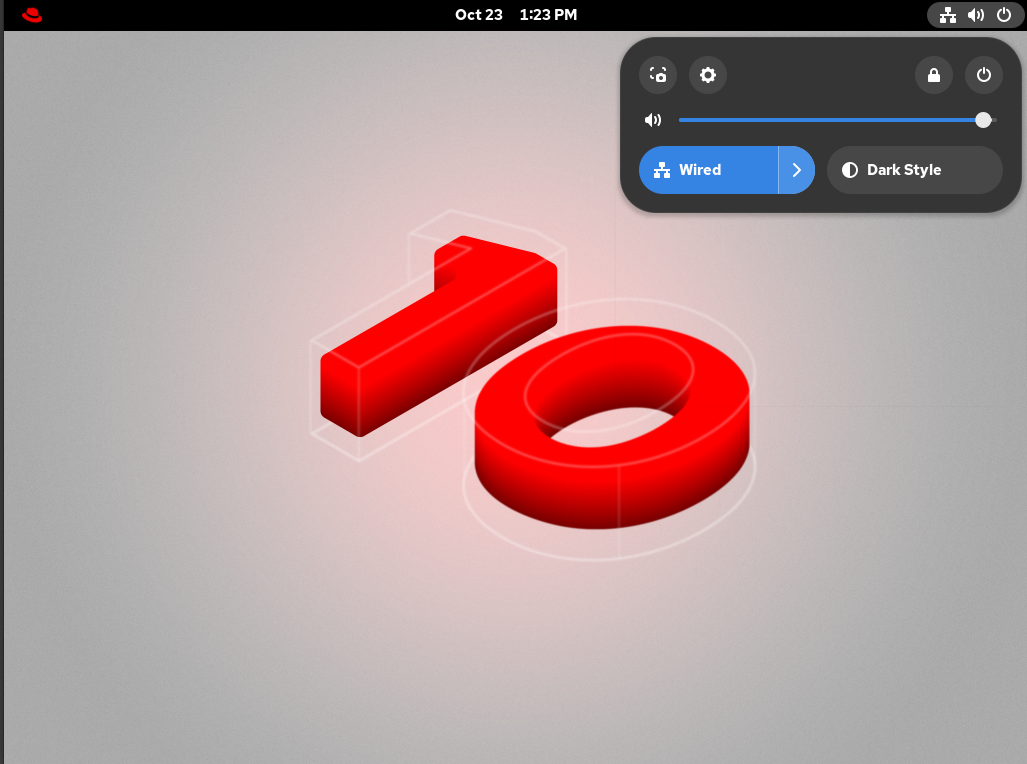
1.3. GNOME Classic
GNOME Classic is a mode suitable for users who prefer a more traditional desktop experience that is similar to the GNOME 2 environment used with RHEL 6. It is based on GNOME 3 technologies but includes multiple features similar to GNOME 2.
The GNOME Classic user interface consists of these major components:
- Applications and Places
The Apps menu is displayed at the upper-left corner of the screen. It gives you access to applications organized into categories.
The Places menu is displayed next to the Apps menu in the top bar. It gives you quick access to important folders, for example, Downloads or Pictures.
- Taskbar
- Displayed at the bottom of the screen. The taskbar includes a list of open windows and a workspace indicator. In the workspace indicator, you can see the current workspace and move between available workspaces.
- Four available workspaces
- In GNOME Classic, the number of available workspaces is set to four by default.
- Minimize and maximize buttons
- Window title bars in GNOME Classic feature the minimize and maximize buttons.
- A traditional Super+Tab window switcher
- In GNOME Classic, windows in the Super+Tab window switcher are not grouped by application.
- System menu
Located in the upper-right corner. Just as in the GNOME Standard session, you can perform the following actions with it:
- Opening the GNOME Screenshot and GNOME Screen Recording apps
- Opening the Settings app
- Controlling the sound volume
- Accessing your network connections
- Turning off the computer, locking the computer, and switching the user
The GNOME Classic desktop
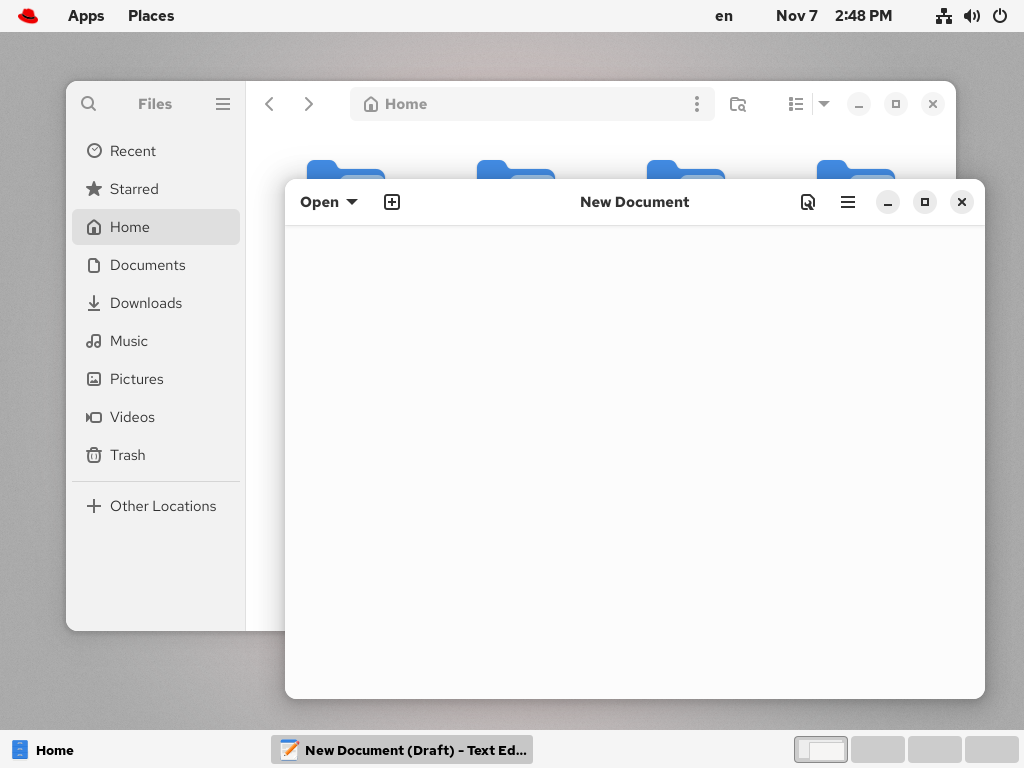
1.4. Selecting a GNOME interface
The default desktop interface for RHEL 10 is the standard GNOME desktop. However, you can also switch from standard GNOME to GNOME Classic.
The change of GNOME interface is persistent across user logouts, and also when powering off or rebooting the computer.
Procedure
On the login screen, select a user, then click the gear button in the lower-right corner of the screen.
NoteYou cannot access this option from the lock screen. The login screen, also called GNOME Display Manager (GDM), appears when you first start RHEL or when you log out of your current session.
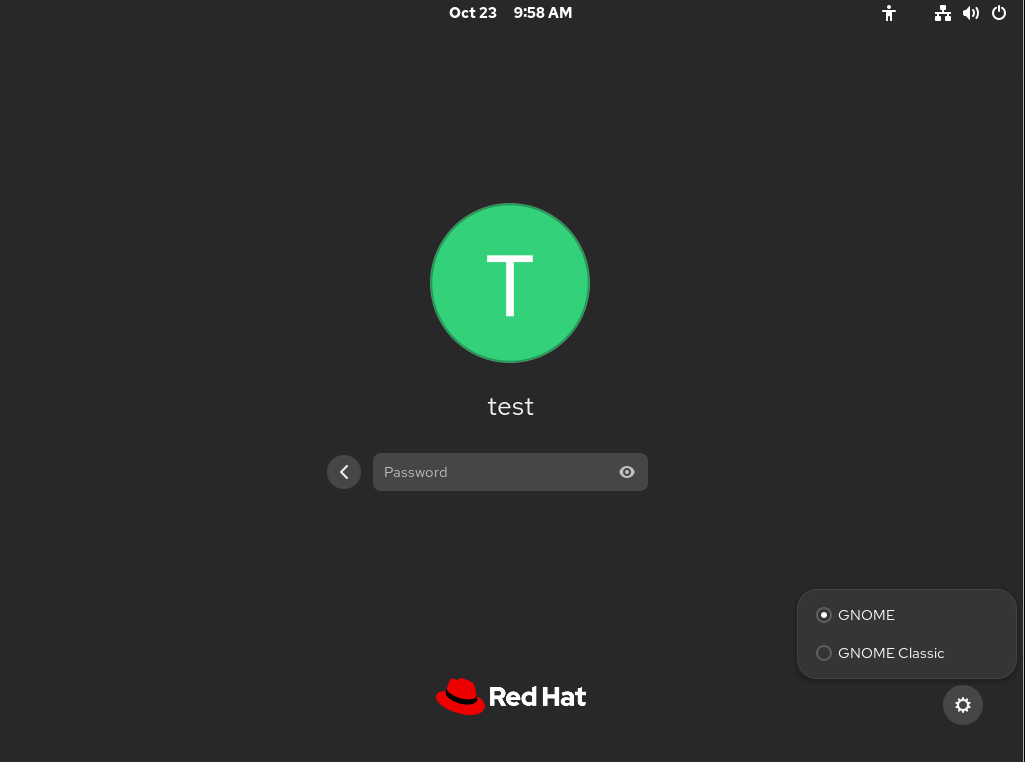
- From the drop-down menu that appears, select the option that you prefer.