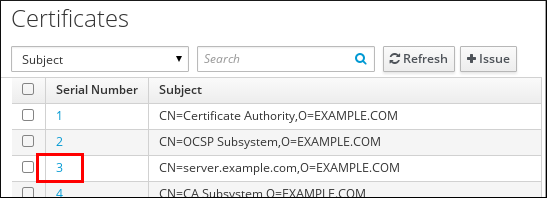Este contenido no está disponible en el idioma seleccionado.
24.3. Listing and Displaying Certificates
Listing and Displaying Certificates in the Web UI
To list certificates assigned to a user, host, or service entry:
- Open the Identity tab, and select the Users, Hosts, or Services subtab.
- Click on the name of the user, host, or service to open its configuration page.
Figure 24.5. List of Hosts
- The configuration page lists all certificates assigned to the entry. Additionally, clicking displays a particular certificate.
To list all certificates registered on the IdM server:
- Open the Authentication tab, and select the Certificates subtab.
- A list of all certificates is displayed in the Certificates section. To display a particular certificate, click on its serial number.
Figure 24.6. List of Certificates
Listing Certificates from the Command Line
To list all certificates in the IdM database, run the ipa cert-find command.
You can filter the search results by specifying certain certificate properties, such as issue date or validity date. For example, to search by an issue date interval, use the
--issuedon-from or --issuedon-to options to specify the start and end points or a period of time.
ipa cert-find --issuedon-from=2020-01-07 --issuedon-to=2020-02-07
ipa cert-find --issuedon-from=2020-01-07 --issuedon-to=2020-02-07
For a complete list of options used to filter the search for a certificate, run ipa cert-find with the
--help option added.
Displaying Certificates from the Command Line
To display a certificate, use the ipa cert-show command and specify the serial number.
To display the certificates assigned to a user, host, or service entry, use ipa cert-show and specify the entry. For example, to display the certificate assigned to a user:
You can also save a certificate to a file by adding the
--out option to ipa cert-show.
ipa cert-show certificate_serial_number --out=path_to_file
$ ipa cert-show certificate_serial_number --out=path_to_file
Note that if the user, host, or service has more than one certificate, the
--out option exports all of them. The certificate or certificates are exported as PEM objects.