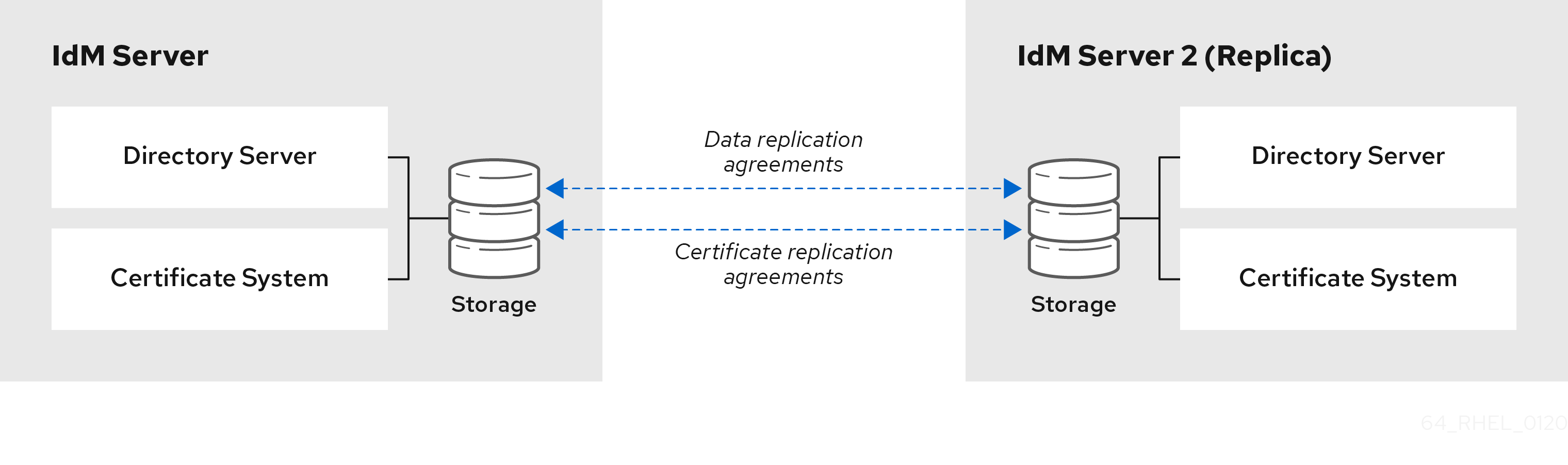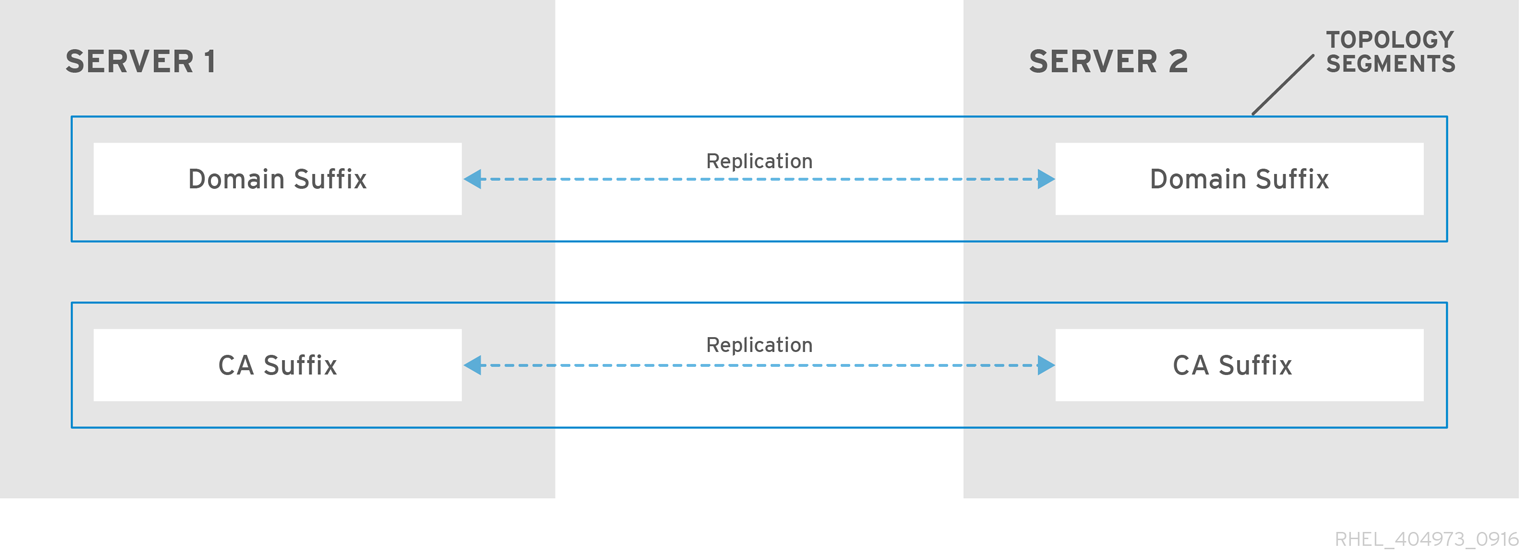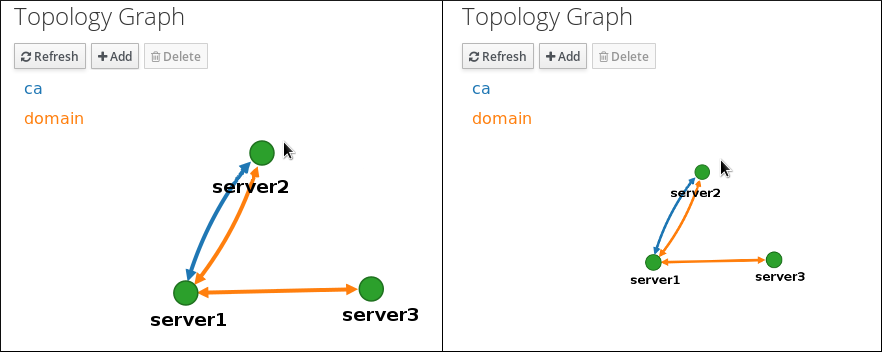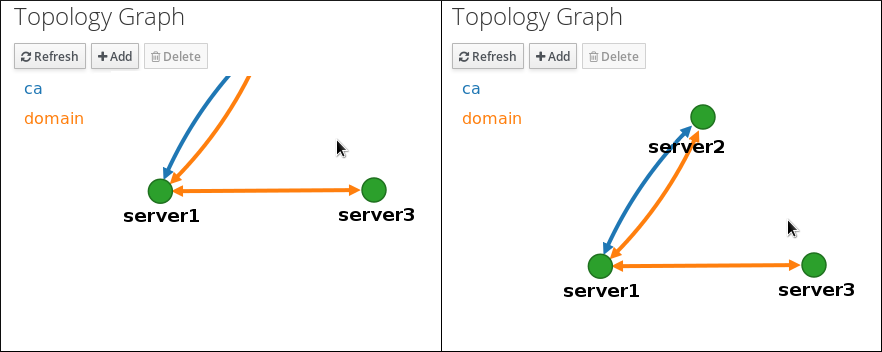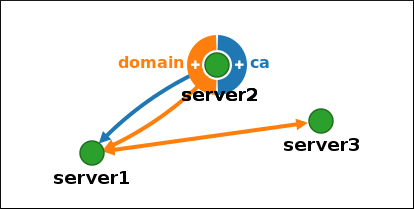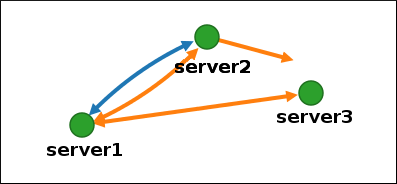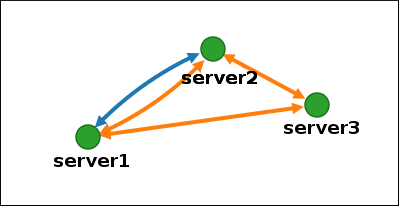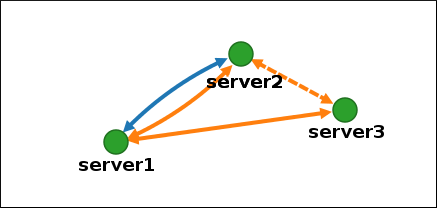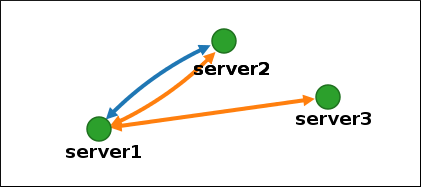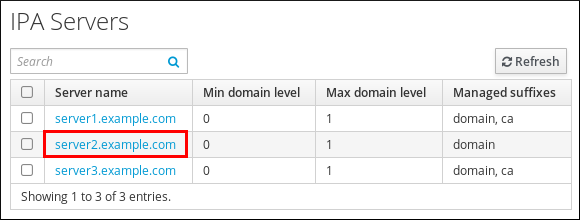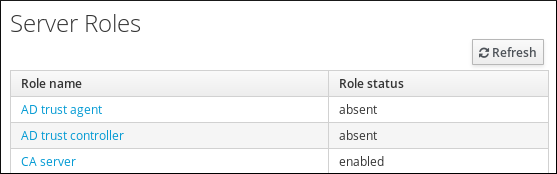Este contenido no está disponible en el idioma seleccionado.
Chapter 29. Managing replication topology
You can manage replication between servers in an Identity Management (IdM) domain. When you create a replica, Identity Management (IdM) creates a replication agreement between the initial server and the replica. The data that is replicated is then stored in topology suffixes and when two replicas have a replication agreement between their suffixes, the suffixes form a topology segment.
29.1. Replication agreements between IdM replicas
When an administrator creates a replica based on an existing server, Identity Management (IdM) creates a replication agreement between the initial server and the replica. The replication agreement ensures that the data and configuration is continuously replicated between the two servers.
IdM uses multiple read/write replica replication. In this configuration, all replicas joined in a replication agreement receive and provide updates, and are therefore considered suppliers and consumers. Replication agreements are always bilateral.
Figure 29.1. Server and replica agreements
IdM uses two types of replication agreements:
- Domain replication agreements replicate the identity information.
- Certificate replication agreements replicate the certificate information.
Both replication channels are independent. Two servers can have one or both types of replication agreements configured between them. For example, when server A and server B have only domain replication agreement configured, only identity information is replicated between them, not the certificate information.
29.2. Topology suffixes
Topology suffixes store the data that is replicated. IdM supports two types of topology suffixes: domain and ca. Each suffix represents a separate server, a separate replication topology.
When a replication agreement is configured, it joins two topology suffixes of the same type on two different servers.
- The
domainsuffix: dc=example,dc=com The
domainsuffix contains all domain-related data.When two replicas have a replication agreement between their
domainsuffixes, they share directory data, such as users, groups, and policies.- The
casuffix: o=ipaca The
casuffix contains data for the Certificate System component. It is only present on servers with a certificate authority (CA) installed.When two replicas have a replication agreement between their
casuffixes, they share certificate data.
Figure 29.2. Topology suffixes
An initial topology replication agreement is set up between two servers by the ipa-replica-install script when installing a new replica.
29.3. Topology segments
When two replicas have a replication agreement between their suffixes, the suffixes form a topology segment. Each topology segment consists of a left node and a right node. The nodes represent the servers joined in the replication agreement.
Topology segments in IdM are always bidirectional. Each segment represents two replication agreements: from server A to server B, and from server B to server A. The data is therefore replicated in both directions.
Figure 29.3. Topology segments
29.4. Viewing and modifying the visual representation of the replication topology using the WebUI
Using the Web UI, you can view, manipulate, and transform the representation of the replication topology. The topology graph in the web UI shows the relationships between the servers in the domain. You can move individual topology nodes by holding and dragging the mouse.
Interpreting the topology graph
Servers joined in a domain replication agreement are connected by an orange arrow. Servers joined in a CA replication agreement are connected by a blue arrow.
- Topology graph example: recommended topology
The recommended topology example below shows one of the possible recommended topologies for four servers: each server is connected to at least two other servers, and more than one server is a CA server.
Figure 29.4. Recommended topology example
- Topology graph example: discouraged topology
In the discouraged topology example below,
server1is a single point of failure. All the other servers have replication agreements with this server, but not with any of the other servers. Therefore, ifserver1fails, all the other servers will become isolated.Avoid creating topologies like this.
Figure 29.5. Discouraged topology example: Single Point of Failure
Prerequisites
- You are logged in as an IdM administrator.
Procedure
-
Select
. Make changes to the topology:
You can move the topology graph nodes using the left mouse button:
You can zoom in and zoom out the topology graph using the mouse wheel:
You can move the canvas of the topology graph by holding the left mouse button:
- If you make any changes to the topology that are not immediately reflected in the graph, click .
29.5. Viewing topology suffixes using the CLI
In a replication agreement, topology suffixes store the data that is replicated. You can view topology suffixes using the CLI.
Procedure
Enter the
ipa topologysuffix-findcommand to display a list of topology suffixes:Copy to Clipboard Copied! Toggle word wrap Toggle overflow
29.6. Viewing topology segments using the CLI
In a replication agreement, when two replicas have a replication agreement between their suffixes, the suffixes form a topology segments. You can view topology segments using the CLI.
Procedure
Enter the
ipa topologysegment-findcommand to show the current topology segments configured for the domain or CA suffixes. For example, for the domain suffix:Copy to Clipboard Copied! Toggle word wrap Toggle overflow In this example, domain-related data is only replicated between two servers:
server1.example.comandserver2.example.com.Optional: To display details for a particular segment only, enter the
ipa topologysegment-showcommand:Copy to Clipboard Copied! Toggle word wrap Toggle overflow
29.7. Setting up replication between two servers using the Web UI
Using the Identity Management (IdM) Web UI, you can choose two servers and create a new replication agreement between them.
Prerequisites
- You are logged in as an IdM administrator.
Procedure
In the topology graph, hover your mouse over one of the server nodes.
Figure 29.6. Domain or CA options
-
Click on the
domainor thecapart of the circle depending on what type of topology segment you want to create. A new arrow representing the new replication agreement appears under your mouse pointer. Move your mouse to the other server node, and click on it.
Figure 29.7. Creating a new segment
-
In the
Add topology segmentwindow, click to confirm the properties of the new segment.
The new topology segment between the two servers joins them in a replication agreement. The topology graph now shows the updated replication topology:
Figure 29.8. New segment created
29.8. Stopping replication between two servers using the Web UI
Using the Identity Management (IdM) Web UI, you can remove a replication agreement from servers.
Prerequisites
- You are logged in as an IdM administrator.
Procedure
Click on an arrow representing the replication agreement you want to remove. This highlights the arrow.
Figure 29.9. Topology segment highlighted
- Click .
In the
Confirmationwindow, click .IdM removes the topology segment between the two servers, which deletes their replication agreement. The topology graph now shows the updated replication topology:
Figure 29.10. Topology segment deleted
29.9. Setting up replication between two servers using the CLI
You can configure replication agreements between two servers using the ipa topologysegment-add command.
Prerequisites
- You have the IdM administrator credentials.
Procedure
Create a topology segment for the two servers. When prompted, provide:
-
The required topology suffix:
domainorca - The left node and the right node, representing the two servers
Optional: A custom name for the segment
For example:
Copy to Clipboard Copied! Toggle word wrap Toggle overflow Adding the new segment joins the servers in a replication agreement.
-
The required topology suffix:
Verification
Verify that the new segment is configured:
Copy to Clipboard Copied! Toggle word wrap Toggle overflow
29.10. Stopping replication between two servers using the CLI
You can terminate replication agreements from command line using the ipa topology segment-del command.
Prerequisites
- You have the IdM administrator credentials.
Procedure
Optional: If you do not know the name of the specific replication segment that you want to remove, display all segments available. Use the
ipa topologysegment-findcommand. When prompted, provide the required topology suffix:domainorca. For example:Copy to Clipboard Copied! Toggle word wrap Toggle overflow Locate the required segment in the output.
Remove the topology segment joining the two servers:
Copy to Clipboard Copied! Toggle word wrap Toggle overflow Deleting the segment removes the replication agreement.
Verification
Verify that the segment is no longer listed:
Copy to Clipboard Copied! Toggle word wrap Toggle overflow
29.11. Removing server from topology using the Web UI
You can use Identity Management (IdM) web interface to remove a server from the topology. This action does not uninstall the server components from the host.
Prerequisites
- You are logged in as an IdM administrator.
- The server you want to remove is not the only server connecting other servers with the rest of the topology; this would cause the other servers to become isolated, which is not allowed.
- The server you want to remove is not your last CA or DNS server.
Removing a server is an irreversible action. If you remove a server, the only way to introduce it back into the topology is to install a new replica on the machine.
Procedure
-
Select
. Click on the name of the server you want to delete.
Figure 29.11. Selecting a server
- Click .
Additional resources
29.12. Removing server from topology using the CLI
You can use the command line to remove an Identity Management (IdM) server from the topology.
Prerequisites
- You have the IdM administrator credentials.
- The server you want to remove is not the only server connecting other servers with the rest of the topology; this would cause the other servers to become isolated, which is not allowed.
- The server you want to remove is not your last CA or DNS server.
Removing a server is an irreversible action. If you remove a server, the only way to introduce it back into the topology is to install a new replica on the machine.
Procedure
To remove server1.example.com:
On another server, run the
ipa server-delcommand to removeserver1.example.com. The command removes all topology segments pointing to the server:Copy to Clipboard Copied! Toggle word wrap Toggle overflow Optional: On
server1.example.com, run theipa server-install --uninstallcommand to uninstall the server components from the machine.ipa server-install --uninstall
[root@server1 ~]# ipa server-install --uninstallCopy to Clipboard Copied! Toggle word wrap Toggle overflow
29.13. Removing obsolete RUV records
If you remove a server from the IdM topology without properly removing its replication agreements, obsolete replica update vector (RUV) records will remain on one or more remaining servers in the topology. This can happen, for example, due to automation. These servers will then expect to receive updates from the now removed server. In this case, you need to clean the obsolete RUV records from the remaining servers.
Prerequisites
- You have the IdM administrator credentials.
- You know which replicas are corrupted or have been improperly removed.
Procedure
List the details about RUVs using the
ipa-replica-manage list-ruvcommand. The command displays the replica IDs:Copy to Clipboard Copied! Toggle word wrap Toggle overflow ImportantThe
ipa-replica-manage list-ruvcommand lists ALL replicas in the topology, not only the malfunctioning or improperly removed ones.Remove obsolete RUVs associated with a specified replica using the
ipa-replica-manage clean-ruvcommand. Repeat the command for every replica ID with obsolete RUVs. For example, if you knowserver1.example.comandserver2.example.comare the malfunctioning or improperly removed replicas:ipa-replica-manage clean-ruv 6 ipa-replica-manage clean-ruv 5
ipa-replica-manage clean-ruv 6 ipa-replica-manage clean-ruv 5Copy to Clipboard Copied! Toggle word wrap Toggle overflow
Proceed with extreme caution when using ipa-replica-manage clean-ruv. Running the command against a valid replica ID will corrupt all the data associated with that replica in the replication database.
If this happens, re-initialize the replica from another replica using $ ipa-replica-manage re-initialize --from server1.example.com.
Verification
-
Run
ipa-replica-manage list-ruvagain. If the command no longer displays any corrupt RUVs, the records have been successfully cleaned. If the command still displays corrupt RUVs, clear them manually using this task:
Copy to Clipboard Copied! Toggle word wrap Toggle overflow
29.14. Viewing available server roles in the IdM topology using the IdM Web UI
Based on the services installed on an IdM server, it can perform various server roles. For example:
- CA server
- DNS server
- Key recovery authority (KRA) server.
Procedure
For a complete list of the supported server roles, see
. Note-
Role status
absentmeans that no server in the topology is performing the role. -
Role status
enabledmeans that one or more servers in the topology are performing the role.
Figure 29.12. Server roles in the web UI
-
Role status
29.15. Viewing available server roles in the IdM topology using the IdM CLI
Based on the services installed on an IdM server, it can perform various server roles. For example:
- CA server
- DNS server
- Key recovery authority (KRA) server.
Procedure
To display all CA servers in the topology and the current CA renewal server:
ipa config-show ... IPA masters: server1.example.com, server2.example.com, server3.example.com IPA CA servers: server1.example.com, server2.example.com IPA CA renewal master: server1.example.com
$ ipa config-show ... IPA masters: server1.example.com, server2.example.com, server3.example.com IPA CA servers: server1.example.com, server2.example.com IPA CA renewal master: server1.example.comCopy to Clipboard Copied! Toggle word wrap Toggle overflow Alternatively, to display a list of roles enabled on a particular server, for example server.example.com:
ipa server-show Server name: server.example.com ... Enabled server roles: CA server, DNS server, KRA server
$ ipa server-show Server name: server.example.com ... Enabled server roles: CA server, DNS server, KRA serverCopy to Clipboard Copied! Toggle word wrap Toggle overflow Alternatively, use the
ipa server-find --servrolecommand to search for all servers with a particular server role enabled. For example, to search for all CA servers:Copy to Clipboard Copied! Toggle word wrap Toggle overflow
29.16. Promoting a replica to a CA renewal server and CRL publisher server
If your IdM deployment uses an embedded certificate authority (CA), one of the IdM CA servers acts as the CA renewal server, a server that manages the renewal of CA subsystem certificates. One of the IdM CA servers also acts as the IdM CRL publisher server, a server that generates certificate revocation lists.
By default, the CA renewal server and CRL publisher server roles are installed on the first server on which the system administrator installed the CA role using the ipa-server-install or ipa-ca-install command. You can, however, transfer either of the two roles to any other IdM server on which the CA role is enabled.
Prerequisites
- You have the IdM administrator credentials.