Este contenido no está disponible en el idioma seleccionado.
Chapter 11. Developing an Application for the JBoss EAP Image
To develop Fuse applications on JBoss EAP, an alternative is to use the S2I source workflow to create an OpenShift project for Red Hat Camel CDI with EAP.
Prerequisites
- Ensure that OpenShift is running correctly and the Fuse image streams are already installed in OpenShift. See Getting Started for Administrators.
- Ensure that Maven Repositories are configured for fuse, see Configuring Maven Repositories.
11.1. Creating a JBoss EAP Project Using the S2I Source Workflow
To develop Fuse applications on JBoss EAP, an alternative is to use the S2I source workflow to create an OpenShift project for Red Hat Camel CDI with EAP.
Procedure
Add the
viewrole to the default service account to enable clustering. This grants the user theviewaccess to thedefaultservice account. Service accounts are required in each project to run builds, deployments, and other pods. Enter the followingocclient commands in a shell prompt:oc login -u developer -p developer oc policy add-role-to-user view -z default
-
Navigate to the OpenShift console in your browser (https://OPENSHIFT_IP_ADDR:8443, replace
OPENSHIFT_IP_ADDRwith the IP address that was displayed in the case of CDK) and log in to the console with your credentials (for example, with usernamedeveloperand password,developer). In the Catalog search field, enter
Red Hat Fuse 7.4 Camel CDI with EAPas the search string and select the Red Hat Fuse 7.4 Camel CDI with EAP template.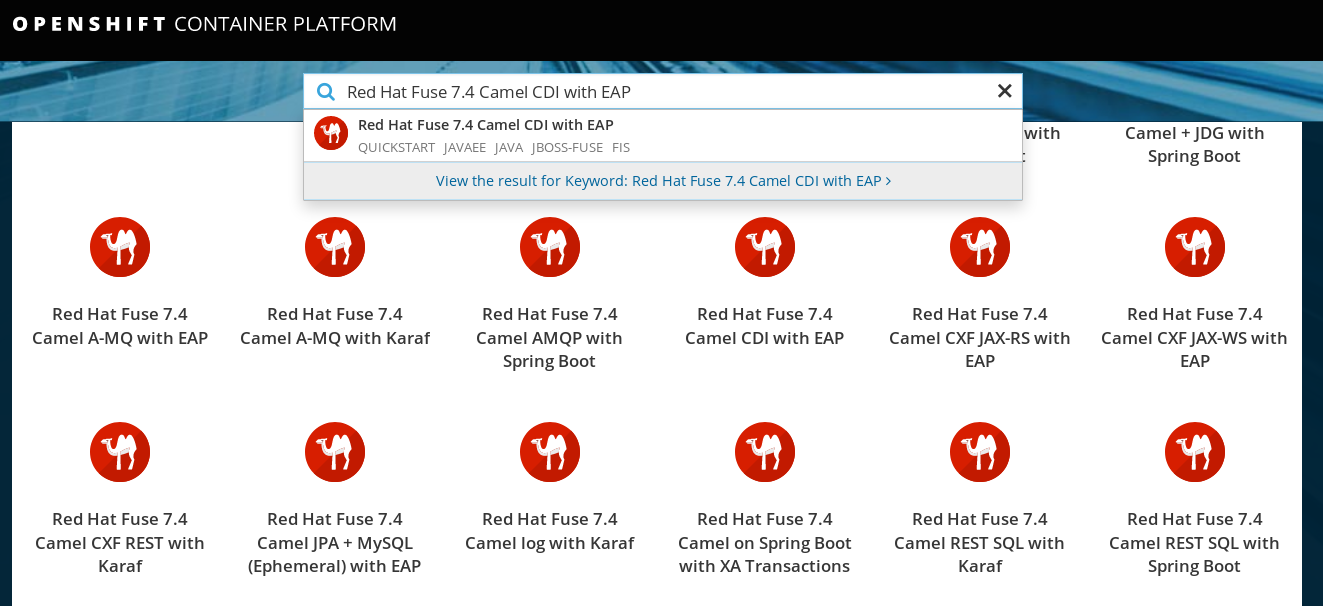
- The Information step of the template wizard opens. Click Next.
The Configuration step of the template wizard opens. From the Add to Project dropdown, select My Project.
NoteAlternatively, if you prefer to create a new project for this example, select Create Project from the Add to Project dropdown. A Project Name field then appears for you to fill in the name of the new project.
You can accept the default values for the rest of the settings in the Configuration step. Click Create.
NoteIf you want to modify the application code (instead of just running the quickstart as is), you would need to fork the original quickstart Git repository and fill in the appropriate values in the Git Repository URL and Git Reference fields.
- The Results step of the template wizard opens. Click Close.
- In the right-hand My Projects pane, click My Project. The Overview tab of the My Project project opens, showing the s2i-fuse74-eap-camel-cdi application.
Click the arrow on the left of the s2i-fuse74-eap-camel-cdi deployment to expand and view the details of this deployment, as shown.
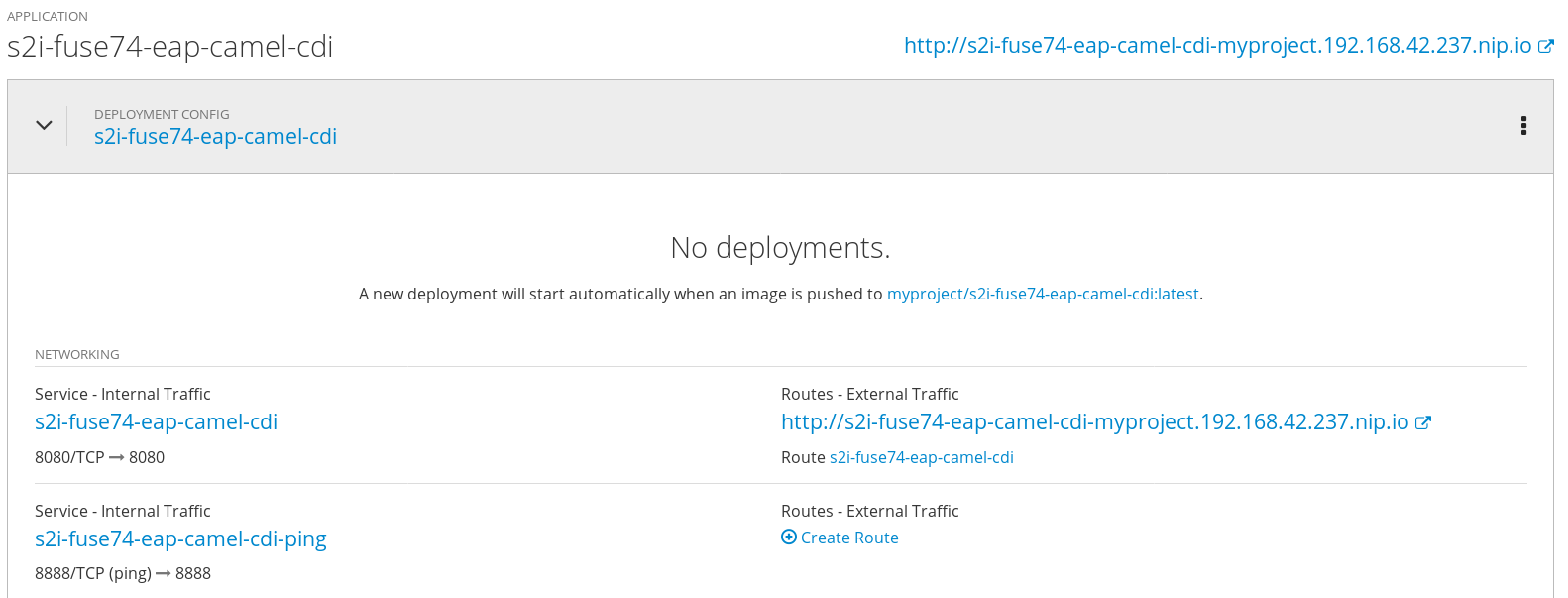
In this view, you can see the build log. If the build should fail for any reason, the build log can help you to diagnose the problem.
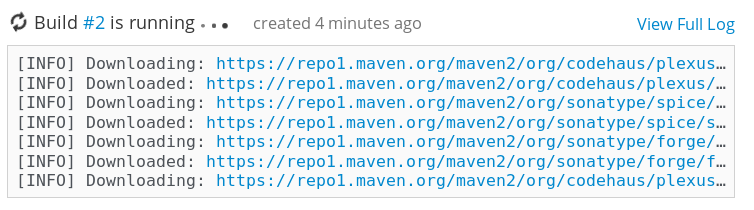 Note
NoteThe build can take several minutes to complete, because a lot of dependencies must be downloaded from remote Maven repositories. To speed up build times, we recommend you deploy a Nexus server on your local network.
If the build completes successfully, the pod icon shows as a blue circle with 1 pod running.
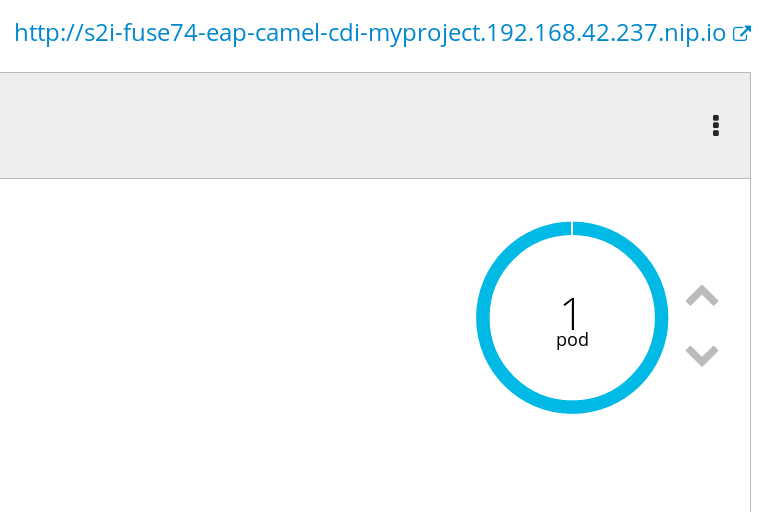
To open the application, click the link that is shown above the application details, which has the form
http://s2i-fuse74-eap-camel-cdi-myproject.IP_ADDRESS.nip.io/. This shows a message like the following in your browser:Hello world from 172.17.0.3
You can also specify a name using the
nameparameter in the URL. For example, if you enter the URL,http://s2i-fuse74-eap-camel-cdi-myproject.IP_ADDRESS.nip.io/?name=jdoe, in your browser you see the response:Hello jdoe from 172.17.0.3
-
Click Overview on the left-hand navigation bar to return to the overview of the applications in the
My Projectnamespace. To shut down the running pod, click the down arrow beside the pod icon. When a dialog prompts you with the question Scale down deployment s2i-fuse74-eap-camel-cdi-1?, click Scale Down.
beside the pod icon. When a dialog prompts you with the question Scale down deployment s2i-fuse74-eap-camel-cdi-1?, click Scale Down.
(Optional) If you are using CDK, you can shut down the virtual OpenShift Server completely by returning to the shell prompt and entering the following command:
minishift stop
11.2. Structure of the JBoss EAP Application
You can find the source code for the Red Hat Fuse 7.4 Camel CDI with EAP example at the following location:
https://github.com/wildfly-extras/wildfly-camel-examples/tree/wildfly-camel-examples-5.2.0.fuse-720021/camel-cdi
The directory structure of the Camel on EAP application is as follows:
├── pom.xml
├── README.md
├── configuration
│ └── settings.xml
└── src
└── main
├── java
│ └── org
│ └── wildfly
│ └── camel
│ └── examples
│ └── cdi
│ └── camel
│ ├── MyRouteBuilder.java
│ ├── SimpleServlet.java
│ └── SomeBean.java
└── webapp
└── WEB-INF
└── beans.xmlWhere the following files are important for developing a JBoss EAP application:
- pom.xml
- Includes additional dependencies.
11.3. JBoss EAP Quickstart Templates
The following S2I templates are provided for Fuse on JBoss EAP:
| Name | Description |
|---|---|
|
JBoss Fuse 7.4 Camel A-MQ with EAP ( | Demonstrates using the camel-activemq component to connect to an AMQ message broker running in OpenShift. It is assumed that the broker is already deployed. |
|
Red Hat Fuse 7.4 Camel CDI with EAP ( | Demonstrates using the camel-cdi component to integrate CDI beans with Camel routes. |
|
Red Hat Fuse 7.4 CXF JAX-RS with EAP ( | Demonstrates using the camel-cxf component to produce and consume JAX-RS REST services. |
|
Red Hat Fuse 7.4 CXF JAX-WS with EAP ( | Demonstrates using the camel-cxf component to produce and consume JAX-WS web services. |
|
Red Hat Fuse 7.4 Camel JPA + MySQL (Ephemeral) with EAP | Demonstrates how to connect a Camel application with Red Hat Fuse on EAP to a MySQL database and expose a REST API. This example creates two containers, one container to run as a MySQL server, and another running the Camel application which acts as as a client to the database. |