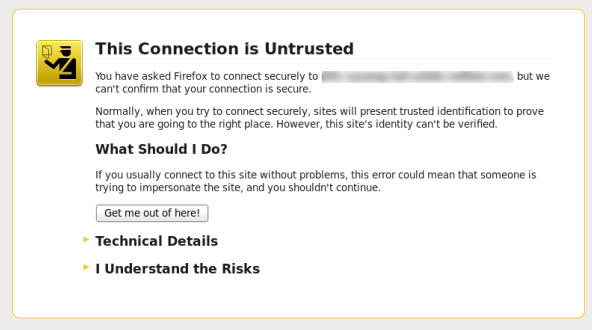Chapter 2. Accessing Red Hat Satellite
2.1. Logging in to Red Hat Satellite
Copiar enlaceEnlace copiado en el portapapeles!
After Red Hat Satellite has been installed and configured use the web user interface to log in to Satellite for further configuration.
These steps show how to log in to Red Hat Satellite.
- Access the Satellite server using a web browser pointed to the following address:
https://HOSTNAME/To identify your hostname, use thehostnamecommand at the prompt:hostname
# hostnameCopy to Clipboard Copied! Toggle word wrap Toggle overflow Important
An untrusted connection warning appears on your web browser when accessing Satellite for the first time. Accept the self-signed certificate and add the Satellite URL as a security exception to override the settings. This procedure might differ depending on the browser being used.Only do this if you are sure that the Satellite URL is a trusted source.Figure 2.1. Untrusted Connection Warning
- Enter the user name and password created during the configuration process. If a user was not created during the configuration process, the default user name is admin.
Result
When you have successfully logged in, you are taken to the Satellite dashboard. The dashboard contains an overview of the Satellite and the hosts registered.
The main navigation tabs are as follows:
| Navigation Tabs | Description |
|---|---|
| Organization@Location | Clicking this tab changes the organization and location. If no organization or location is selected, the default organization is Any Organization and the default location is Any Location. Use this tab to change to different values. |
| Monitor | Provides summary dashboards and reports. |
| Content | Provides content management tools. This includes Content Views, Activation Keys, and Life Cycle Environments. |
| Hosts | Provides host inventory and provisioning configuration tools. |
| Configure | Provides general configuration tools and data including Host Groups and Puppet data. |
| Infrastructure | Provides tools on configuring how Satellite 6 interacts with the environment. |
| Administer | Provides advanced configuration for settings such as Users and RBAC, as well as general settings. |
| User Name | Provides user administration where users can edit their personal information. |
Note
If you have forgotten the administrative password, log on to the Satellite command-line interface to reset the administration user and password:
foreman-rake permissions:reset
# foreman-rake permissions:reset
Reset to user: admin, password: qwJxBptxb7Gfcjj5
This will reset the password of the default user admin to the one printed on the command line. Change this password upon logging in to prevent any security issues from occurring.