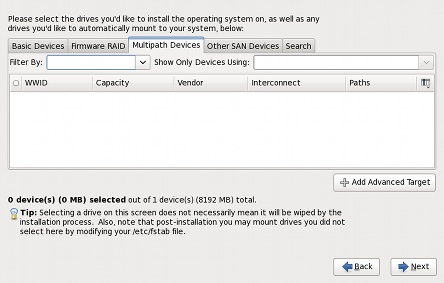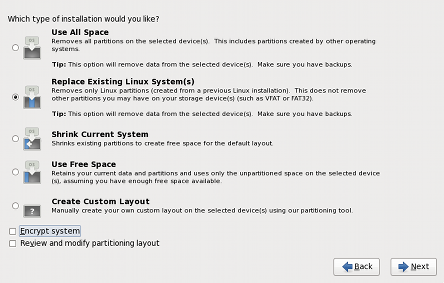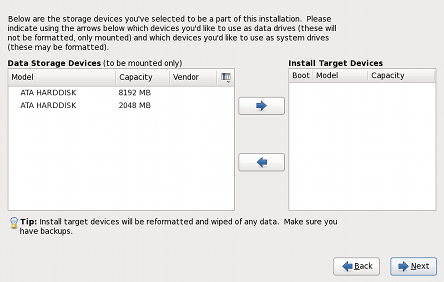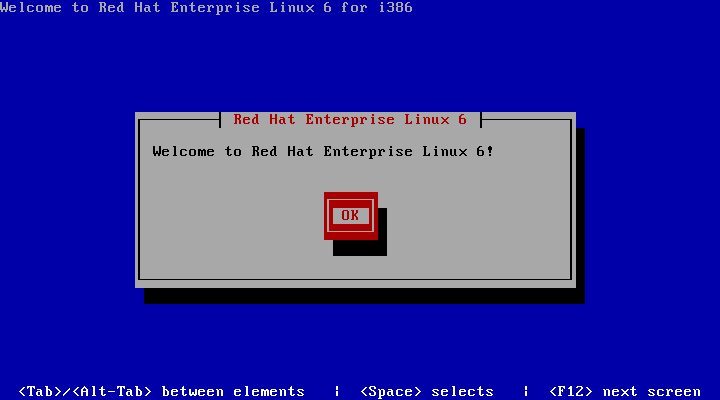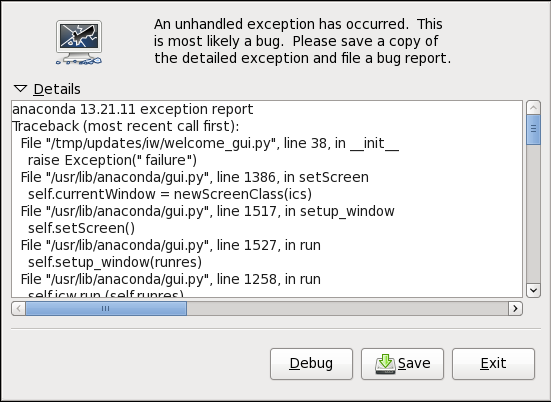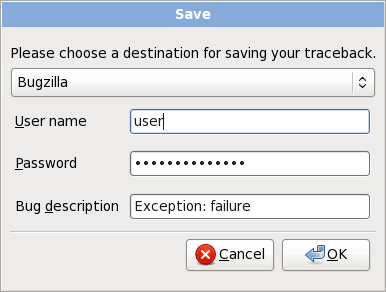The installer provides three main interfaces to install Red Hat Enterprise Linux: kickstart, the graphical installer and the text-based installer.
The Red Hat Enterprise Linux graphical installer steps the user through the major steps involved in preparing a system for installation. The Red Hat Enterprise Linux 6 installation GUI introduces major usability enhancements for disk partitioning and storage configuration.
Early in the installation process, the user is now given the choice of basic storage devices or specialized storage devices. Basic Storage Devices typically do not need any additional configuration settings before the device is usable. A new interface has been implemented for configuring specialized storage devices. Firmware RAID devices, Fibre Channel over Ethernet (FCoE) devices, multipath devices, and other storage area network (SAN) devices can now be easily configured using the new interface.
The interface for choosing partitioning layouts has been enhanced, providing detailed descriptions and diagrams for each default partitioning layout
The Installer allows storage devices to be specified as either install target devices or data storage devices prior to installation.
Kickstart is an automated installation method that system administrators use to install Red Hat Enterprise Linux. Using kickstart, a single file is created, containing the answers to all the questions that would normally be asked during a typical installation.
Red Hat Enterprise Linux 6 introduces improvements to the validation of kickstart files, allowing the installer to capture issues with kickstart file syntax before an installation commences.
The text-based installer is provided primarily for systems with limited resources. The text-based installer has been simplified, permitting installation to the default disk layouts, and installation of new and updated packages.
Some installations require advanced installation options that are not present in the text-based installer. If the target system cannot run the graphical installer locally, use the Virtual Network Computing (VNC) display protocol to complete the installation.