Ce contenu n'est pas disponible dans la langue sélectionnée.
Chapter 9. Managing teams
A Team is a subdivision of an organization with associated users, projects, credentials, and permissions. Teams offer a means to implement role-based access control schemes and delegate responsibilities across organizations. For example, you can grant permissions to a whole team rather than to each user on the team.
From the navigation panel, select
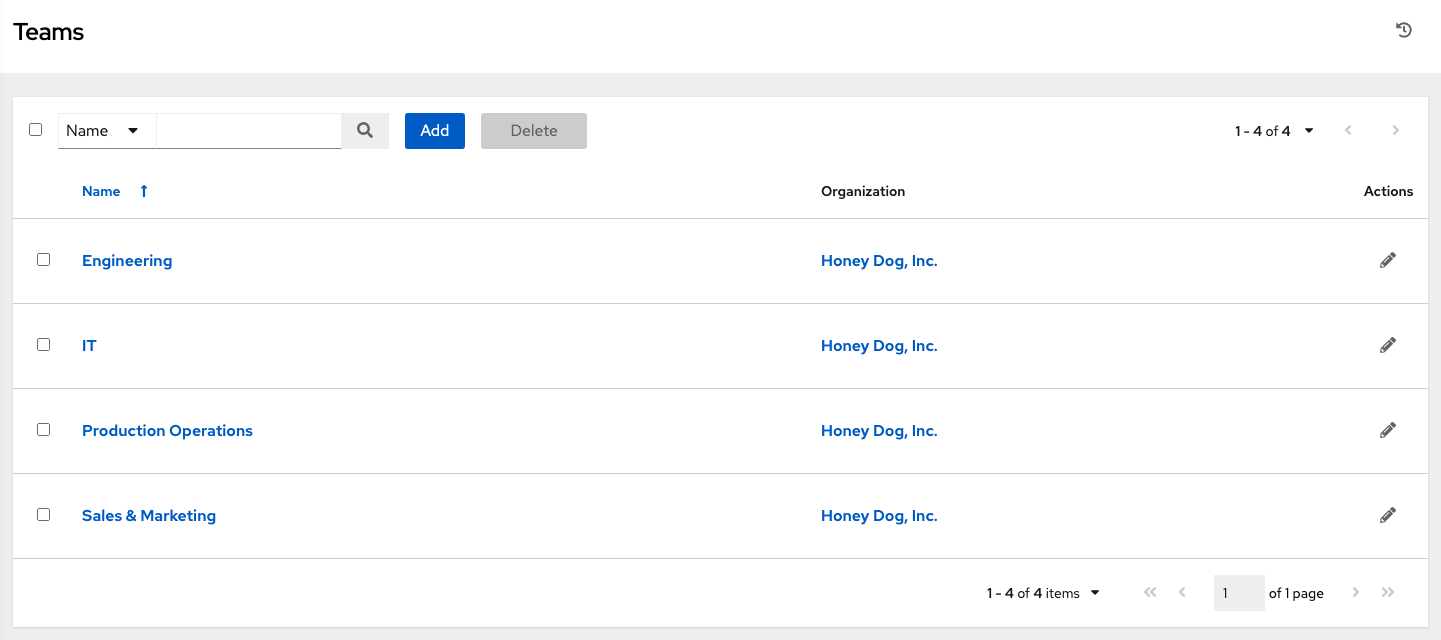
You can sort and search the team list and searched by Name or Organization.
Click the Edit
![]() icon next to the entry to edit information about the team. You can also review Users and Permissions associated with this team.
icon next to the entry to edit information about the team. You can also review Users and Permissions associated with this team.
9.1. Creating a team
You can create as many teams of users as you need for your organization. You can assign permissions to each team, just as with users. Teams can also assign ownership for credentials, minimizing the steps to assign the same credentials to the same user.
Procedure
- On the Teams page, click .
Enter the appropriate details into the following fields:
- Name
- Optional: Description
- Organization: You must select an existing organization
- Click Save. The Details dialog opens.
Review and edit your team information.
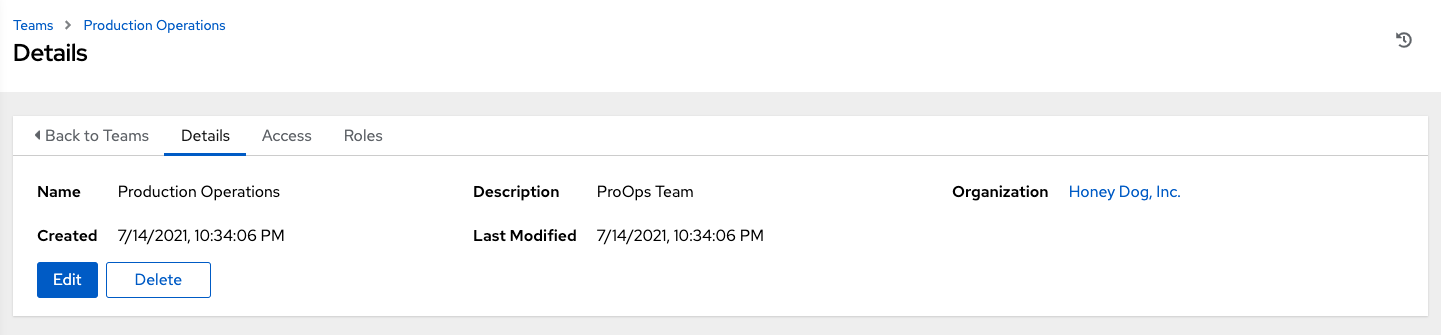
9.1.1. Adding or removing a user to a team
To add a user to a team, the user must already have been created. For more information, see Creating a user. Adding a user to a team adds them as a member only. Use the Access tab to specify a role for the user on different resources.
Procedure
- In the Access tab of the Details page click .
- Follow the prompts to add a user and assign them to roles.
- Click .
9.1.2. Removing roles for a user
Procedure
-
To remove roles for a particular user, click the
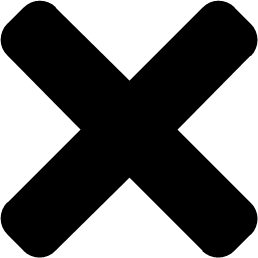 icon next to its resource.
icon next to its resource.
This launches a confirmation dialog, asking you to confirm the disassociation.
9.1.3. Team access
The Access tab displays the list of users that are members a specific team.
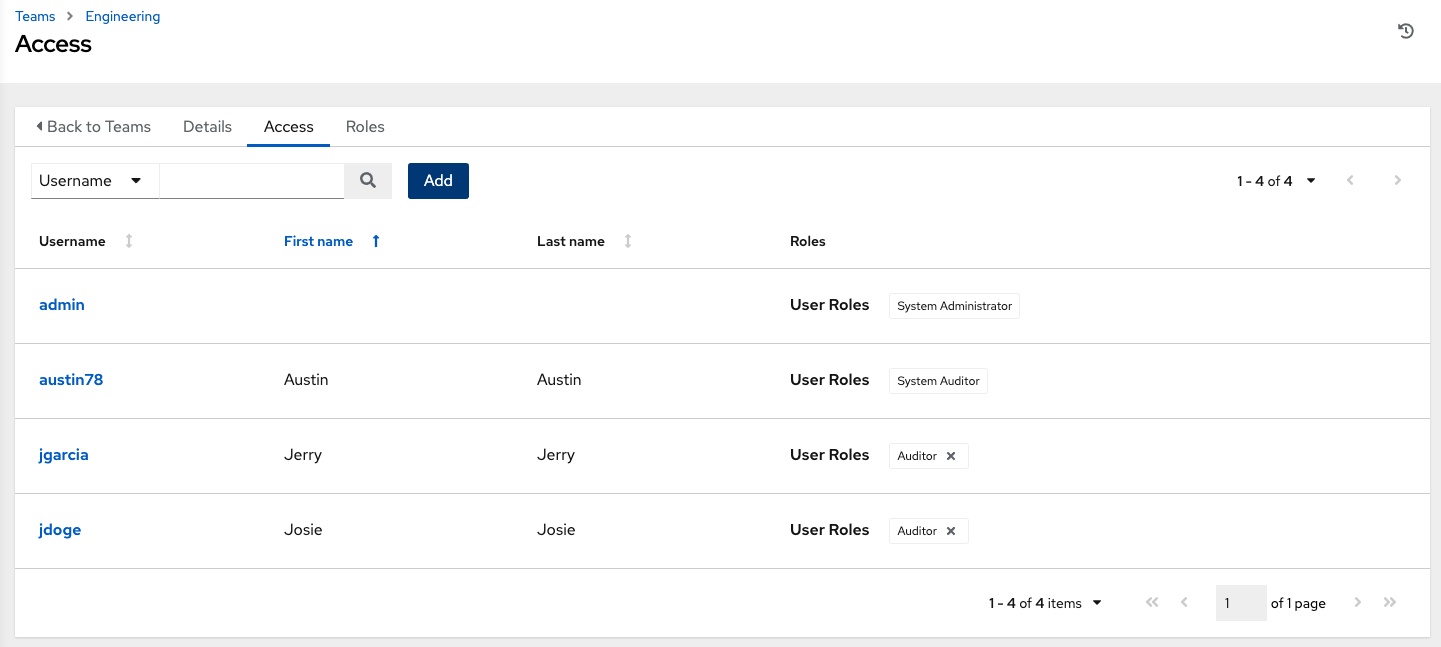
You can search this list by Username, First Name, or Last Name. For more information, see Users.
9.1.4. Team roles and permissions
Select the Roles tab on the Roles Details page to display a list of the permissions that are currently available for this team.
9.1.5. Adding and removing team permissions
By default, all teams that you create have read permissions. You can assign additional permissions, such as edit and administer projects, inventories, and other elements.
You can set permissions through an inventory, project, job template, or within the Organizations view.
Procedure
- From the Team list view , click the required user.
- On the Details page, click . This opens the Add team permissions wizard.
- Select the object to which the team requires access.
- Click .
- Select the resource to assign team roles.
- Click .
Click the checkbox beside the role to assign that role to your chosen type of resource. Different resources have different options available.
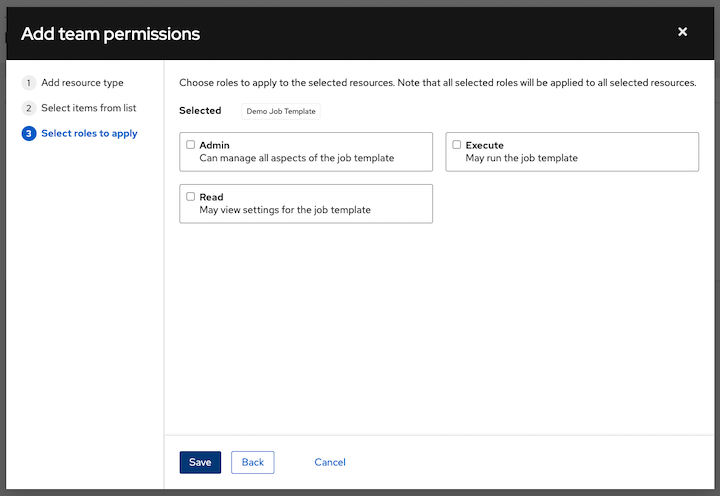
- Click .
The updated profile for the user with the roles assigned for each selected resource is displayed.
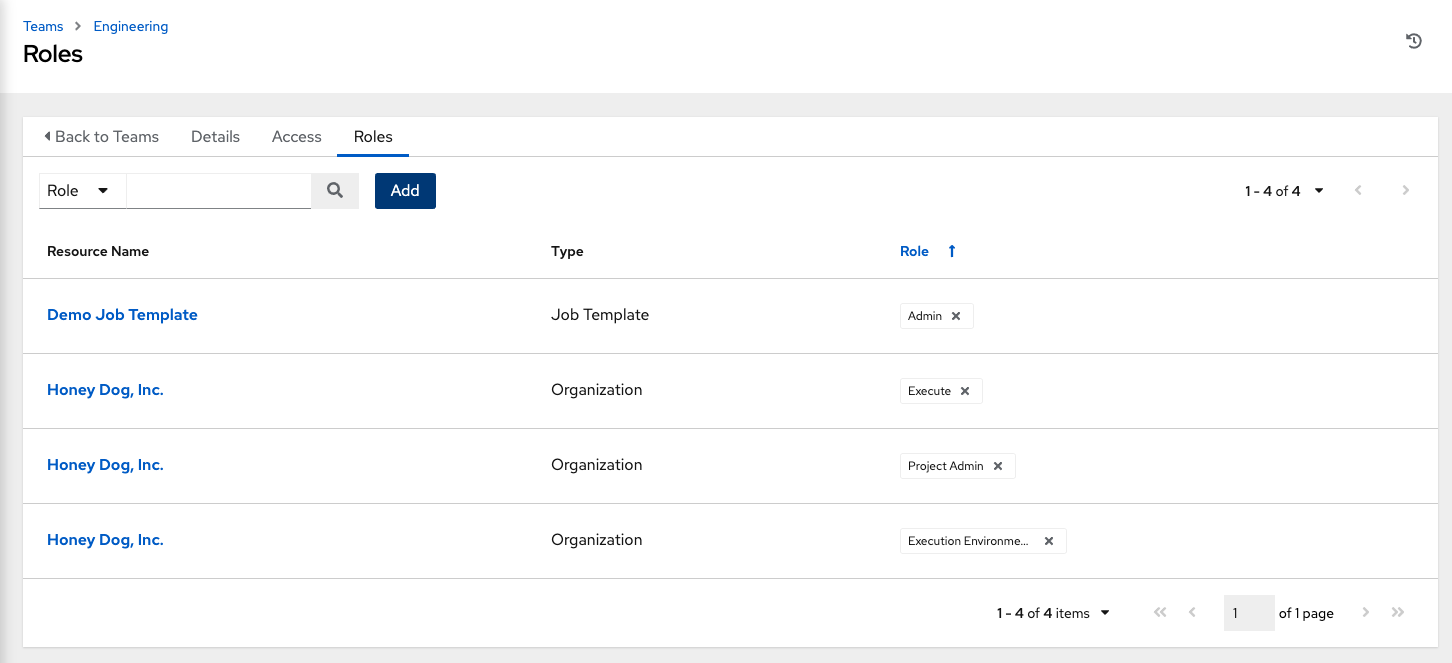
9.1.5.1. Removing team permissions
-
To remove Permissions for a particular resource, click the
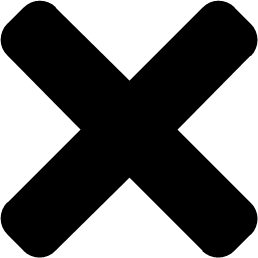 icon next to its resource. This launches a confirmation dialog, asking you to confirm the disassociation.
icon next to its resource. This launches a confirmation dialog, asking you to confirm the disassociation.
You can also add teams, individual, or many users and assign them permissions at the object level. This includes projects, inventories, job templates, and workflow templates. This feature reduces the time for an organization to onboard many users at one time.