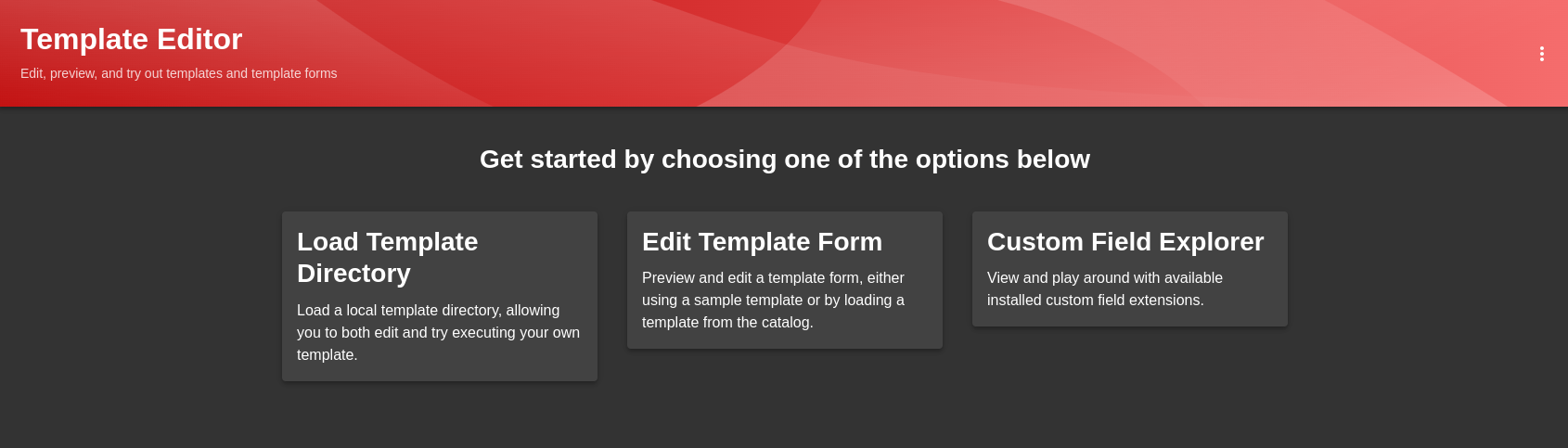This documentation is for a release that is no longer maintained
See documentation for the latest supported version.Ce contenu n'est pas disponible dans la langue sélectionnée.
Chapter 4. Configuring templates
Configure templates to create software components, and publish these components to different locations, such as the Red Hat Developer Hub software catalog, or Git repositories.
A template is a form composed of different UI fields that is defined in a YAML file. Templates include actions, which are steps that are executed in sequential order and can be executed conditionally.
4.1. Creating a template by using the Template Editor
You can create a template by using the Template Editor.
Procedure
Access the Template Editor by using one of the following options:
-
Open the URL
https://<rhdh_url>/create/editfor your Red Hat Developer Hub instance. - Click Create… in the navigation menu of the Red Hat Developer Hub console, then click the overflow menu button and select Template editor.
-
Open the URL
- Click Edit Template Form.
- Optional: Modify the YAML definition for the parameters of your template. For more information about these parameters, see Section 4.2, “Creating a template as a YAML file”.
- In the Name * field, enter a unique name for your template.
- From the Owner drop-down menu, choose an owner for the template.
- Click Next.
In the Repository Location view, enter the following information about the hosted repository that you want to publish the template to:
Select an available Host from the drop-down menu.
NoteAvailable hosts are defined in the YAML parameters by the
allowedHostsfield:Example YAML
# ... ui:options: allowedHosts: - github.com # ...# ... ui:options: allowedHosts: - github.com # ...Copy to Clipboard Copied! Toggle word wrap Toggle overflow - In the Owner * field, enter an organization, user or project that the hosted repository belongs to.
- In the Repository * field, enter the name of the hosted repository.
- Click Review.
- Review the information for accuracy, then click Create.
Verification
- Click the Catalog tab in the navigation panel.
- In the Kind drop-down menu, select Template.
- Confirm that your template is shown in the list of existing templates.
4.2. Creating a template as a YAML file
You can create a template by defining a Template object as a YAML file.
The Template object describes the template and its metadata. It also contains required input variables and a list of actions that are executed by the scaffolding service.
Template object example
- 1
- Specify a name for the template.
- 2
- Specify a title for the template. This is the title that is visible on the template tile in the Create… view.
- 3
- Specify a description for the template. This is the description that is visible on the template tile in the Create… view.
- 4
- Specify the ownership of the template. The
ownerfield provides information about who is responsible for maintaining or overseeing the template within the system or organization. In the provided example, theownerfield is set tobackstage/techdocs-core. This means that this template belongs to thetechdocs-coreproject in thebackstagenamespace. - 5
- Specify the component type. Any string value is accepted for this required field, but your organization should establish a proper taxonomy for these. Red Hat Developer Hub instances may read this field and behave differently depending on its value. For example, a
websitetype component may present tooling in the Red Hat Developer Hub interface that is specific to just websites.The following values are common for this field:
service- A backend service, typically exposing an API.
website- A website.
library- A software library, such as an npm module or a Java library.
- 6
- Use the
parameterssection to specify parameters for user input that are shown in a form view when a user creates a component by using the template in the Red Hat Developer Hub console. Eachparameterssubsection, defined by a title and properties, creates a new form page with that definition. - 7
- Use the
stepssection to specify steps that are executed in the backend. These steps must be defined by using a unique step ID, a name, and an action. You can view actions that are available on your Red Hat Developer Hub instance by visiting the URLhttps://<rhdh_url>/create/actions. - 8
- Use the
outputsection to specify the structure of output data that is created when the template is used. Theoutputsection, particularly thelinkssubsection, provides valuable references and URLs that users can utilize to access and interact with components that are created from the template. - 9
- Provides a reference or URL to the repository associated with the generated component.
- 10
- Provides a reference or URL that allows users to open the generated component in a catalog or directory where various components are listed.
4.3. Importing an existing template to Red Hat Developer Hub
You can add an existing template to your Red Hat Developer Hub instance by using the Catalog Processor.
Prerequisites
- You have created a directory or repository that contains at least one template YAML file.
- If you want to use a template that is stored in a repository such as GitHub or GitLab, you must configure a Red Hat Developer Hub integration for your provider.
Procedure
In the
app-config.yamlconfiguration file, modify thecatalog.rulessection to include a rule for templates, and configure thecatalog.locationssection to point to the template that you want to add, as shown in the following example:Copy to Clipboard Copied! Toggle word wrap Toggle overflow
Verification
- Click the Catalog tab in the navigation panel.
- In the Kind drop-down menu, select Template.
- Confirm that your template is shown in the list of existing templates.