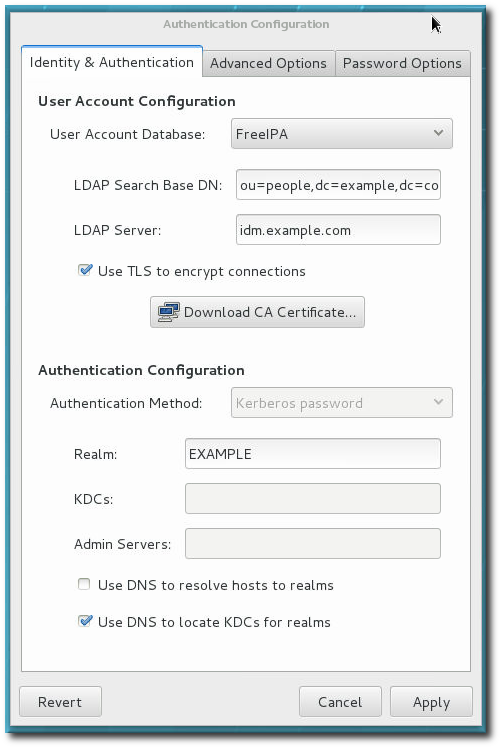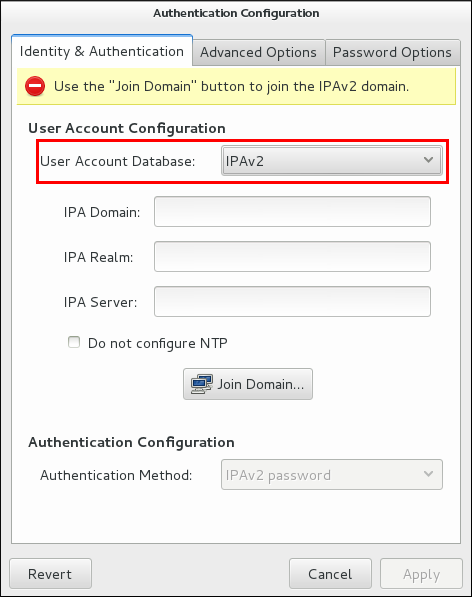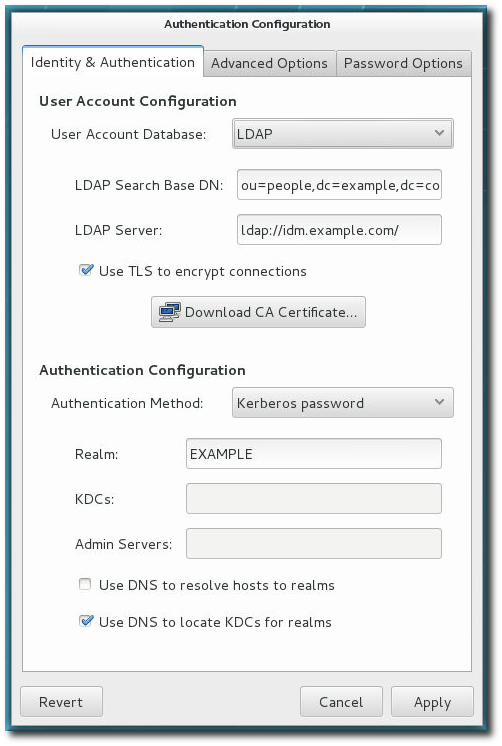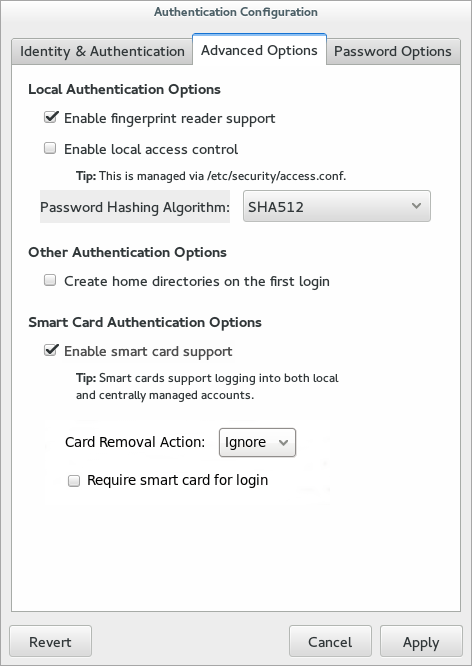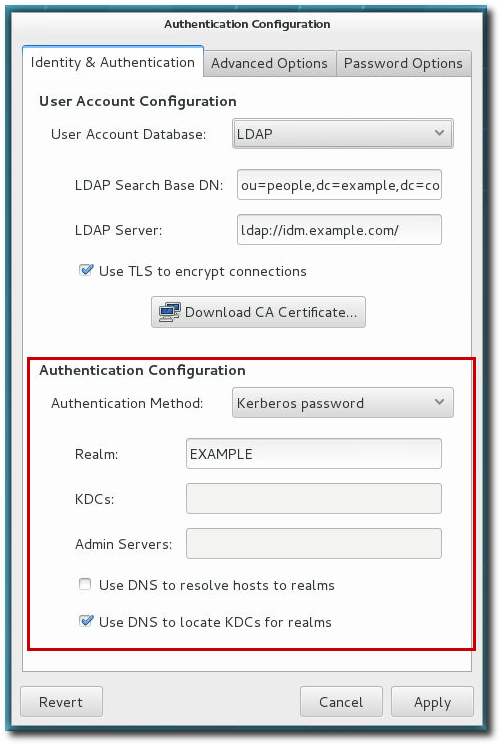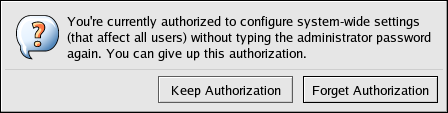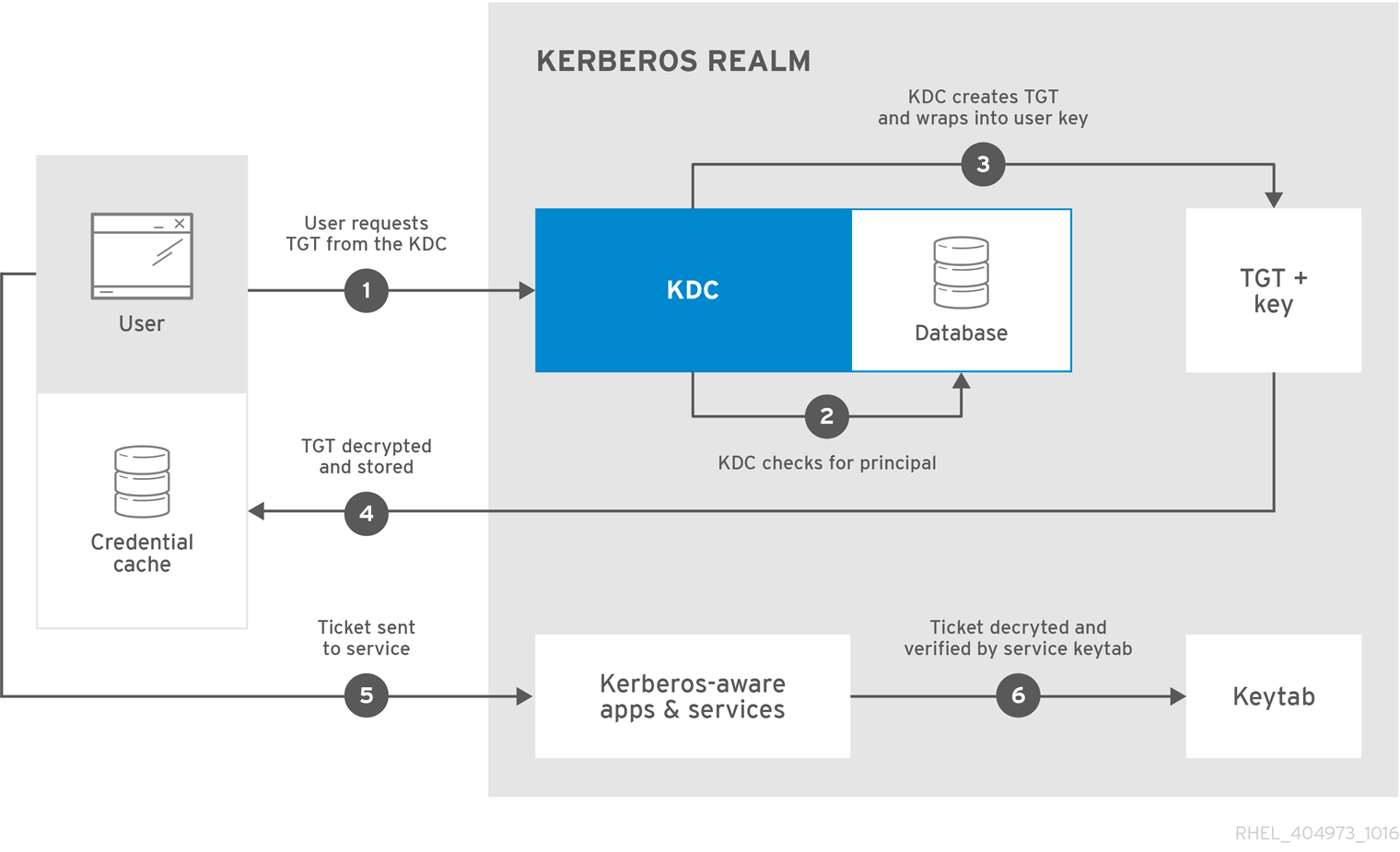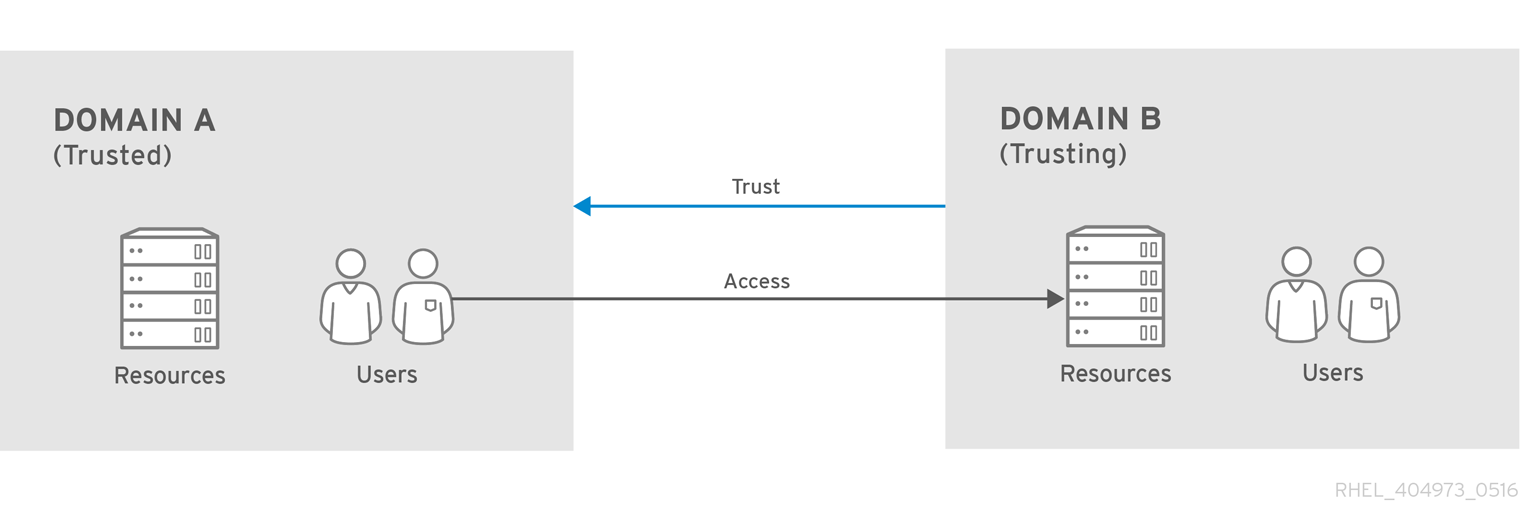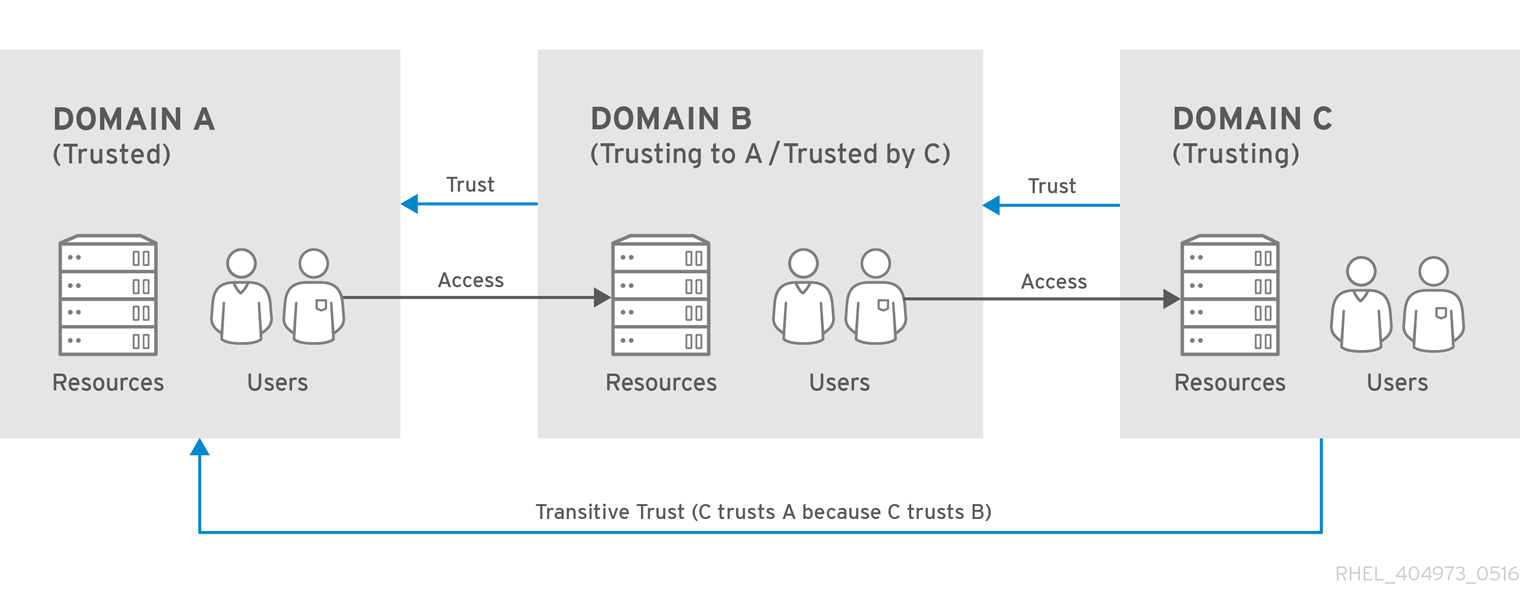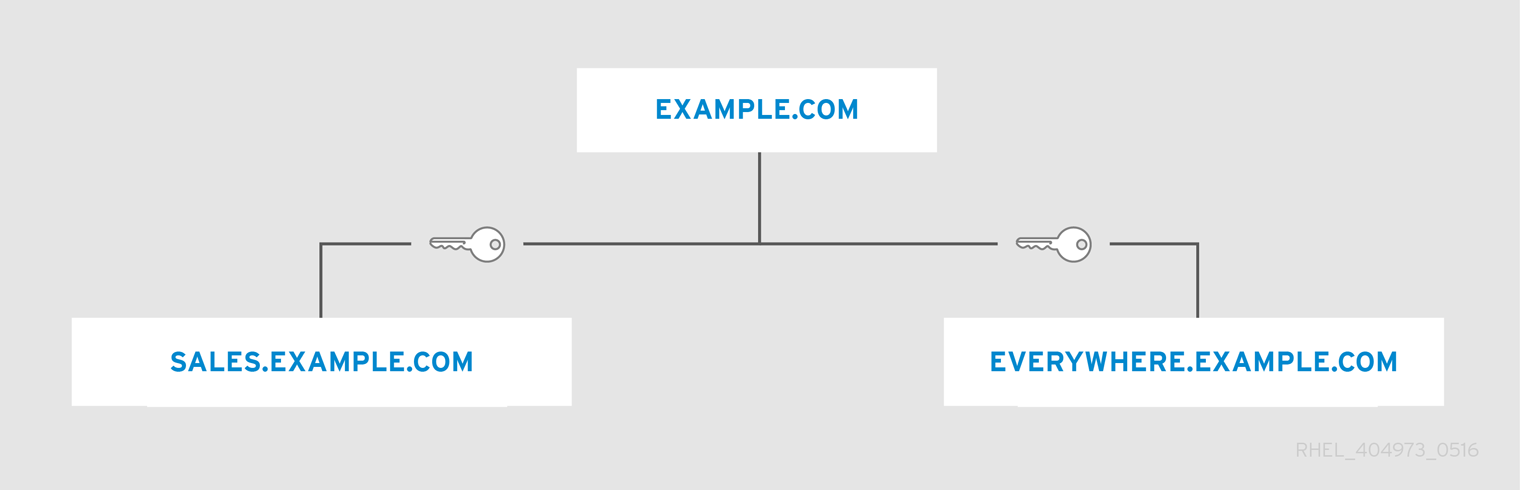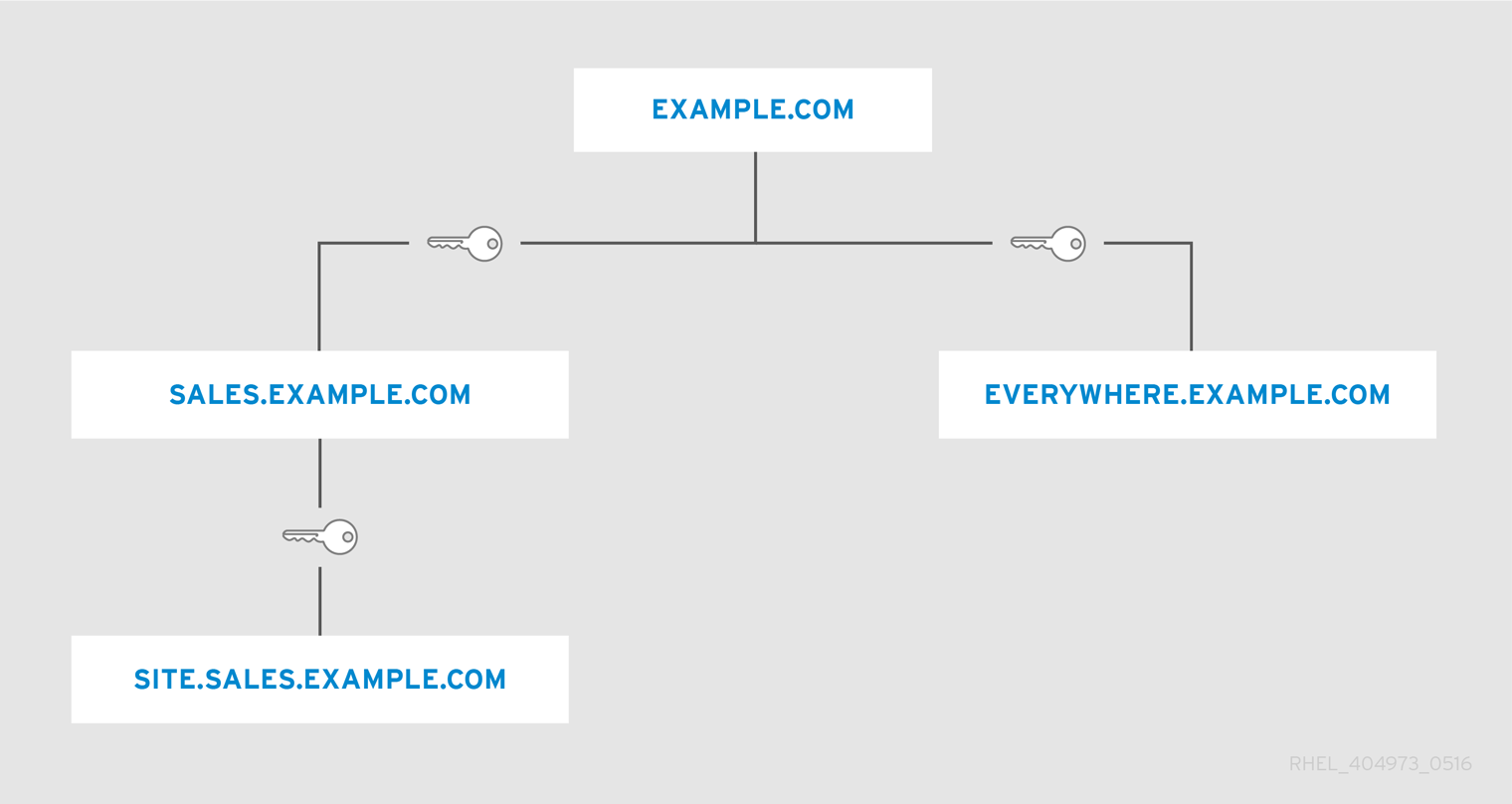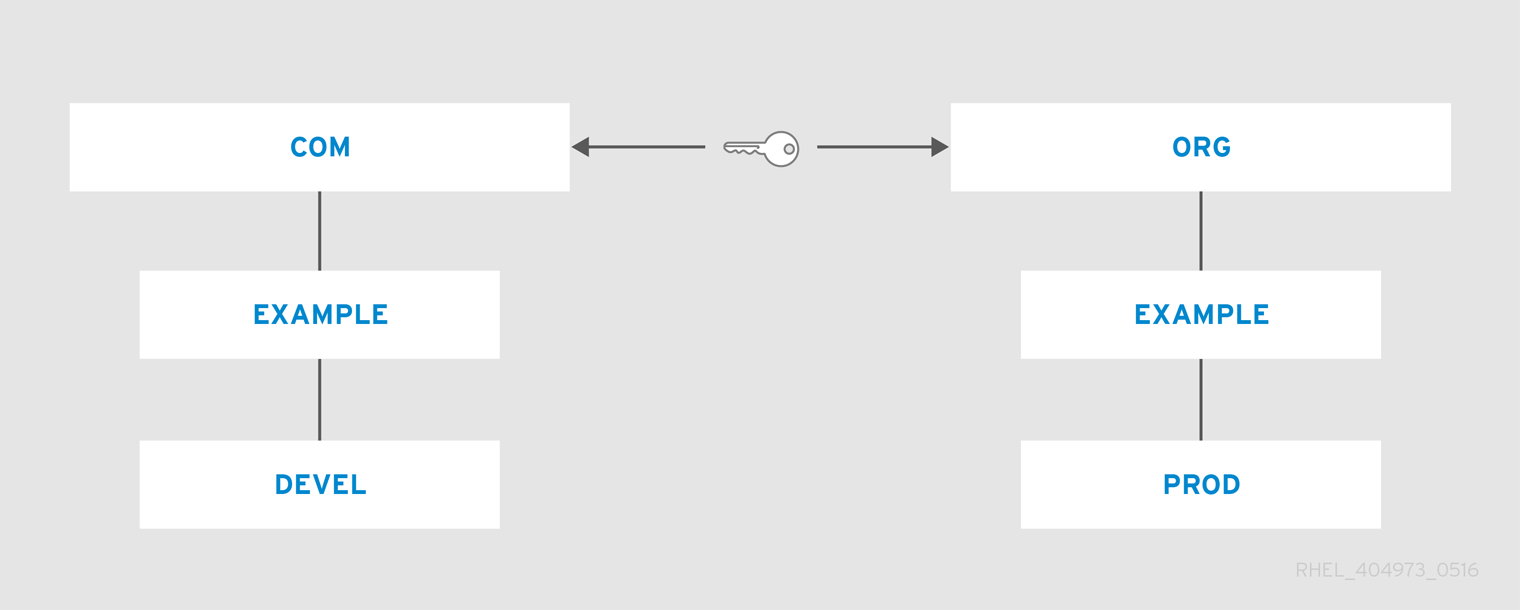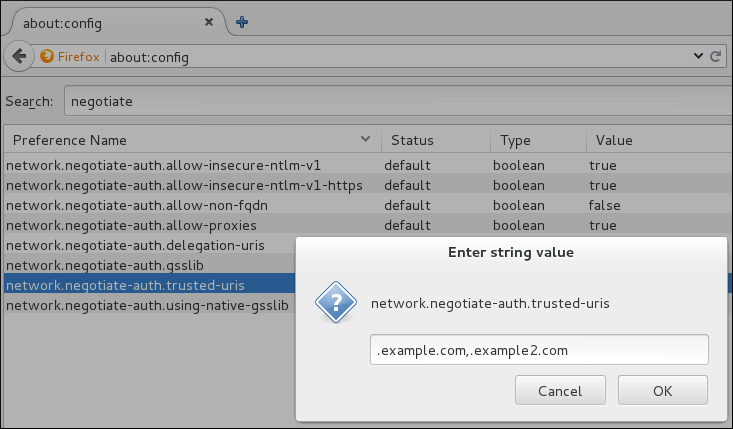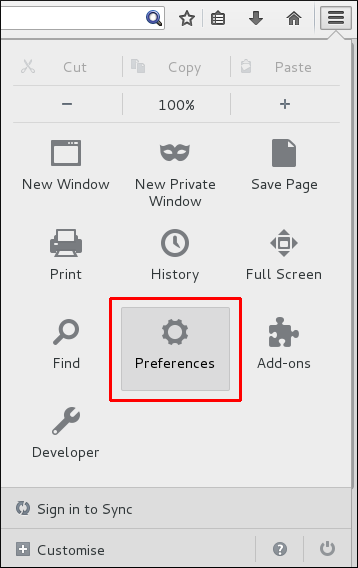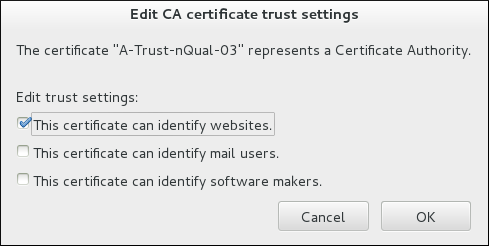Ce contenu n'est pas disponible dans la langue sélectionnée.
System-Level Authentication Guide
Using applications and services to configure authentication on local systems
Abstract
The Linux Domain Identity, Authentication, and Policy Guide documents Red Hat Identity Management, a solution that provides a centralized and unified way to manage identity stores as well as authentication and authorization policies in a Linux-based domain.
The Windows Integration Guide documents how to integrate Linux domains with Microsoft Windows Active Directory (AD) using Identity Management. Among other topics, the guide covers various aspects of direct and indirect AD integration, using SSSD to access a Common Internet File System (CIFS), and the realmd system.
Chapter 1. Introduction to System Authentication
1.1. Confirming User Identities
- Password-based authentication. Almost all software permits the user to authenticate by providing a recognized name and password. This is also called simple authentication.
- Certificate-based authentication. Client authentication based on certificates is part of the SSL protocol. The client digitally signs a randomly generated piece of data and sends both the certificate and the signed data across the network. The server validates the signature and confirms the validity of the certificate.
- Kerberos authentication. Kerberos establishes a system of short-lived credentials, called ticket-granting tickets (TGTs). The user presents credentials, that is, user name and password, that identify the user and indicate to the system that the user can be issued a ticket. TGT can then be repeatedly used to request access tickets to other services, like websites and email. Authentication using TGT allows the user to undergo only a single authentication process in this way.
- Smart card-based authentication. This is a variant of certificate-based authentication. The smart card (or token) stores user certificates; when a user inserts the token into a system, the system can read the certificates and grant access. Single sign-on using smart cards goes through three steps:
- A user inserts a smart card into the card reader. Pluggable authentication modules (PAMs) on Red Hat Enterprise Linux detect the inserted smart card.
- The system maps the certificate to the user entry and then compares the presented certificates on the smart card, which are encrypted with a private key as explained under the certificate-based authentication, to the certificates stored in the user entry.
- If the certificate is successfully validated against the key distribution center (KDC), then the user is allowed to log in.
Smart card-based authentication builds on the simple authentication layer established by Kerberos by adding certificates as additional identification mechanisms as well as by adding physical access requirements.
1.2. As Part of Planning Single Sign-On
- Kerberos-based authentication, through both Kerberos realms and Active Directory domains
- Smart card-based authentication
1.3. Available Services
- Authentication Setup
- The Authentication Configuration tool (
authconfig) sets up different identity back ends and means of authentication (such as passwords, fingerprints, or smart cards) for the system.
- Identity Back End Setup
- The Security System Services Daemon (SSSD) sets up multiple identity providers (primarily LDAP-based directories such as Microsoft Active Directory or Red Hat Enterprise Linux IdM) which can then be used by both the local system and applications for users. Passwords and tickets are cached, allowing both offline authentication and single sign-on by reusing credentials.
- The
realmdservice is a command-line utility that allows you to configure an authentication back end, which is SSSD for IdM. Therealmdservice detects available IdM domains based on the DNS records, configures SSSD, and then joins the system as an account to a domain. - Name Service Switch (NSS) is a mechanism for low-level system calls that return information about users, groups, or hosts. NSS determines what source, that is, which modules, should be used to obtain the required information. For example, user information can be located in traditional UNIX files, such as the
/etc/passwdfile, or in LDAP-based directories, while host addresses can be read from files, such as the/etc/hostsfile, or the DNS records; NSS locates where the information is stored.
- Authentication Mechanisms
- Pluggable Authentication Modules (PAM) provide a system to set up authentication policies. An application using PAM for authentication loads different modules that control different aspects of authentication; which PAM module an application uses is based on how the application is configured. The available PAM modules include Kerberos, Winbind, or local UNIX file-based authentication.
Part I. System Logins
authconfig, ipa-client-install, and realmd tools.
Chapter 2. Configuring System Authentication
- the
ipa-client-installutility and therealmdsystem for Identity Management systems; see Section 2.1, “Identity Management Tools for System Authentication” for more information - the
authconfigutility and the authconfig UI for other systems; see Section 2.2, “Usingauthconfig” for more information
2.1. Identity Management Tools for System Authentication
ipa-client-install utility and the realmd system to automatically configure system authentication on Identity Management machines.
ipa-client-install- The
ipa-client-installutility configures a system to join the Identity Management domain as a client machine. For more information aboutipa-client-install, see the Installing a Client in the Linux Domain Identity, Authentication, and Policy Guide.Note that for Identity Management systems,ipa-client-installis preferred overrealmd. realmd- The
realmdsystem joins a machine to an identity domain, such as an Identity Management or Active Directory domain. For more information aboutrealmd, see the Using realmd to Connect to an Active Directory Domain section in the Windows Integration Guide.
2.2. Using authconfig
authconfig tool can help configure what kind of data store to use for user credentials, such as LDAP. On Red Hat Enterprise Linux, authconfig has both GUI and command-line options to configure any user data stores. The authconfig tool can configure the system to use specific services — SSSD, LDAP, NIS, or Winbind — for its user database, along with using different forms of authentication mechanisms.
Important
ipa-client-install utility or the realmd system instead of authconfig. The authconfig utilities are limited and substantially less flexible. For more information, see Section 2.1, “Identity Management Tools for System Authentication”.
authconfig utilities are available for configuring authentication settings:
authconfig-gtkprovides a full graphical interface.authconfigprovides a command-line interface for manual configuration.authconfig-tuiprovides a text-based UI. Note that this utility has been deprecated.
root.
2.2.1. Tips for Using the authconfig CLI
authconfig command-line tool updates all of the configuration files and services required for system authentication, according to the settings passed to the script. Along with providing even more identity and authentication configuration options than can be set through the UI, the authconfig tool can also be used to create backup and kickstart files.
authconfig options, check the help output and the man page.
authconfig:
- With every command, use either the
--updateor--testoption. One of those options is required for the command to run successfully. Using--updatewrites the configuration changes. The--testoption displays the changes but does not apply the changes to the configuration.If the--updateoption is not used, then the changes are not written to the system configuration files. - The command line can be used to update existing configuration as well as to set new configuration. Because of this, the command line does not enforce that required attributes are used with a given invocation (because the command may be updating otherwise complete settings).When editing the authentication configuration, be very careful that the configuration is complete and accurate. Changing the authentication settings to incomplete or wrong values can lock users out of the system. Use the --test option to confirm that the settings are proper before using the --update option to write them.
- Each enable option has a corresponding disable option.
2.2.2. Installing the authconfig UI
authconfig UI is not installed by default, but it can be useful for administrators to make quick changes to the authentication configuration.
authconfig-gtk package. This has dependencies on some common system packages, such as the authconfig command-line tool, Bash, and Python. Most of those are installed by default.
2.2.3. Launching the authconfig UI
- Open the terminal and log in as root.
- Run the
system-config-authenticationcommand.
Important
authconfig UI is closed.
- Identity & Authentication, which configures the resource used as the identity store (the data repository where the user IDs and corresponding credentials are stored).
- Advanced Options, which configures authentication methods other than passwords or certificates, like smart cards and fingerprint.
- Password Options, which configures password authentication methods.
Figure 2.1. authconfig Window
2.2.4. Testing Authentication Settings
--test option prints all of the authentication configuration for the system, for every possible identity and authentication mechanism. This shows both the settings for what is enabled and what areas are disabled.
test option can be run by itself to show the full, current configuration or it can be used with an authconfig command to show how the configuration will be changed (without actually changing it). This can be very useful in verifying that the proposed authentication settings are complete and correct.
2.2.5. Saving and Restoring Configuration Using authconfig
--savebackup option.
authconfig --savebackup=/backups/authconfigbackup20200701
[root@server ~]# authconfig --savebackup=/backups/authconfigbackup20200701--restorebackup option, with the name of the backup to use.
authconfig --restorebackup=/backups/authconfigbackup20200701
[root@server ~]# authconfig --restorebackup=/backups/authconfigbackup20200701authconfig command saves an automatic backup every time the configuration is altered. It is possible to restore the last backup using the --restorelastbackup option.
authconfig --restorelastbackup
[root@server ~]# authconfig --restorelastbackupChapter 3. Selecting the Identity Store for Authentication with authconfig
authconfig UI sets how users should be authenticated. The default is to use local system authentication, meaning the users and their passwords are checked against local system accounts. A Red Hat Enterprise Linux machine can also use external resources which contain the users and credentials, including LDAP, NIS, and Winbind.
3.1. IPAv2
authconfig. For previous IdM versions and for community FreeIPA servers, these are configured as LDAP providers.
3.1.1. Configuring IdM from the UI
- Open the
authconfigUI. - Select in the User Account Database drop-down menu.
Figure 3.1. Authentication Configuration
- Set the information that is required to connect to the IdM server.
- IPA Domain gives the DNS domain of the IdM domain.
- IPA Realm gives the Kerberos domain of the IdM domain.
- IPA Server gives the host name of any IdM server within the IdM domain topology.
- Do not configure NTP optionally disables NTP services when the client is configured. This is usually not recommended, because the IdM server and all clients need to have synchronized clocks for Kerberos authentication and certificates to work properly. This could be disabled if the IdM servers are using a different NTP server rather than hosting it within the domain.
- Click the button.This runs the
ipa-client-installcommand and, if necessary, installs theipa-clientpackages. The installation script automatically configures all system files that are required for the local system and contacts the domain servers to update the domain information.
3.1.2. Configuring IdM from the Command Line
authconfig (much like realmd in Chapter 8, Using realmd to Connect to an Identity Domain) can be used to enroll a system in the IdM domain. That runs the ipa-client-install command and, if necessary, installs the ipa-client packages. The installation script automatically configures all system files that are required for the local system and contacts the domain servers to update the domain information.
--ipav2domain), the Kerberos realm name (--ipav2realm), and the IdM server to contact (--ipav2server). The --ipav2join option gives the administrator user name to use to connect to the IdM server; this is typically admin.
authconfig --enableipav2 --ipav2domain=IPAEXAMPLE --ipav2realm=IPAEXAMPLE --ipav2server=ipaexample.com --ipav2join=admin
[root@server ~]# authconfig --enableipav2 --ipav2domain=IPAEXAMPLE --ipav2realm=IPAEXAMPLE --ipav2server=ipaexample.com --ipav2join=admin--disableipav2nontp option to prevent the setup script to use the IdM server as the NTP server. This is generally not recommended, because the IdM server and all clients need to have synchronized clocks for Kerberos authentication and certificates to work properly.
3.2. LDAP and IdM
3.2.1. Configuring LDAP Authentication from the UI
- Open the
authconfigUI, as in Section 2.2.3, “Launching the authconfig UI”. - Select in the User Account Database drop-down menu.
- Set the information that is required to connect to the LDAP server.
- LDAP Search Base DN gives the root suffix or distinguished name (DN) for the user directory. All of the user entries used for identity or authentication exist below this parent entry. For example,
ou=people,dc=example,dc=com.This field is optional. If it is not specified, the System Security Services Daemon (SSSD) attempts to detect the search base using thenamingContextsanddefaultNamingContextattributes in the LDAP server's configuration entry. - LDAP Server gives the URL of the LDAP server. This usually requires both the host name and port number of the LDAP server, such as
ldap://ldap.example.com:389.Entering the secure protocol by using a URL starting withldaps://enables the button, which retrieves the issuing CA certificate for the LDAP server from whatever certificate authority issued it. The CA certificate must be in the privacy enhanced mail (PEM) format. - If you use a insecure standard port connection (URL starting with
ldap://), you can use the Use TLS to encrypt connections check box to encrypt communication with the LDAP server usingSTARTTLS. Selecting this check box also enables the button.Note
You do not need to select the Use TLS to encrypt connections check box if the server URL uses the LDAPS (LDAP over SSL) secure protocol as the communication is already encrypted.
- Select the authentication method. LDAP allows simple password authentication or Kerberos authentication.Using Kerberos is described in Section 4.3.1, “Configuring Kerberos Authentication from the UI”.The LDAP password option uses PAM applications to use LDAP authentication. This option requires a secure connection to be set either by using LDAPS or TLS to connect to the LDAP server.
3.2.2. Configuring LDAP User Stores from the Command Line
--enableldap. To use LDAP as the authentication source, use --enableldapauth and then the requisite connection information, like the LDAP server name, base DN for the user suffix, and (optionally) whether to use TLS. The authconfig command also has options to enable or disable RFC 2307bis schema for user entries, which is not possible through the authconfig UI.
ldap or ldaps) and the port number. Do not use a secure LDAP URL (ldaps) with the --enableldaptls option.
authconfig --enableldap --enableldapauth --ldapserver=ldap://ldap.example.com:389,ldap://ldap2.example.com:389 --ldapbasedn="ou=people,dc=example,dc=com" --enableldaptls --ldaploadcacert=https://ca.server.example.com/caCert.crt --update
authconfig --enableldap --enableldapauth --ldapserver=ldap://ldap.example.com:389,ldap://ldap2.example.com:389 --ldapbasedn="ou=people,dc=example,dc=com" --enableldaptls --ldaploadcacert=https://ca.server.example.com/caCert.crt --update
--ldapauth for LDAP password authentication, it is possible to use Kerberos with the LDAP user store. These options are described in Section 4.3.2, “Configuring Kerberos Authentication from the Command Line”.
3.3. NIS
Important
- A NIS server must be fully configured with user accounts set up.
- The
ypbindpackage must be installed on the local system. This is required for NIS services, but is not installed by default. - The
portmapandypbindservices are started and enabled to start at boot time. This should be configured as part of theypbindpackage installation.
3.3.1. Configuring NIS Authentication from the UI
- Open the
authconfigUI, as in Section 2.2.3, “Launching the authconfig UI”. - Select in the User Account Database drop-down menu.
- Set the information to connect to the NIS server, meaning the NIS domain name and the server host name. If the NIS server is not specified, the
authconfigdaemon scans for the NIS server. - Select the authentication method. NIS allows simple password authentication or Kerberos authentication.Using Kerberos is described in Section 4.3.1, “Configuring Kerberos Authentication from the UI”.
3.3.2. Configuring NIS from the Command Line
--enablenis. This automatically uses NIS authentication, unless the Kerberos parameters are explicitly set (Section 4.3.2, “Configuring Kerberos Authentication from the Command Line”). The only parameters are to identify the NIS server and NIS domain; if these are not used, then the authconfig service scans the network for NIS servers.
authconfig --enablenis --nisdomain=EXAMPLE --nisserver=nis.example.com --update
[root@server ~]# authconfig --enablenis --nisdomain=EXAMPLE --nisserver=nis.example.com --update3.4. Winbind
3.4.1. Enabling Winbind in the authconfig GUI
- Install the
samba-winbindpackage. This is required for Windows integration features in Samba services, but is not installed by default.yum install samba-winbind
[root@server ~]# yum install samba-winbindCopy to Clipboard Copied! Toggle word wrap Toggle overflow - Open the
authconfigUI.authconfig-gtk
[root2server ~]# authconfig-gtkCopy to Clipboard Copied! Toggle word wrap Toggle overflow - In the Identity & Authentication tab, select in the User Account Database drop-down menu.
- Set the information that is required to connect to the Microsoft Active Directory domain controller.
- Winbind Domain gives the Windows domain to connect to.This should be in the Windows 2000 format, such as
DOMAIN. - Security Model sets the security model to use for Samba clients.
authconfigsupports four types of security models:- ads configures Samba to act as a domain member in an Active Directory Server realm. To operate in this mode, the
krb5-serverpackage must be installed and Kerberos must be configured properly. - domain has Samba validate the user name and password by authenticating it through a Windows primary or backup domain controller, much like a Windows server.
- server has a local Samba server validate the user name and password by authenticating it through another server, such as a Windows server. If the server authentication attempt fails, the system then attempts to authenticate using
usermode. - user requires a client to log in with a valid user name and password. This mode does support encrypted passwords.The user name format must be domain\user, such as
EXAMPLE\jsmith.Note
When verifying that a given user exists in the Windows domain, always use thedomain\user_nameformat and escape the backslash (\) character. For example:getent passwd domain\\user DOMAIN\user:*:16777216:16777216:Name Surname:/home/DOMAIN/user:/bin/bash
[root@server ~]# getent passwd domain\\user DOMAIN\user:*:16777216:16777216:Name Surname:/home/DOMAIN/user:/bin/bashCopy to Clipboard Copied! Toggle word wrap Toggle overflow This is the default option.
- Winbind ADS Realm gives the Active Directory realm that the Samba server will join. This is only used with the ads security model.
- Winbind Domain Controllers gives the host name or IP address of the domain controller to use to enroll the system.
- Template Shell sets which login shell to use for Windows user account settings.
- Allow offline login allows authentication information to be stored in a local cache. The cache is referenced when a user attempts to authenticate to system resources while the system is offline.
3.4.2. Enabling Winbind in the Command Line
--winbindjoin parameter sets the user to use to connect to the Active Directory domain, and --enablelocalauthorize sets local authorization operations to check the /etc/passwd file.
authconfig command, join the Active Directory domain.
authconfig --enablewinbind --enablewinbindauth --smbsecurity=user|server --enablewinbindoffline --smbservers=ad.example.com --smbworkgroup=EXAMPLE --update --enablelocauthorize --winbindjoin=admin net join ads
[root@server ~]# authconfig --enablewinbind --enablewinbindauth --smbsecurity=user|server --enablewinbindoffline --smbservers=ad.example.com --smbworkgroup=EXAMPLE --update --enablelocauthorize --winbindjoin=admin
[root@server ~]# net join adsNote
EXAMPLE\jsmith.
getent passwd domain\\user DOMAIN\user:*:16777216:16777216:Name Surname:/home/DOMAIN/user:/bin/bash
[root@server ~]# getent passwd domain\\user DOMAIN\user:*:16777216:16777216:Name Surname:/home/DOMAIN/user:/bin/bashauthconfig --enablewinbind --enablewinbindauth --smbsecurity ads --enablewinbindoffline --smbservers=ad.example.com --smbworkgroup=EXAMPLE --smbrealm EXAMPLE.COM --winbindtemplateshell=/bin/sh --update
[root@server ~]# authconfig --enablewinbind --enablewinbindauth --smbsecurity ads --enablewinbindoffline --smbservers=ad.example.com --smbworkgroup=EXAMPLE --smbrealm EXAMPLE.COM --winbindtemplateshell=/bin/sh --updateauthconfig help.
Chapter 4. Configuring Authentication Mechanisms
authconfig tool or, in some cases, also using Identity Management tools.
4.1. Configuring Local Authentication Using authconfig
/etc/security/access.conf). Otherwise, authorization policies can be defined within the identity provider or the services themselves.
4.1.1. Enabling Local Access Control in the UI
/etc/security/access.conf file for local user authorization rules. This is PAM authorization.
Figure 4.1. Local Accounts Fields
4.1.2. Configuring Local Access Control in the Command Line
authconfig to enable local authorization controls. --enablelocauthorize skips network authentication and only checks local files for system users. --enablepamaccess configures the system to look for system authorization policies in /etc/security/access.conf.
authconfig --enablelocauthorize --enablepamaccess --update
[root@server ~]# authconfig --enablelocauthorize --enablepamaccess --update4.2. Configuring System Passwords Using authconfig
4.2.1. Password Security
Important
4.2.1.1. Configuring Password Hashing in the UI
- Open the
authconfigUI, as in Section 2.2.3, “Launching the authconfig UI”. - Open the Advanced Options tab.
- Select the algorithm to use in the Password Hashing Algorithm drop-down menu.
- Click the button.
4.2.1.2. Configuring Password Hashing on the Command Line
--passalgo option and the short name for the algorithm. The following example uses the SHA-512 algorithm:
authconfig --passalgo=sha512 --update
[root@server ~]# authconfig --passalgo=sha512 --update4.2.2. Password Complexity
4.2.2.1. Configuring Password Complexity in the UI
- Open the
authconfigUI, as in Section 2.2.3, “Launching the authconfig UI”. - Open the Password Options tab.
- Set the minimum requirements for the password:
- The minimum length of the password
- The minimum number of character classes which must be used in the password.
- Enable characters classes which must be used for passwords. For example, an uppercase letter can be used with any password, but if the Uppercase check box is selected, then an uppercase letter must be used in every password.
- Set the number of times that a character or character class can be repeated consecutively. (If this is set to zero, then there is no repeat limit.)For the Same Character field, this sets how often a single letter or character can be repeated. If this is set to 2, for example, then ssecret is allowed but sssecret is rejected.Likewise, Same Class sets a limit on how many times any character from a character class (uppercase, number, special character) can be repeated. If this is set to 3, for example, secret!! is allowed but secret!!@ or secret1234 would be rejected.
- Click the button.
4.2.2.2. Configuring Password Complexity in the Command Line
- The minimum length (
--passminlen). - The minimum number of different types of characters which must be used (
--passminclass). - The number of times a character can be repeated consecutively (
--passmaxrepeat). Setting this to zero means there is no repeat limit. - The number of time the same type of character (such as a number) can be used in a row (
--passmaxclassrepeat). Setting this to zero means there is no repeat limit.
--enablereqType option means that a given class is absolutely required or the password is rejected. (Conversely, types can be explicitly denied, as well.)
- Uppercase letters (
--enablerequpper) - Lowercase letters (
--enablereqlower) - Numbers (
--enablereqdigit) - Special characters (
--enablereqother)
authconfig --passminlen=9 --passminclass=3 --passmaxrepeat=2 -passmaxclassrepeat=2 --enablerequpper --enablereqother --update
[root@server ~]# authconfig --passminlen=9 --passminclass=3 --passmaxrepeat=2 -passmaxclassrepeat=2 --enablerequpper --enablereqother --update4.3. Configuring Kerberos (with LDAP or NIS) Using authconfig
- It uses a security layer for communication while still allowing connections over standard ports.
- It automatically uses credentials caching with SSSD, which allows offline logins.
Note
krb5-libs and krb5-workstation packages.
4.3.1. Configuring Kerberos Authentication from the UI
Figure 4.2. Kerberos Fields
- Realm gives the name for the realm for the Kerberos server. The realm is the network that uses Kerberos, composed of one or more key distribution centers (KDC) and a potentially large number of clients.
- KDCs gives a comma-separated list of servers that issue Kerberos tickets.
- Admin Servers gives a list of administration servers running the
kadmindprocess in the realm. - Optionally, use DNS to resolve server host name and to find additional KDCs within the realm.
4.3.2. Configuring Kerberos Authentication from the Command Line
authconfig NIS or LDAP options --enablekrb5 --krb5realm EXAMPLE --krb5kdc kdc.example.com:88,server.example.com:88 --krb5adminserver server.example.com:749 --enablekrb5kdcdns --enablekrb5realmdns --update
[root@server ~]# authconfig NIS or LDAP options --enablekrb5 --krb5realm EXAMPLE --krb5kdc kdc.example.com:88,server.example.com:88 --krb5adminserver server.example.com:749 --enablekrb5kdcdns --enablekrb5realmdns --update4.4. Smart Cards
Important
4.4.1. Configuring Smart Cards Using authconfig
Figure 4.3. Smart Card Options
Note
- nss-tools
- nss-pam-ldapd
- esc
- pam_pkcs11
- pam_krb5
- opensc
- pcsc-lite-ccid
- gdm
- authconfig
- authconfig-gtk
- krb5-libs
- krb5-workstation
- krb5-pkinit
- pcsc-lite
- pcsc-lite-libs
4.4.1.1. Enabling Smart Card Authentication from the UI
- Log into the system as root.
- Download the root CA certificates for the network in base 64 format, and install them on the server. The certificates are installed in the appropriate system database using the
certutilcommand. For example:certutil -A -d /etc/pki/nssdb -n "root CA cert" -t "CT,C,C" -i /tmp/ca_cert.crt
[root@server ~]# certutil -A -d /etc/pki/nssdb -n "root CA cert" -t "CT,C,C" -i /tmp/ca_cert.crtCopy to Clipboard Copied! Toggle word wrap Toggle overflow Note
Do not be concerned that the imported certificate is not displayed in theauthconfigUI later during the process. You cannot see the certificate in the UI; it is obtained from the/etc/pki/nssdb/directory during authentication. - In the top menu, select the menu, select , and then click .
- Open the Advanced Options tab.
- Click the Enable Smart Card Support check box.
- There are two behaviors that can be configured for smart cards:
- The Card removal action menu sets the response that the system takes if the smart card is removed during an active session. The
Ignoreoption means that the system continues functioning as normal if the smart card is removed, whileLockimmediately locks the screen. - The Require smart card for login check box sets whether a smart card is required for logins. When this option is selected, all other methods of authentication are blocked.
Warning
Do not select this until after you have successfully logged in using a smart card.
- By default, the mechanisms to check whether a certificate has been revoked (Online Certificate Status Protocol, or OCSP, responses) are disabled. To validate whether a certificate has been revoked before its expiration period, enable OCSP checking by adding the
ocsp_onoption to thecert_policydirective.- Open the
pam_pkcs11.conffile.vim /etc/pam_pkcs11/pam_pkcs11.conf
vim /etc/pam_pkcs11/pam_pkcs11.confCopy to Clipboard Copied! Toggle word wrap Toggle overflow - Change every
cert_policyline so that it contains theocsp_onoption.cert_policy = ca, ocsp_on, signature;
cert_policy = ca, ocsp_on, signature;Copy to Clipboard Copied! Toggle word wrap Toggle overflow Note
Because of the way the file is parsed, there must be a space betweencert_policyand the equals sign. Otherwise, parsing the parameter fails.
- If the smart card has not yet been enrolled (set up with personal certificates and keys), enroll the smart card.
- If the smart card is a CAC card, create the
.k5loginfile in the CAC user's home directory. The.k5loginfile is required to have the Microsoft Principal Name on the CAC card. - Add the following line to the
/etc/pam.d/smartcard-authand/etc/pam.d/system-authfiles:auth optional pam_krb5.so use_first_pass no_subsequent_prompt preauth_options=X509_user_identity=PKCS11:/usr/lib64/pkcs11/opensc-pkcs11.so
auth optional pam_krb5.so use_first_pass no_subsequent_prompt preauth_options=X509_user_identity=PKCS11:/usr/lib64/pkcs11/opensc-pkcs11.soCopy to Clipboard Copied! Toggle word wrap Toggle overflow If the OpenSC module does not work as expected, use the module from the coolkey package:/usr/lib64/pkcs11/libcoolkeypk11.so. In this case, consider contacting Red Hat Technical Support or filing a Bugzilla report about the problem. - Configure the
/etc/krb5.conffile. The settings vary depending on whether you are using a CAC card or a Gemalto 64K card.- With CAC cards, specify all the root certificates related to the CAC card usage in
pkinit_anchors. In the following example/etc/krb5.conffile for configuring a CAC card, EXAMPLE.COM is the realm name for the CAC cards, and kdc.server.hostname.com is the KDC server host name.Copy to Clipboard Copied! Toggle word wrap Toggle overflow - In the following example
/etc/krb5.conffile for configuring a Gemalto 64K card, EXAMPLE.COM is the realm created on the KDC server, kdc-ca.pem is the CA certificate, and kdc.server.hostname.com is the KDC server host name.Copy to Clipboard Copied! Toggle word wrap Toggle overflow
Note
pklogin_finder utility, when run in debug mode, first maps the login ID to the certificates on the card and then attempts to output information about the validity of certificates:
pklogin_finder debug
pklogin_finder debug4.4.1.2. Configuring Smart Card Authentication from the Command Line
--enablesmartcard option:
authconfig --enablesmartcard --update
[root@server ~]# authconfig --enablesmartcard --update0 instructs the system to lock out a user immediately if the smart card is removed; a setting of 1 ignores it if the smart card is removed:
authconfig --enablesmartcard --smartcardaction=0 --update
[root@server ~]# authconfig --enablesmartcard --smartcardaction=0 --updateauthconfig --enablerequiresmartcard --update
[root@server ~]# authconfig --enablerequiresmartcard --updateWarning
--enablerequiresmartcard option until you have successfully authenticated to the system using a smart card. Otherwise, users may be unable to log into the system.
4.4.2. Smart Card Authentication in Identity Management
4.5. One-Time Passwords
One-Time Passwords in Red Hat Enterprise Linux
4.6. Configuring Fingerprints Using authconfig
4.6.1. Using Fingerprint Authentication in the UI
Figure 4.4. Fingerprint Options
4.6.2. Configuring Fingerprint Authentication in the Command Line
authconfig settings, like LDAP user stores.
authconfig --enablefingerprint --update
[root@server ~]# authconfig --enablefingerprint --updateChapter 5. Managing Kickstart and Configuration Files Using authconfig
--update option updates all of the configuration files with the configuration changes. There are a couple of alternative options with slightly different behavior:
--kickstartwrites the updated configuration to a kickstart file.--testdisplays the full configuration with changes, but does not edit any configuration files.
authconfig can be used to back up and restore previous configurations. All archives are saved to a unique subdirectory in the /var/lib/authconfig/ directory. For example, the --savebackup option gives the backup directory as 2011-07-01:
authconfig --savebackup=2011-07-01
[root@server ~]# authconfig --savebackup=2011-07-01/var/lib/authconfig/backup-2011-07-01 directory.
--restorebackup option, giving the name of the manually saved configuration:
authconfig --restorebackup=2011-07-01
[root@server ~]# authconfig --restorebackup=2011-07-01authconfig automatically makes a backup of the configuration before it applies any changes (with the --update option). The configuration can be restored from the most recent automatic backup, without having to specify the exact backup, using the --restorelastbackup option.
Chapter 6. Enabling Custom Home Directories Using authconfig
/home and the system is configured to create home directories the first time users log in, then these directories are created with the wrong permissions.
- Apply the correct SELinux context and permissions from the
/homedirectory to the home directory that is created on the local system. For example:semanage fcontext -a -e /home /home/locale
[root@server ~]# semanage fcontext -a -e /home /home/localeCopy to Clipboard Copied! Toggle word wrap Toggle overflow - Install the
oddjob-mkhomedirpackage on the system.This package provides thepam_oddjob_mkhomedir.solibrary, which theauthconfigcommand uses to create home directories. Thepam_oddjob_mkhomedir.solibrary, unlike the defaultpam_mkhomedir.solibrary, can create SELinux labels.Theauthconfigcommand automatically uses thepam_oddjob_mkhomedir.solibrary if it is available. Otherwise, it will default to usingpam_mkhomedir.so. - Make sure the
oddjobdservice is running. - Run the
authconfigcommand and enable home directories. In the command line, this is done through the--enablemkhomediroption.authconfig --enablemkhomedir --update
[root@server ~]# authconfig --enablemkhomedir --updateCopy to Clipboard Copied! Toggle word wrap Toggle overflow In the UI, there is an option in the Advanced Options tab (Create home directories on the first login) to create a home directory automatically the first time that a user logs in.Figure 6.1. Home Directory Option
This option is beneficial with accounts that are managed centrally, such as with LDAP. However, this option should not be selected if a system like automount is used to manage user home directories.
semanage fcontext -a -e /home /home/locale
[root@server ~]# semanage fcontext -a -e /home /home/locale
# restorecon -R -v /home/localePart II. Identity and Authentication Stores
System Security Services Daemon (SSSD), how to use the realmd tool to connect to an identity domain, and how to install, configure and run the OpenLDAP server.
Chapter 7. Configuring SSSD
7.1. Introduction to SSSD
7.1.1. How SSSD Works
- Connects the client to an identity store to retrieve authentication information.
- Uses the obtained authentication information to create a local cache of users and credentials on the client.
Figure 7.1. How SSSD works
7.1.2. Benefits of Using SSSD
- Reduced load on identity and authentication servers
- When requesting information, SSSD clients contact SSSD, which checks its cache. SSSD contacts the servers only if the information is not available in the cache.
- Offline authentication
- SSSD optionally keeps a cache of user identities and credentials retrieved from remote services. In this setup, users can successfully authenticate to resources even if the remote server or the SSSD client are offline.
- A single user account: improved consistency of the authentication process
- With SSSD, it is not necessary to maintain both a central account and a local user account for offline authentication.Remote users often have multiple user accounts. For example, to connect to a virtual private network (VPN), remote users have one account for the local system and another account for the VPN system.Thanks to caching and offline authentication, remote users can connect to network resources simply by authenticating to their local machine. SSSD then maintains their network credentials.
7.2. Using Multiple SSSD Configuration Files on a Per-client Basis
/etc/sssd/sssd.conf. Apart from this file, SSSD can read its configuration from all *.conf files in the /etc/sssd/conf.d/ directory.
/etc/sssd/sssd.conf file on all clients and add additional settings in further configuration files to extend the functionality individually on a per-client basis.
How SSSD Processes the Configuration Files
- The primary
/etc/sssd/sssd.conffile - Other
*.conffiles in/etc/sssd/conf.d/, in alphabetical order
Note
.) in the conf.d directory.
7.3. Configuring Identity and Authentication Providers for SSSD
7.3.1. Introduction to Identity and Authentication Providers for SSSD
SSSD Domains. Identity and Authentication Providers
- An identity provider (for user information)
- An authentication provider (for authentication requests)
- An access control provider (for authorization requests)
- A combination of these providers (if all the corresponding operations are performed within a single server)
access_provider option in the /etc/sssd/sssd.conf file sets the access control provider used for the domain. By default, the option is set to permit, which always allows all access. See the sssd.conf(5) man page for details.
Proxy Providers
- Alternative authentication methods, such as a fingerprint scanner
- Legacy systems, such as NIS
- A local system account defined in
/etc/passwdand remote authentication
Available Combinations of Identity and Authentication Providers
| Identity Provider | Authentication Provider |
|---|---|
| Identity Management [a] | Identity Management [a] |
| Active Directory [a] | Active Directory [a] |
| LDAP | LDAP |
| LDAP | Kerberos |
| proxy | proxy |
| proxy | LDAP |
| proxy | Kerberos |
[a]
An extension of the LDAP provider type.
| |
- To configure an SSSD client for Identity Management, Red Hat recommends using the
ipa-client-installutility. See Installing and Uninstalling Identity Management Clients in the Linux Domain Identity, Authentication, and Policy Guide. - To configure an SSSD client for Identity Management manually without
ipa-client-install, see Installing and Uninstalling an Identity Management Client Manually in Red Hat Knowledgebase. - To configure Active Directory to be used with SSSD, see Using Active Directory as an Identity Provider for SSSD in the Windows Integration Guide.
7.3.2. Configuring an LDAP Domain for SSSD
Prerequisites
- Install SSSD.
yum install sssd
# yum install sssdCopy to Clipboard Copied! Toggle word wrap Toggle overflow
Configure SSSD to Discover the LDAP Domain
- Open the
/etc/sssd/sssd.conffile. - Create a
[domain]section for the LDAP domain:[domain/LDAP_domain_name]
[domain/LDAP_domain_name]Copy to Clipboard Copied! Toggle word wrap Toggle overflow - Specify if you want to use the LDAP server as an identity provider, an authentication provider, or both.
- To use the LDAP server as an identity provider, set the
id_provideroption toldap. - To use the LDAP server as an authentication provider, set the
auth_provideroption toldap.
For example, to use the LDAP server as both:[domain/LDAP_domain_name] id_provider = ldap auth_provider = ldap
[domain/LDAP_domain_name] id_provider = ldap auth_provider = ldapCopy to Clipboard Copied! Toggle word wrap Toggle overflow - Specify the LDAP server. Choose one of the following:
- To explicitly define the server, specify the server's URI with the
ldap_urioption:[domain/LDAP_domain_name] id_provider = ldap auth_provider = ldap ldap_uri = ldap://ldap.example.com
[domain/LDAP_domain_name] id_provider = ldap auth_provider = ldap ldap_uri = ldap://ldap.example.comCopy to Clipboard Copied! Toggle word wrap Toggle overflow Theldap_urioption also accepts the IP address of the server. However, using an IP address instead of the server name might cause TLS/SSL connections to fail. See Configuring an SSSD Provider to Use an IP Address in the Certificate Subject Name in Red Hat Knowledgebase. - To configure SSSD to discover the server dynamically using DNS service discovery, see Section 7.4.3, “Configuring DNS Service Discovery”.
Optionally, specify backup servers in theldap_backup_urioption as well. - Specify the LDAP server's search base in the
ldap_search_baseoption:Copy to Clipboard Copied! Toggle word wrap Toggle overflow - Specify a way to establish a secure connection to the LDAP server. The recommended method is to use a TLS connection. To do this, enable the
ldap_id_use_start_tlsoption, and use these CA certificate-related options:ldap_tls_reqcertspecifies if the client requests a server certificate and what checks are performed on the certificateldap_tls_cacertspecifies the file containing the certificate
Copy to Clipboard Copied! Toggle word wrap Toggle overflow Note
SSSD always uses an encrypted channel for authentication, which ensures that passwords are never sent over the network unencrypted. Withldap_id_use_start_tls = true, identity lookups (such as commands based on theidorgetentutilities) are also encrypted. - Add the new domain to the
domainsoption in the[sssd]section. The option lists the domains that SSSD queries. For example:domains = LDAP_domain_name, domain2
domains = LDAP_domain_name, domain2Copy to Clipboard Copied! Toggle word wrap Toggle overflow
Additional Resources
- the sssd.conf(5) man page, which describes global options available for all types of domains
- the sssd-ldap(5) man page, which describes options specific to LDAP
7.3.3. Configuring the Files Provider for SSSD
files provider mirrors the content of the /etc/passwd and /etc/groups files to make users and groups from these files available through SSSD. This enables you to set the sss database as the first source for users and groups in the /etc/nsswitch.conf file:
passwd: sss files group: sss files
passwd: sss files
group: sss filesfiles provider is configured in /etc/sssd/sssd.conf, Red Hat Enterprise Linux sends all queries for users and groups first to SSSD. If SSSD is not running or SSSD cannot find the requested entry, the system falls back to look up users and groups in the local files. If you store most users and groups in a central database, such as an LDAP directory, this setting increases speed of users and groups lookups.
Prerequisites
- Install SSSD.
yum install sssd
# yum install sssdCopy to Clipboard Copied! Toggle word wrap Toggle overflow
Configure SSSD to Discover the Files Domain
- Add the following section to the
/etc/sssd/sssd.conffile:[domain/files] id_provider = files
[domain/files] id_provider = filesCopy to Clipboard Copied! Toggle word wrap Toggle overflow - Optionally, set the
sssdatabase as the first source for user and group lookups in the/etc/sssd/sssd.conffile:passwd: sss files group: sss files
passwd: sss files group: sss filesCopy to Clipboard Copied! Toggle word wrap Toggle overflow - Configure the system in the way that the
sssdservice starts when the system boots:systemctl enable sssd
# systemctl enable sssdCopy to Clipboard Copied! Toggle word wrap Toggle overflow - Restart the
sssdservice:systemctl restart sssd
# systemctl restart sssdCopy to Clipboard Copied! Toggle word wrap Toggle overflow
Additional Resources
files provider. For more details, see:
- the sssd.conf(5) man page, which describes global options available for all types of domains
- the sssd-files(5) man page, which describes options specific to the
filesprovider
7.3.4. Configuring a Proxy Provider for SSSD
Prerequisites
- Install SSSD.
yum install sssd
# yum install sssdCopy to Clipboard Copied! Toggle word wrap Toggle overflow
Configure SSSD to Discover the Proxy Domain
- Open the
/etc/sssd/sssd.conffile. - Create a
[domain]section for the proxy provider:[domain/proxy_name]
[domain/proxy_name]Copy to Clipboard Copied! Toggle word wrap Toggle overflow - To specify an authentication provider:
- Set the
auth_provideroption toproxy. - Use the
proxy_pam_targetoption to specify a PAM service as the authentication proxy.
For example:[domain/proxy_name] auth_provider = proxy proxy_pam_target = sssdpamproxy
[domain/proxy_name] auth_provider = proxy proxy_pam_target = sssdpamproxyCopy to Clipboard Copied! Toggle word wrap Toggle overflow Important
Ensure that the proxy PAM stack does not recursively includepam_sss.so. - To specify an identity provider:
- Set the
id_provideroption toproxy. - Use the
proxy_lib_nameoption to specify an NSS library as the identity proxy.
For example:[domain/proxy_name] id_provider = proxy proxy_lib_name = nis
[domain/proxy_name] id_provider = proxy proxy_lib_name = nisCopy to Clipboard Copied! Toggle word wrap Toggle overflow - Add the new domain to the
domainsoption in the[sssd]section. The option lists the domains that SSSD queries. For example:domains = proxy_name, domain2
domains = proxy_name, domain2Copy to Clipboard Copied! Toggle word wrap Toggle overflow
Additional Resources
7.3.5. Configuring a Kerberos Authentication Provider
Prerequisites
- Install SSSD.
yum install sssd
# yum install sssdCopy to Clipboard Copied! Toggle word wrap Toggle overflow
Configure SSSD to Discover the Kerberos Domain
- Open the
/etc/sssd/sssd.conffile. - Create a
[domain]section for the SSSD domain.[domain/Kerberos_domain_name]
[domain/Kerberos_domain_name]Copy to Clipboard Copied! Toggle word wrap Toggle overflow - Specify an identity provider. For example, for details on configuring an LDAP identity provider, see Section 7.3.2, “Configuring an LDAP Domain for SSSD”.If the Kerberos principal names are not available in the specified identity provider, SSSD constructs the principals using the format username@REALM.
- Specify the Kerberos authentication provider details:
- Set the
auth_provideroption tokrb5.[domain/Kerberos_domain_name] id_provider = ldap auth_provider = krb5
[domain/Kerberos_domain_name] id_provider = ldap auth_provider = krb5Copy to Clipboard Copied! Toggle word wrap Toggle overflow - Specify the Kerberos server:
- To explicitly define the server, use the
krb5_serveroption. The options accepts the host name or IP address of the server:[domain/Kerberos_domain_name] id_provider = ldap auth_provider = krb5 krb5_server = kdc.example.com
[domain/Kerberos_domain_name] id_provider = ldap auth_provider = krb5 krb5_server = kdc.example.comCopy to Clipboard Copied! Toggle word wrap Toggle overflow - To configure SSSD to discover the server dynamically using DNS service discovery, see Section 7.4.3, “Configuring DNS Service Discovery”.
Optionally, specify backup servers in thekrb5_backup_serveroption as well. - If the Change Password service is not running on the KDC specified in
krb5_serverorkrb5_backup_server, use thekrb5_passwdoption to specify the server where the service is running.Copy to Clipboard Copied! Toggle word wrap Toggle overflow Ifkrb5_passwdis not used, SSSD uses the KDC specified inkrb5_serverorkrb5_backup_server. - Use the
krb5_realmoption to specify the name of the Kerberos realm.Copy to Clipboard Copied! Toggle word wrap Toggle overflow
- Add the new domain to the
domainsoption in the[sssd]section. The option lists the domains that SSSD queries. For example:domains = Kerberos_domain_name, domain2
domains = Kerberos_domain_name, domain2Copy to Clipboard Copied! Toggle word wrap Toggle overflow
Additional Resources
- the sssd.conf(5) man page, which describes global options available for all types of domains
- the sssd-krb5(5) man page, which describes options specific to Kerberos
7.4. Additional Configuration for Identity and Authentication Providers
7.4.1. Adjusting User Name Formats
7.4.1.1. Defining the Regular Expression for Parsing Full User Names
user_name@domain_name based on the following regular expression in Python syntax:
(?P<name>[^@]+)@?(?P<domain>[^@]*$)
(?P<name>[^@]+)@?(?P<domain>[^@]*$)Note
user_name@domain_name or NetBIOS_name\user_name.
- Open the
/etc/sssd/sssd.conffile. - Use the
re_expressionoption to define a custom regular expression.- To define the regular expressions globally for all domains, add
re_expressionto the[sssd]section ofsssd.conf. - To define the regular expressions individually for a particular domain, add
re_expressionto the corresponding domain section ofsssd.conf.
[domain/LDAP] [... file truncated ...] re_expression = (?P<domain>[^\\]*?)\\?(?P<name>[^\\]+$)
[domain/LDAP]
[... file truncated ...]
re_expression = (?P<domain>[^\\]*?)\\?(?P<name>[^\\]+$)re_expression in the SPECIAL SECTIONS and DOMAIN SECTIONS parts of the sssd.conf(5) man page.
7.4.1.2. Defining How SSSD Prints Full User Names
use_fully_qualified_names option is enabled in the /etc/sssd/sssd.conf file, SSSD prints full user names in the format name@domain based on the following expansion by default:
%1$s@%2$s
%1$s@%2$sNote
use_fully_qualified_names is not set or is explicitly set to false for trusted domains, only the user name is printed, without the domain component.
- Open the
/etc/sssd/sssd.conffile. - Use the
full_name_formatoption to define the expansion for the full user name format:- To define the expansion globally for all domains, add
full_name_formatto the[sssd]section ofsssd.conf. - To define the expansion individually for a particular domain, add
full_name_formatto the corresponding domain section ofsssd.conf.
full_name_format in the SPECIAL SECTIONS and DOMAIN SECTIONS parts of the sssd.conf(5) man page.
full_name_format to a non-standard value, a warning will prompt you to change it to a more standard format.
7.4.2. Enabling Offline Authentication
Important
- Open the
/etc/sssd/sssd.conffile. - In a domain section, add the
cache_credentials = truesetting:[domain/domain_name] cache_credentials = true
[domain/domain_name] cache_credentials = trueCopy to Clipboard Copied! Toggle word wrap Toggle overflow - Optional, but recommended. Configure a time limit for how long SSSD allows offline authentication if the identity provider is unavailable.
- Configure the PAM service to work with SSSD. See Section 7.5.2, “Configuring Services: PAM”.
- Use the
offline_credentials_expirationoption to specify the time limit. For example, to specify that users are able to authenticate offline for 3 days since the last successful login:[pam] offline_credentials_expiration = 3
[pam] offline_credentials_expiration = 3Copy to Clipboard Copied! Toggle word wrap Toggle overflow
offline_credentials_expiration, see the sssd.conf(5) man page.
7.4.3. Configuring DNS Service Discovery
/etc/sssd/sssd.conf file, SSSD can discover the server dynamically using DNS service discovery [1].
sssd.conf includes the id_provider = ldap setting, but the ldap_uri option does not specify any host name or IP address, SSSD uses DNS service discovery to discover the server dynamically.
Note
Configuring SSSD for DNS Service Discovery
- Open the
/etc/sssd/sssd.conffile. - Set the primary server value to
_srv_. For an LDAP provider, the primary server is set using theldap_urioption:[domain/domain_name] id_provider = ldap ldap_uri = _srv_
[domain/domain_name] id_provider = ldap ldap_uri = _srv_Copy to Clipboard Copied! Toggle word wrap Toggle overflow - Enable service discovery in the password change provider by setting a service type:
Copy to Clipboard Copied! Toggle word wrap Toggle overflow - Optional. By default, the service discovery uses the domain portion of the system host name as the domain name. To use a different DNS domain, specify the domain name in the
dns_discovery_domainoption. - Optional. By default, the service discovery scans for the LDAP service type. To use a different service type, specify the type in the
ldap_dns_service_nameoption. - Optional. By default, SSSD attempts to look up an IPv4 address. If the attempt fails, SSSD attempts to look up an IPv6 address. To customize this behavior, use the
lookup_family_orderoption. See the sssd.conf(5) man page for details. - For every service with which you want to use service discovery, add a DNS record to the DNS server:
_service._protocol._domain TTL priority weight port host_name
_service._protocol._domain TTL priority weight port host_nameCopy to Clipboard Copied! Toggle word wrap Toggle overflow
7.4.4. Defining Access Control Using the simple Access Provider
simple access provider allows or denies access based on a list of user names or groups. It enables you to restrict access to specific machines.
simple access provider to restrict access to only a specific user or a specific group. Other users or groups will not be allowed to log in even if they authenticate successfully against the configured authentication provider.
Configuring simple Access Provider Rules
- Open the
/etc/sssd/sssd.conffile. - Set the
access_provideroption tosimple:[domain/domain_name] access_provider = simple
[domain/domain_name] access_provider = simpleCopy to Clipboard Copied! Toggle word wrap Toggle overflow - Define the access control rules for users. Choose one of the following:
- To allow access to users, use the
simple_allow_usersoption. - To deny access to users, use the
simple_deny_usersoption.Important
Allowing access to specific users is considered safer than denying. If you deny access to specific users, you automatically allow access to everyone else.
- Define the access control rules for groups. Choose one of the following:
- To allow access to groups, use the
simple_allow_groupsoption. - To deny access to groups, use the
simple_deny_groupsoption.Important
Allowing access to specific groups is considered safer than denying. If you deny access to specific groups, you automatically allow access to everyone else.
user1, user2, and members of group1, while denying access to all other users.
[domain/domain_name] access_provider = simple simple_allow_users = user1, user2 simple_allow_groups = group1
[domain/domain_name]
access_provider = simple
simple_allow_users = user1, user2
simple_allow_groups = group17.4.5. Defining Access Control Using the LDAP Access Filter
access_provider option is set in /etc/sssd/sssd.conf, SSSD uses the specified access provider to evaluate which users are granted access to the system. If the access provider you are using is an extension of the LDAP provider type, you can also specify an LDAP access control filter that a user must match in order to be allowed access to the system.
Note
simple Access Provider”.
Important
Configuring SSSD to Apply an LDAP Access Filter
- Open the
/etc/sssd/sssd.conffile. - In the
[domain]section, specify the LDAP access control filter.- For an LDAP access provider, use the
ldap_access_filteroption. See the sssd-ldap(5) man page for details. - For an AD access provider, use the
ad_access_filteroption. See the sssd-ad(5) man page for details.
For example, to allow access only to AD users who belong to theadminsuser group and have aunixHomeDirectoryattribute set:[domain/AD_domain_name] access provider = ad [... file truncated ...] ad_access_filter = (&(memberOf=cn=admins,ou=groups,dc=example,dc=com)(unixHomeDirectory=*))
[domain/AD_domain_name] access provider = ad [... file truncated ...] ad_access_filter = (&(memberOf=cn=admins,ou=groups,dc=example,dc=com)(unixHomeDirectory=*))Copy to Clipboard Copied! Toggle word wrap Toggle overflow
authorizedService or host attribute in an entry. In fact, all options — LDAP filter, authorizedService, and host — can be evaluated, depending on the user entry and the configuration. The ldap_access_order parameter lists all access control methods to use, in order of how they should be evaluated.
[domain/example.com] access_provider = ldap ldap_access_filter = memberOf=cn=allowedusers,ou=Groups,dc=example,dc=com ldap_access_order = filter, host, authorized_service
[domain/example.com]
access_provider = ldap
ldap_access_filter = memberOf=cn=allowedusers,ou=Groups,dc=example,dc=com
ldap_access_order = filter, host, authorized_servicesssd-ldap(5) man page.
7.5. Configuring System Services for SSSD
- Name Service Switch (NSS)
- Pluggable Authentication Modules (PAM)
- OpenSSH
- See Configuring SSSD to Provide a Cache for the OpenSSH Services in the Linux Domain Identity, Authentication, and Policy Guide.
autofssudo
7.5.1. Configuring Services: NSS
How SSSD Works with NSS
- User information (the
passwdmap) - Groups (the
groupsmap) - Netgroups (the
netgroupsmap) - Services (the
servicesmap)
Prerequisites
- Install SSSD.
yum install sssd
# yum install sssdCopy to Clipboard Copied! Toggle word wrap Toggle overflow
Configure NSS Services to Use SSSD
- Use the
authconfigutility to enable SSSD:authconfig --enablesssd --update
[root@server ~]# authconfig --enablesssd --updateCopy to Clipboard Copied! Toggle word wrap Toggle overflow This updates the/etc/nsswitch.conffile to enable the following NSS maps to use SSSD:passwd: files sss shadow: files sss group: files sss netgroup: files sss
passwd: files sss shadow: files sss group: files sss netgroup: files sssCopy to Clipboard Copied! Toggle word wrap Toggle overflow - Open
/etc/nsswitch.confand addsssto theservicesmap line:services: files sss
services: files sssCopy to Clipboard Copied! Toggle word wrap Toggle overflow
Configure SSSD to work with NSS
- Open the
/etc/sssd/sssd.conffile. - In the
[sssd]section, make sure that NSS is listed as one of the services that works with SSSD.[sssd] [... file truncated ...] services = nss, pam
[sssd] [... file truncated ...] services = nss, pamCopy to Clipboard Copied! Toggle word wrap Toggle overflow - In the
[nss]section, configure how SSSD interacts with NSS. For example:[nss] filter_groups = root filter_users = root entry_cache_timeout = 300 entry_cache_nowait_percentage = 75
[nss] filter_groups = root filter_users = root entry_cache_timeout = 300 entry_cache_nowait_percentage = 75Copy to Clipboard Copied! Toggle word wrap Toggle overflow For a complete list of available options, seeNSS configuration optionsin the sssd.conf(5) man page. - Restart SSSD.
systemctl restart sssd.service
# systemctl restart sssd.serviceCopy to Clipboard Copied! Toggle word wrap Toggle overflow
Test That the Integration Works Correctly
id usergetent passwd user
7.5.2. Configuring Services: PAM
Warning
Configure PAM to Use SSSD
- Use the
authconfigutility to enable SSSD:authconfig --enablesssdauth --update
# authconfig --enablesssdauth --updateCopy to Clipboard Copied! Toggle word wrap Toggle overflow This updates the PAM configuration to reference the SSSD modules, usually in the/etc/pam.d/system-authand/etc/pam.d/password-authfiles. For example:Copy to Clipboard Copied! Toggle word wrap Toggle overflow
Configure SSSD to work with PAM
- Open the
/etc/sssd/sssd.conffile. - In the
[sssd]section, make sure that PAM is listed as one of the services that works with SSSD.[sssd] [... file truncated ...] services = nss, pam
[sssd] [... file truncated ...] services = nss, pamCopy to Clipboard Copied! Toggle word wrap Toggle overflow - In the
[pam]section, configure how SSSD interacts with PAM. For example:[pam] offline_credentials_expiration = 2 offline_failed_login_attempts = 3 offline_failed_login_delay = 5
[pam] offline_credentials_expiration = 2 offline_failed_login_attempts = 3 offline_failed_login_delay = 5Copy to Clipboard Copied! Toggle word wrap Toggle overflow For a complete list of available options, seePAM configuration optionsin the sssd.conf(5) man page. - Restart SSSD.
systemctl restart sssd.service
# systemctl restart sssd.serviceCopy to Clipboard Copied! Toggle word wrap Toggle overflow
Test That the Integration Works Correctly
- Try logging in as a user.
- Use the
sssctl user-checks user_name authcommand to check your SSSD configuration. For details, use thesssctl user-checks --helpcommand.
7.5.3. Configuring Services: autofs
How SSSD Works with automount
automount utility can mount and unmount NFS file systems automatically (on-demand mounting), which saves system resources. For details on automount, see autofs in the Storage Administration Guide.
automount to point to SSSD. In this setup:
- When a user attempts to mount a directory, SSSD contacts LDAP to obtain the required information about the current
automountconfiguration. - SSSD stores the information required by
automountin a cache, so that users can mount directories even when the LDAP server is offline.
Configure autofs to Use SSSD
- Install the autofs package.
yum install autofs
# yum install autofsCopy to Clipboard Copied! Toggle word wrap Toggle overflow - Open the
/etc/nsswitch.conffile. - On the
automountline, change the location where to look for theautomountmap information fromldaptosss:automount: files sss
automount: files sssCopy to Clipboard Copied! Toggle word wrap Toggle overflow
Configure SSSD to work with autofs
- Open the
/etc/sssd/sssd.conffile. - In the
[sssd]section, addautofsto the list of services that SSSD manages.[sssd] services = nss,pam,autofs
[sssd] services = nss,pam,autofsCopy to Clipboard Copied! Toggle word wrap Toggle overflow - Create a new
[autofs]section. You can leave it empty.[autofs]
[autofs]Copy to Clipboard Copied! Toggle word wrap Toggle overflow For a list of available options, seeAUTOFS configuration optionsin the sssd.conf(5) man page. - Make sure an LDAP domain is available in
sssd.conf, so that SSSD can read theautomountinformation from LDAP. See Section 7.3.2, “Configuring an LDAP Domain for SSSD”.The[domain]section ofsssd.confaccepts severalautofs-related options. For example:Copy to Clipboard Copied! Toggle word wrap Toggle overflow For a complete list of available options, seeDOMAIN SECTIONSin the sssd.conf(5) man page.If you do not provide additionalautofsoptions, the configuration depends on the identity provider settings. - Restart SSSD.
systemctl restart sssd.service
# systemctl restart sssd.serviceCopy to Clipboard Copied! Toggle word wrap Toggle overflow
Test the Configuration
- Use the
automount -mcommand to print the maps from SSSD.
7.5.4. Configuring Services: sudo
How SSSD Works with sudo
sudo utility gives administrative access to specified users. For more information about sudo, see The sudo utility documentation in the System Administrator's Guide.
sudo to point to SSSD. In this setup:
- When a user attempts a
sudooperation, SSSD contacts LDAP or AD to obtain the required information about the currentsudoconfiguration. - SSSD stores the
sudoinformation in a cache, so that users can performsudooperations even when the LDAP or AD server is offline.
sudo rules which apply to the local system, depending on the value of the sudoHost attribute. See the sssd-sudo(5) man page for details.
Configure sudo to Use SSSD
- Open the
/etc/nsswitch.conffile. - Add SSSD to the list on the
sudoersline.sudoers: files sss
sudoers: files sssCopy to Clipboard Copied! Toggle word wrap Toggle overflow
Configure SSSD to work with sudo
- Open the
/etc/sssd/sssd.conffile. - In the
[sssd]section, addsudoto the list of services that SSSD manages.[sssd] services = nss,pam,sudo
[sssd] services = nss,pam,sudoCopy to Clipboard Copied! Toggle word wrap Toggle overflow - Create a new
[sudo]section. You can leave it empty.[sudo]
[sudo]Copy to Clipboard Copied! Toggle word wrap Toggle overflow For a list of available options, seeSUDO configuration optionsin the sssd.conf(5) man page. - Make sure an LDAP or AD domain is available in
sssd.conf, so that SSSD can read thesudoinformation from the directory. For details, see:- the Using Active Directory as an Identity Provider for SSSD section in the Windows Integration Guide.
The[domain]section for the LDAP or AD domain must include thesesudo-related parameters:[domain/LDAP_or_AD_domain] ... sudo_provider = ldap ldap_sudo_search_base = ou=sudoers,dc=example,dc=com
[domain/LDAP_or_AD_domain] ... sudo_provider = ldap ldap_sudo_search_base = ou=sudoers,dc=example,dc=comCopy to Clipboard Copied! Toggle word wrap Toggle overflow Note
Setting Identity Management or AD as the ID provider automatically enables thesudoprovider. In this situation, it is not necessary to specify thesudo_providerparameter.For a complete list of available options, seeDOMAIN SECTIONSin the sssd.conf(5) man page.For options available for asudoprovider, see the sssd-ldap(5) man page. - Restart SSSD.
systemctl restart sssd.service
# systemctl restart sssd.serviceCopy to Clipboard Copied! Toggle word wrap Toggle overflow
sudo rules. For details, see the sudo documentation.
sudo rules in LDAP or AD, see the sudoers.ldap(5) man page.
7.6. SSSD Client-side Views
id_provider values, except ipa. If you are using the ipa provider, define ID views centrally in IdM. See the corresponding section in the Linux Domain Identity, Authentication, and Policy Guide.
Note
sss_override user-add, sss_override group-add, or sss_override user-import command, restart SSSD for the changes to take effect:
systemctl restart sssd
# systemctl restart sssd7.6.1. Defining a Different Attribute Value for a User Account
- Optional. Display the current UID of the user account:
id user
# id user uid=1241400014(user_name) gid=1241400014(user_name) Groups=1241400014(user_name)Copy to Clipboard Copied! Toggle word wrap Toggle overflow - Override the account's UID with 6666:
sss_override user-add user -u 6666
# sss_override user-add user -u 6666Copy to Clipboard Copied! Toggle word wrap Toggle overflow - Wait until the in-memory cache has been expired. To expire it manually:
sss_cache --users
# sss_cache --usersCopy to Clipboard Copied! Toggle word wrap Toggle overflow - Verify that the new UID is applied:
id user
# id user uid=6666(user_name) gid=1241400014(user_name) Groups=1241400014(user_name)Copy to Clipboard Copied! Toggle word wrap Toggle overflow - Optional. Display the overrides for the user:
sss_override user-show user
# sss_override user-show user user@ldap.example.com::6666:::::Copy to Clipboard Copied! Toggle word wrap Toggle overflow
--help to the command:
sss_override user-add --help
# sss_override user-add --help7.6.2. Listing All Overrides on a Host
sss_override user-find
# sss_override user-find
user1@ldap.example.com::8000::::/bin/zsh:
user2@ldap.example.com::8001::::/bin/bash:
...sss_override group-find
# sss_override group-find
group1@ldap.example.com::7000
group2@ldap.example.com::7001
...7.6.3. Removing a Local Override
sss_override user-del user
# sss_override user-del usersss_override group-del group
# sss_override group-del groupNote
7.6.4. Exporting and Importing Local Views
sss_override user-export /var/lib/sss/backup/sssd_user_overrides.bak sss_override group-export /var/lib/sss/backup/sssd_group_overrides.bak
# sss_override user-export /var/lib/sss/backup/sssd_user_overrides.bak
# sss_override group-export /var/lib/sss/backup/sssd_group_overrides.baksss_override user-import /var/lib/sss/backup/sssd_user_overrides.bak sss_override group-import /var/lib/sss/backup/sssd_group_overrides.bak
# sss_override user-import /var/lib/sss/backup/sssd_user_overrides.bak
# sss_override group-import /var/lib/sss/backup/sssd_group_overrides.bak7.7. Downgrading SSSD
(Wed Nov 28 21:25:50 2012) [sssd] [sysdb_domain_init_internal] (0x0010): Unknown DB version [0.14], expected [0.10] for domain AD!
(Wed Nov 28 21:25:50 2012) [sssd] [sysdb_domain_init_internal] (0x0010): Unknown DB version [0.14], expected [0.10] for domain AD!- Delete the existing cache database files.
rm -rf /var/lib/sss/db/*
[root@server ~]# rm -rf /var/lib/sss/db/*Copy to Clipboard Copied! Toggle word wrap Toggle overflow - Restart the SSSD process.
systemctl restart sssd.service
[root@server ~]# systemctl restart sssd.serviceCopy to Clipboard Copied! Toggle word wrap Toggle overflow
7.8. Using NSCD with SSSD
resolv.conf file. This file is typically only read once, and so any changes made to this file are not automatically applied. This can cause NFS locking to fail on the machine where the NSCD service is running, unless that service is manually restarted.
7.9. Additional Resources
- A complete list of SSSD-related man pages is available in the
SEE ALSOsection in the sssd(8) man page. - Troubleshooting advice: Section A.1, “Troubleshooting SSSD”.
- A procedure for configuring SSSD to process password expiration warnings sent by the server and display them to users on the local system: Setting Password Expiry in Red Hat Knowledgebase
- An SSSD client can automatically create a GID for every user retrieved from an LDAP server, and at the same time ensure that the GID matches the user's UID unless the GID number is already taken. To see how automatic creation of GIDs can be set up on an SSSD client which is directly integrated into Active Directory, see the corresponding section in the Windows Integration Guide.
Chapter 8. Using realmd to Connect to an Identity Domain
realmd system provides a clear and simple way to discover and join identity domains. It does not connect to the domain itself but configures underlying Linux system services, such as SSSD or Winbind, to connect to the domain.
realmd to connect to a Microsoft Active Directory (AD) domain. The same procedures apply to using realmd to connect to non-AD identity domains. See Using realmd to Connect to an Active Directory Domain in the Windows Integration Guide.
Chapter 9. LDAP Servers
LDAP (Lightweight Directory Access Protocol) is a set of open protocols used to access centrally stored information over a network. It is based on the X.500 standard for directory sharing, but is less complex and resource-intensive. For this reason, LDAP is sometimes referred to as “X.500 Lite”.
9.1. Red Hat Directory Server
Note
9.2. OpenLDAP
Note
9.2.1. Introduction to LDAP
Important
Important
SSLv3 protocol for security. OpenLDAP is one of the system components that do not provide configuration parameters that allow SSLv3 to be effectively disabled. To mitigate the risk, it is recommended that you use the stunnel command to provide a secure tunnel, and disable stunnel from using SSLv3. For more information on using stunnel, see the Red Hat Enterprise Linux 7 Security Guide.
9.2.1.1. LDAP Terminology
- entry
- A single unit within an LDAP directory. Each entry is identified by its unique Distinguished Name (DN).
- attribute
- Information directly associated with an entry. For example, if an organization is represented as an LDAP entry, attributes associated with this organization might include an address, a fax number, and so on. Similarly, people can be represented as entries with common attributes such as personal telephone number or email address.An attribute can either have a single value, or an unordered space-separated list of values. While certain attributes are optional, others are required. Required attributes are specified using the
objectClassdefinition, and can be found in schema files located in the/etc/openldap/slapd.d/cn=config/cn=schema/directory.The assertion of an attribute and its corresponding value is also referred to as a Relative Distinguished Name (RDN). Unlike distinguished names that are unique globally, a relative distinguished name is only unique per entry. - LDIF
- The LDAP Data Interchange Format (LDIF) is a plain text representation of an LDAP entry. It takes the following form:
[id] dn: distinguished_name attribute_type: attribute_value… attribute_type: attribute_value… …
[id] dn: distinguished_name attribute_type: attribute_value… attribute_type: attribute_value… …Copy to Clipboard Copied! Toggle word wrap Toggle overflow The optional id is a number determined by the application that is used to edit the entry. Each entry can contain as many attribute_type and attribute_value pairs as needed, as long as they are all defined in a corresponding schema file. A blank line indicates the end of an entry.
9.2.1.2. OpenLDAP Features
- LDAPv3 Support — Many of the changes in the protocol since LDAP version 2 are designed to make LDAP more secure. Among other improvements, this includes the support for Simple Authentication and Security Layer (SASL), Transport Layer Security (TLS), and Secure Sockets Layer (SSL) protocols.
- LDAP Over IPC — The use of inter-process communication (IPC) enhances security by eliminating the need to communicate over a network.
- IPv6 Support — OpenLDAP is compliant with Internet Protocol version 6 (IPv6), the next generation of the Internet Protocol.
- LDIFv1 Support — OpenLDAP is fully compliant with LDIF version 1.
- Updated C API — The current C API improves the way programmers can connect to and use LDAP directory servers.
- Enhanced Standalone LDAP Server — This includes an updated access control system, thread pooling, better tools, and much more.
9.2.1.3. OpenLDAP Server Setup
- Install the OpenLDAP suite. See Section 9.2.2, “Installing the OpenLDAP Suite” for more information on required packages.
- Customize the configuration as described in Section 9.2.3, “Configuring an OpenLDAP Server”.
- Start the
slapdservice as described in Section 9.2.5, “Running an OpenLDAP Server”. - Use the
ldapaddutility to add entries to the LDAP directory. - Use the
ldapsearchutility to verify that theslapdservice is accessing the information correctly.
9.2.2. Installing the OpenLDAP Suite
| Package | Description |
|---|---|
| openldap | A package containing the libraries necessary to run the OpenLDAP server and client applications. |
| openldap-clients | A package containing the command line utilities for viewing and modifying directories on an LDAP server. |
| openldap-servers | A package containing both the services and utilities to configure and run an LDAP server. This includes the Standalone LDAP Daemon, slapd. |
| compat-openldap | A package containing the OpenLDAP compatibility libraries. |
| Package | Description |
|---|---|
| nss-pam-ldapd | A package containing nslcd, a local LDAP name service that allows a user to perform local LDAP queries. |
| mod_ldap |
A package containing the
mod_authnz_ldap and mod_ldap modules. The mod_authnz_ldap module is the LDAP authorization module for the Apache HTTP Server. This module can authenticate users' credentials against an LDAP directory, and can enforce access control based on the user name, full DN, group membership, an arbitrary attribute, or a complete filter string. The mod_ldap module contained in the same package provides a configurable shared memory cache, to avoid repeated directory access across many HTTP requests, and also support for SSL/TLS. Note that this package is provided by the Optional channel. See Adding the Optional and Supplementary Repositories in the System Administrator's Guide for more information on Red Hat additional channels.
|
yum command in the following form:
yum install package…
yum install package…yum install openldap openldap-clients openldap-servers
~]# yum install openldap openldap-clients openldap-serversroot) to run this command. For more information on how to install new packages in Red Hat Enterprise Linux, see Installing Packages in the System Administrator's Guide.
9.2.2.1. Overview of OpenLDAP Server Utilities
slapd service:
| Command | Description |
|---|---|
slapacl | Allows you to check the access to a list of attributes. |
slapadd | Allows you to add entries from an LDIF file to an LDAP directory. |
slapauth | Allows you to check a list of IDs for authentication and authorization permissions. |
slapcat | Allows you to pull entries from an LDAP directory in the default format and save them in an LDIF file. |
slapdn | Allows you to check a list of Distinguished Names (DNs) based on available schema syntax. |
slapindex | Allows you to re-index the slapd directory based on the current content. Run this utility whenever you change indexing options in the configuration file. |
slappasswd | Allows you to create an encrypted user password to be used with the ldapmodify utility, or in the slapd configuration file. |
slapschema | Allows you to check the compliance of a database with the corresponding schema. |
slaptest | Allows you to check the LDAP server configuration. |
Important
root can run slapadd, the slapd service runs as the ldap user. Because of this, the directory server is unable to modify any files created by slapadd. To correct this issue, after running the slapdadd utility, type the following at a shell prompt:
chown -R ldap:ldap /var/lib/ldap
~]# chown -R ldap:ldap /var/lib/ldapWarning
slapd service before using slapadd, slapcat, or slapindex. You can do so by typing the following at a shell prompt:
systemctl stop slapd.service
~]# systemctl stop slapd.serviceslapd service, see Section 9.2.5, “Running an OpenLDAP Server”.
9.2.2.2. Overview of OpenLDAP Client Utilities
| Command | Description |
|---|---|
ldapadd | Allows you to add entries to an LDAP directory, either from a file, or from standard input. It is a symbolic link to ldapmodify -a. |
ldapcompare | Allows you to compare given attribute with an LDAP directory entry. |
ldapdelete | Allows you to delete entries from an LDAP directory. |
ldapexop | Allows you to perform extended LDAP operations. |
ldapmodify | Allows you to modify entries in an LDAP directory, either from a file, or from standard input. |
ldapmodrdn | Allows you to modify the RDN value of an LDAP directory entry. |
ldappasswd | Allows you to set or change the password for an LDAP user. |
ldapsearch | Allows you to search LDAP directory entries. |
ldapurl | Allows you to compose or decompose LDAP URLs. |
ldapwhoami | Allows you to perform a whoami operation on an LDAP server. |
ldapsearch, each of these utilities is more easily used by referencing a file containing the changes to be made rather than typing a command for each entry to be changed within an LDAP directory. The format of such a file is outlined in the man page for each utility.
9.2.2.3. Overview of Common LDAP Client Applications
9.2.3. Configuring an OpenLDAP Server
/etc/openldap/ directory. The following table highlights the most important directories and files within this directory:
/etc/openldap/slapd.conf file. Instead, it uses a configuration database located in the /etc/openldap/slapd.d/ directory. If you have an existing slapd.conf file from a previous installation, you can convert it to the new format by running the following command:
slaptest -f /etc/openldap/slapd.conf -F /etc/openldap/slapd.d/
~]# slaptest -f /etc/openldap/slapd.conf -F /etc/openldap/slapd.d/slapd configuration consists of LDIF entries organized in a hierarchical directory structure, and the recommended way to edit these entries is to use the server utilities described in Section 9.2.2.1, “Overview of OpenLDAP Server Utilities”.
Important
slapd service unable to start. Because of this, it is strongly advised that you avoid editing the LDIF files within the /etc/openldap/slapd.d/ directly.
9.2.3.1. Changing the Global Configuration
/etc/openldap/slapd.d/cn=config.ldif file. The following directives are commonly used:
-
olcAllows - The
olcAllowsdirective allows you to specify which features to enable. It takes the following form:olcAllows: feature…
olcAllows: feature…Copy to Clipboard Copied! Toggle word wrap Toggle overflow It accepts a space-separated list of features as described in Table 9.6, “AvailableolcAllowsoptions”. The default option isbind_v2.Expand Table 9.6. Available olcAllows options Option Description bind_v2Enables the acceptance of LDAP version 2 bind requests. bind_anon_credEnables an anonymous bind when the Distinguished Name (DN) is empty. bind_anon_dnEnables an anonymous bind when the Distinguished Name (DN) is not empty. update_anonEnables processing of anonymous update operations. proxy_authz_anonEnables processing of anonymous proxy authorization control. Example 9.1. Using the
olcAllowsdirectiveolcAllows: bind_v2 update_anon
olcAllows: bind_v2 update_anonCopy to Clipboard Copied! Toggle word wrap Toggle overflow -
olcConnMaxPending - The
olcConnMaxPendingdirective allows you to specify the maximum number of pending requests for an anonymous session. It takes the following form:olcConnMaxPending: number
olcConnMaxPending: numberCopy to Clipboard Copied! Toggle word wrap Toggle overflow The default option is100.Example 9.2. Using the
olcConnMaxPendingdirectiveolcConnMaxPending: 100
olcConnMaxPending: 100Copy to Clipboard Copied! Toggle word wrap Toggle overflow -
olcConnMaxPendingAuth - The
olcConnMaxPendingAuthdirective allows you to specify the maximum number of pending requests for an authenticated session. It takes the following form:olcConnMaxPendingAuth: number
olcConnMaxPendingAuth: numberCopy to Clipboard Copied! Toggle word wrap Toggle overflow The default option is1000.Example 9.3. Using the
olcConnMaxPendingAuthdirectiveolcConnMaxPendingAuth: 1000
olcConnMaxPendingAuth: 1000Copy to Clipboard Copied! Toggle word wrap Toggle overflow -
olcDisallows - The
olcDisallowsdirective allows you to specify which features to disable. It takes the following form:olcDisallows: feature…
olcDisallows: feature…Copy to Clipboard Copied! Toggle word wrap Toggle overflow It accepts a space-separated list of features as described in Table 9.7, “AvailableolcDisallowsoptions”. No features are disabled by default.Expand Table 9.7. Available olcDisallows options Option Description bind_anonDisables the acceptance of anonymous bind requests. bind_simpleDisables the simple bind authentication mechanism. tls_2_anonDisables the enforcing of an anonymous session when the STARTTLS command is received. tls_authcDisallows the STARTTLS command when authenticated. Example 9.4. Using the
olcDisallowsdirectiveolcDisallows: bind_anon
olcDisallows: bind_anonCopy to Clipboard Copied! Toggle word wrap Toggle overflow -
olcIdleTimeout - The
olcIdleTimeoutdirective allows you to specify how many seconds to wait before closing an idle connection. It takes the following form:olcIdleTimeout: number
olcIdleTimeout: numberCopy to Clipboard Copied! Toggle word wrap Toggle overflow This option is disabled by default (that is, set to0).Example 9.5. Using the
olcIdleTimeoutdirectiveolcIdleTimeout: 180
olcIdleTimeout: 180Copy to Clipboard Copied! Toggle word wrap Toggle overflow -
olcLogFile - The
olcLogFiledirective allows you to specify a file in which to write log messages. It takes the following form:olcLogFile: file_name
olcLogFile: file_nameCopy to Clipboard Copied! Toggle word wrap Toggle overflow The log messages are written to standard error by default.Example 9.6. Using the
olcLogFiledirectiveolcLogFile: /var/log/slapd.log
olcLogFile: /var/log/slapd.logCopy to Clipboard Copied! Toggle word wrap Toggle overflow -
olcReferral - The
olcReferraloption allows you to specify a URL of a server to process the request in case the server is not able to handle it. It takes the following form:olcReferral: URL
olcReferral: URLCopy to Clipboard Copied! Toggle word wrap Toggle overflow This option is disabled by default.Example 9.7. Using the
olcReferraldirectiveolcReferral: ldap://root.openldap.org
olcReferral: ldap://root.openldap.orgCopy to Clipboard Copied! Toggle word wrap Toggle overflow -
olcWriteTimeout - The
olcWriteTimeoutoption allows you to specify how many seconds to wait before closing a connection with an outstanding write request. It takes the following form:olcWriteTimeout
olcWriteTimeoutCopy to Clipboard Copied! Toggle word wrap Toggle overflow This option is disabled by default (that is, set to0).Example 9.8. Using the
olcWriteTimeoutdirectiveolcWriteTimeout: 180
olcWriteTimeout: 180Copy to Clipboard Copied! Toggle word wrap Toggle overflow
9.2.3.2. The Front End Configuration
etc/openldap/slapd.d/cn=config/olcDatabase={-1}frontend.ldif file and defines global database options, such as access control lists (ACL). For details, see the Global Database Options section in the slapd-config(5) man page.
9.2.3.3. The Monitor Back End
/etc/openldap/slapd.d/cn=config/olcDatabase={1}monitor.ldif file controls the OpenLDAP monitor back end. If enabled, it is automatically generated and dynamically updated by OpenLDAP with information about the running status of the daemon. The suffix is cn=Monitor and cannot be changed. For further details, see the slapd-monitor(5) man page.
9.2.3.4. Database-Specific Configuration
hdb database back end. Besides that it uses a hierarchical database layout which supports subtree renames, it is identical to the bdb back end and uses the same configuration options. The configuration for this database back end is stored in the /etc/openldap/slapd.d/cn=config/olcDatabase={2}hdb.ldif file.
man slapd-hdb
# man slapd-hdbNote
bdb and hdb back ends are deprecated. Consider using the mdb back end for new installations instead.
-
olcReadOnly - The
olcReadOnlydirective allows you to use the database in a read-only mode. It takes the following form:olcReadOnly: boolean
olcReadOnly: booleanCopy to Clipboard Copied! Toggle word wrap Toggle overflow It accepts eitherTRUE(enable the read-only mode), orFALSE(enable modifications of the database). The default option isFALSE.Example 9.9. Using the
olcReadOnlydirectiveolcReadOnly: TRUE
olcReadOnly: TRUECopy to Clipboard Copied! Toggle word wrap Toggle overflow -
olcRootDN - The
olcRootDNdirective allows you to specify the user that is unrestricted by access controls or administrative limit parameters set for operations on the LDAP directory. It takes the following form:olcRootDN: distinguished_name
olcRootDN: distinguished_nameCopy to Clipboard Copied! Toggle word wrap Toggle overflow It accepts a Distinguished Name (DN). The default option iscn=Manager,dn=my-domain,dc=com.Example 9.10. Using the
olcRootDNdirectiveolcRootDN: cn=root,dn=example,dn=com
olcRootDN: cn=root,dn=example,dn=comCopy to Clipboard Copied! Toggle word wrap Toggle overflow -
olcRootPW - The
olcRootPWdirective allows you to set a password for the user that is specified using theolcRootDNdirective. It takes the following form:olcRootPW: password
olcRootPW: passwordCopy to Clipboard Copied! Toggle word wrap Toggle overflow It accepts either a plain text string, or a hash. To generate a hash, type the following at a shell prompt:slappaswd
~]$ slappaswd New password: Re-enter new password: {SSHA}WczWsyPEnMchFf1GRTweq2q7XJcvmSxDCopy to Clipboard Copied! Toggle word wrap Toggle overflow Example 9.11. Using the
olcRootPWdirectiveolcRootPW: {SSHA}WczWsyPEnMchFf1GRTweq2q7XJcvmSxDolcRootPW: {SSHA}WczWsyPEnMchFf1GRTweq2q7XJcvmSxDCopy to Clipboard Copied! Toggle word wrap Toggle overflow -
olcSuffix - The
olcSuffixdirective allows you to specify the domain for which to provide information. It takes the following form:olcSuffix: domain_name
olcSuffix: domain_nameCopy to Clipboard Copied! Toggle word wrap Toggle overflow It accepts a fully qualified domain name (FQDN). The default option isdc=my-domain,dc=com.Example 9.12. Using the
olcSuffixdirectiveolcSuffix: dc=example,dc=com
olcSuffix: dc=example,dc=comCopy to Clipboard Copied! Toggle word wrap Toggle overflow
9.2.3.5. Extending Schema
/etc/openldap/slapd.d/ directory also contains LDAP definitions that were previously located in /etc/openldap/schema/. It is possible to extend the schema used by OpenLDAP to support additional attribute types and object classes using the default schema files as a guide. However, this task is beyond the scope of this chapter. For more information on this topic, see https://openldap.org/doc/admin24/schema.html.
9.2.3.6. Establishing a Secure Connection
Server Configuration
slapd that need to be specified in the /etc/openldap/slapd.d/cn=config.ldif file on an OpenLDAP server in order to establish TLS.
/usr/local/etc/openldap/slapd.conf, the new style uses a slapd back end database to store the configuration. The configuration database normally resides in the /usr/local/etc/openldap/slapd.d/ directory.
/etc/sysconfig/slapd file and append the ldaps:/// string to the list of URLs specified with the SLAPD_URLS directive.
-
olcTLSCACertificateFile - The
olcTLSCACertificateFiledirective specifies the file encoded with privacy-enhanced mail (PEM) schema that contains trusted CA certificates. The directive takes the following form:olcTLSCACertificateFile: path
olcTLSCACertificateFile: pathCopy to Clipboard Copied! Toggle word wrap Toggle overflow Replace path with the path to the CA certificate file. -
olcTLSCACertificatePath - The
olcTLSCACertificatePathdirective specifies the path to a directory containing individual CA certificates in separate files. This directory must be specially managed with the OpenSSL c_rehash utility that generates symbolic links with the hashed names that point to the actual certificate files. In general, it is simpler to use theolcTLSCACertificateFiledirective instead.The directive takes the following form:olcTLSCACertificatePath: path
olcTLSCACertificatePath: pathCopy to Clipboard Copied! Toggle word wrap Toggle overflow Replace path with a path to the directory containing the CA certificate files. The specified directory must be managed with the OpenSSL c_rehash utility. -
olcTLSCertificateFile - The
olcTLSCertificateFiledirective specifies the file that contains theslapdserver certificate. The directive takes the following form:olcTLSCertificateFile: path
olcTLSCertificateFile: pathCopy to Clipboard Copied! Toggle word wrap Toggle overflow Replace path with a path to the server certificate file of theslapdservice. -
olcTLSCertificateKeyFile - The
olcTLSCertificateKeyFiledirective specifies the file that contains the private key that matches the certificate stored in the file specified witholcTLSCertificateFile. Note that the current implementation does not support encrypted private keys, and therefore the containing file must be sufficiently protected. The directive takes the following form:olcTLSCertificateKeyFile: path
olcTLSCertificateKeyFile: pathCopy to Clipboard Copied! Toggle word wrap Toggle overflow Replace path with a path to the private key file.
Client Configuration
/etc/openldap/ldap.conf configuration file on the client system. Most of these directives are parallel to the server configuration options. Directives in/etc/openldap/ldap.conf are configured on a system-wide basis, however, individual users may override them in their ~/.ldaprc files.
ldaps:// string must be used instead of ldap:// in OpenLDAP commands such as ldapsearch. This forces commands to use the default port for SSL, port 636, configured on the server.
-
TLS_CACERT - The
TLS_CACERTdirective specifies a file containing certificates for all of the Certificate Authorities the client will recognize. This is equivalent to theolcTLSCACertificateFiledirective on a server.TLS_CACERTshould always be specified beforeTLS_CACERTDIRin/etc/openldap/ldap.conf. The directive takes the following form:TLS_CACERT path
TLS_CACERT pathCopy to Clipboard Copied! Toggle word wrap Toggle overflow Replace path with a path to the CA certificate file. -
TLS_CACERTDIR - The
TLS_CACERTDIRdirective specifies the path to a directory that contains Certificate Authority certificates in separate files. As witholcTLSCACertificatePathon a server, the specified directory must be managed with the OpenSSL c_rehash utility.TLS_CACERTDIR directory
TLS_CACERTDIR directoryCopy to Clipboard Copied! Toggle word wrap Toggle overflow Replace directory with a path to the directory containing CA certificate files. -
TLS_CERT - The
TLS_CERTspecifies the file that contains a client certificate. This directive can only be specified in a user's~/.ldaprcfile. The directive takes the following form:TLS_CERT path
TLS_CERT pathCopy to Clipboard Copied! Toggle word wrap Toggle overflow Replace path with a path to the client certificate file. -
TLS_KEY - The
TLS_KEYspecifies the file that contains the private key that matches the certificate stored in the file specified with theTLS_CERTdirective. As witholcTLSCertificateFileon a server, encrypted key files are not supported, so the file itself must be carefully protected. This option is only configurable in a user's~/.ldaprcfile.TheTLS_KEYdirective takes the following form:TLS_KEY path
TLS_KEY pathCopy to Clipboard Copied! Toggle word wrap Toggle overflow Replace path with a path to the client certificate file.
9.2.3.7. Setting Up Replication
/etc/openldap/slapd.d/ on both provider and consumers.
-
olcMirrorMode - The
olcMirrorModedirective enables the mirror replication mode. It takes the following form:olcMirrorMode on
olcMirrorMode onCopy to Clipboard Copied! Toggle word wrap Toggle overflow This option needs to be specified both on provider and consumers. Also aserverIDmust be specified along withsyncreploptions. Find a detailed example in the 18.3.4. MirrorMode section of the OpenLDAP Software Administrator's Guide (see the section called “Installed Documentation”). -
olcSyncrepl - The
olcSyncrepldirective enables the sync replication mode. It takes the following form:olcSyncrepl on
olcSyncrepl onCopy to Clipboard Copied! Toggle word wrap Toggle overflow The sync replication mode requires a specific configuration on both the provider and the consumers. This configuration is thoroughly described in the 18.3.1. Syncrepl section of the OpenLDAP Software Administrator's Guide (see the section called “Installed Documentation”).
9.2.3.8. Loading Modules and Back ends
slapd service with dynamically loaded modules. Support for these modules must be enabled with the --enable-modules option when configuring slapd. Modules are stored in files with the .la extension:
module_name.la
module_name.laslapd, or when module support is enabled, they may be dynamically loaded. In the latter case, the following naming convention is applied:
back_backend_name.la
back_backend_name.la/etc/openldap/slapd.d/:
-
olcModuleLoad - The
olcModuleLoaddirective specifies a dynamically loadable module to load. It takes the following form:olcModuleLoad: module
olcModuleLoad: moduleCopy to Clipboard Copied! Toggle word wrap Toggle overflow Here, module stands either for a file containing the module, or a back end, that will be loaded.
9.2.4. SELinux Policy for Applications Using LDAP
allow_ypbind SELinux Boolean needs to be enabled. Certain applications also demand an enabled authlogin_nsswitch_use_ldap Boolean in this scenario. Execute the following commands to enable the aforementioned Booleans:
setsebool -P allow_ypbind=1
~]# setsebool -P allow_ypbind=1setsebool -P authlogin_nsswitch_use_ldap=1
~]# setsebool -P authlogin_nsswitch_use_ldap=1-P option makes this setting persistent across system reboots. See the Red Hat Enterprise Linux 7 SELinux User's and Administrator's Guide for more detailed information about SELinux.
9.2.5. Running an OpenLDAP Server
9.2.5.1. Starting the Service
slapd service in the current session, type the following at a shell prompt as root:
systemctl start slapd.service
~]# systemctl start slapd.serviceroot:
systemctl enable slapd.service
~]# systemctl enable slapd.service
ln -s '/usr/lib/systemd/system/slapd.service' '/etc/systemd/system/multi-user.target.wants/slapd.service'9.2.5.2. Stopping the Service
slapd service in the current session, type the following at a shell prompt as root:
systemctl stop slapd.service
~]# systemctl stop slapd.serviceroot:
systemctl disable slapd.service
~]# systemctl disable slapd.service
rm '/etc/systemd/system/multi-user.target.wants/slapd.service'9.2.5.3. Restarting the Service
slapd service, type the following at a shell prompt:
systemctl restart slapd.service
~]# systemctl restart slapd.service9.2.5.4. Verifying the Service Status
slapd service is running, type the following at a shell prompt:
systemctl is-active slapd.service
~]$ systemctl is-active slapd.service
active9.2.6. Configuring a System to Authenticate Using OpenLDAP
yum install openldap openldap-clients nss-pam-ldapd
~]# yum install openldap openldap-clients nss-pam-ldapd9.2.6.1. Migrating Old Authentication Information to LDAP Format
yum install migrationtools
~]# yum install migrationtools/usr/share/migrationtools/ directory. Once installed, edit the /usr/share/migrationtools/migrate_common.ph file and change the following lines to reflect the correct domain, for example:
Default DNS domain Default base
# Default DNS domain
$DEFAULT_MAIL_DOMAIN = "example.com";
# Default base
$DEFAULT_BASE = "dc=example,dc=com";migrate_all_online.sh script with the default base set to dc=example,dc=com, type:
export DEFAULT_BASE="dc=example,dc=com" \ /usr/share/migrationtools/migrate_all_online.sh
~]# export DEFAULT_BASE="dc=example,dc=com" \
/usr/share/migrationtools/migrate_all_online.sh| Existing Name Service | Is LDAP Running? | Script to Use |
|---|---|---|
/etc flat files | yes | migrate_all_online.sh |
/etc flat files | no | migrate_all_offline.sh |
| NetInfo | yes | migrate_all_netinfo_online.sh |
| NetInfo | no | migrate_all_netinfo_offline.sh |
| NIS (YP) | yes | migrate_all_nis_online.sh |
| NIS (YP) | no | migrate_all_nis_offline.sh |
README and the migration-tools.txt files in the /usr/share/doc/migrationtools-version/ directory.
9.2.7. Additional Resources
Installed Documentation
/usr/share/doc/openldap-servers-version/guide.html— A copy of the OpenLDAP Software Administrator's Guide./usr/share/doc/openldap-servers-version/README.schema— A README file containing the description of installed schema files.
- Client Applications
- ldapadd(1) — The manual page for the
ldapaddcommand describes how to add entries to an LDAP directory. - ldapdelete(1) — The manual page for the
ldapdeletecommand describes how to delete entries within an LDAP directory. - ldapmodify(1) — The manual page for the
ldapmodifycommand describes how to modify entries within an LDAP directory. - ldapsearch(1) — The manual page for the
ldapsearchcommand describes how to search for entries within an LDAP directory. - ldappasswd(1) — The manual page for the
ldappasswdcommand describes how to set or change the password of an LDAP user. - ldapcompare(1) — Describes how to use the
ldapcomparetool. - ldapwhoami(1) — Describes how to use the
ldapwhoamitool. - ldapmodrdn(1) — Describes how to modify the RDNs of entries.
- Server Applications
- slapd(8C) — Describes command line options for the LDAP server.
- Administrative Applications
- slapadd(8C) — Describes command line options used to add entries to a
slapddatabase. - slapcat(8C) — Describes command line options used to generate an LDIF file from a
slapddatabase. - slapindex(8C) — Describes command line options used to regenerate an index based upon the contents of a
slapddatabase. - slappasswd(8C) — Describes command line options used to generate user passwords for LDAP directories.
- Configuration Files
- ldap.conf(5) — The manual page for the
ldap.conffile describes the format and options available within the configuration file for LDAP clients. - slapd-config(5) — Describes the format and options available within the
/etc/openldap/slapd.dconfiguration directory.
Other Resources
- OpenLDAP and Mozilla NSS Compatibility Layer Implementation details of NSS database backwards compatibility.
- How do I use TLS/SSL? Information on how to configure OpenLDAP to use OpenSSL.
Part III. Secure Applications
Pluggable Authentication Modules (PAM), how to use the Kerberos authentication protocol and the certmonger daemon, and, finally, how to configure applications for Single sign-on (SSO).
Chapter 10. Using Pluggable Authentication Modules (PAM)
10.1. About PAM
- PAM provides a common authentication scheme that can be used with a wide variety of applications.
- PAM provides significant flexibility and control over authentication for system administrators.
- PAM provides a single, fully-documented library which allows developers to write programs without having to create their own authentication schemes.
10.1.1. Other PAM Resources
/usr/share/doc/pam-version#/ directory contains a System Administrators' Guide, a Module Writers' Manual, and the Application Developers' Manual, as well as a copy of the PAM standard, DCE-RFC 86.0.
10.1.2. Custom PAM Modules
/usr/share/doc/pam-devel-version#/ directory.
10.2. About PAM Configuration Files
/etc/pam.d/ directory. Each file in this directory has the same name as the service to which it controls access. For example, the login program defines its service name as login and installs the /etc/pam.d/login PAM configuration file.
Warning
authconfig tool instead of manually editing the PAM configuration files.
10.2.1. PAM Configuration File Format
module_interface control_flag module_name module_arguments
module_interface control_flag module_name module_argumentsauth required pam_unix.so
auth required pam_unix.soauth— This module interface authenticates users. For example, it requests and verifies the validity of a password. Modules with this interface can also set credentials, such as group memberships.account— This module interface verifies that access is allowed. For example, it checks if a user account has expired or if a user is allowed to log in at a particular time of day.password— This module interface is used for changing user passwords.session— This module interface configures and manages user sessions. Modules with this interface can also perform additional tasks that are needed to allow access, like mounting a user's home directory and making the user's mailbox available.
pam_unix.so provides all four module interfaces.
pam_unix.so, provides PAM with the name of the library containing the specified module interface. The directory name is omitted because the application is linked to the appropriate version of libpam, which can locate the correct version of the module.
required— The module result must be successful for authentication to continue. If the test fails at this point, the user is not notified until the results of all module tests that reference that interface are complete.requisite— The module result must be successful for authentication to continue. However, if a test fails at this point, the user is notified immediately with a message reflecting the first failedrequiredorrequisitemodule test.sufficient— The module result is ignored if it fails. However, if the result of a module flaggedsufficientis successful and no previous modules flaggedrequiredhave failed, then no other results are required and the user is authenticated to the service.optional— The module result is ignored. A module flagged asoptionalonly becomes necessary for successful authentication when no other modules reference the interface.include— Unlike the other controls, this does not relate to how the module result is handled. This flag pulls in all lines in the configuration file which match the given parameter and appends them as an argument to the module.
Note
sufficient or requisite value, then the order in which the modules are listed is important to the authentication process.
setup utility normally uses several stacked modules, as seen in its PAM configuration file:
auth sufficient pam_rootok.so— This line uses thepam_rootok.somodule to check whether the current user is root, by verifying that their UID is 0. If this test succeeds, no other modules are consulted and the command is executed. If this test fails, the next module is consulted.auth include system-auth— This line includes the content of the/etc/pam.d/system-authmodule and processes this content for authentication.account required pam_permit.so— This line uses thepam_permit.somodule to allow the root user or anyone logged in at the console to reboot the system.session required pam_permit.so— This line is related to the session setup. Usingpam_permit.so, it ensures that thesetuputility does not fail.
pam_pwquality.so module checks how strong a password is and can take several arguments. In the following example, enforce_for_root specifies that even password of the root user must successfully pass the strength check and retry defines that a user will receive three opportunities to enter a strong password.
password requisite pam_pwquality.so enforce_for_root retry=3
password requisite pam_pwquality.so enforce_for_root retry=3journald service. For information on how to use journald and the related journalctl tool, see the System Administrator's Guide.
Note
journald service was introduced in Red Hat Enterprise Linux 7.1. In previous versions of Red Hat Enterprise Linux, most modules report errors to the /var/log/secure file.
10.2.2. Annotated PAM Configuration Example
Example 10.1. Simple PAM Configuration
- The first line is a comment, indicated by the hash mark (
#) at the beginning of the line. - Lines two through four stack three modules for login authentication.
auth required pam_securetty.so— This module ensures that if the user is trying to log in as root, the TTY on which the user is logging in is listed in the/etc/securettyfile, if that file exists.If the TTY is not listed in the file, any attempt to log in as root fails with aLogin incorrectmessage.auth required pam_unix.so nullok— This module prompts the user for a password and then checks the password using the information stored in/etc/passwdand, if it exists,/etc/shadow.The argumentnullokinstructs thepam_unix.somodule to allow a blank password. auth required pam_nologin.so— This is the final authentication step. It checks whether the/etc/nologinfile exists. If it exists and the user is not root, authentication fails.Note
In this example, all threeauthmodules are checked, even if the firstauthmodule fails. This prevents the user from knowing at what stage their authentication failed. Such knowledge in the hands of an attacker could allow them to more easily deduce how to crack the system.account required pam_unix.so— This module performs any necessary account verification. For example, if shadow passwords have been enabled, the account interface of thepam_unix.somodule checks to see if the account has expired or if the user has not changed the password within the allowed grace period.password required pam_pwquality.so retry=3— If a password has expired, the password component of thepam_pwquality.somodule prompts for a new password. It then tests the newly created password to see whether it can easily be determined by a dictionary-based password cracking program.The argumentretry=3specifies that if the test fails the first time, the user has two more chances to create a strong password.password required pam_unix.so shadow nullok use_authtok— This line specifies that if the program changes the user's password, using thepasswordinterface of thepam_unix.somodule.- The argument
shadowinstructs the module to create shadow passwords when updating a user's password. - The argument
nullokinstructs the module to allow the user to change their password from a blank password, otherwise a null password is treated as an account lock. - The final argument on this line,
use_authtok, provides a good example of the importance of order when stacking PAM modules. This argument instructs the module not to prompt the user for a new password. Instead, it accepts any password that was recorded by a previous password module. In this way, all new passwords must pass thepam_pwquality.sotest for secure passwords before being accepted.
session required pam_unix.so— The final line instructs the session interface of thepam_unix.somodule to manage the session. This module logs the user name and the service type to/var/log/secureat the beginning and end of each session. This module can be supplemented by stacking it with other session modules for additional functionality.
10.3. PAM and Administrative Credential Caching
control-center, provide users with elevated privileges for up to five minutes using the pam_timestamp.so module. It is important to understand how this mechanism works, because a user who walks away from a terminal while pam_timestamp.so is in effect leaves the machine open to manipulation by anyone with physical access to the console.
pam_timestamp.so module creates a timestamp file. By default, this is created in the /var/run/sudo/ directory. If the timestamp file already exists, graphical administrative programs do not prompt for a password. Instead, the pam_timestamp.so module freshens the timestamp file, reserving an extra five minutes of unchallenged administrative access for the user.
/var/run/sudo/user directory. For the desktop, the relevant file is unknown:root. If it is present and its timestamp is less than five minutes old, the credentials are valid.
Figure 10.1. The Authentication Icon
10.3.1. Common pam_timestamp Directives
pam_timestamp.so module provides these two interfaces:
authsession
pam_timestamp.so:
timestamp_timeout: specifies the validity period (in seconds) of the timestamp file, by default 300 (five minutes).timestampdir: specifies in which directory the timestamp file is stored, by default/var/run/sudo/.- You can also use
verboseordebugfor more detailed messages.
auth sufficient pam_timestamp.so timestamp_timeout=600 session optional pam_timestamp.so
auth sufficient pam_timestamp.so timestamp_timeout=600
session optional pam_timestamp.sopam_timestamp(8) man page and the pam.conf(5) man page.
10.3.2. Removing the Timestamp File
Figure 10.2. Dismiss Authentication Dialog
- If logged in to the system remotely using
ssh, use the/sbin/pam_timestamp_check -k rootcommand to destroy the timestamp file. - Run the
/sbin/pam_timestamp_check -k rootcommand from the same terminal window where the privileged application was launched. - The logged in user who originally invoked the
pam_timestamp.somodule must be the user who runs the/sbin/pam_timestamp_check -kcommand. Do not run this command as root. - Killing the credentials on the desktop without using the action on the icon can be done with the
/sbin/pam_timestamp_checkcommand./sbin/pam_timestamp_check -k root </dev/null >/dev/null 2>/dev/null
/sbin/pam_timestamp_check -k root </dev/null >/dev/null 2>/dev/nullCopy to Clipboard Copied! Toggle word wrap Toggle overflow Any other method only removes the credentials from the PTY where the command was run.
pam_timestamp_check man page for more information about destroying the timestamp file using pam_timestamp_check.
10.4. Restricting Domains for PAM services
Important
Note
pam_ldap, which were able to use a separate configuration file as a parameter for a PAM module.
Options to Restrict Access to Domains
pam_trusted_usersin/etc/sssd/sssd.conf- This option accepts a list of numerical UIDs or user names representing the PAM services that are to be trusted by SSSD. The default setting is
all, which means all service users are trusted and can access any domain. pam_public_domainsin/etc/sssd/sssd.conf- This option accepts a list of public SSSD domains. Public domains are domains accessible even for untrusted PAM service users. The option also accepts the
allandnonevalues. The default value isnone, which means no domains are public and untrusted service users therefore cannot access any domain. domainsfor PAM configuration files- This option specifies a list of domains against which a PAM service can authenticate. If you use
domainswithout specifying any domain, the PAM service will not be able to authenticate against any domain, for example:auth required pam_sss.so domains=
auth required pam_sss.so domains=Copy to Clipboard Copied! Toggle word wrap Toggle overflow Ifdomainsis not used in the PAM configuration file, the PAM service is able to authenticate against all domains, on the condition that the service is running under a trusted user.Thedomainsoption in the/etc/sssd/sssd.confSSSD configuration file also specifies a list of domains to which SSSD attempts to authenticate. Note that thedomainsoption in a PAM configuration file cannot extend the list of domains insssd.conf, it can only restrict thesssd.conflist of domains by specifying a shorter list. Therefore, if a domain is specified in the PAM file but not insssd.conf, the PAM service will not be able to authenticate against the domain.
pam_trusted_users = all and pam_public_domains = none specify that all PAM service users are trusted and can access any domain. The domains option for PAM configuration files can be used in this situation to restrict the domains that can be accessed.
domains in the PAM configuration file while sssd.conf contains pam_public_domains, it might be required to specify the domain in pam_public_domains as well. If pam_public_domains is used but does not include the required domain, the PAM service will not be able to successfully authenticate against the domain if it is running under an untrusted user.
Note
pam_trusted_users and pam_public_domains options, see the sssd.conf(5) man page. For more information about the domains option used in PAM configuration files, see the pam_sss(8) man page.
Example 10.2. Restricting Domains for a PAM Service
- Make sure SSSD is configured to access the required domain or domains. The domains against which SSSD can authenticate are defined in the
domainsoption in the/etc/sssd/sssd.conffile.[sssd] domains = domain1, domain2, domain3
[sssd] domains = domain1, domain2, domain3Copy to Clipboard Copied! Toggle word wrap Toggle overflow - Specify the domain or domains to which a PAM service will be able to authenticate. To do this, set the
domainsoption in the PAM configuration file. For example:auth sufficient pam_sss.so forward_pass domains=domain1 account [default=bad success=ok user_unknown=ignore] pam_sss.so password sufficient pam_sss.so use_authtok
auth sufficient pam_sss.so forward_pass domains=domain1 account [default=bad success=ok user_unknown=ignore] pam_sss.so password sufficient pam_sss.so use_authtokCopy to Clipboard Copied! Toggle word wrap Toggle overflow
domain1.
pam.d manpage.
Chapter 11. Using Kerberos
11.1. About Kerberos
11.1.1. The Basics of How Kerberos Works
kinit program after the user logs in.
Figure 11.1. Kerberos Authentication
kinit program on the client then decrypts the TGT using the user's key, which it computes from the user's password. The user's key is used only on the client machine and is not transmitted over the network. The ticket (or credentials) sent by the KDC are stored in a local store, the credential cache (ccache), which can be checked by Kerberos-aware services. Red Hat Enterprise Linux 7 supports the following types of credential caches:
- The persistent KEYRING ccache type, the default cache in Red Hat Enterprise Linux 7
- The System Security Services Daemon (SSSD) Kerberos Credential Manager (KCM), an alternative option since Red Hat Enterprise Linux 7.4
- FILE
- DIR
- MEMORY
kinit, is a KCM client and the daemon is referred to as a KCM server.
- The daemon is stateful and can perform tasks such as Kerberos credential cache renewals or reaping old ccaches. Renewals and tracking are possible not only for tickets that SSSD itself acquired, typically via a login through
pam_sss.so, but also for tickets acquired, for example, thoughkinit. - Since the process runs in user space, it is subject to UID namespacing, unlike the Kernel KEYRING.
- Unlike the Kernel KEYRING-based cache, which is entirely dependent on the UID of the caller and which, in a containerized environment, is shared among all containers, the KCM server’s entry point is a UNIX socket that can be bind-mounted only to selected containers.
kinit; this is kept in a keytab.
11.1.2. About Kerberos Principal Names
identifier@REALM
identifier@REALMservice/FQDN@REALM
service/FQDN@REALMhost, ldap, http, and DNS. Not all services have obvious principal identifiers; the sshd daemon, for example, uses the host service principal.
/etc/krb5.keytab.
www.example.com CNAME web-01.example.com web-01.example.com A 192.0.2.145
www.example.com CNAME web-01.example.com
web-01.example.com A 192.0.2.145ssh www.example.com
$ ssh www.example.comweb-01.example.com@EXAMPLE.COM, so the host principal must be host/web-01.example.com@EXAMPLE.COM.
11.1.3. About the Domain-to-Realm Mapping
foo.example.org → EXAMPLE.ORG foo.example.com → EXAMPLE.COM foo.hq.example.com → HQ.EXAMPLE.COM
foo.example.org → EXAMPLE.ORG
foo.example.com → EXAMPLE.COM
foo.hq.example.com → HQ.EXAMPLE.COMdomain_realm section of the client system's /etc/krb5.conf file. For example:
[domain_realm] .example.com = EXAMPLE.COM example.com = EXAMPLE.COM
[domain_realm]
.example.com = EXAMPLE.COM
example.com = EXAMPLE.COM$ORIGIN example.com _kerberos TXT "EXAMPLE.COM"
$ORIGIN example.com
_kerberos TXT "EXAMPLE.COM"11.1.4. Environmental Requirements
/usr/share/doc/krb5-server-version-number.
ntpd. For information on the ntpd service, see the documentation in /usr/share/doc/ntp-version-number/html/index.html or the ntpd(8) man page.
Note
11.1.5. Considerations for Deploying Kerberos
- Kerberos assumes that each user is trusted but is using an untrusted host on an untrusted network. Its primary goal is to prevent unencrypted passwords from being transmitted across that network. However, if anyone other than the proper user has access to the one host that issues tickets used for authentication — the KDC — the entire Kerberos authentication system are at risk.
- For an application to use Kerberos, its source must be modified to make the appropriate calls into the Kerberos libraries. Applications modified in this way are considered to be Kerberos-aware. For some applications, this can be quite problematic due to the size of the application or its design. For other incompatible applications, changes must be made to the way in which the server and client communicate. Again, this can require extensive programming. Closed source applications that do not have Kerberos support by default are often the most problematic.
- To secure a network with Kerberos, one must either use Kerberos-aware versions of all client and server applications that transmit passwords unencrypted, or not use that client and server application at all.
- Migrating user passwords from a standard UNIX password database, such as
/etc/passwdor/etc/shadow, to a Kerberos password database can be tedious. There is no automated mechanism to perform this task. Migration methods can vary substantially depending on the particular way Kerberos is deployed. That is why it is recommended that you use the Identity Management feature; it has specialized tools and methods for migration.
Warning
11.1.6. Additional Resources for Kerberos
| Documentation | Location |
|---|---|
| Kerberos V5 Installation Guide (in both PostScript and HTML) | /usr/share/doc/krb5-server-version-number |
| Kerberos V5 System Administrator's Guide (in both PostScript and HTML) | /usr/share/doc/krb5-server-version-number |
| Kerberos V5 UNIX User's Guide (in both PostScript and HTML) | /usr/share/doc/krb5-workstation-version-number |
| "Kerberos: The Network Authentication Protocol" web page from MIT | http://web.mit.edu/kerberos/www/ |
| Designing an Authentication System: a Dialogue in Four Scenes, originally by Bill Bryant in 1988, modified by Theodore Ts'o in 1997. This document is a conversation between two developers who are thinking through the creation of a Kerberos-style authentication system. The conversational style of the discussion makes this a good starting place for people who are completely unfamiliar with Kerberos. | http://web.mit.edu/kerberos/www/dialogue.html |
| An article for making a network Kerberos-aware. | http://www.ornl.gov/~jar/HowToKerb.html |
man command_name.
| Manpage | Description |
|---|---|
| Client Applications | |
kerberos | An introduction to the Kerberos system which describes how credentials work and provides recommendations for obtaining and destroying Kerberos tickets. The bottom of the man page references a number of related man pages. |
kinit | Describes how to use this command to obtain and cache a ticket-granting ticket. |
kdestroy | Describes how to use this command to destroy Kerberos credentials. |
klist | Describes how to use this command to list cached Kerberos credentials. |
| Administrative Applications | |
kadmin | Describes how to use this command to administer the Kerberos V5 database. |
kdb5_util | Describes how to use this command to create and perform low-level administrative functions on the Kerberos V5 database. |
| Server Applications | |
krb5kdc | Describes available command line options for the Kerberos V5 KDC. |
kadmind | Describes available command line options for the Kerberos V5 administration server. |
| Configuration Files | |
krb5.conf | Describes the format and options available within the configuration file for the Kerberos V5 library. |
kdc.conf | Describes the format and options available within the configuration file for the Kerberos V5 AS and KDC. |
11.2. Configuring the Kerberos KDC
Important
11.2.1. Configuring the Master KDC Server
Important
- Install the required packages for the KDC:
yum install krb5-server krb5-libs krb5-workstation
[root@server ~]# yum install krb5-server krb5-libs krb5-workstationCopy to Clipboard Copied! Toggle word wrap Toggle overflow - Edit the
/etc/krb5.confand/var/kerberos/krb5kdc/kdc.confconfiguration files to reflect the realm name and domain-to-realm mappings. For example:Copy to Clipboard Copied! Toggle word wrap Toggle overflow A simple realm can be constructed by replacing instances of EXAMPLE.COM and example.com with the correct domain name — being certain to keep uppercase and lowercase names in the correct format — and by changing the KDC from kerberos.example.com to the name of the Kerberos server. By convention, all realm names are uppercase and all DNS host names and domain names are lowercase. The man pages of these configuration files have full details about the file formats. - Create the database using the
kdb5_utilutility.kdb5_util create -s
[root@server ~]# kdb5_util create -sCopy to Clipboard Copied! Toggle word wrap Toggle overflow Thecreatecommand creates the database that stores keys for the Kerberos realm. The-sargument creates a stash file in which the master server key is stored. If no stash file is present from which to read the key, the Kerberos server (krb5kdc) prompts the user for the master server password (which can be used to regenerate the key) every time it starts. - Edit the
/var/kerberos/krb5kdc/kadm5.aclfile. This file is used bykadmindto determine which principals have administrative access to the Kerberos database and their level of access. For example:*/admin@EXAMPLE.COM *
*/admin@EXAMPLE.COM *Copy to Clipboard Copied! Toggle word wrap Toggle overflow Most users are represented in the database by a single principal (with a NULL, or empty, instance, such as joe@EXAMPLE.COM). In this configuration, users with a second principal with an instance of admin (for example, joe/admin@EXAMPLE.COM) are able to exert full administrative control over the realm's Kerberos database.Afterkadmindhas been started on the server, any user can access its services by runningkadminon any of the clients or servers in the realm. However, only users listed in thekadm5.aclfile can modify the database in any way, except for changing their own passwords.Note
Thekadminutility communicates with thekadmindserver over the network, and uses Kerberos to handle authentication. Consequently, the first principal must already exist before connecting to the server over the network to administer it. Create the first principal with thekadmin.localcommand, which is specifically designed to be used on the same host as the KDC and does not use Kerberos for authentication. - Create the first principal using
kadmin.localat the KDC terminal:kadmin.local -q "addprinc username/admin"
[root@server ~]# kadmin.local -q "addprinc username/admin"Copy to Clipboard Copied! Toggle word wrap Toggle overflow - Start Kerberos using the following commands:
systemctl start krb5kdc.service systemctl start kadmin.service
[root@server ~]# systemctl start krb5kdc.service [root@server ~]# systemctl start kadmin.serviceCopy to Clipboard Copied! Toggle word wrap Toggle overflow - Add principals for the users using the
addprinccommand withinkadmin.kadminandkadmin.localare command line interfaces to the KDC. As such, many commands — such asaddprinc— are available after launching thekadminprogram. Refer to thekadminman page for more information. - Verify that the KDC is issuing tickets. First, run
kinitto obtain a ticket and store it in a credential cache file. Next, useklistto view the list of credentials in the cache and usekdestroyto destroy the cache and the credentials it contains.Note
By default,kinitattempts to authenticate using the same system login user name (not the Kerberos server). If that user name does not correspond to a principal in the Kerberos database,kinitissues an error message. If that happens, supplykinitwith the name of the correct principal as an argument on the command line:kinit principal
kinit principalCopy to Clipboard Copied! Toggle word wrap Toggle overflow
11.2.2. Setting up Secondary KDCs
kadmind. The master KDC is also the realm's admin server. Additional secondary KDCs keep read-only copies of the database and run kpropd.
- Install the required packages for the KDC:
yum install krb5-server krb5-libs krb5-workstation
[root@slavekdc ~]# yum install krb5-server krb5-libs krb5-workstationCopy to Clipboard Copied! Toggle word wrap Toggle overflow - Copy the master KDC's
krb5.confandkdc.conffiles to the secondary KDC. - Start
kadmin.localfrom a root shell on the master KDC.- Use the
kadmin.local add_principalcommand to create a new entry for the master KDC's host service.Copy to Clipboard Copied! Toggle word wrap Toggle overflow - Use the
kadmin.local ktaddcommand to set a random key for the service and store the random key in the master's default keytab file.Note
This key is used by thekpropcommand to authenticate to the secondary servers. You will only need to do this once, regardless of how many secondary KDC servers you install.
- Start
kadminfrom a root shell on the secondary KDC.- Use the
kadmin.local add_principalcommand to create a new entry for the secondary KDC's host service.Copy to Clipboard Copied! Toggle word wrap Toggle overflow - Use the
kadmin.local ktaddcommand to set a random key for the service and store the random key in the secondary KDC server's default keytab file. This key is used by thekpropdservice when authenticating clients.
- With its service key, the secondary KDC could authenticate any client which would connect to it. Obviously, not all potential clients should be allowed to provide the
kpropservice with a new realm database. To restrict access, thekpropservice on the secondary KDC will only accept updates from clients whose principal names are listed in/var/kerberos/krb5kdc/kpropd.acl.Add the master KDC's host service's name to that file.echo host/masterkdc.example.com@EXAMPLE.COM > /var/kerberos/krb5kdc/kpropd.acl
[root@slavekdc ~]# echo host/masterkdc.example.com@EXAMPLE.COM > /var/kerberos/krb5kdc/kpropd.aclCopy to Clipboard Copied! Toggle word wrap Toggle overflow - Once the secondary KDC has obtained a copy of the database, it will also need the master key which was used to encrypt it. If the KDC database's master key is stored in a stash file on the master KDC (typically named
/var/kerberos/krb5kdc/.k5.REALM), either copy it to the secondary KDC using any available secure method, or create a dummy database and identical stash file on the secondary KDC by runningkdb5_util create -sand supplying the same password. The dummy database will be overwritten by the first successful database propagation. - Ensure that the secondary KDC's firewall allows the master KDC to contact it using TCP on port 754 (krb5_prop), and start the
kpropservice. - Verify that the
kadminservice is disabled. - Perform a manual database propagation test by dumping the realm database on the master KDC to the default data file which the
kpropcommand will read (/var/kerberos/krb5kdc/slave_datatrans).kdb5_util dump /var/kerberos/krb5kdc/slave_datatrans
[root@masterkdc ~]# kdb5_util dump /var/kerberos/krb5kdc/slave_datatransCopy to Clipboard Copied! Toggle word wrap Toggle overflow - Use the
kpropcommand to transmit its contents to the secondary KDC.kprop slavekdc.example.com
[root@masterkdc ~]# kprop slavekdc.example.comCopy to Clipboard Copied! Toggle word wrap Toggle overflow - Using
kinit, verify that the client system is able to correctly obtain the initial credentials from the KDC.The/etc/krb5.conffor the client should list only the secondary KDC in its list of KDCs.Copy to Clipboard Copied! Toggle word wrap Toggle overflow - Create a script which dumps the realm database and runs the
kpropcommand to transmit the database to each secondary KDC in turn, and configure thecronservice to run the script periodically.
11.2.3. Kerberos Key Distribution Center Proxy
HTTPS service as a proxy that communicates with Kerberos via the HTTPS port 443.
KKDCP Server
ipaConfigString=kdcProxyEnabled exists in the directory. In this situation, the symbolic link /etc/httpd/conf.d/ipa-kdc-proxy.conf is created. Thus, you can verify that KKDCP is enabled on an IdM Server by checking that the symbolic link exists.
ls -l /etc/httpd/conf.d/ipa-kdc-proxy.conf
$ ls -l /etc/httpd/conf.d/ipa-kdc-proxy.conf
lrwxrwxrwx. 1 root root 36 Aug 15 09:37 /etc/httpd/conf.d/ipa-kdc-proxy.conf -> /etc/ipa/kdcproxy/ipa-kdc-proxy.conf
Example 11.1. Configuring the KKDCP server I
- In the
/etc/ipa/kdcproxy/kdcproxy.conffile, set theuse_dnsparameter in the [global] section to false :[global] use_dns = false
[global] use_dns = falseCopy to Clipboard Copied! Toggle word wrap Toggle overflow - Put the proxied realm information into the
/etc/ipa/kdcproxy/kdcproxy.conffile. For the [AD.EXAMPLE.COM] realm with proxy, for example, list the realm configuration parameters as follows:[AD.EXAMPLE.COM] kerberos = kerberos+tcp://1.2.3.4:88 kerberos+tcp://5.6.7.8:88 kpasswd = kpasswd+tcp://1.2.3.4:464 kpasswd+tcp://5.6.7.8:464
[AD.EXAMPLE.COM] kerberos = kerberos+tcp://1.2.3.4:88 kerberos+tcp://5.6.7.8:88 kpasswd = kpasswd+tcp://1.2.3.4:464 kpasswd+tcp://5.6.7.8:464Copy to Clipboard Copied! Toggle word wrap Toggle overflow Important
The realm configuration parameters must list multiple servers separated by a space, as opposed to/etc/krb5.confandkdc.conf, in which certain options may be specified multiple times. - Restart IdM services:
ipactl restart
# ipactl restartCopy to Clipboard Copied! Toggle word wrap Toggle overflow
Example 11.2. Configuring the KKDCP server II
- In the
/etc/ipa/kdcproxy/kdcproxy.conffile, the [global] section, set theuse_dnsparameter to true:[global] configs = mit use_dns = true
[global] configs = mit use_dns = trueCopy to Clipboard Copied! Toggle word wrap Toggle overflow Theconfigsparameter allows you to load other configuration modules. In this case, the configuration is read from the MITlibkrb5library. - Optional: In case you do not want to use DNS service records, add explicit AD servers to the [realms] section of the
/etc/krb5.conffile. If the realm with proxy is, for example, AD.EXAMPLE.COM, you add:Copy to Clipboard Copied! Toggle word wrap Toggle overflow - Restart IdM services:
ipactl restart
# ipactl restartCopy to Clipboard Copied! Toggle word wrap Toggle overflow
KKDCP Client
/etc/krb5.conf files. Follow this procedure to reach the AD server.
- On the client, open the
/etc/krb5.conffile, and add the name of the AD realm to the [realms] section:Copy to Clipboard Copied! Toggle word wrap Toggle overflow - Open the
/etc/sssd/sssd.conffile, and add the krb5_use_kdcinfo = False line to your IdM domain section:[domain/example.com] krb5_use_kdcinfo = False
[domain/example.com] krb5_use_kdcinfo = FalseCopy to Clipboard Copied! Toggle word wrap Toggle overflow - Restart the
SSSDservice:systemctl restart sssd.service
# systemctl restart sssd.serviceCopy to Clipboard Copied! Toggle word wrap Toggle overflow
Additional Resources
- For details on configuring KKDCP for an Active Directory realm, see Configure IPA server as a KDC Proxy for AD Kerberos communication in Red Hat Knowledgebase.
11.3. Configuring a Kerberos Client
krb5.conf configuration file. While ssh and slogin are the preferred methods of remotely logging in to client systems, Kerberos-aware versions of rsh and rlogin are still available, with additional configuration changes.
- Install the
krb5-libsandkrb5-workstationpackages on all of the client machines.yum install krb5-workstation krb5-libs
[root@server ~]# yum install krb5-workstation krb5-libsCopy to Clipboard Copied! Toggle word wrap Toggle overflow - Supply a valid
/etc/krb5.conffile for each client. Usually this can be the samekrb5.conffile used by the Kerberos Distribution Center (KDC). For example:Copy to Clipboard Copied! Toggle word wrap Toggle overflow In some environments, the KDC is only accessible using an HTTPS Kerberos Key Distribution Center Proxy (KKDCP). In this case, make the following changes:- Assign the URL of the KKDCP instead of the host name to the
kdcandadmin_serveroptions in the[realms]section:Copy to Clipboard Copied! Toggle word wrap Toggle overflow For redundancy, the parameterskdc,admin_server, andkpasswd_servercan be added multiple times using different KKDCP servers. - On IdM clients, restart the
sssdservice to make the changes take effect:systemctl restart sssd
[root@server ~]# systemctl restart sssdCopy to Clipboard Copied! Toggle word wrap Toggle overflow
- To use Kerberos-aware
rshandrloginservices, install thershpackage. - Before a workstation can use Kerberos to authenticate users who connect using
ssh,rsh, orrlogin, it must have its own host principal in the Kerberos database. Thesshd,kshd, andklogindserver programs all need access to the keys for the host service's principal.- Using
kadmin, add a host principal for the workstation on the KDC. The instance in this case is the host name of the workstation. Use the-randkeyoption for thekadmin'saddprinccommand to create the principal and assign it a random key:addprinc -randkey host/server.example.com
addprinc -randkey host/server.example.comCopy to Clipboard Copied! Toggle word wrap Toggle overflow - The keys can be extracted for the workstation by running
kadminon the workstation itself and using thektaddcommand.ktadd -k /etc/krb5.keytab host/server.example.com
ktadd -k /etc/krb5.keytab host/server.example.comCopy to Clipboard Copied! Toggle word wrap Toggle overflow
- To use other Kerberos-aware network services, install the krb5-server package and start the services. The Kerberos-aware services are listed in Table 11.3, “Common Kerberos-aware Services”.
| Service Name | Usage Information |
|---|---|
| ssh | OpenSSH uses GSS-API to authenticate users to servers if the client's and server's configuration both have GSSAPIAuthentication enabled. If the client also has GSSAPIDelegateCredentials enabled, the user's credentials are made available on the remote system. OpenSSH also contains the sftp tool, which provides an FTP-like interface to SFTP servers and can use GSS-API. |
| IMAP |
The
cyrus-imap package uses Kerberos 5 if it also has the cyrus-sasl-gssapi package installed. The cyrus-sasl-gssapi package contains the Cyrus SASL plugins which support GSS-API authentication. Cyrus IMAP functions properly with Kerberos as long as the cyrus user is able to find the proper key in /etc/krb5.keytab, and the root for the principal is set to imap (created with kadmin).
An alternative to
cyrus-imap can be found in the dovecot package, which is also included in Red Hat Enterprise Linux. This package contains an IMAP server but does not, to date, support GSS-API and Kerberos.
|
11.4. Setting up a Kerberos Client for Smart Cards
- Install the required PKI/OpenSSL package, along with the other client packages:
yum install krb5-pkinit yum install krb5-workstation krb5-libs
[root@server ~]# yum install krb5-pkinit [root@server ~]# yum install krb5-workstation krb5-libsCopy to Clipboard Copied! Toggle word wrap Toggle overflow - Edit the
/etc/krb5.confconfiguration file to add a parameter for the public key infrastructure (PKI) to the[realms]section of the configuration. Thepkinit_anchorsparameter sets the location of the CA certificate bundle file.Copy to Clipboard Copied! Toggle word wrap Toggle overflow - Add the PKI module information to the PAM configuration for both smart card authentication (
/etc/pam.d/smartcard-auth) and system authentication (/etc/pam.d/system-auth). The line to be added to both files is as follows:auth optional pam_krb5.so use_first_pass no_subsequent_prompt preauth_options=X509_user_identity=PKCS11:/usr/lib64/pkcs11/opensc-pkcs11.so
auth optional pam_krb5.so use_first_pass no_subsequent_prompt preauth_options=X509_user_identity=PKCS11:/usr/lib64/pkcs11/opensc-pkcs11.soCopy to Clipboard Copied! Toggle word wrap Toggle overflow If the OpenSC module does not work as expected, use the module from the coolkey package:/usr/lib64/pkcs11/libcoolkeypk11.so. In this case, consider contacting Red Hat Technical Support or filing a Bugzilla report about the problem.
11.5. Setting up Cross-Realm Kerberos Trusts
11.5.1. A Trust Relationship
Figure 11.2. Basic Trust
krbtgt/B.EXAMPLE.COM@A.EXAMPLE.COM). When that principal is also added to Domain A, then the clients in Domain A can access the resources in Domain B. The configured principal exists in both realms. That shared principal has three characteristics:
- It exists in both realms.
- When a key is created, the same password is used in both realms.
- The key has the same key version number (
kvno).
B.EXAMPLE.COM realm are trusted to authenticate to services in the A.EXAMPLE.COM realm. To establish trust in the other direction, both realms would need to share keys for the krbtgt/A.EXAMPLE.COM@B.EXAMPLE.COM service — an entry with a reverse mapping from the previous example.
Figure 11.3. Transitive Trust
[domain_realm] section of the /etc/krb5.conf file. With implicit mapping, the domain name is converted to upper case; the converted name is then assumed to be the Kerberos realm to search.
Figure 11.4. Trusts in the Same Domain
Figure 11.5. Child/Parent Trusts in the Same Domain
Figure 11.6. Trusts in Different Domains
The [capaths] section
[capaths] section of the /etc/krb5.conf file defines the trust flow between different realms.
[capaths] section is relatively straightforward: there is a main entry for each realm where a client has a principal, and then inside each realm section is a list of intermediate realms from which the client must obtain credentials.
[capaths] can be used to specify the following process for obtaining credentials:
- With credentials from Realm A, the client obtains a
krbtgt/A@Aticket from the KDC of Realm A. Using this ticket, the client then asks for thekrbtgt/B@Aticket.Thekrbtgt/B@Aticket issued by the KDC of Realm A is a cross-realm ticket granting ticket. It allows the client to ask the KDC of Realm B for a ticket to a service principal of Realm B. - With the
krbtgt/B@Aticket, the client asks for thekrbtgt/C@Bcross-realm ticket. - With the
krbtgt/C@Bticket issued by the KDC of Realm B, the client asks for thekrbtgt/D@Ccross-realm ticket. - With the
krbtgt/D@Cticket issued by the KDC of Realm C, the client asks the KDC of Realm D for a ticket to a service principal in Realm D.
krbtgt/A@A, krbtgt/B@A, krbtgt/C@B, krbtgt/D@C, and service/hostname@D. To obtain the service/hostname@D ticket, it was required to obtain the three intermediate cross-realm tickets.
[capaths] section, including examples of the [capaths] configuration, see the krb5.conf(5) man page.
11.5.2. Setting up a Realm Trust
A.EXAMPLE.COM and B.EXAMPLE.COM.
kadmin.
Important
kadmin.
get_principal command to verify that both entries have matching key version numbers (kvno values) and encryption types.
Important
add_principal command's -randkey option to assign a random key instead of a password, dump the new entry from the database of the first realm, and import it into the second. This will not work unless the master keys for the realm databases are identical, as the keys contained in a database dump are themselves encrypted using the master key.
Chapter 12. Working with certmonger
certmonger service manages certificate life cycle for applications and, if properly configured, can work together with a certificate authority (CA) to renew certificates.
certmonger daemon and its command-line clients simplify the process of generating public/private key pairs, creating certificate requests, and submitting requests to the CA for signing. The certmonger daemon monitors certificates for expiration and can renew certificates that are about to expire. The certificates that certmonger monitors are tracked in files stored in a configurable directory. The default location is /var/lib/certmonger/requests.
Note
certmonger daemon cannot revoke certificates. A certificate can only be revoked by a relevant Certificate Authority, which needs to invalidate the certificate and update its Certificate Revocation List.
12.1. certmonger and Certificate Authorities
certmonger can automatically obtain three kinds of certificates that differ in what authority source the certificate employs:
- Self-signed certificateGenerating a self-signed certificate does not involve any CA, because each certificate is signed using the certificate's own key. The software that is verifying a self-signed certificate needs to be instructed to trust that certificates directly in order to verify it.To obtain a self-signed certificate, run the
selfsign-getcertcommand. - Certificate from the Dogtag Certificate System CA as part of Red Hat Enterprise Linux IdMTo obtain a certificate using an IdM server, run the
ipa-getcertcommand - Certificate signed by a local CA present on the systemThe software that is verifying a certificate signed by a local signer needs to be instructed to trust certificates from this local signer in order to verify them.To obtain a locally-signed certificate, run the
local-getcertcommand.
certmonger to manage certificates, but support must be added to certmonger by creating special CA helpers. For more information on how to create CA helpers, see the certmonger project documentation at https://pagure.io/certmonger/blob/master/f/doc/submit.txt.
12.2. Requesting a Self-signed Certificate with certmonger
certmonger, use the getcert request utility.
.pem extension or in an NSS database, identified by the certificate nickname. When requesting a certificate, then, the request should identify the location where the certificate will be stored and the nickname of the certificate. For example:
selfsign-getcert request -d /etc/pki/nssdb -n Server-Cert
[root@server ~]# selfsign-getcert request -d /etc/pki/nssdb -n Server-Cert/etc/pki/nssdb file is the global NSS database, and Server-Cert is the nickname of this certificate. The certificate nickname must be unique within this database.
-rautomatically renews the certificate when its expiration date is close if the key pair already exists. This option is used by default.-fstores the certificate in the given file.-keither stores the key in the given file or, if the key file already exists, uses the key in the file.-Kgives the Kerberos principal name of the service that will be using the certificate;-Kis required when requesting a certificate from an IdM server and optional when requesting a self-signed or locally-signed certificate-Ngives the subject name.-Drequests a DNS domain name to be included in the certificate as asubjectAltNamevalue.-Usets the extended key usage flag.-Arequests an IP address to be included in the certificate as asubjectAltNamevalue.-Isets a name for the task.certmongeruses this name to refer to the combination of storage locations and request options, and it is also displayed in the output of thegetcert listcommand. If you do not specify this option,certmongerassigns an automatically-generated name for the task.
-K, -N, -D, -U, and -A options according to the CA's own policies. For example, IdM requires that -K and -N agree with the local host name. Certificates generated using the selfsign-getcert and local-getcert commands, on the other hand, agree with the options that you specify because these commands do not enforce any policy.
Example 12.1. Using certmonger for a Service
selfsign-getcert request -f /etc/httpd/conf/ssl.crt/server.crt -k /etc/httpd/conf/ssl.key/server.key -N CN=`hostname --fqdn` -D `hostname` -U id-kp-serverAuth
[root@server ~]# selfsign-getcert request -f /etc/httpd/conf/ssl.crt/server.crt -k /etc/httpd/conf/ssl.key/server.key -N CN=`hostname --fqdn` -D `hostname` -U id-kp-serverAuth12.3. Requesting a CA-signed Certificate Through SCEP
certmonger, requests a new certificate, and adds it to the local NSS database.
- Add the CA configuration to
certmonger:getcert add-scep-ca -c CA_Name -u SCEP_URL
[root@server ~]# getcert add-scep-ca -c CA_Name -u SCEP_URLCopy to Clipboard Copied! Toggle word wrap Toggle overflow -c: Mandatory nickname for the CA configuration. The same value can later be passed to othergetcertcommands.-u: URL to the server's SCEP interface.- Mandatory parameter when using an HTTPS URL:
-R CA_Filename: Location of the PEM-formatted copy of the SCEP server's CA certificate, used for the HTTPS encryption.
- Verify that the CA configuration has been successfully added:
Copy to Clipboard Copied! Toggle word wrap Toggle overflow The CA configuration was successfully added, when the CA certificate thumbprints were retrieved over SCEP and shown in the command's output. When accessing the server over unencrypted HTTP, manually compare the thumbprints with the ones displayed at the SCEP server to prevent a Man-in-the-middle attack. - Request a certificate from the CA:
getcert request -I Task_Name -c CA_Name -d /etc/pki/nssdb -n Certificate_Name -N cn="Subject Name" -L one-time_PIN
[root@server ~]# getcert request -I Task_Name -c CA_Name -d /etc/pki/nssdb -n Certificate_Name -N cn="Subject Name" -L one-time_PINCopy to Clipboard Copied! Toggle word wrap Toggle overflow -I: Name of the task. The same value can later be passed to thegetcert listcommand.-c: CA configuration to submit the request to.-d: Directory with the NSS database to store the certificate and key.-n: Nickname of the certificate, used in the NSS database.-N: Subject name in the CSR.-L: Time-limited one-time PIN issued by the CA.
- Right after submitting the request, you can verify that a certificate was issued and correctly stored in the local database:
Copy to Clipboard Copied! Toggle word wrap Toggle overflow The status MONITORING signifies a successful retrieval of the issued certificate. Thegetcert-list(1)man page lists other possible states and their meanings.
12.4. Storing Certificates in NSS Databases
certmonger uses .pem files to store the key and the certificate. To store the key and the certificate in an NSS database, specify the -d and -n with the command you use for requesting the certificate.
-dsets the security database location-ngives the certificate nickname which is used for the certificate in the NSS database
Note
-d and -n options are used instead of the -f and -k options that give the .pem file.
selfsign-getcert request -d /export/alias -n ServerCert ...
[root@server ~]# selfsign-getcert request -d /export/alias -n ServerCert ...ipa-getcert and local-getcert allows you to specify another two options:
-Fgives the file where the certificate of the CA is to be stored.-agives the location of the NSS database where the certificate of the CA is to be stored.
Note
selfsign-getcert, there is no need to specify the -F and -a options because generating a self-signed certificate does not involve any CA.
-F option, the -a option, or both with local-getcert allows you to obtain a copy of the CA certificate that is required in order to verify a certificate issued by the local signer. For example:
local-getcert request -F /etc/httpd/conf/ssl.crt/ca.crt -n ServerCert -f /etc/httpd/conf/ssl.crt/server.crt -k /etc/httpd/conf/ssl.key/server.key
[root@server ~]# local-getcert request -F /etc/httpd/conf/ssl.crt/ca.crt -n ServerCert -f /etc/httpd/conf/ssl.crt/server.crt -k /etc/httpd/conf/ssl.key/server.key12.5. Tracking Certificates with certmonger
certmonger can monitor expiration date of a certificate and automatically renew the certificate at the end of its validity period. To track a certificate in this way, run the getcert start-tracking command.
Note
getcert start-tracking after running getcert request, because the getcert request command by default automatically tracks and renews the requested certificate. The getcert start-tracking command is intended for situations when you have already obtained the key and certificate through some other process, and therefore you have to manually instruct certmonger to start the tracking.
getcert start-tracking command takes several options:
-rautomatically renews the certificate when its expiration date is close if the key pair already exists. This option is used by default.-Isets a name for the tracking request.certmongeruses this name to refer to the combination of storage locations and request options, and it is also displayed in the output of thegetcert listcommand. If you do not specify this option,certmongerassigns an automatically generated a name for the task.
getcert start-tracking -I cert1-tracker -d /export/alias -n ServerCert
[root@server ~]# getcert start-tracking -I cert1-tracker -d /export/alias -n ServerCertstop-tracking command.
Chapter 13. Configuring Applications for Single Sign-On
13.1. Configuring Firefox to Use Kerberos for Single Sign-On
kinit command and supply the user password for the user on the KDC.
[jsmith@host ~] $ kinit Password for jsmith@EXAMPLE.COM:
[jsmith@host ~] $ kinit
Password for jsmith@EXAMPLE.COM:- In the address bar of Firefox, type
about:configto display the list of current configuration options. - In the Filter field, type
negotiateto restrict the list of options. - Double-click the network.negotiate-auth.trusted-uris entry.
- Enter the name of the domain against which to authenticate, including the preceding period (.). If you want to add multiple domains, enter them in a comma-separated list.
Figure 13.1. Manual Firefox Configuration
Important
Note
13.2. Certificate Management in Firefox
- In Mozilla Firefox, open the Firefox menu and click .
Figure 13.2. Firefox Preferences
- Open the Advanced section and choose the Certificates tab.
Figure 13.3. Certificates Tab in Firefox
- Click to open the Certificate Manager.
- Download and save the CA certificate to your computer.
- In the Certificate Manager, choose the Authorities tab and click .
Figure 13.4. Importing the CA Certificate in Firefox
- Select the downloaded CA certificate.
- In the Certificate Manager, under the Authorities tab, select the appropriate certificate and click .
- Edit the certificate trust settings.
Figure 13.5. Editing the Certificate Trust Settings in Firefox
- In the Certificate Manager, under the Your Certificates tab, click .
Figure 13.6. Importing a Personal Certificate for Authentication in Firefox
- Select the required certificate from your computer.
13.3. Certificate Management in Email Clients
- In Mozilla Thunderbird, open the Thunderbird main menu and select Preferences → Account Settings.
- Select the Security item, and click to open the Certificate Manager.
Figure 13.7. Account Settings in Thunderbird
- Download and save the CA certificate to your computer.
- In the Certificate Manager, choose the Authorities tab and click .
Figure 13.8. Importing the CA Certificate in Thunderbird
- Select the downloaded CA certificate.
- In the Certificate Manager, under the Authorities tab, select the appropriate certificate and click .
- Edit the certificate trust settings.
Figure 13.9. Editing the Certificate Trust Settings in Thunderbird
- In the Certificate Manager, under the Your Certificates tab, click .
Figure 13.10. Importing a Personal Certificate for Authentication in Thunderbird
- Select the required certificate from your computer.
- Close the Certificate Manager and return to the Security item in Account Settings.
- Under the Digital Signing section of the form, click to choose your personal certificate to use for signing messages.
- Under Encryption, click to choose your personal certificate to encrypt and decrypt messages.
Appendix A. Troubleshooting
A.1. Troubleshooting SSSD
A.1.1. Setting Debug Logs for SSSD Domains
debug_level parameter for each section in the sssd.conf file for which to produce extra logs. For example:
[domain/LDAP] cache_credentials = true debug_level = 9
[domain/LDAP]
cache_credentials = true
debug_level = 9| Level | Description |
|---|---|
| 0 | Fatal failures. Anything that would prevent SSSD from starting up or causes it to cease running. |
| 1 | Critical failures. An error that does not kill the SSSD, but one that indicates that at least one major feature is not going to work properly. |
| 2 | Serious failures. An error announcing that a particular request or operation has failed. |
| 3 | Minor failures. These are the errors that would percolate down to cause the operation failure of 2. |
| 4 | Configuration settings. |
| 5 | Function data. |
| 6 | Trace messages for operation functions. |
| 7 | Trace messages for internal control functions. |
| 8 | Contents of function-internal variables that may be interesting. |
| 9 | Extremely low-level tracing information. |
sss_debuglevel utility, which is part of the sssd-tools package. For more information about how it works, see the sss_debuglevel man page.
A.1.2. Checking SSSD Log Files
/var/log/sssd/ directory. SSSD produces a log file for each domain, as well as an sssd_pam.log and an sssd_nss.log file.
krb5_child.log: log file for the short-lived helper process involved in Kerberos authenticationldap_child.log: log file for the short-lived helper process involved in communicating with the LDAP serverselinux_child.log: log file for the short-lived helper process that retrieves SELinux informationsssd.log: log file for SSSD communicating with its responder processessssd_[domain].log: each SSSD domain section logs information about communication with the LDAP server to a separate log filesssd_ifp.log: log file for the InfoPipe responder, provides a public D-Bus interface accessible over the system bussssd_nss.log: log file for the Name Services Switch (NSS) responder that retrieves user and group informationsssd_pac.log: log file for the Microsoft Privilege Attribute Certificate (PAC) responder service that defines how SSSD works with Kerberos to manage Active Directory users and groupssssd_pam.log: log file for the Pluggable Authentication Module (PAM) respondersssd_ssh.log: log file for the SSH responder process
/var/log/secure file logs authentication failures and the reason for the failure.
A.1.3. Problems with SSSD Configuration
- Q: SSSD fails to start
- Q: I do not see any groups with id or group members with getent group.
- Q: Authentication fails against LDAP.
- Q: Connecting to LDAP servers on non-standard ports fail.
- Q: NSS fails to return user information
- Q: NSS returns incorrect user information
- Q: Setting the password for the local SSSD user prompts twice for the password
- Q: An Active Directory identity provider is properly configured in my sssd.conf file, but SSSD fails to connect to it, with GSS-API errors.
- Q: I configured SSSD for central authentication, but now several of my applications (such as Firefox or Adobe) will not start.
- Q: SSSD is showing an automount location that I removed.
- SSSD requires at least one properly configured domain before the service will start. Without a domain, attempting to start SSSD returns an error that no domains are configured:
Copy to Clipboard Copied! Toggle word wrap Toggle overflow Edit the/etc/sssd/sssd.conffile and create at least one domain. - SSSD also requires at least one available service provider before it will start. If the problem is with the service provider configuration, the error message indicates that there are no services configured:
[sssd] [get_monitor_config] (0): No services configured!
[sssd] [get_monitor_config] (0): No services configured!Copy to Clipboard Copied! Toggle word wrap Toggle overflow Edit the/etc/sssd/sssd.conffile and configure at least one service provider.Important
SSSD requires that service providers be configured as a comma-separated list in a singleservicesentry in the/etc/sssd/sssd.conffile. If services are listed in multiple entries, only the last entry is recognized by SSSD. - SSSD also requires the ownership and permissions of the
/etc/sssd/sssd.confto be set correctly. If the ownership or permissions are set incorrectly, attempt to start SSSD returns these error messages:Copy to Clipboard Copied! Toggle word wrap Toggle overflow Set the correct ownership and permissions of the/etc/sssd/sssd.conffile:chmod 600 /etc/sssd/sssd.conf chown root:root /etc/sssd/sssd.conf
# chmod 600 /etc/sssd/sssd.conf # chown root:root /etc/sssd/sssd.confCopy to Clipboard Copied! Toggle word wrap Toggle overflow
id or group members with getent group.
ldap_schema setting in the [domain/DOMAINNAME] section of sssd.conf.
memberuid attribute, which contains the name of the users that are members. In an RFC2307bis server, group members are stored as the multi-valued member or uniqueMember attribute which contains the DN of the user or group that is a member of this group. RFC2307bis allows nested groups to be maintained as well.
- Set
ldap_schematorfc2307bis. - Delete
/var/lib/sss/db/cache_DOMAINNAME.ldb. - Restarting SSSD.
sssd.conf:
ldap_group_name = uniqueMember
ldap_group_name = uniqueMembersssd.conf is configured to connect over a standard protocol (ldap://), it attempts to encrypt the communication channel with Start TLS. If sssd.conf is configured to connect over a secure protocol (ldaps://), then SSSD uses SSL.
syslog message is written, indicating that TLS encryption could not be started. The certificate configuration can be tested by checking if the LDAP server is accessible apart from SSSD. For example, this tests an anonymous bind over a TLS connection to test.example.com:
ldapsearch -x -ZZ -h test.example.com -b dc=example,dc=com
$ ldapsearch -x -ZZ -h test.example.com -b dc=example,dc=comldap_start_tls: Connect error (-11) additional info: TLS error -8179:Unknown code ___f 13
ldap_start_tls: Connect error (-11) additional info: TLS error -8179:Unknown code ___f 13- Obtain a copy of the public CA certificate for the certificate authority used to sign the LDAP server certificate and save it to the local system.
- Add a line to the
sssd.conffile that points to the CA certificate on the filesystem.ldap_tls_cacert = /path/to/cacert
ldap_tls_cacert = /path/to/cacertCopy to Clipboard Copied! Toggle word wrap Toggle overflow - If the LDAP server uses a self-signed certificate, remove the
ldap_tls_reqcertline from thesssd.conffile.This parameter directs SSSD to trust any certificate issued by the CA certificate, which is a security risk with a self-signed CA certificate.
semanage port -a -t ldap_port_t -p tcp 1389
# semanage port -a -t ldap_port_t -p tcp 1389- Ensure that the NSS service is running:
Copy to Clipboard Copied! Toggle word wrap Toggle overflow NSS service is running when SSSD is in theActive: active (running)state and when the output includessssd_nss. - If NSS is running, make sure that the provider is properly configured in the
[nss]section of the/etc/sssd/sssd.conffile. Especially check thefilter_usersandfilter_groupsattributes. - Make sure that NSS is included in the list of services that SSSD uses.
- Check the configuration in the
/etc/nsswitch.conffile. For more information, see the section called “Configure NSS Services to Use SSSD”.
use_fully_qualified_domains attribute to true in the /etc/sssd/sssd.conf file. This differentiates between different users in different domains with the same name.
use_authtok option is correctly configured in your /etc/pam.d/system-auth file. For examples of the correct configuration, see Section 7.5.2, “Configuring Services: PAM”.
sssd.conf file, but SSSD fails to connect to it, with GSS-API errors.
(Fri Jul 27 18:27:44 2012) [sssd[be[ADTEST]]] [sasl_bind_send] (0x0020): ldap_sasl_bind failed (-2)[Local error] (Fri Jul 27 18:27:44 2012) [sssd[be[ADTEST]]] [sasl_bind_send] (0x0080): Extended failure message: [SASL(-1): generic failure: GSSAPI Error: Unspecified GSS failure. Minor code may provide more information (Cannot determine realm for numeric host address)]
(Fri Jul 27 18:27:44 2012) [sssd[be[ADTEST]]] [sasl_bind_send] (0x0020): ldap_sasl_bind failed (-2)[Local error]
(Fri Jul 27 18:27:44 2012) [sssd[be[ADTEST]]] [sasl_bind_send] (0x0080): Extended failure message: [SASL(-1): generic failure: GSSAPI Error: Unspecified GSS failure. Minor code may provide more information (Cannot determine realm for numeric host address)]ad_server to the name of the Active Directory host, or use the _srv_ keyword to use the DNS service discovery, as described in Section 7.4.3, “Configuring DNS Service Discovery”.
Failed to contact configuration server. See http://www.gnome.org/projects/gconf/ for information. (Details - 1: IOR file '/tmp/gconfd-somebody/lock/ior' not opened successfully, no gconfd located: Permission denied 2: IOR file '/tmp/gconfd-somebody/lock/ior' not opened successfully, no gconfd located: Permission denied)
Failed to contact configuration server. See http://www.gnome.org/projects/gconf/
for information. (Details - 1: IOR file '/tmp/gconfd-somebody/lock/ior'
not opened successfully, no gconfd located: Permission denied 2: IOR
file '/tmp/gconfd-somebody/lock/ior' not opened successfully, no gconfd
located: Permission denied)acroread
[jsmith@server ~]$ acroread
(acroread:12739): GLib-WARNING **: getpwuid_r(): failed due to unknown
user id (366)- Remove the autofs cache, as described in Section A.1.4, “A User Cannot Log In After UID or GID Changed”.
- Restart SSSD:
systemctl restart sssd
# systemctl restart sssdCopy to Clipboard Copied! Toggle word wrap Toggle overflow
A.1.4. A User Cannot Log In After UID or GID Changed
What this means:
To fix the problem:
sss_cache utility:
- Make sure the sssd-tools is installed.
- To clear the SSSD cache for a specific user and leave the rest of the cache records intact:
sss_cache --user user_name
# sss_cache --user user_nameCopy to Clipboard Copied! Toggle word wrap Toggle overflow To clear the cache for an entire domain:sss_cache --domain domain_name
# sss_cache --domain domain_nameCopy to Clipboard Copied! Toggle word wrap Toggle overflow
sss_cache, see the sss_cache(8) man page.
A.1.5. SSSD Control and Status Utility
sssctl utility to obtain status information, manage data files during troubleshooting, and other SSSD-related tasks.
- To use
sssctl, install the sssd-tools package:yum install sssd-tools
[root@server ~]# yum install sssd-toolsCopy to Clipboard Copied! Toggle word wrap Toggle overflow - Some options of
sssctluse the SSSD InfoPipe responder. To enable it, addifpto theservicesoption of your/etc/sssd/sssd.conf:[sssd] services = nss, sudo, pam, ssh, ifp
[sssd] services = nss, sudo, pam, ssh, ifpCopy to Clipboard Copied! Toggle word wrap Toggle overflow - Restart SSSD:
systemctl restart sssd.service
[root@server ~]# systemctl restart sssd.serviceCopy to Clipboard Copied! Toggle word wrap Toggle overflow
A.1.5.1. SSSD Configuration Validation
sssctl config-check command performs a static analysis of the SSSD configuration files. This enables you to validate the /etc/sssd/sssd.conf file and /etc/sssd/conf.d/* files to receive a report before restarting SSSD.
- Permissions
- The owner and group owner must be set to
root:rootand the permissions to600. - File names
- File names in
/etc/sssd/conf.d/must use the suffix.confand not start with a period (hidden files). - Typographical errors
- Typographical errors are checked in section and option names. Note that values are not checked.
- Options
- Options must be placed in the correct sections.
A.1.5.2. Displaying User Data
sssctl user-checks command helps to debug problems in applications that use SSSD as a back end for user lookup, authentication, and authorization. The command displays user data available through NSS and the InfoPipe responder for the D-Bus interface. The displayed data shows whether the user is authorized to log in using the system-auth PAM services.
admin user:
sssctl user-checks --help command.
A.1.5.3. Domain Information
- List all domains available within SSSD, including trusted domains:
sssctl domain-list
[root@server ~]# sssctl domain-list idm.example.com ad.example.comCopy to Clipboard Copied! Toggle word wrap Toggle overflow - Retrieve the status of the domain idm.example.com:
sssctl domain-status idm.example.com
[root@server ~]# sssctl domain-status idm.example.com Online status: OnlineCopy to Clipboard Copied! Toggle word wrap Toggle overflow
A.1.5.4. Cached Entries Information
sssctl command enables you to retrieve information about a cached entry, to investigate and debug cache-related authentication problems.
admin, run:
sssctl group-show groupname sssctl netgroup-show netgroupname
[root@server ~]# sssctl group-show groupname
[root@server ~]# sssctl netgroup-show netgroupnameA.1.5.5. Truncating the Log Files
sssctl logs-remove to truncate all SSSD log files in the /var/log/sssd/ directory to capture only newly created entries.
sssctl logs-remove
[root@server ~]# sssctl logs-remove
Truncating log files...A.1.5.6. Removing the SSSD Cache
sssctl command provides the remove-cache option. Before the databases are removed, the command creates automatically a backup.
sssctl cache-remove
[root@server ~]# sssctl cache-remove
SSSD must not be running. Stop SSSD now? (yes/no) [yes]
Creating backup of local data...
Removing cache files...
SSSD needs to be running. Start SSSD now? (yes/no) [yes]Note
/var/lib/sss/backup/ directory.
sssctl restore-local-data.
A.1.5.7. Obtaining Information about an LDAP Group Takes Long
What this means:
To fix the problem:
- Open the
/etc/sssd/sssd.conffile. - In the
[domain]section, set theignore_group_membersoption totrue.[domain/domain_name] [... file truncated ...] ignore_group_members = true
[domain/domain_name] [... file truncated ...] ignore_group_members = trueCopy to Clipboard Copied! Toggle word wrap Toggle overflow
Note
true when the deployment involves an IdM server with the compat tree.
A.2. Troubleshooting sudo with SSSD and sudo Debugging Logs
A.2.1. SSSD and sudo Debug Logging
The sudo Debug Log File
- Add the following lines to
/etc/sudo.conf:Debug sudo /var/log/sudo_debug.log all@debug Debug sudoers.so /var/log/sudo_debug.log all@debug
Debug sudo /var/log/sudo_debug.log all@debug Debug sudoers.so /var/log/sudo_debug.log all@debugCopy to Clipboard Copied! Toggle word wrap Toggle overflow - Run the
sudocommand as the user you want to debug.
/var/log/sudo_debug.log file is created automatically and provides detailed information to answer questions like:
- What information is available about the user and the environment when running the
sudocommand?Copy to Clipboard Copied! Toggle word wrap Toggle overflow - What data sources are used to fetch sudo rules?
sudo[22259] <- sudo_parseln @ ./fileops.c:178 := sudoers: files sss
sudo[22259] <- sudo_parseln @ ./fileops.c:178 := sudoers: files sssCopy to Clipboard Copied! Toggle word wrap Toggle overflow - SSSD plug-in starts with this line:
sudo[22259] <- sudo_sss_open @ ./sssd.c:305 := 0
sudo[22259] <- sudo_sss_open @ ./sssd.c:305 := 0Copy to Clipboard Copied! Toggle word wrap Toggle overflow - How many rules did SSSD return?
sudo[22259] Received 3 rule(s)
sudo[22259] Received 3 rule(s)Copy to Clipboard Copied! Toggle word wrap Toggle overflow - Does a rule match or not?
sudo[22259] sssd/ldap sudoHost 'ALL' ... MATCH! sudo[22259] <- user_in_group @ ./pwutil.c:1010 := false
sudo[22259] sssd/ldap sudoHost 'ALL' ... MATCH! sudo[22259] <- user_in_group @ ./pwutil.c:1010 := falseCopy to Clipboard Copied! Toggle word wrap Toggle overflow
The SSSD Debug Log Files
- Add the
debug_leveloption to the[sudo]and[domain/domain_name]sections of your/etc/sssd/sssd.conffile:[domain/domain_name] debug_level = 0x3ff0 ... [sudo] debug_level = 0x3ff0
[domain/domain_name] debug_level = 0x3ff0 ... [sudo] debug_level = 0x3ff0Copy to Clipboard Copied! Toggle word wrap Toggle overflow - Restart SSSD:
systemctl restart sssd
# systemctl restart sssdCopy to Clipboard Copied! Toggle word wrap Toggle overflow - Run the
sudocommand to write the debug information to the log files.
- The domain log file:
/var/log/sssd/sssd_domain_name.log - This log file helps you to answer questions like:
- How many rules did SSSD return?
[sdap_sudo_refresh_load_done] (0x0400): Received 4-rules rules
[sdap_sudo_refresh_load_done] (0x0400): Received 4-rules rulesCopy to Clipboard Copied! Toggle word wrap Toggle overflow - What sudo rules did SSSD download from the server?
[sssd[be[LDAP.PB]]] [sysdb_save_sudorule] (0x0400): Adding sudo rule demo-name
[sssd[be[LDAP.PB]]] [sysdb_save_sudorule] (0x0400): Adding sudo rule demo-nameCopy to Clipboard Copied! Toggle word wrap Toggle overflow - Are the matching rules stored in the cache?
[sdap_sudo_refresh_load_done] (0x0400): Sudoers is successfully stored in cache
[sdap_sudo_refresh_load_done] (0x0400): Sudoers is successfully stored in cacheCopy to Clipboard Copied! Toggle word wrap Toggle overflow - What filter was used to download the rules from the server?
[sdap_get_generic_ext_step] (0x0400): calling ldap_search_ext with [(&(objectClass=sudoRole)(|(!(sudoHost=*))(sudoHost=ALL)(sudoHost=client.example.com)(sudoHost=client)(sudoHost=192.0.2.1)(sudoHost=192.0.2.0/24)(sudoHost=2620:52:0:224e:21a:4aff:fe23:1394)(sudoHost=2620:52:0:224e::/64)(sudoHost=fe80::21a:4aff:fe23:1394)(sudoHost=fe80::/64)(sudoHost=+*)(|(sudoHost=*\\*)(sudoHost=*?*)(sudoHost=*\2A*)(sudoHost=*[*]*))))][dc=example,dc=com]
[sdap_get_generic_ext_step] (0x0400): calling ldap_search_ext with [(&(objectClass=sudoRole)(|(!(sudoHost=*))(sudoHost=ALL)(sudoHost=client.example.com)(sudoHost=client)(sudoHost=192.0.2.1)(sudoHost=192.0.2.0/24)(sudoHost=2620:52:0:224e:21a:4aff:fe23:1394)(sudoHost=2620:52:0:224e::/64)(sudoHost=fe80::21a:4aff:fe23:1394)(sudoHost=fe80::/64)(sudoHost=+*)(|(sudoHost=*\\*)(sudoHost=*?*)(sudoHost=*\2A*)(sudoHost=*[*]*))))][dc=example,dc=com]Copy to Clipboard Copied! Toggle word wrap Toggle overflow Use this filter to look up the rules in the IdM database:ldapsearch -x -D "cn=Directory Manager" -W -H ldap://server.example.com -b dc=example,dc=com '(&(objectClass=sudoRole)...)'
# ldapsearch -x -D "cn=Directory Manager" -W -H ldap://server.example.com -b dc=example,dc=com '(&(objectClass=sudoRole)...)'Copy to Clipboard Copied! Toggle word wrap Toggle overflow
- The sudo responder log file:
/var/log/sssd/sssd_sudo.log - This log file helps you to answer questions like:
- How many rules did SSSD return?
[sssd[sudo]] [sudosrv_get_sudorules_from_cache] (0x0400): Returning 4-rules rules for [user@idm.example.com]
[sssd[sudo]] [sudosrv_get_sudorules_from_cache] (0x0400): Returning 4-rules rules for [user@idm.example.com]Copy to Clipboard Copied! Toggle word wrap Toggle overflow - What filter was applied for searching the cache of SSSD?
[sudosrv_get_sudorules_query_cache] (0x0200): Searching sysdb with [(&(objectClass=sudoRule)(|(sudoUser=ALL)(sudoUser=user)(sudoUser=#10001)(sudoUser=%group-1)(sudoUser=%user)(sudoUser=+*)))]
[sudosrv_get_sudorules_query_cache] (0x0200): Searching sysdb with [(&(objectClass=sudoRule)(|(sudoUser=ALL)(sudoUser=user)(sudoUser=#10001)(sudoUser=%group-1)(sudoUser=%user)(sudoUser=+*)))]Copy to Clipboard Copied! Toggle word wrap Toggle overflow - How do I look up the rules returned from the SSSD cache? Use the following filter to look up the rules:
ldbsearch -H /var/lib/sss/db/cache_domain_name.ldb -b cn=sysdb '(&(objectClass=sudoRule)...)'
# ldbsearch -H /var/lib/sss/db/cache_domain_name.ldb -b cn=sysdb '(&(objectClass=sudoRule)...)'Copy to Clipboard Copied! Toggle word wrap Toggle overflow Note
Theldbsearchutility is included in the ldb-tools package.
A.3. Troubleshooting Firefox Kerberos Configuration
- Close all instances of Firefox.
- In a command prompt, export values for the
NSPR_LOG_*variables:export NSPR_LOG_MODULES=negotiateauth:5 export NSPR_LOG_FILE=/tmp/moz.log
export NSPR_LOG_MODULES=negotiateauth:5 export NSPR_LOG_FILE=/tmp/moz.logCopy to Clipboard Copied! Toggle word wrap Toggle overflow - Restart Firefox from that shell, and visit the website where Kerberos authentication is failing.
- Check the
/tmp/moz.logfile for error messages with nsNegotiateAuth in the message.
- No credentials found
-1208550944[90039d0]: entering nsNegotiateAuth::GetNextToken() -1208550944[90039d0]: gss_init_sec_context() failed: Miscellaneous failure No credentials cache found
-1208550944[90039d0]: entering nsNegotiateAuth::GetNextToken() -1208550944[90039d0]: gss_init_sec_context() failed: Miscellaneous failure No credentials cache foundCopy to Clipboard Copied! Toggle word wrap Toggle overflow This means that no Kerberos tickets are available (meaning that they expired or were not generated). To fix this, runkinitto generate the Kerberos ticket, and then open the website again.- Server not found in Kerberos database
-1208994096[8d683d8]: entering nsAuthGSSAPI::GetNextToken() -1208994096[8d683d8]: gss_init_sec_context() failed: Miscellaneous failure Server not found in Kerberos database
-1208994096[8d683d8]: entering nsAuthGSSAPI::GetNextToken() -1208994096[8d683d8]: gss_init_sec_context() failed: Miscellaneous failure Server not found in Kerberos databaseCopy to Clipboard Copied! Toggle word wrap Toggle overflow This means that the browser is unable to contact the KDC. This is usually a Kerberos configuration problem. The correct entries must be in the[domain_realm]section of the/etc/krb5.conffile to identify the domain. For example:.example.com = EXAMPLE.COM example.com = EXAMPLE.COM
.example.com = EXAMPLE.COM example.com = EXAMPLE.COMCopy to Clipboard Copied! Toggle word wrap Toggle overflow - No errors are present in the log
- An HTTP proxy server could be stripping off the HTTP headers required for Kerberos authentication. Try to connect to the site using HTTPS, which allows the request to pass through unmodified.
Appendix B. Revision History
| Revision History | |||
|---|---|---|---|
| Revision 7.0-31 | Wed Nov 11 2020 | ||
| |||
| Revision 7.0-30 | Tue Aug 06 2019 | ||
| |||
| Revision 7.0-29 | Tue Apr 08 2019 | ||
| |||
| Revision 7.0-28 | Fri Oct 26 2018 | ||
| |||
| Revision 7.0-27 | Mon Jun 25 2018 | ||
| |||
| Revision 7.0-26 | Tue Apr 10 2018 | ||
| |||
| Revision 7.0-25 | Mon Mar 19 2018 | ||
| |||
| Revision 7.0-24 | Mon Feb 12 2018 | ||
| |||
| Revision 7.0-23 | Mon Jan 29 2018 | ||
| |||
| Revision 7.0-22 | Mon Dec 4 2017 | ||
| |||
| Revision 7.0-21 | Mon Nov 20 2017 | ||
| |||
| Revision 7.0-20 | Mon Nov 6 2017 | ||
| |||
| Revision 7.0-19 | Mon Aug 14 2017 | ||
| |||
| Revision 7.0-18 | Tue Jul 18 2017 | ||
| |||
| Revision 7.0-17 | Mon Mar 27 2017 | ||
| |||
| Revision 7.0-16 | Mon Feb 27 2017 | ||
| |||
| Revision 7.0-15 | Wed Dec 7 2016 | ||
| |||
| Revision 7.0-14 | Tue Oct 18 2016 | ||
| |||
| Revision 7.0-13 | Wed Jul 27 2016 | ||
| |||
| Revision 7.0-11 | Thu Mar 03 2016 | ||
| |||
| Revision 7.0-10 | Tue Feb 09 2016 | ||
| |||
| Revision 7.0-9 | Thu Nov 12 2015 | ||
| |||
| Revision 7.0-8 | Fri Mar 13 2015 | ||
| |||
| Revision 7.0-6 | Wed Feb 25 2015 | ||
| |||
| Revision 7.0-4 | Fri Dec 05 2014 | ||
| |||
| Revision 7.0-1 | July 16, 2014 | ||
| |||