Ce contenu n'est pas disponible dans la langue sélectionnée.
Chapter 20. Wiki Page
Abstract
You view and manage the fabric configuration repository and integrated wiki content in the Wiki page. You can view the list of configuration objects, drill down to object details, and manage wiki documents.
Overview
You access the Wiki page from the Fabric perspective. If the Fabric perspective is not available, make sure that your fabric is available or create a new fabric.
The following image shows an example of the Wiki page:
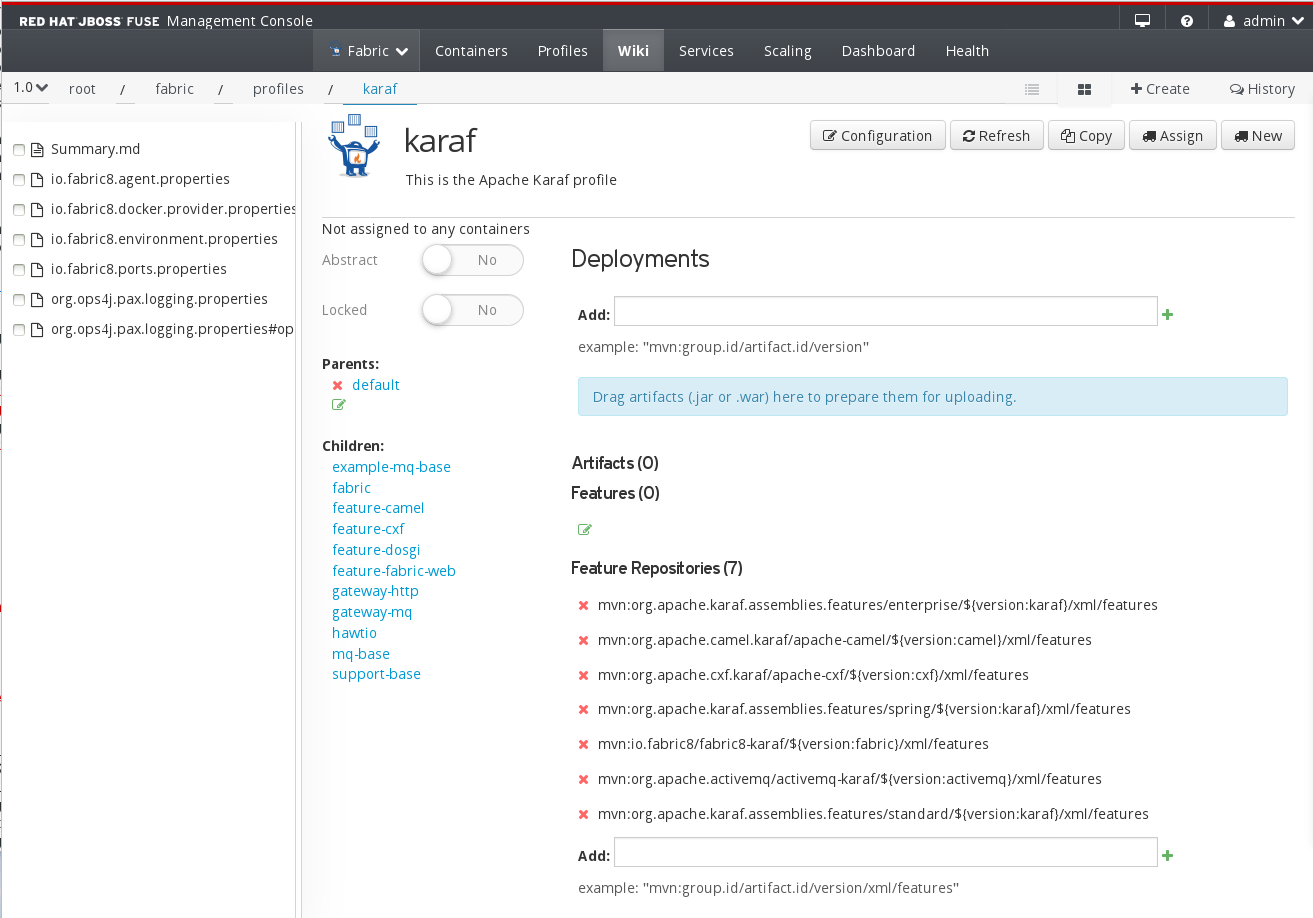
The Wiki page contains the following sections:
- Action Bar
- Breadcrumb view of the location in the configuration repository and document management options.
- Repository Explorer
- Tree view of the fabric configuration repository and wiki documents.
- Details Pane
- Detailed view of the configuration object or wiki content.
Action Bar
The Action Bar contains the following options:
- Version
- Version of the repository branch to view. You can open the drop-down list to switch versions.
- Navigation Bar
- Breadcrumb view of the location in the repository. Each hierarchical level appears as a link. You can click each link to drill up to the parent directory. By default, the Wiki page opens to the main profiles directory.
- Create
- Opens the Create Document dialog box. You can use this dialog box to create configuration objects such as profiles, property files, Camel routes, or wiki pages. You cannot use this dialog box to create profiles or containers.
- Edit
- Switches the details pane to a wiki markdown view. You can edit the wiki markdown content directly in the page and save the updated wiki document.
- Actions Menu
- Object management options based on the contents of the details pane. For example, when you edit a profile you can use the Actions menu to change the profile parent, assign the profile to a new container, or edit the profile features. Use the mouse to hover over the menu options and view the description.
Repository Explorer
The repository explorer shows a tree view of all configuration objects and wiki documents organized in folders. You can click a folder in the tree to show the folder contents, or click a profile or a wiki document to show the details in the details pane.
You can select one or more objects and use the Actions menu to move, delete, or view the version history of the selected objects. You can also hover over each object to view the last modified date and time and the size of the object.
Details Pane
Detailed view of the configuration object or wiki content. When you edit a profile, this pane shows the profile details. When you drill down to a directory with a wiki document, this pane shows the contents of the wiki document.
If the directory does not contain a wiki document, this pane is empty.